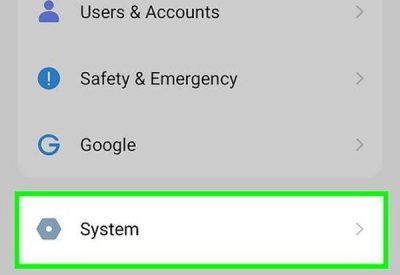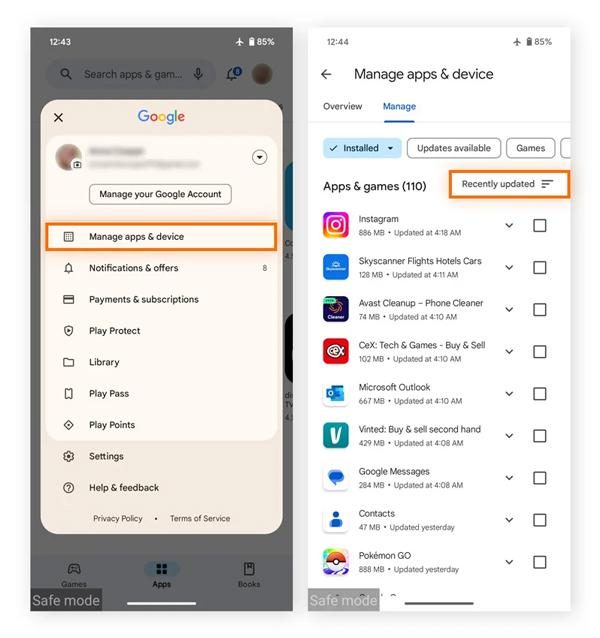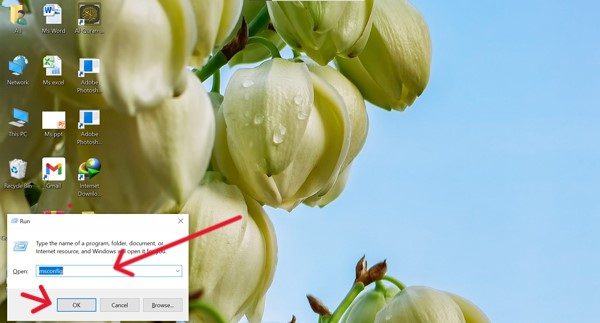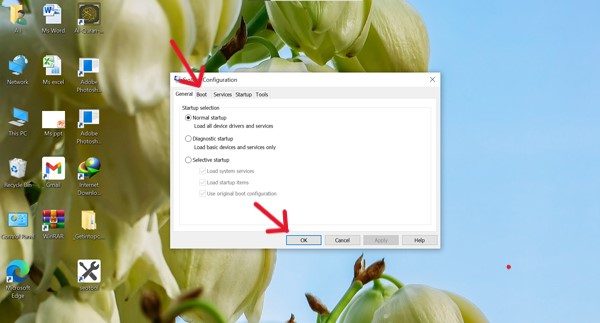In this technological era, where parents are constantly in search of tools to make their kids safe online, at the same time, kids are also trying to bypass restrictions. One of the ways is that they may turn on the Safe mode feature. It allows them to block third-party parental control apps temporarily. So, if you are a parent, then you might be wondering how to turn off safe mode.
Don’t worry! This guide is just for you. Here, we’ll discuss in detail different methods to help you turn off the safe mode feature on all devices. Also, we’ll share with you ways to keep your kids safe online. So, keep reading!
Understanding safe mode
Safe mode is indeed a built-in problem-detecting feature present in almost all devices, such as smartphones (Android, iOS), computers, etc. It helps you to estimate whether the problem is in the system itself or any external factor involved.
You basically use this feature when you feel that your mobile or pc isn’t working well. Let’s take an example where your mobile gets frozen or keeps restarting again and again.
So, you have to activate the safe mode on your device. It actually disables all the third-party apps and prevents them from interfering with device performance. Now, if you feel that your mobile is working well again, then it means the problem was in the third-party apps, right?
However, if the problems remain consistent even in safe mode. Then, do remember that there is a problem with the system software itself, so try updating the software. Clear!
Limitations of safe mode
– It would disable all the third-party applications, including TikTok, WhatsApp, etc.
– Also, you would enjoy limited features like no customizations available for wallpaper, widgets, etc.
How to turn off safe mode on Android devices?
There are different methods available allowing you to turn Safe mode off within seconds. Thus, you can get the benefits of all of your device features. So, follow the mentioned procedure below without skipping any step!
Using physical buttons
- Step 1. Take your Android phone and press or hold the side buttons like power or volume both at the same time.
- Step 2. Thus, a menu appears on your screen showing restart or power options. You can choose to restart. Thus, within a few seconds, your phones get restarted and you will see that your safe mode is no longer activated. Thus, all of your third-party apps get restored.



Through device settings
If you are facing any difficulty in following the above-mentioned method. Then be patient; you can also restart your Android device by using the system settings. For instance;
- Step 1. First of all, open the settings app with the gear icon on your device.
- Step 2. Next, you need to find and tap the System or General Management-like options.
- Step 3. After this, you have to choose the reset options and then restart one.



Removing problematic apps
Now, if you turn off the safe mode by restarting the phone. Then it is more likely that the problematic third-party app may still be creating problems for your phone. Like your phone gets stuck in the safe mode feature. Let’s find or remove this problematic app, so you can get your normal phone.
- Step 1. Open the Google Play Store on your Android device and go to the profile icon that usually appears at the top right corner of the screen.
- Step 2. Now, under your profile menu, click on the Manage Apps & devices option. Then tap the manage option at the top right after the overview option.
- Step 3. Here, you need to tap the sort icon (funnel shape) and change it to the recently added/updated option.
- Step 4. Now, you will see a list of apps that you have recently installed or even updated. So, carefully check each app and notice any suspicious apps.
- Step 5. After this, you need to go back and open the settings app and from the menu choose the “Apps” option.
- Step 6. Next, find the suspicious app from the list and just click uninstall. Now, hopefully, after restarting, our phone gets back to normal.



How to turn off safe mode on iPhone?
However, if you are an iPhone user, then don’t search for the safe mode feature. This is because iOS basically has Recovery Mode or DFU (Device Firmware Update) Mode. It functions same to the safemode, like diagnosing system problems. So, let’s understand the procedure to bring your iPhone back to normal by disabling this mode.
- Step 1. First of all, have your iPhone in your hand and press the volume up button and release it at the same time.
- Step 2. Next, just like above, you need to press the Volume down button and release it at the same time.
- Step 3. Now, it’s the turn of the power button, and this time, press and hold until you see the Apple logo on the screen. Thus, your iPhone will now get restarted.
Parental control tip
Are you using the safe mode feature to make kids focus on their studies by blocking third-party apps? If so, then it’s not the foolproof approach. This is because this feature would just temporarily restrict access to such apps. Once this safe mode gets deactivated, then such apps again start working.
So, if you want reliable control over your kids’ digital activities, then try using FlashGet Kids parental control tool. This app would help you limit screen time and block inappropriate apps. Also, it allows you to check which apps your kids have used and for how long on a daily basis.
Empower your kids with safe access while monitoring their app usage effortlessly.
How to turn off safe mode on PC (Windows & Mac)?
You might have enabled Safe Search on your Windows or Mac to detect the problem of system crashing, right? So, after knowing the problem, if you want to turn it off. Then be happy, as we have prepared a detailed step-by-step guideline, just follow it!
On Windows, using System Configuration (msconfig):
- Step 1. First of all, you need to press Windows + R together on your keyboard, and this action will open the Run box.
- Step 2. Now, a small side box appears, and here you will see a search bar; you need to type “msconfig”. And click on the Okay button.
- Step 3. Next, a new page opens, and here you need to proceed to the Boot tab, usually at the top of the page.
- Step 4. After this, again, a new page would appear before you. Here, you have to check whether the Safe Boot box is checked or not. If it’s checked, then uncheck the box. Finally, click Apply > OK and then restart your PC.



On Mac
- Step 1. However, on Mac, to turn off the safe mode, you first need to completely Power off your Mac device.
- Step 2. Then turn your Mac on again, but don’t hold the Shift key. If you hold the shift key, then it would give a command to the computer to open it in safe mode. So be careful here.
- Step 3. Now, your Mac should boot normally. However, if that’s not the case and your Mac still keeps booting into safe mode, then try clearing the caches and temporary files. To do this:
– Open Disk Utility and then select your startup disk. After this run, First Aid to resolve some systemic problems.
When safe mode won’t turn off – troubleshooting
Are you not able to turn off the safe mode feature even after using all the above-mentioned procedures? If so, then don’t be disheartened! Every problem has a solution. In this section, I’m going to share with you some solid solutions that would definitely help you in troubleshooting the error you are facing.
Check for stuck hardware buttons
If you are trying to restart your device with the physical buttons, then there is a possibility of a problem with the hardware buttons. So, to confirm this, take your mobile phone and press all of its buttons, like volume or power, one by one.
After pressing each button, you have to notice that they come back to the position smoothly or stay pressed in. If you find a problem, then remove the case from your device. Sometimes, it may accidentally press the button down. Otherwise, you can take your phone to any mobile shop. They will resolve the issue with the hardware buttons.
Consider a factory reset as a last resort
However, if you found that the hardware buttons are okay, then there are definitely system problems. So, the last solution is to have a factory reset, which most of the time solves the system software issues.
This is because it basically removes all the system bugs or glitches and gives it a fresh start, like a new one.
Android: Navigate to Settings > click System, and then you need to follow with Reset options. After this, select Erase all data, then confirm.
iPhone: Select Settings (gear icon), then General. After this, you just have to navigate to Transfer or Reset iPhone and confirm Erase All Content and Settings.
Windows PC: Access Settings, then pick Update & Security. Now go to Recovery, Reset this PC, and pick Get Started. That’s all!
Mac: Reboot while holding Command + R. Then, use Disk Utility or Reinstall macOS.
Contact device support
Last but not least, when all things fail, then the device’s official support team is the last hope. So, don’t waste time taking stress, go and contact them. They would only diagnose the issue and fix it all.
Keep in mind that sometimes kids may use the Safe mode feature to bypass the restrictions that may be imposed by adding third-party parental control apps. However, compared to all, FlashGet Kids would still keep you updated about your kids’ digital activities by providing temper alerts.
So, let’s compare both the safe mode and the flashGet kids’ parental control app. Thus, you can better decide which is best to monitor kids!
Safe mode vs. parental controls: Which do parents really need?
Keep one thing in mind that Safe mode has no concern with the digital protection of kids, as it’s just for diagnosing the device problem.
So, the best and reliable way to ensure kids’ digital protection is to make use of parental controls. However, among all, FlashGet Kids is the best choice, which you can understand from the following comparison table!
| / | Safe mode | FlashGet Kids parental control app |
| Main Purpose | Troubleshoot device problems | Keep kids safe online and manage device use |
| How It Works | Disables third-party apps temporarily | Block apps, websites, and monitor activity |
| Protection for Kids | ❌ None (not designed for safety) | ✅ Strong — filters harmful content and limits screen time |
| Bypass Risk | Kids can use it to disable security apps | Much harder to bypass, it stays active even after a restart |
| Controls & Monitoring | None | Screen time limits, location tracking, app & web monitoring |
| Everyday Use | Not practical for daily use | Designed for continuous protection and parental guidance |
| Best For | Diagnosing technical issues | Protecting children, managing digital habits |
Conclusion
After all the above discussion, we have concluded that Safe mode is a fantastic feature enabling you to detect the device problem within seconds. However, it just diagnoses it, not fixes it. So, after knowing the problem, if you want to disable the feature, then you just need to restart your device.