In this tech era, kids are online more often than they were a few years ago. Frequently, they can encounter something that might shock you. For their safety make sure that you have a quick way to stop them from seeing explicit pictures, movies, and websites. Safe Search comes in handy here to protect the little ones from unsuitable content and it allows your family to feel secure. This quick guide will help you know why safe search is an important tool which reliable apps you can use, but also their limitations. Children’s safer search engines are very vital and mandatory now, that’s because it is important to fix problems with these search engines.
Why safe search matters for kids
So, when your child uses a search engine to help with their homework, who knows what they could be exposed to that’s not meant for kids? All of those things can be very tricky to understand. Sometimes media sources might contain such displays or communicate scenes that have harsh and disturbing information like violence, bad words, and improper acts. Just because it makes you feel good to think your child is interested in information does not mean that research has proved what you thought was safe. Most teens and about two thirds of tweens usually access nudity or sexual content on the internet easily.
Nearly all teens and about two thirds of tweens encounter sexual material in the media without even seeing parental advisories first. The preschoolers may not know what is happening to them. Nearly one in five (21 percent) of children have come across violent content online, but this is a fact known by only one in seven (14 percent) parents. This statistical data about electricity is frightening so be careful around it.



It’s a very important thing to do to look after your child’s brain development. Someone could see, for example, sexual videos or images, get confused by it, anxiously feel, or even experience trauma. There are some sites that are scary for kids if they don’t have content and safety filters. Safe search means your child never sees pages with questionable content — images with explicit content are prevented and sites with questionable content are no longer in your child’s reach.
As well as blocking unwanted information, safe search steers your child toward websites that match their age. If they use safe search, most of what they find online is from trusted educational sources. Basically, with safe search on, you are directed to good web pages and shielded from the bad ones.
Apps for safe search for kids
When you need to restrict online access for your kids, you don’t have to rely on generic search engines alone. A handful of child-specific search apps come preconfigured for safety. They use curated indexes and strict filters to minimize the risk of explicit material.
Below are five popular options and what they offer:
1. Kiddle
Although Google’s Safe Search is used to protect children, yet Kiddle enriches the search results especially for them. It uses big thumbnails, easy-to-use layouts, and language children can understand. Kiddle directs you to websites meant for children if a searched term can be understood in several ways.
2. KidzSearch
A special index from KidzSearchis used along with Bing’s safe search function. It points out educational resources, fact-checked content, and age-friendly YouTube videos. The dictionary included in the textbook helps young readers understand words they don’t know.
3. Safe Search Kids
Safe Search Kids applies an extra strong filter. No questionable sites are included in Bing’s and Google’s search results before any search occurs. It has a selection of lesson plans and science project ideas which are very helpful for students’ homework assignments.
4. KidRex
Every website included in KidRex is checked over by hand by the Google Custom Search Engine. The first thing you see on its homepage are lively, colorful pictures that are meant for kids. It also points out popular topics that are safe for children such as space missions and many popular books.
5. Swiggle
The public library service develops Swiggle which filters content through several methods. It uses certifications to check that the results come from trustworthy educational sources. A special point is that there is a fun facts panel that gives safe trivia on the subject of your search.
6. Yandex Safe Search
It may be a general search site, but Yandex lets you tighten the safe search setting to strict if needed. It blocks viewing adult content on search engines, in pictures and videos. Use a password to make sure kids cannot reverse the parental control setting.
Try this parental control app – FlashGet Kids
Benefits of using safe search
It basically shows you nice learning websites first, and so you can find good info faster.
Cut ads and wild headlines that help you to do your homework without any distractions.
Stop adult websites before they even open while making sure your search stays on the right topic.
Put smart study sites first which makes your research quick and saves you time.
Blocks sites that have adult ads and also let you focus on only good trusted sources and really true information.
It also stops you from seeing bad pictures or videos even by mistake
This basically skips trick headlines and crazy stories as well.
Cuts down ads by blocking sites with fake ads and makes your browsing cleaner and nicer to use.
Limitations of safe search
No filter can block every search result that might be harmful. Websites add fresh content all the time and technology does not check every page constantly. What is safe for children on a site right now could change in the future. Updating the safe search data might be done after the threats have already caused harm. For that reason, parental guidance is still important: parents can pay attention to what their child does on the internet, teach them about safety, and update themselves on new threats online.
Such images cannot be found with a safe search engine since they are placed within presentation sites or posted on small sites. Sometimes it is done by having explicit material behind links that appear to be something else or mixing it with different types of content. Learning how to alter filters or settings could let children get around blocks on your computer. Safe search is a good starting point, not the only solution.
The transition to a new environment also means people lack context and information. A page discussing the body can have illustrations that Safe Search thinks are inappropriate. It may be a helpful topic about health. In a similar way, some seemingly safe and reliable websites can guide you to unpleasant parts of the internet. A filter can sometimes let a video pass through to the main page without identifying it as secret.
Older children might team up to view search results that adults might not allow them to see. Learning how to use private browsing or toggle between accounts could make safe search not work anymore. What about all the other types of devices? There is no way to ensure that safe search is active unless your child uses a phone or computer only with your family.
Troubleshooting common safe Search issues
Even tech-savvy parents sometimes hit snags when they try to enable safe search. You might find that explicit results still slip through, or that the setting vanishes after a software update. Below are common problems and straightforward solutions.
1. Safe search isn’t turning on
Simply click Settings at the bottom of Google’s homepage and then select Search settings, and under the content section click on SafeSearch.
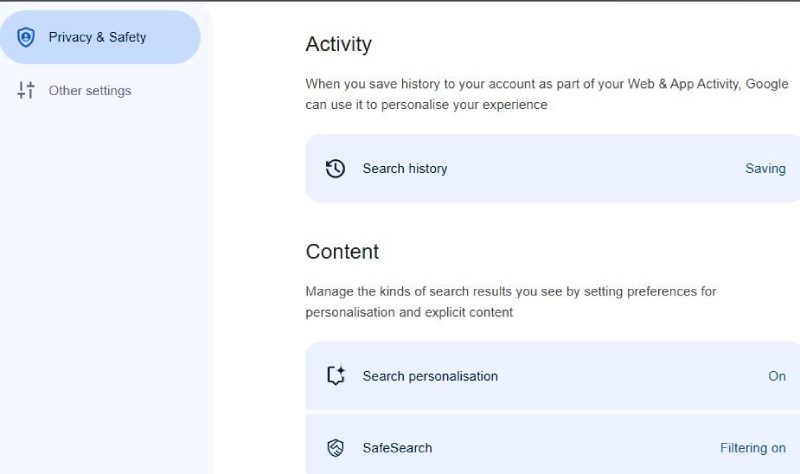
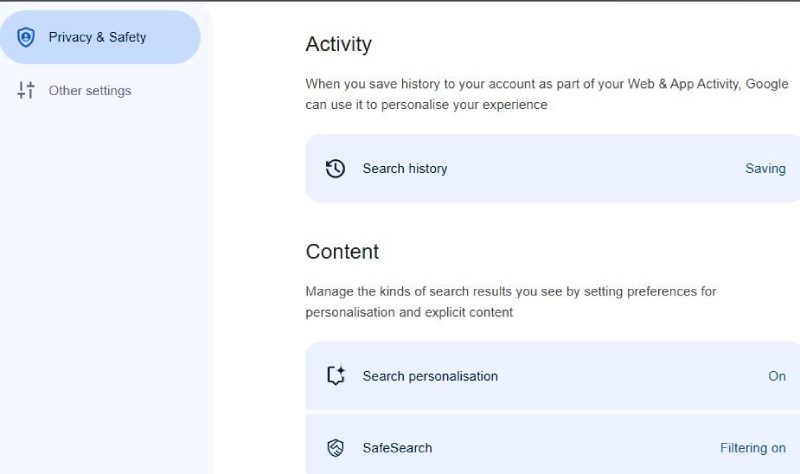
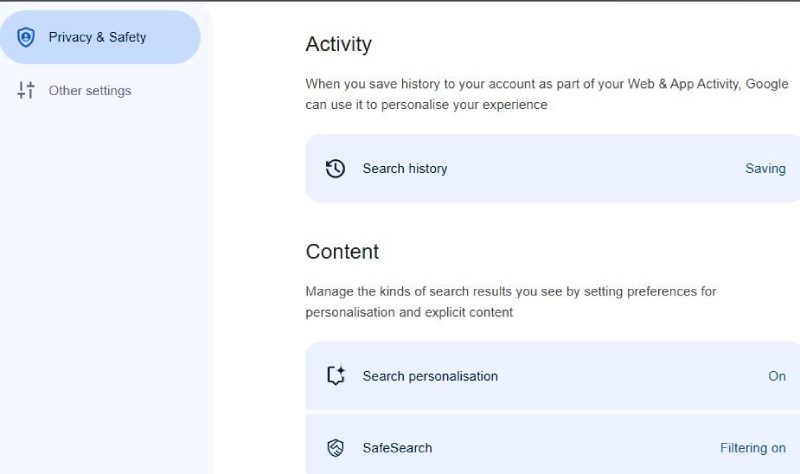
Click on the Filter option to remove such explicit results.
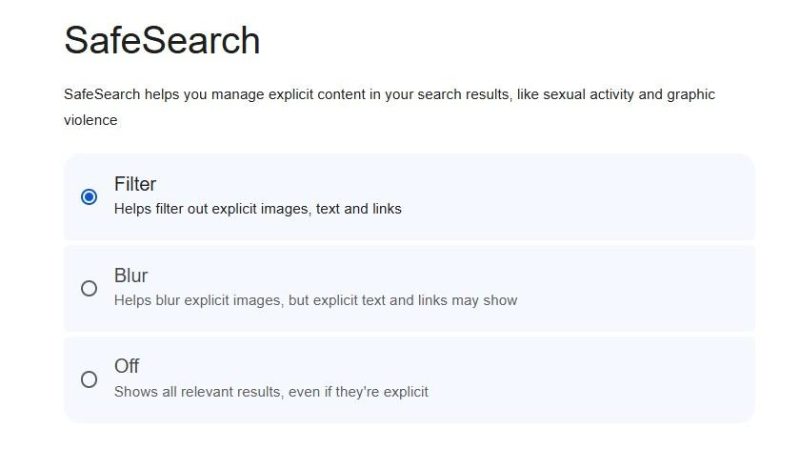
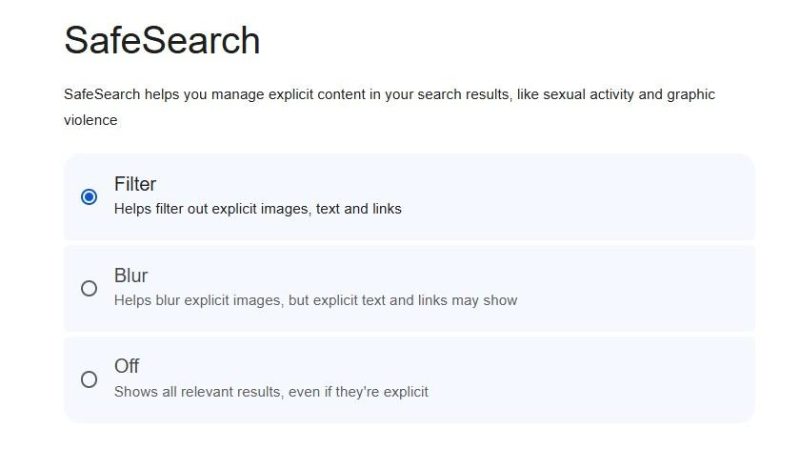
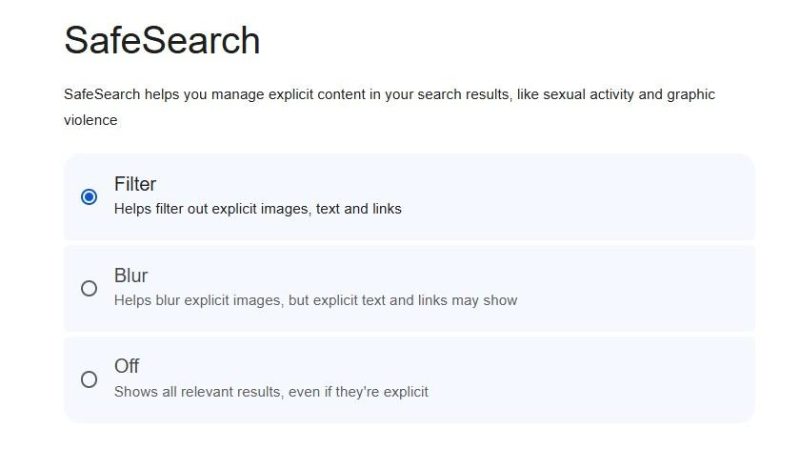
Open the Google mobile application on your phone. Click on the top right Google account profile and then choose SafeSearch.
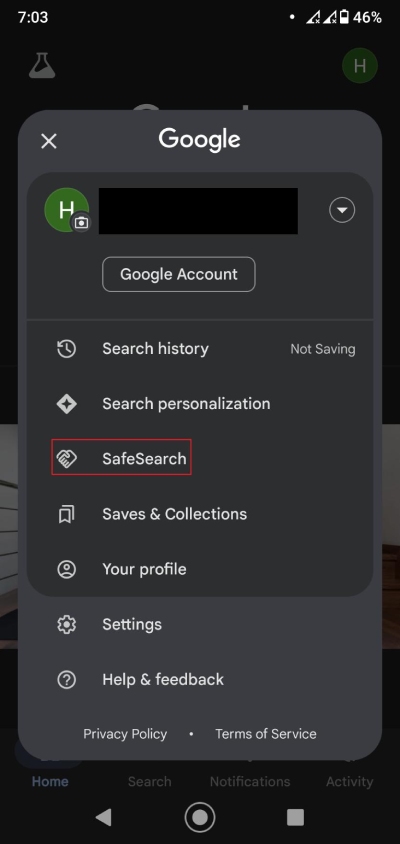
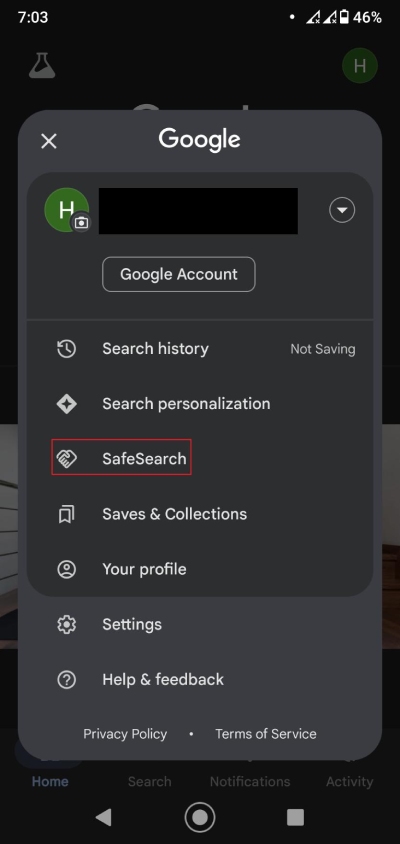
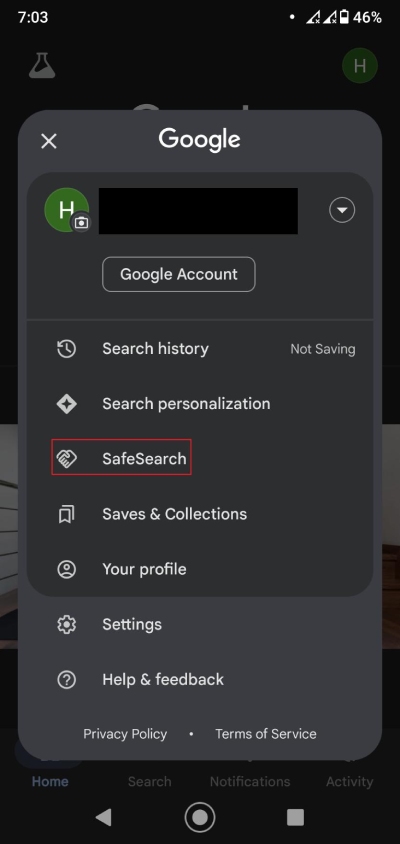
Now, toggle on the Filter option to eliminate the inappropriate search results.
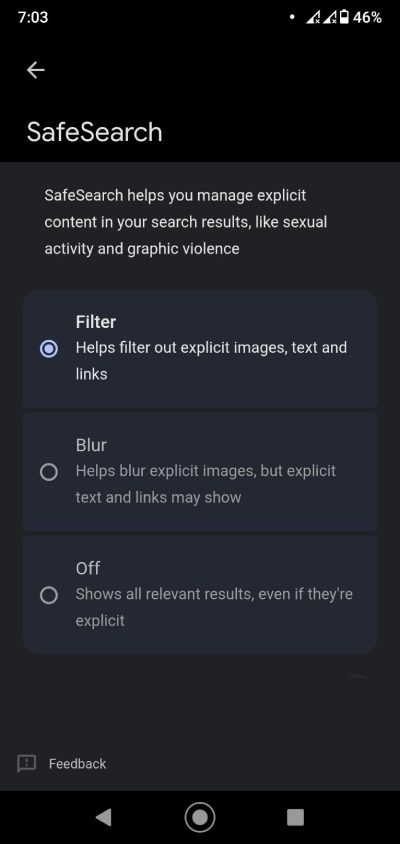
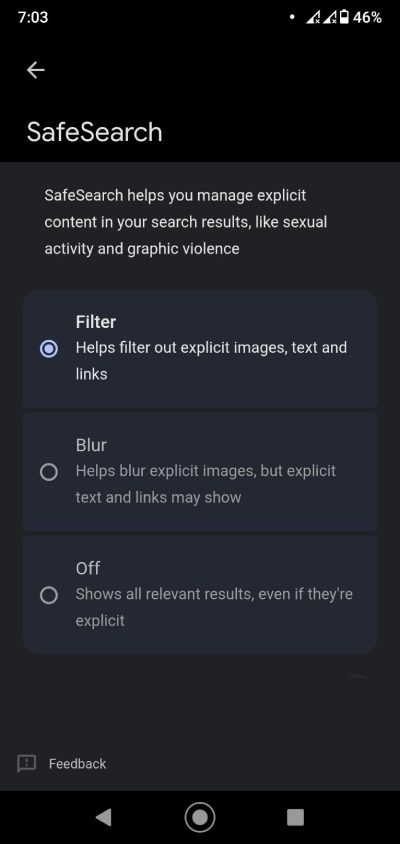
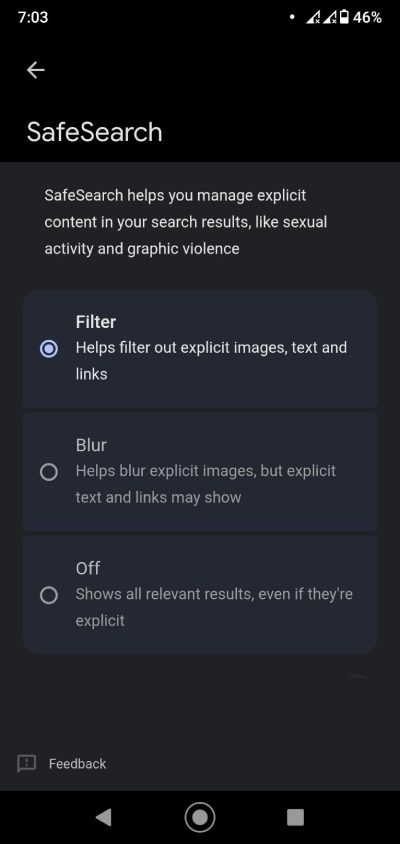
Go to Bing.com, click the top-right menu icon, select the SafeSearch menu to the Strict option. Don’t forget to save.
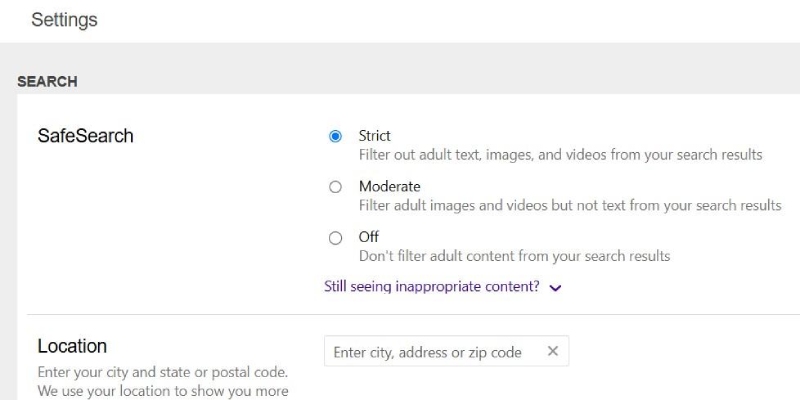
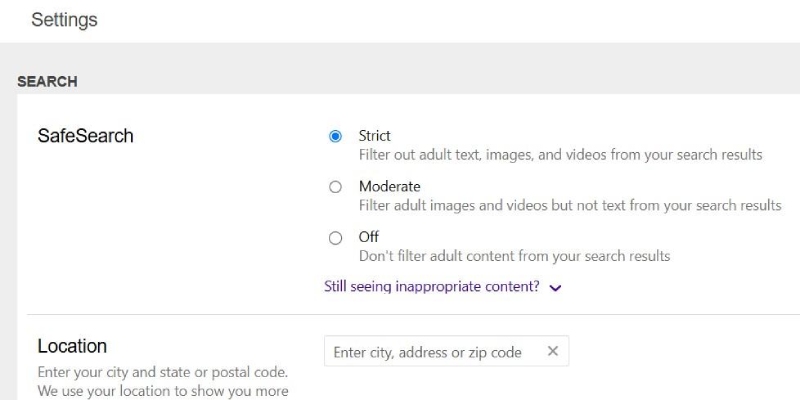
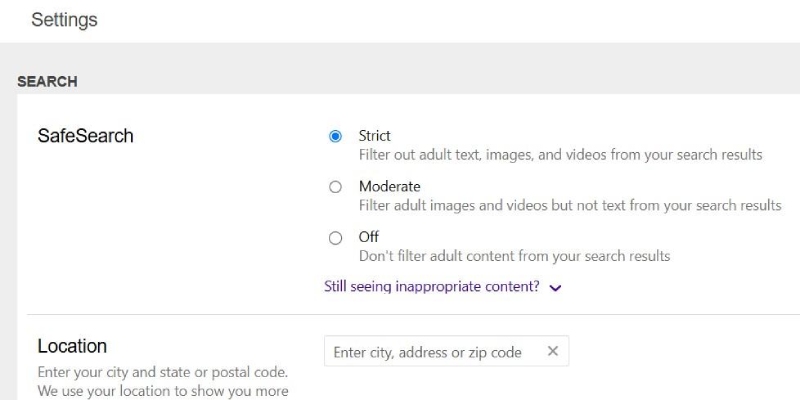
2. Kids can disable Safe Search
After enabling SafeSearch, click Lock SafeSearch under the same menu. Sign in with your Google account. This prevents changes unless they have your login.
Google Workspace for Education or Family Link can support the creation of supervised child accounts. So, you can manage it remotely.
3. Filtered results still show questionable images
Some ad blockers or VPNs can interfere. Temporarily disable extensions to see if filtering improves.
Old data can cause settings not to apply. In Chrome, go to Settings – Privacy and security – Clear browsing data and Remove cookies.
If you use a custom DNS like OpenDNS, ensure it’s set to block adult domains. Sometimes DNS overrides search engine filters.
4. Safe search doesn’t apply to all devices
Configure your home router’s DNS to use a family filtering service. That way, any device on your Wi-Fi must comply, regardless of browser settings.
You can’t control settings on other networks. Teach your child basically to use kid-friendly search apps or engines instead.
5. Kids switch to private/incognito mode
Use parental control software. Many solutions let you disable incognito mode. Parental control apps and other monitoring tools can block private browsing.
Educate your child. Explain why you need to monitor searches. Younger kids often comply when they understand safety concerns.
6. Safe search works inconsistently across platforms
Update apps and browsers. Always run the latest versions. Some older versions don’t fully support strict filters.
Reboot devices. A fresh restart often resets stuck settings. Check if filtering works immediately after a reboot.
Alternatives and kid-friendly search engines
Beyond standard safe search features, you can choose search engines built specifically for children. These alternatives filter results from the start rather than applying a filter afterward. Below are a few options:
1. KidRex
This basically uses Google Custom Search Engine but hand picks sites that suit elementary and middle school kids. It also removes adult links and blocks inappropriate videos.
2. Kiddle
It is simply powered by Google SafeSearch plus an extra layer of manual review. The results here appear with big thumbnails and bold titles, making navigation simple.
3. Qwant Junior
A European search engine that filters content for ages 6–12. It highlights educational materials and trusts only verified children’s sites.
4. Swisscows
This emphasizes mainly privacy and does not track users. It is a safe search setting that blocks violent and sexual content by default, and it uses semantic search to understand queries better.
5. DuckDuckGo (with strict SafeSearch)
While it’s not exclusively for kids, setting SafeSearch to Strict removes all adult content. You can pair it with a child-focused homepage to keep things simple.
Integrating technology: FlashGet Kids for a safer online experience
These apps mainly allow parents to watch over what their kids do on the internet. Safe Search counts on these outside tools to help with its main purpose. For this kind of security, FlashGet Kids is a good choice, since it ensures you have instant access to information and better filtering than others. Basically, FlashGet Kids is able to block various applications and constantly monitor what your kid is doing on the internet. It offers more help than just filters by including additional tools made especially for families.
Key FlashGet Kids features:
- See what your child searches and visits as it happens. Get alerts when a restricted term appears in their search query.
- Provides you access to block the website or content that seems adult, violent, or drug-related.
- Set daily or hourly restrictions. If your child exceeds screen time, FlashGet Kids locks the device until the next day.
- You can basically access it to get reports on your kid’s app usage and adjust the privacy settings accordingly.
- You can also apply content-based filters to keep them safe from harmful and inappropriate videos.
You can deal with various matters using FlashGet Kids and Safe Search working together. You can create rules that follow the development and age of teens. Talking over the reports is a chance to touch on internet safety issues with your child.
The use of safe search with the tool’s live monitoring increases the level of digital safety. You take steps in advance to stop incidents from happening, instead of letting them occur. Using proper tools and talking frankly with your child helps make their online activities safer.
Conclusion
Every time you use the internet in front of the children Safe Search should be the first and main tool you use to keep children safe on the internet. Google Kids ensures that any bad or harmful search results get hidden and only pages that match a child’s age level are shown. A search engine is a safe search but not all the dangers and risks are online. Ensure you have intervals to check safety settings and to turn on filters when needed so the system works as it’s supposed to. Other child friendly search tools that enforce parental controls work together to watch online action, let parents choose the filters, and set screen time limits as such. You are the one who has to keep your child safe from the internet.

