Roblox is an online gaming platform offering various interesting activities and games for kids of all ages. While the platform offers an engaging and a fun environment for kids to play, it’s prudent for parents to include parental controls that ensure that kids are safe online by preventing them from accessing explicit or inappropriate content. In this post, you’ll learn simple steps on how to set up Roblox parental controls to help keep your kids safe while they enjoy the various Roblox activities and games.
What is Roblox?
Roblox is a popular online gaming platform that allows players to create and play games created by other players. Since the platform was established in 2004, it has been growing to become a global gaming platform with several millions of active users each day. Here are some Roblox features you could find.
Allows players to create games
Roblox platform allows players to create a game of their own using the Roblox game development tools. The game-creating gears are easy for amateurs and experienced games. Players can create a wide range of games from simple game platforms to complex games.
Playing games
Besides creating games, players can also opt-in to play games created by other follow players on the platform. You can play thousands of online games on Roblox; with a wide range of gaming styles and genres. Many games on Roblox platform are free to play although there are some games that require players to make in-game purchases or subscriptions.
Roblox avatar customization
Another important feature of Roblox is avatar customization, allowing players to create and customize a selected avatar. For instance, a player can choose various accessories, clothing and other avatar customization items. These items are usually purchased using in-game currency, and earned using various gaming activities on the platform or through Roblox.
Social features
Roblox games include a wide range of social features, such as allowing users to connect with other gamers and play together in a competition. Players are free to join groups, chat with each other and add friends in real-time. The social aspect of the game has made it very popular, especially to young audiences who fancy interacting with other players.
What dangers might it bring to kids using Roblox?
It’s absolutely okay for kids to create and play amazing games on Roblox as long as the content they are accessing is age-appropriate. And generally, their online well-being is secured. While to a great extent, Roblox platform offers a fun and engaging gaming experience. And there are various potential dangers associated with it that parents should be concerned about. Some of these concerns are but not limited to:
Access to inappropriate content
This is a concern many parents worry about since children may accidentally come across inappropriate content such as foul language, adult themes, and excessively violent scenes. Since the platform mainly relies on user-generated content, the platform’s content filters and moderation may sometimes fail to prevent inappropriate content from slipping into the platform.
Online predators
The social platform poses a real threat to kids as it may be a path to connecting with online predators whose main agenda is to exploit innocent teens. So, that’s why parents need to teach their kids about online safety and how to monitor online interactions.
In-app purchases
Roblox includes an in-app purchase feature that allows players to add up items under their parents’ bills quickly. Children may fail to understand the implication of unwanted in-purchase to the value of money, and that’s why in-app purchases should only be done under parents’ permission.
Addition
Just like many interesting online games, Roblox games can be very addictive to Roblox players which may result in them spending too much time on the screen and probably ignoring other activities.
To mitigate these dangers, Roblox engineers came up with Roblox parental controls that help parents to take an active role in protecting their kids’ online activities on Roblox platform, such as setting boundaries with online strangers, screen time management and preventing in-app purchases.
What are Roblox parental controls?
To mitigate the various potential dangers on Roblox, the platform includes various measures and tools that allows parents to control and manage their kid’s online activities on the Roblox platform. Here are the various benefits of setting up Roblox parental controls. For instance, a parent can restrict real-time chat features, pre-selected phrases or disable the feature altogether.
Set up time limits a kid can spend on the screen: This feature allows parents to control the amount of time kids can spend on Roblox thus preventing too much time on the screen.
Spending limits: The feature allows parents to prevent in-app purchases which may result in accumulation of bills unnecessarily.
Blocking explicit/ inappropriate content: The content filtering feature allows parents to filter inappropriate content on games or from other sources that is not age-appropriate for the kids.
Monitor online activities: Parents have the authority to view the online activities of their kids on the platform such as their spending history and what a previous communication was all about.
How to set up Roblox parental controls?
Kindly follow these simple to use steps to set-up Roblox parental controls.
How to set up your account PIN?
Parents can secure their account settings using a four-digit “Account PIN. Once you set up an “Account PIN”, you should make additional changes to the account settings. To set up a PIN, follow these steps.
- On your Roblox account, tap/ click on the security gear icon appearing on the upper-right corner of your screen
- Select ” Settings” from the dropdown menu appearing.
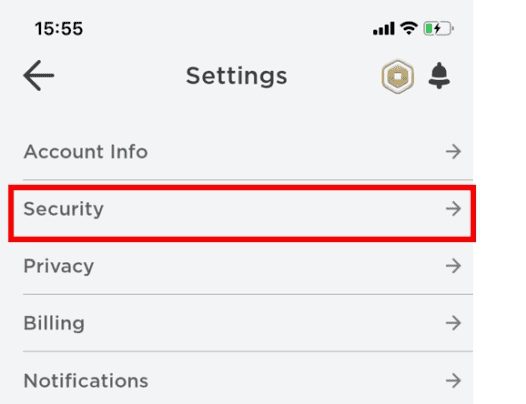
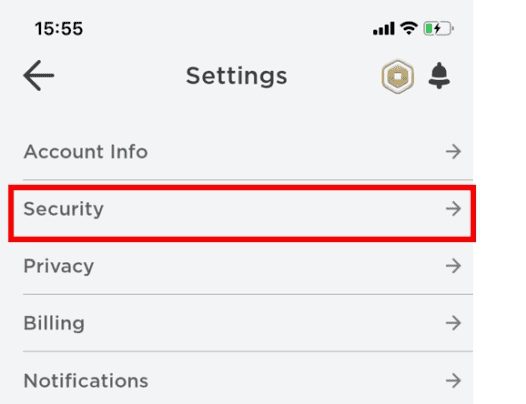
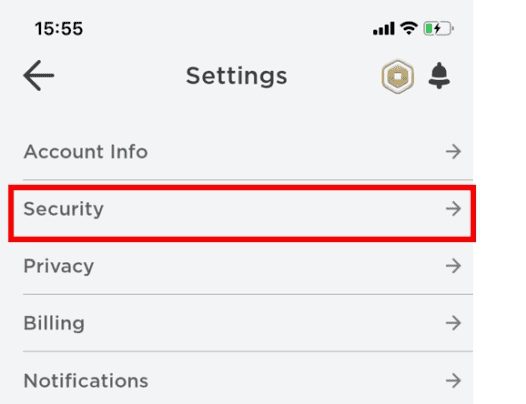
- Click/tap turn on Account PIN.
- Create and verify the newly created Account PIN.
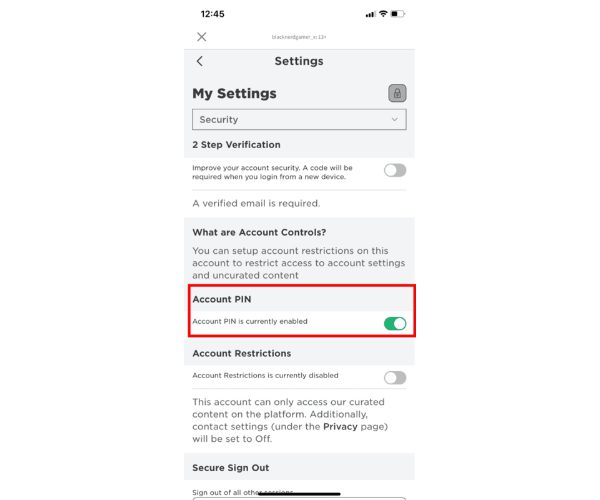
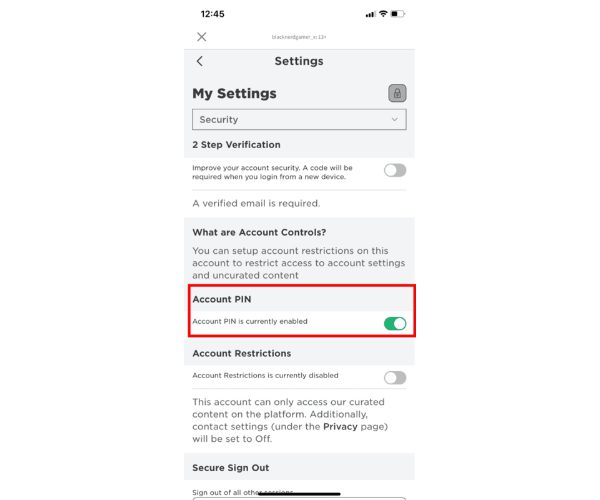
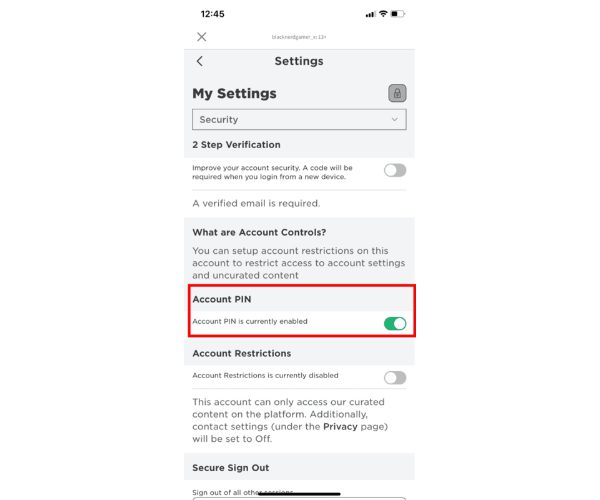
This PIN will be required whenever you want to make changes to your Account.
How to turn on your Account restrictions
- Log in to your Roblox account > Click the gear icon in the upper-right corner of the screen.
- Click/ tap on “Settings” from the dropdown menu.
- Click/ tap on the “Security” tab.
- Scroll down to the “Parental Controls” section > tap/ click on “Enable Account Restrictions.”
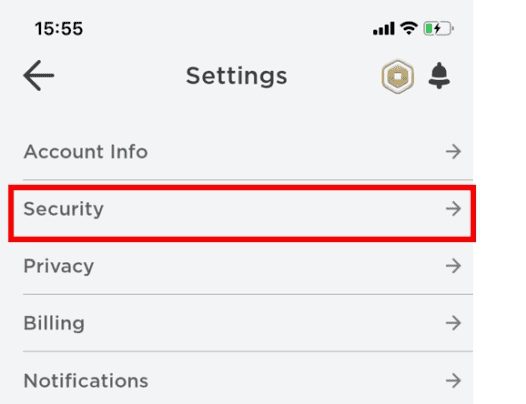
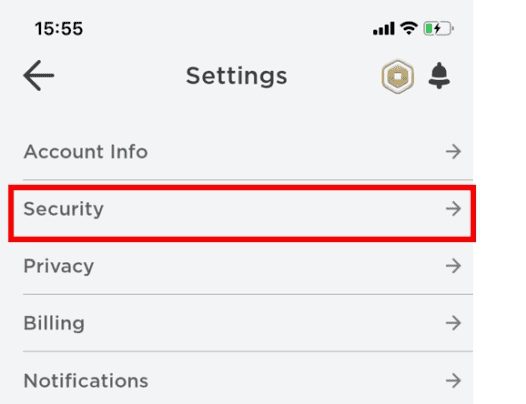
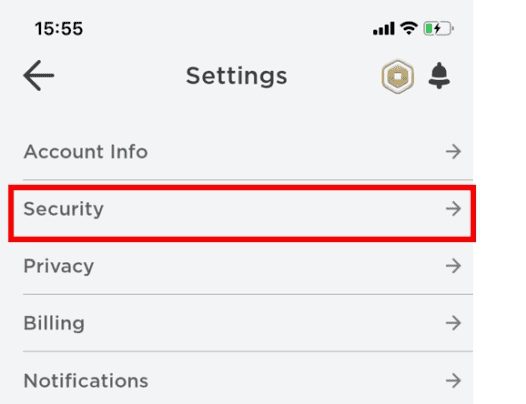
On the “Account Restrictions,” toggle the activation button to “on.” The toggle will now appear green, and you’ll receive a message showing” Account Restriction is currently enabled.” This feature promotes safe gaming.
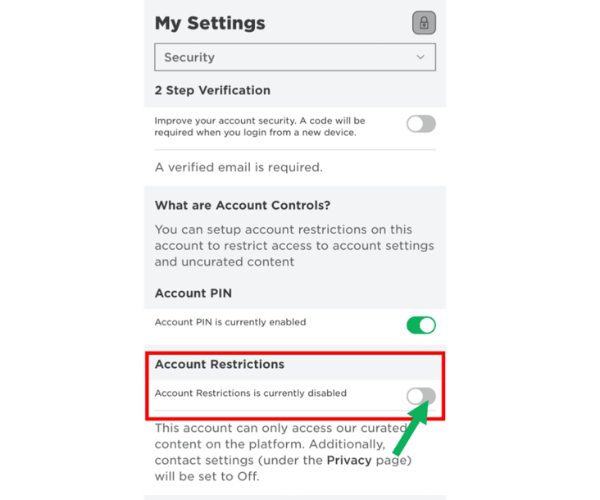
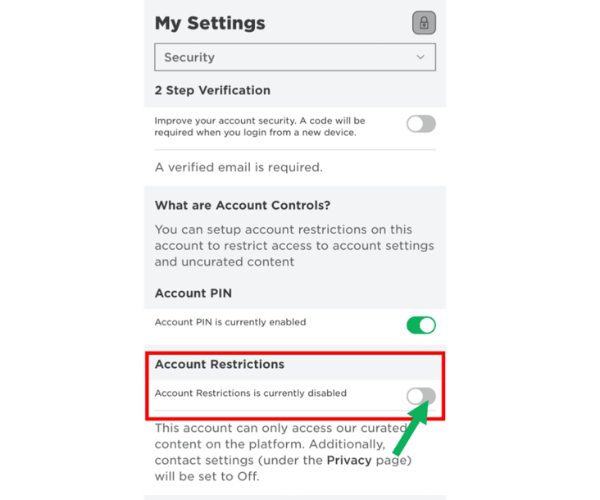
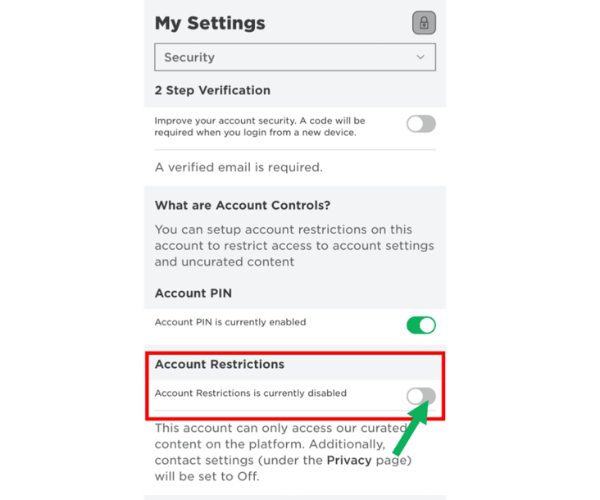
How to block a user
- Go to the user’s profile page.
- Click/tap on the three dots location on the upper right corner of box that with the user’s username/follower/friends information.
- On the pop-up menu that appears> select ” Block a user.”
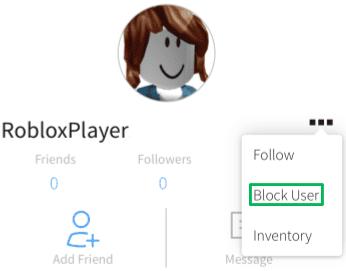
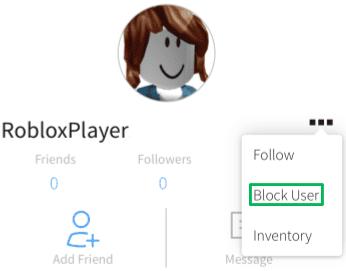
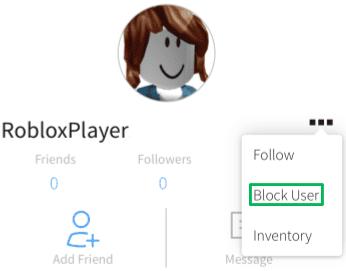
How to block users-in game.
- On the player list/ leaderboard, find the name of the user you want to block.
- If you can see the list, it’s probably closed. Select your username to reopen it.
- Once you identify the name of the user you want to block in the player’s list > Tap/ click on it and a menu will pop up.
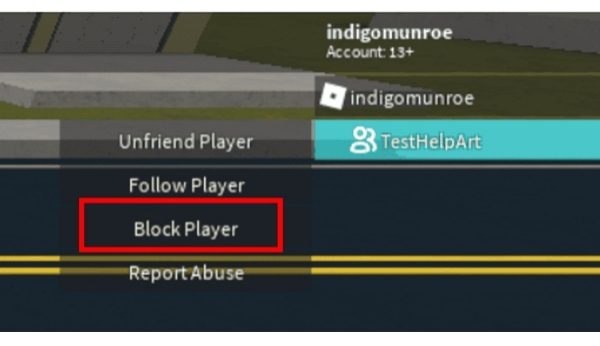
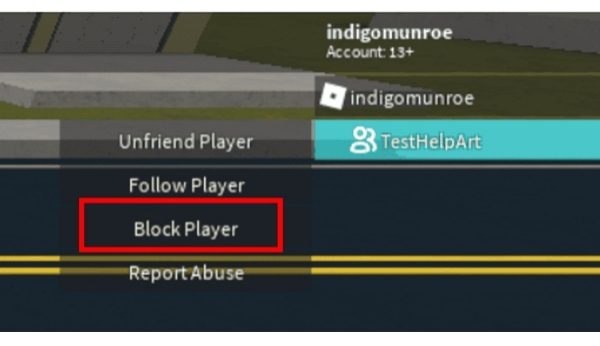
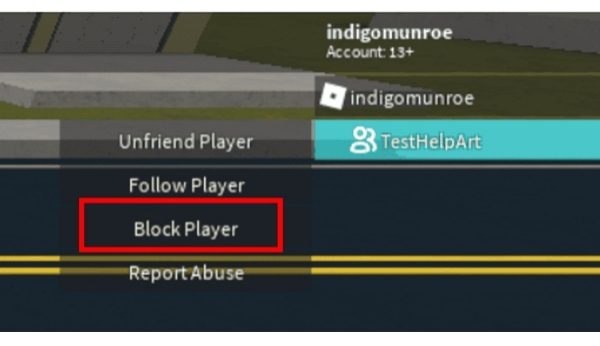
- Tap/click on “Block User.” You can also decide to unblock them if you find them not harmful to your kids.
How to turn off Roblox parental controls?
Sometimes you may find it necessary to turn off Roblox parental controls, for instance, when the kid is past a certain age and does not need close supervision. To turn off these parental control features, kindly follow these steps.
- Log in to your Roblox account and click the gear icon in the screen’s upper-right corner.
- Select “Settings” from the dropdown menu.
- Click on the “Security” tab.
- Scroll to the “Parental Controls” section and click “Disable Account Restrictions.”
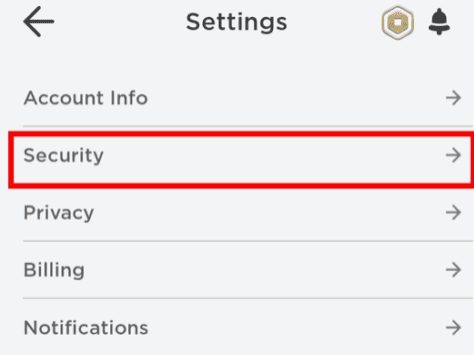
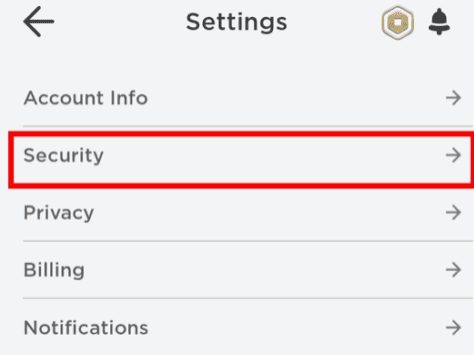
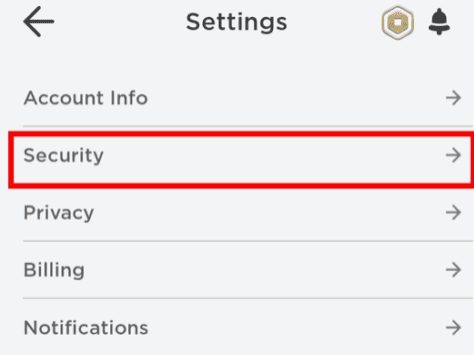
- On the “Account Restrictions” toggle the activation button to “off.” The toggle will now appear gray, and you’ll receive a message showing” Account Restriction is currently disabled.” This feature will switch off the strict gaming experience.
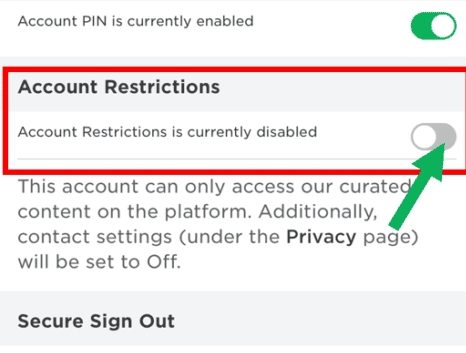
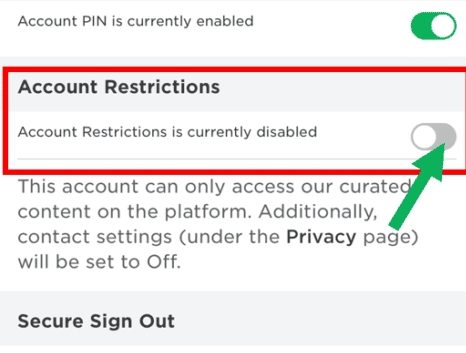
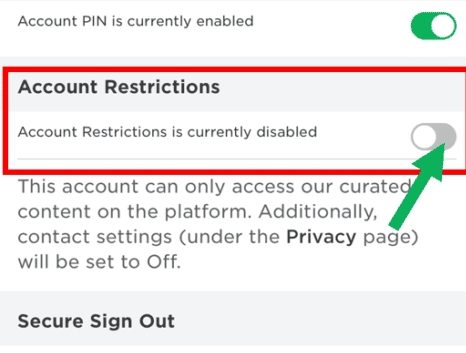
Staying safe by using FlashGet Kids
With the current popularity of the Roblox platform, it’s very important to become more concerned about the content their children are accessing, the amount of time they spend on the platform, and probably their current location. In response, Roblox parental controls help parents monitor and manage their kid’s online activities, thus ensuring a safe online experience. However, the app has limited features compared to FlashGet, which offers parental control set-ups but with extra or advanced features. So here are Some of these features you can find on FlashGet Kids app.
App Blocker
App Blocker allows parents to remotely block a specific app on a kid’s device. This implies that parents can block their kids from using a distracting or inappropriate app.
Geofencing
This allows parents to set up geofencing which helps parents define the specific geographic area within which the kid’s device can operate and receive a notification if the setup is breached.
Real-time Location Tracking
FlashGet Kids app also allows parents to track the current location of their kids. This is particularly useful for parents who want to ensure the maximum safety of their kids so that they don’t get into trouble.
Screen Time
Screen Time feature allows parents to set the maximum time a child can spend on an app daily. This helps parents prevent their kids from spending too much time online, which may result in addiction or health complications.
Notifications
Notification trackers help you monitor your child’s phone activities and see whether they have received potentially risky messages from strangers.
Conclusion
Roblox parental controls help parents to monitor and manage their children’s online activities, thus ensuring their safety. The platform also allows parents to restrict access to certain games, players, and inappropriate content. However, the app does not include a number of features that would otherwise ensure parents have full control of their children’s online activities. FlashGet Kids offer features lacking on Roblox such as geofencing, real-time location tracking, screen time, among others. You may consider using FlashGet Kids for effective parental control results.

