The Facebook location tracker captures your real-time location and your location history. It enables Facebook to personalize your ads. This way, you get ads relevant to your location and needs.
Sometimes, you may wish to maintain more privacy while browsing Facebook. You can do that by finding and disabling the location tracker on Facebook.
In this article, we’ll share how to see your friend’s location on Facebook and turn off Facebook location trackers.
How to see friends’ location tracker on Facebook?
Checking your friend’s location tracker on Facebook can seem difficult if you don’t know what you’re doing.
However, with the right methods, you can access location history for free using an iPhone or Android device. This is how to do location tracking on Facebook:
Location sharing on Facebook Messenger
Sharing a live location may be important to locate someone on Facebook. This is the easiest method if you can access Facebook because your location gets shared directly with GPS on your device.
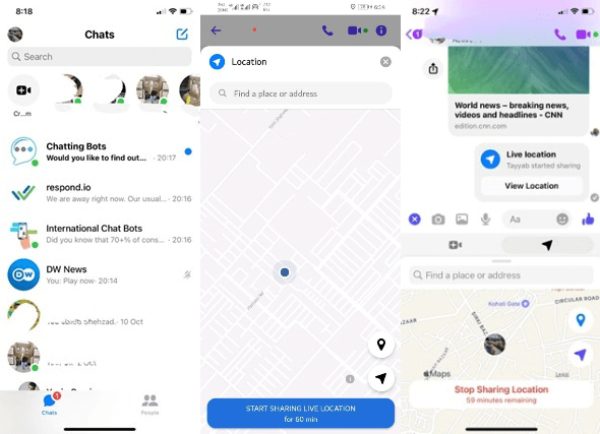
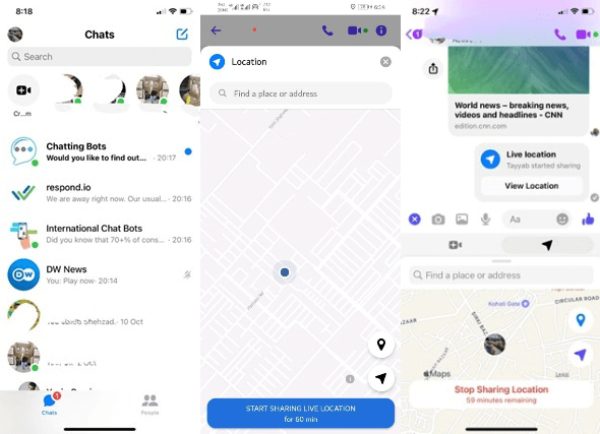
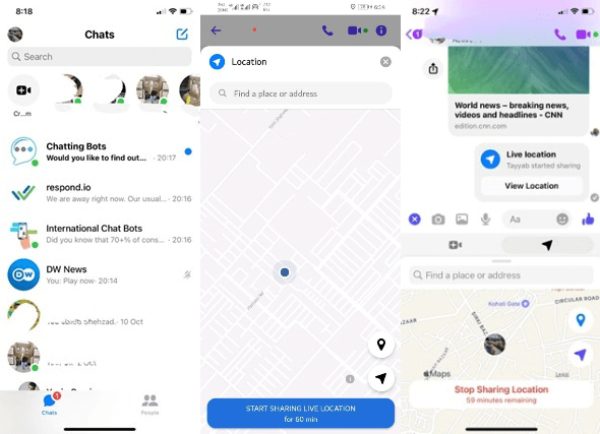
Follow these steps:
- Go over to the Facebook chat.
- Tap on the bottom left of the screen.
- Click on the location option.
- Tap on “Live Sharing Live Location”
Nearby Friends in the Facebook setting
The Nearby Friends feature introduced by Facebook in 2014 enables you to share your real-time location with friends. Its purpose was to enable you to hang out with nearby friends. Unfortunately, Facebook Nearby Friends was disabled in May 2022. You can still use this feature if you’re on an older version of Facebook.
The Nearby Feature uses location history to determine where you’ve been. This will accurately determine the friends you can contact for a hangout.
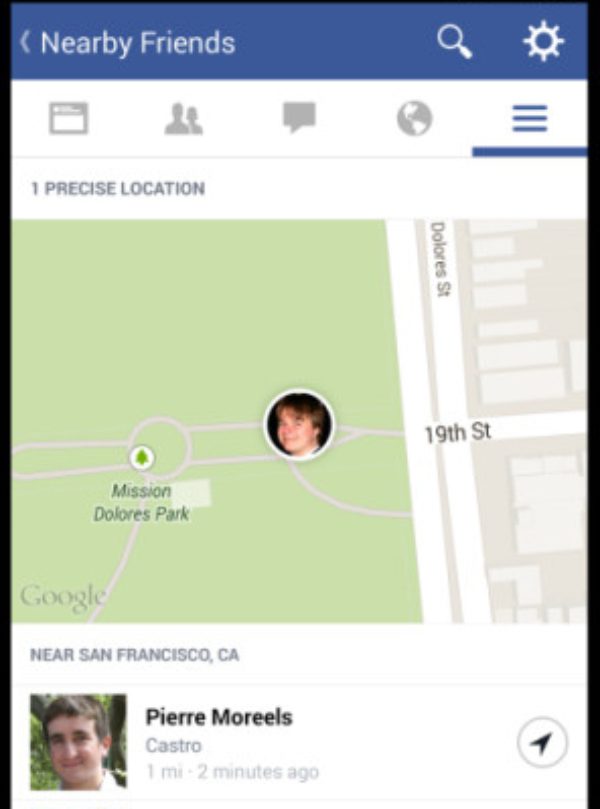
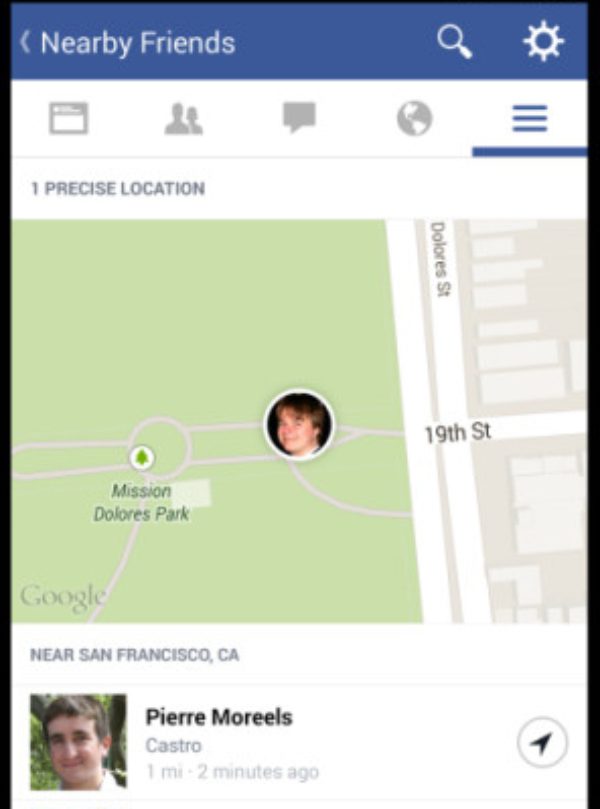
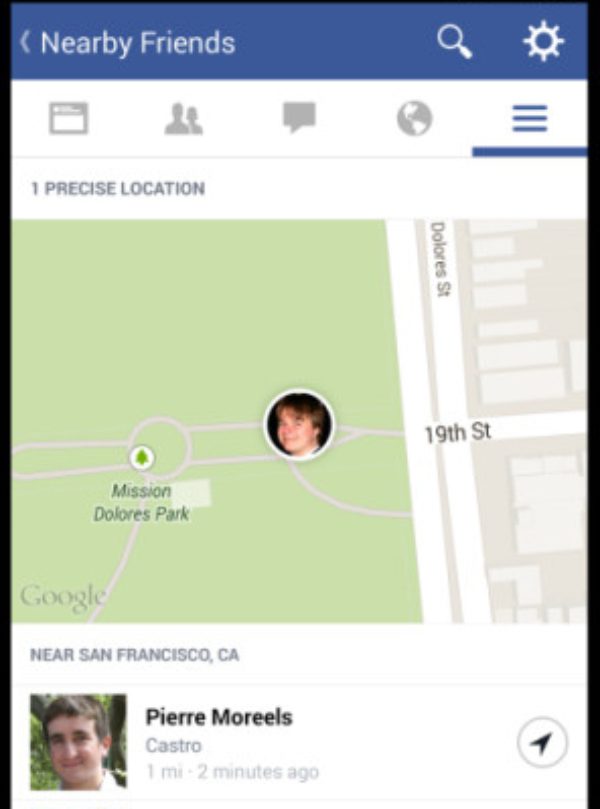
Follow these steps to set up the Nearby Friends feature:
- Turn on “Location Services and Background Location.”
- Click on the three parallel line icons.
- Now click on “Nearby Friends.”
- Now you can access the list of all your friends nearby.
Facebook Stories
If you want to figure out where your friends are, Facebook Stories offer a more visual and actionable way of knowing.
Use these five steps on how to see where your friends’ location is through Facebook Stories:
- Access Facebook and click on your friend’s profile picture with a colorful ring to access their Story.
- Search for their story’s geotag icon or location name to see if they are connected through a place.
- Swipe up on the Story to see more information or a map view.
- Tapping on the location tag lets you discover more about this common area.
- Respect privacy settings because not all friends post location-based information on Facebook Stories.
Via location tags and hashtags
If a person frequently posts photos, one can know where the latter is based on the location tag found in these pictures.
However surprising it may seem, some individuals even add the location where they made photos while uploading. It informs others and allows you to flex on that location!
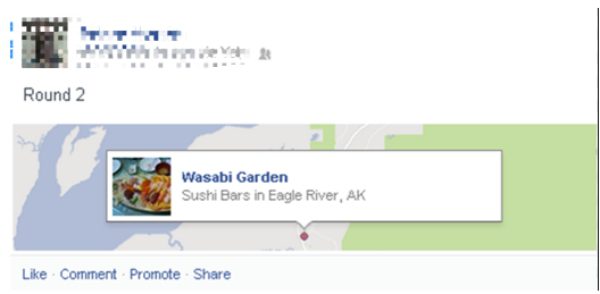
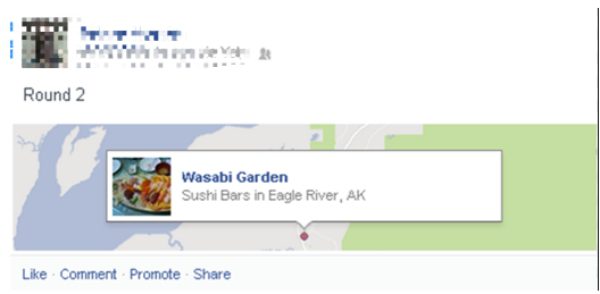
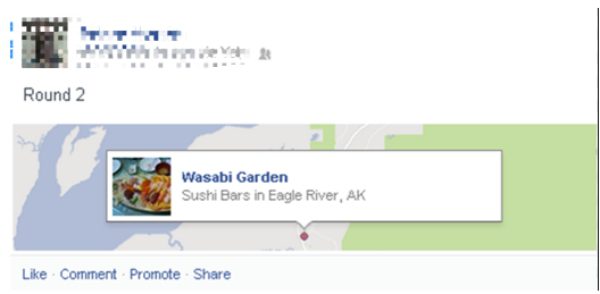
- Access the post or photo.
- Navigate until you find the location tag.
- Click on the location before posting.
- Type the location name until it appears.
- Once you tap on the location you want, you can post.
View the history of your child’s location and protect their use of Facebook.
How to turn off location tracker on Facebook?
If you want to turn off the location tracker on Facebook, this section is meant for you. Accessing location history can be fun, but you need the right methods to turn it off when the joy runs out. Here is how:
For iPhone
Turning off the location tracker on Facebook using an iPhone can sometimes be tricky, but you can still make it work. You only need to have these steps to ensure everything works perfectly fine.
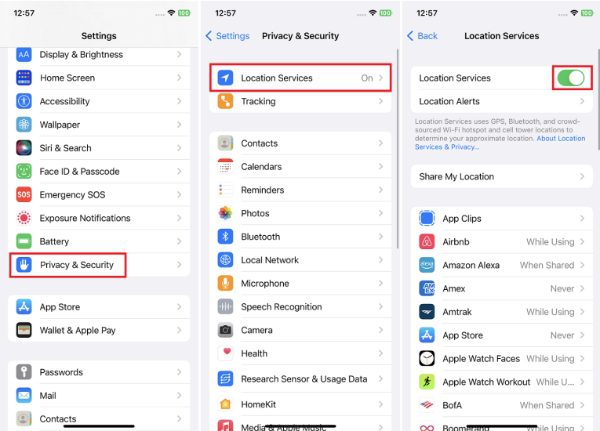
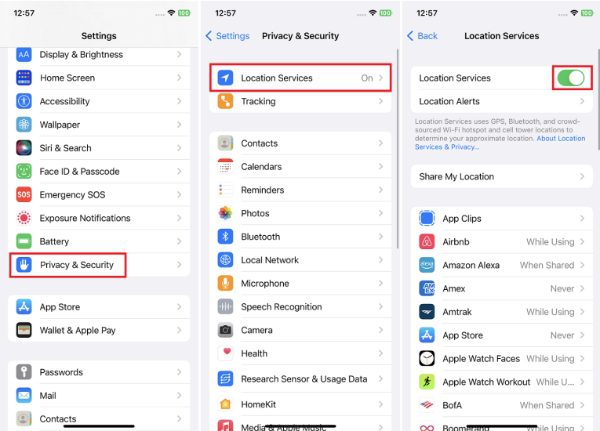
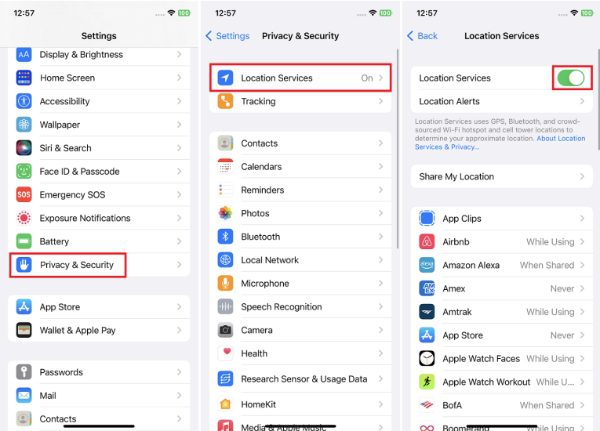
- Open Settings, then tap Privacy on iPhone.
- Click on “Location services.”
- Scroll down till you find the Facebook app.
- Access the location options and select “Never.”
For Android
You can also follow a method to turn off location tracking on Facebook effectively. Follow these steps to learn how:
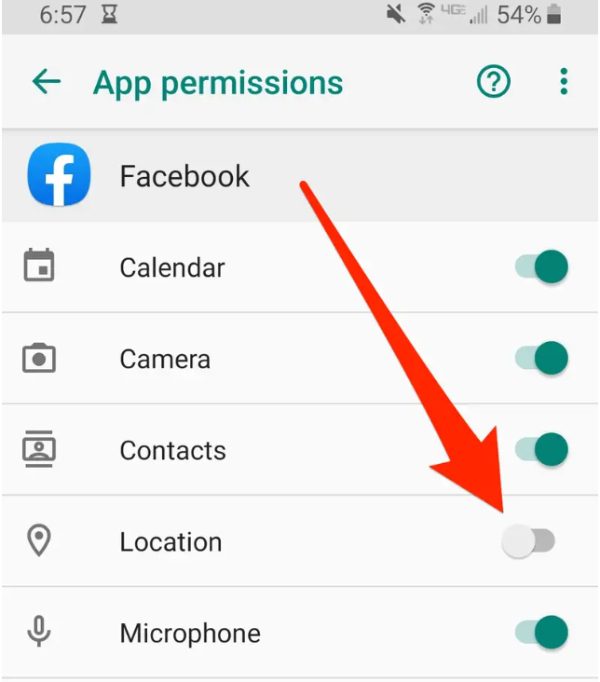
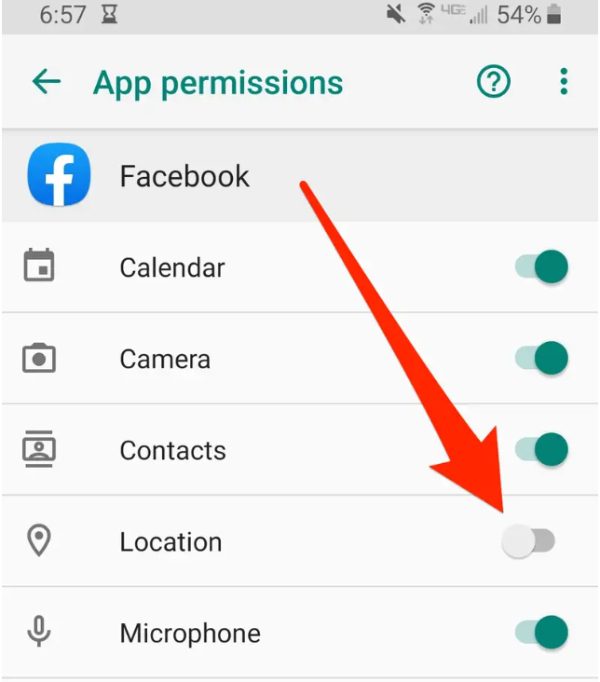
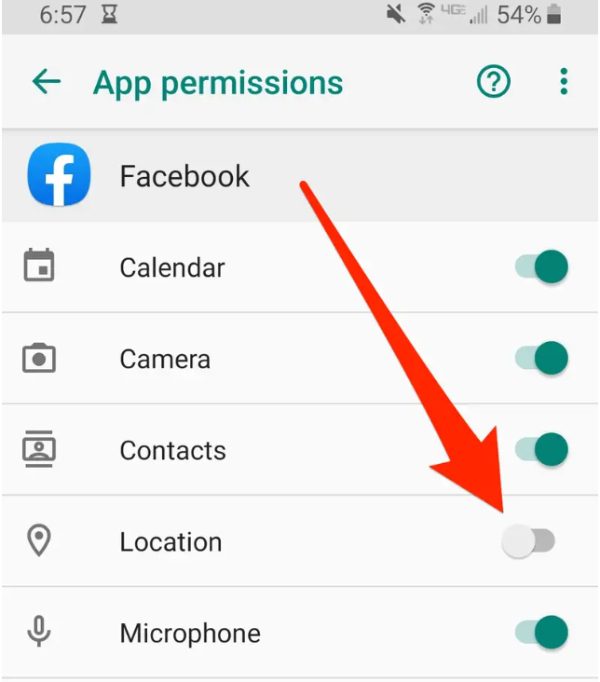
- Access the Facebook app and move to “Settings and Privacy.”
- Now click on settings.
- Access “Location service.”
- Now, you can turn background location access off.
- To turn off your location for all of Facebook’s app settings, click on Facebook app for more than 30 seconds to open Facebook’s app info screen.
- Scroll down to ” permissions” and then tap it.
- Toggle the button next to Location so it turns from green to grey.
How to track your children’s location without using Facebook?
FlashGet Kids has what it takes to be your number-one choice for those looking for an advanced location tracker and parental control tool.



FlashGet Kids has many features to offer and is well appreciated for its real-time tracking and availability of location history. It also has live monitoring capabilities, making it the number one choice when protecting kids from bad online presence.
It also comes with geofencing, which helps parents set certain boundaries that kids should not cross. When you use it, you will understand how accurate FlashGet Kids location tracking is.
How to use the FlashGet Kid’s location tracker?
FlashGet Kids’ location tracker enables you to check you kid’s location in real time. You can also view the history of your child’s location.
Here is how to use the FlashGet Kid’s location tracker:
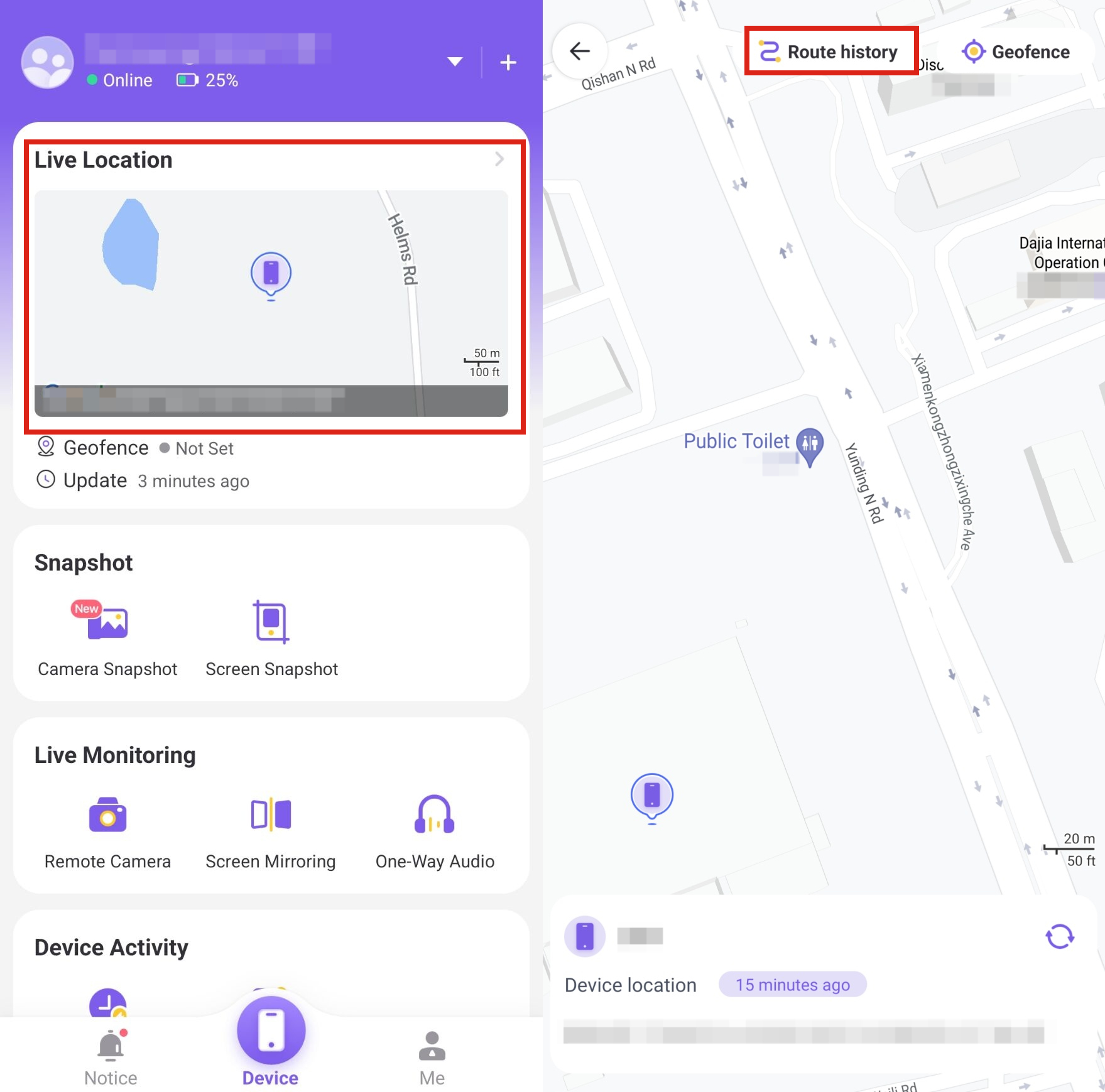
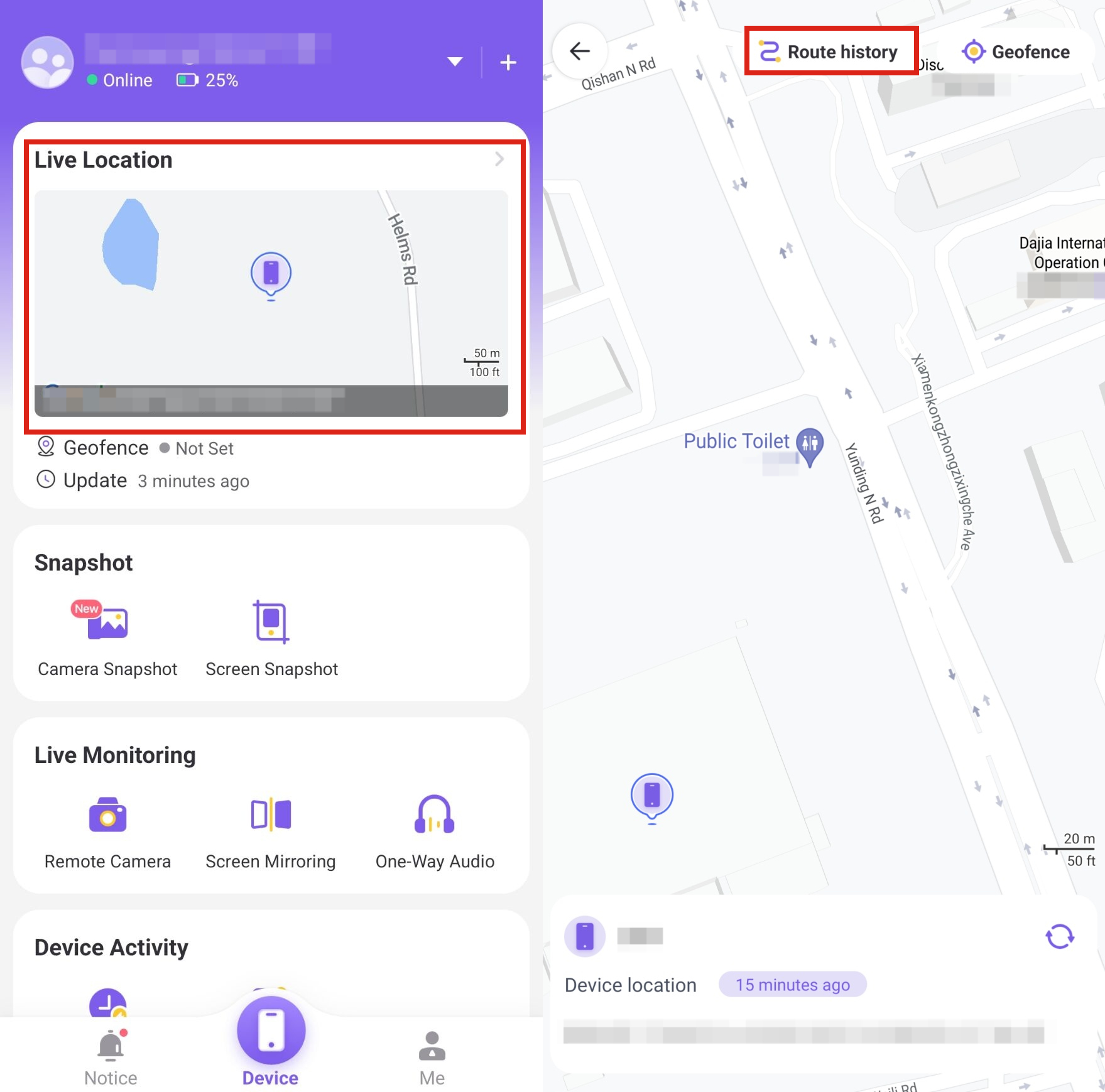
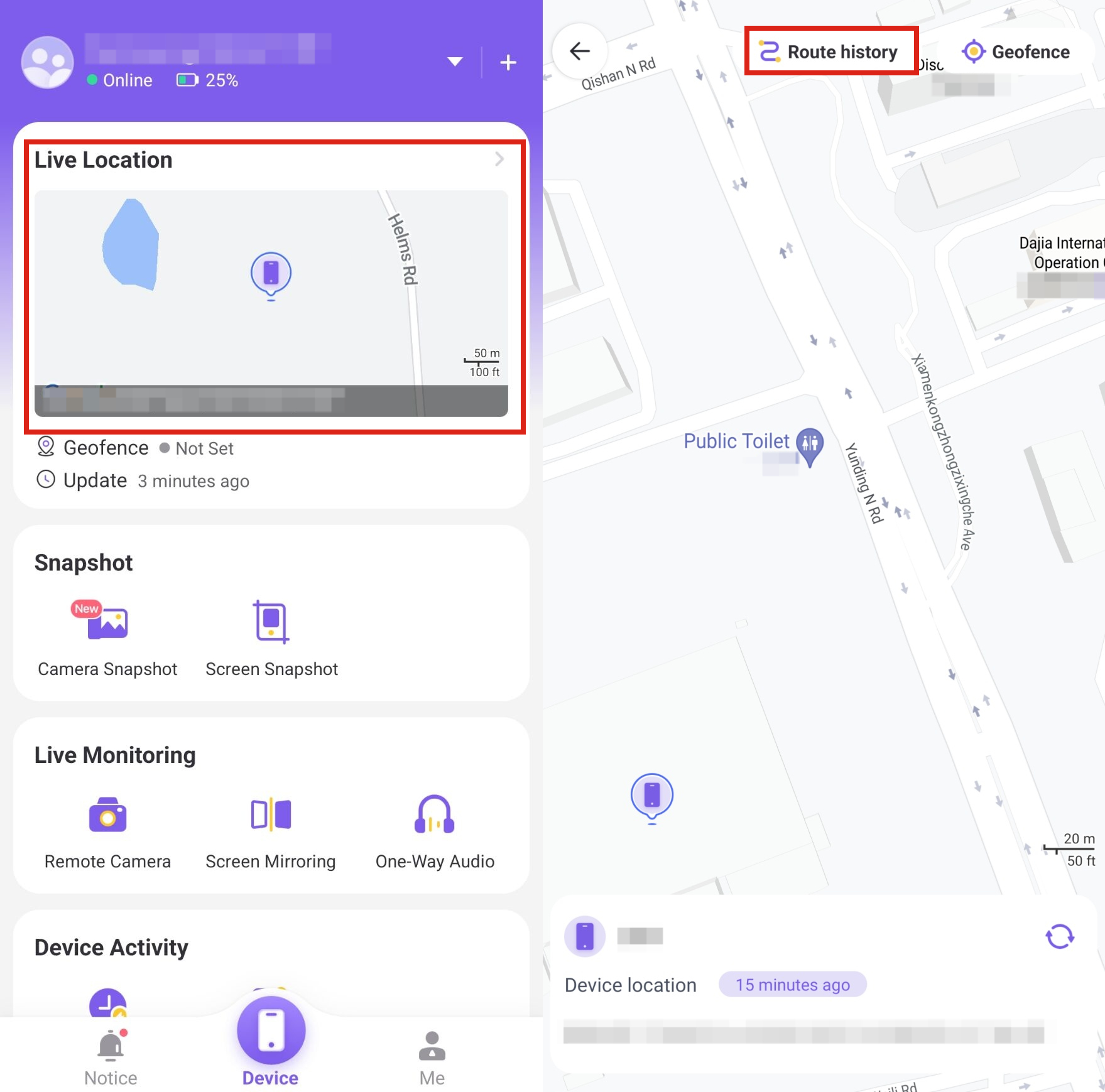
- Move to the FlashGet Kids dashboard to access “Live Location.”
- You’ll be able to see a map with your kid’s location.
- Click on “Route History.”
- Select the last 15 days to see your kid’s location history.
How to protect your kids’ use of Facebook?
There is so much you can do to protect your kids when using FlashGet Kids parental control app. In this section we will unveil everything you need to know to protect your kids against online dangers using the FlashGet Kids app.
Set Screen Time for using Facebook
You can use the screen time feature to determine how much time your kid can spend on facebook app. This way, they can focus on educational apps or complete their homework when their facebook screen time limit is over.
Here is how to use the FlashGet Kids’ screen time feature:
- From the FlashGet Kids dashboard, access “Usage Limits.”
- Click On “Screen Time Limits”
- Now move to “Add Limits” on Facebook.
- You can choose “Timespan Limits” or “Available Time Limits.”
- Customize the limits to “Every day” and click “Save.”
Restrict inappropriate apps
App Block feature enables you to disable apps in your kids’ phones. You can also track how many notifications any app has received and how long your kid spends on the app.
Her is how to use the tracking feature:
- Access “Usage Limits”
- Choose between “Forbid New Apps” or “Disable All Apps.”
- Once you have made a choice, apps like Facebook will be blocked.
Tracking Facebook daily usage
The Daily Usage feature allows you to see how much time your kid spends on each app e.g. Facebook. You can determine which apps to reduce their time limits and which ones to add based on how your kid uses them.
- On the FlashGet Kids dashboard, click on “Device Activity.”
- Now move to “App Usage.”
- From there, you can access how much time they spend on Facebook.
These are just some of the methods FlashGet Kids can use to help you protect your toddlers from Facebook and other online platforms. While Facebook has parental controls, they are not comprehensive enough to protect your kids.
Conclusion
It’s clear now that you can view someone’s location on Facebook with just a few steps discussed above.
While it is essential to know how to view or share the location of Facebook, you should also know how to turn it off once you’re done, and that’s what this piece talks about. However, if you want to keep tabs on your kids and know where they are or what they’re doing on Facebook, FlashGet Kids answers your question.
FAQs
Does Facebook no longer have Nearby Friends?
Yes, Facebook Nearby Friends was disabled in May 2022. However, Facebook still collects location data to help with ad targeting and other experiences. You can get an ad from a shop near your home based on your recent social media activities.
How to add a location to an existing Facebook post?
Select the post you want to edit, click or tap on the three dots (more options) next to it and select “Edit Post,” type or select your location from suggestions popping up among other actions. The steps may differ slightly based on the Facebook app or website version.
How to remove the location on a Facebook post or photo?
First, locate a post or photo on Facebook where you want to make sure while avoiding location. Now, as an edit option, when one reaches the profile, click “more” notifications of this result, click for more options that appear in front, and then select “Edit” if one chooses update.
How accurate is the Facebook Messenger location?
It all depends on the device’s capabilities and the quality of information retrieved. Overall, it depends on the device’s GPS and other location services. Ensure a device has enabled the Location Services feature to get more specific location-sharing.
How often does Facebook update its location history?
Facebook updates its location history as often as possible. Your location history on Facebook will be up-to-date if you can access a strong internet connection.
Does Facebook strip location data?
Facebook automatically removes EXIF data containing location coordinates information in every photo you upload on their platform. It stores this information to help them provide better content based on your location.

