Pulse SMS is a messaging app that has earned popularity among Android users who wish to have feature-rich, secure and customizable texting applications. Nowadays, people require something more than the minimum features present in default SMS apps. It offers a system capable of multi-device functionality, sophisticated customizability, and high-level privacy tools. This guide will help you learn about all the information you need regarding Pulse SMS; its features, pricing, safety regulations, its alternatives, and how to use it effectively.
What is Pulse SMS?
Pulse SMS is a powerful texting/messaging application available on Android smartphones. Users can utilize this app to receive/send SMS and MMS messages via different gadgets which includes phones, tablets, computers, and even smart TVs. It has a straightforward feature of incorporating your devices in such a manner that you can handle your communication wherever you are. Pulse SMS app can be used to send image & video messages, GIF files, audio, texts, as well as location sharing. It is intuitive, presents a clean interface and has custom layouts.
Pulse SMS contains a plethora of features like archiving conversations, encrypting chats, blocking spam, scheduling messages, creating folders, messaging templates, themes, swipe functions, personalizing notifications, delivering reports, intelligent responses, message delay time as well as personal signature and end-to-end encryption. These aspects render it as an all-in-one application that users will find more enticing and accommodating compared to the common SMS applications.
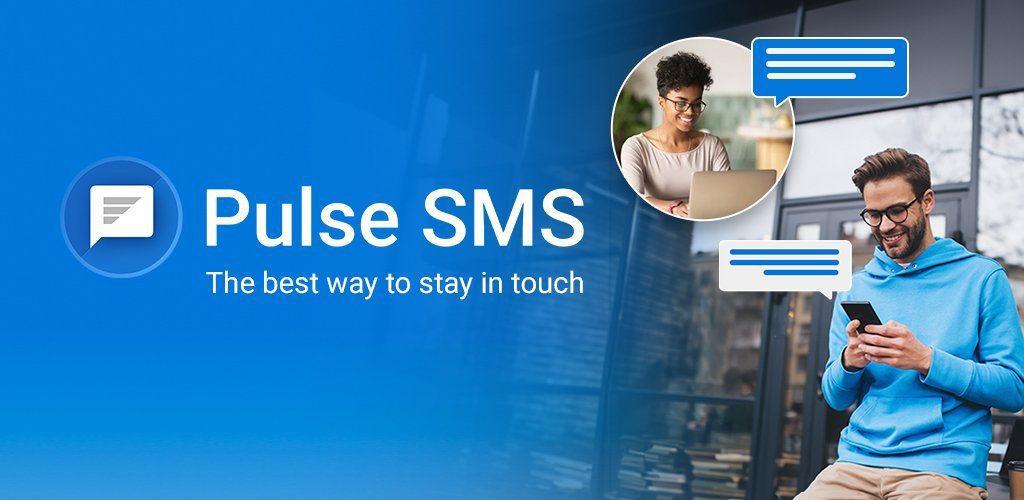
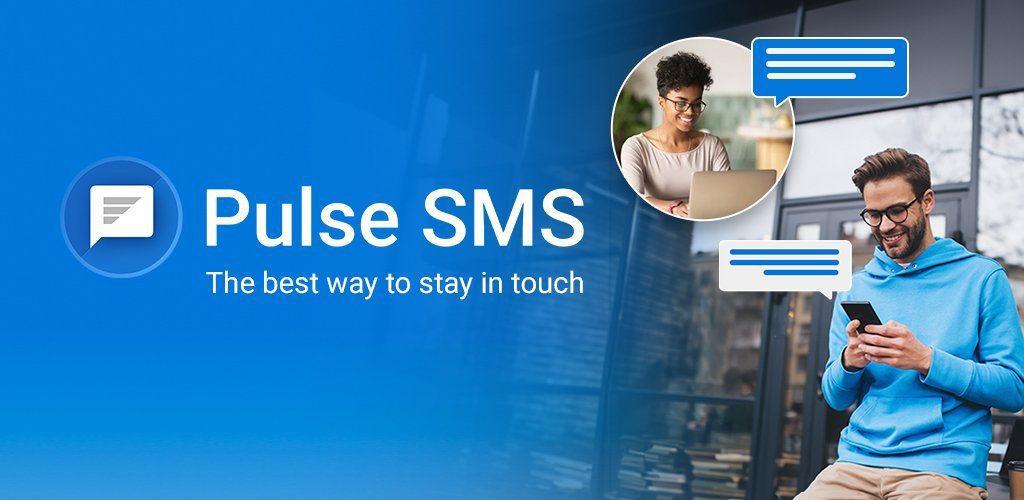
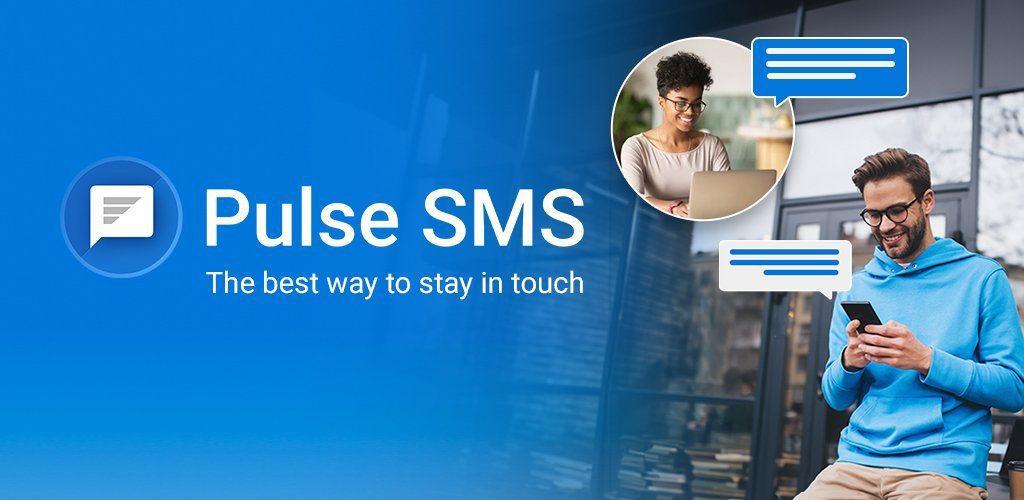
Pulse SMS pricing and subscription plans
Pulse SMS has a free and a premium version. The Pulse SMS free version gives you the ability to swap your default SMS application. Text-messages, images as well as other multimedia files can be sent or received via the phone without any fees.
Keep their messages clean and secure.
Additional features are available in the premium version which includes syncing your messages on many devices. These are
- Monthly @ 0.99$
- Yearly @ 5.99$
- Lifetime @ 10.99$
On a paid subscription, the app is applicable to user tablets, computers, and web browsers. Pricing comprises a yearly, monthly or pay once basis. The premium plan covers the cost of storing your data in the cloud and encrypts it end-to-end.
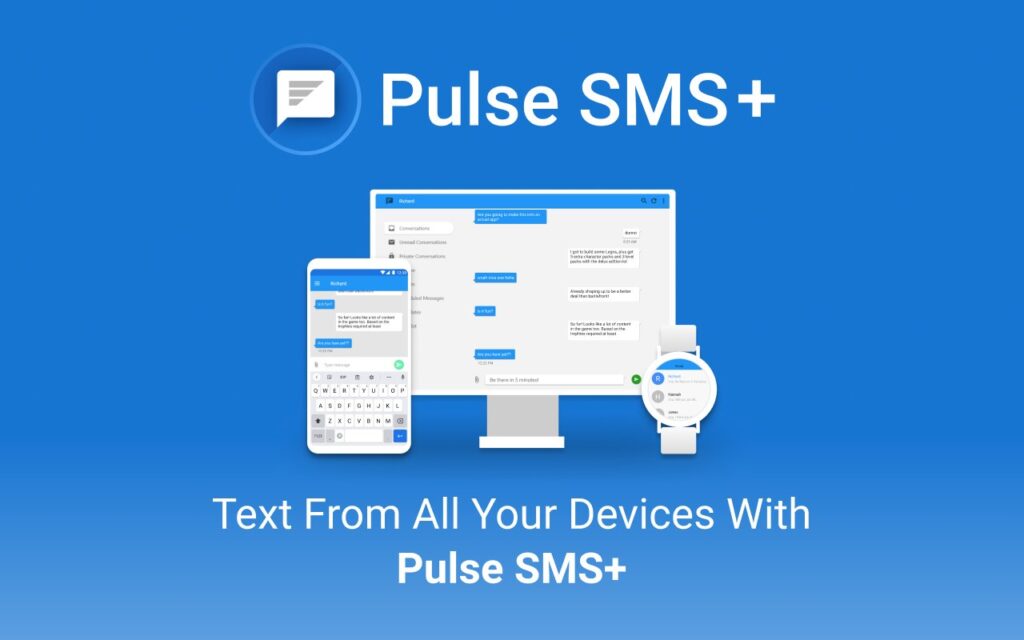
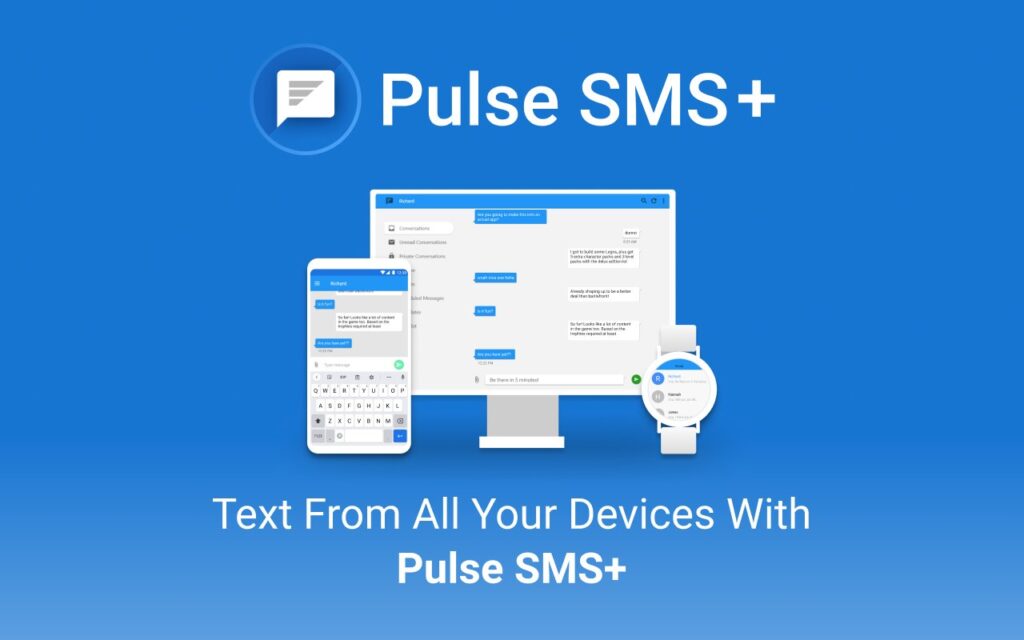
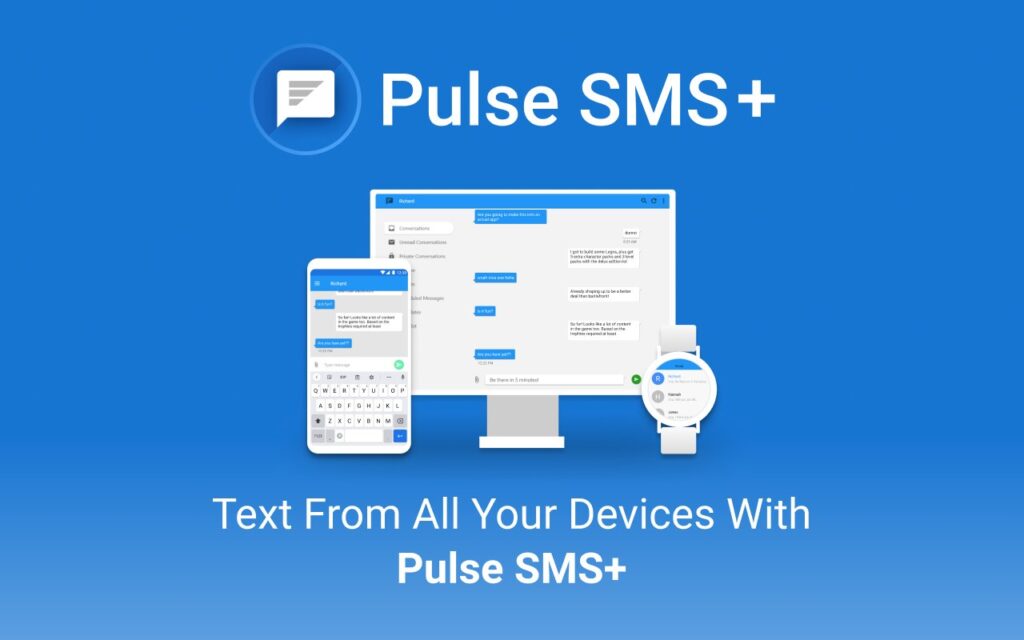
Pulse SMS is intended to operate with the traditional SMS and MMS. Whereas Rich Communication Services (RCS) provides a more timely mechanism to share messages and a richer context. It has no native support for the RCS capabilities. In the event you have RCS enabled on your phone, not all messages will go to Pulse SMS (it will go to a native SMS app on your phone). Google Messages might also be preferable to those users who want to have free SMS options and RCS support.
How to log into Pulse SMS?
Logging into the Pulse SMS platform is straightforward, allowing users to access their SMS on virtually any supported platform. Web browsers along with specific apps on computers and tablets ensures that you can stay connected wherever you are.
To begin, you have to install the application on your Android phone and set it as your default SMS application. It must be done to enable the app to handle your text messages and sync them across all your devices. When ready, go to the menu or settings. Look for the option to enable the setting labelled as “Text on any device” or “Allow sync across devices.” You will then be asked to sign up using your email address and a secure password.
You can use Pulse SMS on many platforms by registering your account:
- Android Phones and Tablets: Just launch the app and log in with your credentials.
- Windows, macOS, Linux: Download the desktop app from the website or connect to the Pulse SMS web interface via your browser.
- Web Browsers (Chrome, Firefox, etc.): Go to the app’s official website, then log in to the website using your email and password.
- Android TV: Install the app in your browser on your TV and log in as you would in normal mode.
To utilize the app web interface, you must connect your phone to the internet and install the default SMS application. As long as you use Pulse SMS, it utilizes the SMS functionality of your phone to send and receive messages, even when accessed through another device. If you cannot sync your messages, try restarting your phone, check your internet connection, and refresh your account in the app settings.
It provides secure authentication and encryption to save your account and messages. They do not disclose your login details to any third party, and the system encrypts all communication between devices.
Is Pulse SMS safe for kids?
The question of security and confidentiality is an important one, particularly when children use messaging services. Pulse SMS is not an application that is completely secure; however, parents can implement additional measures to protect their children.
Data encryption
Messages synced across the devices are end-to-end encrypted on the app. This implies that not just anyone can read the contents of the messages. The PBKDF2 (Password-Based Key Derivation Function 2) standard, which experts highly regard for encrypting passwords and sensitive information, forms its basis. Your encrypted messages cannot be read even by the Pulse SMS development team. This level of security protects against unauthorized access and data leakage.
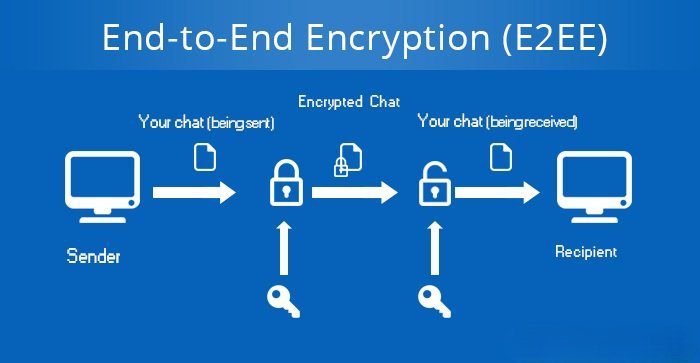
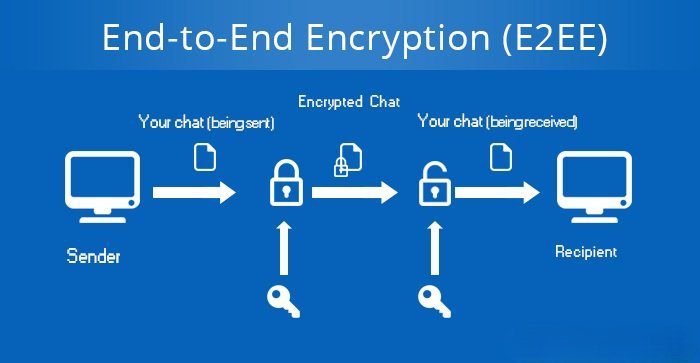
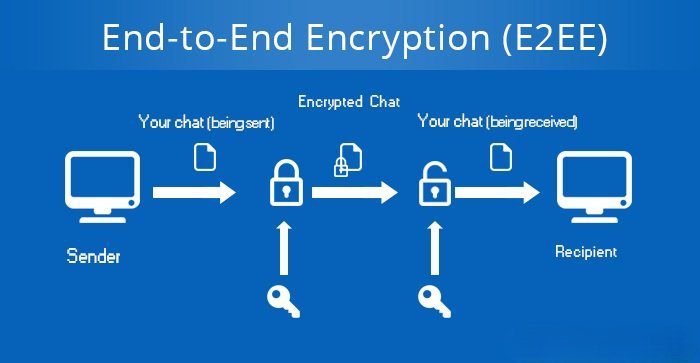
This is how children use it:
It allows children to access messaging and engage in their social network, send photos, and have conversations. However, like any other messaging application, Pulse SMS can also be used to reach strangers. It can be potentially dangerous in terms of exposure to inappropriate material, online stalkers, fraud, and cyberbullying. Since this app enables sending and receiving messages with anyone who has a phone number, it is essential to supervise it under parental control.
Parental controls
According to a Pew Research Center survey, more parents are concerned about their children’s safety when using smartphones, and many parents say they use parental control tools to monitor their children’s screen time, prevent exposure to harmful content, and track their children’s location through GPS-based apps. To step up the safety measures, parents should consider using parental control applications like FlashGet Kids. FlashGet Kids offers instant tracking of text messages, app usage, and online activity. By using this app, parents can limit who their child talks to, block unknown numbers, and receive notifications about suspicious or inappropriate material. FlashGet Kids also enables parents to view the content of messages, block specific applications, and set a time limit on screen usage.



Best practices
Parents are encouraged to teach their children some essential safety habits. This involves securing one’s personal information, not engaging in messages from unknown numbers, and reporting suspicious or unusual communications. Parents should provide clear guidelines and maintain good communication with their children regarding their online activities.
Pulse SMS is usually a safe space, although the involvement of parents and guardians can be necessary sometimes. The use of the app’s existing security features, combined with parental controls can enable parents to make messaging safer in general.
Best Pulse SMS alternatives
There are several alternatives to the app, each offering a unique set of features. Mentioned below is a comparison of the most popular alternatives:
| App Name | Key Features | Pricing | RCS Support | Security |
| Google Messages | RCS, Spam Protection, and Web Sync. | Free | Yes | E2EE |
| Textra SMS | Customization, auto-reply, and scheduling. | Freemium | Limited | Standard |
| Chomp SMS | Simple, quick reply, and custom notifications. | Free | No | Standard |
| SendPulse SMS | Bulk Messaging and automation for businesses. | Paid | No | Business-Grade Encryption |
| Pulse SMS | Multi-device sync, encryption, and customization. | Freemium | No | E2EE |
Pulse SMS excels particularly in cross-device synchronization and customization. Google Messages is the right option to choose when it comes to free SMS users who want RCS and significant spam safeguards. Textra SMS has a lot of customization options and allows you to schedule messages. Chomp SMS is straightforward to navigate for users who want a simple experience. SendPulse SMS is ideal for business professionals interested in bulk messaging and automation.
How to send SMS with Pulse SMS?
The process of sending SMS via Pulse SMS is relatively easy, and it could be sent to an individual contact or a group. Mentioned below is a step-by-step guide:
Single text messages
- Launch the Pulse SMS application on your device.
- Click on the icon with the ‘+’ sign or ‘New Message’.
- Insert the phone number of the recipient or select a contact from your contact list.
- Type in the text field.
- Press ‘Send’.
Group text messages
- Launch Pulse SMS application.
- Select multiple recipients by entering their phone numbers or by choosing contacts.
- Write your message.
- Click on the Send button to send a message to all the selected recipients.
Transmission of multimedia information
Pulse SMS can send images, videos, GIFs, audio files, and location data. To attach the media, one has to tap the Attach button (typically labeled with a paperclip or camera icon) and select the file they want to attach. The built-in camera also enables you to take a photo or video and transmit it in real-time.
Scheduling messages
Pulse SMS also enables one to send preset messages at a later time. Simply write your message, tap the “Watch” sign, enter the desired date and time, and confirm. The app will automatically send the message at the designated time.
Application of RCS features
Pulse SMS is primarily focused on SMS and MMS. In the case of a device that supports RCS, you may need to disable RCS in your phone settings so that all messages are relayed via the Pulse SMS service. This is significant to consumers who desire uniformity of delivery and access to all Pulse SMS features.
Additional features
Pulse SMS provides intelligent responses and templates, and your messages can be signed. One is also able to archive conversations, block spam numbers, and sort messages into folders to facilitate effective management.
The interface is convenient and straightforward, so it does not take much time to stay in touch with a person or a group. It is also possible to exchange multimedia files and control your interactions.
Conclusion: Should parents use Pulse SMS for their kids?
Pulse SMS is a secure and multifunctional messaging application that offers robust privacy features and supports multiple devices. Its end-to-end encryption assures that messages do not reach unauthorized contacts. The flexibility in customizing the app and the availability of further options enable one to use the app at either a personal or professional level.
Safety should be the top concern for parents who intend to use Pulse SMS with their children. Although the app offers advanced levels of encryption and privacy, it also enables its users to chat with anyone who has a phone number. This could subject children to danger, including inappropriate material, strangers, and even internet fraud. You can avoid these risks by installing parental control software, such as FlashGet Kids, which can help monitor and control children’s messaging activity. Pulse SMS is an ideal product for families seeking a secure, customizable, and multi-device messaging solution.
FAQs
Pulse SMS offers group messaging, although the number of people that can be included in a group depends on your mobile carrier and device limitations. Carriers generally restrict the number of recipients a group message can have, typically between 10 and 50.
Pulse SMS works with Google Assistant. You may read and respond to messages by using voice control. To enable this feature, go to the settings of your phone and grant Pulse SMS permission regarding Google Assistant.

