Are you wondering why your kids are unable to view videos on Snapchat? Well! In this article, we will explore some of the reasons which led to the Snapchat video not playing. After that, we explain how you might resolve these issues. If the methods that can be tried are successful in any way, then your children should be able to view their favorite videos without any trouble. Thus, do continue reading this!
Overview of Snapchat’s video features
These days, thanks to Snapchat’s advanced video creation features, you can send the world your real-life moments in the blink of an eye and share them with anyone. Snapchat has integrated many tools that allow you to fully engage with your family and friends. So, let’s analyze the app’s video sections in more detail!
Video stories:
Snapchat allows you to capture 60-second videos and share them with your friends or add to your story. Also, you can easily add your 60s pre-recorded videos to your snaps.
Lenses and video filters:
You know, it also allows sending video messages through augmentation by other users fun. These interactions can be made using face filters and different types of face lenses.
Playback options:
You can also watch the clips in other available ways. You can set your videos to slow mode, fast mode, etc., depending on your preferences.
Video call:
With Snapchat, the great thing about it is that one can make a group video call with 15 of his friends in one session.
Spotlight videos:
You can also share snapshots for a bigger audience on Snapchat, hence reaching more audiences.
Sounds feature:
For more creative ideas, you can also put music or sound on the videos, which would make them more interesting.
Bitmoji Integration:
Adding Bitmoji avatars to the videos makes them even better.
Why are my kids’ Snapchat videos not playing?
If your kid’s Snapchat videos are creating problems while playing. Dont worry. Such issues may occur due to several factors that would reasonably explain such behavior. Here, I’m going to shed light on some factors due to which Snapchat videos may not be playing on your kid’s devices.
- Weak Internet connection: One primary reason for Snapchat video playing errors is a poor internet connection. You must keep in mind that an uninterrupted data connection is needed to view the snaps.
- App glitches: You know, sometimes, applications and computing devices experience some bugs. These are just temporary malfunctions in Snapchat that can prevent video playback.
- Application not updating: It’s worth remembering that, some bits of the application won’t be operational if particular options within Snapc Chat have been turned off. One such instance is the updated Snapchat version, which is available in Google Play or the App Store.
- Lack of space in the device: Always keep in mind that you can’t download videos via Snapchat if your child’s cellphone storage is insufficient.
- Device compatibility: In some cases, your kid’s Snapchat experience might be interrupted because their devices are older versions. In such scenarios, you could assist by buying a newer version instead.
- Corrupted cache files: As for the use of the temporary data option, Snapchat utilizes it in order to reduce the loading time. This, however, works perfectly, but at times, such files may themselves interfere with the overall flow.
- Background data limits restrictions: In case your kid’s phone has the ‘Background Data usage feature disabled for Snapchat, it won’t be possible for them to load the app’s videos properly.
So, if you manage to identify the problems described earlier and seek to rectify them, then I am confident that your children will be able to operate Snapchat efficiently.
How to fix the Snapchat videos not playing?
It must indeed be frustrating if your children logically try to connect videos on Snapchat and end up being prompted suddenly with a display stating ‘video not available’ instead. Stay calm and take a deep breath. Honestly, this problem can be fixed rather easily. It isn’t hard to establish the fact that there’s always a first solution for a particular problem. Here are some of the suggested solutions:
Check your connection:
First, focus on your device’s internet connection. Look, let’s get real: a weak network will affect Snapchat’s video quality and make things complicated for everyone.
➔What to do?
- Switching options: If your device is connected to Wi-Fi, switch to mobile data or vice versa.
Close the app or shutdown the device
Sometimes, the app you have downloaded could behave strangely due to temporary bugs. But there’s always a solution that you should quit the Snapchat app and resetting the device to save it from bugs.
➔How to do?
- To quit from the Snapchat application, you have to do a bottom swipe up on your device’s screen. Upon searching for the app, click on the X indicating to log off.
- Launch the app again: Last but not least, simply turn on the app that you switched off or that froze last time.
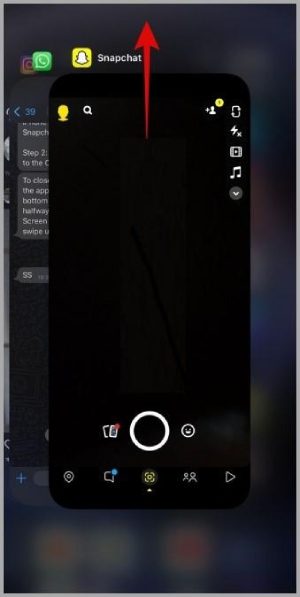
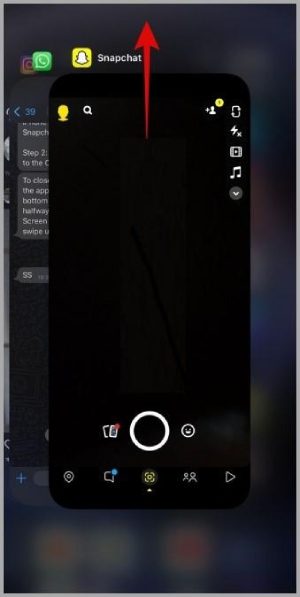
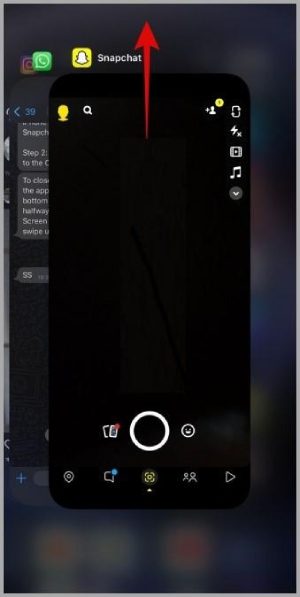
- Reboot your device: If your application closing and re-opening strategy fails to deliver results, another option is to reboot your device. It will surely eliminate unessential apps and settle your device.
Upgrade Snapchat
When it comes to resolving bugs or inoperable issues, updating the applications is the only solution. Thus, We will handle Snapchat via this approach as well.
➔How to do?
Step 1. Before everything, you’ll need to look for the application on your device’s App Store/ Google Play Store, which will be the first step.
Step 2. If there is an update button on the page, then just tap on it so as to obtain the new version available.
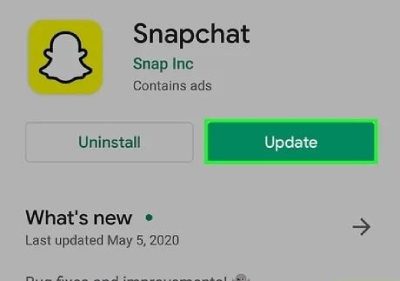
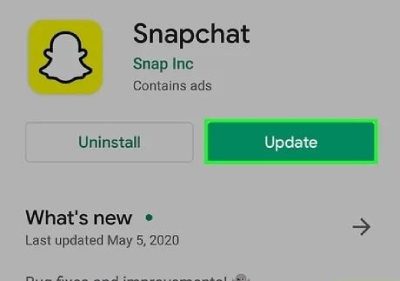
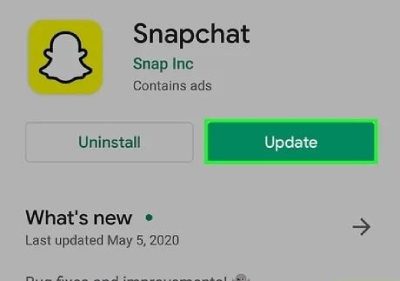
Step 3. Now, once you are done updating the application, you can open the snap application that is supposed to help them.
Permit background data
A lot of users have the problem of not knowing how to fully leverage the opportunities that an application offers. For instance, in the case of Snapchat, there has to be a strong internet connection, but in some cases, the settings of background data are altered. To begin with, check the settings related to background data.
➔How to do?
First of all, you need to take the settings application that is available on your phone.
In this case, you will need to scroll down until you find the Apps management option. Here, you will see a list of apps; just go for Snapchat.
So, you need to go to data usage details > Background data > enable option. And you are done!
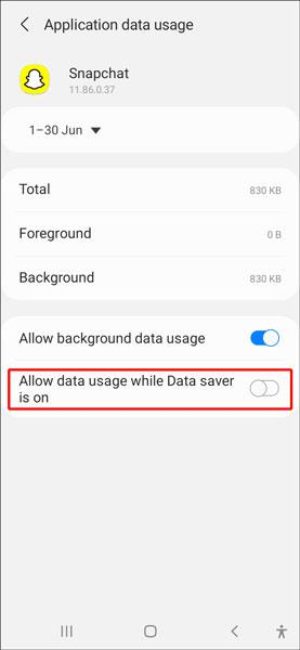
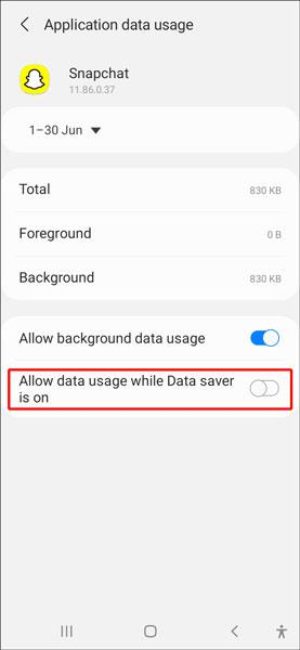
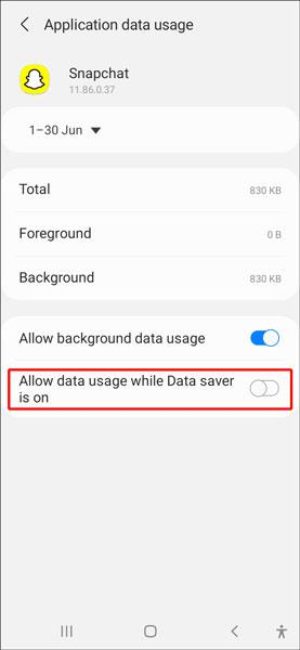
Check if the compatibility of device
The device that one is using to snap may also have an impact on the overall experience, the older the device the tougher it is likely to use the Snapchat app. As certain features do not support such devices, consideration for getting an updated device is imperative. Look on the internet to see if Snapchat has any restrictions on the mentioned devices. Also, ensure that the version of the operating system on the device is up to date as it contributes positively to the function of the application.
Hold on until server problems are resolved
One reason that could prevent one from viewing some Snapchat videos could be a server congestion issue.
➔What to do?
- Check Status: Rather than wasting time attempting and using your energy to do so, search through social media or forums like Downdetector to determine if others also have the same problems.
Tips for optimizing Snapchat video playback
If you are having problems improving Snapchat’s video performance, don’t worry. Making the application perform better is not so tricky. But let me mention two of them that can get you out of trouble!
Clearing the cache of the application
Snapchat also has a cache option so as to reduce the time taken to load snaps. Snaps are thus saved when not being viewed. Unfortunately, though, this cache can take a lot of space, which can be a bottleneck. Hence there is a strong need to clear these caches.
➔How to do?
– First things first, you have to open the Snapchat app on your mobile and click on the symbol of your profile picture located in the top left-hand corner of the application.
– After that, tap on the gear icon, located in the top right corner of the application, in order to make changes in the settings.
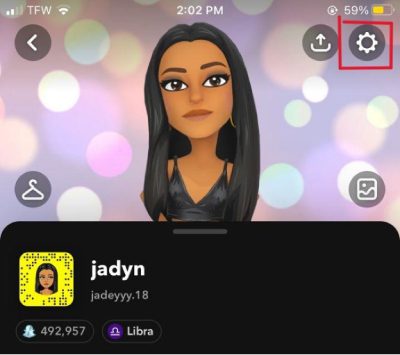
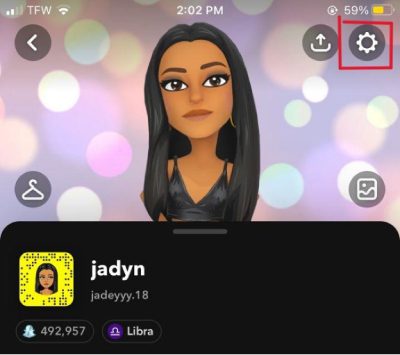
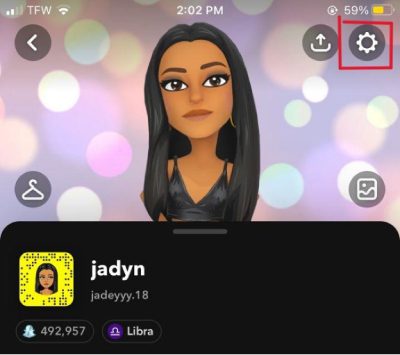
After scrolling down, when you locate the “Clear Cache” option, just click it and initiate the process. Be assured that this process does not delete the Snaps and memories you have saved. It only picks the unused files over a considerable amount of time and gets rid of them.
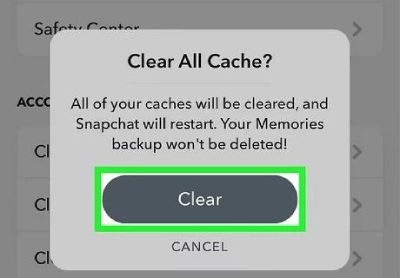
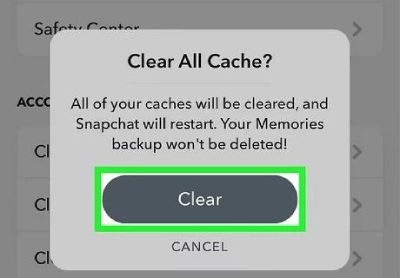
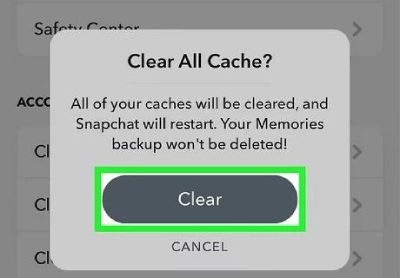
Device storage management
Keeping an adequate amount of device storage is very important for the smooth functioning of the app. If your device is out of space, some videos may not load, which causes lag. Hence, you can manage your storage in this way in order to avoid such instances:
- Find out the available storage space: For this, you need to tap on the small gear icon to enter the device settings and find out the total size of the files you want to work with and which ones will be unaffected.
- Uninstall unnecessary apps: In order to free up the most space on your device, uninstall any application you do not want to have installed. Likewise, remove any outdated photographs, videos, or other content that takes up unnecessary space on your device. In addition, look into inexpensive cloud storage solutions for important files in order to reduce the burden of keeping physical space.
- Regularly scan your downloads folder: Regularly scanning your downloads folder can help you know what files are essential and save you the headache of keeping all files. It can help clear up to eight or more files in your partition.
Keep your kids safe watching Snapchat videos
In this digital age, it’s also essential that kids have a memorable experience using Snapchat. So, to do this, we can combine the internal features of Snapchat with a parental control application, FlashGet Kids, to track children’s activities and ensure moderation towards their video viewing.
Combine the Snapchat setting
You can make certain adjustments to your child’s account on Snapchat to make their experience better or safer. You can start by reviewing and adjusting the following permissions:
➢Privacy settings: Every child is urged to share their family memories and special events with their friends. But, here the need is to educate them to change the privacy of their accounts from public to private. This way, only approved friends can see their Snaps and Stories, limiting chances of undesired communication.
➢Location settings: It’s crucial to inform your children to disable their location option since Snap Map allows your child’s friends to see where she or he is. Always try to educate your children about this option and how to use it, and alternately keep it in Ghost Mode.
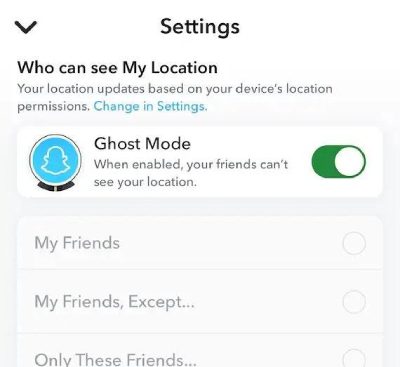
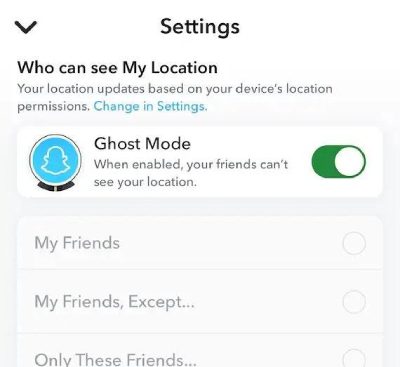
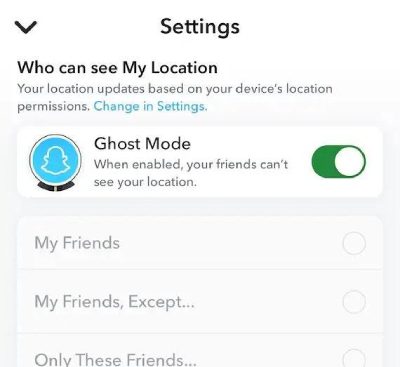
➢Who can reach out: You can further configure the account to allow only certain
individuals to message or Snap them. For instance, you can alter the “Contact Me” settings to “My Friends,” thereby preventing my children from contacting strangers.
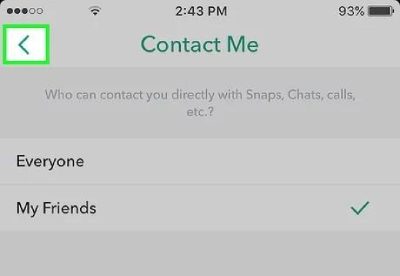
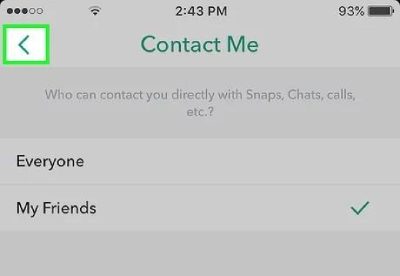
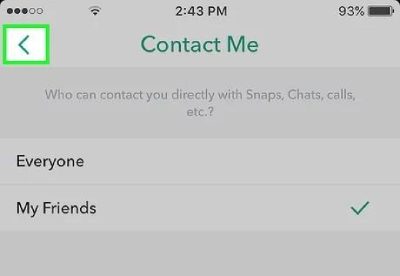
➢Sharing stories: Always tell your children that only friends will view their stories and that these stories should not be made public. This simple modification will be effective in blocking outsiders from accessing their content.
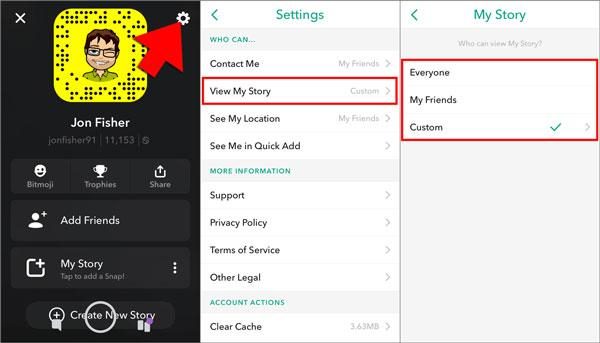
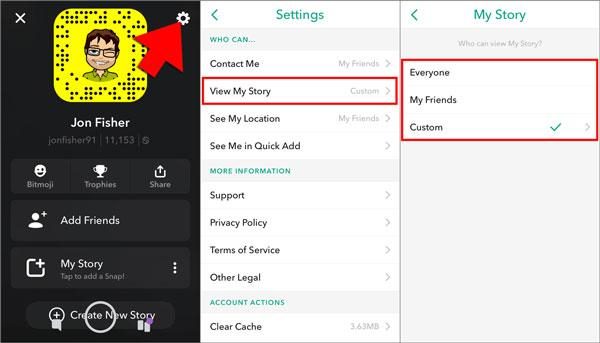
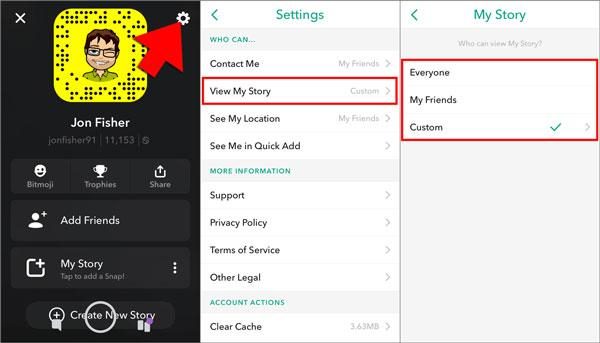
Combine the parental control app FlashGet Kids
Parental controls are effective but you still need to go one step further if you wish to have unlimited supervision over your children’s interactions on Snapchat and FlashGet Kids allows you do that. Let’s discuss how you can keep track of your kids’ digital presence.



Usage report and screen time:
FlashGet Kids enables you to monitor your kids’ overall time spent on Snapchat and how long they watch a video on the platform. You will be notified if your kids cross the time limit. Such visibility is important in encouraging moderation towards screen time.
Screen mirroring:
With this feature, you can mirror your kid’s phone screen on yours and see what they are doing. This feature is very helpful if they are watching harmful SnapChat videos by sitting in the corner, hiding from you.
Keyword detection:
With this function, whenever your kids see a video and reply to it, the FlashGet kids will send an alert to the parent’s phone if the reply contains any prohibited words ( you have set earlier ). This way, FlashGet Kids app can help you watch your kid’s Snapchat videos 24/7.
With the help of FlashGet Kids, you can now interact with your kids regarding their activities online. You also have to ask them frequently what videos they watch and if they are okay with it. This creates confidence and encourages kids to bring up any concerns to their parents.
Conclusion
From the above discussion, we have concluded that poor internet connection, outdated software, insufficient storage space, and other factors are the primary reasons children’s Snapchat videos are not playing. However, by clearing the cache and managing device storage, you can surely fix playback issues. Moreover, there is a need to use Snapchat privacy settings and parental control applications like FlashGet Kids to enable your kids to have fun with Snapchat without worrying about safety.

