If you are a parent, nothing can frustrate you more than finding out that your child’s educational apps and your own productivity tools have disappeared from your mobile device. That can happen to a lot of us, and we start scrambling for solutions for “Why are my apps disappearing?” In this article, several reasons will be discussed that can lead to such a weird problem, and the solutions will be mentioned for both Androids as well as iPhones. It will help you avoid all such problems for the foreseeable future.
Why are my apps disappearing from the home screen?
If apps start disappearing from your home screen, there can be multiple reasons for it. Here are some common causes:
1. Sometimes while using a device, apps might accidentally get deleted.
It happens more frequently if the device is used by kids who could press and hold on app icons inadvertently, and then tap delete.
2. Software faults:
The OS running on your device might have glitches that can make applications vanish. These bugs might spring from software updates that are not fully optimized.
3. Device Settings:
Some settings such as restrictions or home screen layout can cause certain apps to be hidden. Some devices will hide apps in folders or other less visible spaces without any notification.
4. Storage issues:
When the storage is low, some devices automatically offload apps causing the apps to disappear from the home screen and you may not even realize it.
5. Malware or Virus:
In some extreme cases, the malware makes your device unusable. It kills several apps. The malware or virus might mess up your system files.
6. User profiles and restrictions:
Different user profiles from different restrictions can make apps disappear on shared devices. The classic example of this is how apps installed on one profile might not be available on the other which can lead to confusion.
7. Doing a system restore or reset of the entire device.
If you do not properly back up apps, they may disappear if you inadvertently restore your device to a previous state without proper notice.
How to fix missing apps on Android?
You can fix the missing apps on your Android device by following the guide mentioned below:
Method 1: Check the App Drawer
- From the home screen, swipe up to access the App Drawer.
- Browse through the list of installed apps.
- After you find the missing application, long-tap on it and pull it back to the home screen.
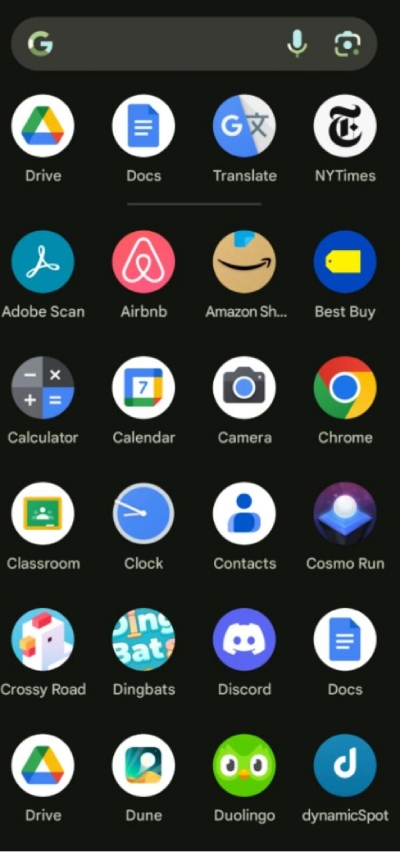
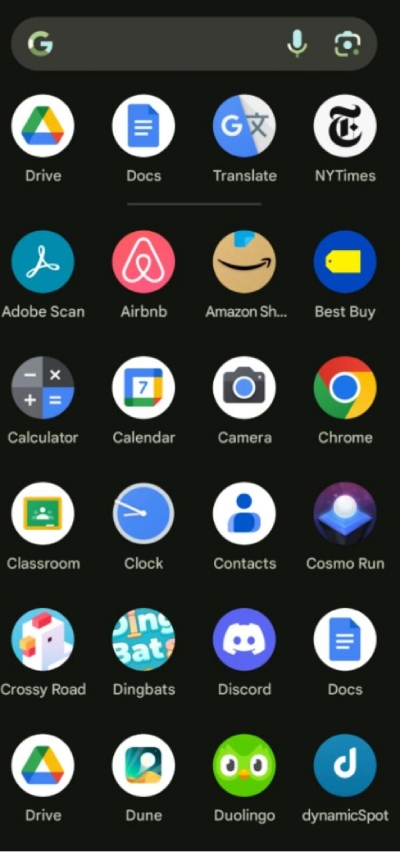
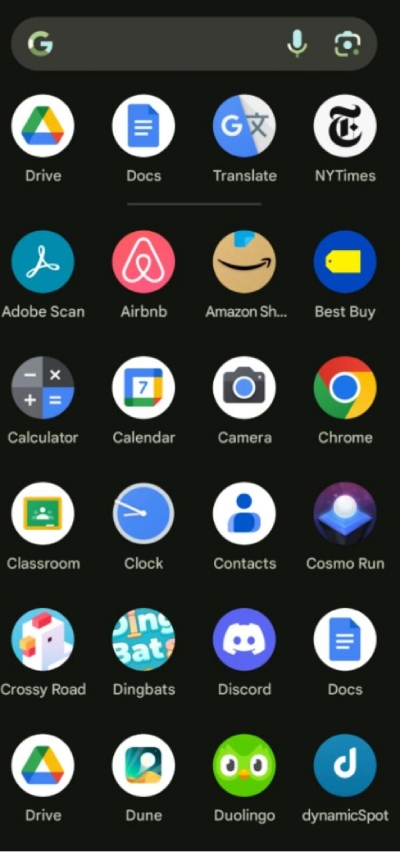
The full list of all the apps installed on your device can disappear from the home screen but is still available in the App Drawer. This often happens after auto-updates or resets.
Method 2: Turn off and turn on the application
– Tap on Settings > Apps & notifications.
– Tap See all applications and locate the missing app.
– If it’s disabled, tap Enable.
– See whether the app is on your home screen.
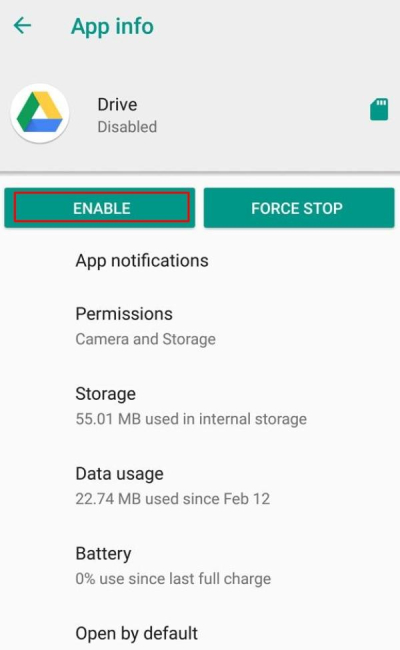
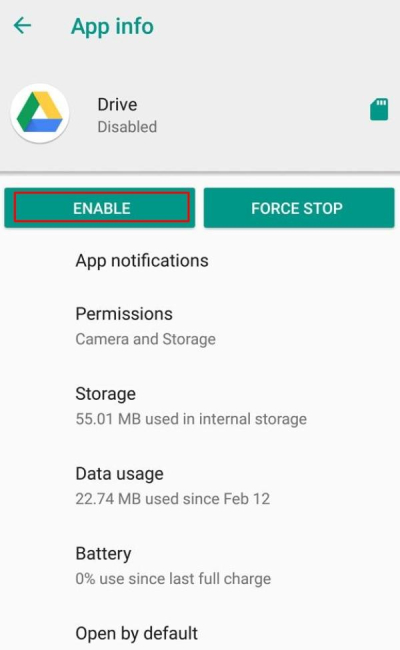
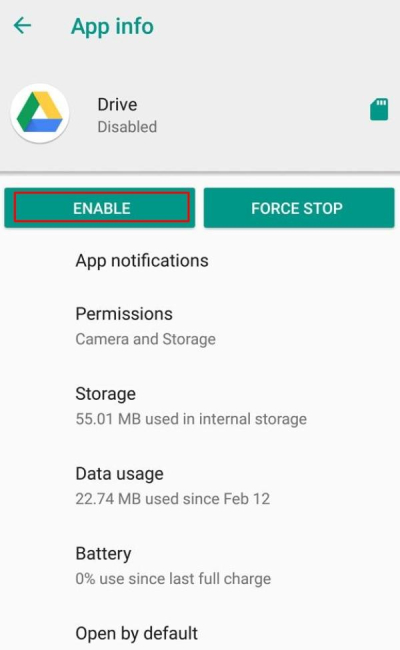
When you disable and enable the app, you reset its status on your device. If a system glitch hid the app, it will reappear on your home screen.
Method 3: Look for hidden Apps
- Long-press the home screen, and tap Home Settings.
- Tap on Hide Apps.
- Drag down the ones you want on the Home Screen and Uncheck.
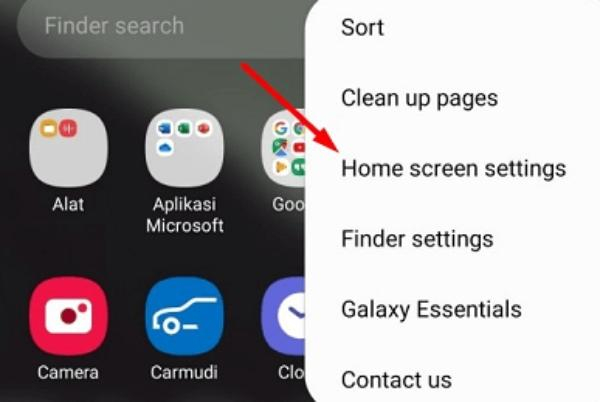
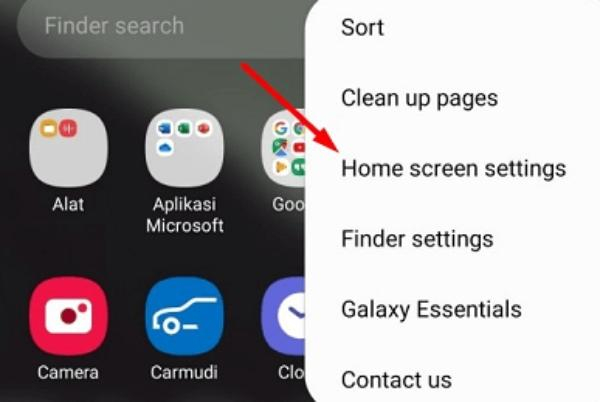
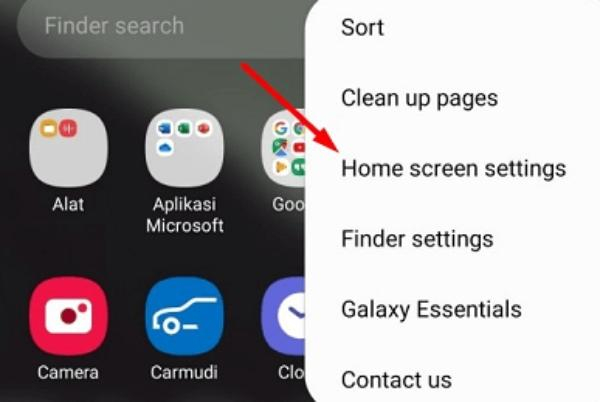
Method 4: Clear Cache and Data
– Open Settings > Apps & notifications > See all apps.
– Select the missing app.
– Tap Storage & Cache.
– Tap on Clear cache and then select Clear data.
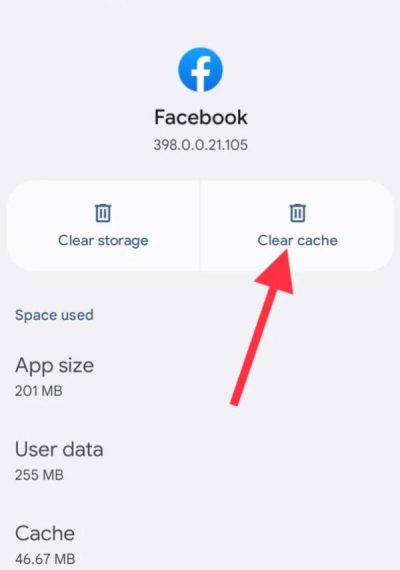
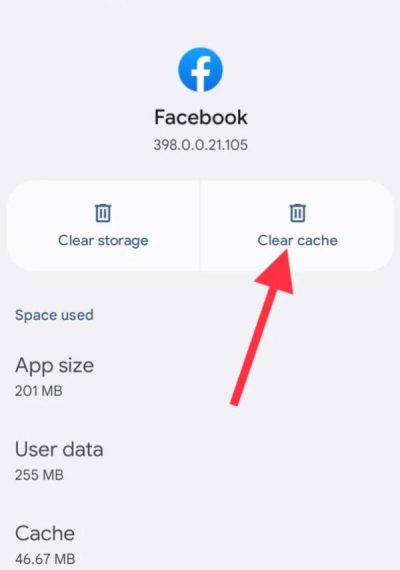
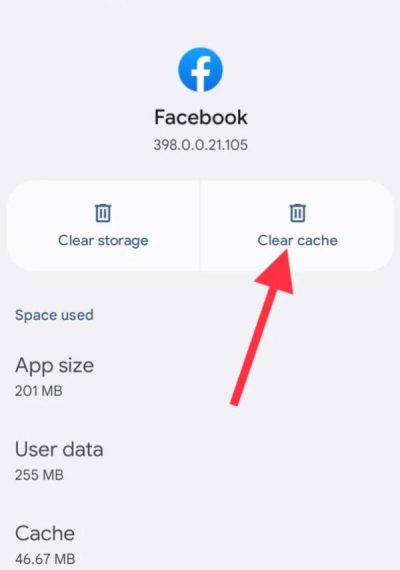
It gets rid of corrupted files that may be causing the app to misbehave. This is particularly helpful when an app isn’t working properly or has gone missing due to a bug.
Method 5: Reinstall the App
- Open Google Play Store.
- Search for the missing app.
- If the app is not installed, select Install.
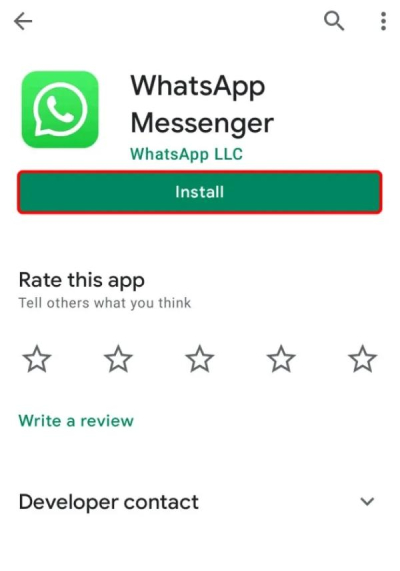
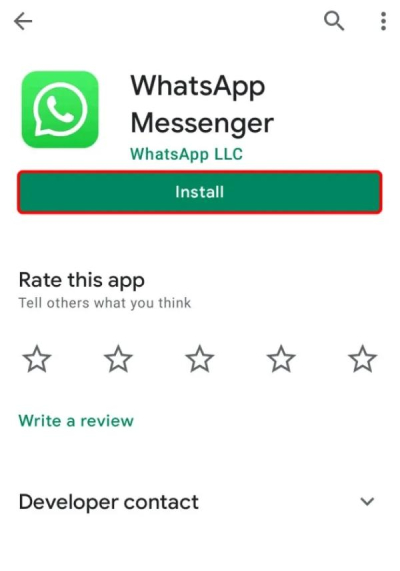
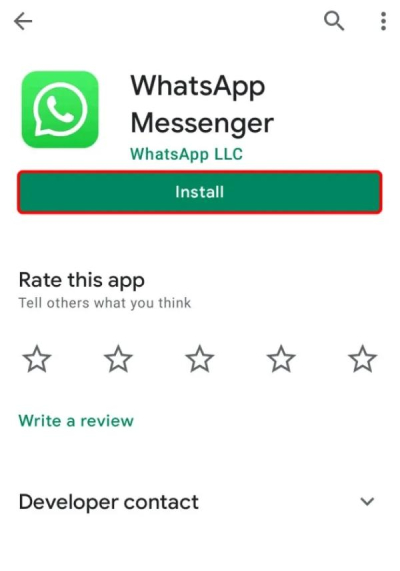
By removing and reinstalling the app, you are forcing it to be updated with new data instead of the corrupted information caused by any bugs. It also clears the status of an app on your device.
Method 6: Check device settings and profiles
– Navigate to Settings > Users & accounts.
– Verify you are signed into the appropriate user profile
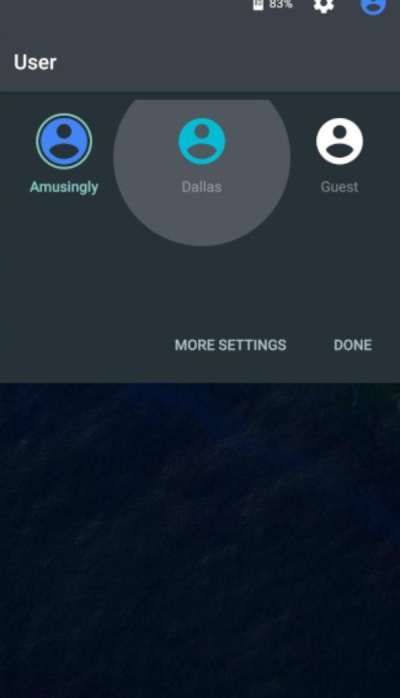
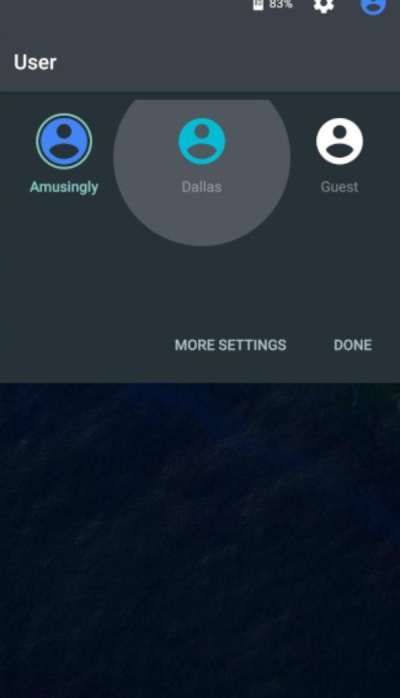
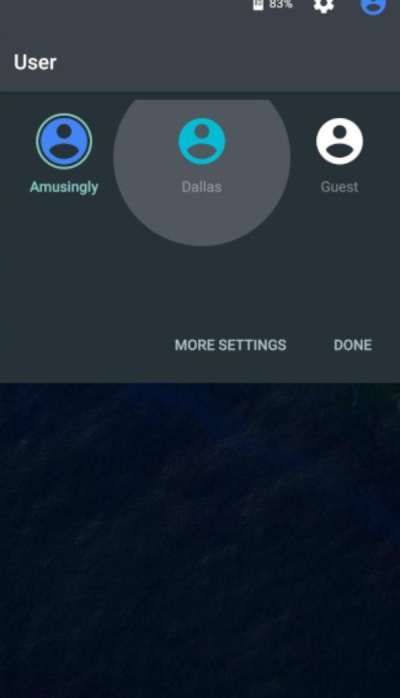
If necessary, switch profiles to see the apps that are missing. Make sure you’re logged into a compatible user profile if you have multiple users on this device. It is also possible that the apps might have been installed on particular profiles only and not visible to others.
How to restore missing apps on your iPhone?
If you are an iPhone user and have faced the same issue of disappearing apps, then here are some methods you can use to get them back on your device:
Method 1: Check App Library
- Scroll left on your home screen to the App Library.
- Search for the app in the search bar.
- Once located, drag the app icon back to your home screen.
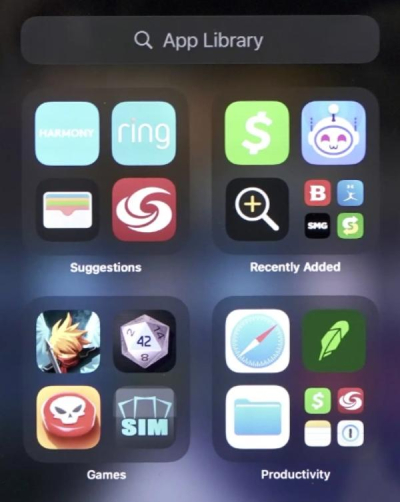
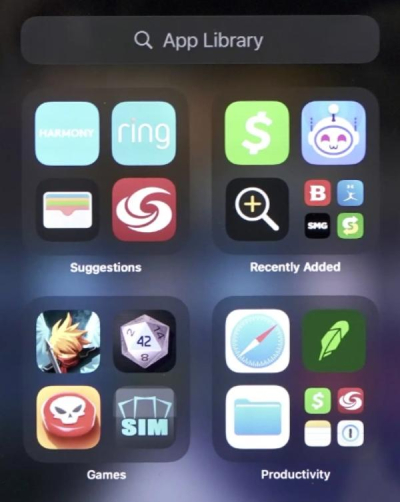
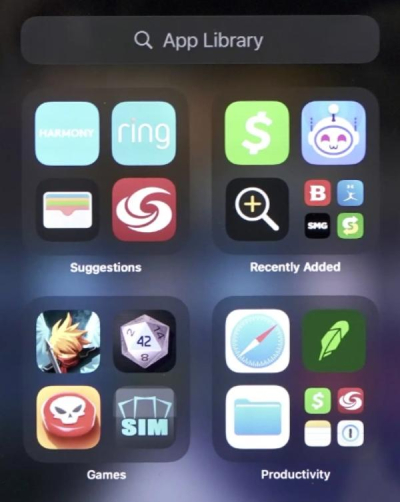
Method 2: App offloading
You may notice a significant reduction in space savings features after disabling the App offloading.
– Go to Settings > App Store.
– Turn off Offload Unused Apps.
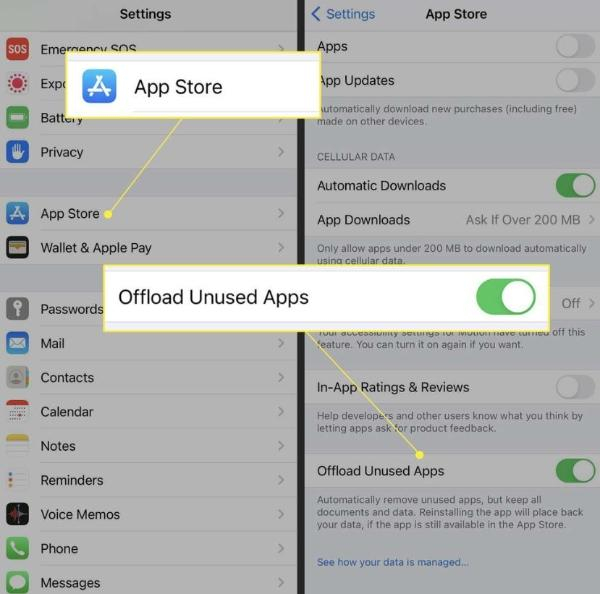
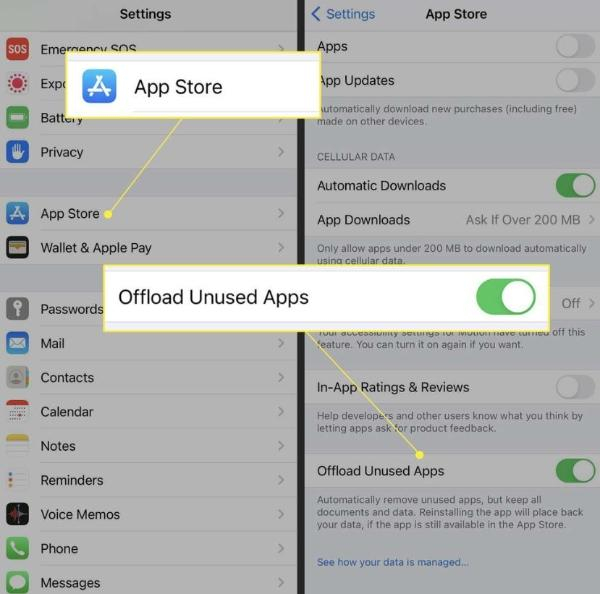
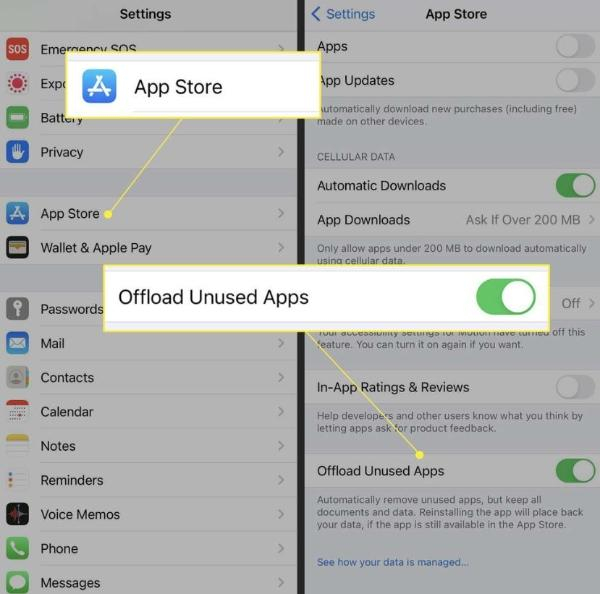
This feature is known as app offloading. It will automatically uninstall the apps you rarely use to free up space. When you untick this function, it will prevent any apps from being uninstalled.
Method 3: Reset home screen layout
- Navigate to General > Reset.
- Tap Reset Home Screen Layout.
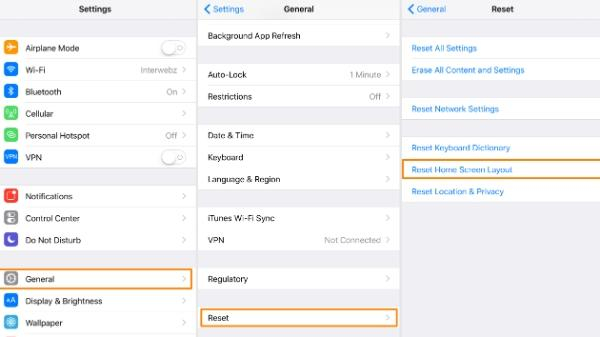
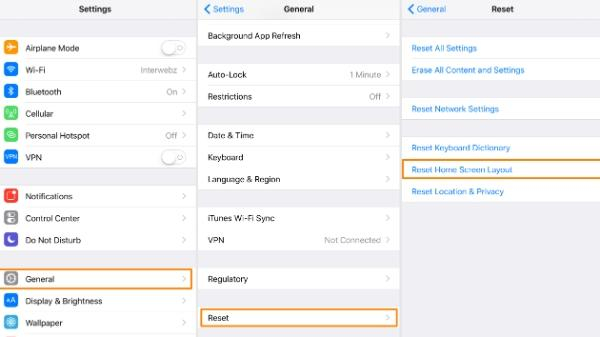
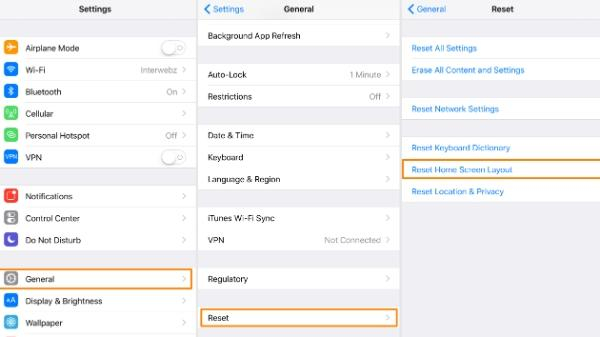
The system resets the home screen layout to its default appearance when you first purchase an iPhone, moving all apps out of any hidden folders or sections.
Method 4: Reinstall the App
– Open the App Store.
– Search for the missing app.
– Reinstall it by simply hitting the download icon (assuming the app was previously removed).
Reinstallation updates the app and resets its presence on your device so it will reappear on your home screen.
Method 5: Check restrictions
- Navigate to Settings > Screen Time and then choose Content & Privacy Restrictions.
- Tap Allowed Apps, then make sure the app you are looking for is not disabled.
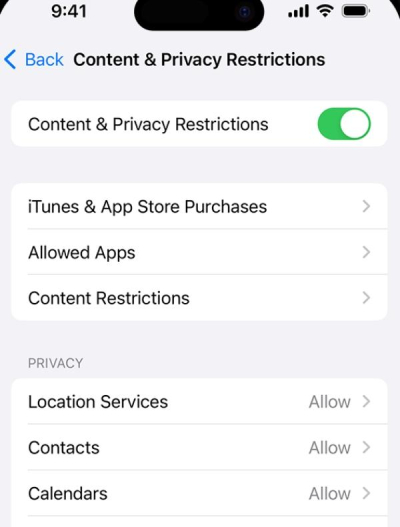
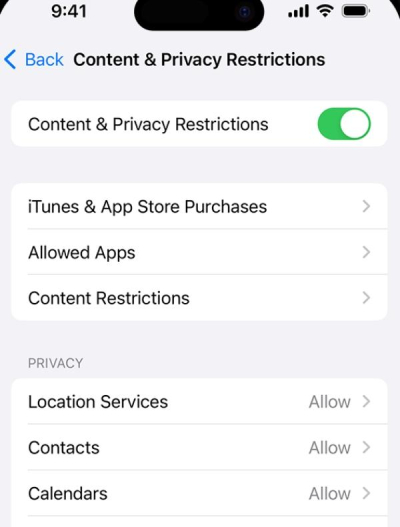
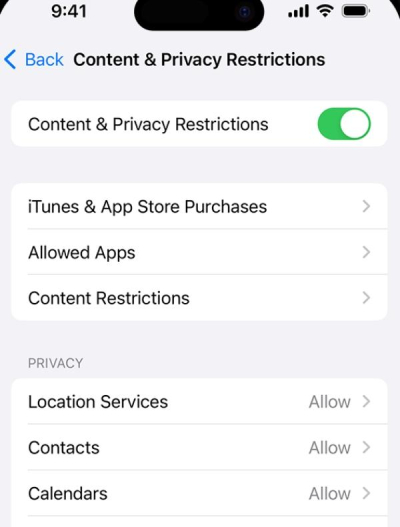
Apps that are restricted based on the Screen Time settings will be hidden. Verifying these settings ensures all apps are enabled and visible.
Method 6: Restore Data on your iPhone
– Settings > General > Reset.
– Select Erase All Content and Settings.
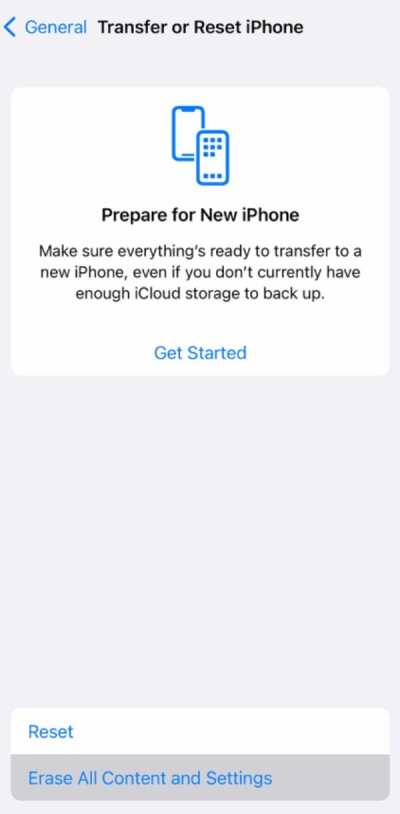
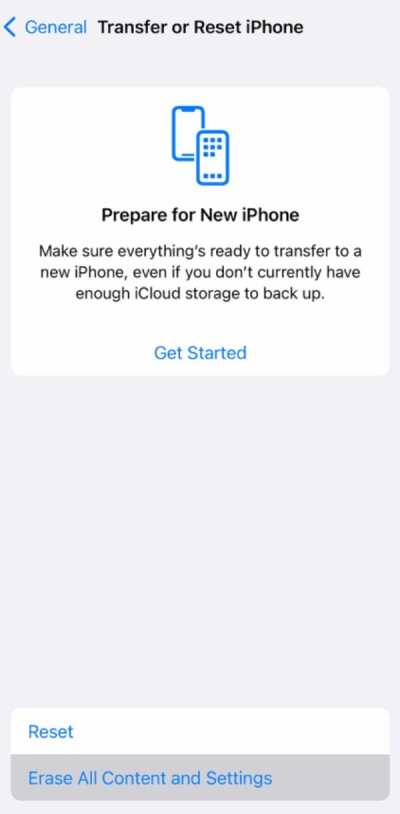
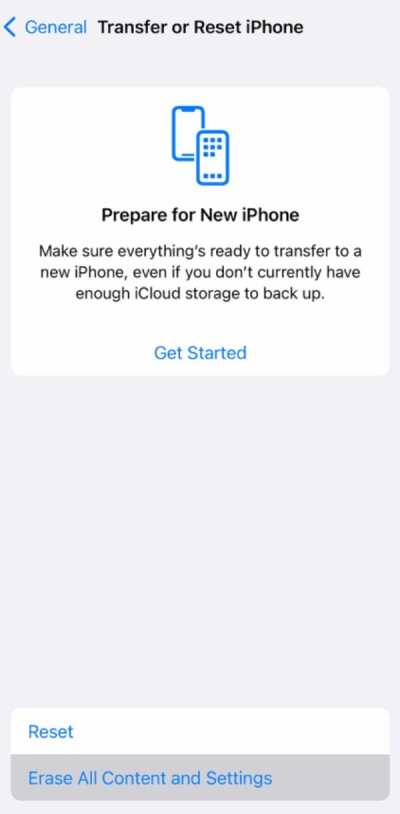
Then, you should be able to follow the onscreen instructions for restoring from an iCloud backup.
Preventive measures to stop apps from disappearing
Here are some precautions that you can take:
1. Keep your apps up-to-date all the time because often, a bug might be causing them to disappear. Whether it is fixing some bugs or general performance improvements, regular updates are there to help.
2. Track your device’s available space and make sure to free up some before automatic offloading happens. Work smarter by leveraging cloud storage services.
3. Delete the obsolete apps. Take control by managing storage yourself and checking which apps are installed.
4. Scan your device occasionally and check for malware or any other harmful program. Remove any suspicious apps to get a secure environment.
5. Make regular backups to restore all data and apps that disappear. Back up your data with cloud services or in local storage.
6. Educate the children in the family about the careful use of apps. You can avoid accidental deletions by teaching them proper usage of the device.
7. Monitor app permissions and make sure that apps have appropriate access to work properly. Limit conflict-causing and unnecessary permissions.
FlashGet Kids for keeping your kid’s devices in check



FlashsGet Kids has always been an amazing tool when it comes to keeping a parent’s worries at bay. You can use this tool to ensure that there aren’t any shady apps in your child’s phone. Moreover, the app usage reports will keep you on top of any app addictions and similar issues in your kid’s life.
- Usage Reports: Get insightful usage report data to see which are the most used apps, and if any of them have been removed/hidden. These reports are used to manage the time spent on a screen and app usage more effectively.
- App Management: FlashGet Kids offers special app management capabilities to allow remote and supervised install, uninstall & upgrades for apps. In other words, this keeps the most important apps always at hand.
- Notifications: FlashGet Kids notifies you about abnormal app behaviors and potential issues. And it is designed for children so it will alert you when an app gets uninstalled or if a specific app has poor performance.
All in all, FlashGet Kids can help you keep track of all your mobile apps. Moreover, parents can have peace of mind knowing FlashGet Kids provides features for them to maintain greater control and organize their children’s digital activities safely!
Final words
For both Android and iPhone users, realizing why are my apps disappearing and having the option to restore them is well worth your time. When it comes prevention of such issues, the usage of tools like FlashGet Kids your digital life a lot safer. Remember that you should never click on a shady link or download apps from an unknown source. Malicious programs can easily infect your mobile phone through such websites and then you’ll eventually need to reset your whole device.

