Sometimes, when you try to add someone as your friend on Snapchat but it fails, it might be irritating, and the question, “Why can’t I add people on Snapchat?” comes up in your mind. Don’t panic. Adding a friend mechanism on Snapchat is just a piece of cake. however, several factors may hinder this process.
These hassles may be due to privacy settings and account restrictions, technical hitches, or crossing the friends limit. Knowing all these problems will enable one to fix them effectively, and then you can continue enjoying Snapchat. Let’s discuss them in detail to develop a deep understanding!
Understanding add Snapchat friends mechanism
Being a popular multimedia messaging application, Snapchat offers various features to make new friends and expand the social circle. Therefore, if you are new or want to add more friends, then learning how to add friends on Snapchat is important. So, let’s have a look at this exhaustive guide on finding and adding friends using different features on Snapchat.
By Nearby
First, open Snapchat on your device and Go to the profile, then simply touch the “Add Friends” option.
Now, tap On “Add Nearby.” But keep it in mind that it will only work if your location matches your friends. Also, ensure that your friends Add nearby option is also activated.
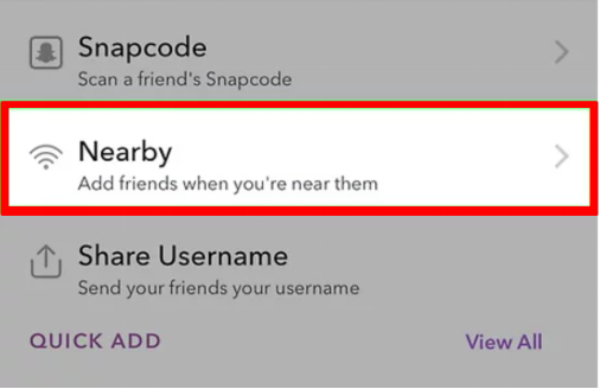
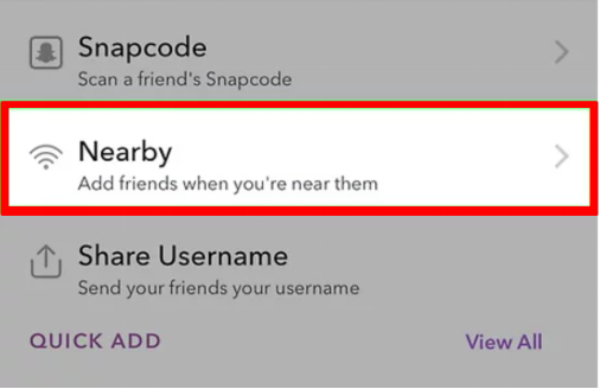
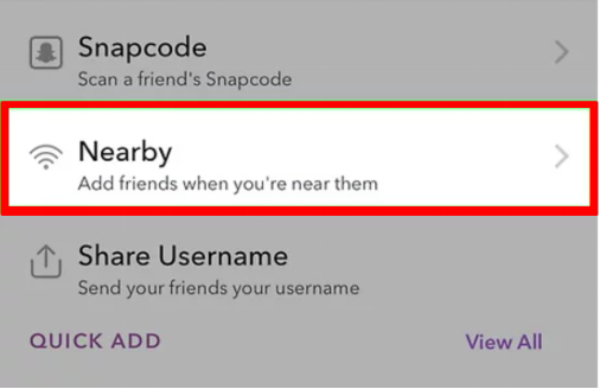
Once you press Add Nearby, a list of nearby friends will appear on Snapchat.
Snapchat will look for other users who have also turned on their ‘add nearby.’
Finally, tap + written after the names of friends you want to include among others. Thats it!
Monitor app usage, set limitations, and ensure that online activities are safe.
By Snapcode
First, you need to ask your friend to send you his/her snap code to add him as a friend on Snapchat. Snap code can be shared via the following steps: profile > Yellow colored square at middle > share icon at top left corner.
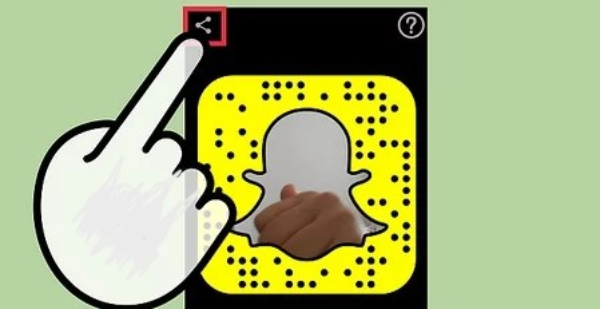
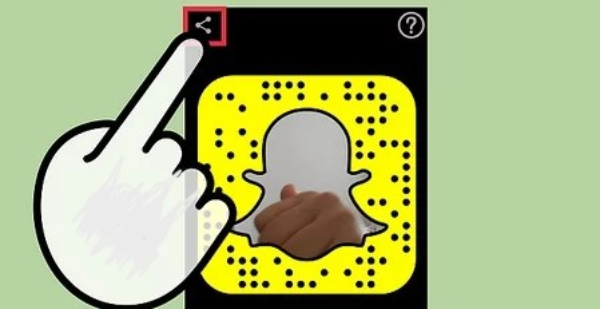
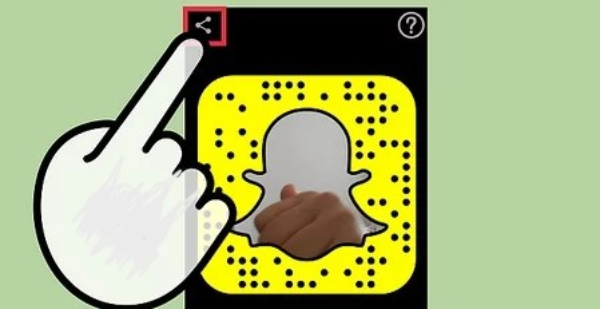
After receiving the snap code, open your Snapchat and point your Snapchat camera at your friend’s snap code (a unique QR code for Snapchat).
Press down on the snap code using your finger till you see something like a viewfinder. Once scanning has been done, tap on the ‘Add friend’ option that appears.
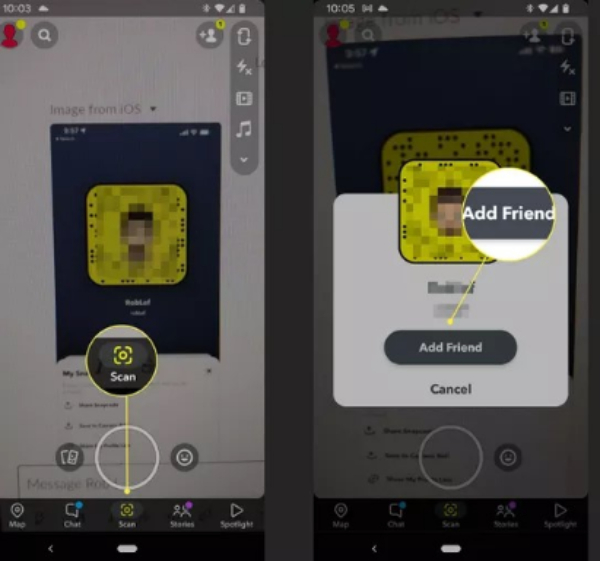
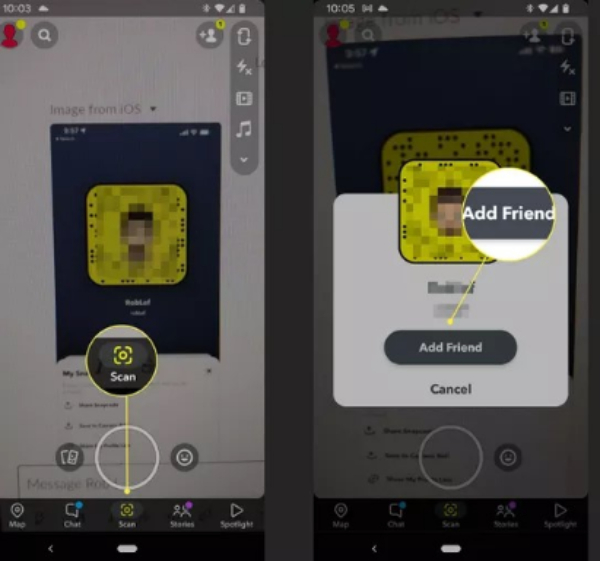
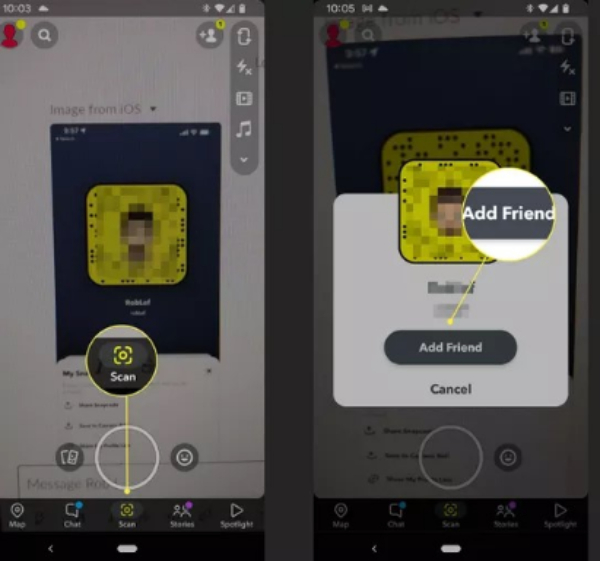
By Searching
Open Your Snapchat. Now, you will see a magnifying glass icon placed at the left corner just after your profile picture. Just go for it.
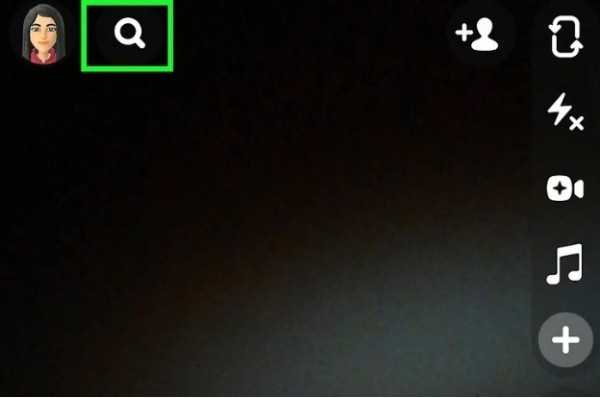
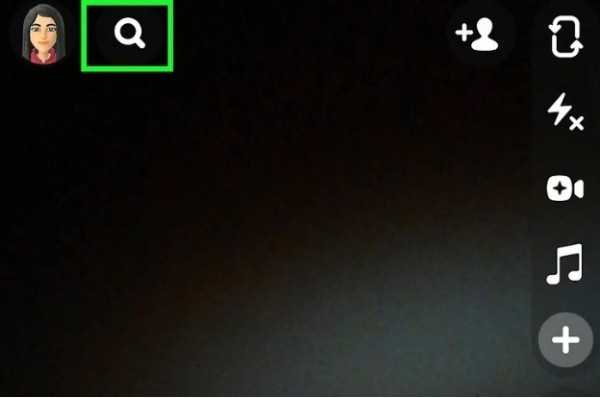
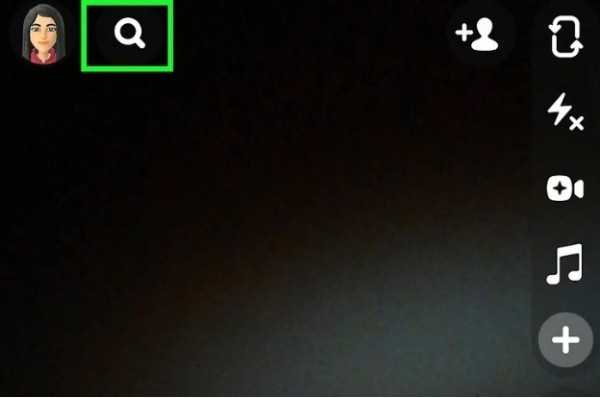
Now, in the search bar located above type out the name of friends you want to add.
If you find their profile, instantly tap the “Add” button next to their name. Thats it!
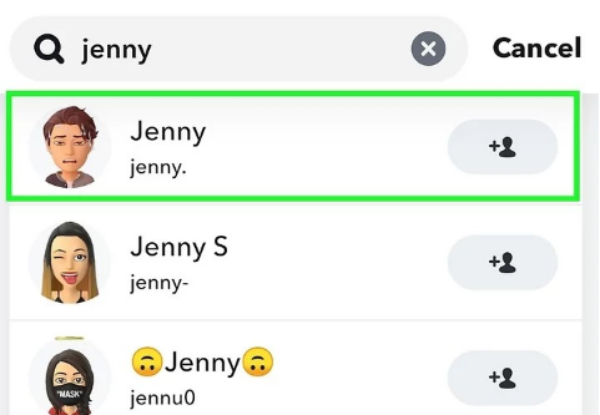
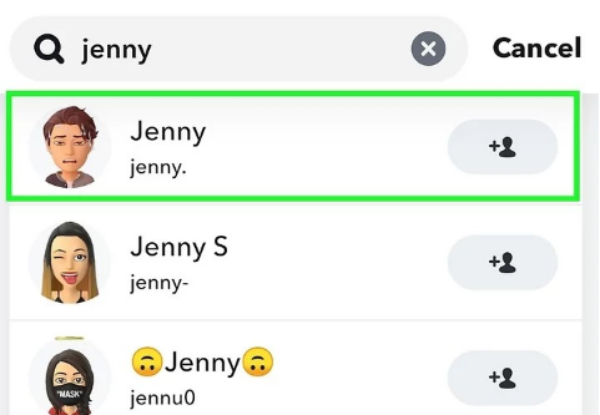
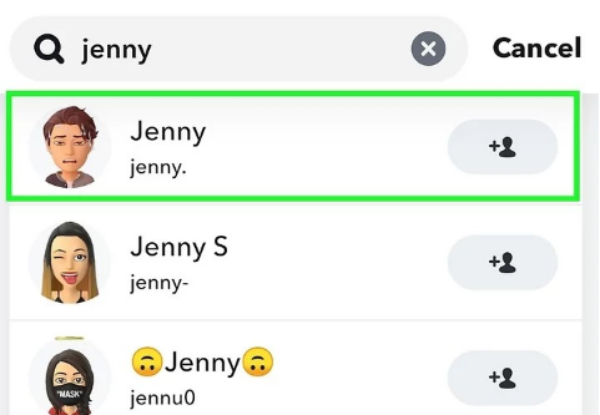
From Contacts
Launch Your Snapchat and Go to your profile by tapping either on Bitmoji or the ghost icon on top of the screen.
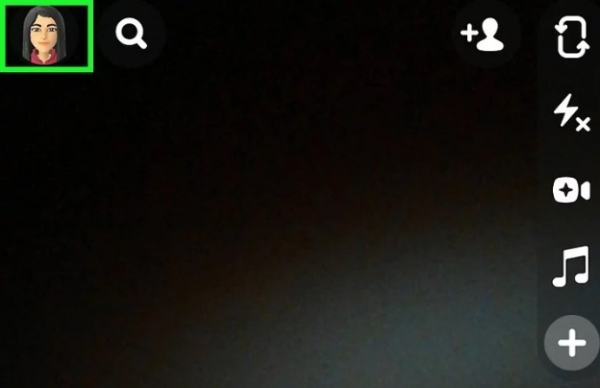
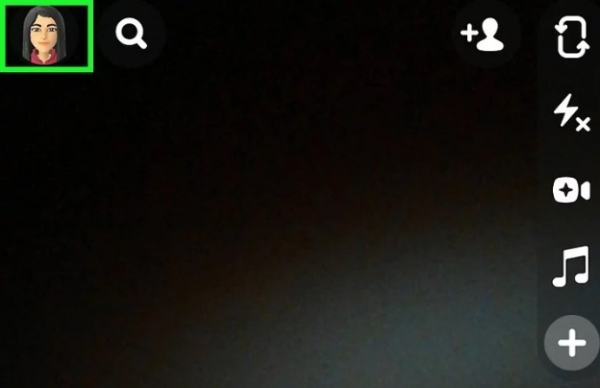
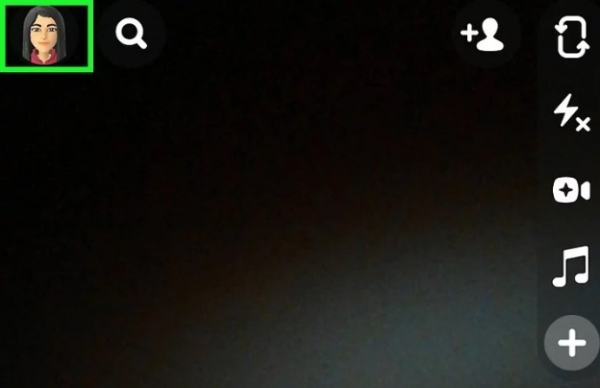
Now, click on the Add friends option, and a new page will appear.
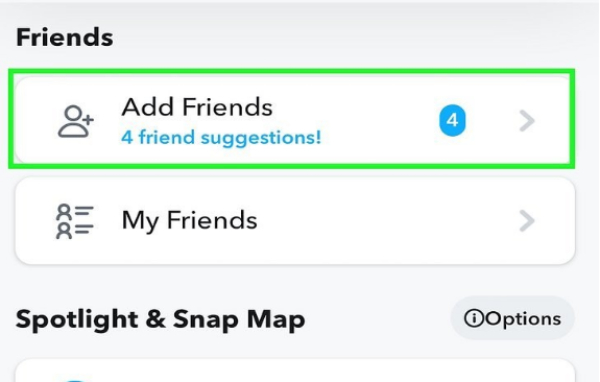
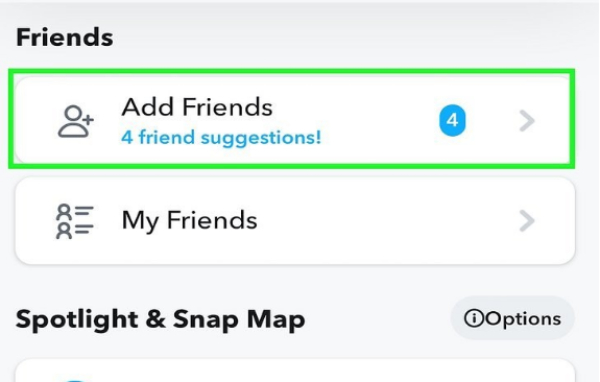
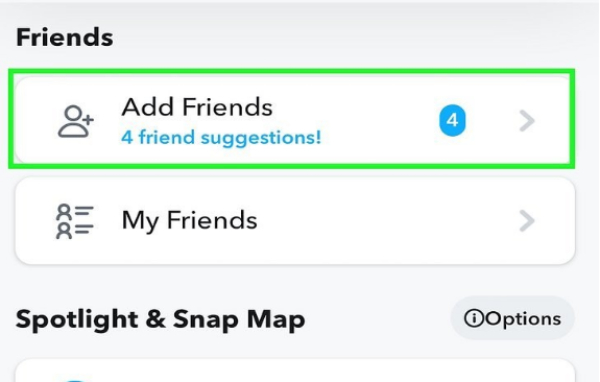
After this, you will see the All Contacts option right after the Quick Add option. Just click on it. Then a pop-up box appears to allow the contact access, click on allow and then continue.
Finally, tap ‘Add’ near those contacts whom you’d love to add on Snapchat.
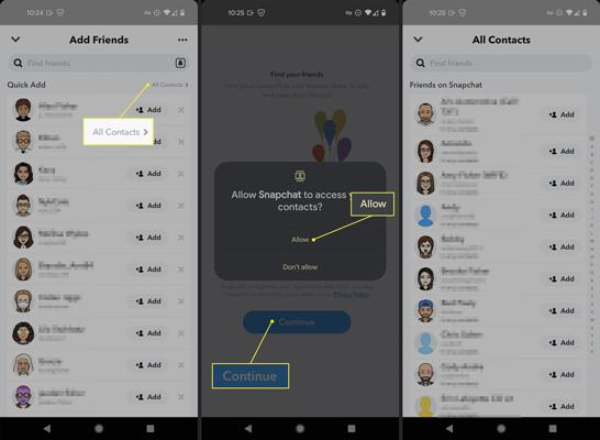
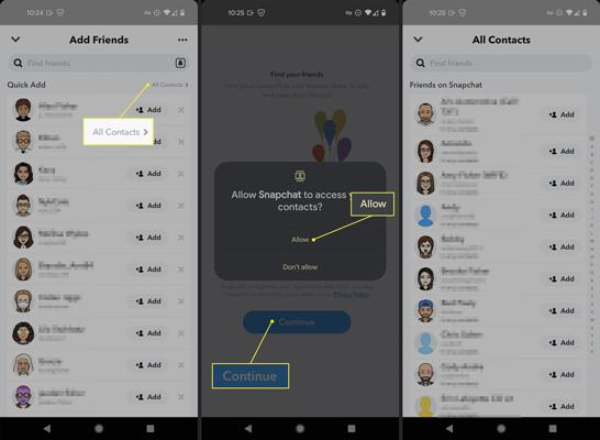
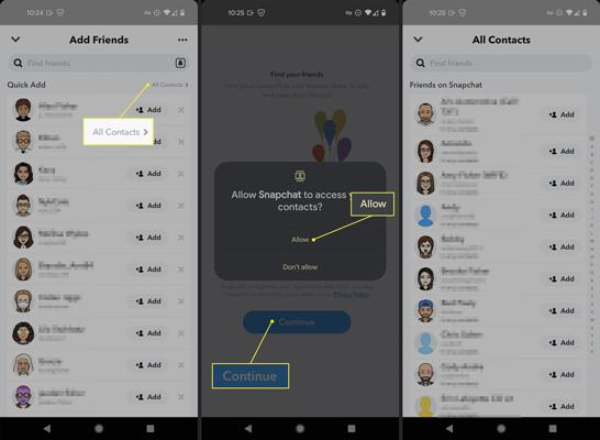
Why can’t I add anyone on Snapchat
Adding friends on Snapchat is usually easy, but at some point, users face a few challenges that hamper their social network expansion. To understand why you cannot add friends on Snapchat, here are a couple of possibilities.
Account restrictions
- Age Restrictions: Snapchat has age restrictions, so if one of the parties involved or you both are below 13 years old, you might find it hard to add each other as friends.
- Account Suspension or Ban: If your account or the person’s account you want to add is suspended or banned by failing to follow the community guidelines of Snapchat then adding new friends will not be possible until the restriction is lifted.
Privacy Settings
There could be privacy settings in either your or the other person’s accounts that limit who can send and accept friend requests. For example,
– Visibility Settings: Find out whether your account and/or the other person’s one is set on private mode which restricts adding new people as their friends.
– Friend Request Settings: Make sure you allow friend requests from everyone, friends of friends, or those who have added each other to a custom list when adding someone.
Technical Glitches
- App Bugs: Occasionally, Snapchat may have bugs that temporarily prevent you from adding people to your contact list.
- Server Issues: This sometimes happens when Snapchat servers go down or experience technical difficulties. Try checking if others also have similar complaints and waiting for Snapchat to fix them later.
User blocking
User blocking on Snapchat enables you to restrict another Snapchat user from communicating with you.
If someone has blocked you, then you can’t be able to add his friend, but now the question arises how will you get to know that someone has blocked you? Well, it is simple; you just need to follow the mentioned guidelines:
– Type in their username into search. If this does not appear in your search results and you cannot see their score on Snapchat, possibly they have blocked you.
– Attempt to send a message; if it states “Pending” and remains undelivered, then you may be blocked.
Thus, by understanding these potential issues, you can take steps to resolve them and get back to adding friends on Snapchat without a hitch.
Troubleshoot issues adding friends on Snapchat
There are several common reasons for this issue which are being discussed above and most of them can be resolved with a few simple steps. Here we’ll suggest different methods along with a comprehensive step-by-step guide to fix the problem so you can get back to snapping with your friends.
Adjusting account settings
Open Snapchat and go to your profile.
Tap on the gear icon (Settings) in the top-right corner.
Scroll down until you see “Who Can…” and tap on “Contact Me.”
Select “Everyone” or adjust any settings that let requests from only certain users.
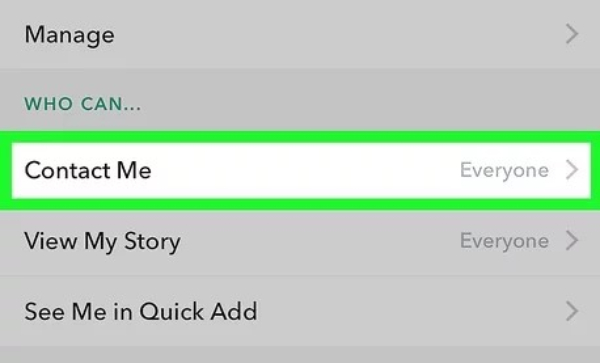
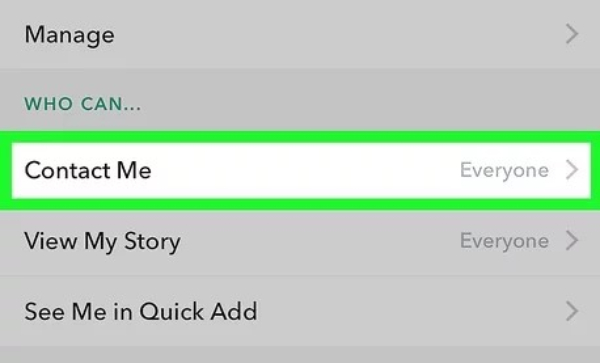
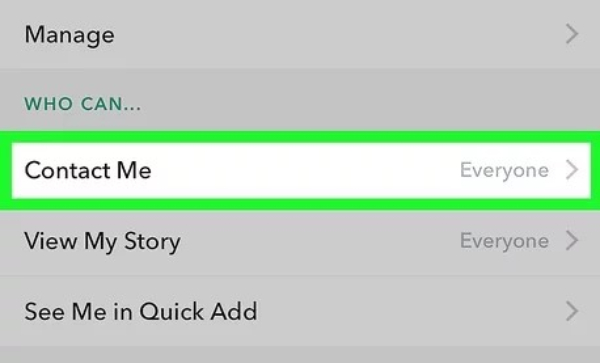
Managing the limits of friendship
Sometimes, you have reached your limit on friends, and you can’t add new friends. To resolve this issue, simply follow these guidelines:
Open Snapchat on your phone, go to your profile, and then select the “My Friends” option.
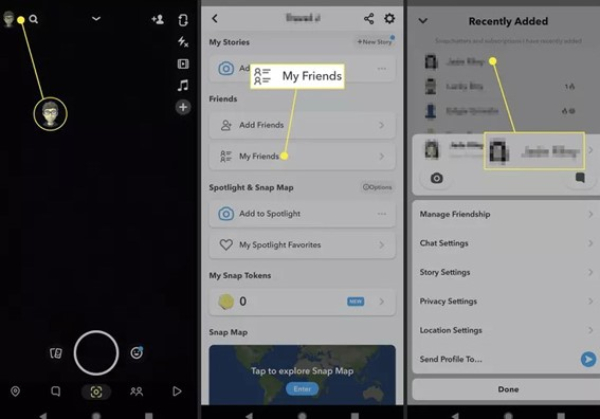
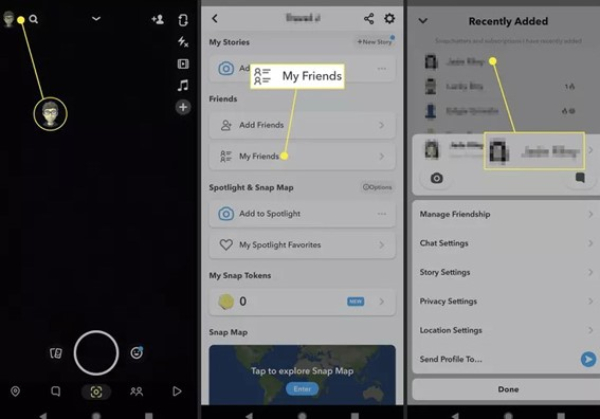
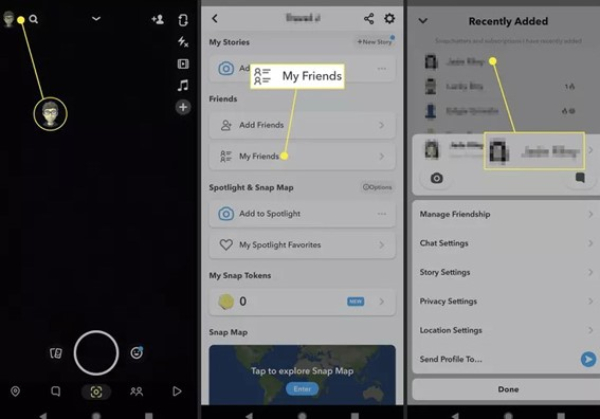
Remove some unwanted friends by clicking on their name > Manage friendship > Remove friend. Thats it!
However, when you click on the friend’s option, you will see a 3-dot icon at the upper right corner; by clicking on it you will remove those persons which are added by mistake.
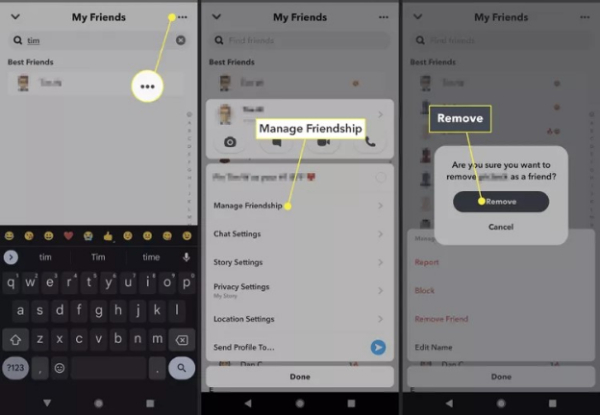
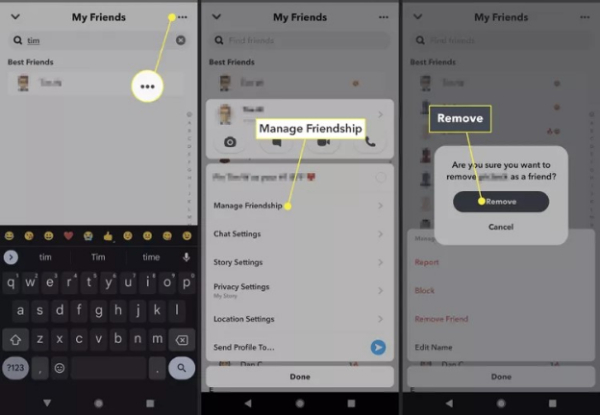
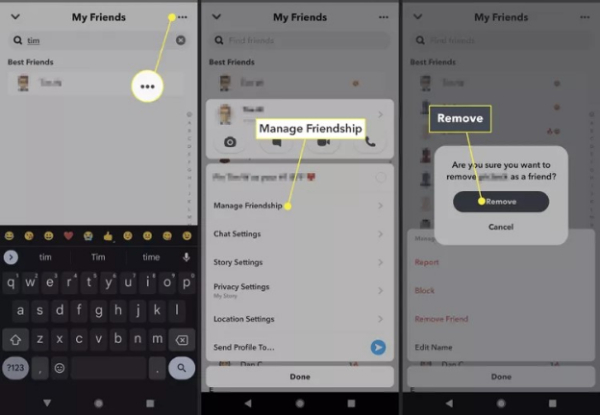
Fixing technical glitches
Sometimes, you are not able to add friends due to technical issues. To cope with them, you need to update the app. Visit either the Google Play Store or the App Store, look for updates, and install the latest version of Snapchat. Additionally, log out of Snapchat and then log back in to restart it.
Wait and retry
Wait for a few hours to a maximum of 24 hours before trying again in case Snapchat has temporarily blocked your friend requests. Hopefully, this will have gone away naturally without interfering with your ability to do anything about it.
Therefore, by following the above-mentioned concrete steps, you can get back to adding friends on Snapchat without a hitch.
Tips for preventing future issues of adding friends on Snapchat
Here, we’re going to share with you some valuable tips to avoid future issues of adding friends on Snapchat, so stay tuned!
i) Synchronize contacts:
Make sure your phone contacts are in sync with Snapchat so that adding your besties on this platform is easy. Moreover, regularly check and manage your friend list so that you do not exceed the number allowed on Snapchat.
ii) Update the app regularly:
Use the latest version of Snapchat. Most updates come with bug fixes and other improvements meant to enhance its functionality.
iii) Confirm usernames first:
If you are using the username method when requesting friendship from others, always check the spelling and accuracy of added usernames before finally submitting them.
Confirm usernames directly from your pals or use Snapchat codes, which tend to be more accurate than other ways of adding each other online or through social media platforms like Snapchat.
v) Connection must be stable:
Because connectivity issues can hinder adding friends, ensure you are connected well while using Snapchat. For example, It is necessary to use a good Wi-Fi network so there are no interruptions or check that the mobile data signal is strong enough for a stable connection when using Snapchat in order not to break off adding someone as a friend during this process.
iv) Observe age restrictions:
Ensure that you and the person you want to add meet Snapchat’s age requirements because anyone under 13 cannot add friends on this platform.
v) Follow SnapChat updates:
Learn about any changes made by SnapChat regarding how friends can be added and their features. For this, you have to follow the official blog of SnapChat, its social media accounts, or its help center. You may learn about any new development concerning Snapchat that can affect your friend-adding process.
vi) Keep checking your account and privacy settings:
Periodically review your account and privacy settings to ensure they are correctly set to allow friends to be added.
➔Specific settings you need to check:
- Contact Me – Set this setting to “Everyone” if you want to receive friend requests from any Snapchat user.
- View My Story – Adjust the visibility of your stories which will determine who could indirectly send you a friend request.
- See My Location—Some people want to add friends based on their Snap map nearness, so configure your location settings accordingly.
Keep kids safe using Snapchat
In this digital era, technology has brought many advantages for people but has also elevated parents’ concerns about the online safety of their children. For example, nowadays, kids mostly use Snapchat to interact with their friends. However, it also enables anonymous ones to be their friends and may expose them to the possible dangers of the Internet.
Fortunately, FlashGet Kids software is one such tool that enables parents to manage and control their kids’ cell phones more efficiently.
A pro tip: FlashGet kids
This application allows parents to monitor app usage, set limitations, and ensure that online activities are safe for their children. As a result, parents can guide their children’s digital experiences and keep them away from possible danger while browsing. Let’s explore its features for a better understanding!
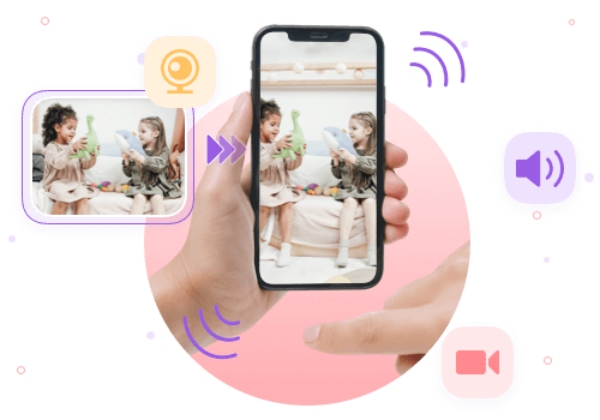
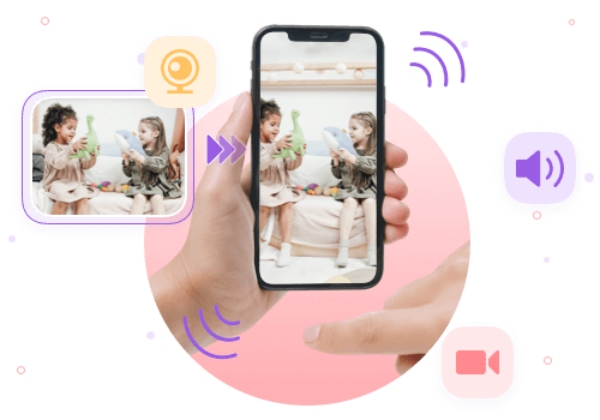
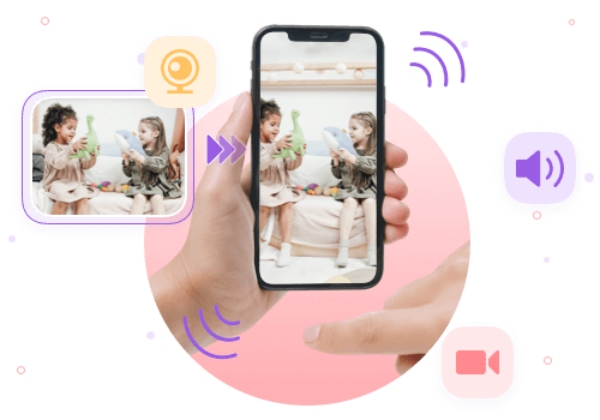
Features:
- Parents can either allow or block specific applications, including social media platforms like Snapchat.
- Real-time screen mirroring feature allows parents to see what their kids are doing on their mobile devices by sitting in one place.
- It enables parents to know how long each app is used by a child so as to help them manage screen time and ensure proper balance.
- Parents would also receive notifications when things go wrong, for example, if their kids access inappropriate content or download any unsafe game or app.
- Owing to its user report feature, parents can get a report on which type of apps or content is seen by their kids or how much time their kids spend on specific apps.
Conclusion
To sum up, if you experience problems when adding friends on Snapchat, then you first look for common reasons like privacy settings or technical issues related to your account’s usage. Then, you can resolve these issues by following the above methods. But, it’s advisable to have a stable network connection and keep updating your app regularly to avoid future issues. Moreover, parents can use FlashGet Kids to provide a healthy digital environment for kids.

