Have you ever asked yourself how to identify the IP address of your iPhone and why it is necessary? If yes, then you might be interested in knowing that finding IP addresses can help improve digital safety and troubleshoot network problems. Here, in this article, we will discuss what the IP address is and also provide a step-by-step guide on finding and changing your IP address iPhone with proper steps. So, keep scrolling down to enhance your knowledge.
What is an IP Address?
An IP ( Internet protocol ) address is a unique combination of digits that identifies devices connected to a computer network. It’s also regarded as a set of rules that allows devices to communicate over the Internet or local networks, such as streaming videos or accessing different websites.
Let’s take a daily life example for better understanding! An IP address is just like your cell phone number. When you contact someone, then your phone number indicates who you are. Similarly, IP addresses serve the same purpose for every internet-enabled device.



Types of IP address
There are two common types of IP addresses such as IPv4 and IPv6, let’s briefly explore them!
- IPv4 is a widely used IP address that has four sets of numbers which are separated by dots such as 192.168.0.1
- IPv6 address consists of eight sets of tetra digits separated by colons, such as 2001:db8:3333:4444:5555:6666:7777:8888. However, it was designed to handle a limited supply of IP addresses worldwide.
An IP address has basically two parts: Network ID and Host ID.
– Network ID indicates the network type to which your device is connected. For example, in 192.0.2.1( IP address ), the first three sets of digits show the network ID.
– Host ID shows the type of device connected to the network. For example, in 192.0.2.1, the edge digit ( 1 ) indicates the Host ID.
Public vs Private IP Addresses
Let’s talk about public and private IP addresses and how they are different from each other!
| Public IP address | Private IP Address |
|---|---|
| Allows two-way communication with the devices that are across the internet including accessing websites from a distance. | Allows communication between different gadgets in one’s zone while still maintaining file sharing or printing services locally. |
| Visible to everyone worldwide as used to identify a particular network on the internet. | Visible only within a specific network, not outside the network. |
| ISP assigns your public IP address, and it can change over time. | Your router gives you private IP addresses for your local network and these are used once at any time. |
| For example, 8.8.8.8 may be among the public IP addresses assigned by IANA that fall within their range. | For example, IPs such as 192.168.0.0 |
How IP Addresses Work
IP addresses act as identifiers for devices on a network so that data can be sent and consequently received. Here’s a quick look!
First, your device sends a request to access a website by domain name (e.g.; www.example.com).
Then, this request is received by a DNS server ( Domain Name System) that converts the domain name of the website into an IP address.
If the IP address is found within the nearby local network, then the information is directly sent to the device. Otherwise, the request is passed through different routers ( internetworking devices ).
After analyzing the IP address, the router sends the data to the modem, which converts the digital data into analog signals so that it may be transmitted over the ISP’s ( Internet service provider) framework.
Finally, the server of that particular website would, in turn, send back the original data after processing to your device through your device’s IP address.
Parental control can also help protect online privacy and security.
Why you might need to know your iPhone’s IP address
In today’s digital era, knowing your iPhone’s IP can greatly assist you in managing digital interactions. So, let’s see why it would be important for you to know your iPhone’s IP address.
i) Device management
Each device has its own unique IP address, thus Knowing your IP address can help in managing multiple devices on a network. That’s why users should take note of this aspect especially when having multiple connections at home to ensure that every piece of equipment works properly.
ii) Gaming and streaming
Gamers and streamers may want to figure out their IP addresses in order to enhance the performance of their devices. For example, they can set up dedicated gaming servers or manage network traffic effectively to ensure smooth streaming.
iii) Smart home integration
As smart homes become more prevalent, knowing one’s own IP address can be useful when trying to integrate and manage these things. It guarantees that they will communicate well within your network thereby giving you a seamless smart home experience.



iv) Configuring network settings
If you need to configure networking services like setting up routers or managing a network, knowing the IP addresses of an iPhone becomes crucial. This helps you set static IP addresses, manage bandwidth, and perform advanced networking services such as port forwarding or network monitoring.
v) Troubleshooting network issues
By knowing your iPhone’s IP address, you can easily trace the root cause when you have connection issues. In this way, checking the IP address gives insights into if a device is connected correctly to the network. Therefore, it will help you to solve any problem associated with conflicts among IPs which might have been set wrongly.
vi) Enhancing security and privacy
Knowing IP addresses is essential for online safety and personal data protection. For example, it allows monitoring unauthorized attempts at accessing your data. Moreover, you can use a VPN that hides your IP from others trying to hack into the system, thereby keeping your personal information secure from any potential threats.
Moreover, you can take safety measures by being aware of his/her own internet protocol address (IP). For example, setting up firewalls and much more helps to prevent unauthorized access as well as protect personal information from malicious people who might want to misuse them.
vii) Remotely accessing your iPhone
Accessing your iPhone remotely requires that you know its IP address. This allows for remote troubleshooting and file transfer using such protocols as SSH.
How to find your IP address on an iPhone?
Knowing your iPhone’s IP is actually more beneficial than you may think. From diagnosing problems on your network to adjusting advanced settings or even beefing up your online protection—these little numbers can make all the difference. Here’s a quick way to find out what it is:
➔ To find the iPhone IP address manually
First, take your iPhone and open the settings app on its home screen.
Now, you will see a Wifi option in the Settings section, so just tap on it.
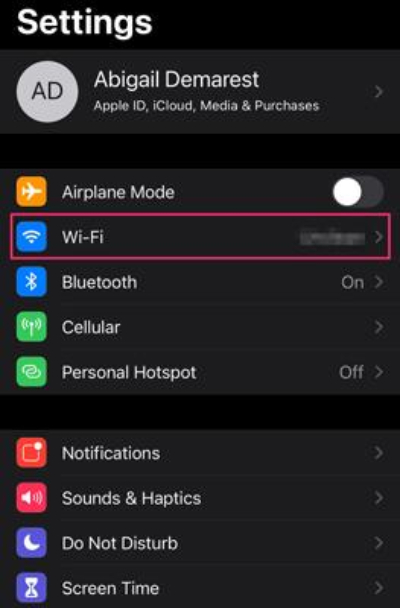
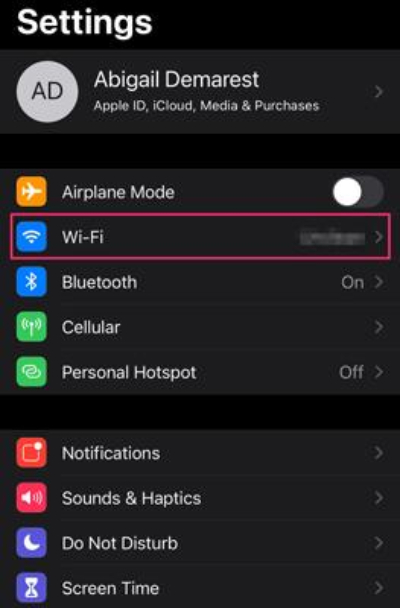
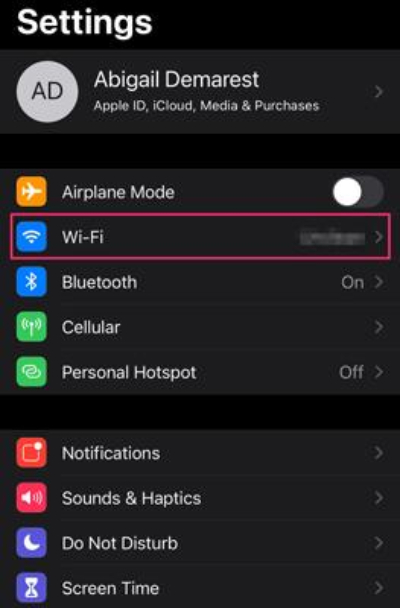
Then, touch the “i” icon next to WiFi to open network details.
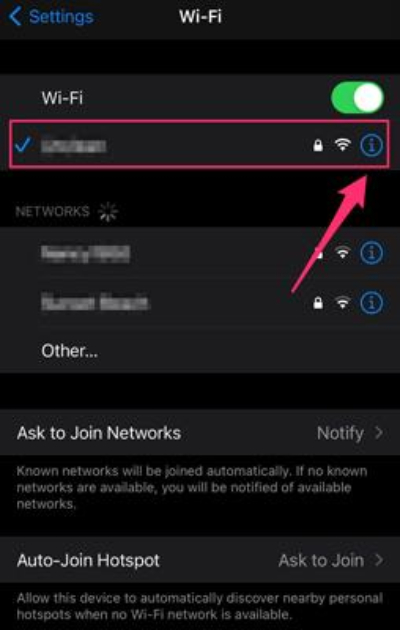
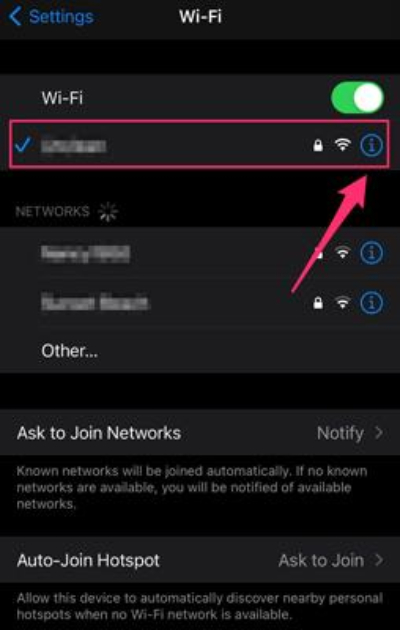
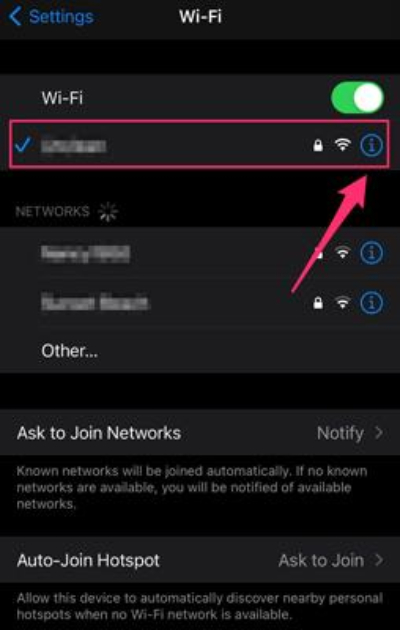
Finally, your IP address is typically shown under IPV4 ADDRESS within network details.
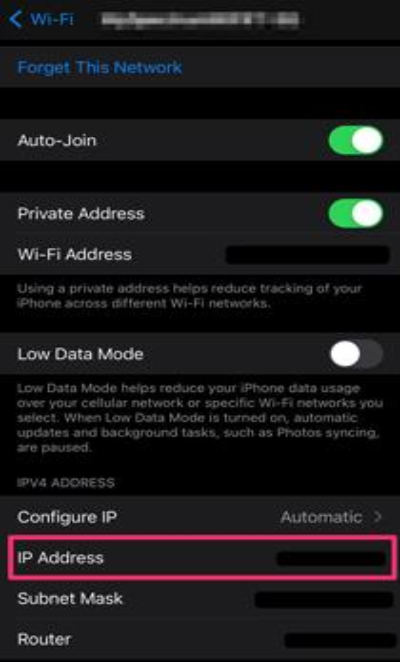
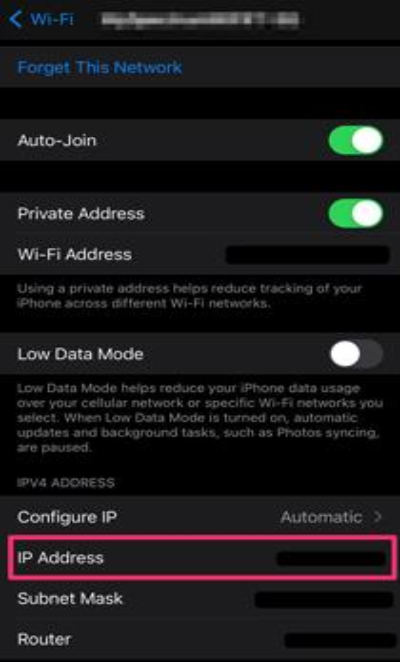
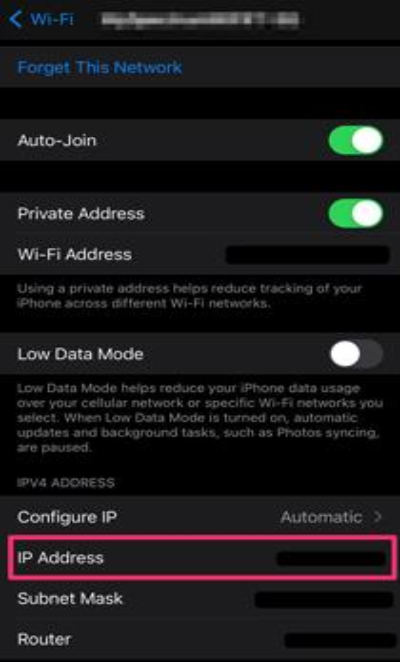
➔To find the iPhone’s public IP address
This is the web address assigned by your internet service provider (ISP) to your modem and can be seen by any website or online service. To find this, you must use an online tool since iPhones themselves don’t show the public IP directly in settings.
Open any Web Browser on your iPhone.
Then, type a site that shows your public IP address, such as WhatIsMyIP.com, IP Chicken, My IP Address, etc. Once the website loads, you will see your public IP address displayed on its homepage.
Thus, you can get your IP address quickly to troubleshoot the issues by following these simple steps. However, if you are on cellular data, visit Safari‘s “whatismyipaddress.com” to view your cellular IP.
How to change your IP address on your iPhone?
There are several reasons that might make you decide to change the IP address on an iPhone. For example, if you want to sort out the problem of a network connection, improve your security level, or unblock content that is blocked because of location restrictions, changing your IP address will require you to do so.
For changing your IP address, there are different ways with regard to how much control you need and the type of network you connect.
➔Changing local IP address
1. Take your iPhone and open the settings app.
2. Then, choose the Wifi option and look for the wifi network to which your device is currently connected > click on the “i” icon next to it to learn the network details.
3. Now, tap Configure IP under the IPv4 Address section.
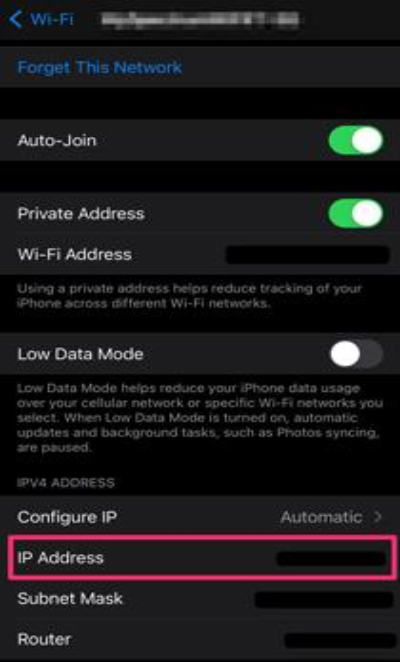
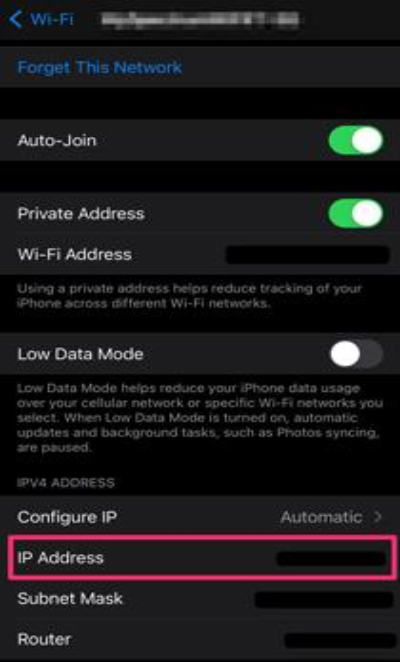
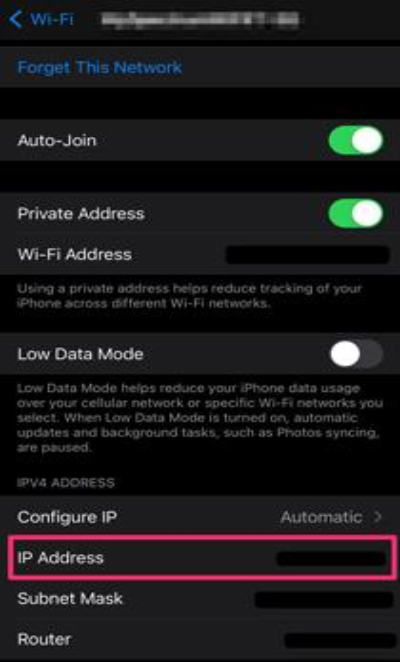
4. Choose Manual and enter the new IP address, Subnet Mask, Router and finally save it by pressing the save button at the top of the screen upon completion.
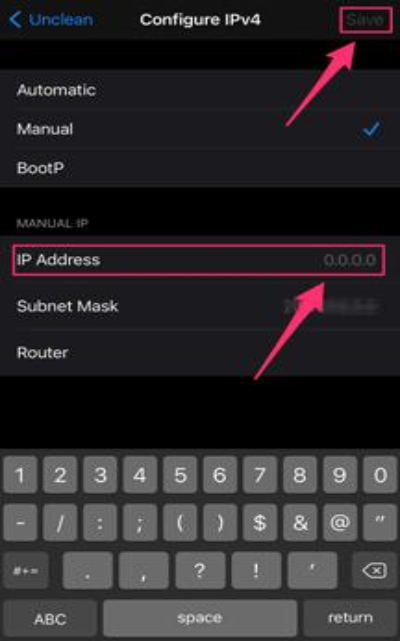
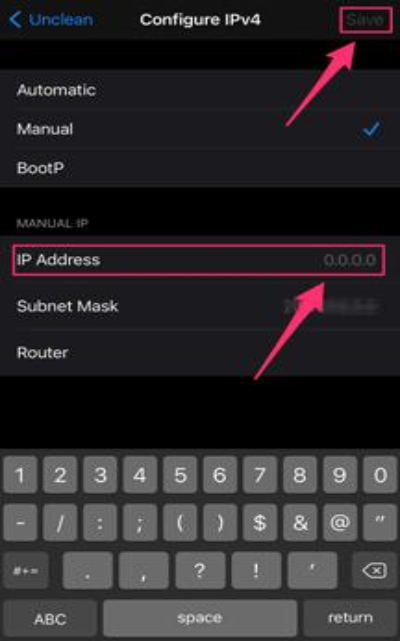
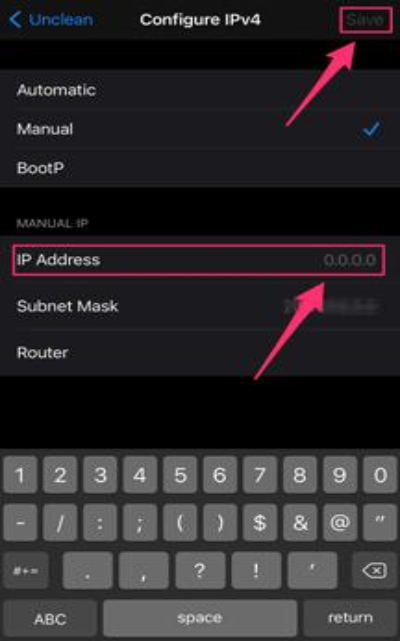
➔Changing public IP adress
Public addresses cannot be changed directly from the phone as they are usually assigned by the ISP to a particular router and not individual devices within a network. However, you can influence or bypass public IP associated with your network in these ways:
i) Use a VPN
By using a VPN, users can hide their real IP address and use one assigned by a VPN provider.
First, download any VPN app (e.g., NordVPN, ExpressVPN) from the Apple Store.
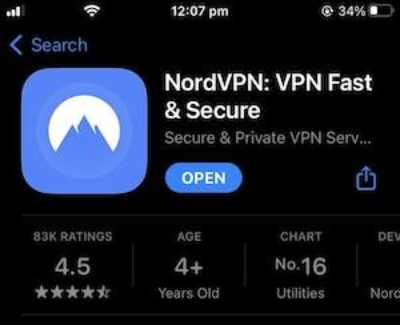
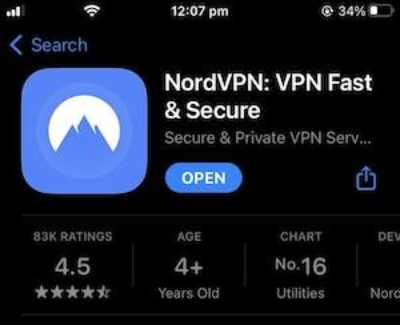
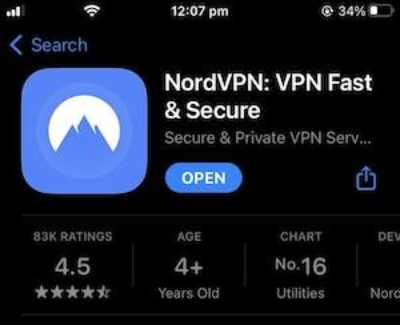
Open the VPN app on your iPhone and sign up or log in if already have an account.
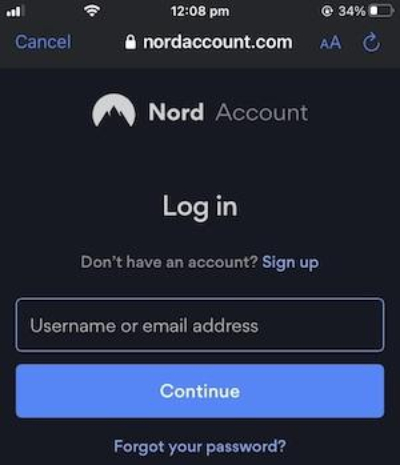
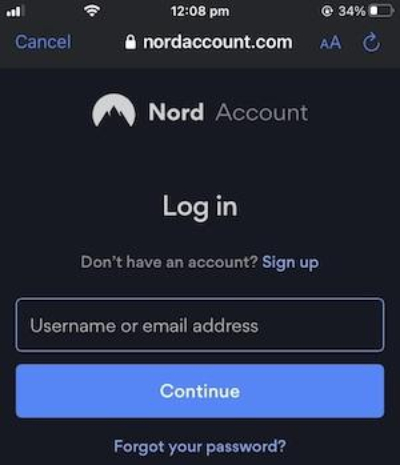
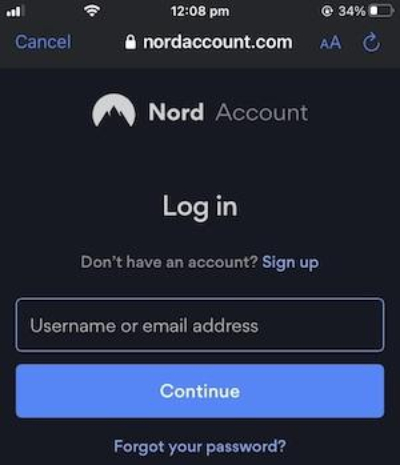
Now, Pick one server location and join in. Finally, a new public IP is going to be given by VPN. But, you have to go for IP checking website just to make sure it’s different.
ii) Request new IP from ISP
Some ISPs may allow customers to request a new IP publicly on their websites or customer care service lines. If you want another public IP, call them up. You may need to give out your account details and state the reason for the request. Do what else the ISP asks for.
iii) Switching to Another Network
Well, when you connect your device to a different Wifi network, then it will provide you with a completely different public IP as compared with an IP address of your home network.
How to do:
First, go for the settings app on the iPhone.
Then, choose any other available networks under the wifi tab.
Next, enter the password if needed then press the connect button located on this page in order to connect it finally. Now, open any IP checking site to confirm that it has changed.
Thus, through these methods, you can easily modify your iPhone’s default IP address, thereby improving its security/privacy and unlocking more online content.
Using FlashGet Kids to enhance online safety for children
Although changing the IP address can help protect online privacy and security, however, it’s not an obstacle for many tech-savvy teenagers who have found ways of bypassing such controls to get into restricted sites. Therefore, it elevates the concerns among parents over the possibility of their children encountering harmful or unsafe content on the internet. But, don’t worry here we’re sharing with you a magic charm to solve this problem.
FlashGet Kid: A preferred choice for parents
FlashGet Kids is a third-party parental control software acting as a virtual bodyguard of kids to protect them from online potential dangers.



Key features:
- App Blocker: This feature will help parents blacklist apps that may leak children’s IP addresses, thus ensuring secure online activities.
- Activity Reports: Parents receive detailed reports concerning what a child does when he/she browses, so they are aware of his/her patterns of use as well as address possible issues.
- Screen Mirroring: Parents are able to watch what their children see on their phones in real time. Thus, parents can interrupt their kids if see any unsafe content.
Thus, FlashGet Kids enables parents to manage and control how their children interact with the internet, thereby creating a safer digital world.
Final words
To put it briefly, finding your own iPhone’s IP address not only helps you understand your connection but also offers opportunities for improving your digital experience. But, knowing the IP address is a beginning; you also have to know how to change the IP address to improve safeguarding privacy.
Moreover, FlashGet Kids has great potential in terms of controlling and monitoring every single online interaction of your child to make it more secure for him/her. For these reasons, embrace these tools to safeguard the journey of your family on the web and ensure that both safety and fun are guaranteed in your digital life.

