The modern man can hardly picture life without a smartphone, which offers applications that are useful in daily life. But what happens when such important tools suddenly disappear?
If you have ever asked the question, “Why do my apps keep on uninstalling themselves?” then you are among the many facing this challenge.
In this article, we hope to review some of the common scenarios that might have led to the disappearance of your app and possible ways how to prevent this from recurring.
Reasons why my apps keep uninstalling
It becomes extremely frustrating while searching for the applications that you frequently use on your device, only to realize that they are no longer on the device.
This can be due to several reasons:
1. Storage constraints:
Lack of space on your device, which requires your phone to automatically uninstall some apps to make space for other things.
2. Accidental deletion:
Sometimes, it is as simple as swiping and you discover that you have deleted an app and moved it to the trash bin.
3. Software glitches:
More often, unwanted app uninstallation stems from malware that may be resident in the devices’ operating systems or inherent in the app.
4. Corrupted app data:
When application data is corrupted, an app becomes unstable, which can lead to its complete disappearance.
5. Insufficient permissions:
Depending on their functionality, different applications may require different permissions. If you do not grant these permissions, the application may delete itself from the device used in the application process.
6. Device Issues:
Sometimes, app instability is caused by defects in the device’s hardware or the software installed on the device.
7. App updates gone wrong:
A new update in an application may include a code that can cause the app to become corrupt and lead to its uninstallation.
8. Background app refresh issues:
If you force-close apps frequently in the background to conserve battery life, this will interfere with app stability.
9. Third-party app interference:
Some of the security or optimization applications are always likely to affect other apps; hence, they end up uninstalling some apps.
10. Device overheating:
Due to instabilities caused by heat, it is also very unhealthy for the device and the applications running on it.
Knowledge of such causes is the first step toward addressing this issue and ensuring that the application does not become a victim of the problem in the future.
How do I stop apps from uninstalling?
Free up storage space
Delete applications you do not frequently use or unnecessary files like pictures, videos, etc.
Steps:
- Go to the settings menu of your device.
- Go to the storage or the storage management.
- First, verify the storage space level and then locate some files to delete.
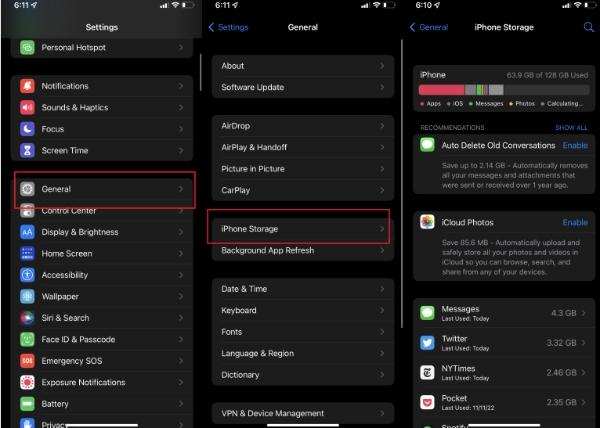
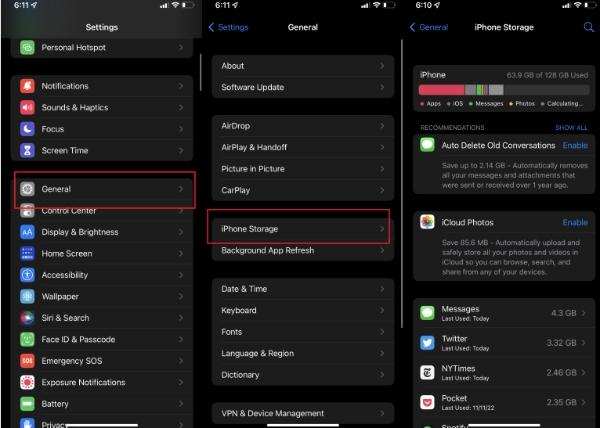
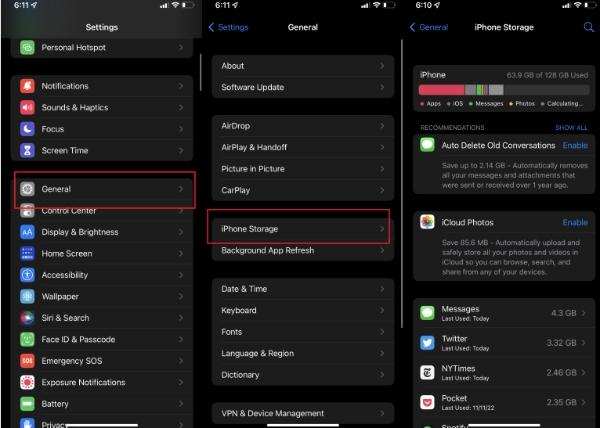
- Delete miscellaneous files or any applications or Programs that are not essential in executing essential activities.
Prevent accidental deletion
Make use of the app locking facility, or do not place your applications in areas that are vulnerable to physical contact.
Steps:
– To secure your application, use the app locker app, which you can find in the app store. If you’re using an iPhone, you can also use your face ID to lock apps.
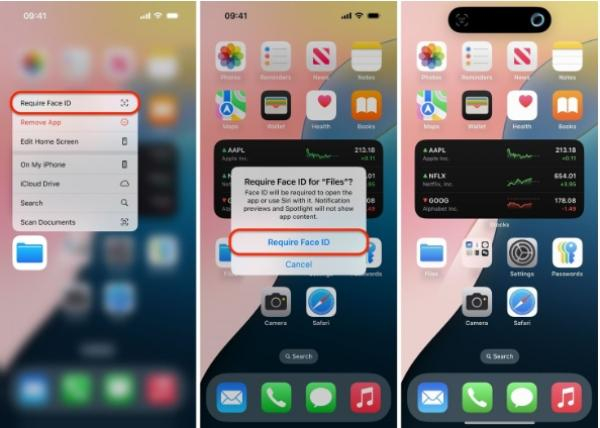
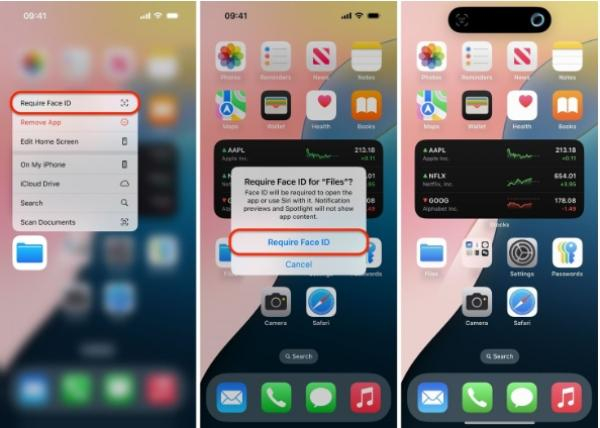
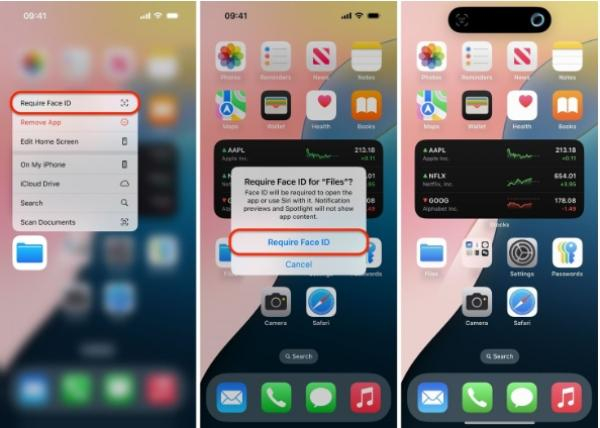
– Create a separate folder for the most used applications and place this folder in a different section of the home screen.
Update software and apps
Make sure the operating system of the target device and the application you are using is up to date.
Steps:
- Go to the settings of your device.
- Make sure that the software is current by downloading updates and completing a download of the most current version.
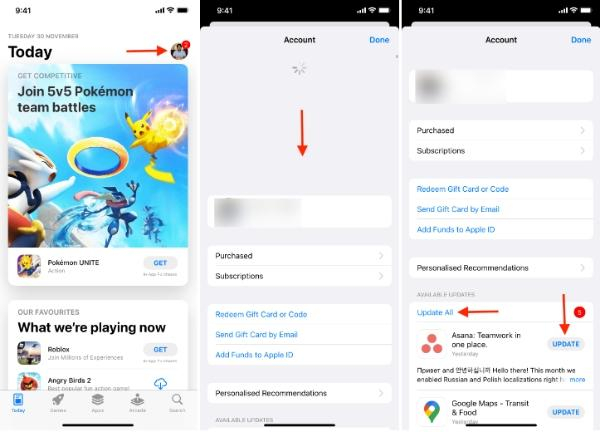
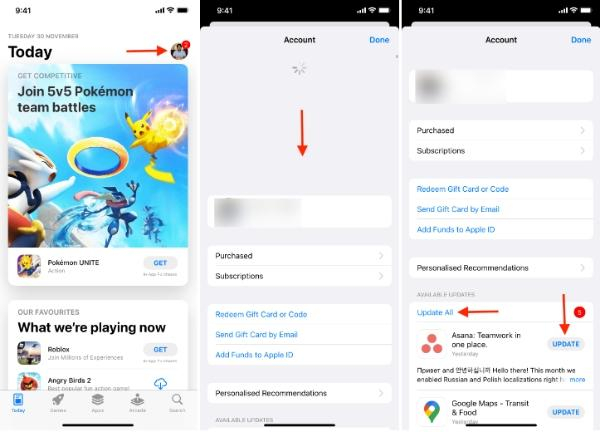
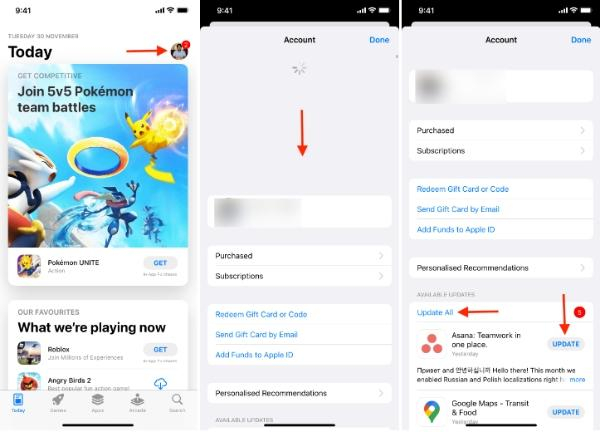
- Proceed to the application store and make all the applications up to date.
Clear app data and cache
Navigate to the settings on the application and clear the personal data and cache.
Steps:
– Navigate to the settings menu on your device.
– Depending on the operating system of your phone, you should first look for the app manager or the app info.
– Select the problematic app.
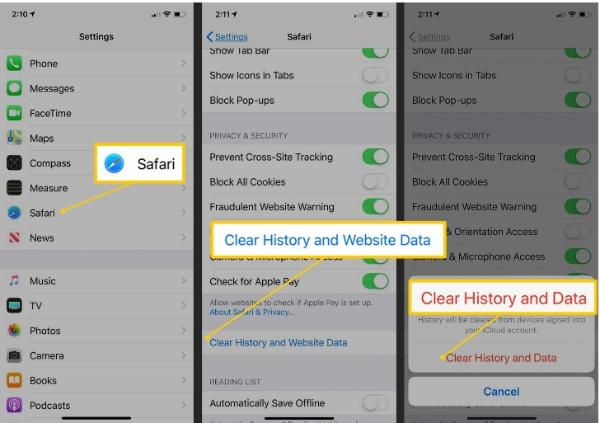
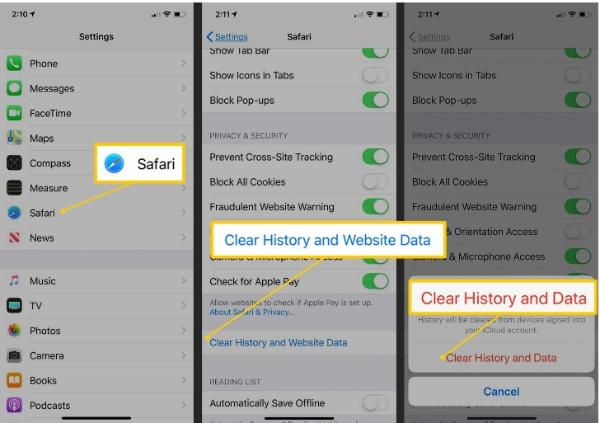
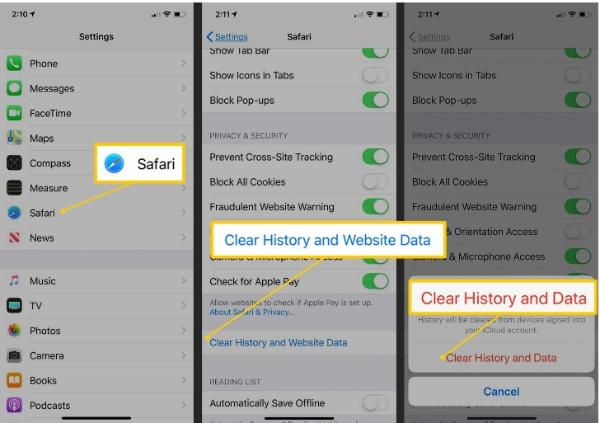
– Clear cache and data (the deletion of the data will cause loss to the application data and progress).
Grant necessary permissions
Ensure that the app is granted all required permissions if the consent was not granted.
Steps:
- Go to your device and look for the Settings icon.
- Find the application manager or the information about applications.
- Select the problematic app.
- Read and approve requested permissions when they appear on the screen.
Check for device issues
To report any issue with a device or to seek assistance from the support team.
Steps:
– Search for indications of external shocks.
– Perform a device restart.
– Check for system updates.
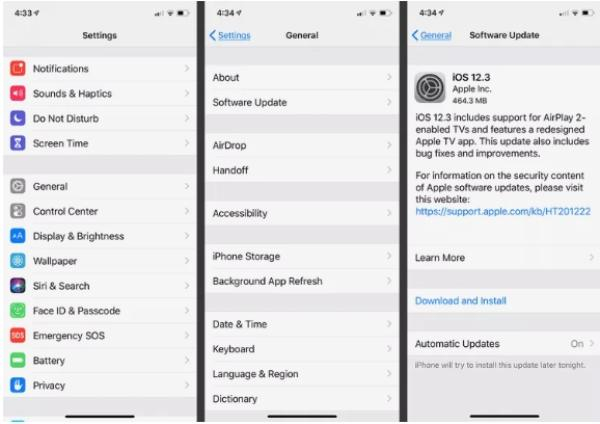
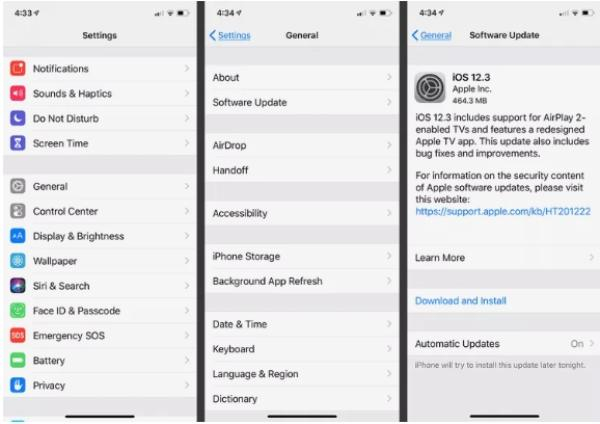
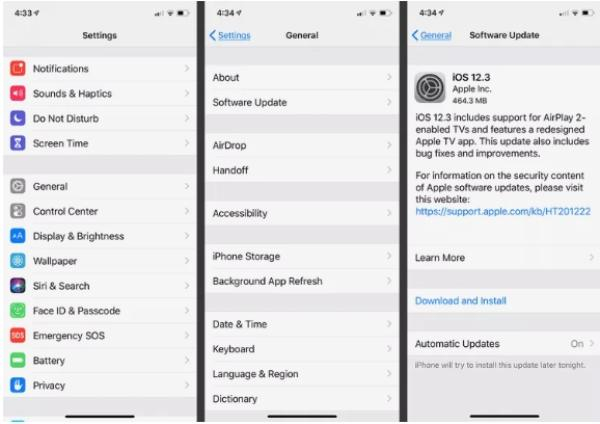
– Kindly seek assistance from the respective device makers’ support teams if you do not address the issues.
Reinstall the app
Uninstall the app that seems to be problematic and then reinstall it again.
Steps:
- Uninstall the app from your device.
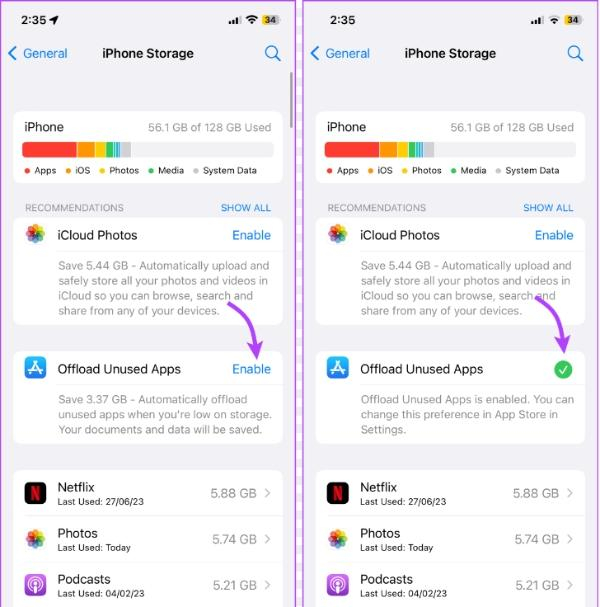
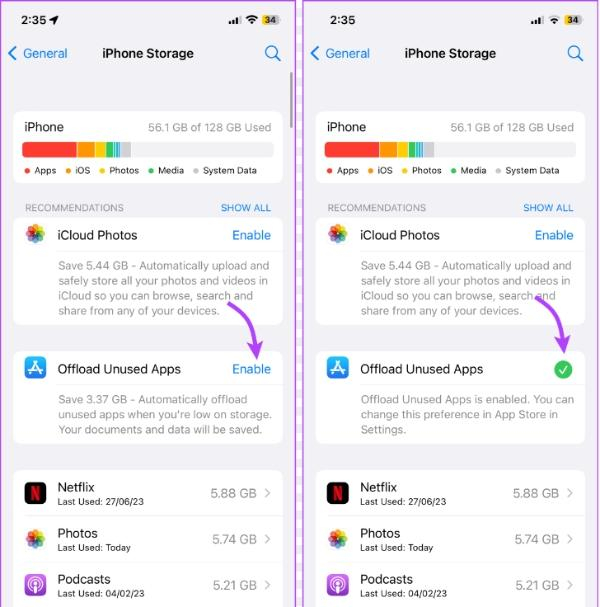
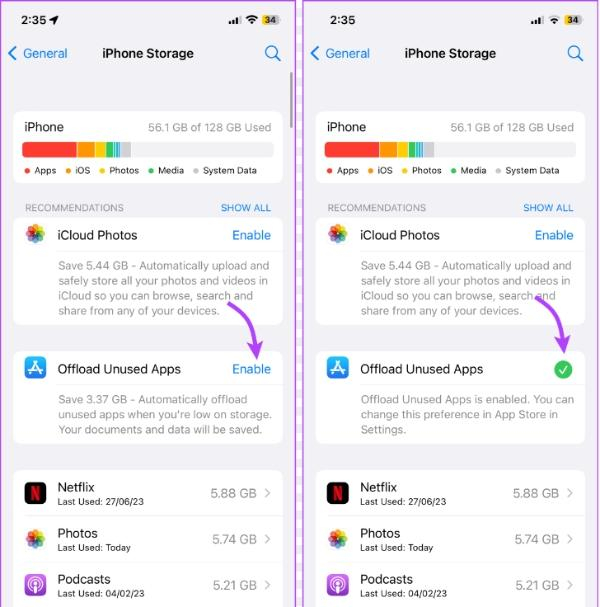
- Restart your device.
- Make sure you download the app again from the app store.
Disable aggressive battery optimization
For the app, turn off the overly aggressive battery-saver mode.
Steps:
– Go to the settings of your device.
– Find the battery or the power settings of your device.
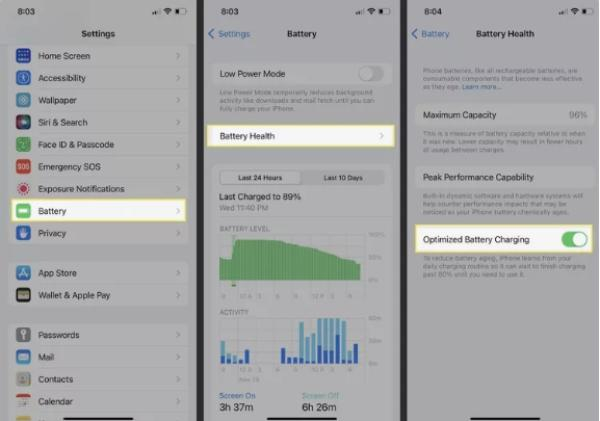
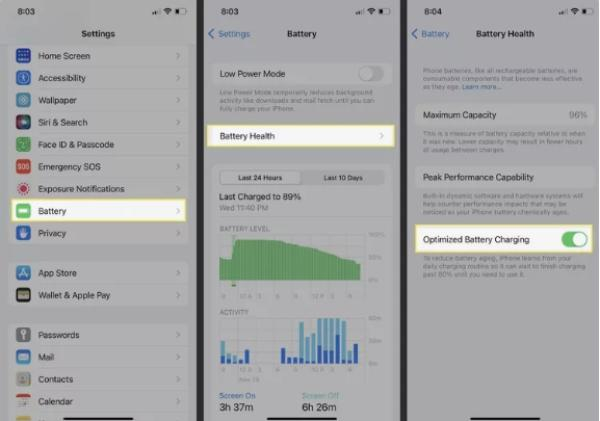
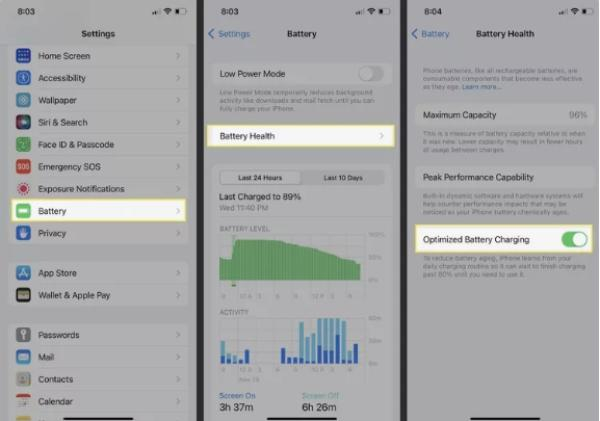
– Locate the spot where you set the application aside individually.
– Uncheck the option that optimizes the application in question
Check for third-party app conflicts
You should delete or disable the programs that can interfere with the software you wish to employ.
Steps:
- Attempt to find any security or system optimization software that was installed recently.
- See if there is a change if you avoid using those applications or even delete them from your gadget.
Monitor device temperature
Reason: Problems related to heating often lead to instability and problems in the functioning of mobile applications and, therefore, should be addressed.
Solution: Several apps consume a lot of resources; thus, it is recommended not to use them for a long time, in which case you might require cooling accessories.
Preventive measures to maintain the long-term stable performance of your phones
Since no device can be considered immune to failure, there is a need to apply preventive measures to guarantee the optimization of function.
Regular software updates:
Stay updated: It is advisable to install the latest OS and application releases to improve the system’s stability, security, and interface resolution.
Optimize storage:
- Manage storage: If storage problems persist and affect iPhone performance, it is advisable to clear any stored data, applications, and media that are not frequently used.
- Offload unused apps: One can consider moving all or some of the apps to the other device in a bid to liberate more space without having to lose any information.
Battery health:
- Avoid extremes: In order to avoid the deterioration of the functioning of the battery, one should ensure that the operating temperature of the phone is appropriate.
- Optimize charging: Do not bring it to the full charge, fully discharge it or leave it for a long time connected.
- Use original chargers: It is recommended that you charge your gadget with an authentic charger to enhance its performance and safety.
App management:
– Limit background activity: Of all these, limit the number of applications that are allowed to run in the background to conserve battery power and efficiency.
– Uninstall unused apps: You should uninstall the apps that you no longer use to free up space and avoid conflicting programs.
Regular cleaning:
- Clean the screen: Cleaning the screen with a cloth that does not leave fibers on the screen surface is very important for visibility and seeing your feedback.
- Protect from dust: Always use a case to cover your phone to prevent it from touching dust and other related items.
Hardware care:
– Handle with care: Avoid dropping or else frequently exposing your phone to shock.
– Use protective cases: Buy a protective case to reduce any effects resulting from a fall on your Smartphone.
Security:
- Install antivirus software: Protect your phone from a virus that is likely to slow the functioning of the phone.
- Beware of phishing attacks: It is best to refrain from going to dangerous websites and perform a scan of emails to prevent data leaks.
By following such rules, one can ensure that a phone lasts longer without developing any faults or deteriorating in the quality it is offering.
FlashGet Kids to protect your kid’s phones from uninstalling apps
As stated, there is the likelihood of apps uninstalling due to the presence of malicious software.
Although an adult can protect his or her device from such risks and handle them appropriately, a child lacks the ability to do so.
This is where FlashGet Kids comes in handy. It is a solution that can prevent children’s mobile devices from having applications deleted or being exposed to other dangers on the internet.
FlashGet Kids provides a suite of features designed to protect and monitor your child’s mobile experience:



1. App blocker: This comes in handy to ensure the child does not download an undesirable app or even malware that may harm the device.
2. Screen mirroring: Parents can always monitor what their child is doing on the device and block them from downloading a dangerous application and getting to the problem area that results in the app crashing.
3. App Usage Tracker: This tool helps parents monitor the usage of various applications by their children by identifying either unfamiliar or suspicious applications used.
4. Notification Alerts: Parents can also be alerted about some aspects of the application, including when someone tries to uninstall critical applications or engages in any other malicious activities.
With these integrated features, FlashGet Kids helps parents to safely monitor their child’s use of the internet to prevent any strange applications from being deleted.
Conclusion
The question is why do my apps keep uninstalling? Is one that most smartphone users experience at one point in time or the other, but it is not a locked door that cannot be opened.
It is important to discuss the various possible causes, ranging from storage to malware, to avoid the inconvenience of this problem.
This also involves frequently monitoring your devices, managing your apps well, and keeping an eye out for cyber threats in order to safely install your apps.
For parents who are concerned about their kids and computers, there are such facilities for you like FlashGet Kids. Remember that only a stable app ecosystem allows for a seamless mobile experience.

