Even if you live under a rock, there is a good chance that you use YouTube on a daily basis. It has billions of active users and millions of content creators who entertain viewers. However, certain issues can prevent people from enjoying content on YouTube. You’ll see many queries like “Why does my YouTube not work?” or “Is YouTube down?” These queries are often posted on online discussion forums by confused viewers.
Most of the time, issues with YouTube not working are related to the viewer’s devices and not the platform. Even though it is more convenient to just blame everything on the YouTube servers, the chances of YouTube servers crashing are negligible. So, instead of getting angry on the platform, consider what you can do to fix YouTube not work on your device.
Why does my YouTube not work?
There are a lot of minor issues that can stop you from enjoying YouTube. It can be the internet, your mobile’s configuration, app bugs, and so much more. So, you’ll have to go through some hassle to identify the issue first.



Here are some issues you should consider on priority before blaming YouTube.
Network problems: If your network connection is poor or the proxy configurations are not properly updated, you’ll have to try a different network. Your mobile will not be able to access the YouTube servers until your network is decent.
App problems: The YouTube app itself will also glitch from time to time. Even though the YouTube app developers are top-of-the-line, they can still mess up. However, even if they mess up, they’ll launch a hotfix within the same day.
Third-party apps: If you download apps at random from unknown sources or have a habit of using a VPN, that can also mess up YouTube. These third-party apps will interfere with your mobile device’s connection to YouTube servers.
Browser issues: Browser glitches can also complicate the situation quite a bit for YouTube viewers. If you have a habit of browsing through torrent websites and unprotected platforms, you’ll likely run into this issue as well.
Extensions: Having too many extensions or overlay extensions for YouTube can also ruin your viewing experience. Even if you’re using some quality-of-life extensions, it is best to remove any excessive extensions on your browser.
Device issues: Lastly, it might just be your mobile device that is to blame for YouTube issues. This situation is especially common for people using outdated devices. So, if you’ve not upgraded your phone in a couple of years, you are in this same situation.
These are some reasons why YouTube does not work on certain devices. It can be a number of other factors as well, but most users can address these compilations by fixing their network or app problems. So, don’t worry about going through an extensive troubleshooting routine. It will take a couple of minutes at most to fix YouTube not working.
How to fix YouTube not working?
If your YouTube does not work, you should find hope in the fact that most of these problems are easy to fix. You don’t need any expert to help you out. Just go through the troubleshooting methods below, and you’ll be in the green.
Troubleshoot network: The quickest way to isolate network issues is by trying a different one. If you’re on your home Wi-Fi, just try out your mobile data. On the other hand, if you’re on mobile data, just switch over to Wi-Fi. Either way, you need to try a different network to access the YouTube servers.
Update app: Being on an outdated app version will only create more issues for your viewing experience. I’ve already said that bugs can present themselves in the YouTube app, but devs quickly offer updates and hotfixes to the users. So, if your app seems bugged, just update it or reinstall it on your mobile device.
Remove background apps: Removing apps like VPN or anything else that might interfere with YouTube can help as well. I know that a VPN keeps you protected online, but momentarily, turning it off will help you figure out the problem. If the issue gets fixed by removing the VPN, you’ll need to update its configurations.
Remove extensions and clear browser cache: extensions like the YouTube ad skipper or ad blocker can make your life easier. However, they can also glitch out the YouTube platform and viewing experience on YouTube. So, consider turning off a few extensions and clearing the browser before accessing YouTube again. It also helps to first isolate the issue by using incognito mode on YouTube.
Update your device: If you’re using an outdated device, then now might be a good time to go through the software update. If you’re sure that YouTube is working on your family’s devices, then a software update is a must for your phone. I know it will take a while to update YouTube, but you’re not left with many options here.
How to reset my YouTube?
Another issue that people often face with YouTube is its recommendations. If you often share your account with your kid, it can mess up the YouTube recommendations. The algorithm will keep presenting you with jingles or kids’ songs when you open the app. Similarly, your kid will also get adult recommendations when they use your account to watch YouTube. So, to address this issue, you will need to rely on a complete recommendation reset. Luckily, it can be done fairly easily within the YouTube app. Once you get the YouTube app working, here is what you gotta do.
Open up the YouTube application.
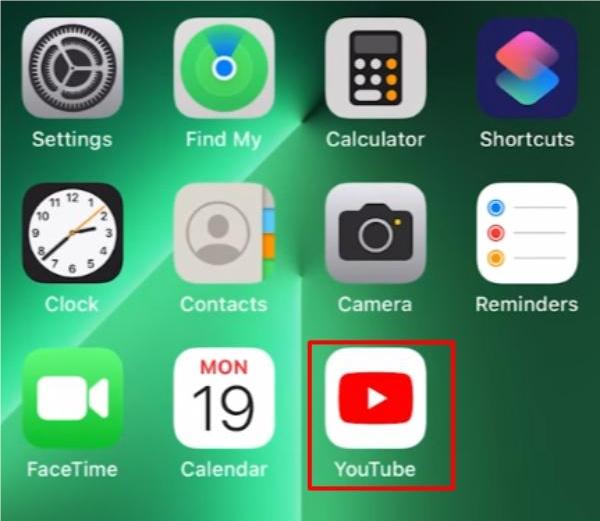
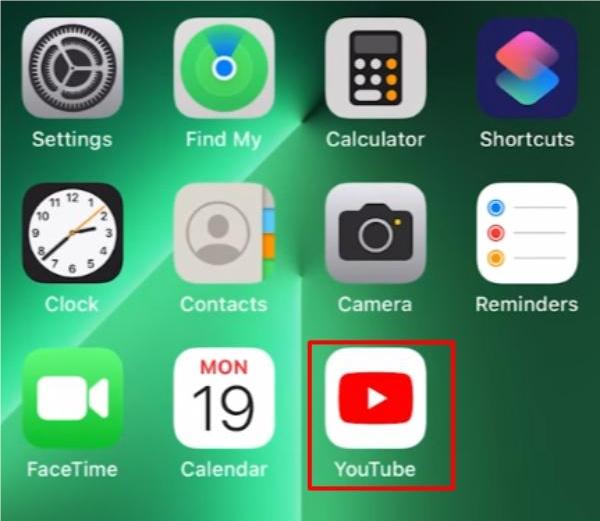
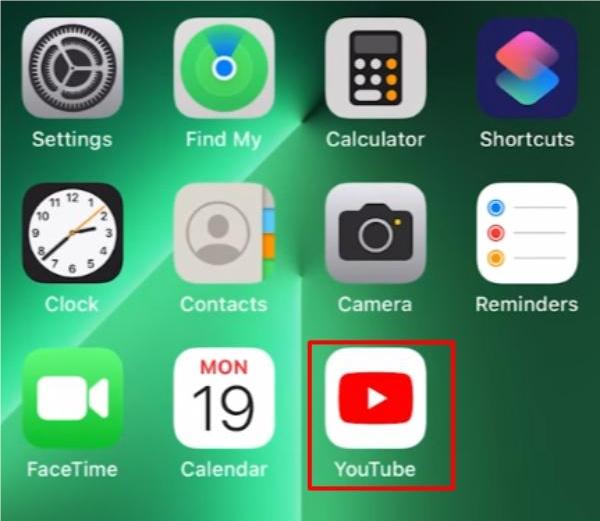
Go to your profile in the bottom right corner.
Scroll down in this section to find the settings button.
Open up the settings.
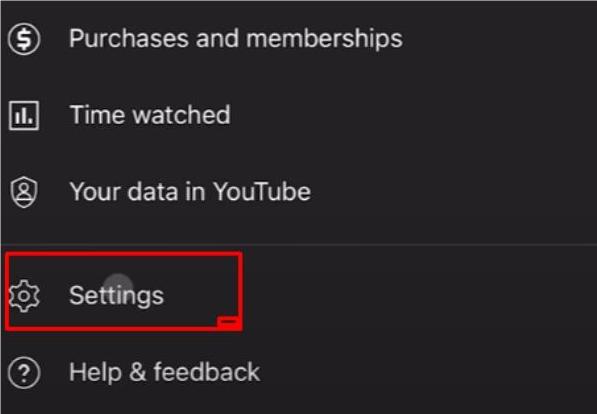
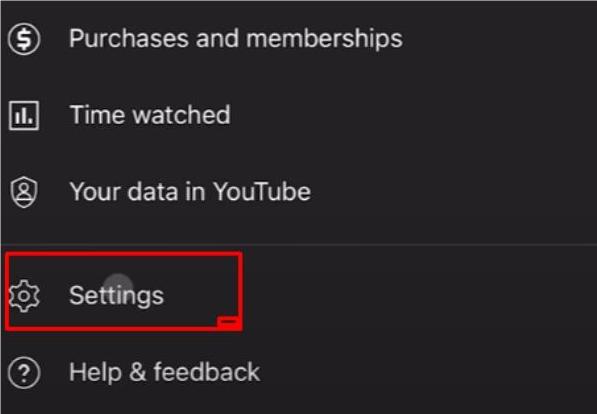
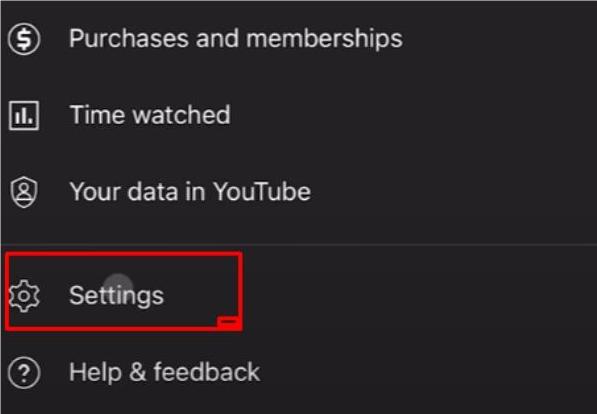
Tap the history and privacy button.
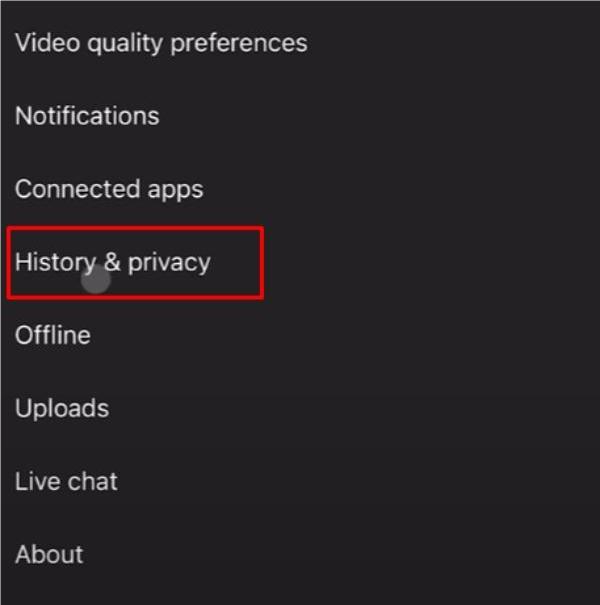
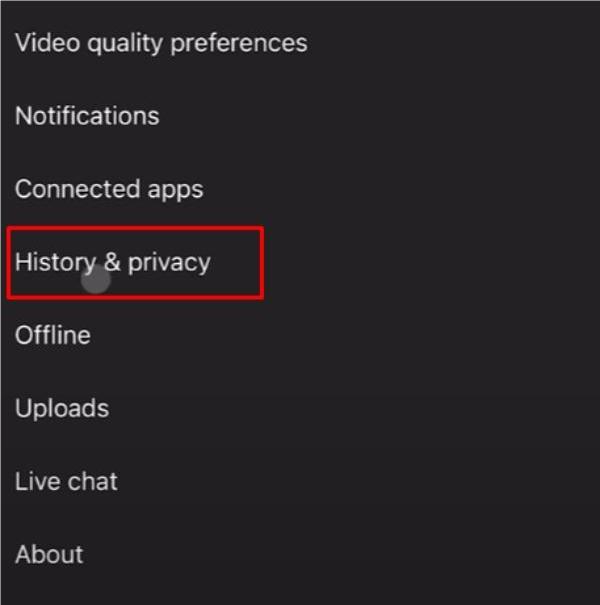
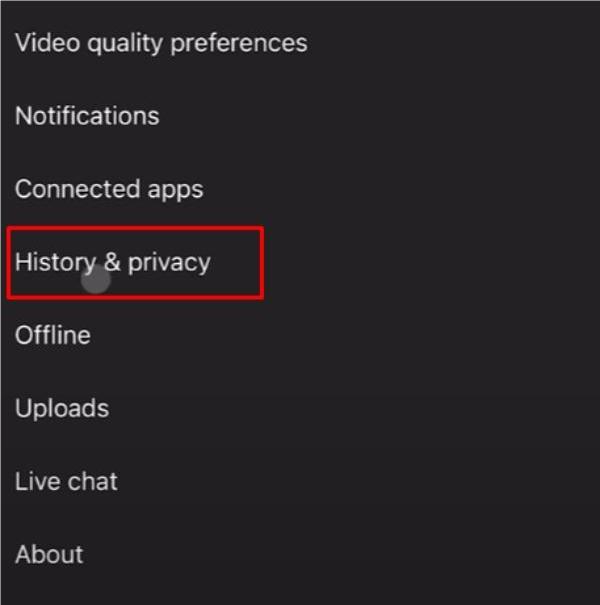
Select “manage all activity.”
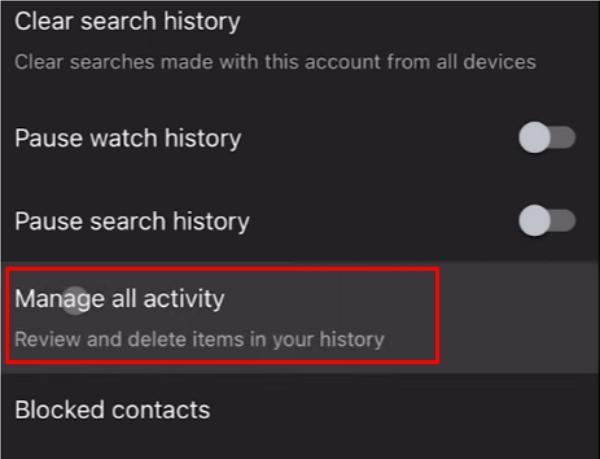
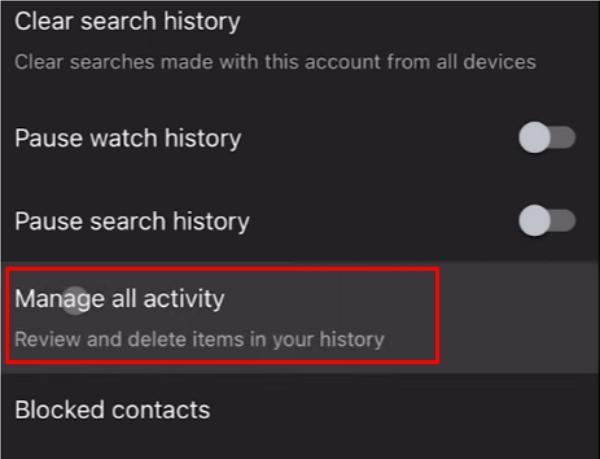
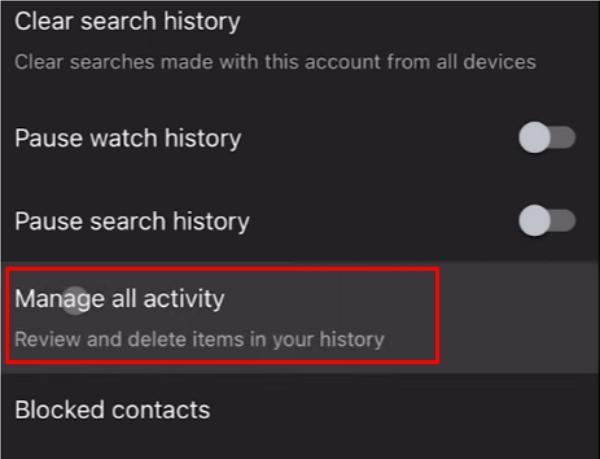
Clear all activity history and items.
Now, when you go back to the YouTube app, you will notice that all the YouTube recommendations will have been refreshed. You will get a fresh account, and you don’t have to worry about your kid messing up this account again. However, you will still need to create a separate account for your kids or use the dedicated YouTube incognito mode. Either way, you need to ensure that your account is only reserved for your entertainment needs.
Staying safe on YouTube using FlashGet Kids
YouTube is a safe platform in itself, with countless channels for kids. You can find everything you need to entertain your toddlers or teenagers within this app. Even though YouTube blocks profanity and discourages suggestive content, some creators aren’t deterred by such restrictions. So, you will have to protect your kid on YouTube with apps like FlashGet Kids.
FlashGet Kids is a parental control tool that can regulate how your kid watches YouTube. You can limit how much time your kid spends on this app. Ideally, letting your kid watch YouTube for 2 hours is not that bad. However, anything above 4 hours is a problem. So, restrict the screen time and implement the app blocker for YouTube if your kid rebels.
Aside from these screen time limits, you can also use the screen mirroring features. This feature will let you watch whatever your kid sees on their mobile screen. So, if your kid is acting suspiciously, you can just launch the screen mirroring tool and monitor them directly.
FlashGet Kids expands beyond only YouTube protection, and you can use this parental control tool as a website filter. The free trial lasts for ten days, and you won’t have to spend a single penny to figure out if it is the right fit for your kids.
Conclusion
YouTube is one of the greatest, if not the greatest, platforms out there when it comes to content consumption and content generation. Above, We have listed methods on how you can get your YouTube work when you do run into performance errors. Moreover, you can also learn how to reset your YouTube to avoid mature recommendations on your account.
The last thing you want your kid to watch on your YouTube is your private recommendations. It is best to give them a separate account and monitor them using apps like FlashGet Kids. These apps address many safety concerns and will keep your kid away from mature videos and profanity. Moreover, FlashGet Kids is practically free for ten days for you to test. So, don’t hesitate if you wish to keep your kids safe on YouTube.
FAQs
What happens if you reset YouTube?
Resetting YouTube will remove all the watch history and refresh the recommendation algorithm. You will be able to redefine your interests easily after resetting YouTube.
How do I unfreeze YouTube?
You can try a different browser or update your mobile app to unfreeze YouTube. If that doesn’t work, reach out to the official customer support team.
Will the factory reset delete my YouTube account?
No, the factory reset will not delete your account. It will only refresh your recommendations.

