Smartphones have become integral parts of our daily lives. From our personal to professional lives, we are surrounded by phones all the time. If you have a Samsung phone, you would always need to stay informed about its whereabouts in case of loss or theft. That’s why you need to know how to track Samsung phone.
Samsung has been the leader in the works of smartphones. People from all walks of life have this phone. You may want to explore all the features, including the one to find the location of your Samsung phone.
In this article, we’ll discuss how to find or track your Samsung device. You’ll learn four different and proven ways to locate your Samsung phone. By the end of this article, you won’t be worried about tracking your phone in case you forgot your phone somewhere or you lost it for any reason, including theft.
Does Samsung have Find My Mobile feature?
Technically, yes. But literally, no. Find My is the feature in iOS devices to locate Apple phones. It is a built-in feature in iPhones and other iOS devices. The Find My feature is used to locate your Apple devices with the help of your Apple ID and password. You just enter your details on your iCloud and the last or current location of your phone is displayed.
Samsung phones also have a similar feature to locate your phones. But that feature has a different name. It is called “SmartThings Find.” You can locate your phone easily using this feature. As this is an exclusive feature of Samsung, you can only use it to locate or track your Samsung devices.
It also works in a similar way. You just need to have the details of your ID and password that you used for your Samsung phone. You will get the location of your phone instantly.
Let’s discuss this feature in detail below.
How to track a Samsung phone by using SmartThings Find?
SmartThings is a built-in app that usually comes pre-installed on Samsung devices. You can use this app to locate your Samsung phone. It works in a similar way to find your Samsung phone just like the Find My feature on iOS phones.
Step 1. Download the SmartThings Find app from the Google Play Store. You can also go to the web browser and type “smartthingsfind.samsung.com”
Step 2. Write down your email and password that was associated with your Samsung account.
Step 3. The very next step will show you the location of your Samsung phone.
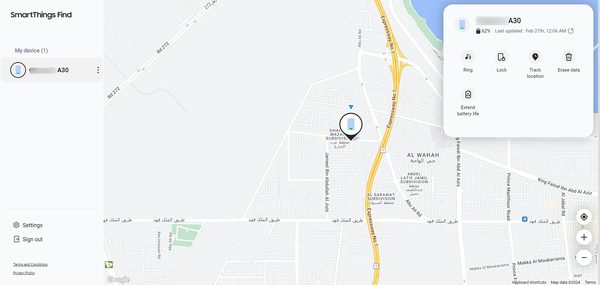
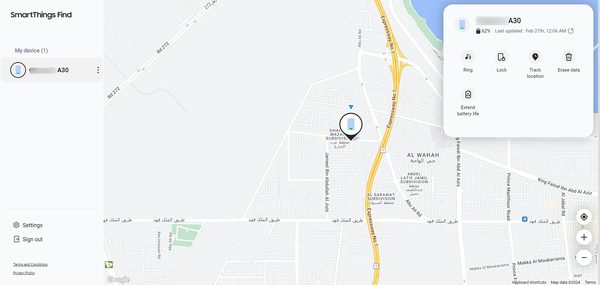
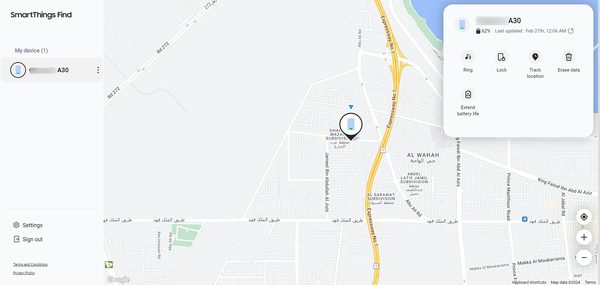
Requirements before using SmartThings Find
SmartThings Find is a free app designed for Samsung devices. If you have no registered devices with this app, you won’t be able to use this feature. You can use this app if you own a Samsung device. Therefore, it has some requirements before you may be able to use it.
Following are the detailed requirements for using the SmartThings Find:
- Samsung device: The first and foremost requirement to use SmartThings Find is that you need to have a Samsung device. This app or feature is specifically meant for Samsung devices or phones. Just like the Find My app is supposed to be used for iOS devices only.
- Android version: The SmartThings Find app is supported on newer Samsung devices and Android operating systems. You must have a Samsung Galaxy phone and the Android 8 or newer version.
- Active SmartThings Find app and account: You must have an active and working account on the SmartThings Find app. The app must be updated and ready to work on your device.
- Necessary device permissions: The SmartThings Find app must have the necessary permissions from your device. For example, you must provide permissions to options like location, nearby devices, notifications, camera, microphone, media, contacts, phone, and physical activity.
What else you can do with SmartThings
SmartThings offers a lot of options for you to live a digitally-assisted life. Here are some of the features you can use with the SmartThings app:
- Lock and erase: If you have lost your phone, you can use this app to lock your phone so that no one else can access it. In case you don’t find your device, you also have an option to erase your mobile phone’s data. This feature ensures your privacy and protects your data from going into the wrong hands.
- Extend battery life: You can also extend the battery life of your phone by using this app. You just have to click the “Extend battery life” option. This will give you extended time to find your phone.
- Smart home devices: If you have smart devices in your home, you can connect them to your SmartThings app. You can use this app to control those devices. These devices may include a digitally connected fan, AC, or any other device.
- Pet care: The SmartThings app also allows you to take care of your pets even when you’re not at home. You can use this app to get expert help for the betterment and well-being of your pet.
- Home monitor: This app also allows you to take extra measures for your home safety and security. You can incorporate features like fire alarms, water leakage systems, and even sensors to prevent intruders.
- Music sync: You can use this app to control and play your favorite music. You can use this app to synchronize your smart music devices. You can play, pause, rewind, or change your music items using this app.
How to find a lost Samsung mobile with Google
In addition to the SmartThings app, you have other options to locate your devices. Google has been the leader in introducing such useful apps for free. So, if you want to track Samsung phone with the help of Google, you can do it by using the following steps:
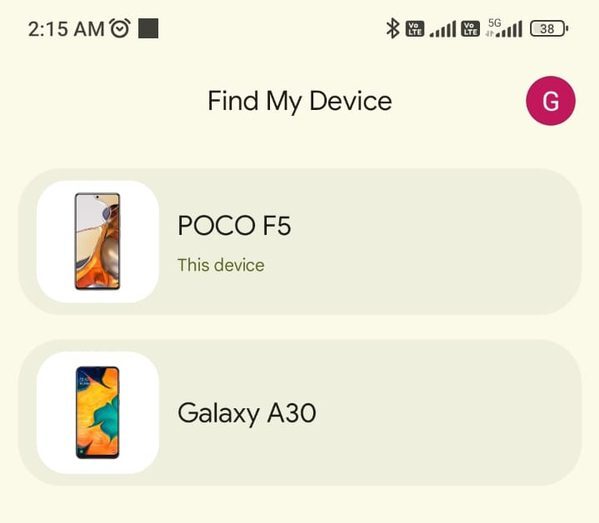
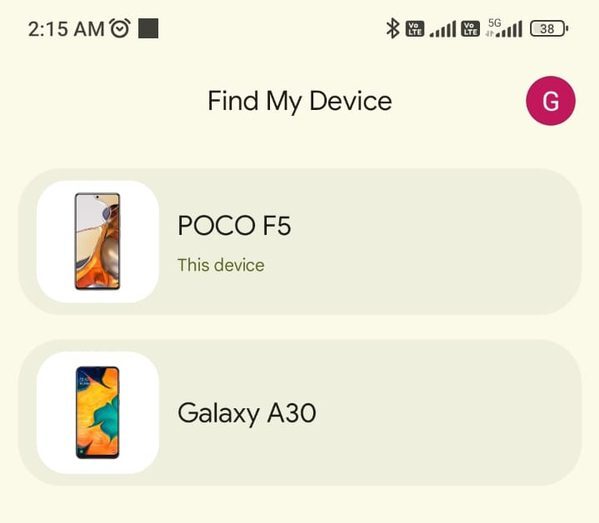
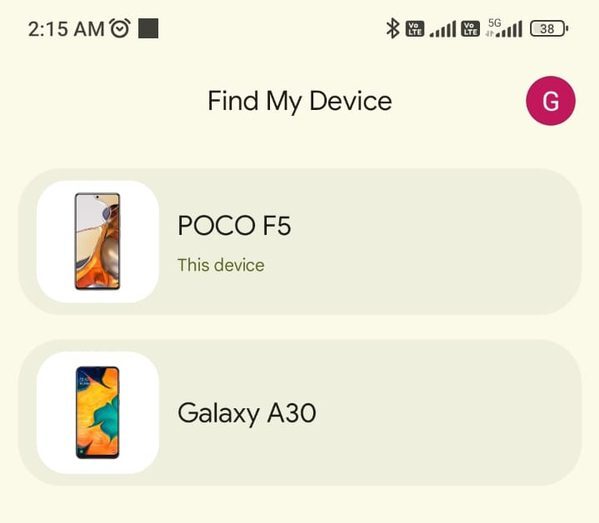
- Download and launch the “Google Find My Device” app from the Google Play store.
- Log in using your email ID and password. You need to log in from the Google ID that is attached to your lost phone.
- As soon as you log in using your Google ID, the app will show the devices that are connected to your Google account. Tap the one you want to track.
- The app will show the location of that device on the map. You can play the sound on your phone to hear the ringtone on your phone.
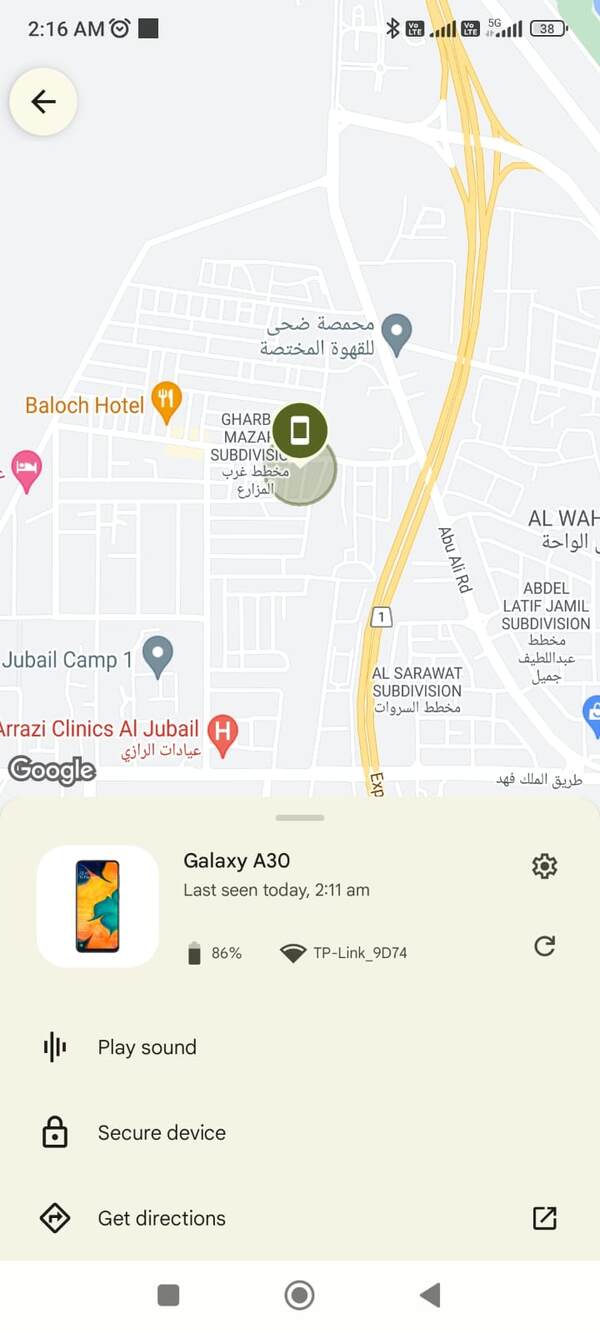
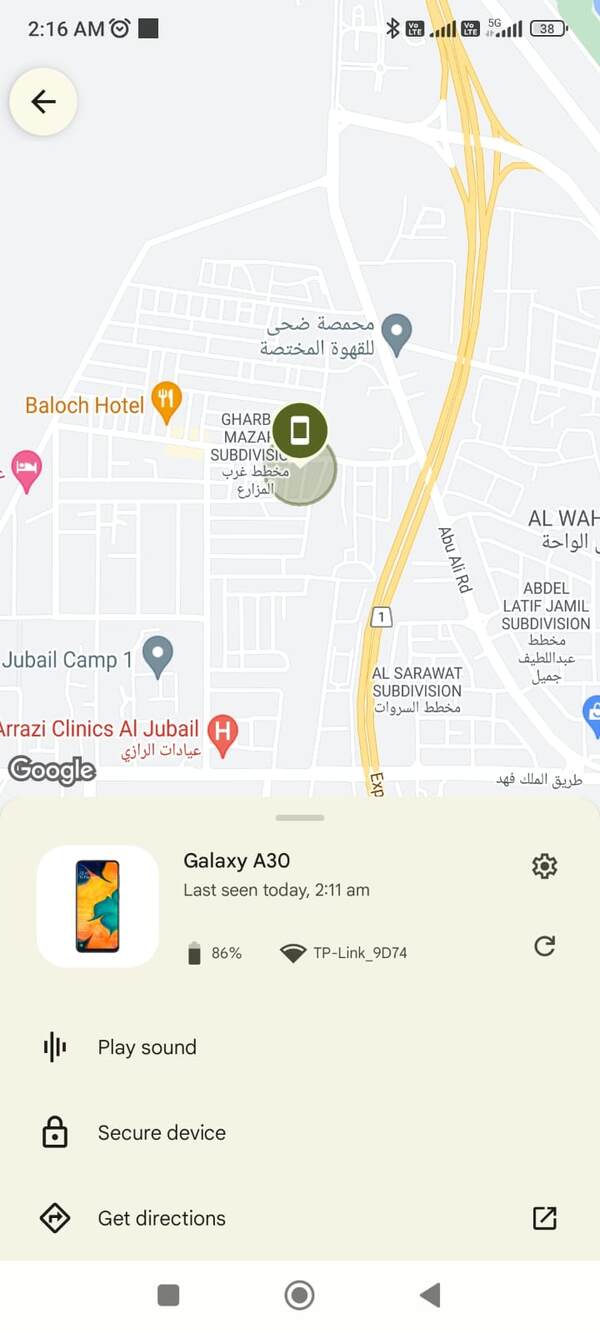
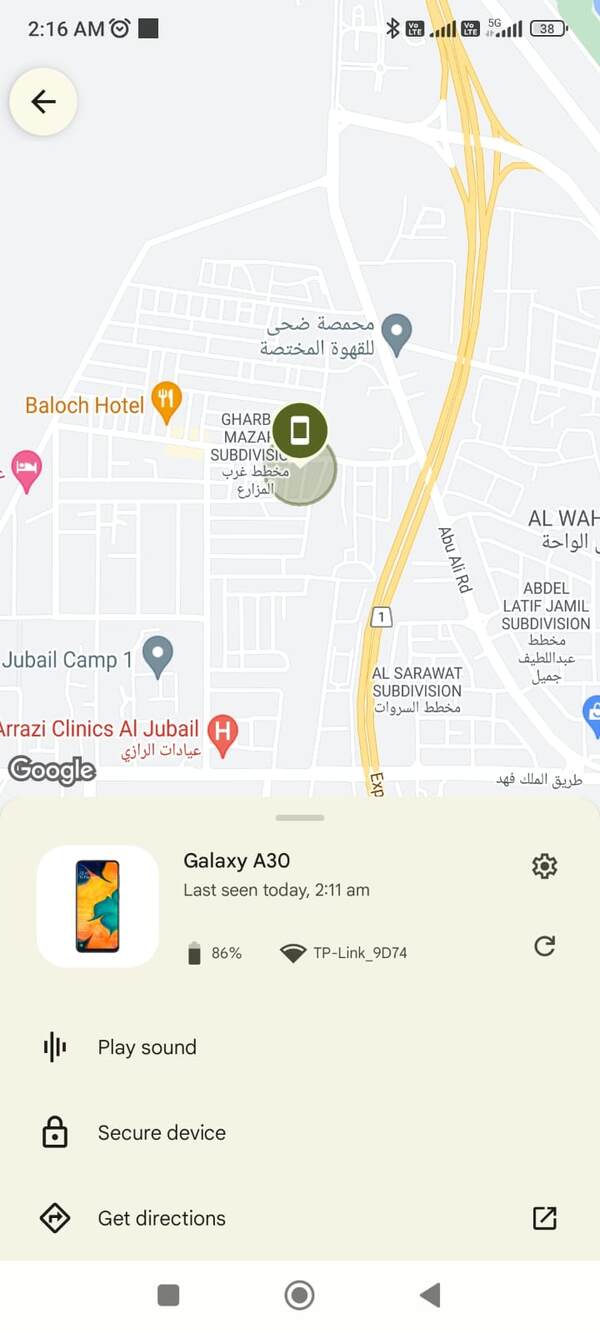
This will help you find your device where you have kept it in your house, office, or any other area. You can also secure your device by locking it from the options.
Requirements before using Find My Device
There are very simple and obvious requirements for using the Google Find My Device app. They are mentioned below:
- Android phone: You need an Android phone on which you may use this app. This app works on a Samsung or any other Android phone.
- Google account: You would need an active Google account with an email ID and password. Make sure that email is attached to the device you need to find.
- Google Find My Device app: You would need an updated version of the Google Find My Device app. You also have the option to know about the location of your phone via the website.
- Location services: Make sure that the location services are enabled on your phone before you can track it. If your device doesn’t have an activated GPS connection, it may become difficult to locate it with exact details.
- Internet connection: If the target device has an active Internet connection, you will get exact details of the location. Otherwise, the last known location may be displayed.
Track a Samsung phone with a tracker app
The best and the most cost-effective way of tracking your Samsung phone is via the FlashGet Kids app. This is a third-party app with many useful features. You need to install this app on the target phone. You can track every movement of that phone using this app.
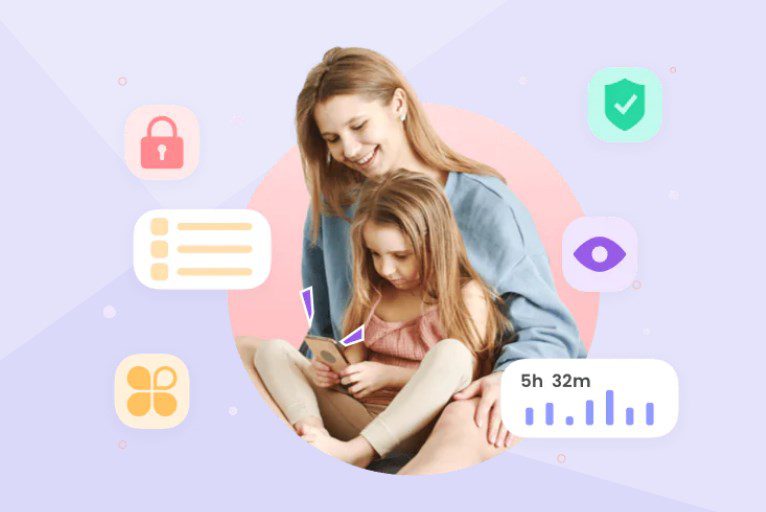
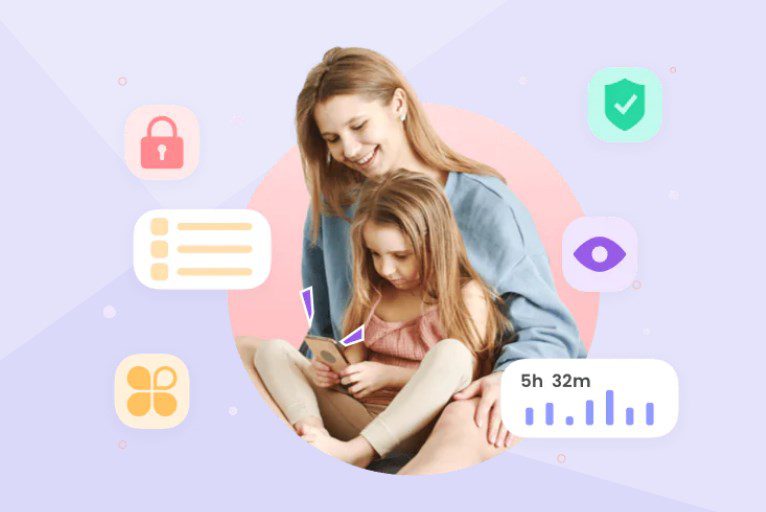
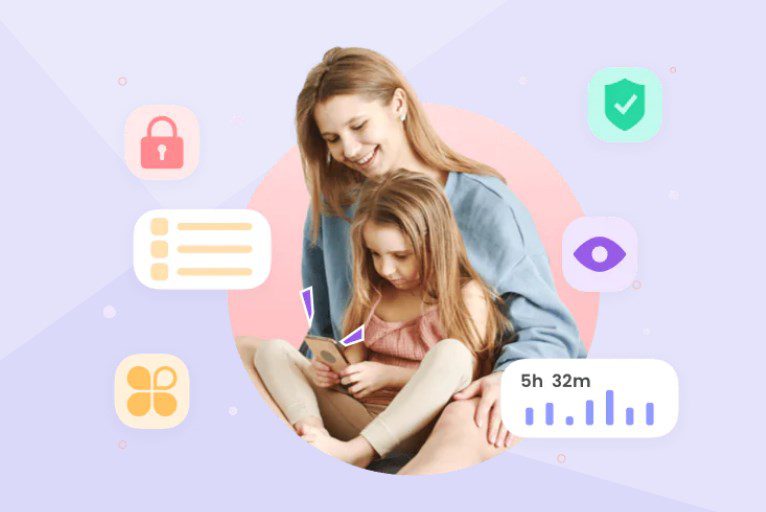
Let’s discuss how exactly you can use this app to track your Samsung device in the section below:
How to track a Samsung phone with FlashGet Kids
The following are the detailed steps you can use to track Samsung phone using the FlashGet Kids app:
Download and install the parent version of this app on your phone and the child version on your kid’s phone.



Use the binding code to bind the parent’s and child’s cell phones.
Allow all the device permissions asked on your kid’s phone.
Go to your FlashGet Kids app (Parents) and check for your kid’s device. There, you will see the live location of your kid’s phone.



Why do we recommend FlashGet Kids for tracking a Samsung mobile?
You can introduce other features of FlashGet Kids, such as screen mirroring and one-way audio.
The FlashGet Kids app is not only limited to tracking Samsung phones. You can track any phone using this app. Apart from tracking, you can use this app for many other purposes as well. This is a specialized app for parental control. It offers detailed options to monitor your kids’ activities on their phones.
Here are some of the features of the FlashGet Kids app other than tracking your Samsung phone. These features can help you ensure the safety and security of your kids:
Location tracking
You can use this app to track the required phone. This app uses the GPS and the internet to keep you updated about the locations where the phone goes.
Live notifications



You will get live notifications of the activities that your kids perform on their devices. You will remain updated with every new activity of your kids.
One-way audio
You can turn on the one-way audio feature on your kid’s phone using this app. If you feel that your kids are in danger, this feature keeps you updated about your kid’s surroundings.
Geofencing



You can set the distance parameters for your kids on this app. For example, you can set the area of your kid’s school. If your kid leaves the school area, you will get a notification.
Screen mirroring
This feature provides all information about your kid’s live activities on their phones. You can mirror their device’s screen to check what they are doing on their phones.
App limits and blocking
You can limit the usage of certain apps using the FlashGet Kids app. If you don’t want your kids to use certain apps, you can also block those unwanted apps on your kid’s phone.
Track a Samsung phone with IMEI
Tracking a Samsung phone with an IMEI number is quite an unpopular or unreliable method. While some people believe that they can track their phones with IMEI numbers, it may not be entirely true. That’s because the IMEI number is the unique number to identify a device, such as a phone. It is not considered to be a number that can help you track your phone.
But if you want to track Samsung phone with IMEI, you can use an app called Find My Phone IMEI Tracker.
Here are the steps:
- Download, install, and launch the Find My Phone IMEI Tracker app on your phone.
- It will ask you to enter a valid IMEI number on your phone. If you don’t know the IMEI number of your phone, you can check it by dialing “*#06#” from your calling keypad.
- After you enter a valid IMEI number, this app will ask you to go premium. If you purchase their paid plan, you may get the location of your phone.
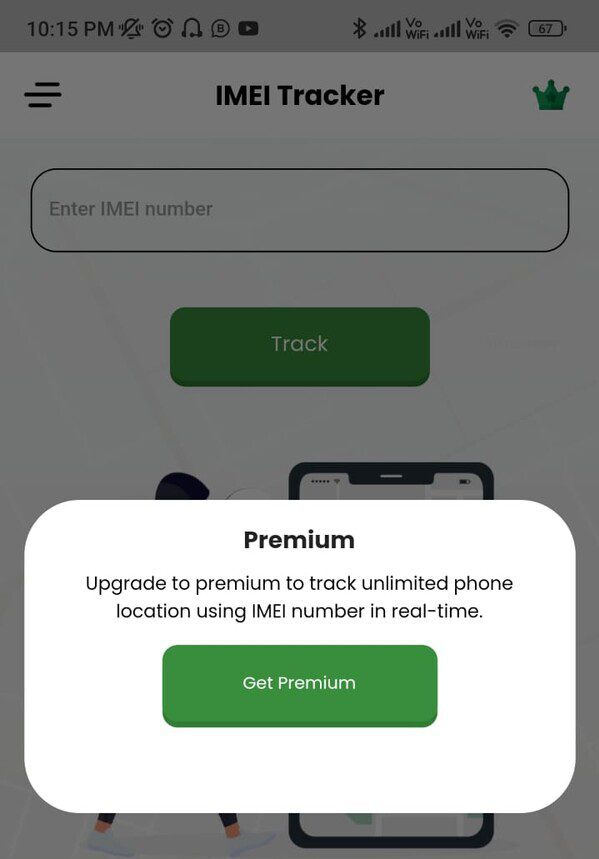
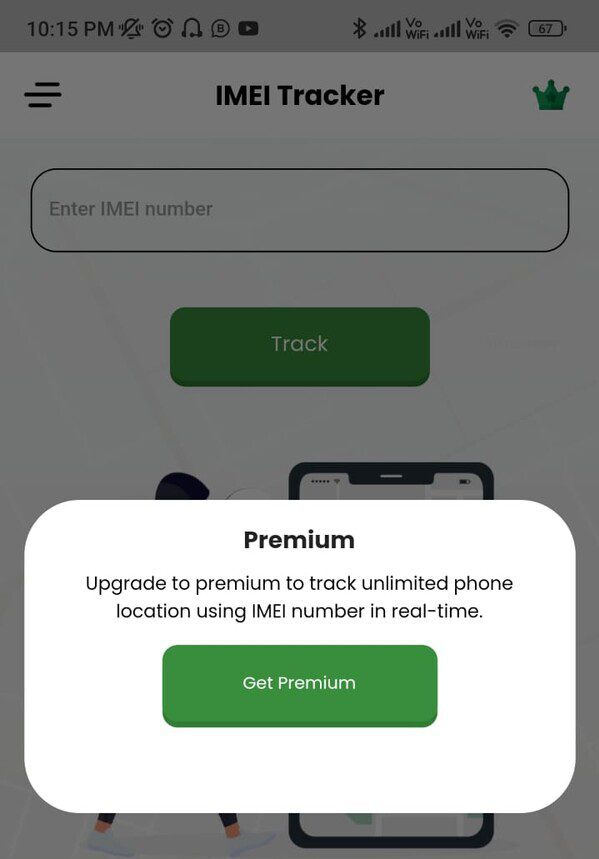
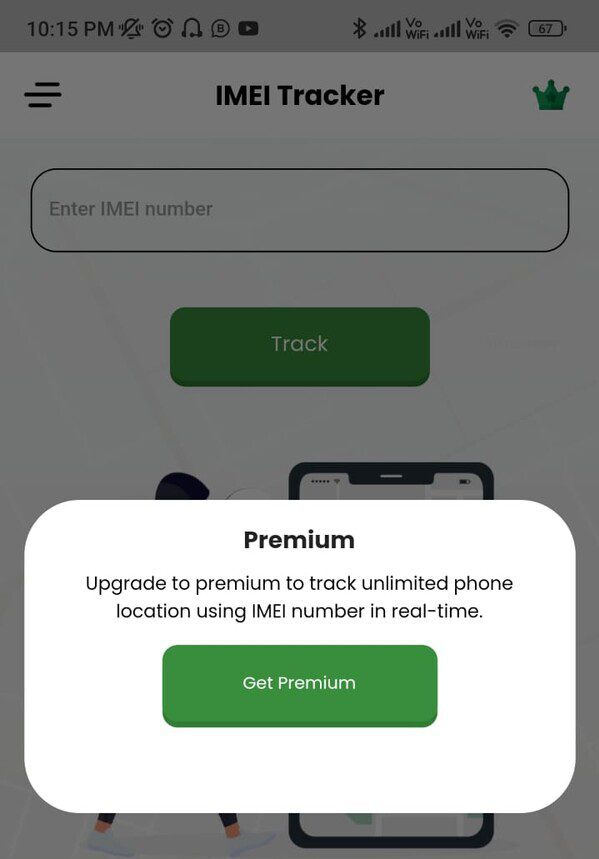
But this method is not quite reliable, as it is not guaranteed that this app will tell you about the exact location of your phone. So, you may spend your money on buying the premium plan for this app, but you’ll still not be sure if this will track your Samsung phone.
Final thoughts
Now you know all the major methods to track Samsung phone. You must have noticed that out of all the methods, the FlashGet Kids app leads the chart in many ways. In addition to tracking, this app opens up a wealth of options for you to check your kid’s phone activities.
You may also consider other apps to track your phone, like Google Find My Device because they are free of cost. However, these free methods have their own limitations. They are just limited to providing a single feature of tracking your device.
If you want detailed parental control features along with tracking abilities for your Samsung phones, you must consider the FlashGet Kids app. You’ll have every option under one umbrella. That too in a very affordable pricing plan.
FAQs
How do you track a Samsung phone if it is offline?
Smartphone tracking requires internet and GPS connections. So, if your Samsung phone doesn’t have an active connection, you may get the wrong or the last-known tracking details.
Can I track my Samsung phone using another phone?
Yes. You can track your Samsung phone using the other phone. The other phone may or may not be a Samsung phone. All you need is the login ID and password for your Samsung or Google account.
How to unlock a Samsung phone?
You would need to have the device password, PIN code, or other login details to unlock a Samsung phone. Some tech experts can also unlock a Samsung phone using the flash method, but that may erase the phone’s data.

