Losing your Samsung phone can be a very disturbing feeling, as it is like losing a core part of your daily existence. So how do I find my Samsung phone?
With our smartphones becoming the extension of our own selves, the thought of losing them gets us really worried and annoyed.
Luckily, modern technology is there to act like a safety hatch in such situations. And it can help you find your lost device quickly and without much hassle.
This article will reveal how to find your lost Samsung phone. And turn the moments of pain into a triumph of technology and resourcefulness.
What do you do if you lose your Samsung phone?
In case you find yourself in an emergency of losing your Samsung phone, there are several steps that you can take to increase your chances of recovery.
Firstly, keep calm and try to remember the last known location where you had your phone.
Try using another device or a friend’s phone to call your lost device. A person who might have found it may answer.
If there is no response from anybody, please call your service provider to report the loss and suspend the phone temporarily.
Furthermore, if theft is likely, please inform local authorities too and keep a record of your phone’s unique IMEI number for identification.
The most important thing is always to have a backup of your data. to reduce it even when the recovery efforts prove futile.
Prompt and targeted response is critical in regaining your Samsung phone and protecting your data.
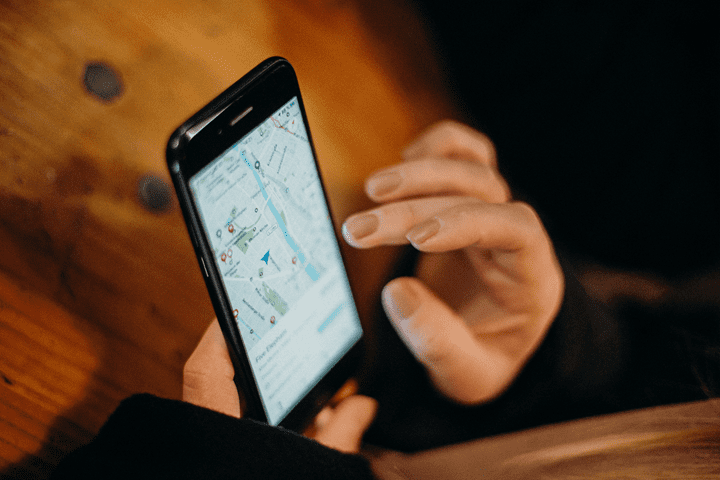
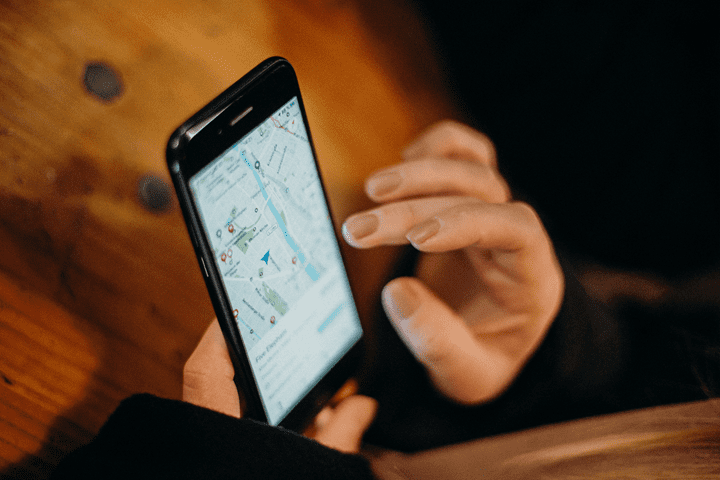
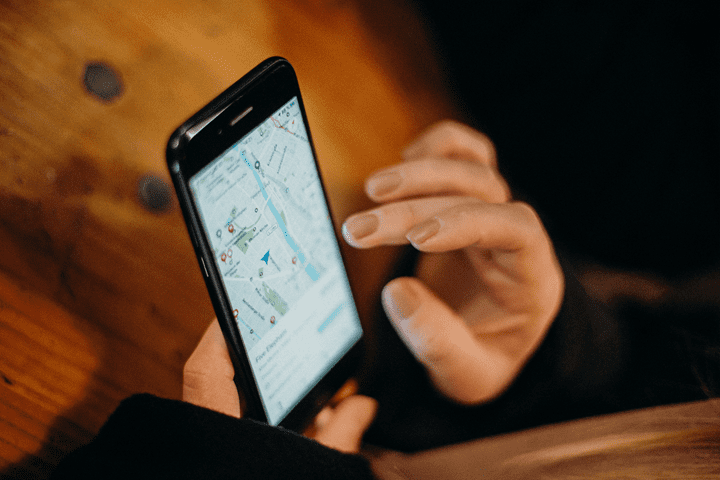
How to find my Samsung phone for free?
Finding a lost Samsung phone can be a very stressful experience, but luckily, there are free ways that can help you find it as fast as possible.
From built-in features to third-party apps, here’s how to find your lost Samsung phone for free.
By using Samsung Find
Samsung has a built-in technology called “Find My Mobile,” which will be your savior.
Follow these detailed steps to find your lost Samsung phone:
1. Activate Find My Mobile: Activate “Find My Mobile” on your Samsung phone before it gets lost. Go to “Biometrics and Security” or “Lock screen and security” from the settings menu on your phone, depending on your phone’s model. Go down and click “Find My Mobile.” Turn on the feature by sliding it to the right.
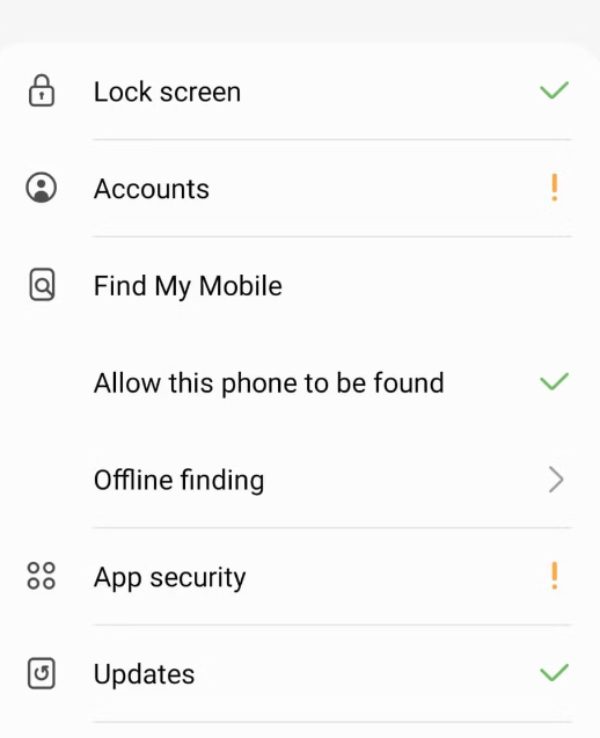
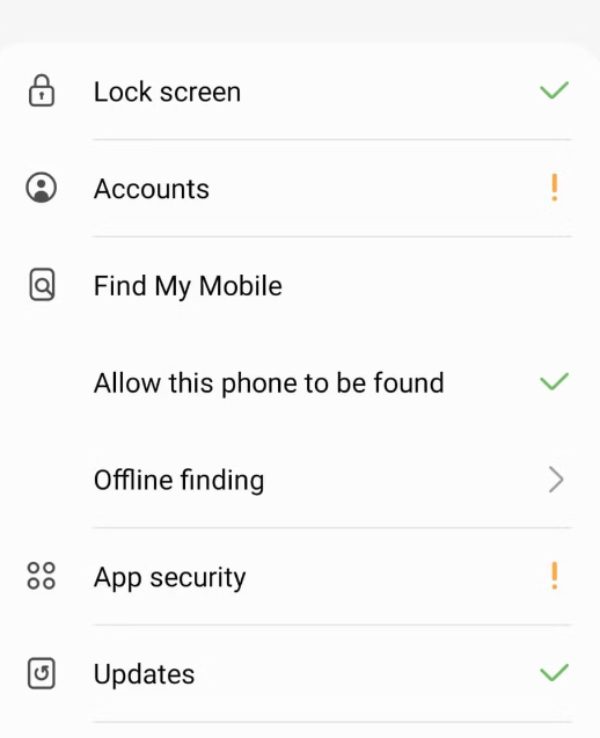
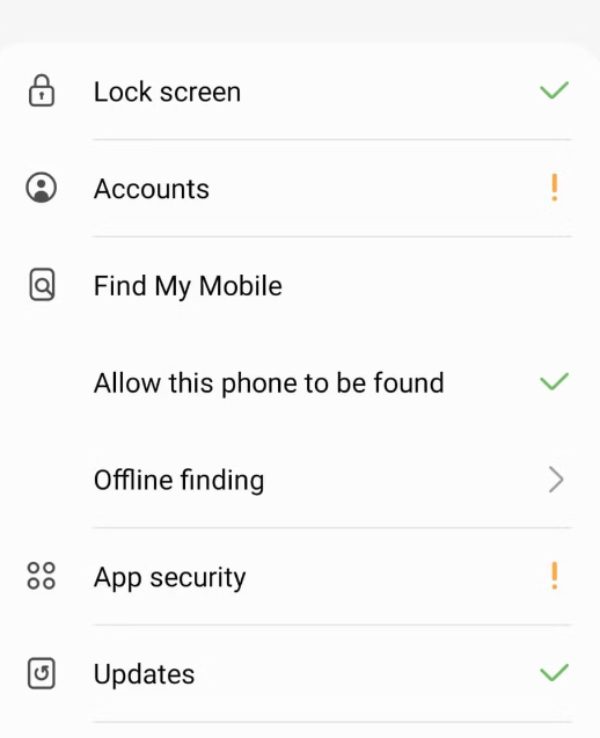
2. Access Find My Mobile: Go to the Samsung Find My Mobile website on your computer or on another mobile device. This can be achieved by simply typing “find my Samsung phone” in any search engine.
3. Sign In: Log in to the Find My Mobile website using the Samsung account linked to your lost phone. This should be the same account you used to set up your Samsung device.
4. Locate Your Phone: After signing in, the Find My Mobile service will try to locate your lost Samsung phone. It will show the last known location of your device on a map.
5. Options for Recovery: Samsung Find provides several methods that you can use to recover your lost phone. You can make your phone ring at the loudest possible volume, even if it’s set to silent or vibrate mode. This function is useful if your phone is near but you can’t see it visually. Furthermore, you can lock your device remotely to prevent unauthorized access or delete all the data from the device if recovery seems impossible.
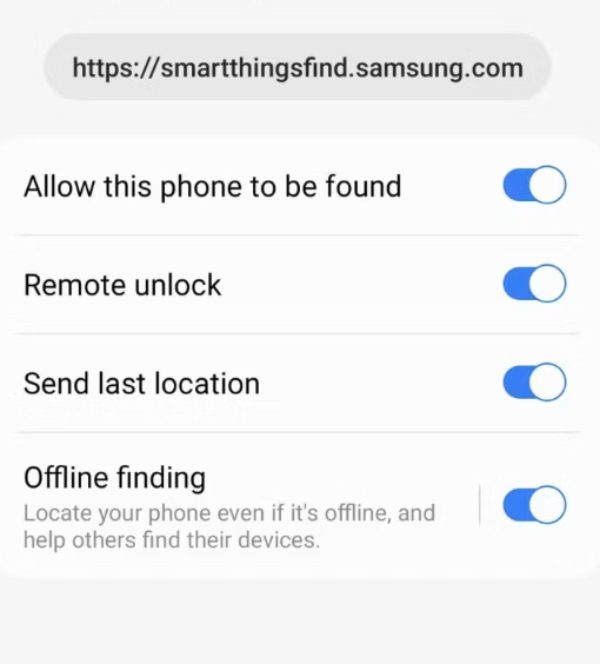
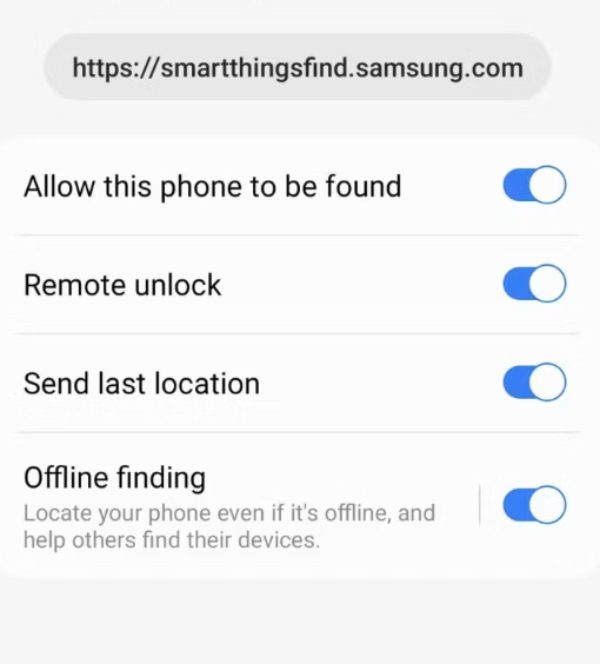
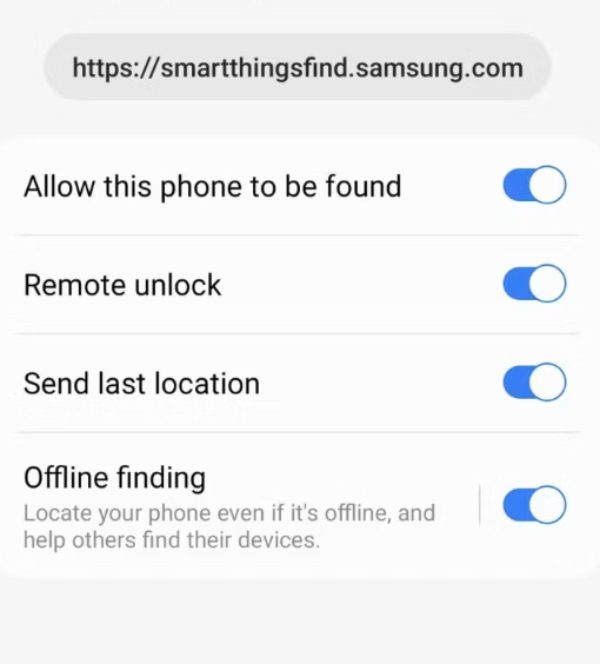
6. Take Action: Choose the appropriate action to be taken depending on the situation. If your phone is lost or stolen, you can use the “Lock” or “Erase” features to protect your data.
Via Google’s Find My Device
To locate your lost Samsung phone for free using Google’s Find My Device, you need to make these settings before you lose your Samsung phone:
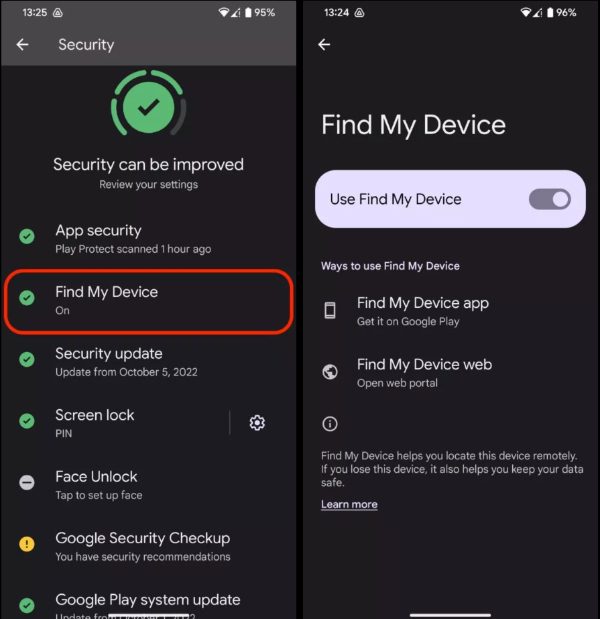
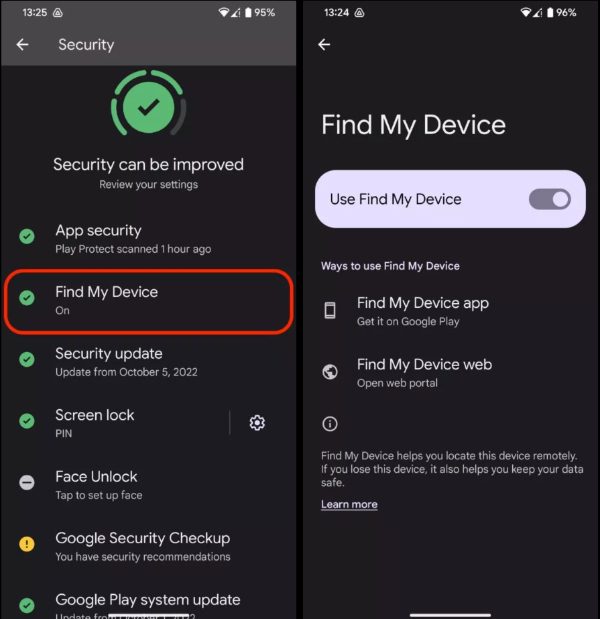
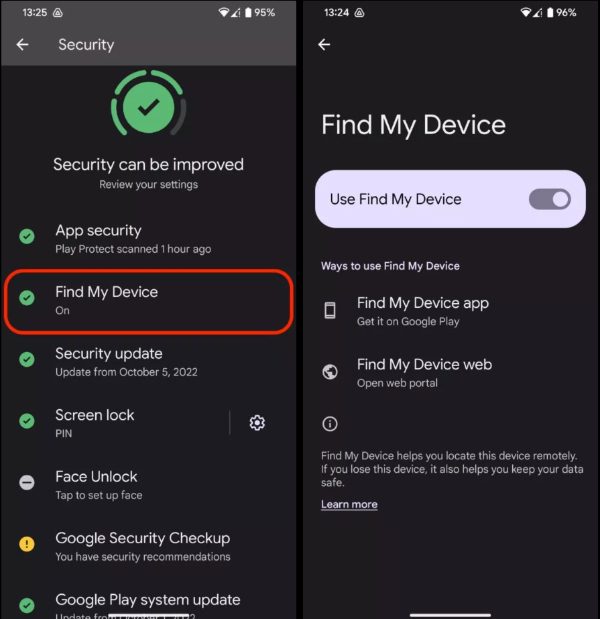
- Access the Settings app on your Samsung phone.
- Go to the security and privacy section.
- Tap Security, then tap on Find My Device.
- Toggle the use find my device button.
If you are unlucky enough to lose your cell phone, you can follow these steps to find it:
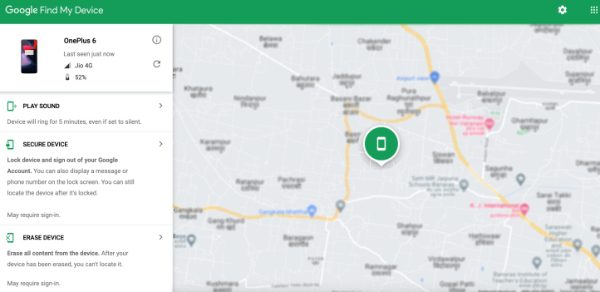
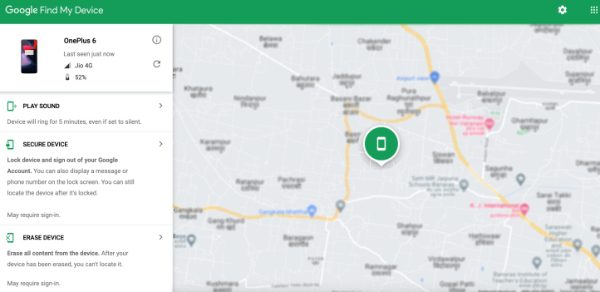
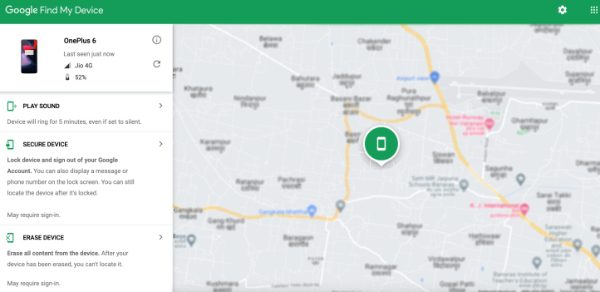
- Go to a PC, tablet, or Android phone and log into the same Google account you used in the lost phone.
- Search “Find My Device” on the browser-preferably Chrome.
- You’ll see the list of Android devices registered with that Google Account.
- Go ahead and tap on the lost device.
- Google will show you the exact location of the lost device on a Google Map, including the battery status and network carrier name.
Find my Samsung phone app: FlashGet Kids – live location
Introducing FlashGet Kids, an innovative app that ensures children’s safety. At the same time, brings peace of mind to parents.
The most noticeable thing about FlashGet Kids is that it not only offers advanced capabilities of child monitoring and safety but also goes beyond traditional expectations.
Among its array of functionalities lies a hidden gem: live location tracking. With this feature, FlashGet Kids becomes a very useful tool for finding your lost Samsung phone in times of necessity.
Whether lost or misplaced, you can simply use the live location feature to easily determine the exact whereabouts of your device.
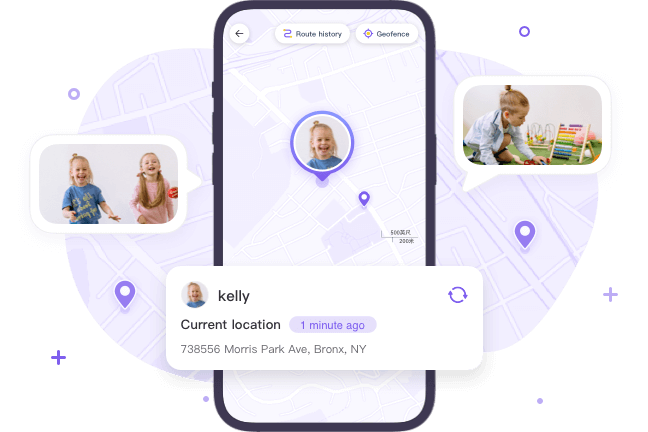
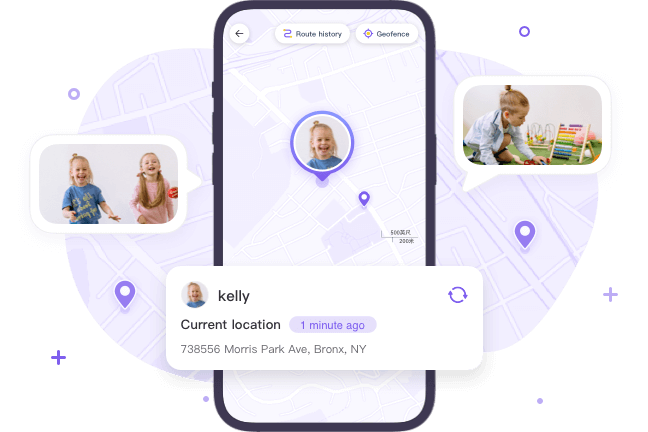
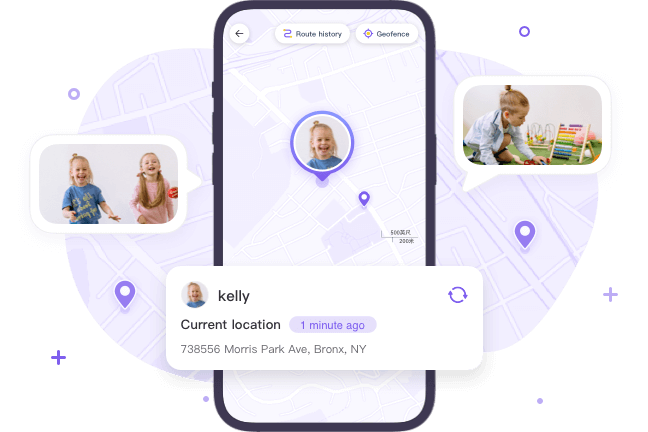
FlashGet Kids gives parents the security of knowing where their children are at any time. And provides an unimagined but very useful solution for finding personal devices.
Get double the benefits of improved children’s safety and device recovery with FlashGet Kids, which embraces both peace of mind and technological innovation.
How can I see the real-time location of my Samsung phone?
To see the real-time location of your Samsung phone using FlashGet Kids, follow these steps:
1. Download FlashGet Kids on your device and your kids. The app download on the parent’s device is different from the app download on the kid’s device.
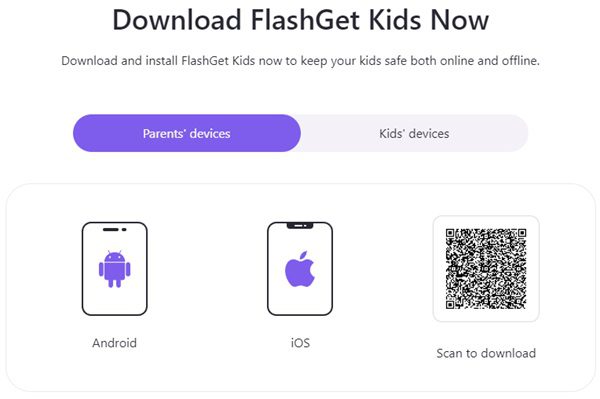
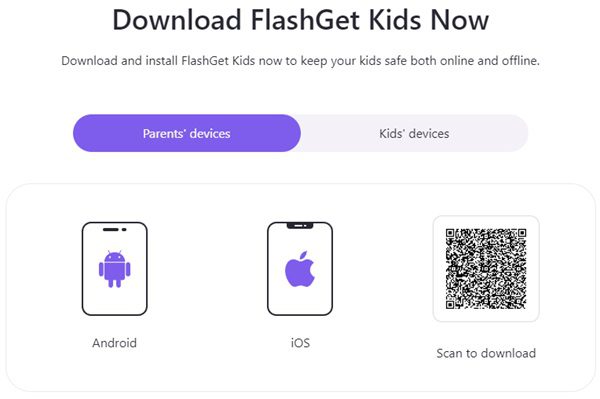
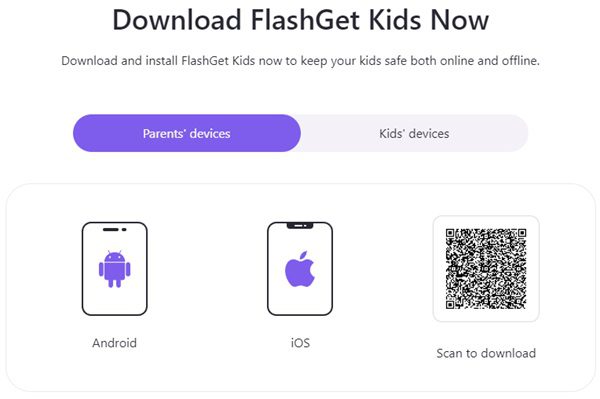
2. Register to create a new account if this is your first time of using the app. If you already have an account, you just need to enter your username and password to log in here.
3. Bind your kid’s accounts to yours using the 9-digit code. This code is generated in the parental app of FlashGet Kids and then keyed into the child app version of the FlashGet Kids app.



4. Go to the “live location” section on the dashboard of the parental app version of FlashGet Kids. You’ll see your kid’s location in real-time.
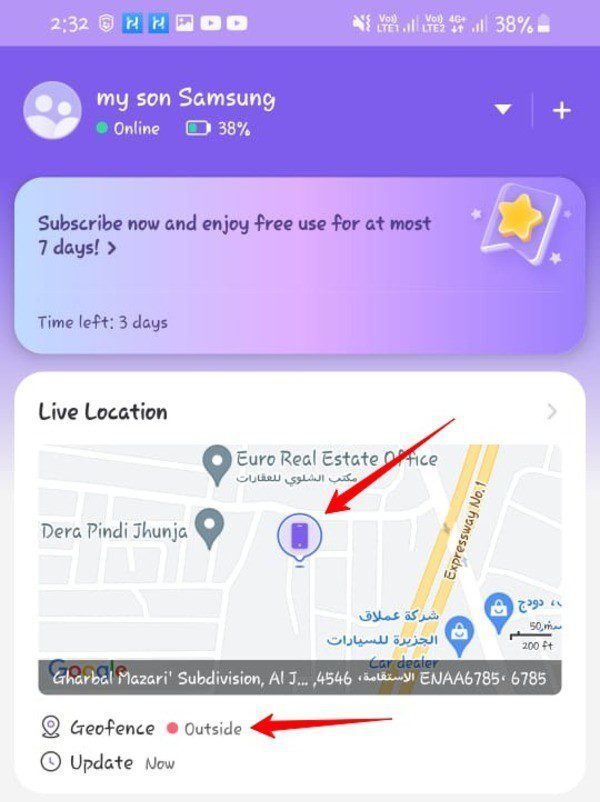
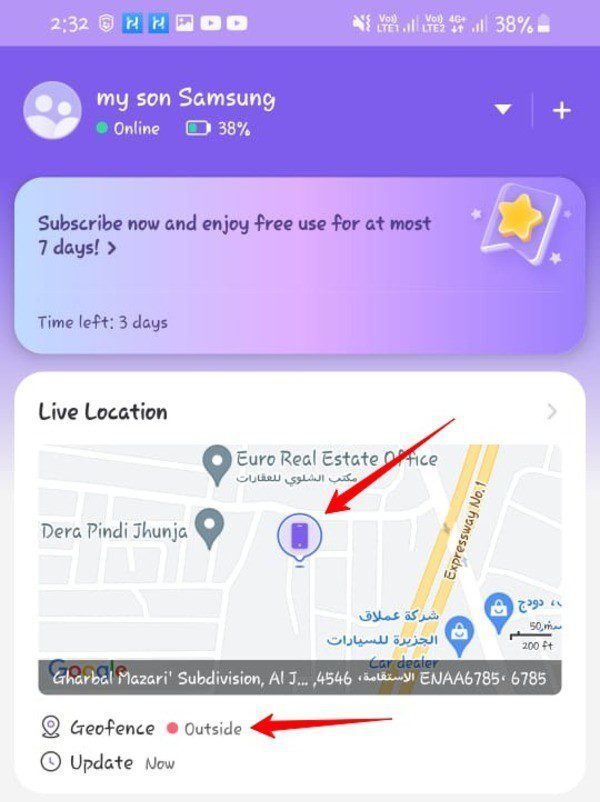
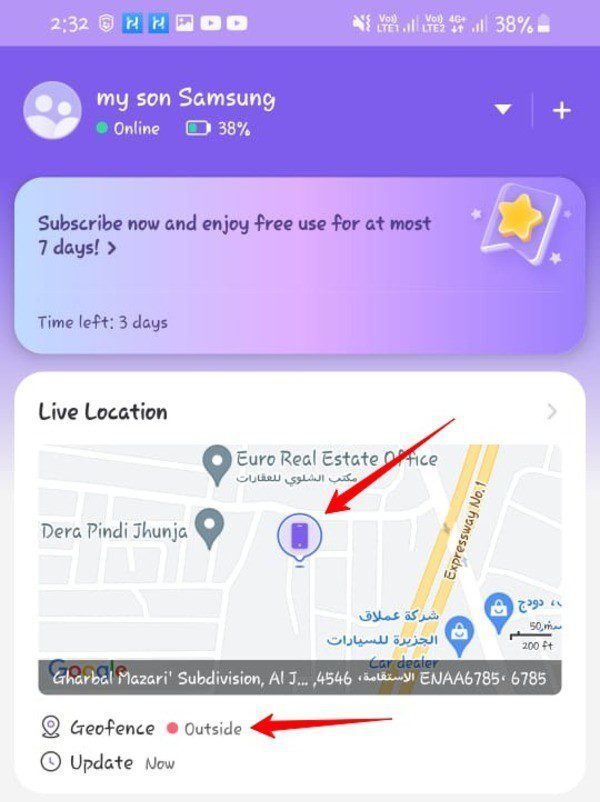
5. Tap on “Route History” to see your kid’s location history for the past 15 days.
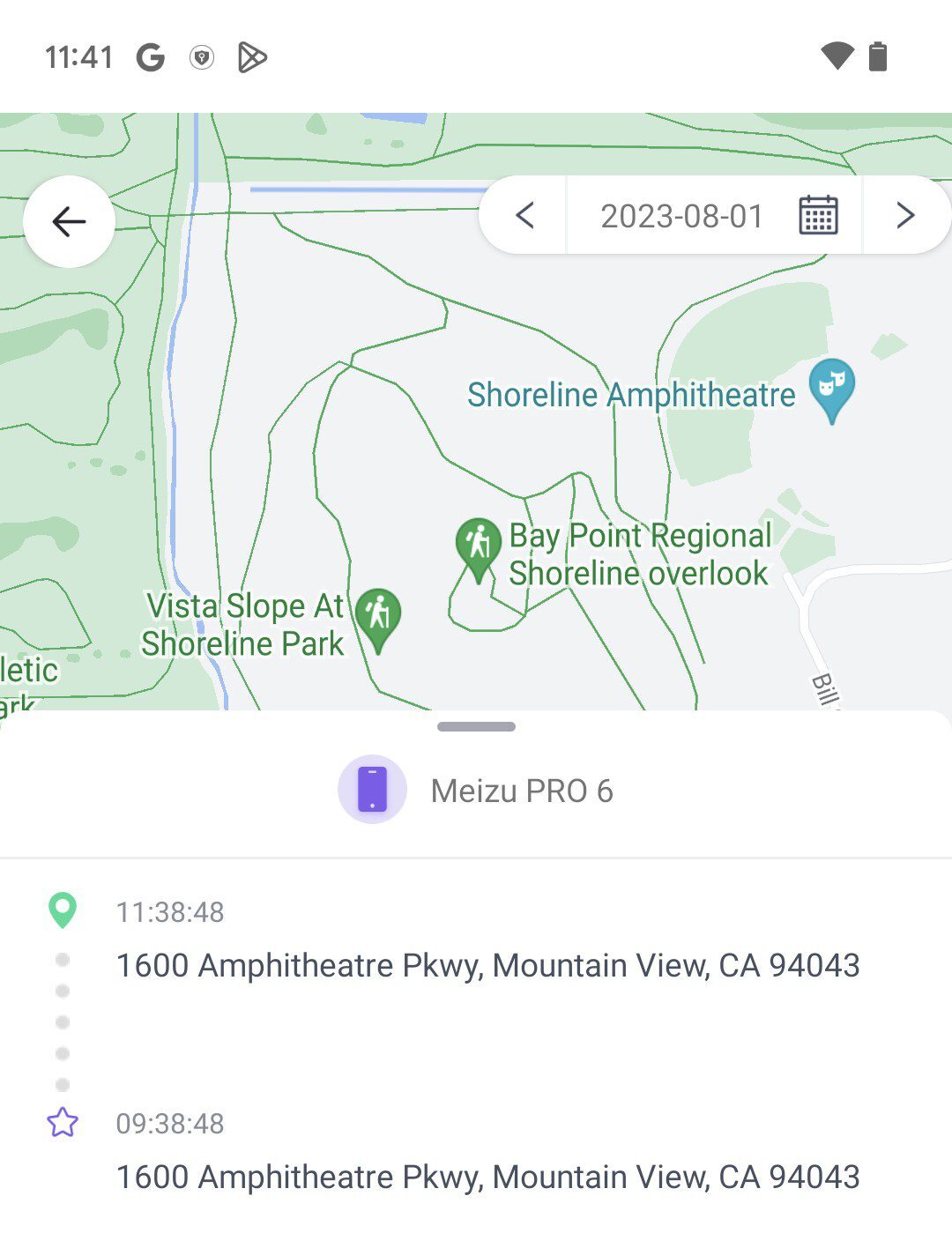
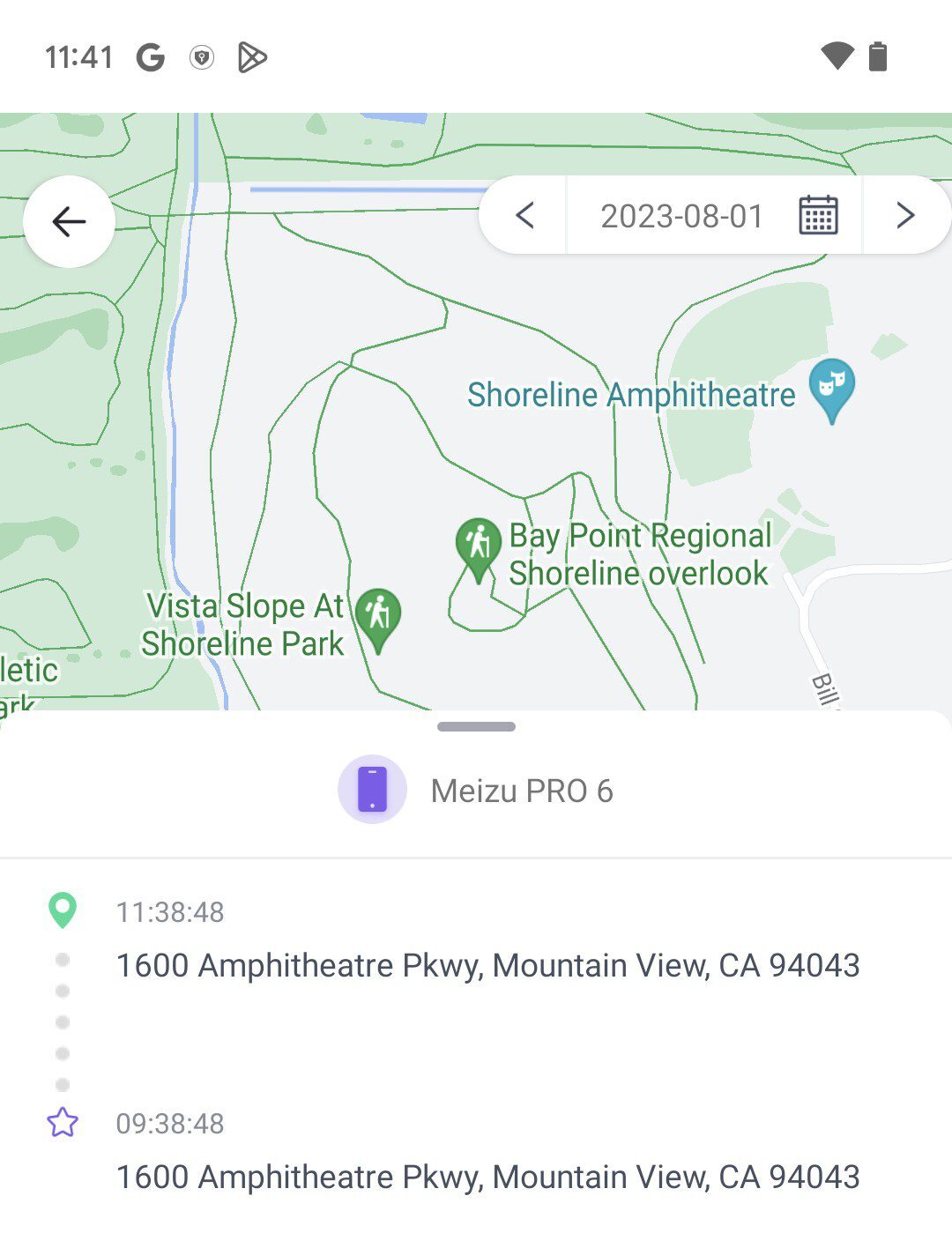
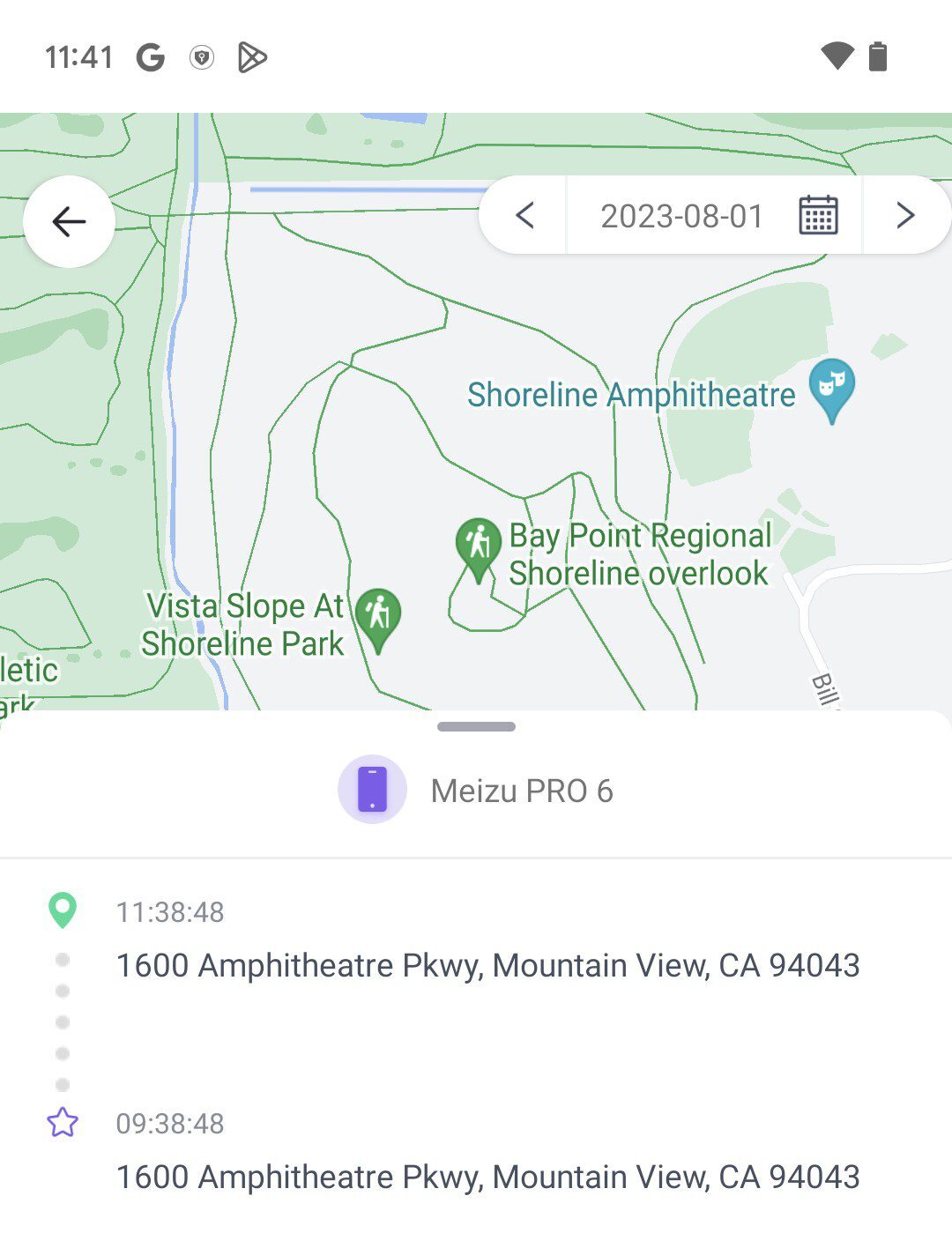
What other benefits do you get with FlashGet Kids?
In combination with its live location feature, FlashGet Kids provides additional benefits, which means that it is a great application for parents and people who want more security options.
Here are some additional features of FlashGet Kids:
One-Way Audio
If you have one-way audio, you can listen to the surroundings of your child’s device from afar. It is possible to use this function to locate your child or Samsung phone with sound prompts.
The one-way audio will add new security layers to your device and provide you with information about its whereabouts.
Snapshot
Using FlashGet Kids, you can get remote screenshots of your kid’s screen without them knowing. The Snapshot feature can help you know what your kid is doing on their phones.



Geofencing
FlashGet Kids lets you create geofences, which are virtual boundaries around particular areas. You will get notifications whenever your child’s device enters or leaves those zones.
This feature can as well be utilized to locate your Samsung phone by setting geofences at commonly visited locations.
How to find my Samsung phone lost by IMEI number
Identifying a Samsung phone with the help of its IMEI number can be challenging, as it might require your service provider’s assistance and even law enforcement.
Here are the steps you can take:
1. Locate your IMEI: The IMEI number is the unique identification number of your phone. You will usually find it by dialing *#06# on your Samsung phone or looking up “About phone” or “Status” under the Phone Settings.
2. Report the loss: Contact your mobile network provider instantly to report your lost or stolen Samsung phone. Give them your IMEI number and any other information they ask for.
3. Cooperate with your service provider: Partner with your service provider to be able to track your Samsung phone through its IMEI number. They may be able to trace its last known location or even turn it off so it cannot be misused anymore.
4. Use IMEI tracking services: There are several online IMEI service providers that claim to help identify lost or stolen mobiles. On the one hand, when using these services, they may not always be reliable or legal.
5. Monitor for activity: Keep an eye on phone bills and the corresponding accounts to make sure there are no signs of unauthorized use like calls or payments that have not been made by you
Other tips: contacting your carrier
To find your lost Samsung phone by contacting your carrier, follow these detailed steps:
1. Call Your Carrier: Call the customer service number for your mobile phone carrier. Typically, this number is found on your service provider’s website or on your monthly statement. You must authenticate yourself by supplying the account details, such as the account number or PIN.
2. Report Your Phone as Lost or Stolen: Kindly contact the customer service department if the Samsung phone is missing or has been stolen. Make sure you inform them of the details they need that will help in identifying the device, like your device manufacturer, model, phone number, and the circumstances of the loss.
3. Ask About Tracking Options: If the phone is lost or stolen, call customer service and ask if your carrier has tracking features or solutions related to such cases. Specific carriers offer tracking, which may provide the position of the device at the last known time or could use another method to track its location.
4. Follow Any Instructions Provided: Complete the reporting process for your lost Samsung phone by following the guidelines given by the customer representative. It can be filling out a form, providing additional details, or contacting the police.
Final words
To achieve immediate delivery of the Samsung phone, there should be a suitable response and skillful utilization of resources.
With the integration of Find My Mobile, contacting your communication company, and taking advantage of some clues, the process of identifying your phone has never been easier.
It is essential that you stay calm, collect all the necessary details and use all the available resources of support.
Thanks to the technology and the support along the road, the impossible task of finding your Samsung phone turns into a manageable mission with a happy ending.

