Even if you’re not from Gen Z, you must have noticed how your attention span suffered with short-form video content. We’re getting more and more used to quick entertainment. I mean, it is hard for people to watch a movie without looking at their phone every 5 minutes. Sadly, things are even worse for Gen Z kids. You’ll find many parents trying different apps to block social media on their kids’ devices.
Personally, I always advise parents to keep their kids away from social media. Until your kids are 16, you shouldn’t leave them unattended on their devices. Otherwise, you’ll expose them to many dangers online.
Harms of social media to children
Parents have every reason to be afraid of letting their kids on social media. If your kid is under 16 years of age, you should consider the following issues.
- Exposure to explicit content – The first issue is the abundance of explicit content on social platforms. Many influencers and models use explicit pictures to get the attention of unsuspecting teenagers. Even though social platforms have a strict policy against explicit content, creators find ways around these policies. So, your kid will likely be exposed to inappropriate content as well.
- Predators and groomers – When it comes to chatrooms on social media, there isn’t any safety guide for kids. Anyone from anywhere can reach out to your kid and interact with them. There is nothing scarier for a parent than realizing that strangers have unrestricted access to your child. Mostly, these strangers have malicious intent to exploit young children and groom them inappropriately.
- Bullying – It is also pretty easy for children to get bullied when they share something online. Sadly, people on social media platforms don’t have the decency to be kind to kids. They will take any chance they get to target a kid’s insecurities. So, you can’t really let your kid post personal content on social media.
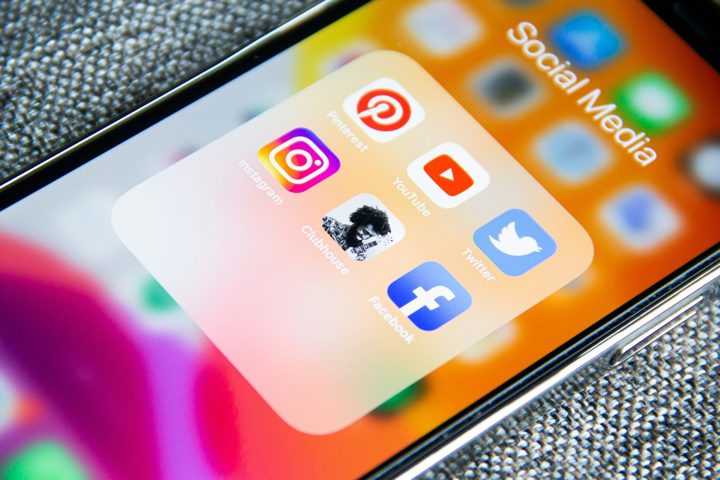
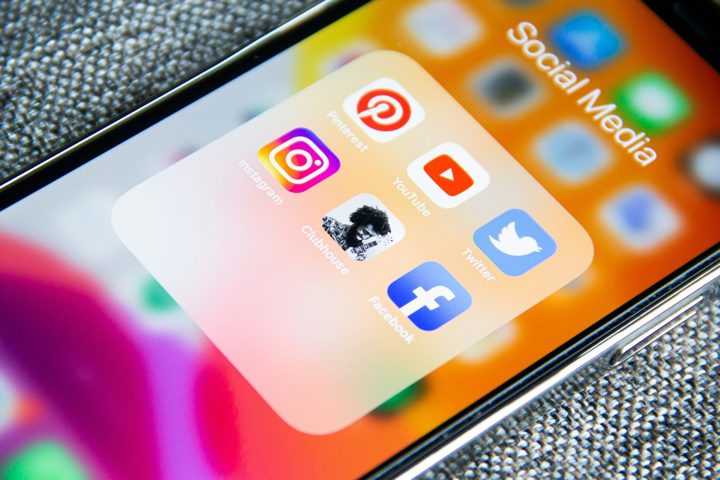
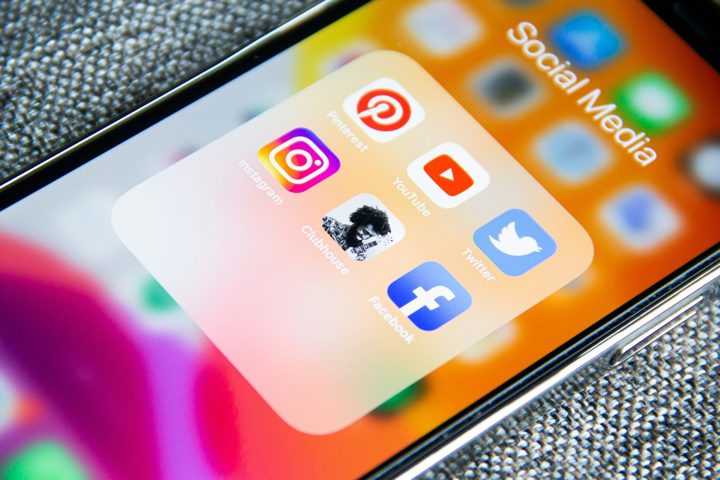
However, you should also keep in mind that social media has become the primary source of communication for kids. So, you’ll have to think things through about whether or not to completely isolate social media for your child.
Can I block social media on my child’s phone?
Yes, you can block social media on your kid’s device in many ways. If your kid is using an iPhone, you can use Screen Time and create app restrictions for all social apps. The one issue with Screen Time, however, is that these features can often malfunction. So, I’d recommend that you test out some third-party parental control tools. Options like FlashGet Kids and other similar apps will serve you well in the long run.
How to use app to block social media on a child’s phone?
It’s common for parents to search for apps to block social media. If your kids are addicted to using social media on Android devices, then you use parental control tools like FlashGet Kids to keep them focused. It will be hard for your child to stay focused on their own without your intervention. Luckily, FlashGet Kids is one of the best apps for blocking social media. So, test out some of these parental control features.
Using FlashGet Kids App Blocker
FlashGet Kid’s app blocker will help you disable all apps and forbid new apps from being downloaded on your child’s device. So, follow these steps after pairing the FlashGet Kids app with the parent’s account.



- Launch FlashGet Kids on the parent’s device.
- Go to Usage Limits.
- Enable Disable All Apps and Forbid New Apps.
FlashGet Kids Screen Time Limits
Adding screen time limits through FlashGet Kids will limit how much time your child is allowed on their phones. Once the child’s device has surpassed the dictated screen time, it will lock up. Your kid won’t be able to use it for social media or any other third-party app. Here’s how to set up these limits.



- Launch FlashGet Kids on the parent’s device.
- Go to usage limits > Screen Time Limits.
- Tap Add Limits.
- Configure time span and schedule.
- Save your selection.
App Time Limits
If you don’t want to limit the whole screen time with FlashGet Kids, just use the App Time limits. These features will ensure your kids don’t use certain apps beyond the dictated time without restricting the whole phone. So, test out these features.



- Launch FlashGet Kids and go to usage limits.
- Tap App Time Limits.
- Choose the social apps.
- Define time spans.
- Save the new schedule.
You can use any of the above-mentioned features depending on how you want to manage your kid’s mobile usage. I’d always recommend the “App Time Limits” to restrict the social apps along with the “Forbid New Apps” feature. That way, your kid won’t get curious about new social applications.
What social media apps can you block with FlashGet Kids?
You can just about limit every other social media app with FlashGet Kids. Here are some of the more common social apps
Even if your kid is interested in some region-specific social media apps, you can use FlashGet Kids to block them permanently. This parental control tool will put the control back in your hands. So, test out the app blocker on your kid’s device.



What are the other benefits of using FlashGet Kids?
FlashGet Kids isn’t limited to blocking apps or limiting screen time on your kid’s device. You can get pretty creative with how you can use this parental control tool to keep your child safe. Here are additional benefits of using FlashGet Kid.
- Notification Tracker – This feature will help you keep track of your kid’s every move. Whenever your kid gets a notification, it will also be sent to your parental control portal. You can go over these notifications to see if your child is exposed to inappropriate content.
- Snapshot – This feature will let you see whatever your kid is watching on their mobile screen by creating a screenshot. Moreover, the snapshot feature also works with the camera on your child’s device. So, you can remotely get snapshots from the target device’s screen or camera at any time.
- Location tracker – Location tracking is a basic feature that you can expect from any parental control tool. However, the location accuracy and geofencing alerts from FlashGet Kids are far superior to any other app.
These are just some of the benefits you’ll get from FlashGet Kids. It also offers features like screen mirroring, call tracking, and much more!
Other 7 popular apps to block social media
Freedom



The Freedom app has got millions of users, but the reviews haven’t been that sparkly lately. People have pointed out the lack of flexibility and features within the app. You won’t be able to snooze or readjust the schedule once a session has been created in the Freedom app.
Now, I won’t deny that Freedom is one of the oldest apps to block social media on iPhone and Android. However, it lacks value, and you’ll have to try options like Stay Focused for more control over your work routine. Otherwise, you’ll be left readjusting the work routine on the Freedom application.
StayFocusd
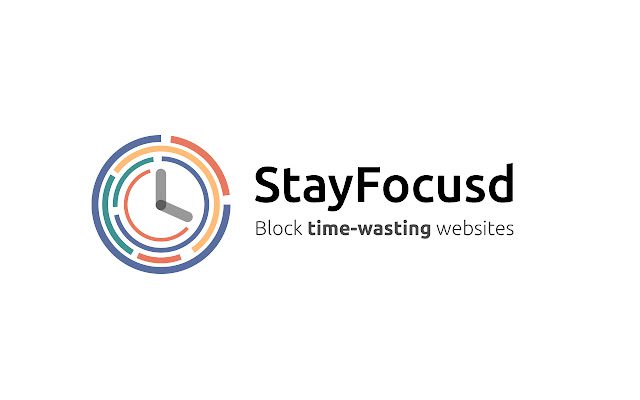
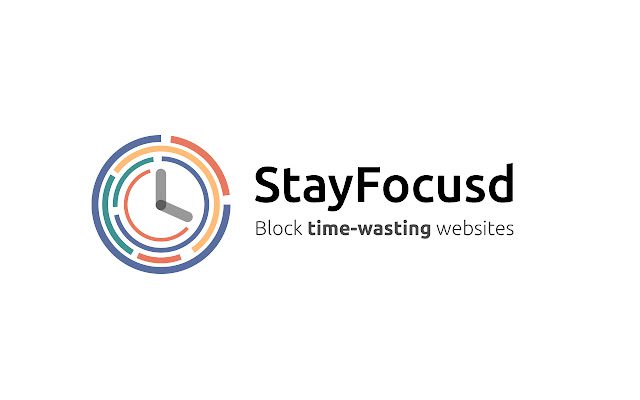
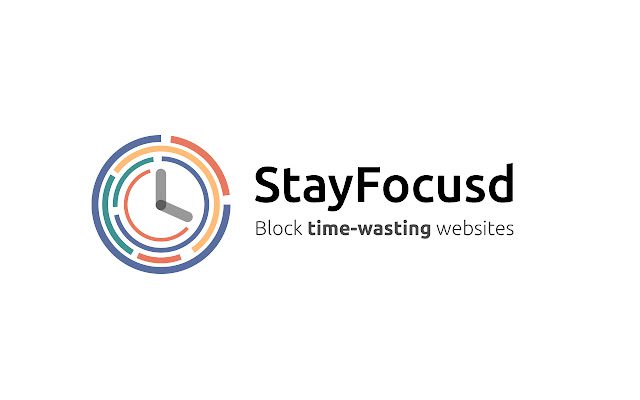
The StayFocused has amazing reviews from Android users. You can use different focus modes to block all the distracting apps from your device. Moreover, the customizations with StayFocused will help you tailor this app to your specific work needs. Personally, I think StayFocused is the best free-to-download app for people who lack self-control.
On the other side, StayFcoused doesn’t offer the same value on iOS devices. If you keep getting distracted while studying on your iPhone, Stay Focused might not be able to help you. Many iOS users complain about scheduling issues. So, consider other options if you’re on iOS as well.
Forest
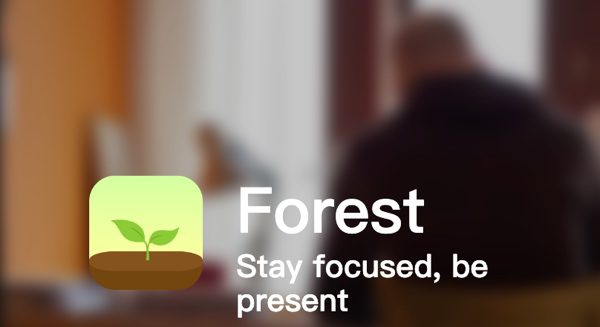
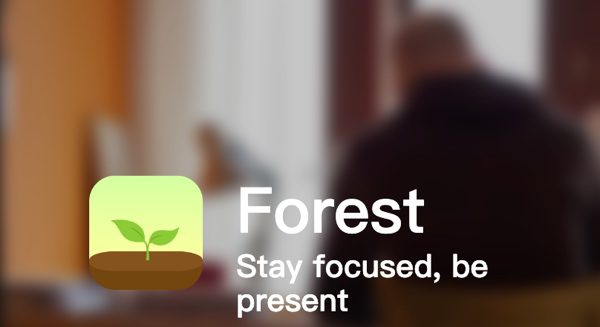
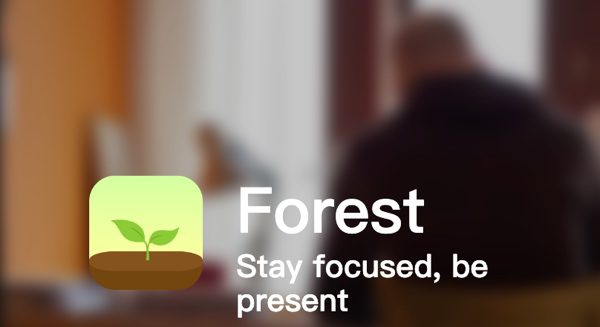
The Forest app features an interesting concept where you will have to take care of virtual trees. It has amazing reviews, and millions of users love to use this productivity application. It doesn’t outright block apps or lock your iOS device to keep you away from social media. Instead, it relies on the user’s attachment to their virtual garden to keep them focused.
Every time you wish to focus on your task, you can use different modes to plant a tree. The tree will then wither away if you leave the app or start focusing on other notifications. So, to keep your tree healthy and expand your virtual garden, you’ll be more motivated to focus on your tasks. The only thing you might not like about Forest is that you’ll have to pay 3 or 4 dollars for it.
AppBlock
AppBlock is another great tool for Android, iOS, and even Chrome browsers. It is free to download but offers a premium version to help you further focus on your work. The only complaint that users had about AppBlock was that it blasted adverts when they tried to open up a blocked app. However, you can bypass this issue by purchasing the premium version.
As far as the features and flexibility are concerned, you’ll get features like quick block and custom scheduling. It also offers strict methods to help you lock in on the task at hand.
Flipd
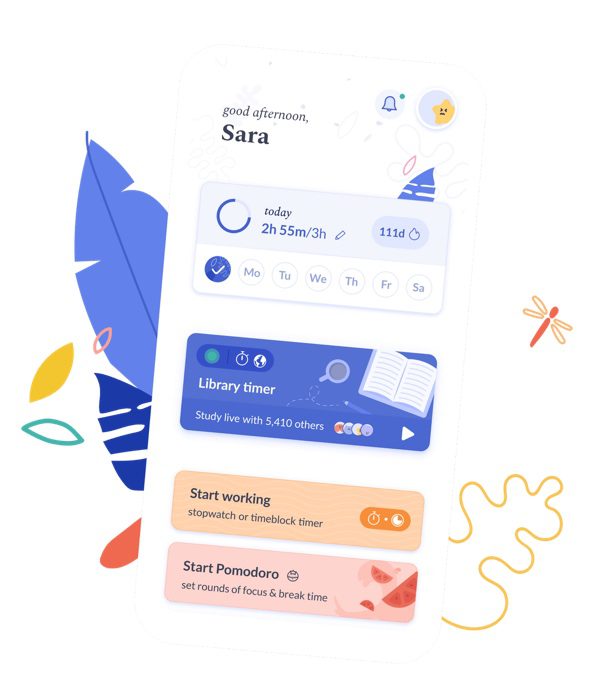
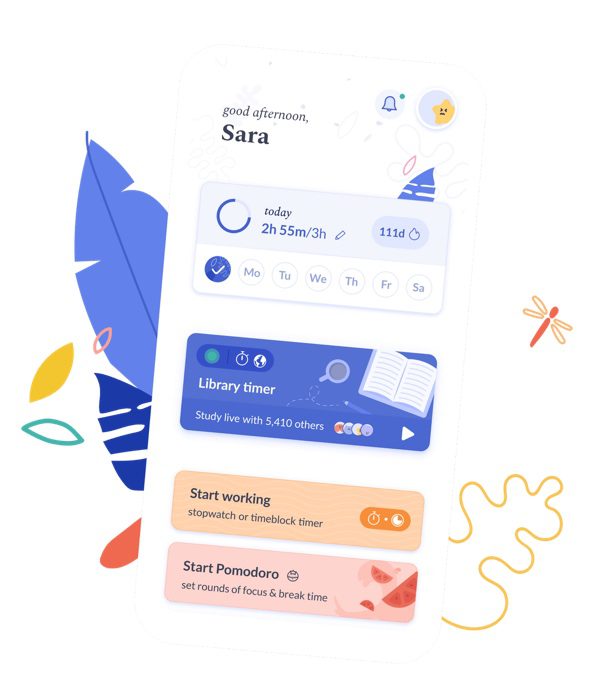
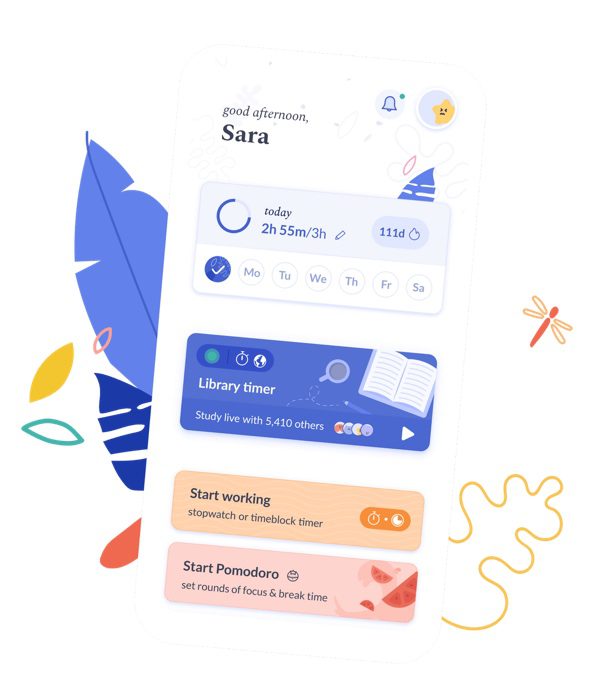
If you don’t like to study alone and need a bit of extra push to focus, then Flipd is a great option. This tool features study rooms where you can study together with your friends. It helps motivate people to focus more on their work without getting distracted. Moreover, the smart timers within Flipd will ensure you don’t get exhausted or start cramming content when studying.
The only bad thing about Flipd is that they have locked most of their features under the premium subscription plan. So, if you’re looking for a free app to block social media, Flipd might not be it.
RescueTime
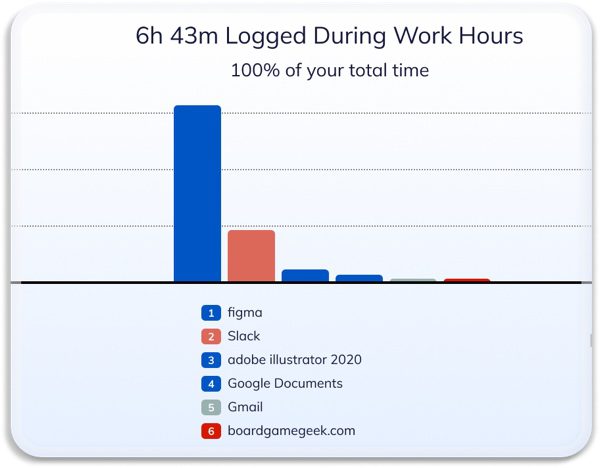
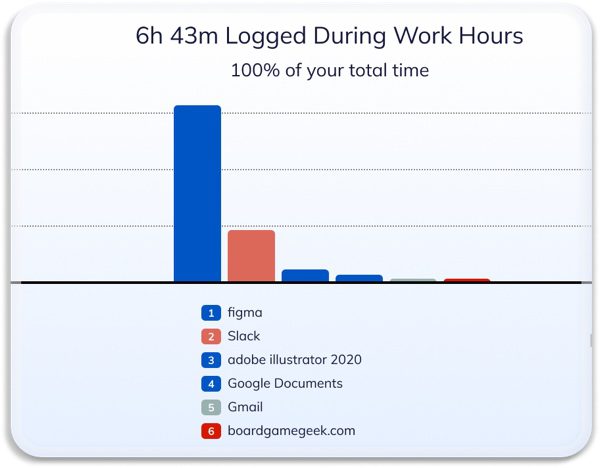
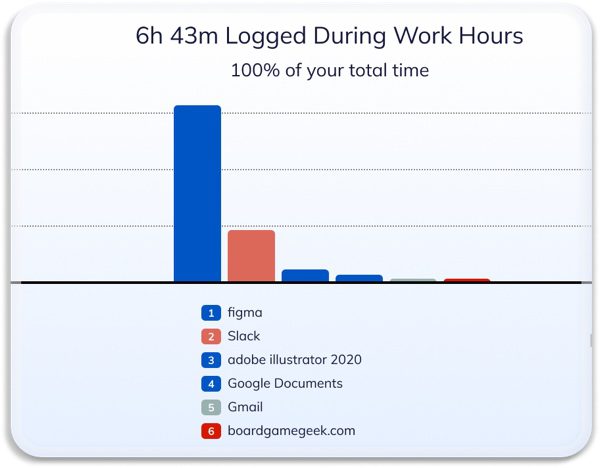
RescueTime is an app that will help you figure out which apps or websites waste your time the most. It will track your daily activities and give you real-time reminders of your screen time. Instead of blocking the apps, RescueTime only alerts users about their screen and app usage.
If you don’t lack that much self control, these alerts should be enough to help you to focus. Furthermore, you’ll get a 14-day free trial with this application. So, test it out on any Apple or Google device.
Moment
Getting in the flow can be hard when you keep getting distracted by social media. However, not everyone needs an intricate app to block all other tools on their device. The Moment app focuses more on offering a simple timer. It is an immersive focus app that will help you stick to the task at hand until it is finished.
There aren’t any special app-blocking features within this tool. Instead, it is a simple timer, and you can engage it with a simple tap. So, if you’re looking for a simple application as well, Moment might be the perfect option for you.
A comparison of 8 apps to block social media
| Primary Features | Price | Compatibility | Restrictive Features | App Usage Tracker | |
|---|---|---|---|---|---|
| FlashGet Kids | App blocker Screen Time Limits App Time Limits | $8.99/mo | iOS, Android | Can’t be bypassed by kids | ✅ |
| Freedom | Custom block lists Quick scheduling Web Blocker | $8.99/mo | iOS, Android | Kids can bypass it | ❌ |
| StayFocused | Keyword Blocker Strict Mode Flexible Usage overview | $19.99/mo | iOS, Android | Kids can bypass it | ✅ |
| Forest | Detailed focus overview Creative focus modes Share stats with friends | $3.99/mo | iOS, Android | Kids can bypass it | ❌ |
| AppBlock | Parental controls Productivity modes Usage reports | $4.99/mo | iOS, Android | Kids can bypass it | ✅ |
| Flipd | Focus timers Progress tracker Lofi-music chat rooms | $6/mo | iOS, Android | Kids can bypass it | ❌ |
| RescueTime | Goal assistance Minimalist Focus timer Progression tracking | $12/mo | iOS, Android | Kids can bypass it | ❌ |
| Moment | Immersive themes and music Floating timer Smart widget | $1.99/mo | iOS, Android | Kids can bypass it | ❌ |
Conclusion
Managing your productivity can be next to impossible when you’re addicted to social apps. It’s common for even employed individuals to spend 5 to 7 hours on social media daily. Luckily, you can use productivity apps to block social media on your devices. These apps usually cost under five dollars a month, even on iOS devices. So, test some of the options I’ve listed above. You’ll surely notice a massive boost in your work performance.
Similarly, if you want to keep your child away from social media as well, you’ll have to use parental control apps like FlashGet Kids. Your kids won’t be able to bypass the app restrictions by this app. So, bind your kids’ devices using FlashGet Kids, and you’ll keep them safe from social media dangers.

