YouTube has been the most widely used video-sharing application for decades. One of the reasons for YouTube’s popularity is its unique ways of sharing videos. YouTube shorts are one of its features to view videos quickly. However, a few users may not like this feature and want to turn off shorts on YouTube.
This article is all about solving this problem. These short videos keep flooding your YouTube feed and may look irritating sometimes. They may also be the source of you getting distracted from your main objective of using the YouTube platform.
There may be many ways of turning off YouTube shorts. But we’ll stick to the most efficient ones that save you time and effort.
How long can YouTube Shorts be?
As the name suggests, YouTube Shorts are shorter in length compared to other videos. While other videos may be hours long, it is limited to a length of 60 seconds. This short duration is intended to save the time of the viewers and provide maximum entertainment or information within a few seconds.
These short videos may consist of a short tutorial, a dialogue, or a short teaser of the main video or the main trailer. Sometimes, these videos are also used for the introductory information for the main video with a link in the description.
But video uploaders may also upload YouTube Shorts that are shorter than 60 seconds. That’s why you may also have seen YouTube Shorts that are only a few seconds long.
Can you turn off YouTube Shorts?
Yes. You can turn off the YouTube Shorts or limit their appearance in your YouTube feed. The method you use to change it will depend on your reason for changing the appearance of it.
Let’s discuss some scenarios below:
Change the content
If you don’t like the quality of the content of the YouTube Shorts, you can also change it as per your preferences. YouTube has an intelligent algorithm that works efficiently to show short videos as per your search and viewing experiences. So, if you want to change it, you should search and view the videos that you want to Shorts for.
Turn off the YouTube Shorts via settings
But if you completely want to turn off YouTube shorts, you can do it using various ways. You can utilize the settings on the YouTube app or the web to limit it. YouTube is flexible enough to customize according to your choices. That is because the app wants to maximize the user experience.
In a few cases, you may experience a slight change in your preferences at the start of changing your settings. But eventually, the feed will tune up according to your choices and preferences.
Using the third-party app
You can also use third-party apps to turn off the YouTube Shorts from your feed. These apps can block, control, and limit YouTube Shorts from your device. Most apps work on a phone to limit YouTube Shorts. So, you will have to install it on your phone and give permission to interfere with the YouTube app on your phone.
Set up screen time and filter inappropriate content for kids studying.
How to turn off or hide Shorts on YouTube?
YouTube doesn’t have a direct feature of turning off the YouTube Shorts. However, you can gradually turn off or hide unwanted Shorts by accessing the settings on app or web.
Here’s a step-by-step instructions on turning off or hiding undesired YouTube Shorts:
Step 1. Launch the YouTube app and click your channel (account).
Step 2. Tap the settings gear icon on the YouTube app.
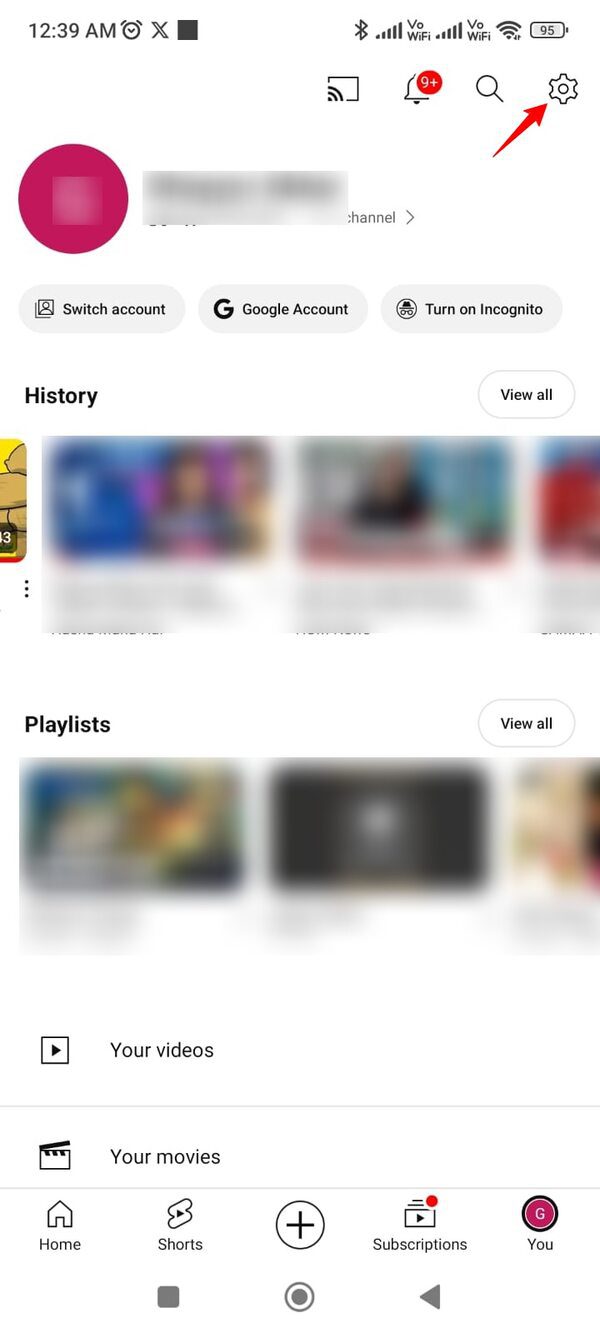
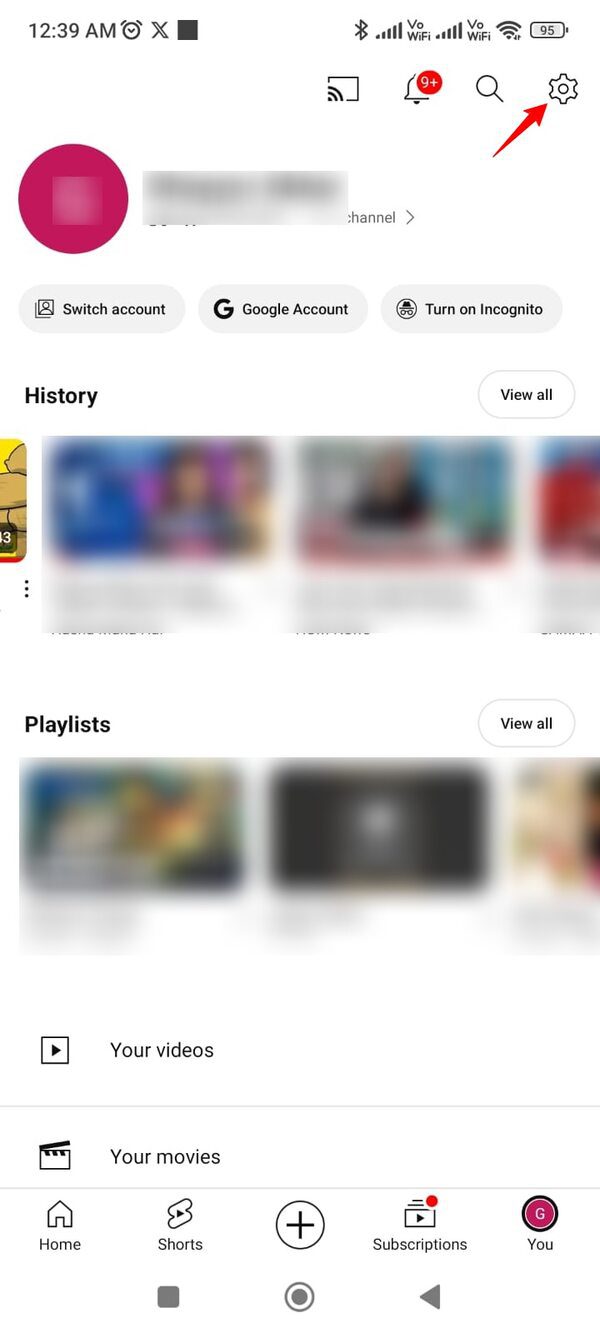
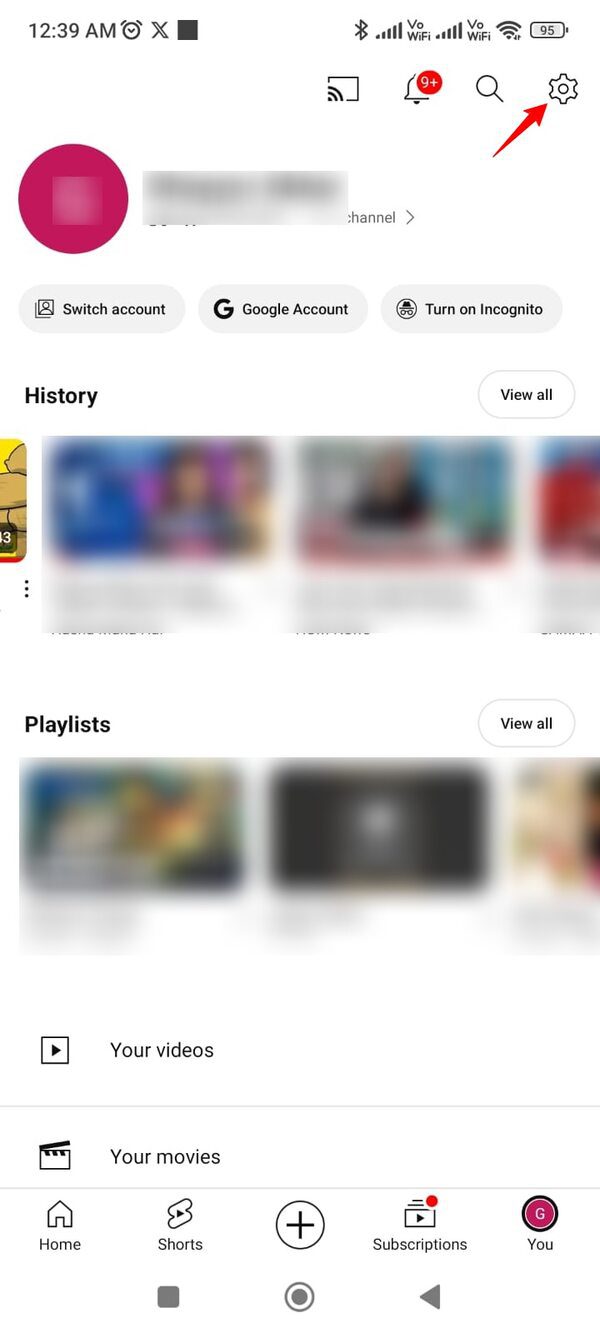
Step 3. You will see multiple options there. Tap the “General” option.
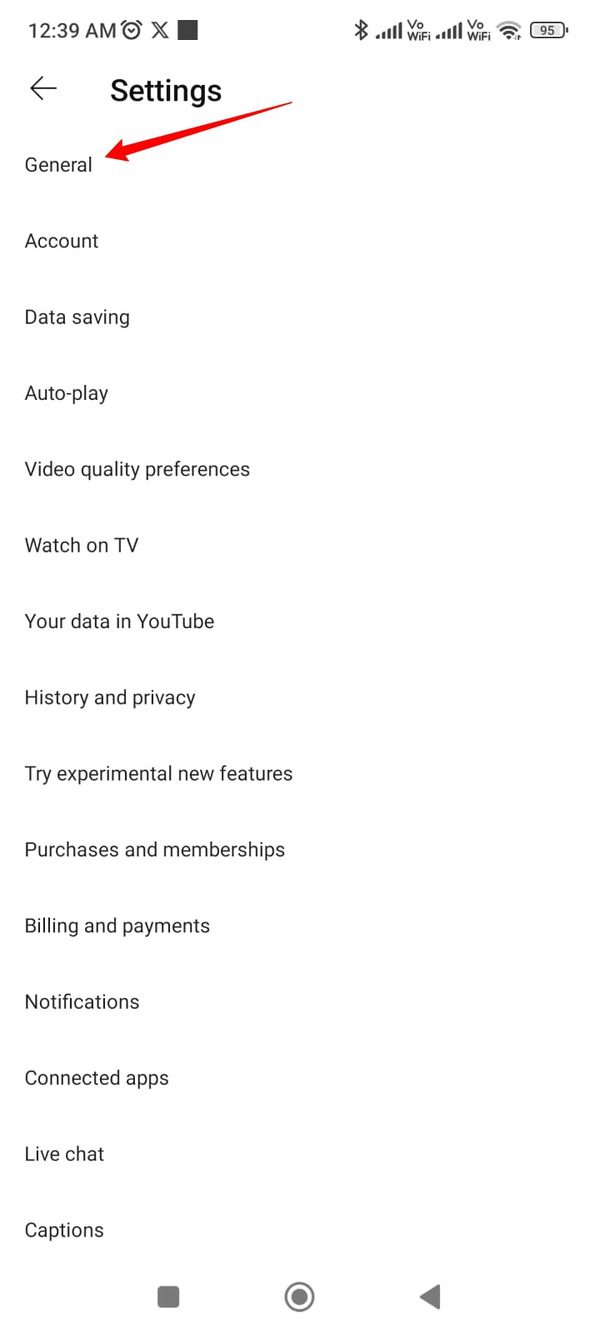
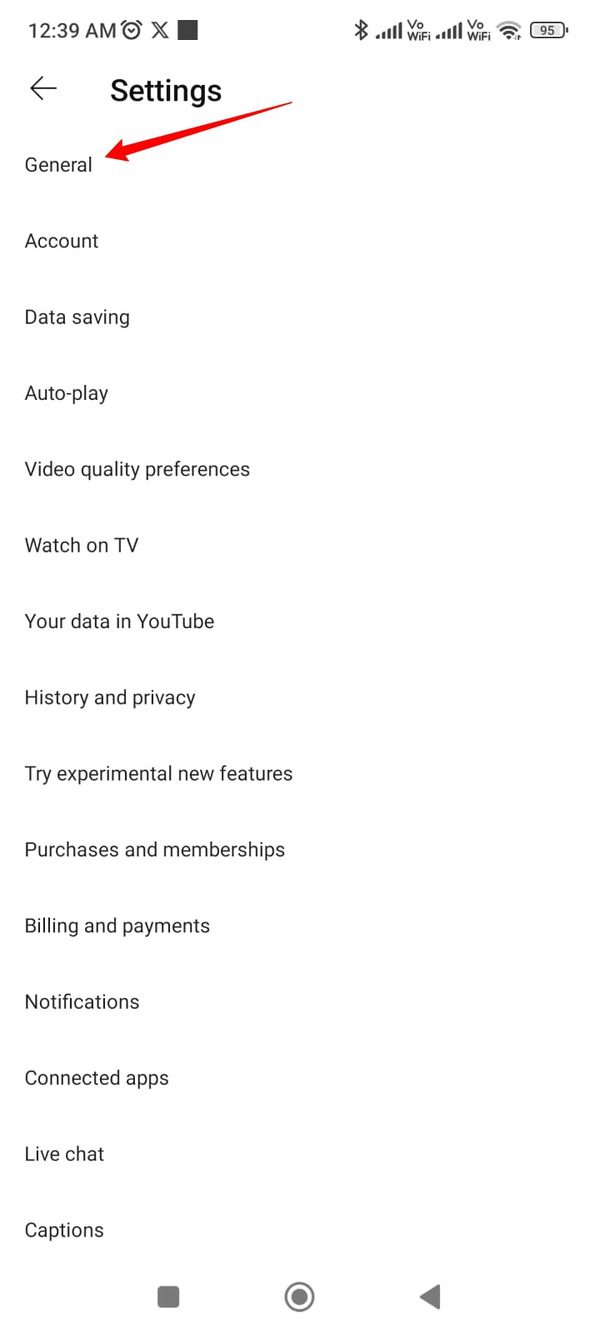
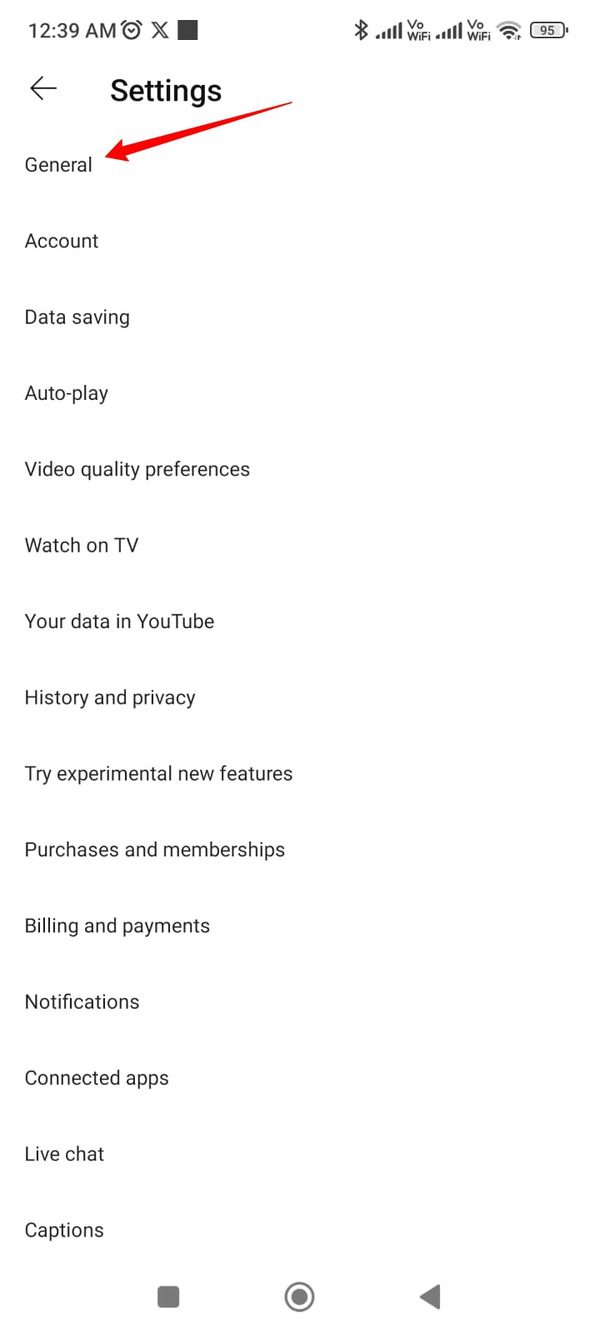
Step 4. Scroll down and tap the option named “Playback in feeds.”
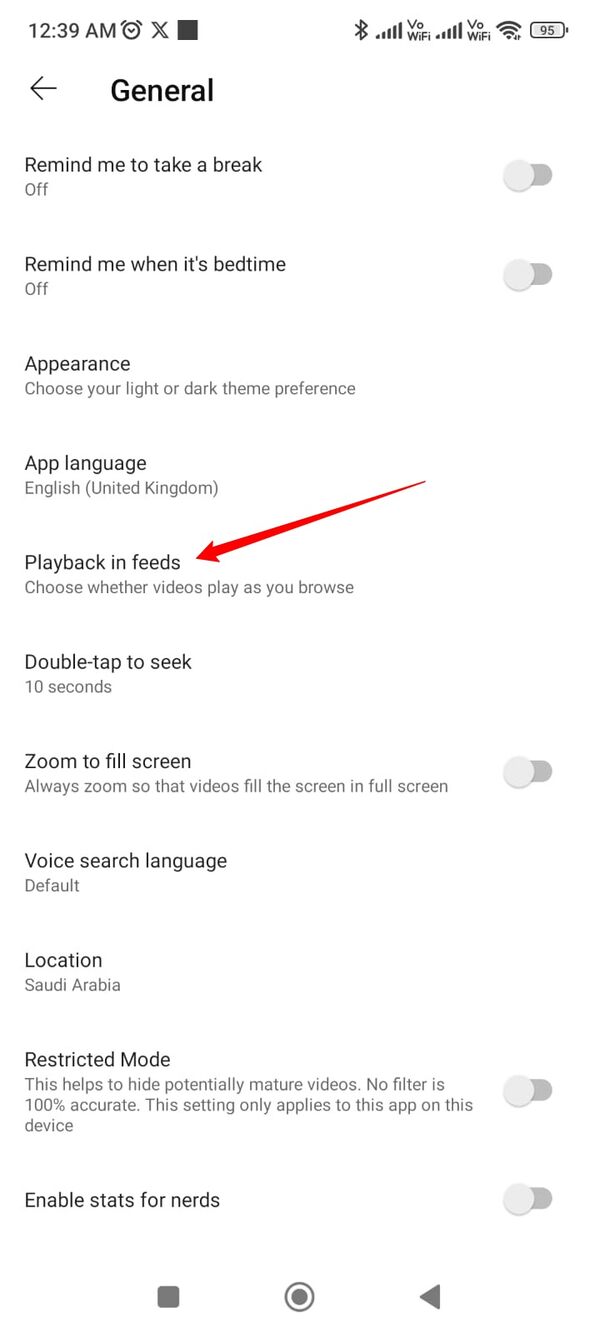
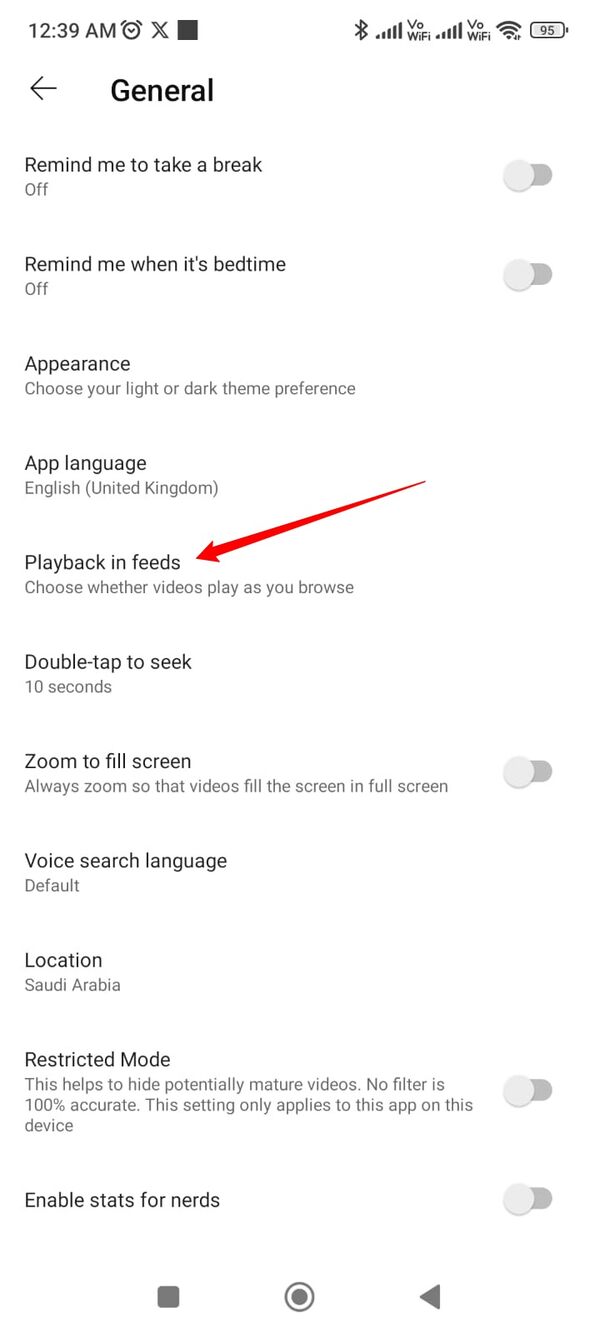
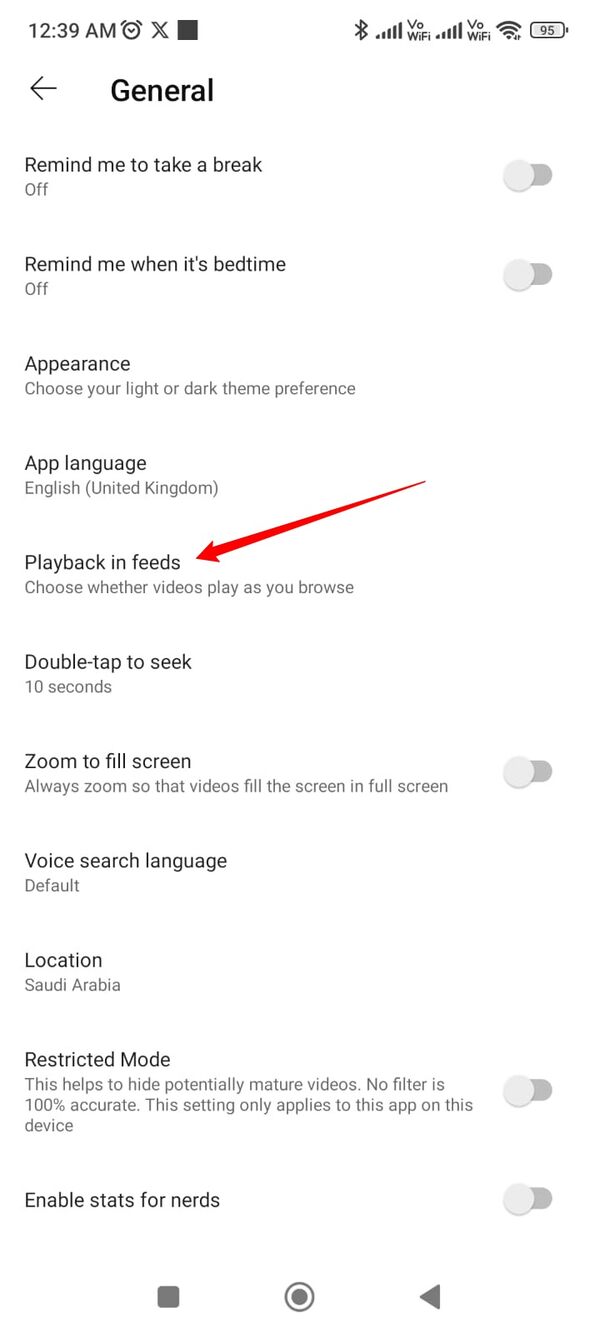
Step 5. Turn it off by tapping the “Off” option. This will turn off the playback video option that plays the videos while you browse.
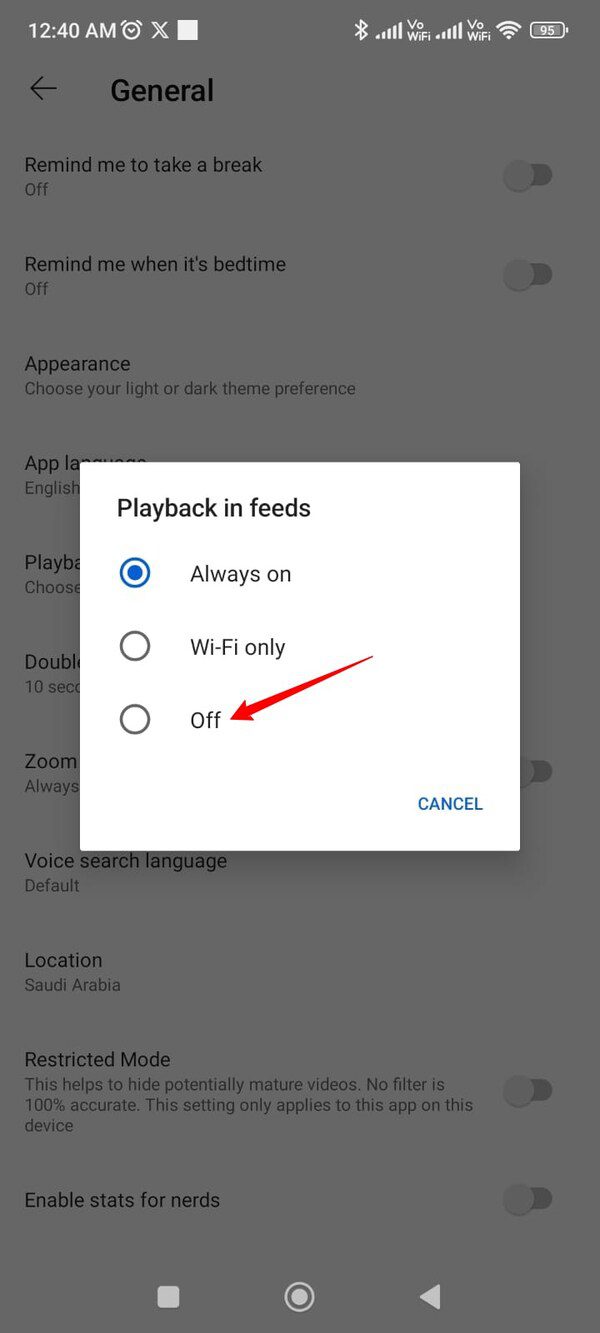
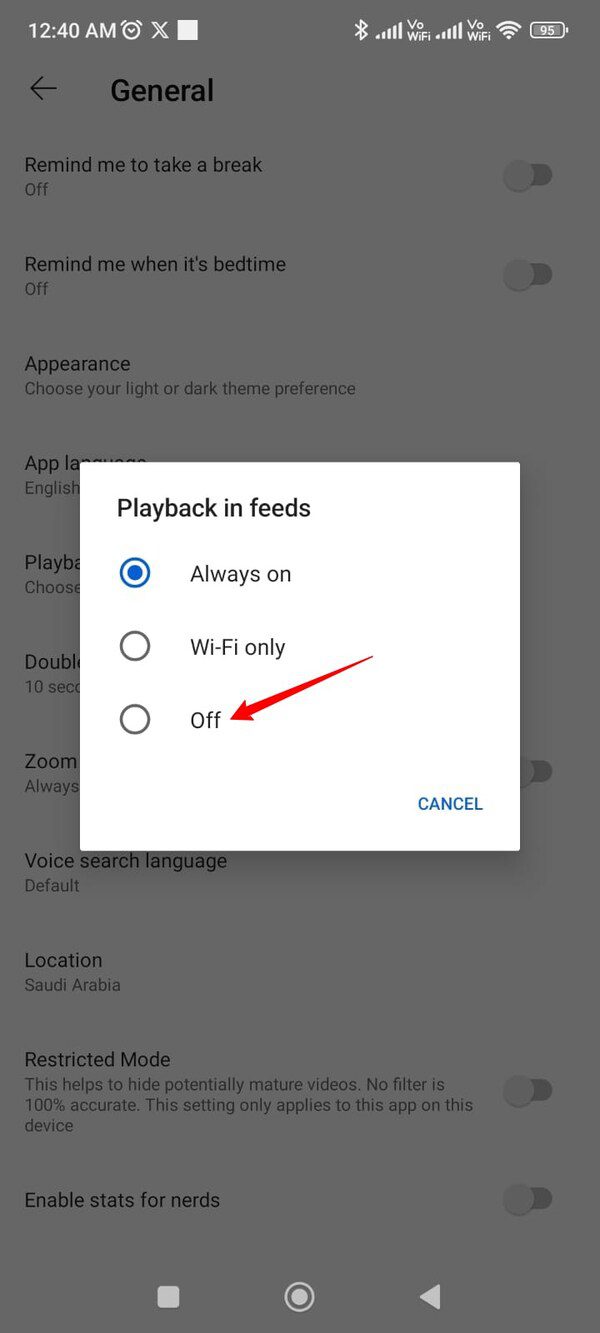
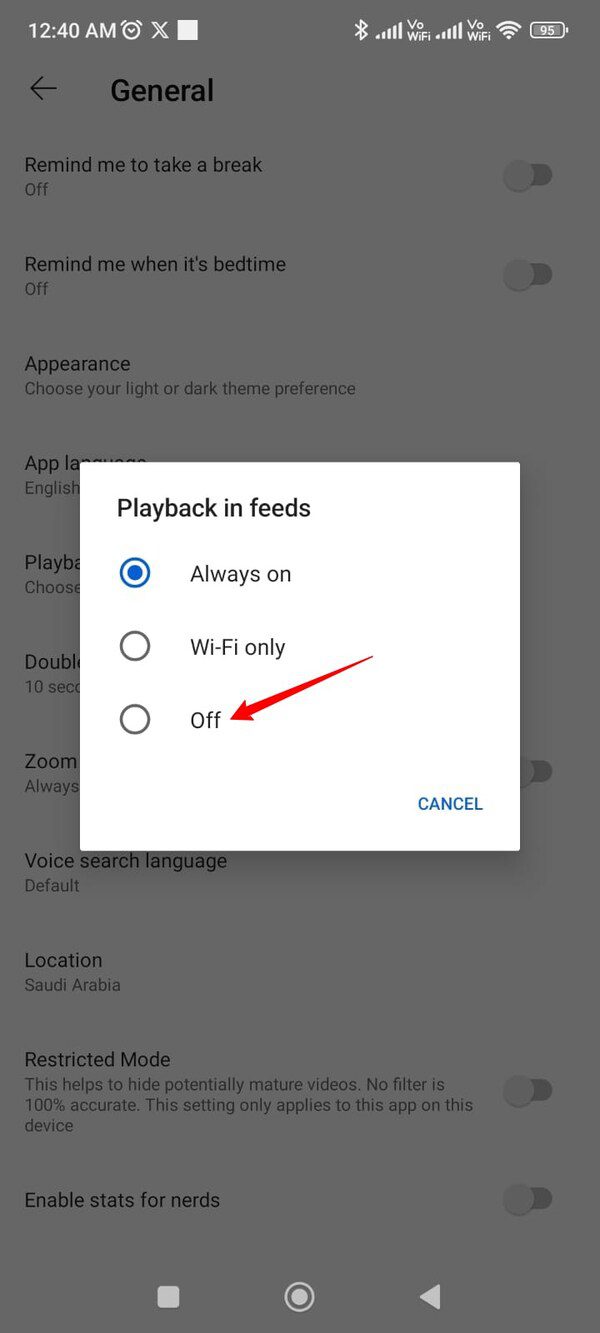
Step 6. Go back to the YouTube feed where you will find Shorts.
Step 7. Tap the three dots on every YouTube Short and select “Not Interested.” Do this for every YouTube Short.
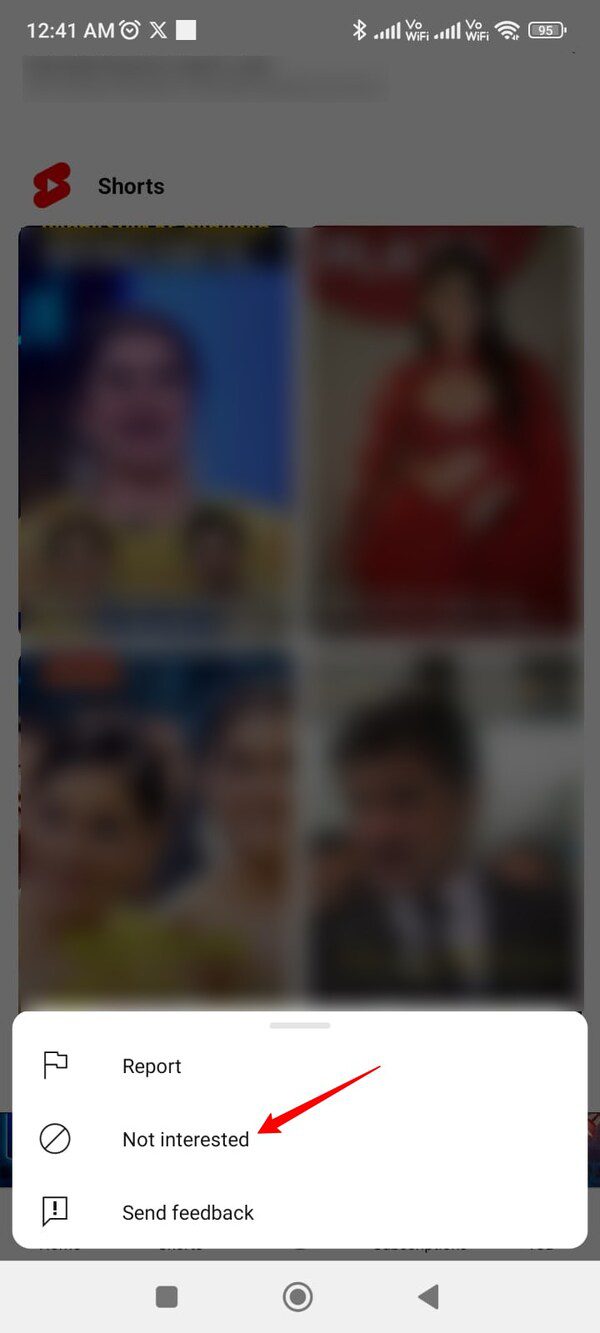
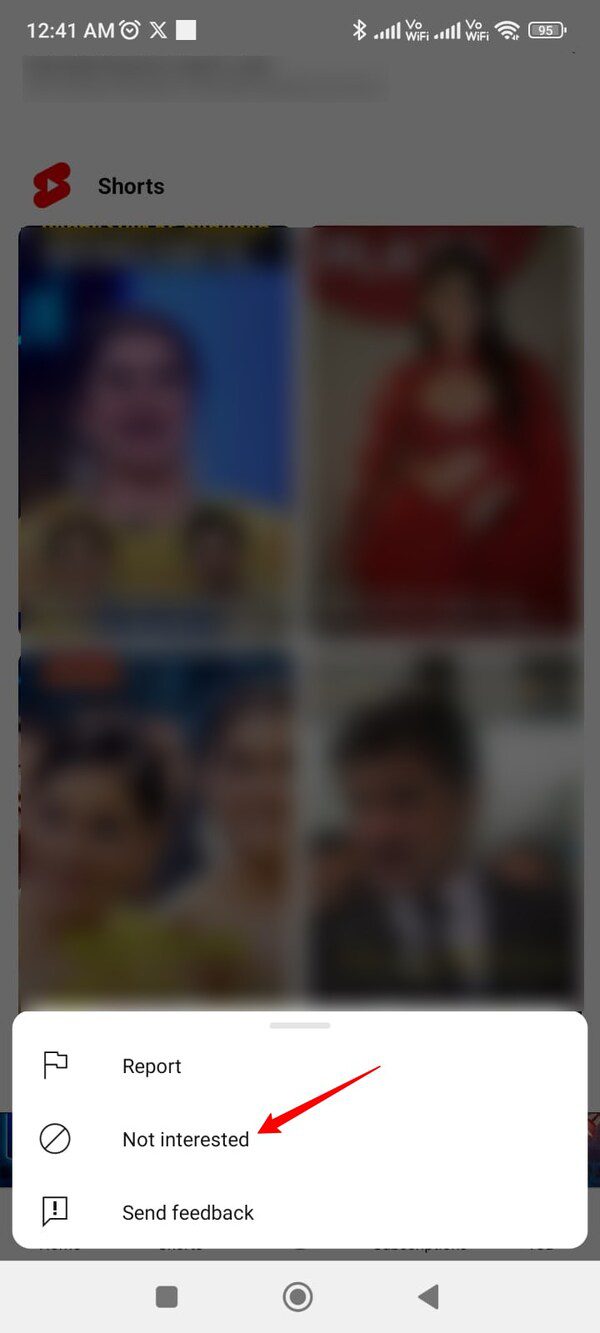
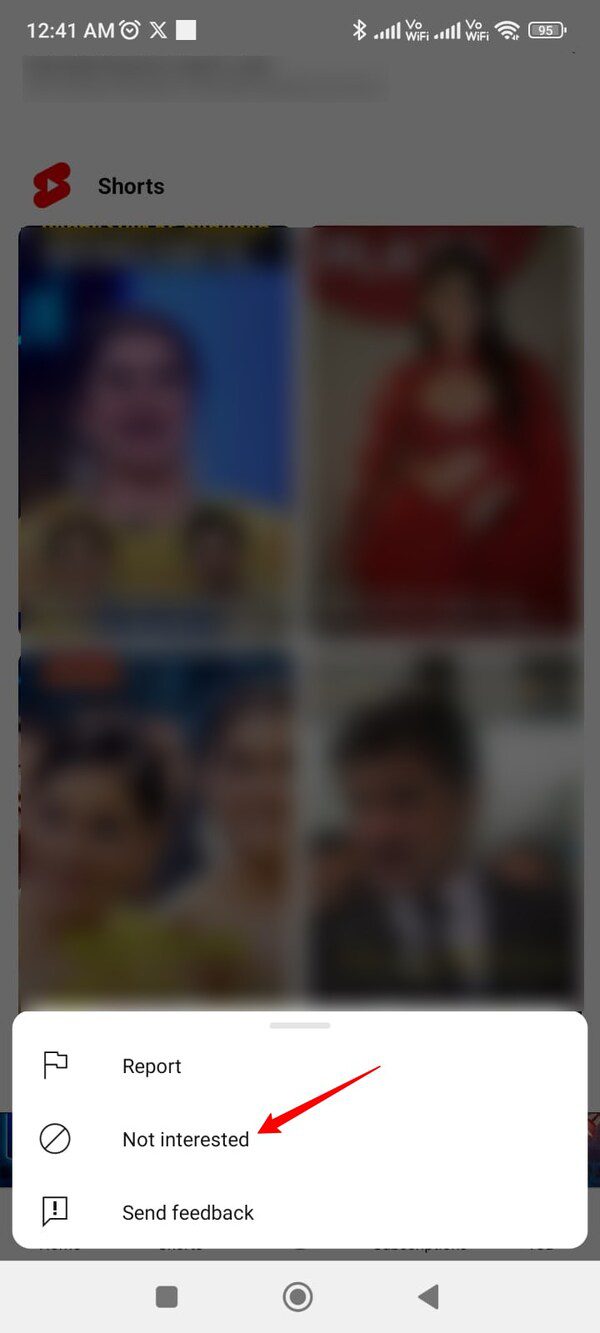
Scroll down further to see if there are any more YouTube Shorts on your feed. Repeat the same procedure for every YouTube Short.
This will tell YouTube that you’re not interested in watching the Shorts. The app will eventually start showing you less amount of Shorts. If you keep repeating the procedure stated above, YouTube may eventually turn off showing the short videos in your feed.
How to block YouTube Shorts for your kids?
Parents may worry about their kids watching inappropriate videos. YouTube has a different app for kids known as YouTube Kids. But you may worry about your kids using the mainstream YouTube app and not want them to see the Shorts from the main YouTube app. That calls for using a third-party app.
You can use the FlashGet Kids app to block YouTube Shorts for your kids . So, if your kids are vulnerable to watching YouTube Shorts that you don’t consider appropriate for them, you can use this app to prevent such situations.
The FlashGet Kids app is a third-party app that offers parental control features. Parents can use this app to control and monitor their kid’s activities on their devices. This app lets you know what your kids are looking at on their phones, where they have been, and what they are searching on YouTube, other apps, or web browsers.
Let’s find out how you can use this app to prevent your kids from using the YouTube Short. The following are the step-by-step instructions to block YouTube Shorts on your kid’s device.
How to block YouTube Shorts using FlashGet Kids?
Step 1. Download the FlashGet Kids app on your phone. You must download the parent’s version of this app on your phone.



Step 2. Download and install the kid’s version of the FlashGet Kids app on your kid’s phone. Your kid’s phone will prompt you for the device permissions to allow access to various options.



Step 3. Bind your kid’s app or device with your version of the app. You will have to do this by using the email IDs provided on both apps.



Step 4. Tap the Screen Time option in the FlashGet Kids app and select YouTube from the list of apps.
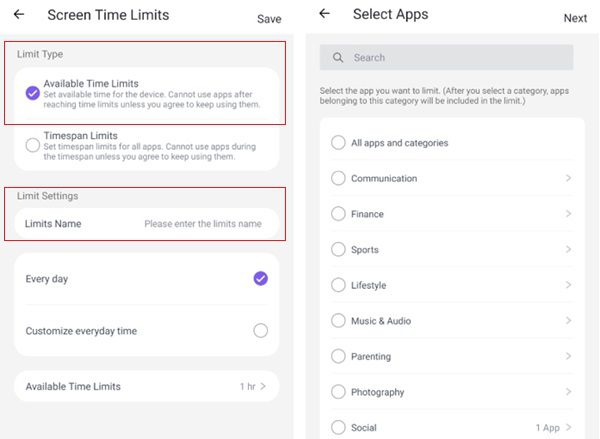
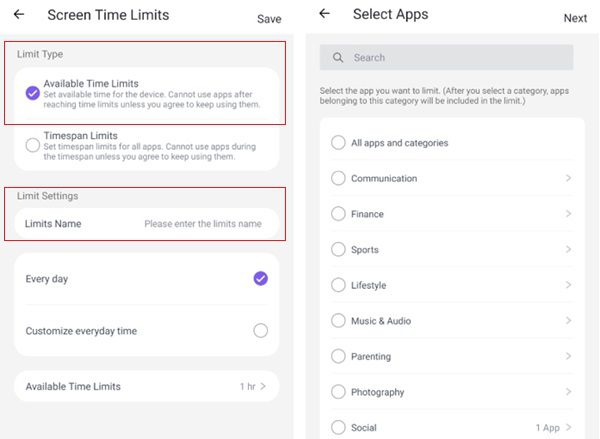
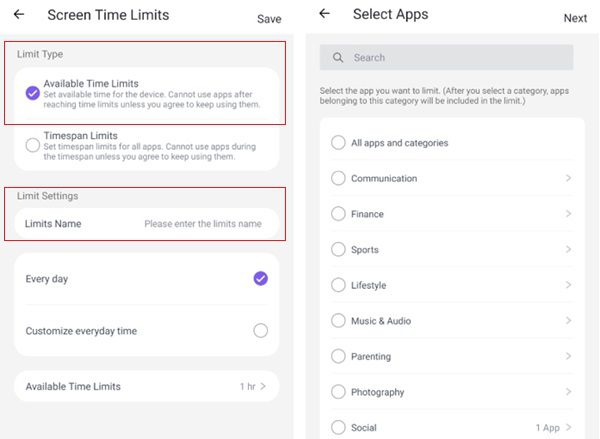
Step 5. Set the daily or weekly time limits to use the YouTube app.
Additional benefits of using FlashGet Kids
You can use the FlashGet Kids app to monitor or limit the usage of the selected apps on your kid’s devices. Controlling the time of the app or its complete usage is even better than controlling the Shorts itself.
In addition to this feature, this app also lets you know about your kids’ live locations. You can check what your kids are watching on YouTube or other apps. Additionally, it offers more features like one-way audio, geofencing, and screen mirroring to give you the best parenting experience.
Parents usually don’t want their kids to watch the YouTube Shorts made for adults. They may want their kids to stick to the YouTube Kids app. They may also want their kids not to watch any video hosting platform. The FlashGet Kids app is specially designed to offer a solution to such parents. You can use the app blocking feature to block or limit the usage of the selected apps for your kids.
FAQs
How do I make my YouTube Shorts private?
If you have a YouTube channel and want to make your YouTube Shorts private, you can do it by going to YouTube settings. Just access the YouTube Studio and select “Content.” Select the YouTube Short and click the “Private” option under the “Visibility” option. Click “Save.”
Is YouTube Shorts basically TikTok?
No. YouTube and TikTok are different apps. Although both apps host videos, they are entirely different and independent apps. YouTube Shorts were introduced just as an additional feature. It works within the same app.
Are YouTube Shorts only 15 seconds?
No. YouTube Shorts can be as long as 60 minutes. They can even be shorter than 60 seconds. While you may find YouTube Shorts that are only 15 seconds long, not every YouTube Short needs to have the same length.

