Are you frustrated about the YouTube comments not showing up? Take a deep breath! There’s a solution to fix this. Be it a slow internet connection or your browser’s hidden filters, we can fix it for you. Moreover, if you’re a parent, you might be concerned about children learning to make inappropriate comments from others on YouTube or see too many spam comments.
In this blog, we’ll first provide insight into common reasons why YouTube comments are not showing. Then, discuss different workable solutions with detailed step-by-step guidelines to solve this issue.
Common causes of YouTube comments not showing
Did you try to watch a video on YouTube, and you noted that the comment section seems to be missing? For people who hope to engage with other participants, perhaps to interact or make their own comments, this may prove to be baffling.
Nevertheless, understanding the causes of this phenomenon does help, as it allows you to know what steps can be done to minimize the issue and enjoy your YouTube experience.
Weak internet connection:
Often cited as the most common reason may be weak wifi and slow internet connections. Thus, owing to this, YouTube may skip loading some portions of the webpage, which include comments.
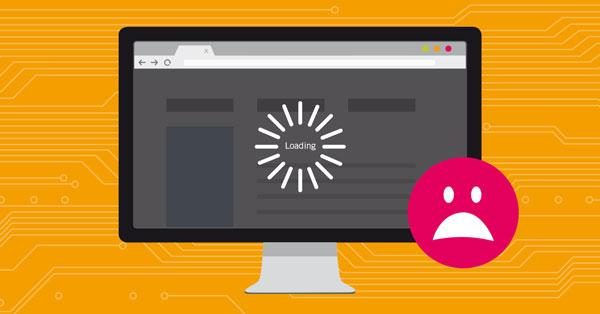
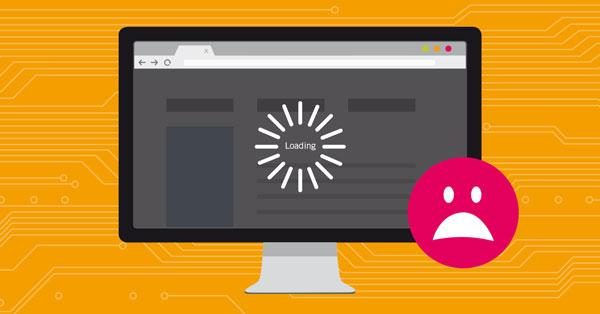
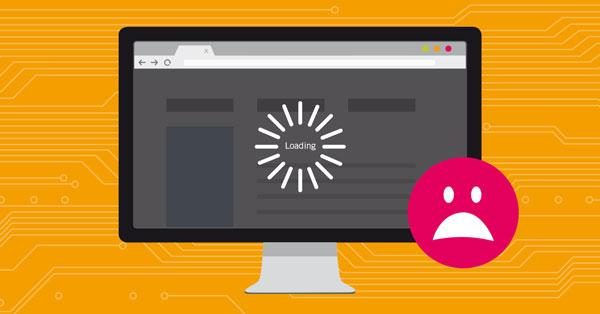
Not signed into your account:
Another common problem is if you are not signed into your YouTube account. Do remember, YouTube primarily hides comments or replies when you are not logged in. So, using the site as a guest could actually be the issue.
Creator comment disablement:
In certain situations, the video’s owner disables comments for his or her videos. In such cases, no user, including you as a viewer, can comment or express their thoughts.
YouTube spam or filter settings:
Moreover, YouTube does have filters designed to capture spam, hate speech, and even some hyperlinks. Therefore, your comment, regardless of how benign, has the potential of getting blocked or placed in review for an indefinite period of time without any notification.
Browser and extension related issues:
Besides, the settings on your device may be preventing you from accessing the comments section. In particular, ad blockers and privacy applications may restrict parts of YouTube’s interface.
App glitches or bugs:
Lastly, this may be due to YouTube’s temporary errors. YouTube isn’t free of mishaps. In these situations, comment retrieval is as simple as refreshing the page, clearing the cache, or restarting the application for some users.
If you solve the above issues one by one, you stand a good chance of fixing the problem without further interruptions while watching and commenting.
Block harmful comments and inappropriate content effortlessly.
How to fix YouTube comments not showing up?
If the YouTube comments section is missing for you, it’s probably not a problem exclusive to you. The solution to this issue is simpler than most people assume. Most of the time, missing features work with a simple refresh or some minor tweaking.
Even in the case of the YouTube comments section, some very small tweaks can work extremely well. The basic step-by-step guide below provides ample guidance for accomplishing this.
Clear the Browser Data
Not having the comments section available can result from the browser utilizing outdated or defective files ( cache and cookies) from forgotten prior sessions.
➔ How to clear cache and cookies on Chrome:
1. Ensure you are logged onto Chrome, then click the three dots on your upper right section of the window.
2. Click on Settings on the drop-down list.



3. Click on Privacy and Security in the new window that opens.
4. Now, click on the Clear Browsing Data option.
5. Select Time range as All Time. Check the “Cookies and other site data” and “Cached images and files boxes. Then, click Clear Data.



Refresh the WebPage or restart the application
In the same way, videos sometimes do not load properly on YouTube; refreshing the webpage can resolve the issue. The reasons for this can be either that YouTube has a server-side problem or the web browser views YouTube in a non-interactive environment.
➔ Steps:
- For Desktop Users: Look for the refresh icon on the browser; alternatively, you can press Ctrl + ‘F5.
- For Mobile Users: Go to settings > Apps > Select Youtube > Force Stop. After that, navigate to the YouTube app and check if the comments box is available for you to see the comments.
Check video comment settings
As a video maker, you may have turned off the comment section, which is set to on by default. The moderation of comments is done by the creators of the videos, apart from children’s videos, which YouTube has placed many restrictions on.
➔ How to check
1. On your PC, launch a web browser of your choice. In the address bar, write studio.youtube.com.
2. Choose the Content panel option from the list on the left side. From the list of videos displayed, select the video you want > Click the Edit option from the top panel.
3. Scroll down and click comments from the drop-down menu.
4. Then you need to look for the On option and check this box > update videos.
Switch network connections:
For the comments feature to load, YouTube, like any video platform, needs a stable internet connection. With a weak internet connection, comments can be supported by the video’s presence on the page, but if the page cannot fully load, then they will be absent.
➔ Try these steps:
- If your current setting is Wi-Fi, switch to using mobile data.
- If you are on mobile data, connect to a good Wi-Fi network.
- After switching, refresh the browser window or the app.
Advanced solutions for persistent issues
If the comments section on YouTube is still not functioning correctly even after the basic troubleshooting steps have been taken, don’t worry, there is one more option we can try. There are other issues out there, and this is where some advanced troubleshooting methods might help.
I can assist you with focused problem-solving for the outdated application, browser issues, and some sneaky extension problems. Hopefully, moving through these steps will significantly increase the chance of permanently resolving the issue.
Updating the YouTube Application
Let’s first check if you are using the updated YouTube app on your device. Do remember! Leaving applications outdated can lead to many issues. For instance, YouTube commenters may not show up due to certain software bugs. Thus, updating the app helps fix a lot of issues and resolves all the problems.
➔ How to do the update steps:
1. Go to the Google Play Store or App Store, open it, and locate YouTube using the search bar.
2. Once the Update banner appears, press it. If it’s marked Open, then it means you are already using the updated version.



Change the Internet Browser
If you are watching YouTube from a web browser as opposed to using an application, that may be the issue. Some web browsers ( older ones or with custom settings ) have earned a bad reputation for being incapable of playing YouTube videos. So, changing the browser is a possible step in the right direction.
➔ For Windows or Mac:
1. Open the search menu (Windows) or Spotlight search ( Mac).
2. Type Defuat apps > open. Under the web browser, click on Microsoft Edge. From the list, set any browser like Chrome, Firefox, Edge, Computer Safari.



3. Now go to YouTube.com and log in to your account. Check if you can see the comments section.
➔ Or use keyboard shortcuts:
- Windows: Press Windows Key + R, type chrome (or firefox, msedge), then press Enter.
- Mac: Press Command + Space, type the browser name, then hit Enter.
In this way, browser switching alleviates challenges associated with browser settings. If it is easy to see that the comments work on a different browser, then we know that is the reason the problem stemmed from.
Disabling Browser extensions
Earlier we explained that the Browser Add-On tools may improve productivity in some instances, but in the case of YouTube, they may completely destroy the ability to load comments. So, disabling add ons would remove the problem.
➔ How to turn off these extensions in Chrome
1. Select the vertical ellipsis on the top right of your Chrome window.
2. Click on Extensions > Manage extensions. A new window will open with all the extensions you’ve installed.
3. Now, toggle off all the extensions and refresh the Google YouTube page.
After doing this, if some comments are showing up, then indeed, some extension is most likely the issue. You have to enable them subsequently till you identify the problematic extension.
Preventing future YouTube comment issues
Taking steps toward the prevention of future problems, like dealing with comments on YouTube, is proactively planning ahead. It is a known fact that kids love using YouTube. As a parent, one must carefully watch their surfing so as to provide a safer space for exploration.
Enabling notifications for comment activity
If you wish to facilitate YouTube access for your child, knowing what topics and conversations surround your child is crucial for his/her safety. One of the solutions to this is turning on parent comment activity notifications on YouTube. This way, you garner comment updates and replies to parent-child dialogues.



The task of monitoring children is greatly simplified by FlashGet Kids. This is because the program allows parents to stop constant monitoring of their children’s YouTube profiles. For instance, the App notification feature allows one to receive YouTube and other app notifications from the child’s account.
This way, the moment even one of the comments or the comment itself gets deleted, you are notified. Thus, you are able to curb real-time policy abuses before they start.
Additionally, you can make use of its app blocker feature to prevent your children from using certain apps or any browser extensions without your consent.
Educating children on responsible commenting
In the modern world, acquiring diverse life skills is significant and hence learning how to comment is one step. As a parent, you also expect that your kids follow the commenting rules of the community. This is because, if misused, comments can be flagged, and accounts can be put under scrutiny.
With the FlashGet Kids parental control app, there is help in this area, too. Due to its keyword detection feature, you will get an instant alert if your children use any inappropriate wording. There is also the option of setting a screen time, which encourages your child to engage in other activities beyond the digital world.
Conclusion
Based on the prior discussion, we can say that problems with YouTube comments can so far be resolved easily, for instance, through updating apps, clearing caches, etc. But, to ensure a smooth and safe experience for your child, you must have to opt for some reliable third-party tools.
Happy to share with you that FlashGet Kids provides guardians with the necessary tools to safely supervise the children’s use of YouTube and therefore guarantee safety while browsing online.

