Discord stands as one of the leading platforms for communication among gamers, professionals, and various communities. The application faces identical operational problems as other software programs. However, users sometimes experience interruptions while using it. They find Discord’s unresponsiveness to be one of the most annoying issues. The interruption of Discord service becomes irritating to users who want to talk with others & participate in discussions. Several measures are available to address such operational issues. This article will explore the reasons behind Discord not working and how to fix them. Furthermore, it will analyze the safe use of this platform, particularly for children.
Common causes of Discord not working
Faults in Discord functionality, such as not working, may appear due to various reasons. General awareness of the root factors will simplify your diagnostic efforts. Some of the most prevalent factors are listed below:
1. Internet connection issues
A weak or unstable internet connection remains the leading cause of Discord problems. Sluggish internet or irregular disconnections cause voice lag as well as prevent messages from being sent
2. Server downtime
Sometimes, server downtime presents the problem. The Discord servers require scheduled maintenance, which may result in connectivity or performance issues.
3. Outdated app version
Using an outdated version of the Discord software can lead to application compatibility issues. Discord provides regular updates that address technical issues and enhance platform security. It also adds new functionalities. The connection and functioning of your application can be interrupted when your app version falls behind the current version.
4. Cache build up
Discord enhances its performance by maintaining a temporary data storage system, known as a cache. The accumulation of cache files in the system can sometimes lead to issues. The growth of cache content to a large size leads to slow performance, which creates glitches.
5. Conflicting software
Discord functionality can be disrupted by your device’s software, including antivirus programs and firewalls. Sometimes, incorrectly configured antivirus programs can cause Discord issues, preventing the app from functioning correctly.
6. Outdated operating system
The operating system of your device requires a smooth compatibility with Discord. Your device’s operating system needs to be up to date, as older versions will not support the most recent Discord version. This could cause operational problems.
Protect your kids from inappropriate content on Discord with FlashGet Kids.
How to fix Discord when it’s not working?
After determining the source of your problem, you can start resolving it. Some helpful troubleshooting procedures of Discord not working are listed below:
Check your Internet connection
Discord connectivity problem requires examining your internet connection. An unstable or slow internet connection on your device will result in voice delays and failed message transmission. You can also face server disconnections altogether.
To check your connection:
- Verify that your internet access is active. Additionally, use an Ethernet cable instead of Wi-Fi to establish a direct connection to your router while testing for connection issues.
- You should test your internet speed using Speedtest.net or another similar tool. The optimal running speed of Discord requires a minimum download and upload speed of 1 Mbps.
- Connection problems that continually arise should be resolved by performing a restart of your modem or router to refresh your network signal.
Check Discord’s server status
Sometimes, the issue might stem from Discord server problems. The Discord platform may conduct system maintenance, or users could encounter unexpected network failures that disrupt network connections.
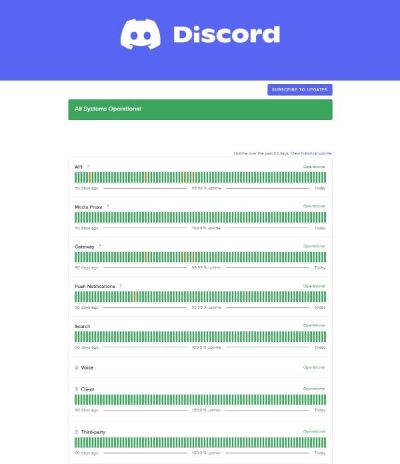
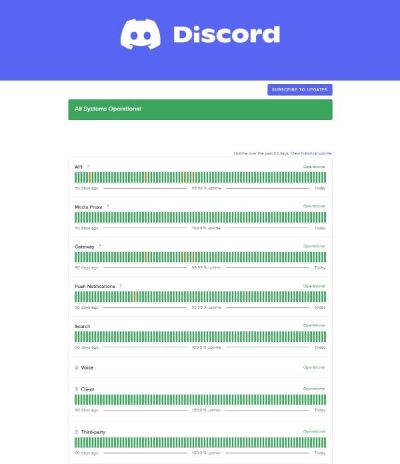
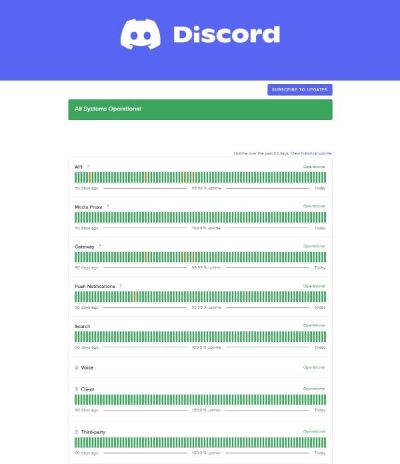
To check the server status:
- Users can check the official Discord status page to identify any current server issues.
- Users can simply wait until Discord fixes the server outage.
Update Discord
Discord users may experience various connectivity problems due to using an old version of the program. Conducting regular updates provides access to the latest version, together with new functional improvements.
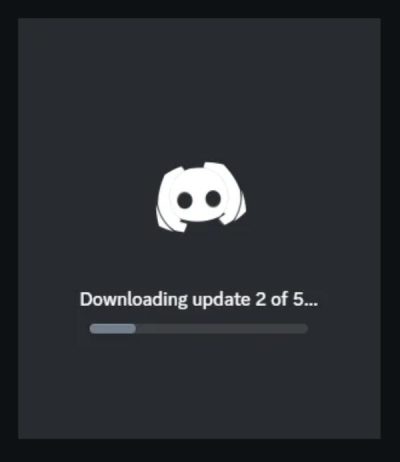
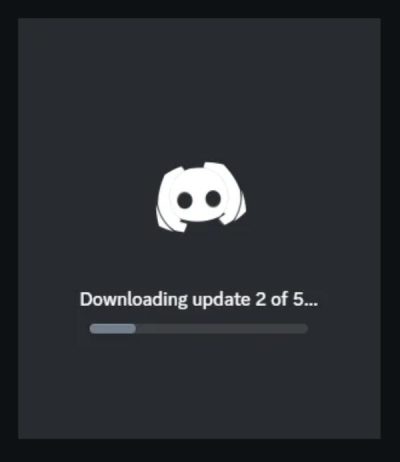
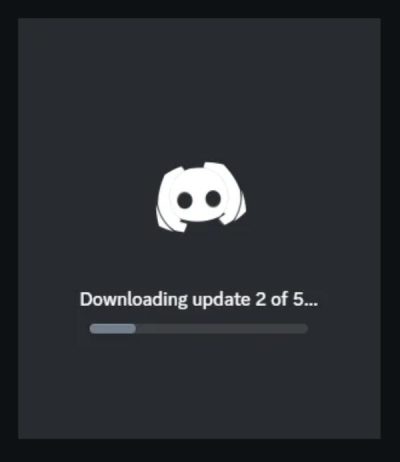
To update Discord:
- Windows users should navigate to the Discord application and use the gear icon in the bottom left corner for access to the Settings page. Select the Updates section from the bottom of the screen before selecting Check for Updates.
- An update for Discord will automatically activate a download, followed by an update installation. Discord requires you to restart the application for your adjustments to take effect.
- Discord mobile users should navigate to the App Store on iOS or Google Play Store on Android to check for available updates.
Clear Discord’s cache
Clearing the Discord cache eliminates both performance issues and data-related errors caused by corrupted or excessive data storage.
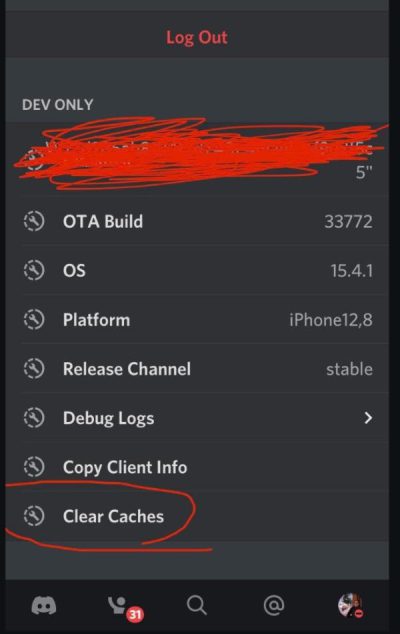
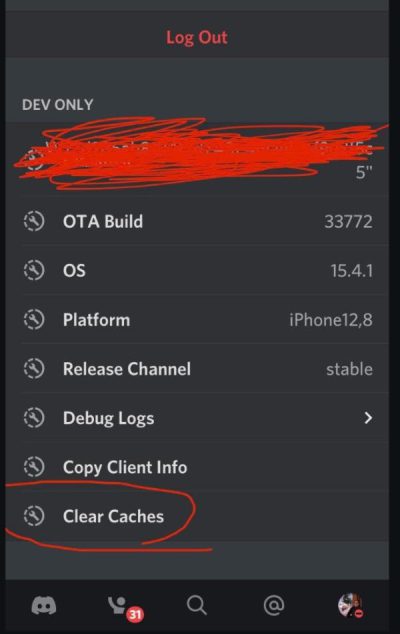
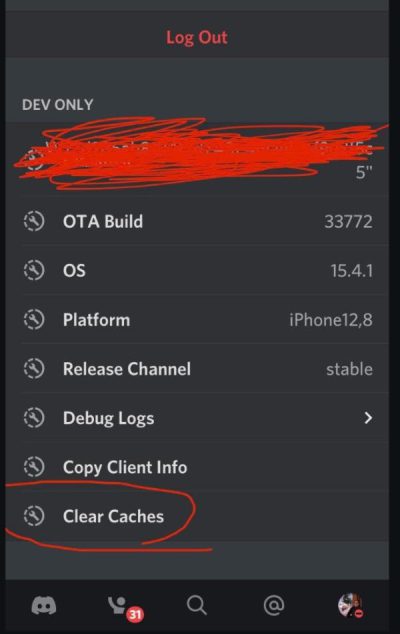
To clear the cache:
- Users on Windows systems should access File Explorer to locate the % AppData% directory. Proceed to the Discord folder and then delete it. After deleting the Discord cache, the application will automatically reset.
- Within macOS, users should navigate to the Finder to locate the ~/Library/Application Support/Discord directory. Clearing the cache by deleting the Discord folder will reset the program to its default settings.
- Proceed to restart Discord only after removing the cache files.
Disable conflicting software
Either antivirus programs or firewalls may block the connectivity of Discord. A temporary suspension of third-party applications allows you to determine whether Discord starts functioning again.
To turn off antivirus or firewall:
- Start your antivirus program and deactivate its security protection through its temporary mode.
- The process of turning off real-time protection in Windows Defender begins by navigating to Settings > Update & Security > Windows Security.
- When security software is disabled, you should test to see if Discord operates correctly. You need to set up Discord permissions in your software settings if you want the application to operate successfully.
Update your operating system
Problems can occur when running an outdated operating system because Discord requires a compatible version to function correctly. System updates provide essential security patches, together with compatibility features that ensure proper application performance of Discord.
Reinstall Discord
The final step to resolve issues with Discord involves a complete uninstall and reinstall of the application. The elimination and reinstallation of the app serves as a solution to repair system faults that stem from file or system corruption.
How to prevent Discord issues in the future?
The solutions listed above help resolve most Discord-related problems, such as it not working; however, several preventive measures can be taken to reduce the likelihood of future issues.
Enable automatic updates
Disabling manual updates for Discord creates a straightforward method of preventing problems that result from outdated software. Automatic update functionality allows you to access new features and necessary security updates continuously.
Regularly clear cache
Regularly clearing Discord’s cache through proper maintenance helps avoid performance issues and technical errors. The periodic clearing of Discord cache should become part of your schedule to ensure the program operates without interruptions.
Use a stable Internet connection
The successful run of your Discord application depends on using a stable and reliable internet connection. Throttled internet connections can negatively impact Discord functionality, causing performance issues and service disruptions. The most reliable connection for Discord is through a wired Ethernet connection, as it delivers stable performance.
Enable parental controls to prevent future issues
When parents aim to safeguard their children’s Discord usage, they should enable parental controls to prevent any issues. Parents can safeguard their children through activity monitoring, along with setting screen time restrictions and using filters to block inappropriate content. The family center within Discord allows parents to keep an eye on everything their child does while also safeguarding them from DMs from strangers.
Is Discord safe for kids?
Several important issues arise when using Discord that parents should be aware of.
Exposure to Inappropriate content
An extensive number of servers maintain their presence on Discord. These global servers may occasionally include inappropriate or harmful material. Due to weak moderation, inappropriate content might pass through.
Online predators
The availability of open communication on Discord allows children to encounter unknown individuals, including potentially dangerous predators. Predators who prey on younger users initiate communication by reaching out to them to engage in unsuitable exchanges.
Cyberbullying
Children will sometimes experience harassment or bullying through Discord, particularly while using public servers. It can also happen while interacting with unknown users. Children who experience cyberbullying face adverse effects on their mental health.
Addiction
The long-term use of Discord has been shown to have adverse effects on schoolwork and physical activity. It can also mess with daily duties and responsibilities for school children. Healthy habits require children to restrict their time spent on screens.
Inappropriate communities
Public Discord servers might create problematic group atmospheres. It enables children to encounter inappropriate and destructive social content like racism.
Maintain a safe and functional Discord experience for children
Parents can ensure safety during their child’s use of Discord through various third-party applications. Users can benefit from tools like FlashGet Kids because it delivers security features designed to watch and regulate the Discord platform. Such tools maintain a secure online atmosphere. Here’s how:



1. Monitor Usage
Parents who use FlashGet Kids can track their children’s activity within Discord. The app lets guardians view which servers their children access and also display the members they interact with by presenting real-time screen mirroring.
2. Set Screen Time Limits
Through FlashGet Kids, parents can determine the time their children spend on Discord. With the help of this feature, parents can limit the time and therefore create a balanced environment.
The content filtering system of FlashGet Kids protects children from encountering unsuitable, explicit material on any browser.
4. DM Tracking
FlashGet Kids offers features like notification tracking to help parents keep an eye on any DM or update their child gets on their phone. Whether it is from Discord or any other platform, you will always have an eye on every message your child gets without being a helicopter parent.
Conclusion
The article outlines various approaches to resolving Discord issues when the platform fails to function correctly. Our discussion centered on resolving common Discord issues related to internet connectivity, software updates, and temporary data storage. The article also presents solution steps for various problems, such as Discord not working. Parents need to establish a secure and operational Discord platform for their children. Parents can achieve this through the utilization of tools FlashGet Kids. It allows for monitoring, screen time limits, and inappropriate content filtering. Proper execution of these maintenance advice and security practices will enable users to keep their Discord environment smooth and running.

