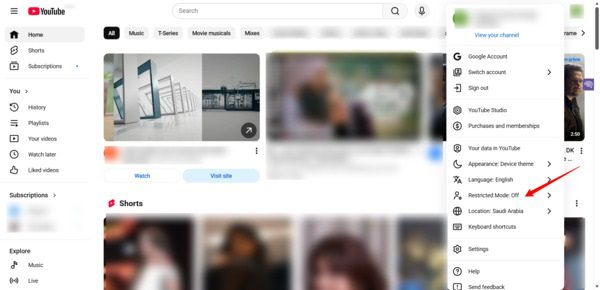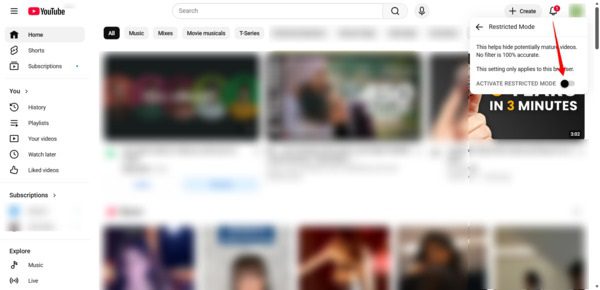YouTube is a video entertainment platform that offers vast content and knowledge. It can also be a potentially risky platform with mature themes and content that is not appropriate for kids. For this reason, turning on restricted mode on YouTube helps users avoid mature and explicit videos effectively. You can use this feature to prevent your kids from accessing age-inappropriate content.
In this article, you will find all the important information about YouTube’s restricted mode: how it works, how to enable it, and how to troubleshoot issues. There are some useful tips to enhance YouTube’s safety level for your kids and your whole family.
What is YouTube restricted mode?
YouTube is an open platform where users can upload videos for free, which will be available for all users to watch. But if the restricted mode is enabled on your YouTube account, it will filter what you can see.
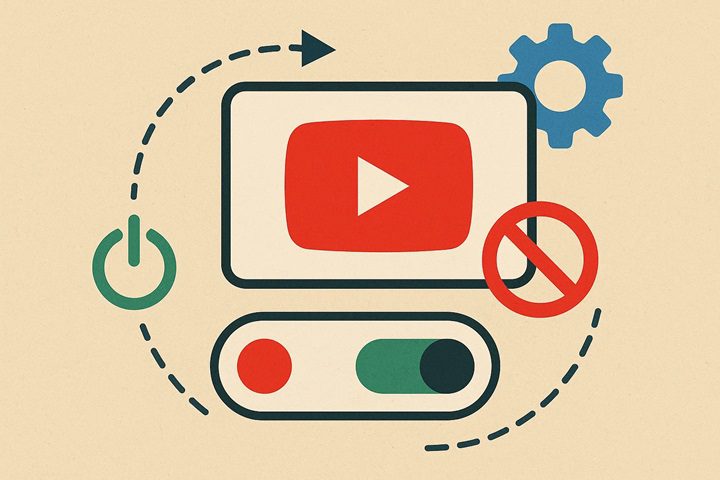
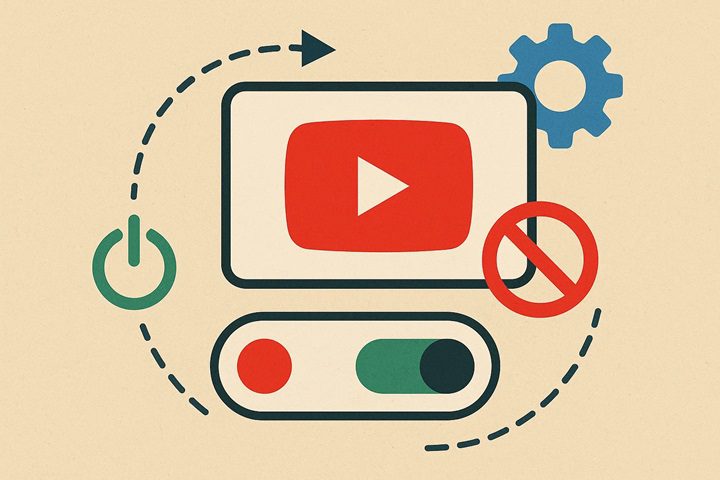
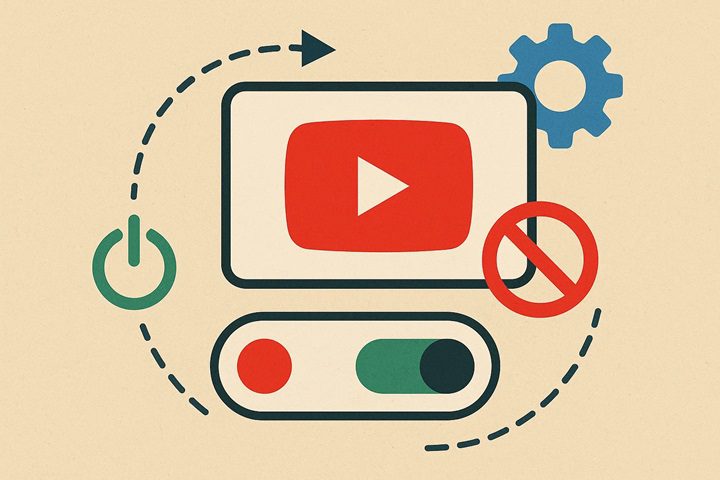
YouTube’s restricted mode is a built-in feature that ensures safe viewing. In this mode, YouTube filters out the negative videos and many comments, including videos that may contain violence, profanity, adult themes, or other mature content. It ensures that YouTube only shows videos that are safe to view in every respect, especially for children. That’s exactly what parents want for their kids.
Prevents viewing videos flagged as inappropriate by:
- YouTube’s automated systems
- Human reviewers
- User feedback
YouTube’s algorithms work automatically to identify inappropriate videos. The algorithm keeps maturing based on the data it continuously receives. This data may come through users’ reports, community guidelines, dislikes, or even via negative comments or complaints. Now, it also uses AI to enhance its findings, ensuring a safe viewing experience for users.
Simple steps for safer screens. A smart parenting tool for enhanced protection.
Should you enable or disable YouTube restricted mode?
Now you should have a clear idea of YouTube’s restricted mode. But should you always enable this mode? It depends on your objective and who will browse with your account.
Who restricted mode is best for:
- Young children using the regular YouTube app
- Shared family devices
- Public or school devices
While certain videos that you might have wanted to see are not available in this mode, it still brings overall positivity. As discussed earlier, this feature ensures that viewers have a curated set of videos that meet the guidelines. If you share the same account/device with your child, it’s highly recommended to enable this feature for your kids so they don’t accidentally see inappropriate videos.
On the contrary, if you are interested in watching videos with potentially bold details and mature themes, you should turn off restricted mode. Otherwise, for adult users, enabling this mode will restrict content discovery.
Limitations: What does the restricted mode not cover?
YouTube restricted mode significantly reduces exposure to mature content. But it is not 100% foolproof or perfect. Some content might occasionally bypass it. Some harmless videos may be mistakenly hidden. This inconsistency is especially noticeable with rapidly uploaded content such as YouTube Shorts or trending topics.
For example, if videos are not flagged or reported on YouTube but are still inappropriate for kids, they may not be filtered.
Restricted mode filters primarily videos that contain:
- Explicit, graphic, or violent material
- Sexual or suggestive themes
- Depictions of drug use or dangerous behavior
But it may not filter:
- Mild innuendos
- Non-graphic discussions of sensitive topics
- Comedies or animations with subtle adult themes
- Videos where harmful material appears only briefly or indirectly
Besides, the restricted mode doesn’t filter:
- Ads. Advertisements run independently of the restricted mode filter; children may still encounter bold ads with suggestive or scary content.
- Live chat interactions: Since live videos stream has less moderation, there is a high chance your kids may see unfiltered messages, like bad words or hateful speech.
Restricted mode works per browser and per device. Turning it on in Chrome won’t affect Safari. Turning it on in a web browser won’t automatically enable it in the YouTube app. It must be locked manually on each device to prevent kids from disabling it. Families with multiple shared devices should be aware of this issue.
Restricted Mode is only a filter, not a full parental-control system. Instead of relying on it, parents should combine it with open conversations, regular content checks, and YouTube Kids.
How to turn on/off restricted mode on YouTube?
It is very simple to turn on/off restricted mode on the YouTube app. Let’s have the drill step-by-step below for iOS and Android devices:
On iPhone&iPad
- Open the YouTube app on your iPhone or iPad and tap your profile picture.
- Tap Settings > General.
- Find the Restricted Mode option and tap the toggle switch to turn it on. You can turn it off by tapping the same toggle switch again.
On Android phones
- Open the YouTube app on your Android phone, tap your profile photo, and then tap the Settings icon.
- Tap the “General” option.
- Find the “Restricted Mode” option and toggle the button to turn it on.
- Follow the same steps to turn off this option.
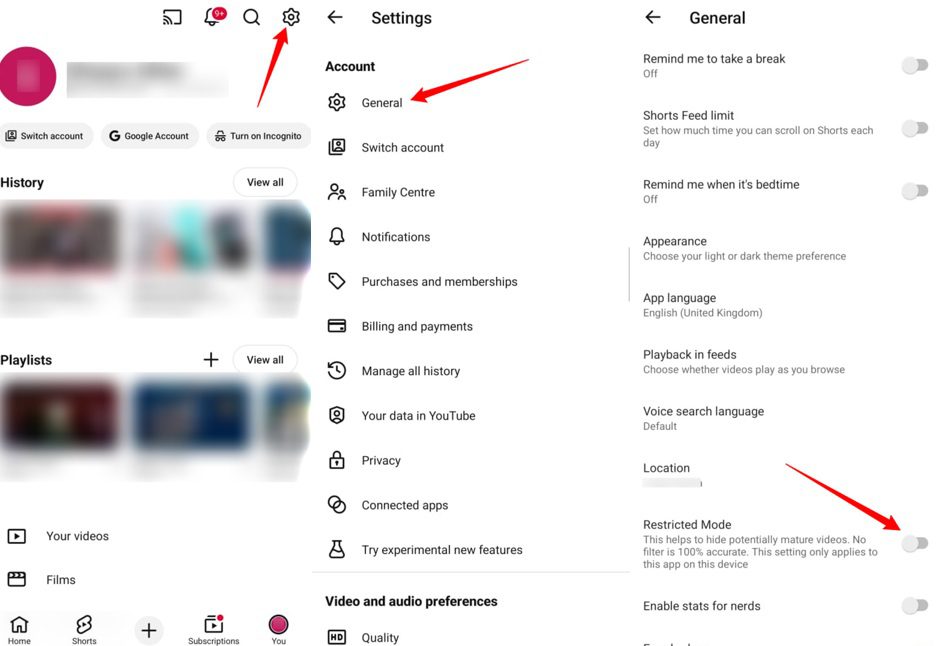
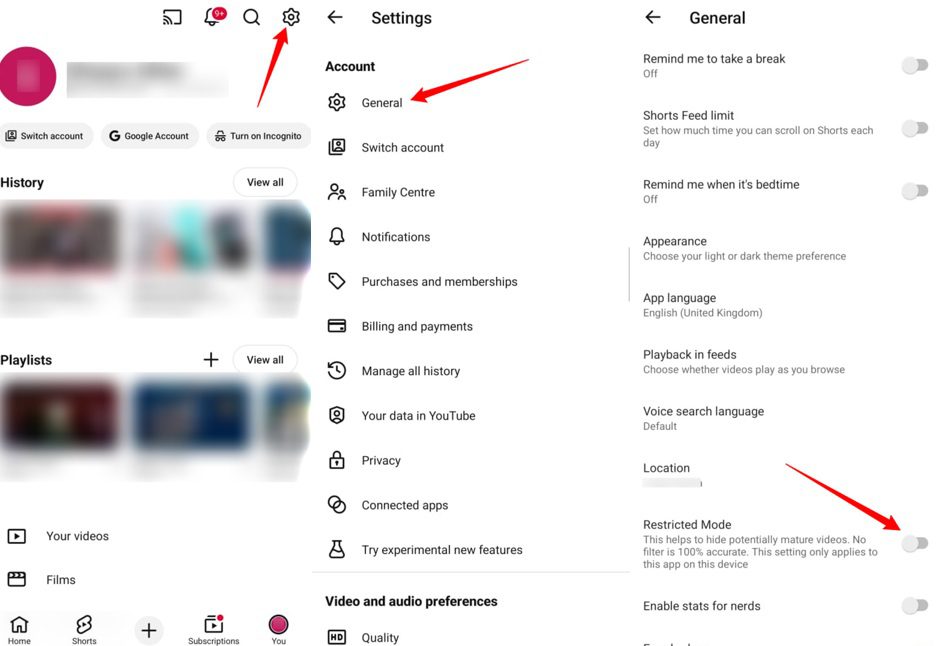
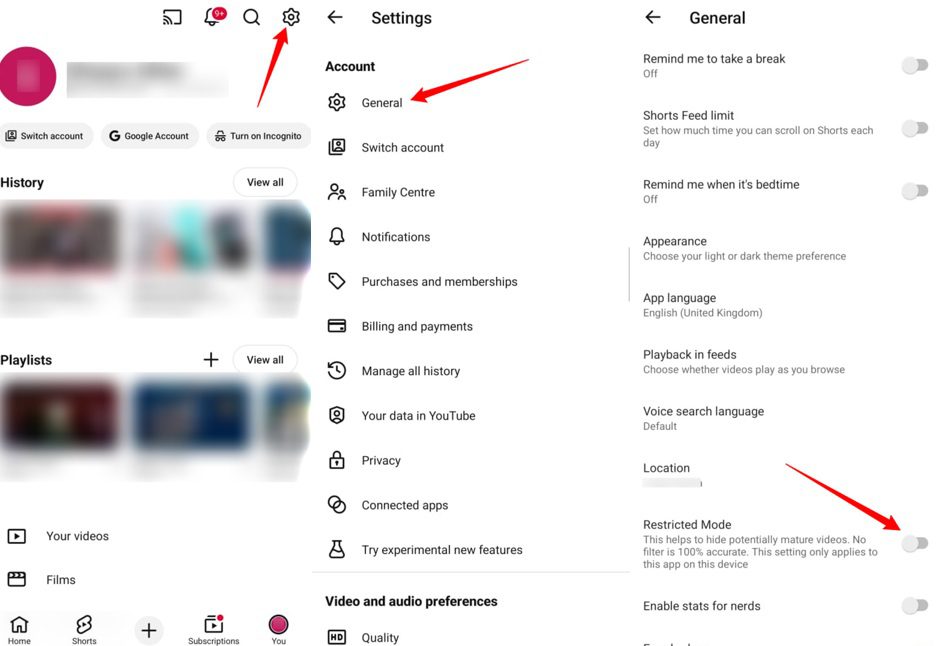
How to enable and disable restricted mode on YouTube (Desktop)?
Enabling and disabling restricted mode on YouTube on a desktop or PC is much simpler. Here are the exact steps to do it:
- Open the YouTube website on your desktop and click your profile picture.
- You will find a menu of options; just click the “Restricted Mode.”
- In the small new window that opens up, just toggle on the button to turn on this mode.
Troubleshooting common issues with YouTube restricted mode
Are you having trouble turning on or off the restricted mode on YouTube? It could be a technical application glitch or a minor issue with your device. Let’s discuss the most common issues below, along with their possible causes and solutions:
Restricted mode keeps turning on
If the restricted mode on YouTube keeps turning on automatically, the cause may include:
- Network-level filtering by ISP, school, workplace: Some networks in these places automatically force Restricted Mode for every device connected to them. In these cases, Restricted Mode may appear locked. You cannot disable it unless the network-level filter is removed or changed.
- Google Family Link locks it: If a child’s account is supervised through Google Family Link, the parent or guardian can lock Restricted Mode from their Family Link app. Only they can unlock it as well; otherwise, it stays on even if turned off in YouTube.
- App bugs or the device’s touch system isn’t working properly. You might resolve this issue by reopening the app or updating it to the latest version. In some cases, restarting your device may also work.
When it doesn’t filter content
- Not signed in or signed in with a different Google account: For a different account, YouTube doesn’t save the same settings.
- Old browser cache and data: YouTube’s settings may get “stuck” due to cached data. To fix it, try clearing the cookies, refreshing your browser cache, or restarting your device.
- Outdated app versions: You might see symptoms, like : Some videos remain unfiltered, and the toggle doesn’t appear in settings. Updating the YouTube app usually restores proper filtering.
How to ensure a safer YouTube experience for children?
Now we come to the bigger picture of the problem. Common Sense Media (2025) notes that young children are exposed to video content at an increasingly early age, with rising consumption of short-form videos, like YouTube Shorts, making demand for content filtering and parental supervision more urgent. Restricted mode is just one of the solutions addressing this need. If your YouTube feed includes videos you don’t want to see, you must consider taking preventive and corrective actions. Here are a few useful tips to ensure safe viewing.
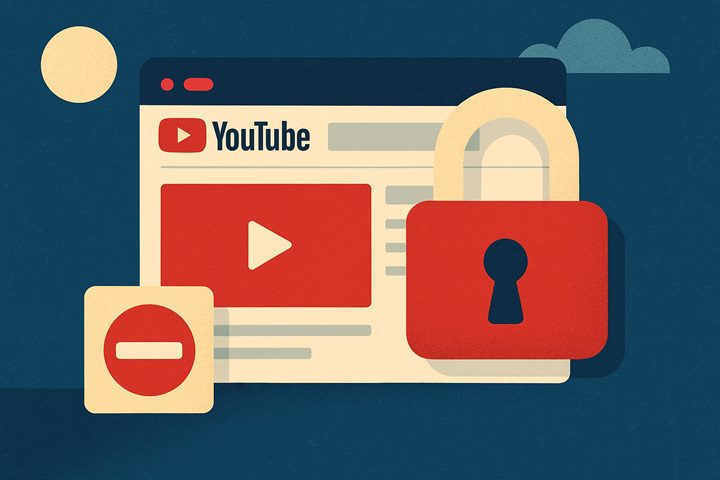
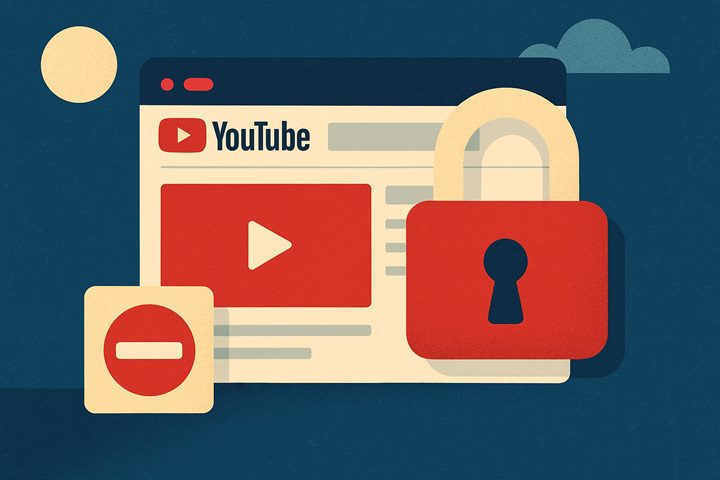
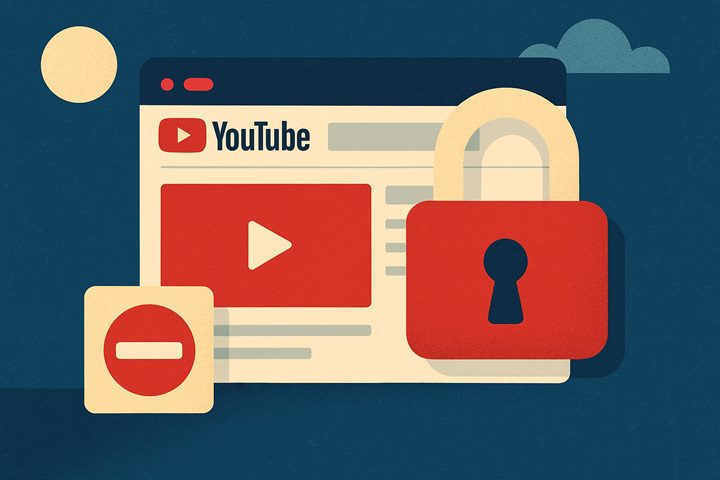
Comprehensive YouTube parental controls
This is an extra layer of security that lets parents keep track of their kids’ viewing activity. Access to options under the “Family Center” and set screen time & content restrictions and preferences on your kid’s YouTube account.
Regularly check the watch history and search history
You should review your child’s YouTube search and watch history and take appropriate action to prevent your child from watching unsafe videos. Just go to YouTube’s search options to check what your kids search on this app. You can also check for the complete watch history on the YouTube app.
Use YouTube Kids
YouTube Kids is a dedicated app for only kid-friendly videos, with no ads. Allow your kids to only explore this app, which will minimize the risks of YouTube’s mature content.
External third-party tools
Pair with the above built-in options, another practical option to ensure a safer YouTube experience is by using third-party apps. An app like FlashGet Kids would be comprehensive for this purpose. It provides live monitoring, screen time limits, device usage reports, and sends notifications about your kid’s activities so you can take appropriate steps. You can even block the YouTube app for your kids if needed.
Final thoughts
YouTube restricted mode is a decent feature that automatically prevents the display of inappropriate mature videos. You should always keep this option turned on for the kid’s safety. However, it is not a standalone guarantee that your kids are safe from viewing inappropriate content. That’s why you must combine this feature with other technological safeguards for enhanced protection.
Technology is growing faster. Platforms like YouTube have become almost indispensable, given the wealth of information they provide. Boycotting or limiting the use of such apps may not be the best decision for your kids. So, you should always stay informed about the latest apps and trends in the parenting journey. Besides, educating your children about the harms of inappropriate videos and consistently engaging them through open communication are always a good idea.
FAQs
It depends on the YouTube account you are using to watch videos. If your account has the preference set to turn on the restricted mode, it will keep putting you in restricted mode, especially on the same device.
Not necessarily. The restricted mode on YouTube attempts to filter the inappropriate videos in line with its policy and algorithm preferences. But you may still see some inappropriate videos even if this mode is on.
Yes, some videos may bypass the restricted mode. If the YouTube community doesn’t report videos or the algorithm doesn’t find the hidden sensitive or mature content, those videos can bypass the restricted mode.
Yes, just like phones and PCs, the restricted mode is also available on most smart TVs. You can turn this mode on by going to the settings on your TV’s YouTube app.