Mastering how to use Kodi enhances the viewing of media in the most efficient way. Making it a great hub for streaming and managing content.
This ultimate guide will, therefore attempt to explain how to install and configure the app Kodi. How to work with the interface, and also how to adjust the app’s settings.
We will also look at how to set up parental control so that your children can only watch safe content as we discover the top add-ons for using Kodi effectively.
What is Kodi?
Kodi is an efficient and flexible media center software, which acts as an interface for handling and displaying diverse sorts of media content.
Formerly called Xbox Media Center (XBMC), Kodi is a free and open-source media app. That can be downloaded and run on computers, smart phones, tablets, smart TVs and other devices.
It enables clients to retrieve media files from within their devices— for instance, movies, television series, music, and photographs. As well as streaming services over the internet.
This media center software can also be operated using a simple remote control. It supports multiple formats of files and can be easily customized with skins and add-ons.
Although it does not come with any content on it, it is compatible with third-party applications. And is beloved by enthusiasts of home entertainment software.
What do you use Kodi for?
Kodi is mainly used as a versatile media player. It can help users manage and play different types of digital media content from various sources.
Here are some of the most pertinent uses that make many people opt for Kodi.
- Centralized media management. Kodi is a media player that allows users easily to organize and stream their desired Movies, TV shows, music, and photos.
- Streaming capabilities. Kodi does not come with any media. However, it connects users with content found across the web through third-party add-ons.
- Customization and add-ons. Countless of add-ons can be used to add in extra features and solutions. These include widgets, weather updates, Internet radio or even the P2P file-sharing services.
- Device compatibility. Kodi is compatible with multiple devices such as smartphones, tablets, Smart TVs, and Other Streaming devices.
- Community support. It is an open-source software, which means that more and more developers are working day and night to improve the software.
Kodi is an ideal solution for those who prefer to have all their entertainment in one place. While being able to fully manage what they watch.
Kodi for the whole family.
How to install the Kodi?
Kodi can be installed on different platforms such as Windows, Mac OS X, Android, Linux, Raspberry, iOS, and more.
Here is how to install it, particularly on Android Phone.
1. On your Android device, open the Google Play Store app.
2. In the search bar, type Kodi and then hit the enter button.
3. Looking at the search results, locate the official Kodi application and click on it.
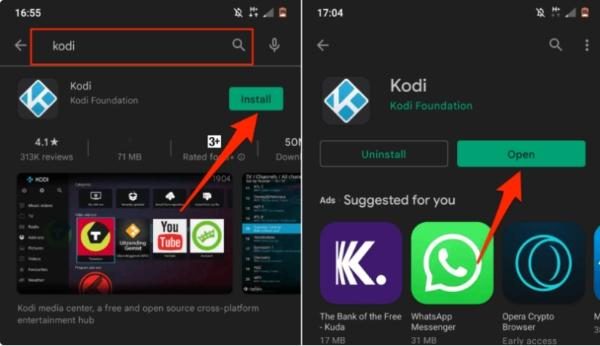
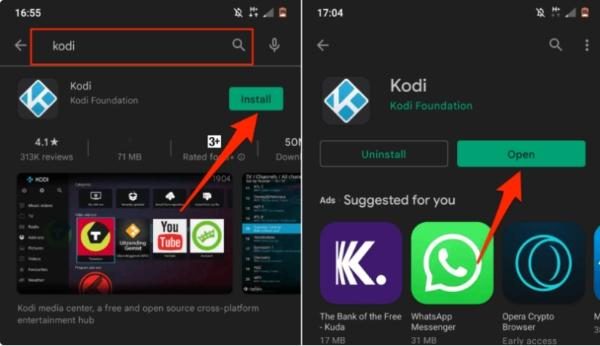
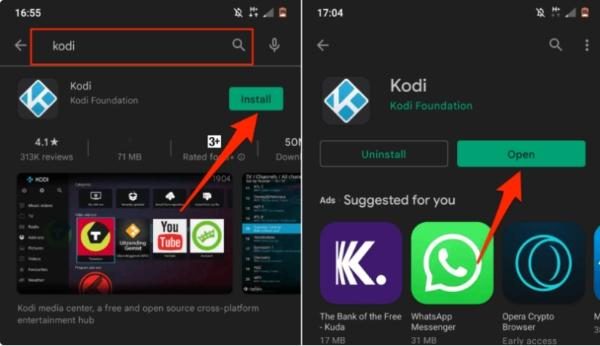
4. Click on the install button to download and install it on your device.
After it has been installed, you can directly launch the application from the Play Store or search for it in the app trays.
How to use Kodi to watch movies and TV shows?
Kodi does not host content such as movies or television shows on its own. You will have to rely on add-ons to get any content.
Once you have Kodi set up, ready to watch movies and TV shows. Here is how you would use it.
Launch Kodi
Launch the Kodi application in your gadget.
Set up your Library
- Go to the “Videos” tab on the lower part of main menu of the site.
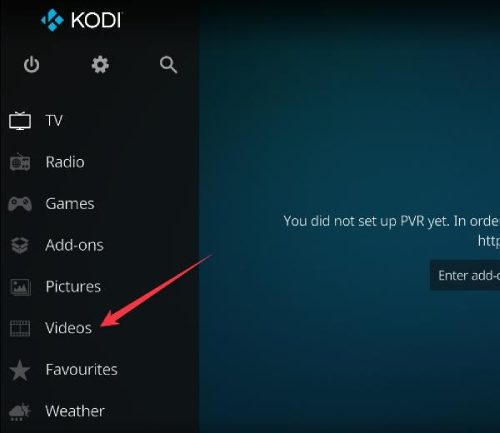
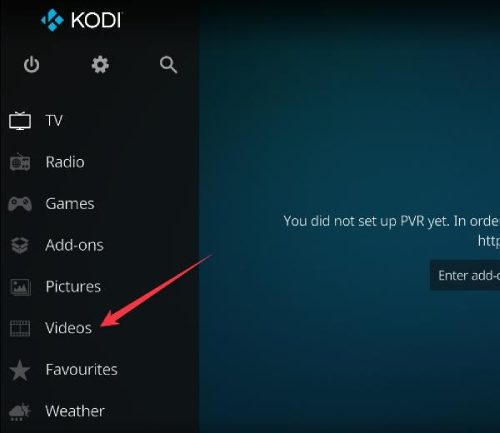
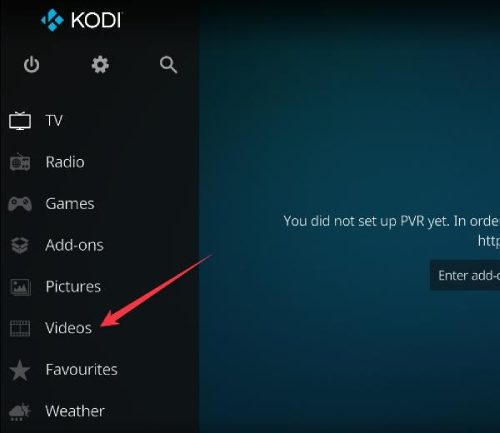
- Click on “Files” and then click on “Add Videos.”
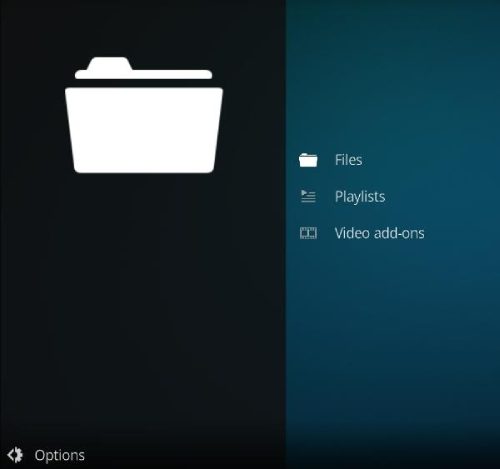
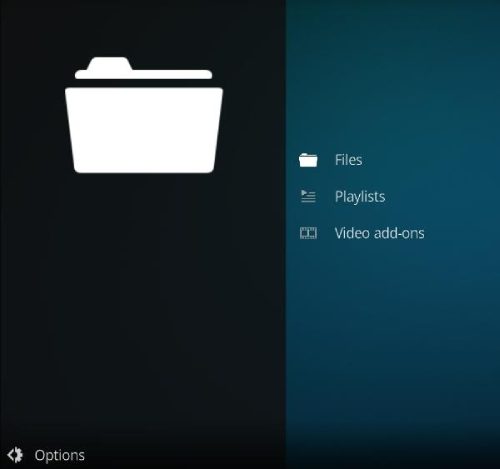
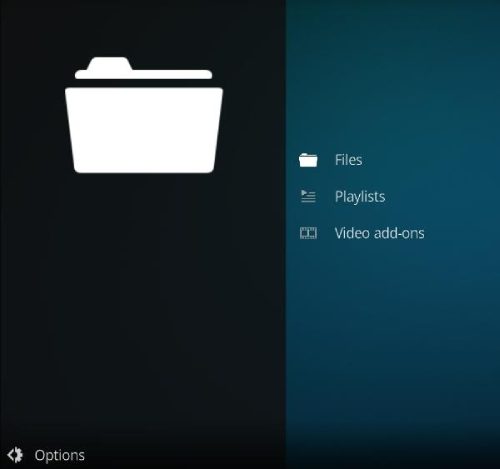
- Go to where your movies or TV shows are stored in your media folder and choose one.
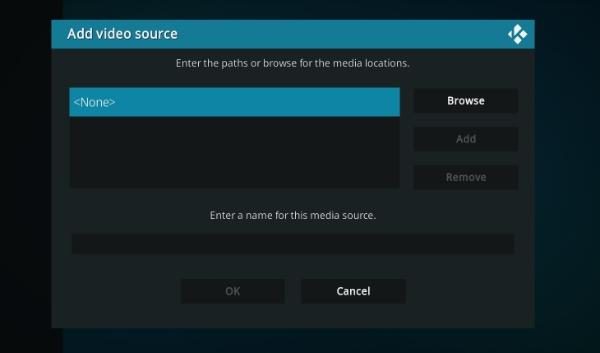
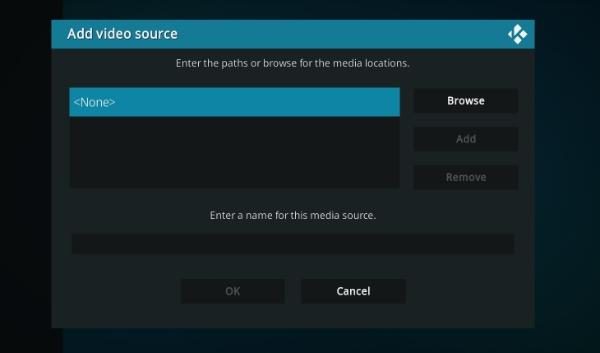
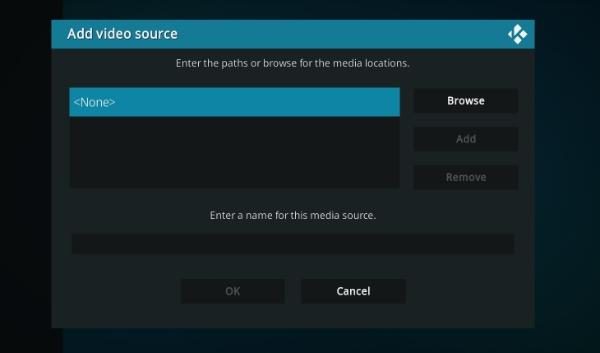
- Then, you need to follow the on screen instructions to name the source and define the content type (Movies or TV Shows).
Install Add-ons
- From the main menu, click on “Add-ons”.
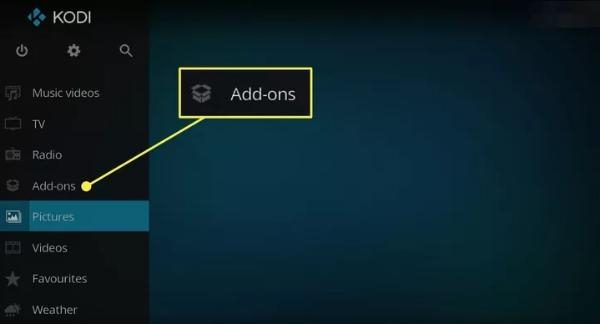
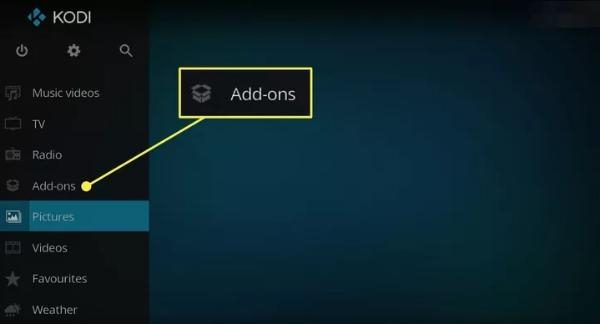
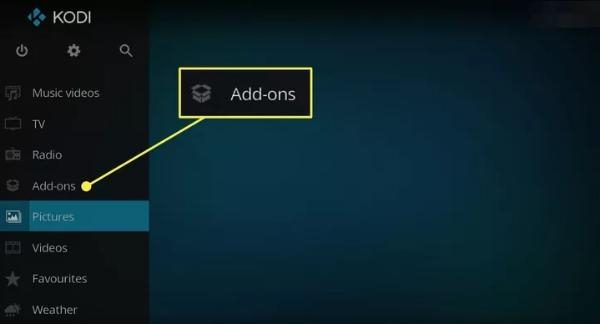
- Select the open box icon located at the top of the menu, labeled Add-on Browser.
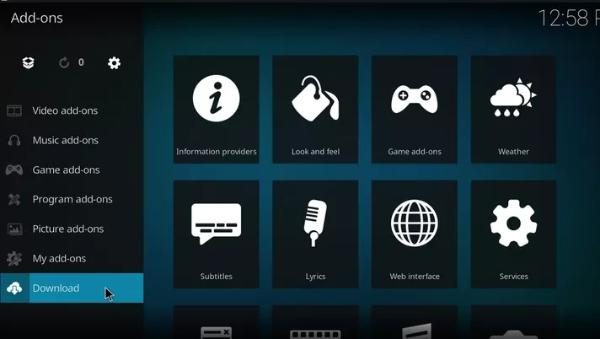
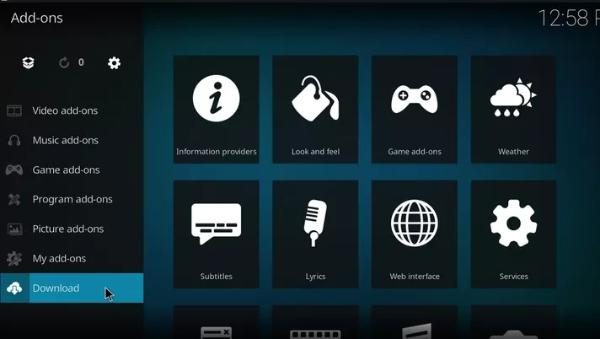
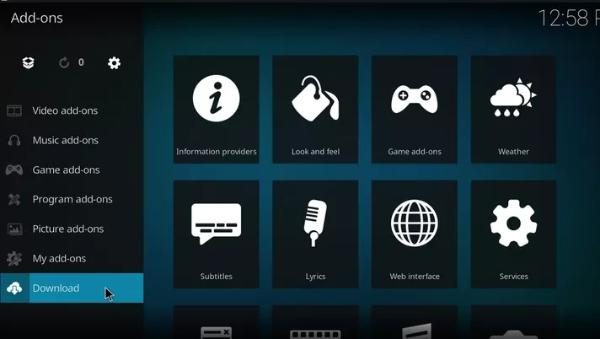
- Click on the option, “Install from Repository” And then select a repository that has the video add-ons (such as Kodi Add-on Repository).
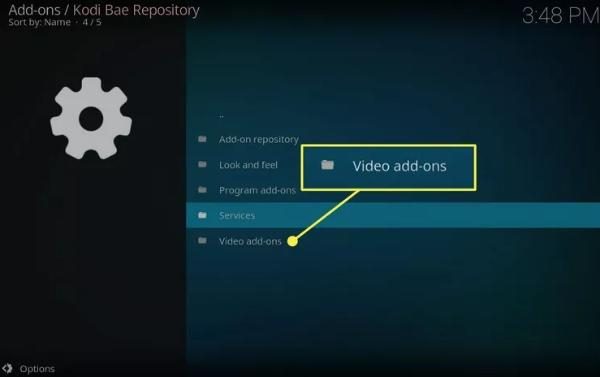
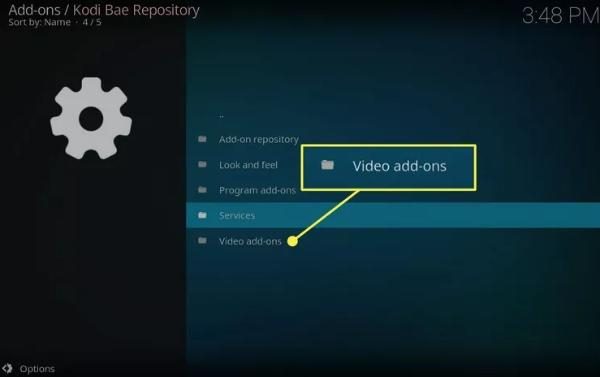
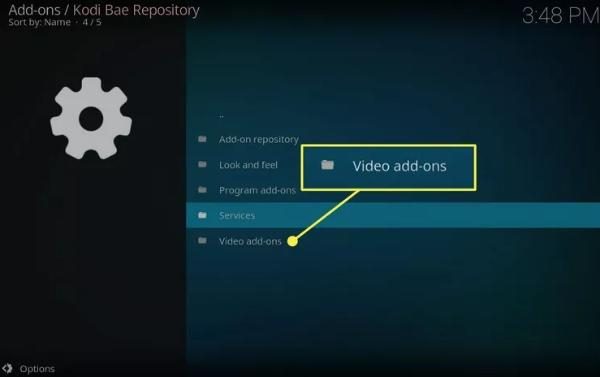
- Look through available add-ons and download those which are associated with streaming of movies and series (Netflix, youtube etc).
Access content
- When you have added sources and installed the add-ons, return back to the main menu on the screen.
- Choose ‘Movies’ or ‘TV Shows’ in order to look through your library or the installed add-ons.
- Simply click on any movie or show to begin streaming.
With these steps you will be able to set up Kodi. And enjoy a wide range of movies and TV shows from your device.
Is Kodi safe for kids?
While Kodi is a great resource for family entertainment. Some issues relating to safety for children arise due to Kodi’s open source system.
There are risks that could be encountered, with regards to the contents or the add-ons featured in it.
Here are some of the risks that children face while using Kodi.
- Inappropriate content. It offers a range of third-party add-ons and most, if not all of them may contain contents that are not good for children. These include violence, addiction, adult content and even decoded language.
- Unverified add-ons. Most of the third-party applications provide links to videos from unsafe sources that can include banned or unsafe content in front of the kids.
- Lack of parental controls. Kodi does have a simple feature known as “master unlock,” However, it works under the provision that it needs to be set and controlled correctly.
- Online privacy risks. Many people install Kodi on their devices. Without having a clue they are leaving their data vulnerable to interception/tapping by unauthorized parties.
- Online interactions. Some add-ons provide a chat or social integration feature of which can put kids at risk of talking to strangers and other risky internet contacts.
It is important for parents who allow kids to use Kodi. To come up with ways of how to block access to some content. And how to install only the most reliable add-ons.
Enhancing Kodi security for family use
Kodi is an efficient media center, but to make it safe and family oriented additional security features are needed.
It is important for parents to guard their children against such pitfalls as explicit content, violation of privacy and even viruses from third party applications.
To enhance security while using Kodi, parents can have an option of using parental control, or VPNs to enhance the overall security.
Using a VPN with Kodi for family privacy
Kodi requires users to connect through a virtual private network (VPN) to ensure privacy and security of their families on the internet.
A VPN hides your internet connection so that third parties, including ISP, or any hacker, cannot monitor your activities online.
This is especially relevant when children are using Kodi. With which parents are able to hide children’s viewing habits from other people.
Also, a VPN will help to overcome geographical restrictions on movies and TV programs, so families can watch more shows safely.
To set up a VPN on Kodi.
- Select a good VPN service provider (NordVPN, ExpressVPN or Cyberghost etc.).
- Launch your device’s app store and download the VPN program.
- Subsequently, Log in to a secure server, then open Kodi.
In choosing the best VPN service, parents can be guaranteed that their family’s streaming activities are protected..
Safe streaming practices for parents
In order to avoid any unhealthy influence on the children from Kodi relevant tools like FlashGet Kids. Can be used to provide adequate control and monitoring.
With FlashGet Kids, parents can keep an eye on what their children watch and control the access to files based on their suitability.



This brings a sort of relief among parents most especially since they can be able to block any undesired programs without limitations.
Some of the basic features of FlashGet Kids include.
- Real-time screen monitoring. Using FlashGet Kids, parents are able to monitor, in real-time, what kind of content their children are streaming.
- Customizable restrictions. Establish strict watching patterns that are pegged on the number of hours that children spend on watching the movies. This is so as to make sure they spend time on other tasks as well.
- Alerts and notifications. Get notifications when kids try to access forbidden content so that parents would be able to know what is going in real time.
By using FlashGet Kids, parents can ensure a secure and entertaining streaming environment on Kodi. That will allow their children to freely navigate through the media world with fewer risks.
Final words
With the help of this complete beginner’s guide on how to use Kodi. You can now set up and begin enjoying the full functionality of this robust media center.
Not only does Kodi allow for easy installation and setup, but it is also a versatile tool, which grants you the opportunity of watching everything you desire.
When starting with Kodi, you might want to improve the family entertainment with FlashGet Kids, which has tools for managing the content your children watch.
By following the necessary measures laid down, and installing the appropriate apps and add-ons. People of all ages can safely have fun discovering entertainment with Kodi.

