In today’s digital landscape, where online gaming has become an essential part of many young lives, ensuring a safe and age-appropriate experience has become paramount for parents. Within this dynamic environment, Blizzard’s Battle.net platform shines as a popular hub for gaming enthusiasts, offering a diverse range of titles, social interactions, and engaging gameplay. With the rapid pace of technological innovation, it’s essential for parents to have the tools like Blizzard parental controls to guide their children’s gaming journeys responsibly.
Blizzard, renowned for its iconic game franchises like World of Warcraft, Overwatch, and Diablo, understands this need for a secure gaming environment. Have you ever been worried about parental control for your kids?
In this guide, we’ll navigate the intricacies of Blizzard/Battle.net parental controls step by step, empowering you to take charge of your child’s gaming experience. By understanding the relationship between Blizzard and Battle.net and setting up and managing parental controls, you’ll be well-equipped to foster a secure digital environment. Let’s embark on this journey to combine the joy of gaming with the reassurance of responsible online engagement.
Let’s jump in!
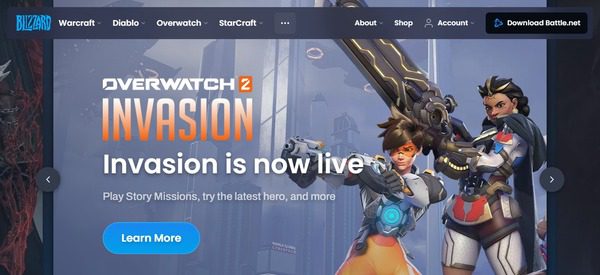
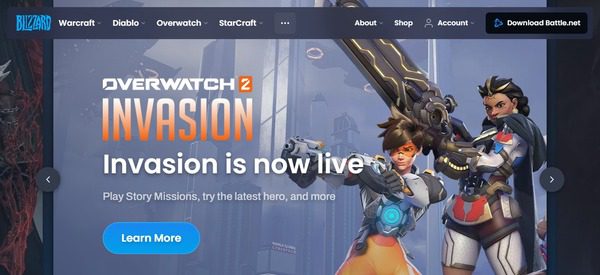
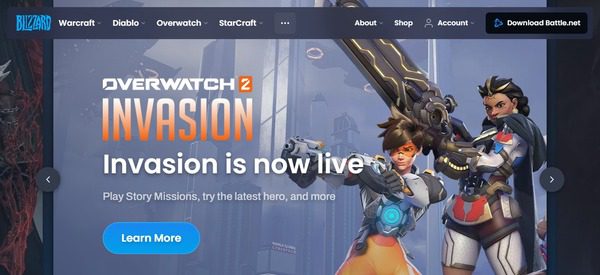
What is the relationship between Blizzard and Battle.net?
Blizzard Entertainment, the renowned video game developer, and Battle.net, the online gaming platform, are intrinsically linked.
Blizzard Entertainment is a video game developer and publisher. Founded in 1991, the company has created some of the most iconic and beloved game franchises in the industry. These include:
- Warcraft
- StarCraft
- Diablo
- Overwatch
- Hearthstone
Battle.net is an online gaming platform and digital distribution service created by Blizzard Entertainment. It serves as the central hub for Blizzard’s games and provides a range of features to enhance the gaming experience:
Features of Battle.net
Game Launcher: Battle.net acts as a launcher for Blizzard games, allowing players to access and launch their games from a single interface.
Social Networking: Players can add friends, communicate through text or voice chat, and join groups or communities to connect with other players.
Matchmaking and Multiplayer: Battle.net facilitates multiplayer gaming by providing matchmaking services for Blizzard games, ensuring that players are matched with opponents of similar skill levels.
Digital Distribution Players can purchase and download Blizzard games and in-game content directly from Battle.net.
Account Management: Battle.net provides a centralized account system that tracks players’ game licenses, achievements, and progress across different Blizzard titles.
DRM and Anti-Cheat: Battle.net incorporates digital rights management to protect Blizzard’s intellectual property and maintain the integrity of online gameplay. It also includes anti-cheat measures to ensure fair play.
The relationship between Blizzard Entertainment and Battle.net is one of creator and platform. Blizzard develops the games, and Battle.net serves as the infrastructure through which players access, play, and engage with those games.
Blizzard’s games are tied to Battle.net accounts, allowing players to have a consistent gaming experience across different titles.
Battle.net serves as the centralized hub for Blizzard’s games, providing players with access to a range of titles, social features, and online services. This integration makes it convenient for gamers to connect with friends, access game updates, and engage in multiplayer experiences.
It’s crucial to understand this relationship. Parental controls implemented on Battle.net cover Blizzard’s games, ensuring a consistent and effective approach to keeping your child’s gaming experiences safe.
In short, Blizzard Entertainment creates the games, and Battle.net provides the platform through which players can interact with those games and with each other.
How to set up Blizzard/Battle.net parental controls?
Setting up Blizzard/Battle.net parental controls is a straightforward process that offers you peace of mind by allowing you to manage various aspects of your child’s gaming experience.
Follow these steps to set up parental controls:
Step 1. Login to your Blizzard account.
Visit the official Blizzard website and log in to your Blizzard account. If you don’t have an account, you’ll need to create one by clicking on Sign Up.
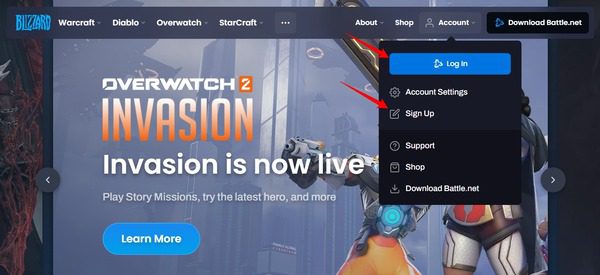
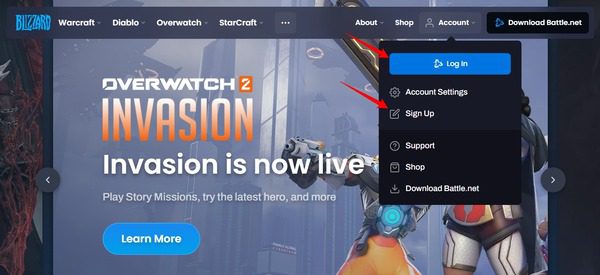
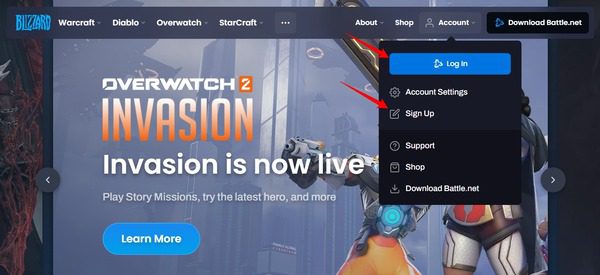
Step 2. Making new account: Follow the steps as shown in the screenshots below to make a new account.
You can easily log in via any of your accounts, as shown in the below screenshots. The options include Facebook, Apple, and Google accounts.
Most people log in with their Google accounts. Then mention your Country and Date of Birth.
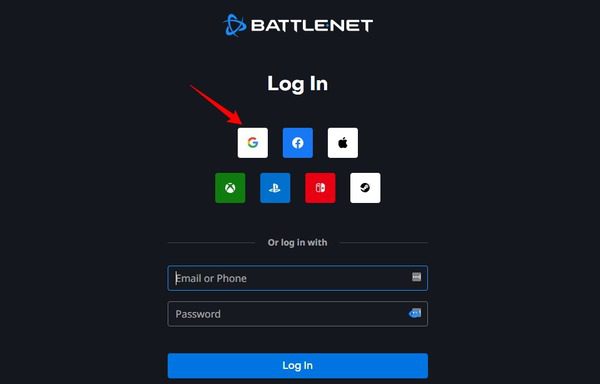
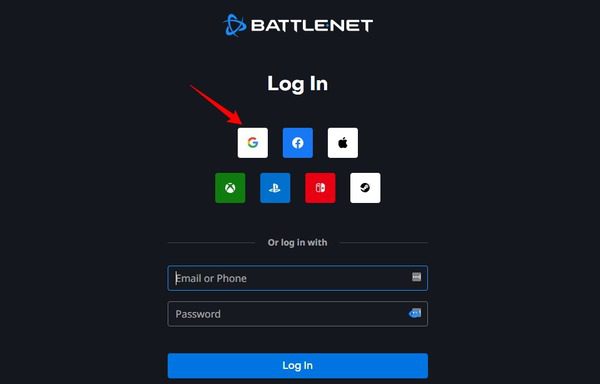
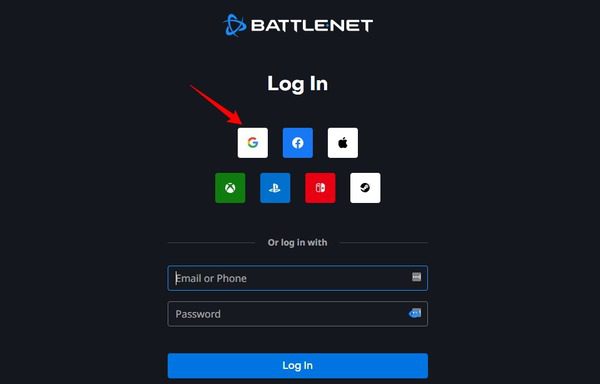
You may have to give a humanity test. It may be more lengthy than what you generally expect, including up to 10 questions.
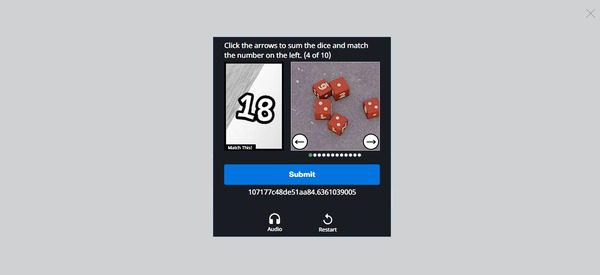
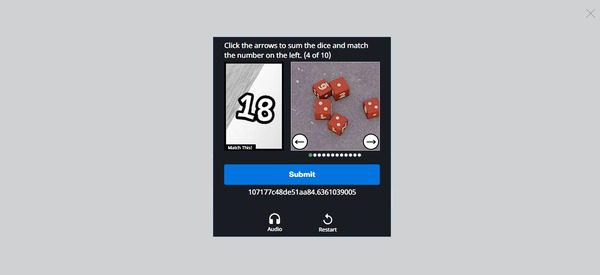
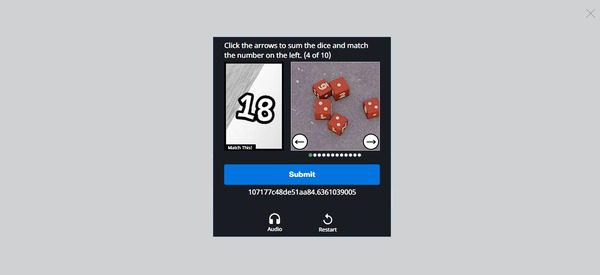
Then Google will ask for your sign-in credentials:
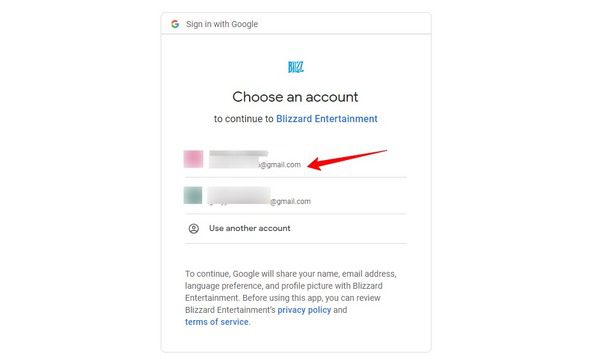
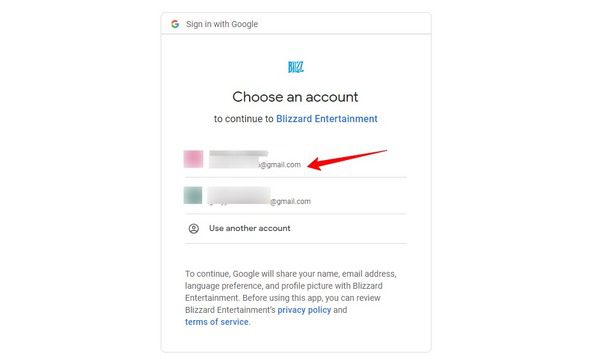
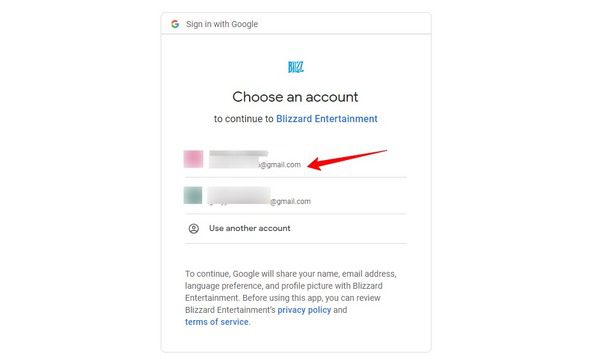
Now you have to select a unique user name as your Blizzard ID.
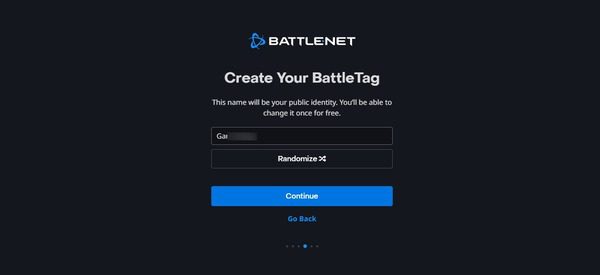
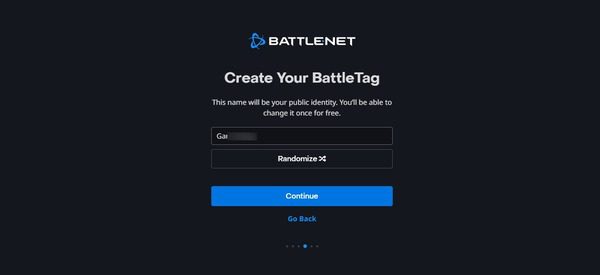
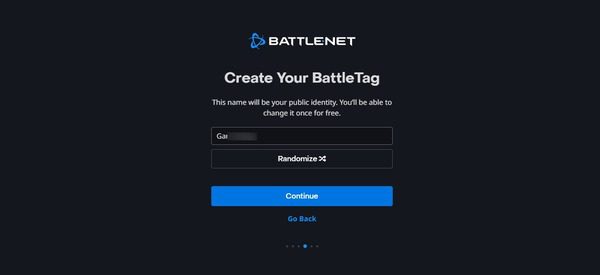
Next will redirect you to the screen as shown below. You have to select your country and provide your date of birth.
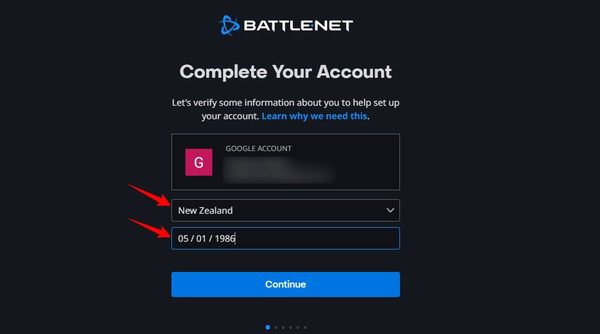
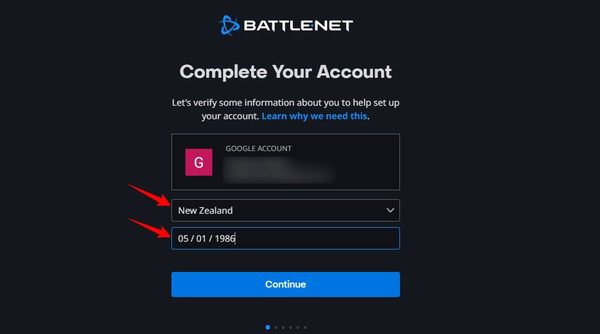
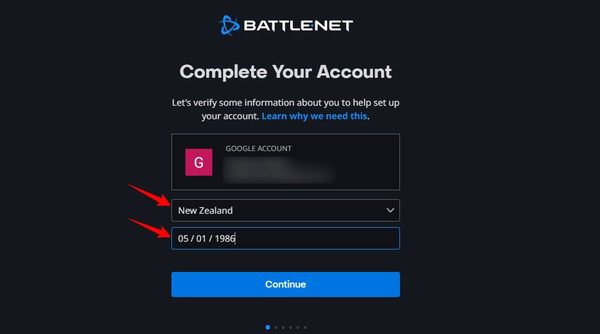
Step 3. Access parental controls.
After logging in, go to the “Account Settings.”
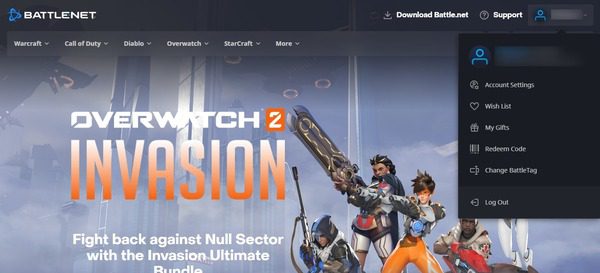
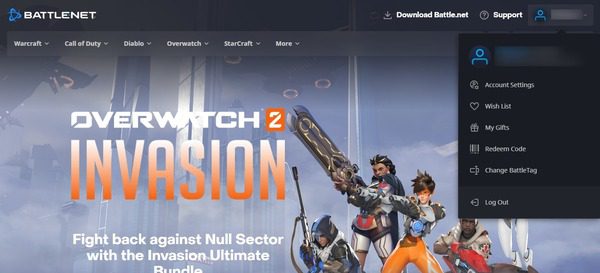
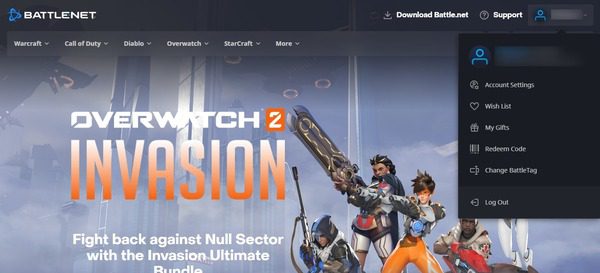
Step 4. Enable parental controls.
Go to the “Parental Controls” section. This location may vary slightly depending on the site’s layout at the time of your visit.
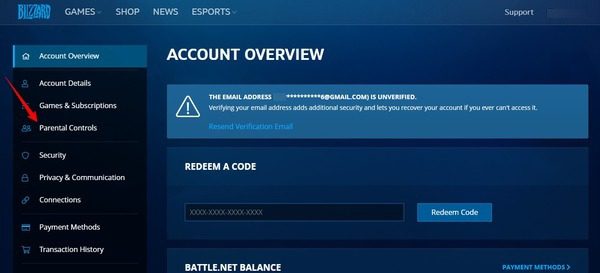
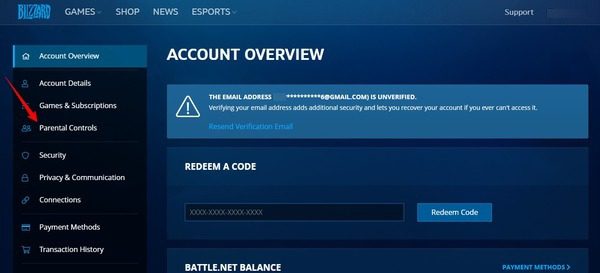
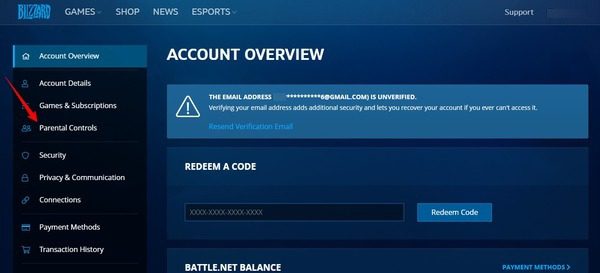
Click the “Update” button to start updating your parental controls.
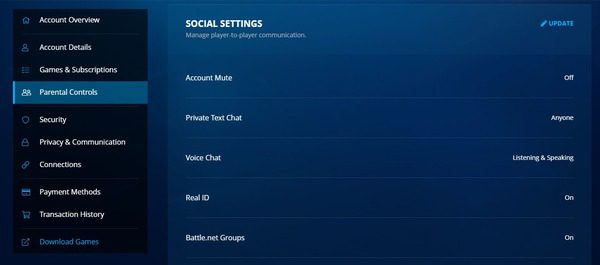
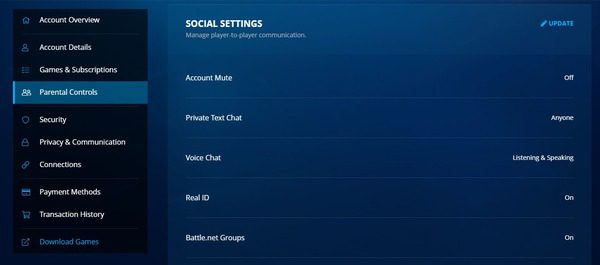
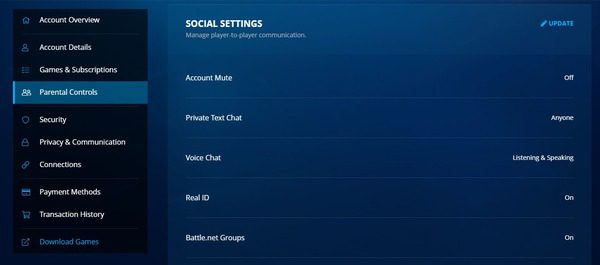
Blizzard will automatically send a code to your registered email ID, you have to enter that code on the window that appears, as shown below:
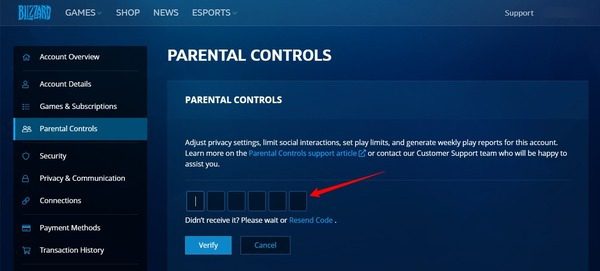
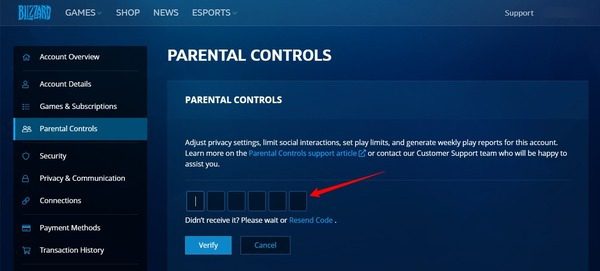
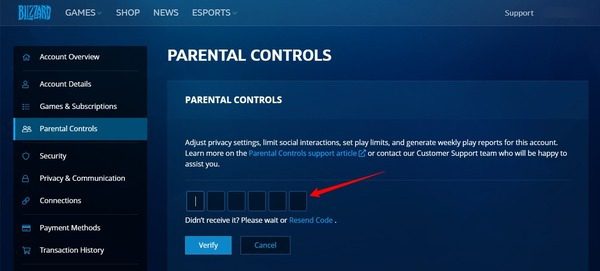
Step 5. Verify your account details.
After clicking the “Verify” button, Blizzard will ask you to update your account settings before setting up parental controls. Just follow the on-screen instructions as shown below to proceed.
Blizzard will send you another security code on your email ID. Paste the code on the site as shown in the picture below:
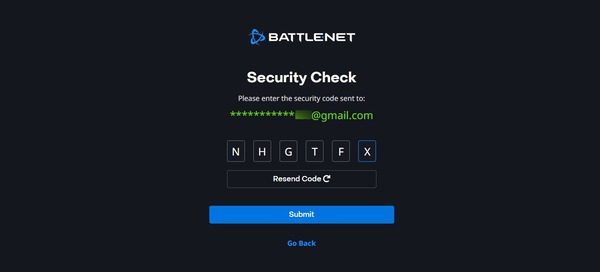
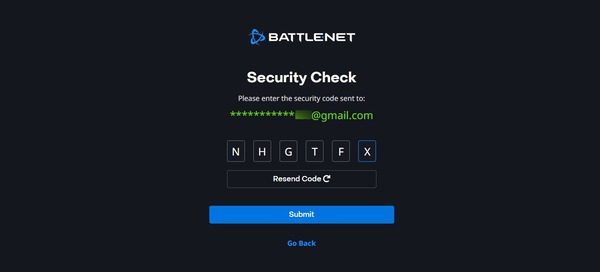
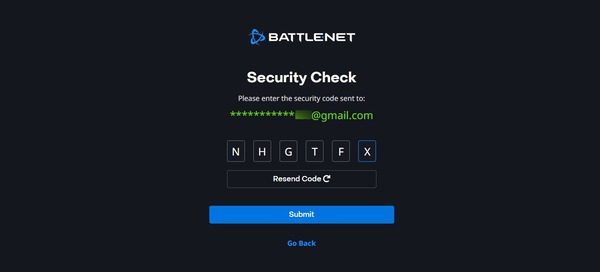
Step 6. Set your password.
Now, you have to set up a strong password for your account.
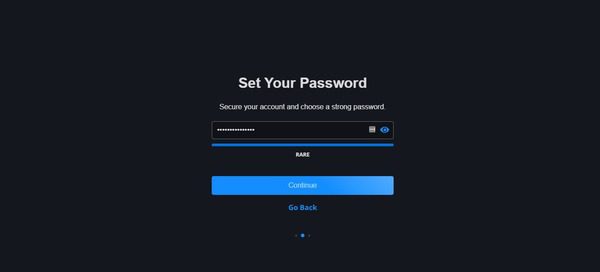
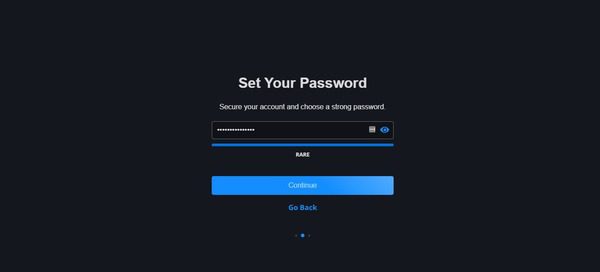
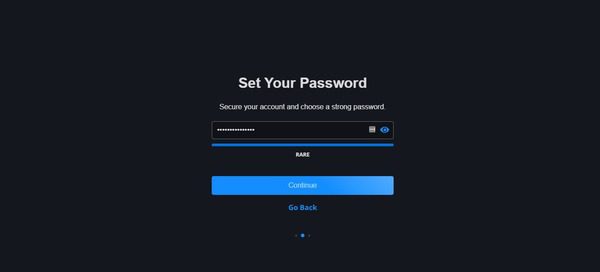
Blizzard will inform you if everything went well with your parental control account setup.
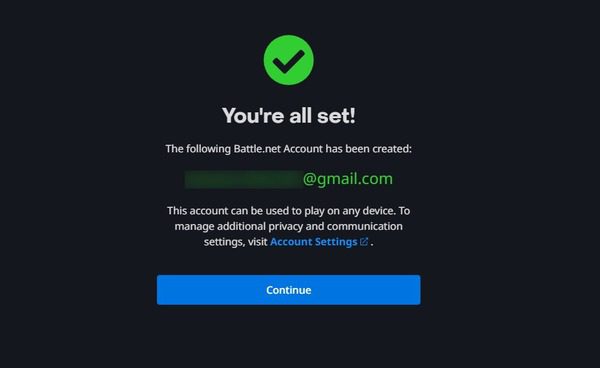
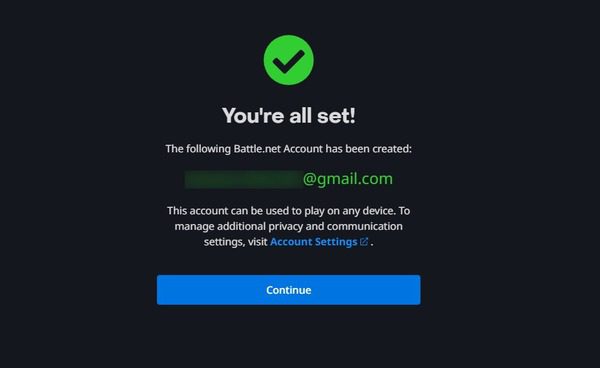
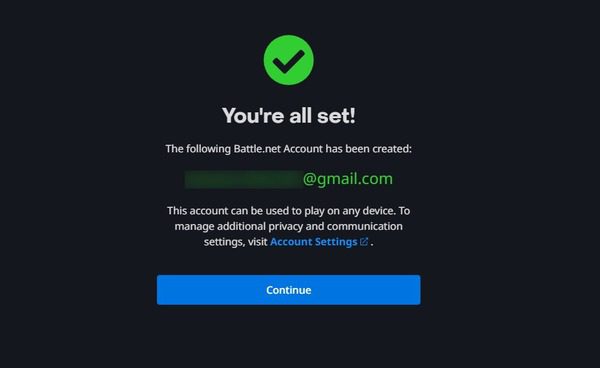
Click “Continue” to start setting up parental restrictions.
Step 7. Set content restrictions.
Blizzard/Battle.net parental controls allow you to control various aspects of your child’s gaming experience. You can control if your account should be mute, allow or deny private text chats, voice chats, etc.
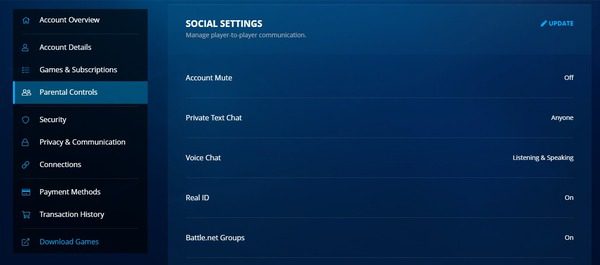
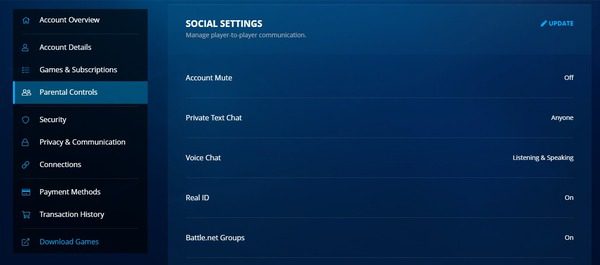
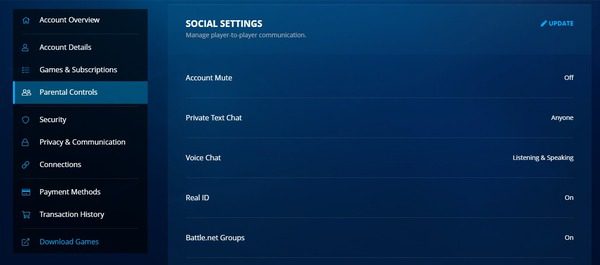
You can also set restrictions on in-game purchases, communication, and gameplay hours. And set parameters according to your child’s preferences and age.
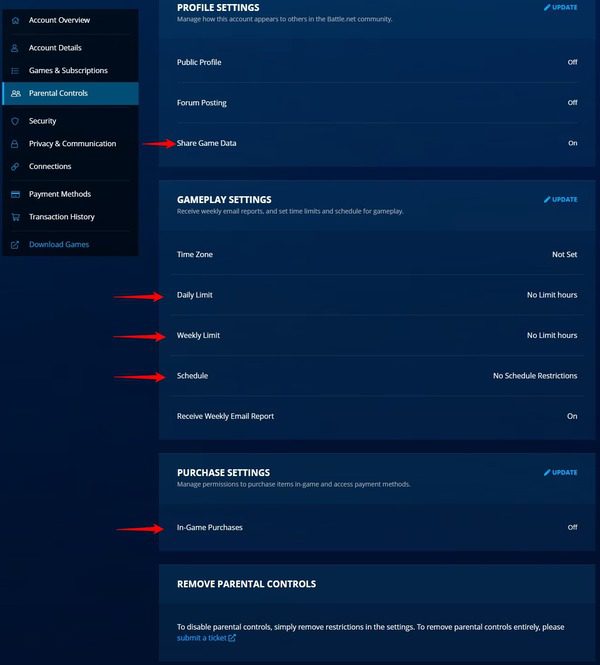
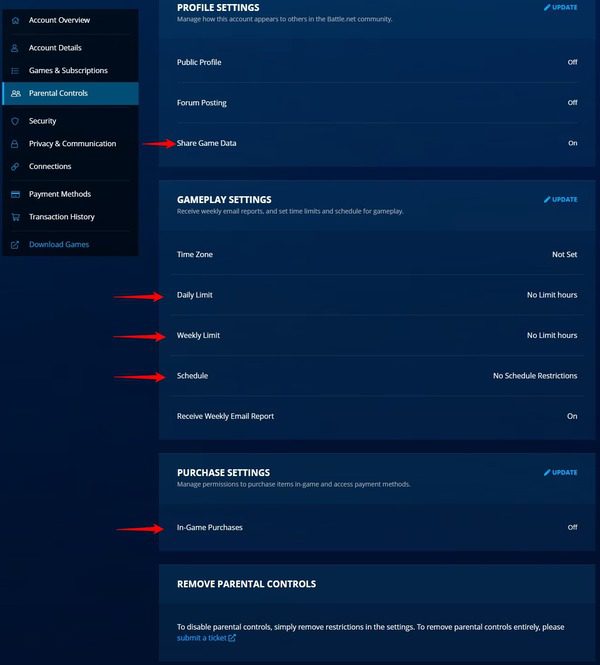
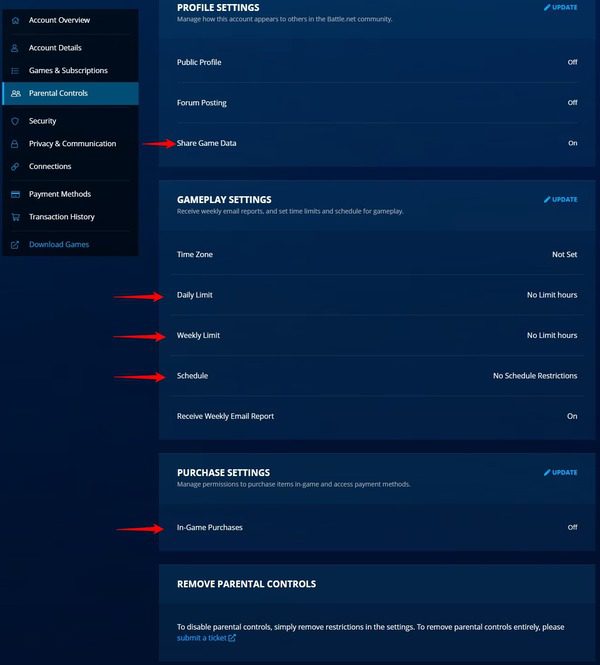
Step 8. Save settings.
Once you’ve configured the parental control settings to your satisfaction, remember to save your changes. Click the “Lock Settings” button to save all the changes you made to your parental controls.
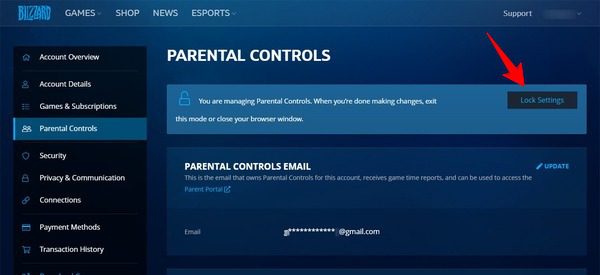
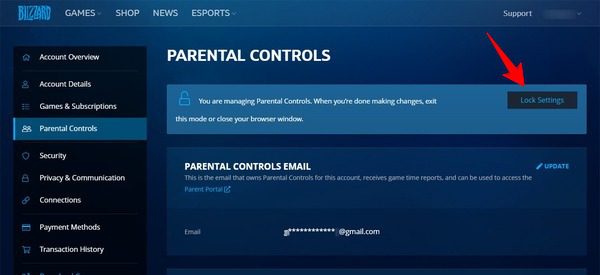
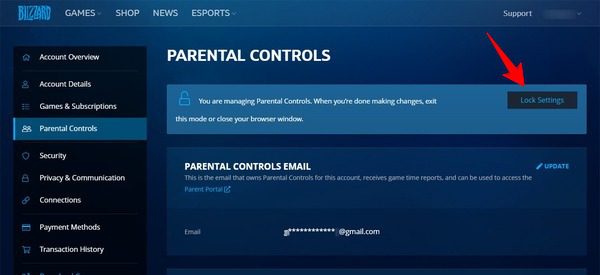
By following these steps, you’ll be able to tailor the gaming environment on Blizzard/Battle.net to align with your family’s values and your child’s age-appropriate needs.
How to disable Blizzard/Battle.net parental controls?
While parental controls are essential for ensuring a safe gaming experience, there may come a time when you need to disable them. Perhaps your child has grown older, or you’ve decided to loosen the restrictions. Here’s how to disable Blizzard/Battle.net parental controls:
Step 1. Log in to your Blizzard account.
Visit the Blizzard website and log in to your account.
Step 2. Access parental controls.
Navigate to the “Account Settings,” then click “Parental Controls” section, just as you did when setting up the controls.
Step 3. Disable parental controls.
To disable parental controls, you have to use the same “Update” option as you did before to set up restrictions. You can change the social, profile, gameplay, and purchase settings.
Note: You have to enter your email every time to change the settings. Blizzard will send you a verification code each time you update your settings.
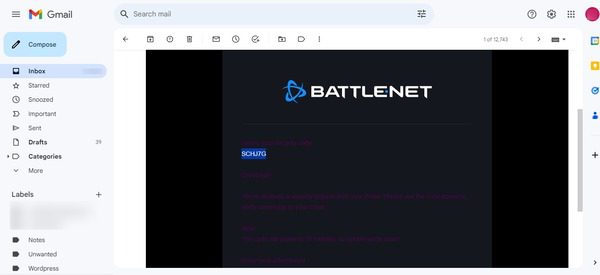
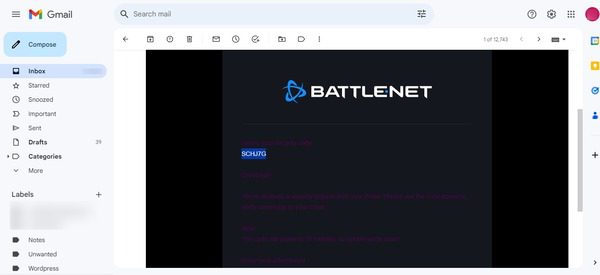
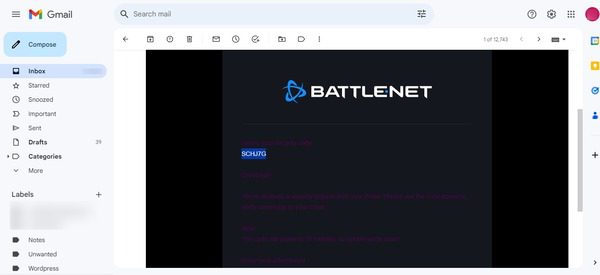
Step 4. Enter PIN.
If you set a PIN during the initial setup of parental controls, you’ll need to enter it to confirm the changes. This security measure ensures that only authorized individuals can alter the control settings.
Step 5. Save changes.
After disabling the parental controls, remember to save your changes.
It’s important to note that disabling parental controls should be done carefully and with consideration of your child’s maturity level and ability to handle increased freedom.
Unlock more parental control features in FlashGet Kids
Blizzard/Battle.net’s parental controls are undoubtedly powerful, but if you’re looking to enhance your ability to monitor and manage your child’s online activities, consider a specialized tool like FlashGet Kids. This software offers additional features to further ensure your child’s safety online. With FlashGet Kids, you can:
- Monitor browsing history and block inappropriate websites.
- Set time limits for internet usage.
- Receive alerts and reports on your child’s online activities.
- Keep your children safe from online scams and cyber crimes.
- FlashGetKids seamlessly complements Blizzard/Battle.net parental controls, providing you with a comprehensive solution for keeping your child safe in the digital world. Its user-friendly interface and advanced features make it a valuable addition to your online parenting toolkit.
Conclusion
In summary, Blizzard/Battle.net parental controls provide a vital tool for parents to ensure their children’s safety in the online gaming world. By grasping the Blizzard-Battle.net relationship and adeptly configuring these controls, a secure gaming environment tailored to the child’s age and maturity level is easily established.
By complementing these native safeguards with specialized tools like FlashGet Kids, parents enhance their oversight capabilities. This additional layer of protection, including website monitoring, time limits, and reporting, bolsters the efforts of Blizzard’s controls, creating a more comprehensive safety net.
Staying informed and actively involved remains crucial as technology evolves. This knowledge equips parents to navigate emerging challenges and guide their child’s gaming experience responsibly. Balancing exploration and security is key, and with Blizzard/Battle.net parental controls paired with supplemental tools like FlashGet Kids, parents can enable their children to engage with the digital world safely, fostering a generation of responsible online citizens.
FAQs about Blizzard/Battle.net Parental Controls
As you navigate the world of Blizzard/Battle.net parental controls, you may have some questions.
Here are answers to some common queries:
Is Battle.net safe for kids?
Battle.net can be safe for kids when appropriate parental controls are in place. These controls allow you to manage in-game interactions, content access, and communication features, ensuring a safer gaming experience.
Does Blizzard have age restrictions?
Yes, Blizzard does have age restrictions for certain games. Many of Blizzard’s games, like World of Warcraft, have age ratings that indicate the recommended minimum age for players. It’s essential to check these ratings before allowing your child to play.
Why does Blizzard account have parental controls?
Blizzard encourages responsible gaming, and parental controls are implemented to give parents the ability to tailor the gaming experience for their children. It’s a feature designed to promote a safe and enjoyable environment.
How do I change parental controls on Blizzard?
To change parental controls on Blizzard, log in to your account, access the “Account Settings” or “Parental Controls” section, make the desired changes, and save them. If you’ve set a PIN, you’ll need to enter it to confirm the changes

