It can be pretty frustrating to deal with the “Hulu login blocked” situation especially when you don’t know how to go about it, and you want to catch up on your favorite movie or shows. Whether you forget your password security concerns, or account issues, stumbling upon a login block on your Hulu account can significantly interfere with your entertainment plans. Fortunately, you can embrace various easy and practical ways to resolve such an issue and regain full access to your Hulu account quickly. In this guide, we’ll take you through the various steps of troubleshooting and fixing a Hulu login block while ensuring uninterrupted streaming enjoyment.
Why is my Hulu login blocked?
There are various reasons why your Hulu login has been blocked, such as using incorrect login credentials, security concerns, or account issues. So, let’s discuss some of the reasons why your Hulu login is blocked. The list below includes the various possible causes of your Hulu login failure.
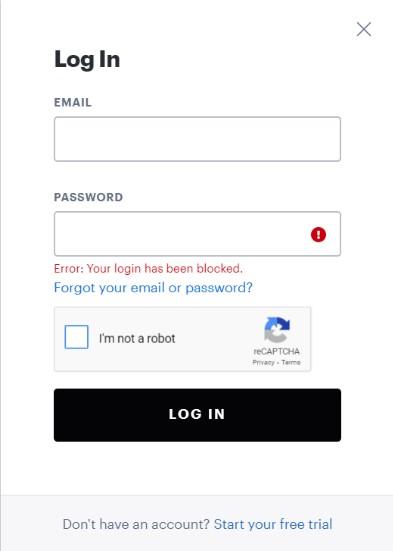
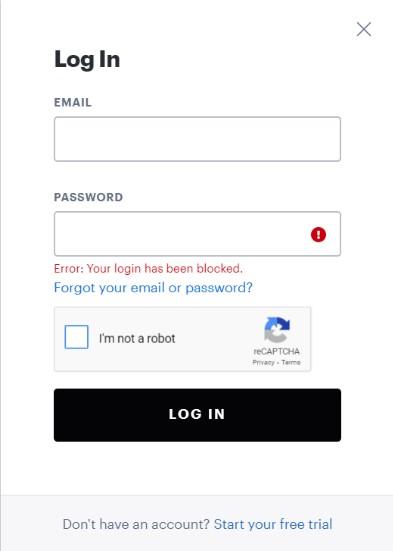
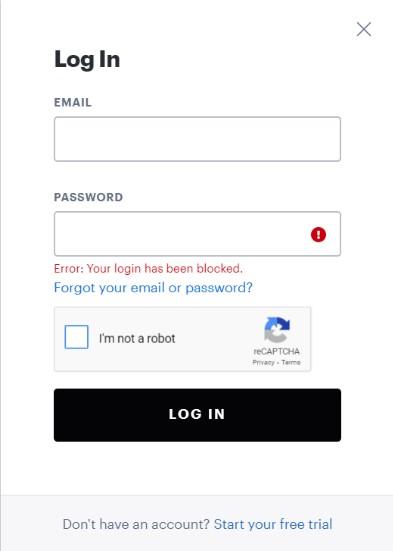
- Using the wrong Hulu account login details.
- Glitches with your browser or Hulu app.
- Subscription issues with your Hulu account.
- Persistent Hulu serves error.
- Violating Hulu’s terms of use, such as using VPN and Proxy.
- Outdated Hulu App.
Why has my login been blocked on Hulu?
As highlighted above, there are several reasons why your Hulu login has been blocked.
Security concerns and technical glitches
Security Concerns. The security of your Hulu is paramount, and that is why if Hulu’s security systems detect suspicious or unusual login activity on your account, the account might be blocked to protect against potential security breaches on your account.
Technical Glitches. There are instances when the system could be experiencing technical glitches or considerable errors with Hulu’s system, which can inadvertently lead to a login block.
Login Credentials, Account Verification, Payment Issues and Terms of Use Violation
Incorrect Login Credentials. Could you have probably entered your password or email address several times incorrectly? You should know that Hulu’s security systems can temporarily block your Hulu account access to prevent unauthorized access.
Account Verification. There are instances when Hulu may require your account identity verification by requiring you to provide additional information or even completing the Hulu verification process before you are granted access to your account.
Payment Issues. If your current subscription has expired or you encountered issues while making payment, Hulu security systems could temporarily block your account access until you resolve the payment issues affecting the account.
Terms of Use Violation. Violating Hulu’s terms of use or engaging your account in activities against their platform use policies can result in a temporary or permanent block.
Location Changes and VPN Use
Location or Device Changes. If you start using a new device to access your Hulu account from a different location, the Hulu security systems might frag such abrupt changes as potentially suspicions activities and thus go over to block access to your account until you confirm and verify such changes.
Proxy or VPN Use. If Hulu’s security systems detect that you are using a proxy server or Virtual Private Network (VPN) to access Hulu, it can lead to a login block, especially if you’re using these apps to bypass their geographical restrictions.
How do I recover if my Hulu login is blocked?
Now that you can’t access your Hulu account due to being blocked, your most significant concern is whether you can regain access. The good news is that you can get back your account access. One of the most important things to do is to Check for Error Messages. Note that any time you try to log in to your Hulu account and are unsuccessful, an error message indicates why your account is blocked. This information can help you know the exact issue with your account login. Kindly follow these steps.
What to do if Hulu says login has been blocked?
Reset Your Password
- On your Hulu login page, click “Reset password “or “Forgot Passwords.”
- Key in the email address linked with your Hulu account.
- Follow the instructions sent to your password reset email.
- Create a new password that is stronger and you can now use it to login.
Verify your Hulu account
- There are some instances when Hulu may require your account identity verification before you can get access permission.
- All you have to do is to check your email address associated with your Hulu login details.
- Complete the account verification process provided. Once you’re done, log in to your account and see if you will succeed.
Check your Payments Status
If you suspect that your Hulu subscription payments have been unsettled for some time or there’s an issue with your payment method, then it could be why your account is blocked.
To resolve this issue, verify your payment information and your subscription are up-to-date.
Check for unauthorized activities in your Hulu account.
- If your Hulu login details are compromised, you better contact the Hulu support team immediately.
- You will get help securing your account and further investigating your suspicions.
Disable VPN or proxy
If you’re using proxy or VPN, the VPN may be the reason causing “Hulu login blocked.” So, you may need to disable it before logging in again.
Easy methods to unblock “Hulu blocked login “
Method 1: Check if your Hulu login credentials are varied.
Consider checking if the login credentials you’ve just entered are correct the first time you encountered Hulu login issues. For instance, if you have input your username, email address, or password incorrectly while logging in, then consider re-entering them once again, but this time with the correct details. If you persist in entering the wrong information, then your account will be blocked.
Method 2: Wait a few hours
If you try to log into Hulu after many attempts with the incorrect password, you’ll need to wait a few hours to try to log into Hulu. Too many attempts with incorrect passwords may lead to Hulu login blocked. You can try to log into with the correct password a few hours later, or you could choose to go to “hulu.com/forgot” to reset your password.
Method 3: Reset Hulu password.
Maybe you just forgot your Hulu account password and input the wrong details, resulting in Hulu login block. In this case, you may need to reset your password. To achieve this, follow these steps.
- Visit hulu.com/forgot page.
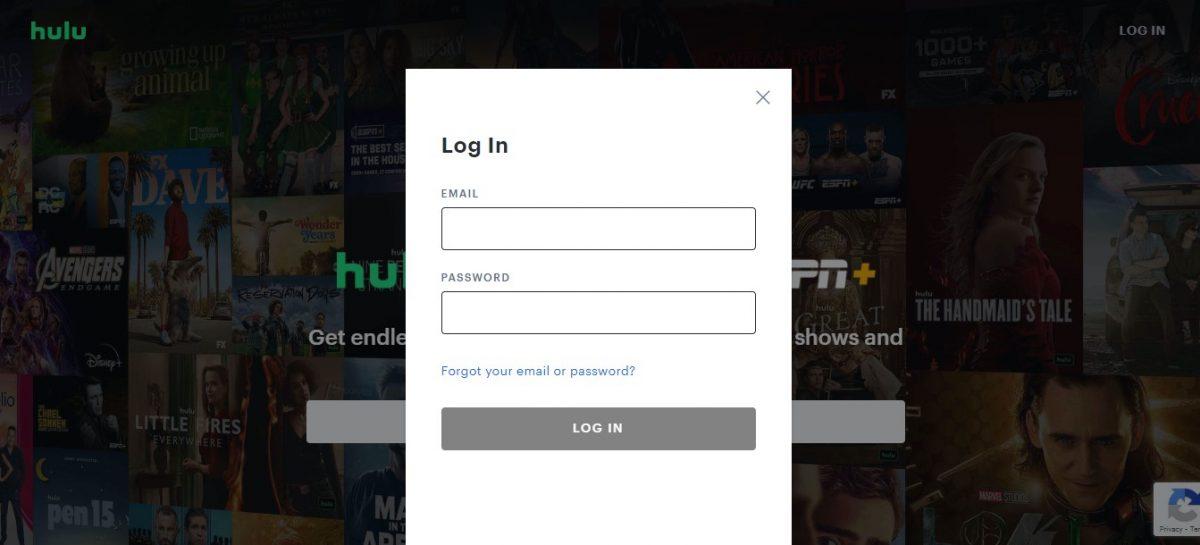
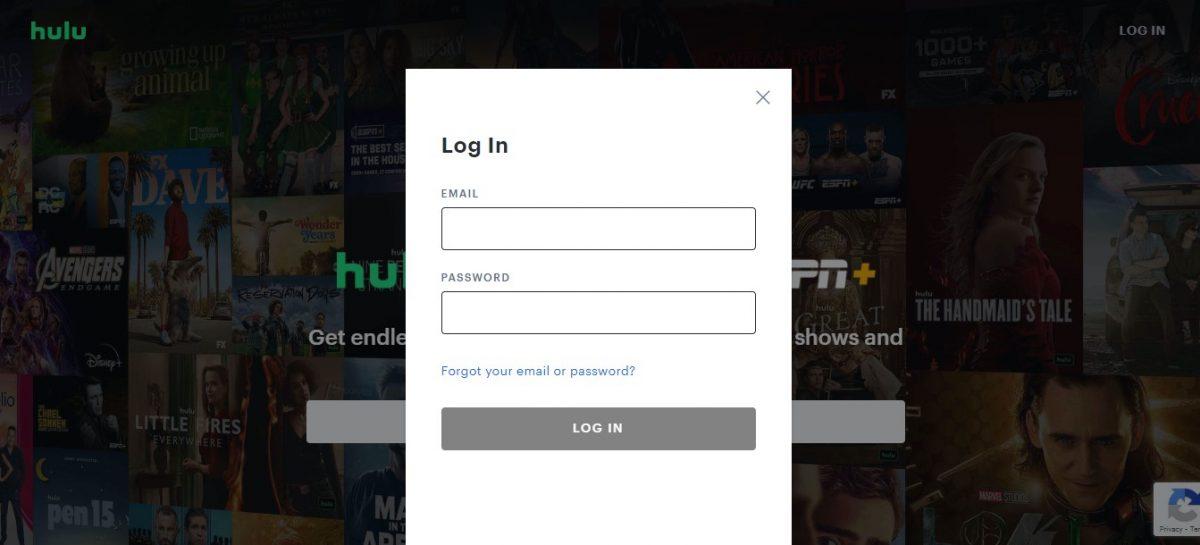
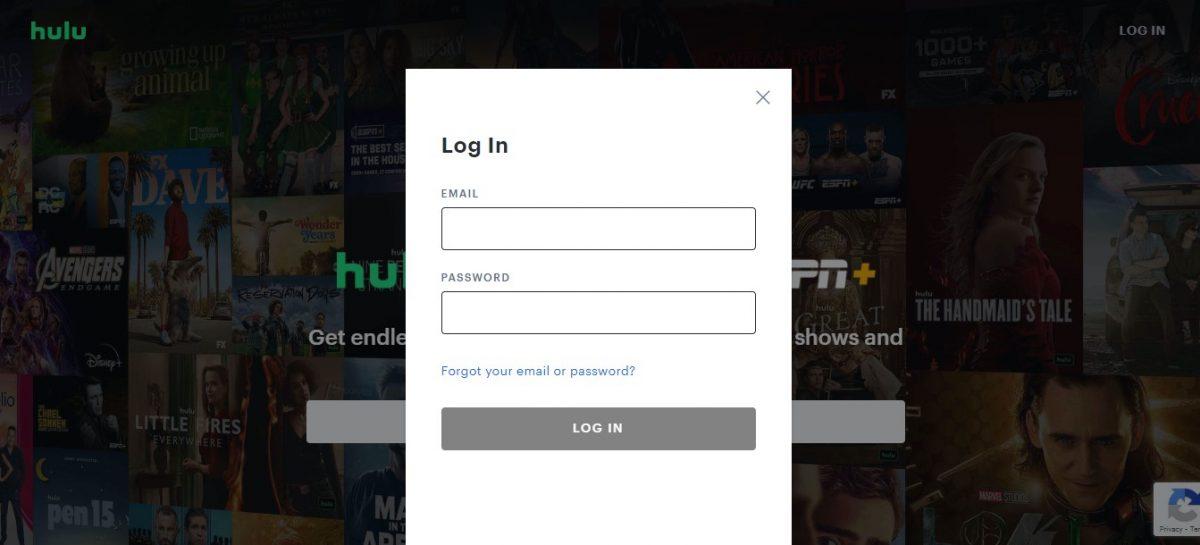
- Enter the email address associated with your Hulu account.
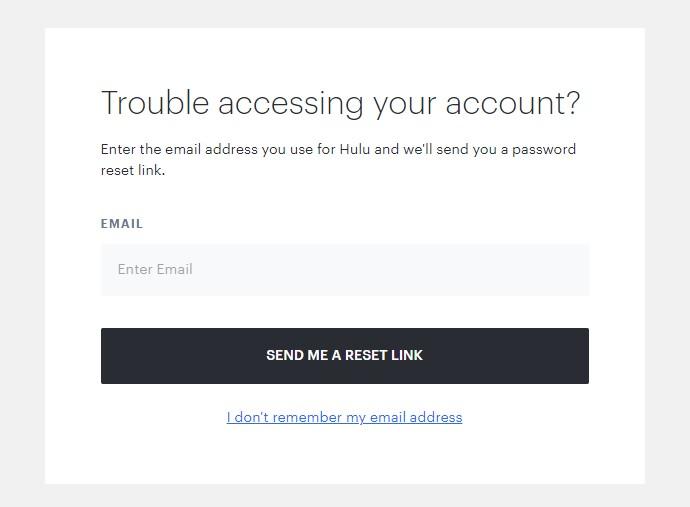
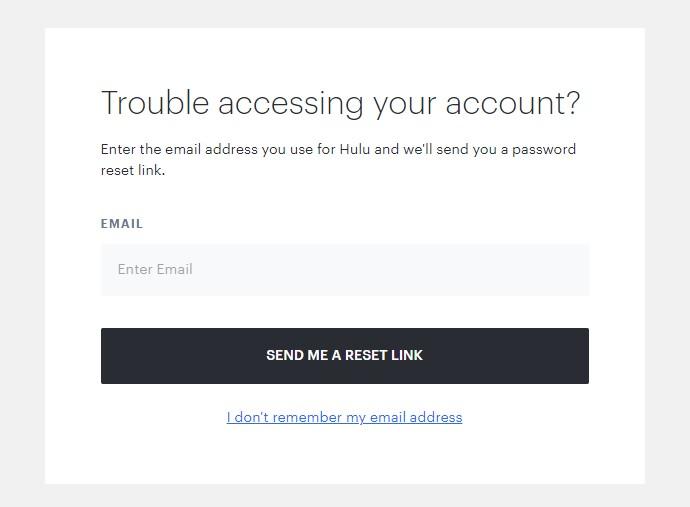
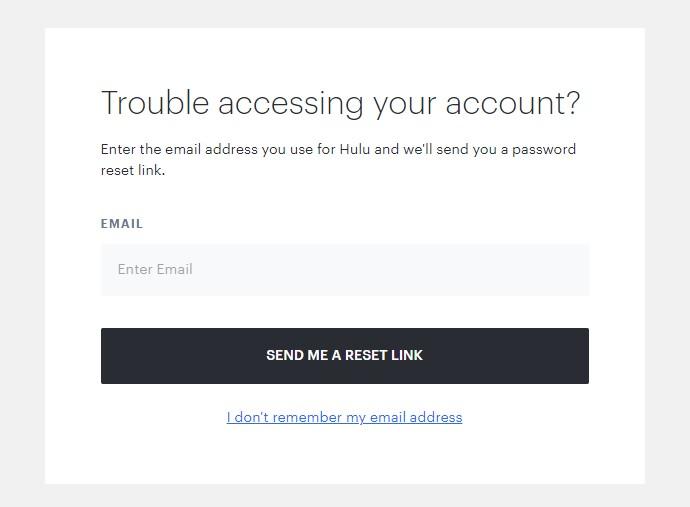
- Click/ tap on the “REQUEST PASSWORD RESET” gear.
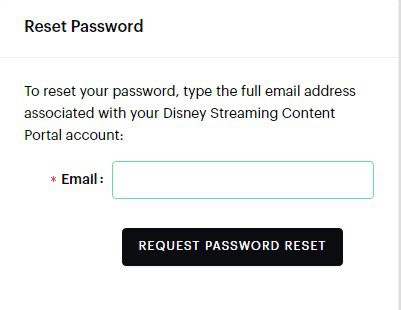
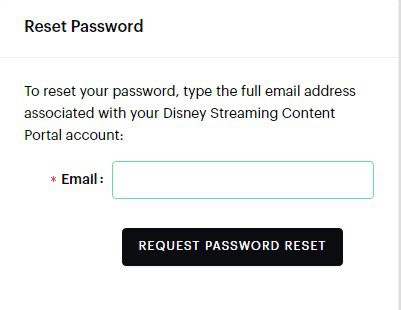
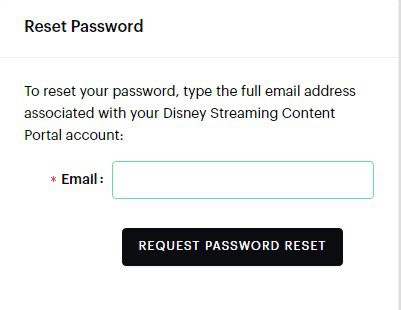
Go to the email you provided and check for your password reset credentials.
Note: If you didn’t receive the email within 5 minutes, kindly consider checking in your junk/ spam folders as the reset details might have been sent there.
Method 4: Update or restart Hulu.
Sometimes, the Hulu app may encounter glitches that result in Hulu login failure. To resolve this, you need to restart the app after the error message. To restart your Hulu app is simple. Just close the Hulu app and after a few minutes try to run it again. If you’re on a mobile device or TV, consider switching it off and then turning it on before you can restart your Hulu app. To update your hulu app to the latest version, kindly download it from the google play store for android devices or Apple store for apple devices.
Method 5: Clear the cache of your browser and Hulu app.
If your hulu app or browser cache files pile up for a long time, you may encounter logging errors especially if you’ve updated your passwords or the app. Note that you should clear the cache manually for you to get positive results.
Kindly follow these steps.
On your TV
Though the specific steps may vary depending on the TV model and brand you’re using, but you should be able to result using this general guideline
- Using your remote control, click the Home button.
- Scroll to “Settings,” then “Apps,” then “System app,” and finally “Hulu.”
- Tap/ click “Clear Cache.”
- Tap/ click “OK” to confirm your operation.
On mobile device (Android)
- On your device, open the “Settings application.”
- Click “Apps” > “Hulu.”
- Select “Manage store” from the options available.
- Click “Clear cache.”
On Web browser
If you’re using Google Chrome browser, follow these steps.
- Open Google Chrome to enter its home interface.
- On the upper right corner of the web, click on the three dots icon.
- In the drop-down menu, click the “Settings” button.
- Click “Privacy and security” then clear browsing data.
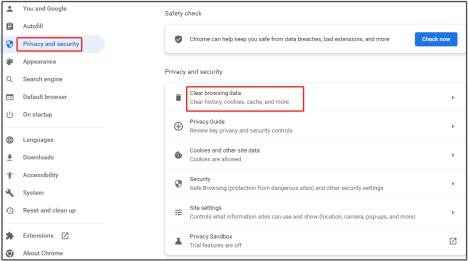
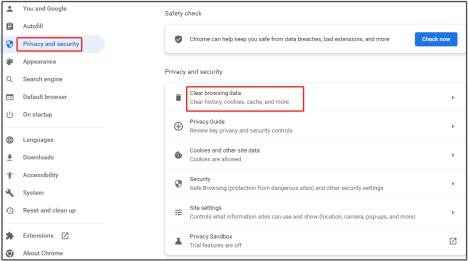
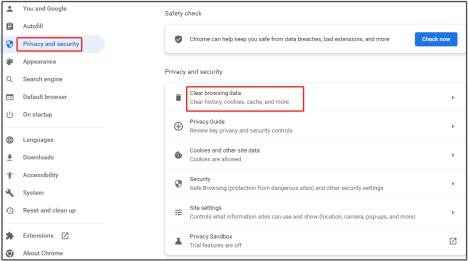
- Click “Clear data” to execute the operation.
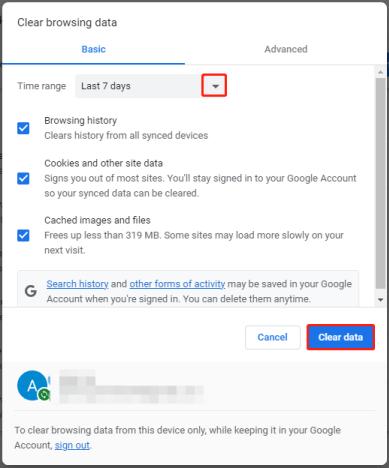
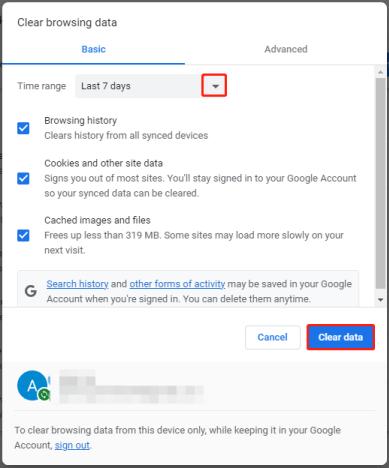
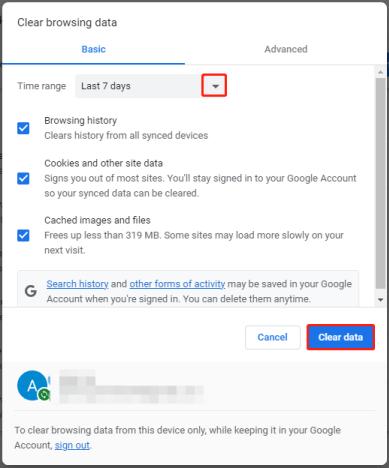
You can now check if your “Hulu your login has been blocked” problem is resolved.
Method 6: Activate your Hulu account.
If you’re using additional packages such as Spotify Premium for Students + Hulu, Disney+ or Hulu with Spring Unlimited, you may be required to activate your Hulu account. To achieve this, follow these steps
- Launch your Hulu app and choose “Login” when prompted on the Welcome screen.
- Select “Activate.”
- See the “Activation Code” displayed on the next screen.
- Go to your Account page.
- On your device, find the “Watch Hulu.”
- Key in the activation code you got on the TV’s screen using your remote control.
If the child overuses Hulu? Here’s what to do
Today, it is very common for kids to spend a significant part of their time on various forms of entertainment, especially on streaming platforms like Hulu. While these platforms offer a wide range of useful and educational content, excessive screen time can be of concern to a parent. If you’re concerned about your child spending too much time on Hulu Kids, it’s very important to take proactive measures such as setting screen time. One of such app that can help you set screen time is FlashGet Parental Control.
FlashGet Parental Control includes a screen time limit that helps you to:
Monitor the time your kids spend on their smart devices.
Set lock screen and limit the time your child spends on their phone screen.
Set specific times and locations remotely.
Block selected devices and apps.
To set this feature, kindly follow these simple steps.
- On the dashboard, go to the “Usage Limits.” Tap on “Screen Time Limits “and then “Add limits.
- Select the “Limit Type” you’d like to configure with your kid’s devices. For instance, you can set” Timespan Limits.” and “Available Time Limits. ”
- If you select “Available Time Limits,” you can set up the maximum your child can play. Selecting “Timespan Limits” helps you to set your child’s play timespan.
- Proceed to Limit settings. You can now set your limit name such as “Weekly” or “Everyday” and finally click on the “Save” button.
FAQs
Is Battle.net safe for kids?
Battle.net can be safe for kids when appropriate parental controls are in place. These controls allow you to manage in-game interactions, content access, and communication features, ensuring a safer gaming experience.

