Changing the country on your iPhone allows you access to new applications and services unavailable in your present country. So, this article aims to pave the way for how to change country on iPhone by providing a comprehensive guideline. We’ll also cover the reasons and consequences of switching country locations. So, let’s dive into this fascinating breakdown.
Why change the country on your iPhone?
If you are confused about why anyone must change the country location on their iPhone. Well, let’s have a look at the reasons for switching countries!
- Improved travel:
If you travel in another country, you must change the iPhone’s country. It enables you to access more local maps, services, and applications, which makes the trip easier. It also allows you to use local features and information.
- Language preferences:
You can also change the country to view applications or material in your preferred language.
- App Store region switches:
If you travel quite often and want to notice how the world can be different. Then, changing your iPhone’s country setting allows you to switch different App Store regions. This can be useful for using apps and the content of many places.
- Access to different apps:
You can easily download and use your region’s unavailable apps and features. This proves beneficial for banking, streaming, shopping applications, etc.
- Price differences:
Application offerings, such as their price, subscription modes, and in-app purchases, are not the same across countries. Adjusting the country on your iPhone might help you access better pricing for various region-dependent apps.
- Local content accessibility:
The content library of Apple Music, Netflix, or Spotify streaming services varies from country to country. It lets users download the best-selling songs, movies, and series from that specific geographic area.
- App Store gift cards and payments:
If you received the App Store gift card from a different country. Or wish to make use of a payment method available in that region. Then, you have to change the setting of your country.
- Services related to particular Geo-location:
Some iPhone functionalities are available only in certain countries. When the region changes, specific functions that do not work in the set country may be enabled. This may include Apple Pay, specific language news feeds, and various language settings.
Thus, if you want to enjoy extra apps and content, changing the country on your iPhone is the right choice.
Protect your child with geofences and instant location alerts.
How can I change my country location on my iPhone?
Changing regions can be very helpful when moving to a foreign country. Moreover, if you simply wish to see what else is available in another country’s App Store. Here, we will explain how to change country location, so be with us!
How to change Country in the App Store on iPhone?
First, go to your iPhone’s settings app.
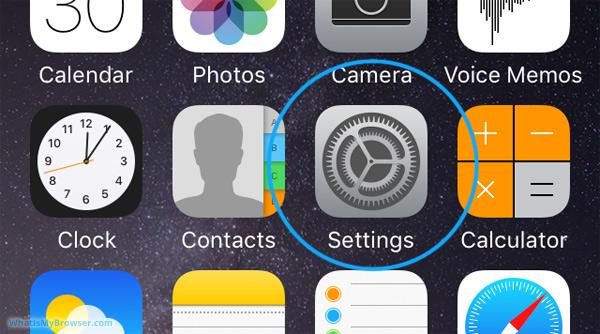
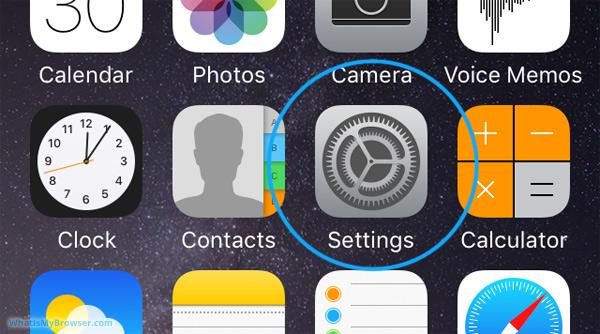
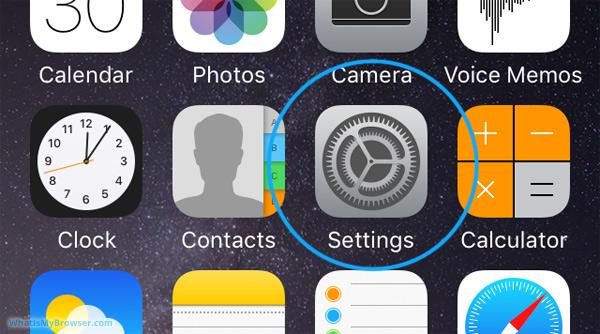
On the top part of the settings page, you will see your name or Apple ID. Just click on it.
Select the Media & Purchases that appear after scrolling down. You may be required to enter your Apple ID.
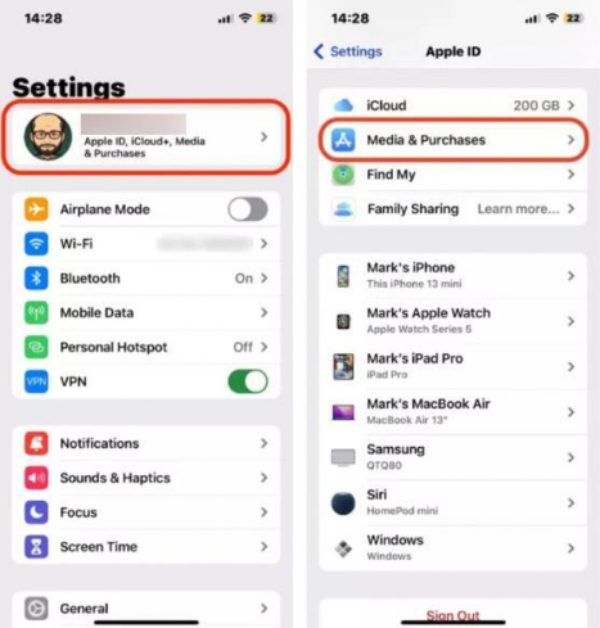
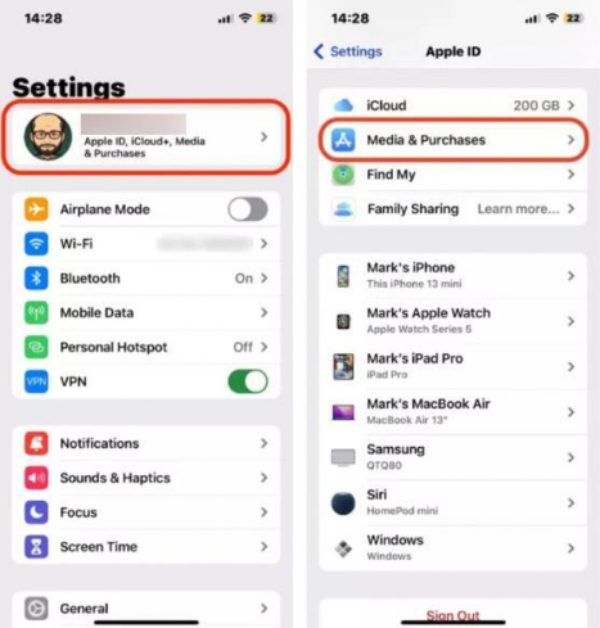
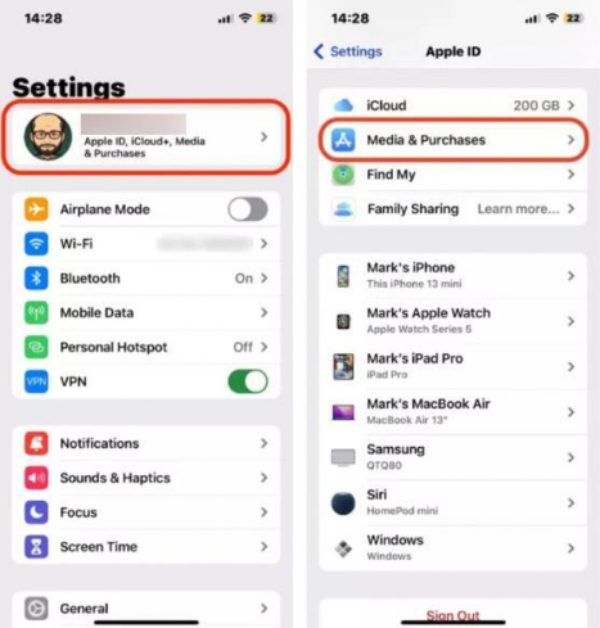
On your Apple ID page, click View Account.
You will see the Country/Region on Account Settings. Just click on it.
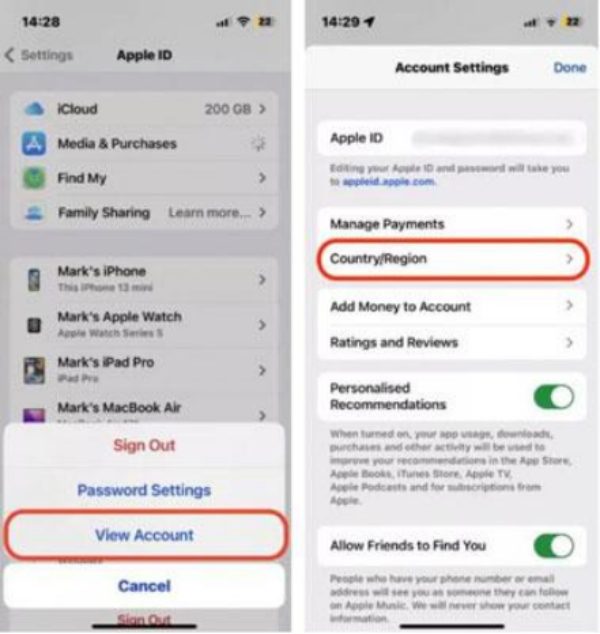
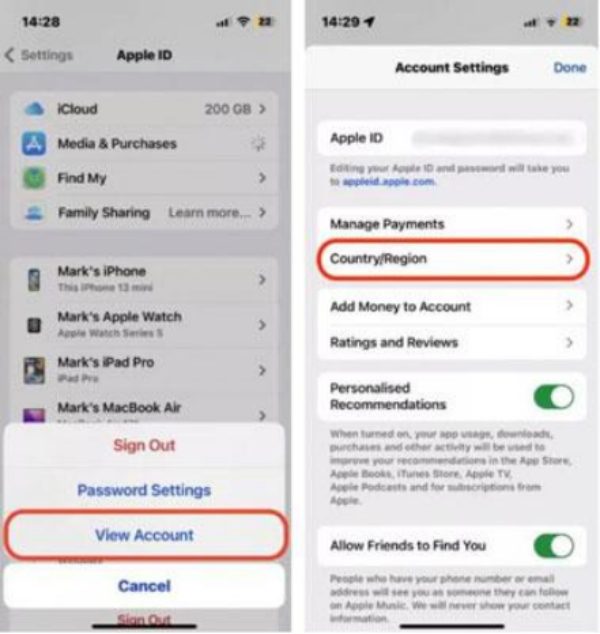
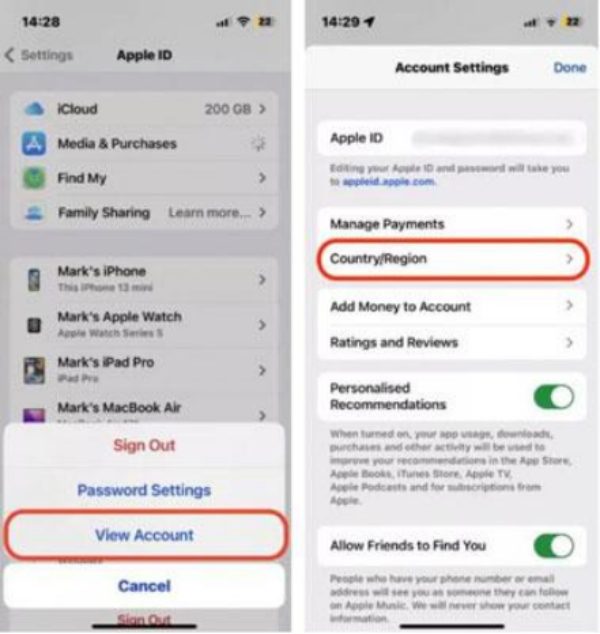
Now, you need to click on Change Country or Region. Then, select the country to which you wish to move from the indicated countries.
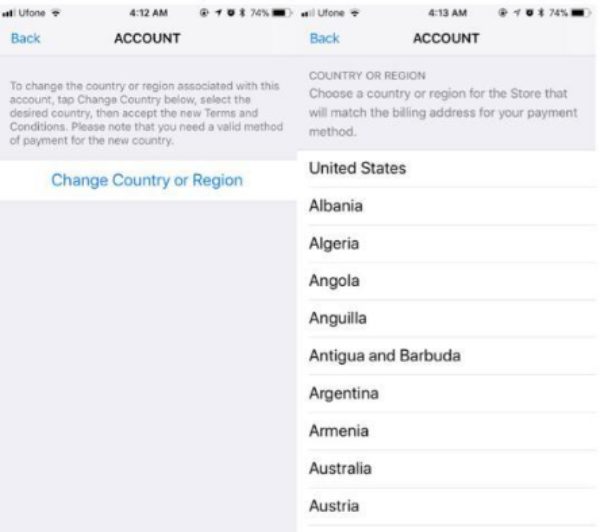
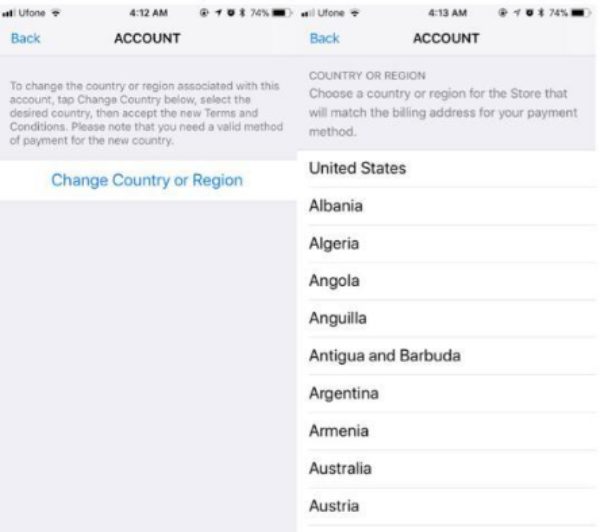
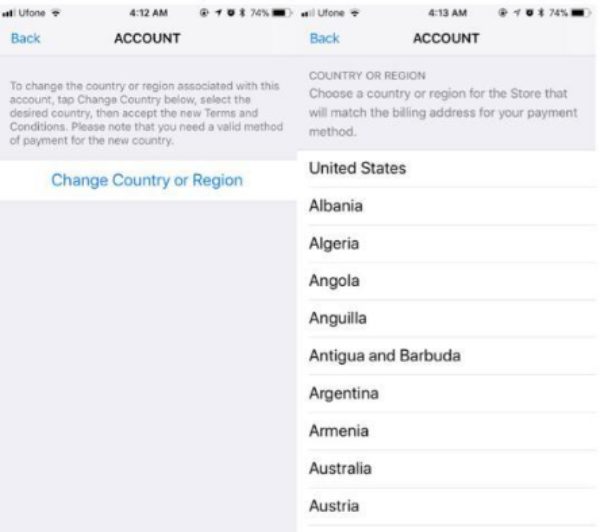
Read the terms and conditions and click Agree. You must add a suitable payment option for the new country and complete the necessary billing details. You might also select None if such an option exists.
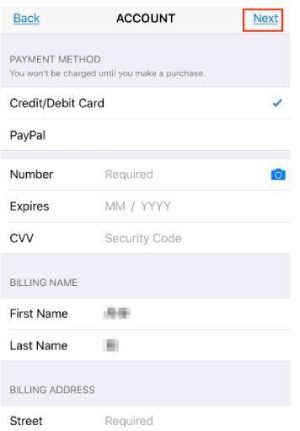
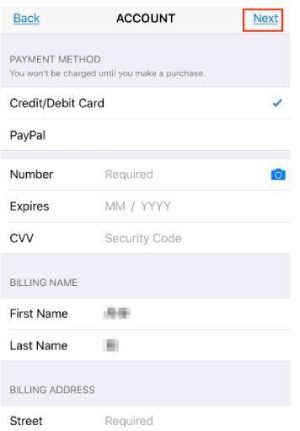
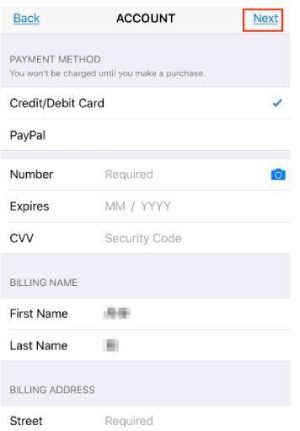
Finally, click Next to finish the process. You will see that the country on the App Store has changed.
How to change Apple Music region
If you have any active subscriptions to Apple Music, you need to cancel them first. You will be able to join again after moving to the new area.
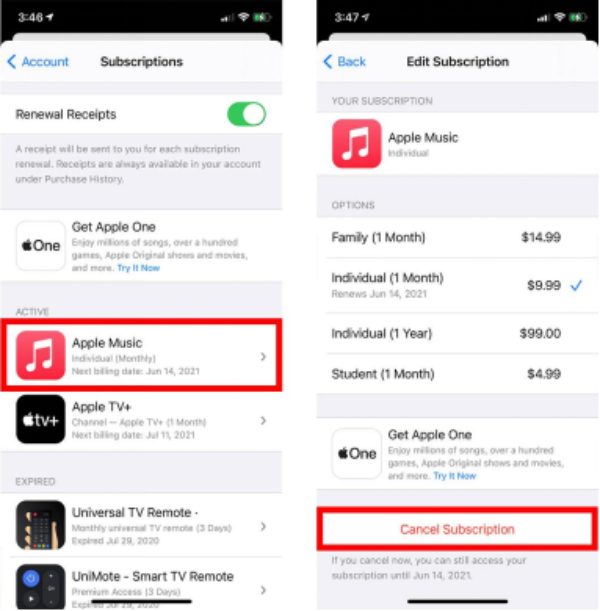
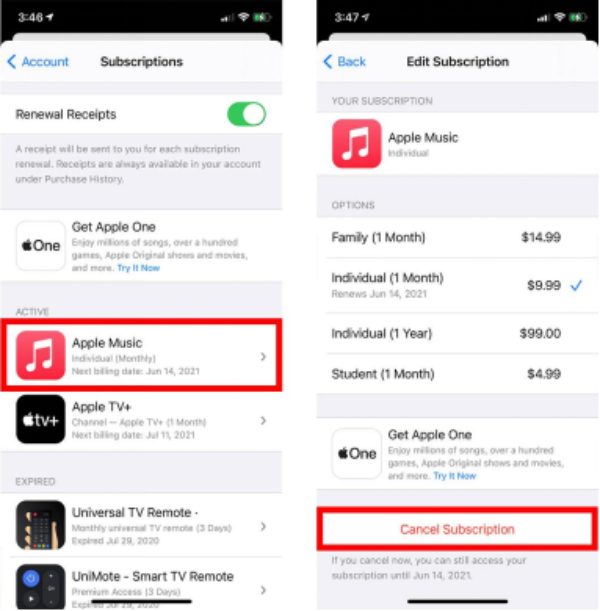
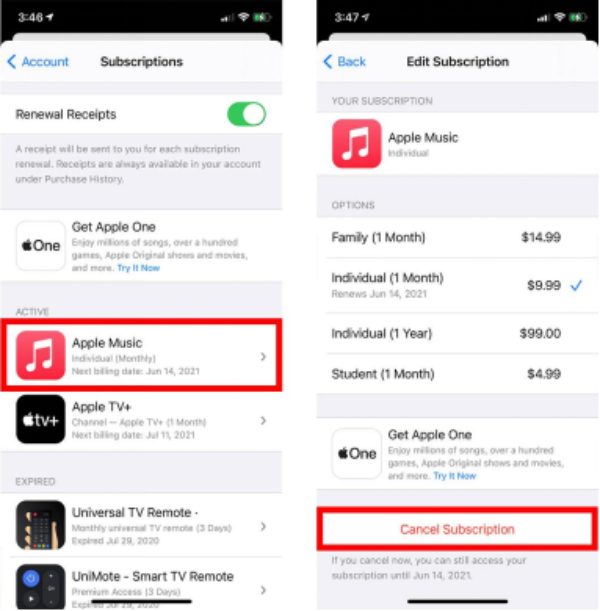
The very first step is to go for the Settings application on your iPhone.
Your name or Apple ID will be at the top of the settings. Just tap on it.
Then, scroll down and tap Media & Purchases. If prompted, log in.
Tap on Country/Region > Change Country or Region. Then, select the new one from the countries list.
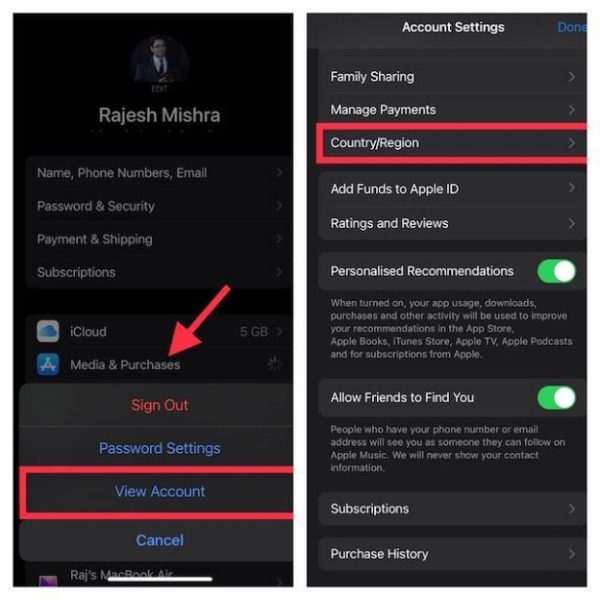
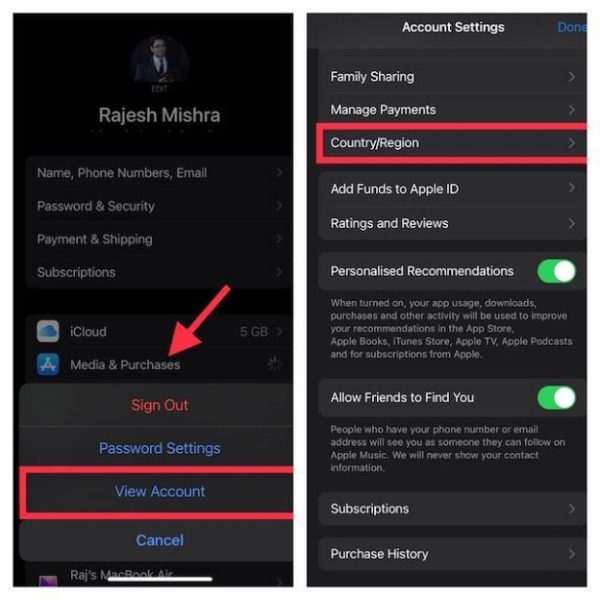
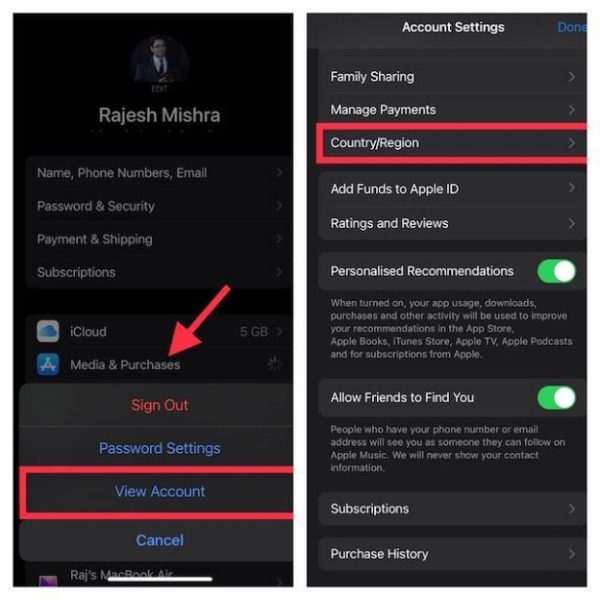
Accept the new region’s conditions of service. Now, you must fulfil the new country’s needs regarding payment details or choose None if such an option exists.
When you change your region, you should also subscribe to Apple Music in the new country.
What happens if we change the country in iPhone?
Different consequences come with switching the country or region settings on an iPhone. Here, we are going to highlight some of the changes that one should expect:
Regional settings:
The language, currency, and regional settings overlap and will change automatically depending on the country. You will likely see tailored recommendations rather than what you are used to. This is because of improvements in localised trends.
Payment methods:
The payment information must also be changed to match that of the new country. This might require inputting a locally provided credit card or other acceptable payment methods. Without this, one may be incapable of making purchases or extending his or her subscription.
iCloud and purchases:
The iCloud of the previous account shall remain valid. But you cannot access your old purchases. For instance, you won’t be able to re-download the apps and other media purchased in the old region unless that specific media is released.
Subscriptions and services:
Certain subscriptions, such as Apple Music, iCloud, or other third-party services, might be unavailable in the new region. You may have to remove them and resubscribe when you change. If your subscription is for a service based in your previous country, the service may not work for you anymore.
Apple services availability:
Apple services like News, Fitness+, and Apple Pay may vary by country. Thus, service restrictions might occur after a region or language changes regarding certain content or features.
App availability and updates:
Some of the downloaded apps may not be available in that location because you have downloaded them in a previous geographical region. Thus, they may or may not receive updates at all.
Game center and leaderboards:
Game Center may affect your data if you use it to play games. Some games have leaderboards functioning within locking regions. Hence, it erases the game progression or puts you somewhere else.
Privacy and legal considerations:
Some International countries have stricter privacy policies, which might create problems with how some data is processed. Apple’s terms and conditions would harmonise with the law’s requirements governing the new area.
Gift cards and Store credit states:
You can use a balance or unspent gift card within the original country store where you have created the Apple ID. It is best to deplete the balance before changing locations to avoid losing it in the new region.
App Store and iTunes content impact:
It is evident that the granny content that kids indulge in is not the same across countries and regions. Some apps, movies, music, or books in the previous region may no longer be available. On the other hand, additional material is available in the new country that was not in the previous one.
Thus, Switching to another iPhone country is quite a big deal, especially for those who are used to certain apps or services. So, you must be familiar with the above-discussed factors before making the change.
How to track a kid’s real location even if they somehow fake it?
In this modern era, children have become advanced in technology. They may want to change their phone GPS to a particular area to distract their parents. This is a problem faced by all those parents who rely on location tracking services to know where their children have gone. However, that is not the end of it. When there is seemingly no other alternative that appears to be practical, then comes FlashGet Kids. It is an app that allows you to control your kids’ activities.
A bonus tip: FlashGet Kids parental control app
FlashGet Kids has features that allow you to track your child’s actual position even when they try to alter their location settings. Let’s explore these features!



- Real-Time Location Tracking: FlashGet Kids can track children’s locations real-time. So parents can see their children on the map even if their child attempts to change location settings.
- Geo-Fencing Alerts: In FlashGet Kids, you can set geofences around specific points, e.g., your house, your child’s school, and a friend’s house. You will be immediately alerted once your child leaves the lines you set. This feature comes in handy when a child wants to play tricks on their parents, significantly changing their phone location.
- Notification Tracker: Owing to this feature, FlashGet Kids analyses all notifications received on your child’s cell phone. It helps to see whether they are running any apps or settings that can help them change their location. For example, if they download a location spoof app, you get a notification and take action before they beat the system.
- Real-time screen mirroring: One of the most compelling attributes is screen mirroring. It enables parents to monitor their child’s phone screen. This allows you to check whether or not the child has changed the location settings or installed other third-party apps to mask his or her location.
- Usage Reports and Insights: FlashGet Kids provides parents with reports on how and when their child uses the phone. This report contains information about what applications are running on the phone.
Thus, FlashGet Kids helps you to be in the right dimension for reforming your child before they attempts to modify their geo-location settings.
Final words
To wrap up the above discussion, we have concluded that you need to change the country on your iPhone if you want to enjoy multiple platform content specific to different countries. However, if you use certain services or apps, consider the consequences discussed in this article.
Moreover, kids are becoming smarter and may change the location of their iPhones to distract their parents. To counter these issues, you must use the FlashGet Kids app, which lets you keep track of kids’ locations in real-time and ensure their safety.

