In this article, we’ll explain whether it is possible to delete search history on iPhones and, if so, guide you through various ways to do so to safeguard your privacy and keep your data safe and secure.
You’ll also be introduced to FlashGet Kids, a parental control app that enhances online safety for your kids and helps them develop good habits while using their iPhones.
Can you delete the search history on your iPhone?
That is the question on everyone’s lips. The answer is yes. Search history can be deleted on iPhones and other devices for various reasons, such as:
- Privacy: Deleting your search history after using the Internet is the best way to prevent others from seeing what sites you visited. It’s the best way to keep your browsing activities private and protect you from curious eyes.
- Sensitive content: Some people immediately delete that search history after searching for personal content or visiting websites that may be sensitive. This way, no one knows what they’re up to.
- Identity protection: It’s not always about protecting the information of the sites a person has visited. Some people delete their search history on their iPhones to protect themselves from third parties that can access their browsing data and misuse it.
- Personal Preference and Habits: Some internet users delete their search history after every use, while others prefer their browsing history to stay empty for various reasons.
- Free up Space: Users delete iPhone search history to free up additional storage space and speed up their web browser.
A lot can be known by looking up a person’s browsing history. Deleting the search history protects the user from third-party interference. Keep reading to find out ways to delete search history on iPhones and other devices, and also learn new ways to protect kids from unsafe content.
Using Safari browser to delete search history
Search history lets you know what sites a person frequents and what they’re doing in their daily activities. It also prevents third-party apps and advertisements from continuously popping up on your screen, courtesy of the sites you visit.
If you want to delete search history on iPhone using Safari browser, here’s how:
First, open the Safari app.
Second, tap the icon at the bottom of the screen to open the bookmark menu. The one that looks like a book.
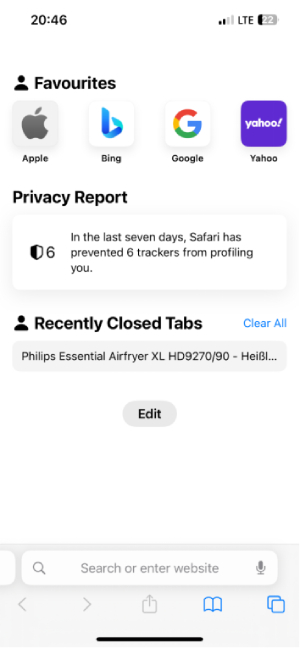
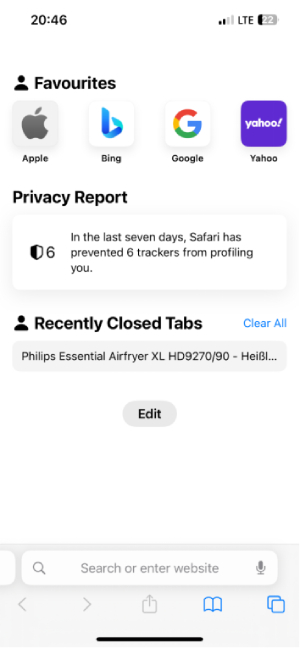
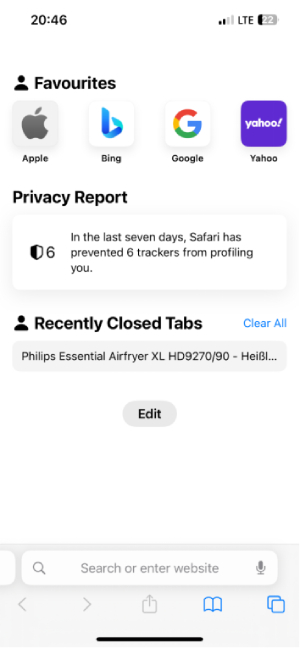
Third, select the clock icon. The clock icon represents your browsing history.
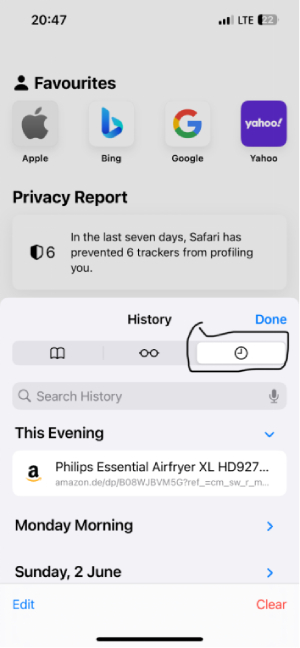
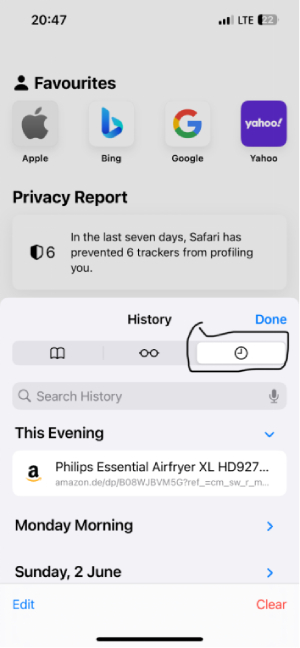
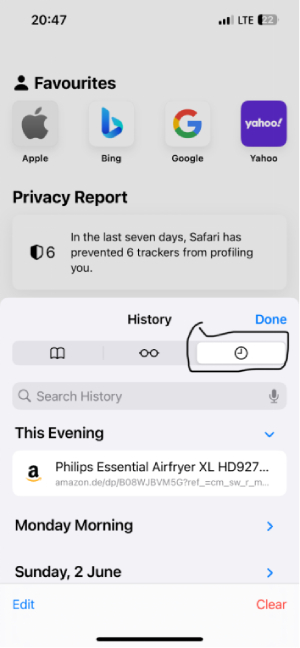
Then, on the bottom right corner of your screen, tap ‘Clear’.
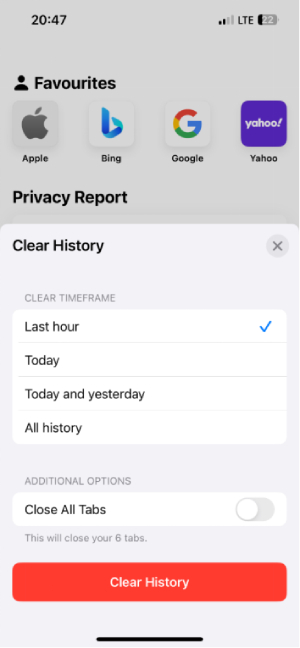
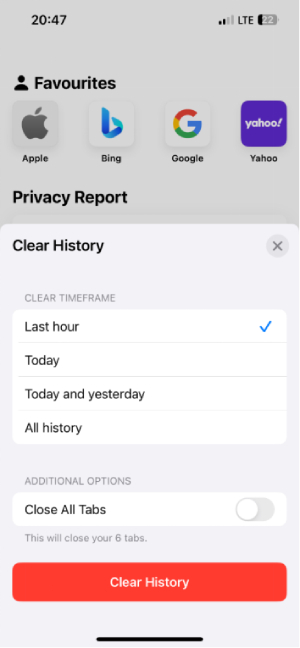
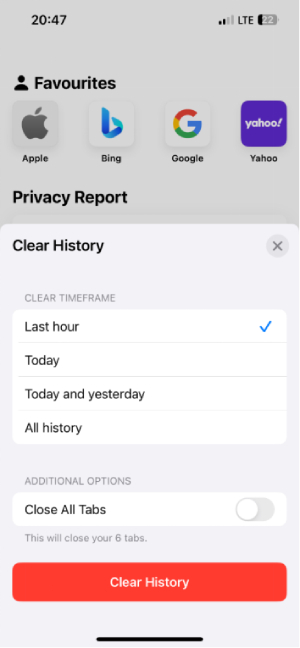
From there, choose the time range and what you want to delete. It could be last hour, today, today and yesterday, or all history.
Finally, tap on clear history.
The above steps will delete search history from your iPhone using Safari browser. Permanently or temporarily. If the browsing history had been backed up, this action can be undone. Otherwise, it is permanent and the records can no longer be recovered.
Using Chrome browser to delete search history
Deleting search history in Chrome on your phone is just as easy as using Safari browser. Here, you can choose to clear browsing history, cookies and site data.
– Launch the Chrome app on your iPhone.
– At the bottom-right corner or top-right corner of the screen, you’ll find three dots. Click on it to open the menu.
– Tap on settings.
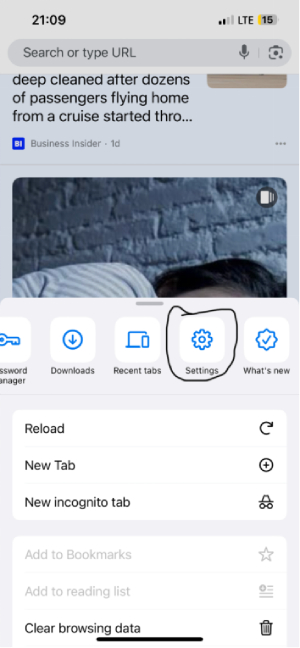
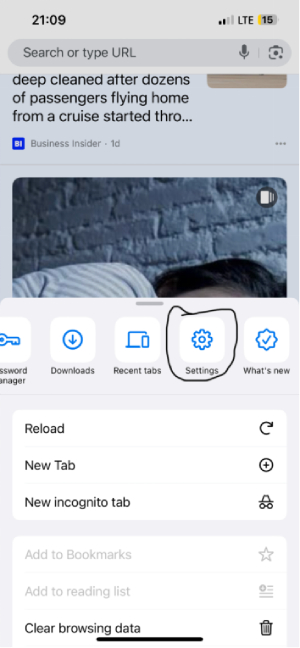
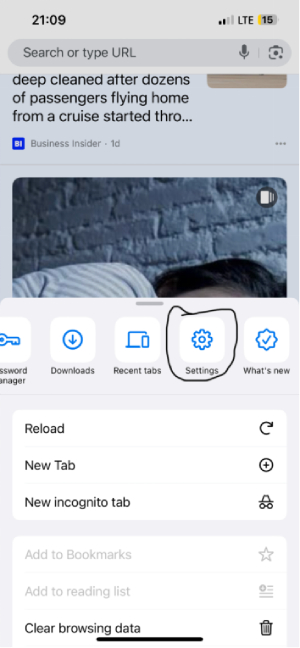
– Scroll down the settings menu and tap on privacy and security.



– Under privacy and security, tap on ‘Clear Browsing Data’.
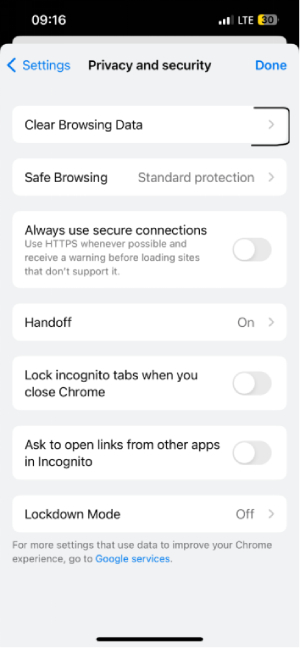
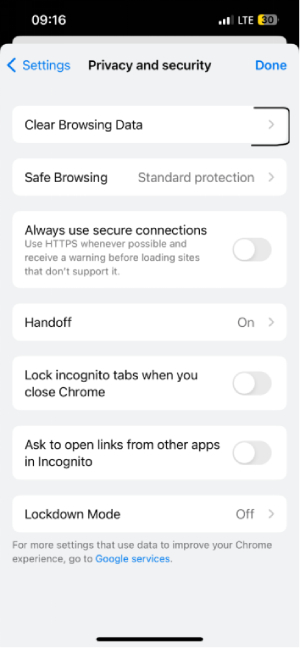
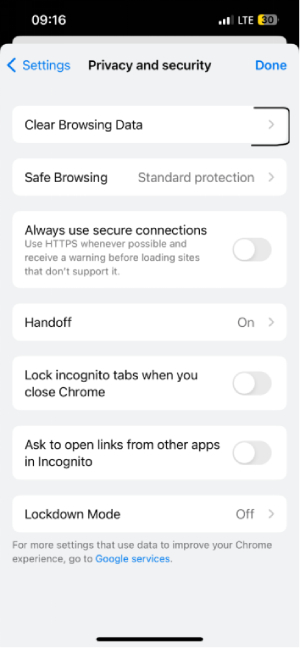
– Choose which data to clear: You’ll find options to clear browsing history, cookies, site data, caches images and files. Select browsing history.
– Choose a time range for which you want to delete browsing history. It could be a day, a week or a month. And if you’d like to clear all browsing history, select ‘All Time.’
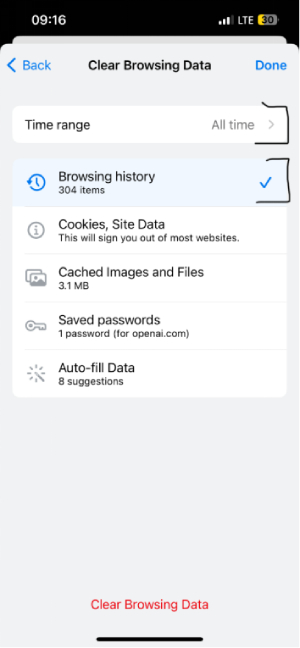
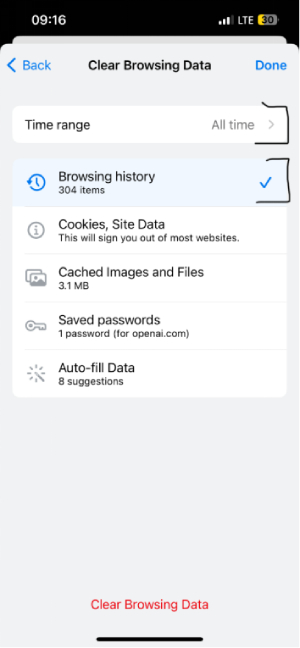
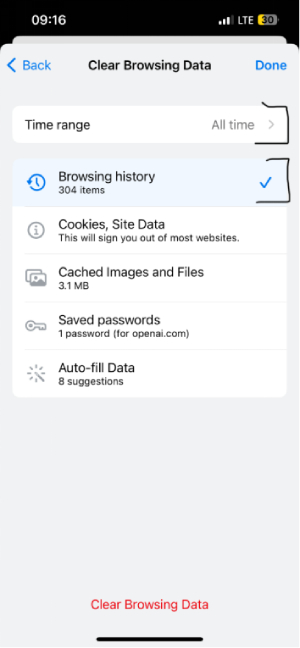
– That deletes all of your search history from your iPhone.
Using settings to delete search history
iPhone and some other devices allow you delete search history via the settings app. Below is how to get that done:
1. Tap on the settings app on your iPhone Home Screen.
2. Scroll down the settings menu, until you find safari option.
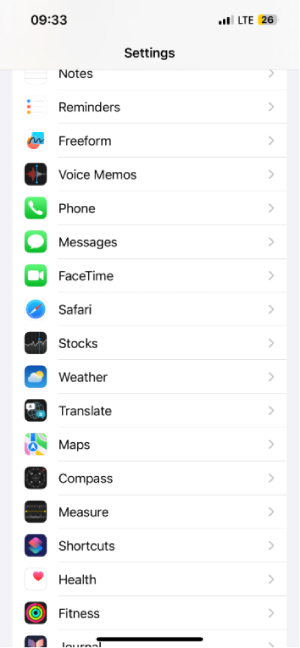
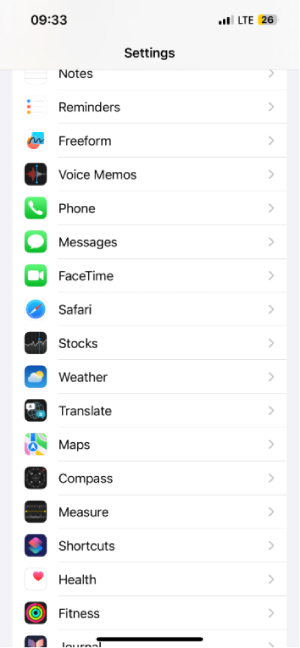
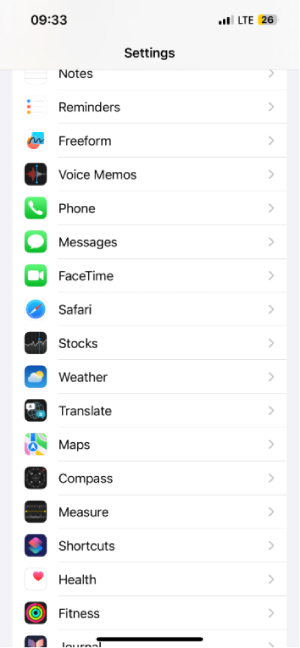
3. Tap on the safari option to open its settings.
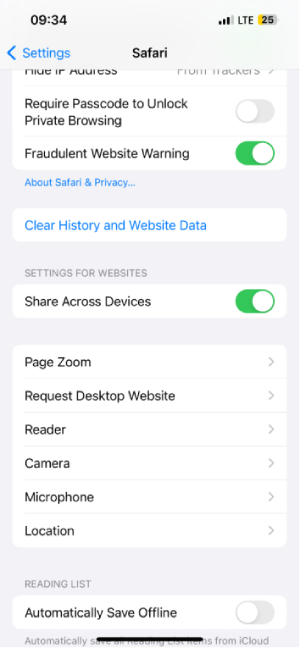
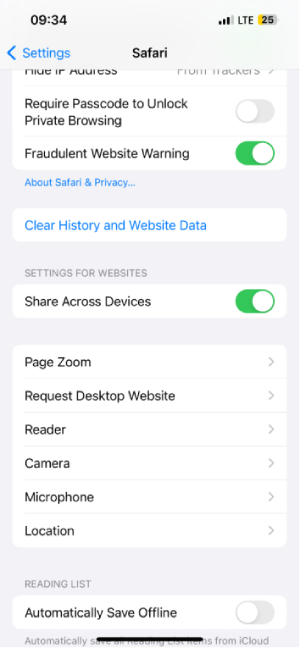
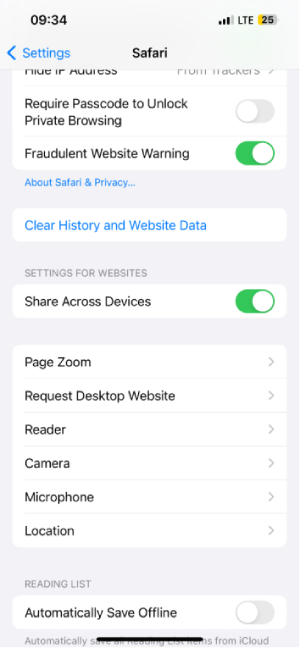
4. Scroll down Safari settings. Tap on clear history and website data.
5. Select a timeframe for the history you’d like to delete.
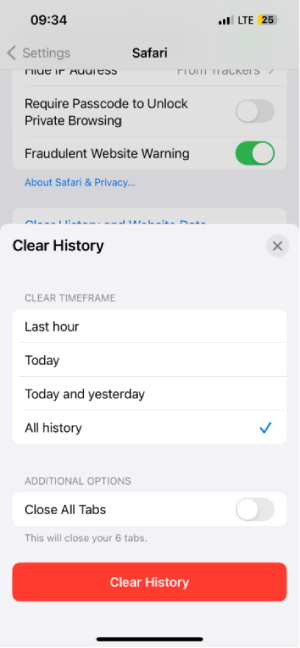
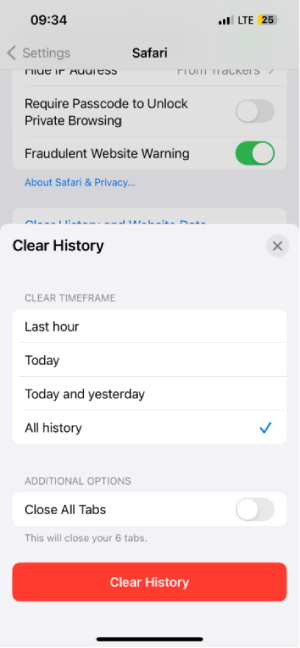
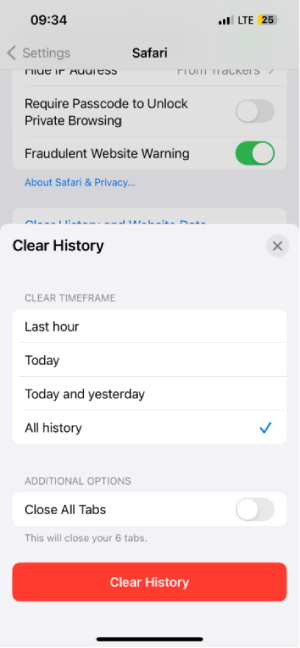
6. A pop-up message will appear asking if you’re sure you want to clear your browsing history. Confirm you’d like to proceed.
Using FlashGet Kids to keep your children away from unsafe content
FlashGet Kids is a parental control app. It is designed to assist parents in keeping their kids safe while enjoying the best digital experience. This app safeguards kids from accessing unsafe content online. By utilizing FlashGet Kids, parents provide their kids a safe and secure online environment and protect them from harmful content. FlashGet Kids has features that can help kids explore the internet responsibly while putting the parents’ minds at ease.
How do you protect your kids using FlashGet Kids, knowing they may delete their search history?
A deleted search history on a child’s iPhone and other devices might mean three things:
- A child has accessed websites their parents would not have approved.
- They searched for sensitive content they didn’t want anyone to know about.
- The child does not want a parent prying eyes on their online activities. This is especially true for older kids who are inclined toward independence.
Unfortunately, it’s not just about kids keeping their web activities private. Some of this history the kids try to hide might be unsafe or unhealthy, putting them in harm’s way. As a parent, it becomes your ultimate responsibility to keep your kids away from harm and prevent them from accessing these unsafe contents in whatever way you can.
Related FlashGet Kids features
Using FlashGet Kids is the most effective way to get that done.
You can never go wrong with a parental control app built specifically to work hand in hand with you to protect your kids.
Below are FlashGet Kids features that help guarantee your child’s safety:
FlashGet Kids keeps you in charge. The app blocker feature allows you to regulate specific apps based on your child’s needs and preferences.
Screen Mirroring lets you take screenshots of your child’s phone screen in real-time.
While doing this, you can know what sites your child is accessing and what they’re up to at every moment. With Screen Mirroring, nothing goes unnoticed.
Daily Usage:
This feature tracks and monitors your child’s app usage and digital habits. It also gives you reports of their activities. And with this report, kids can be kept safe while enjoying their digital experiences.
Live Monitoring keeps you updated on your child’s online activities.
You can see, watch, and listen to what is going on in the child’s device. This helps you prevent your kids from using unsafe content and apps.
Using the above, it is clear that FlashGet Kids possesses many important features. Let’s experience them together.
FAQs
Is it better to delete or clear history?
Clearing history only deletes records of addresses you’ve visited. While deleting clears data that might have been stored in the course of your online activities. So, yes, it is much better to delete.
Can anyone see my history after I delete it?
No one can see your browsing history after you have deleted it. However, if you’ve made a backup, then someone can find the backup file and retrieve the browsing history.
What will I lose if I clear my browsing history?
Clearing your browsing history deletes the addresses of websites you have visited.

