Let’s face it. We’ve all wondered: does Facebook Messenger notify screenshots? This question has crossed your mind whether you are nosy, paranoid or just curious. In our world, which is privacy vs technology, control over your social presence is everything. And that’s why it’s important to know just how far Facebook Messenger will keep tabs on screenshots. Spoiler alert: You may be surprised by the answer or relieved.
Does Facebook Messenger notify screenshots?
No, Facebook Messenger does not notify when you take screenshots. If you use Facebook Messenger for regular conversations. Just take all the screenshots you want and nobody will know. You could save those adorable dog photos, screenshot their awkward typos, whatever.
But it’s a different situation with disappearing messages. Like, those sneaky, self-erasing chats do have a catch. When the disappearing message expires, Messenger rats you out if you screenshot it. The sender’s screen will have a pop-up notification to the effect that you immortalized their fleeting words.
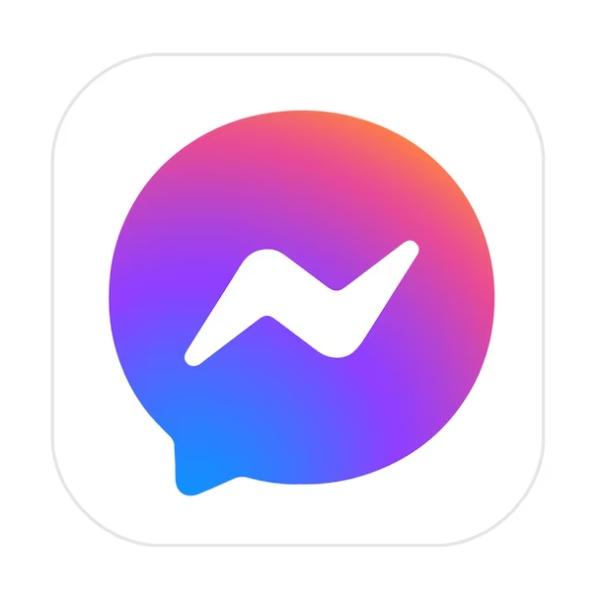
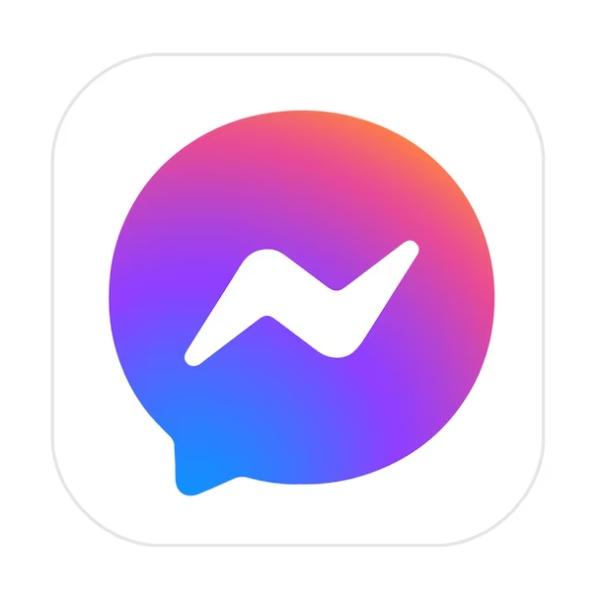
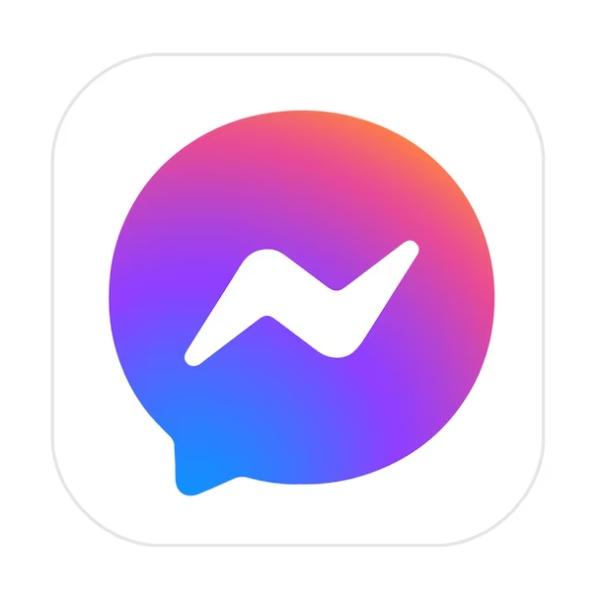
So, let’s dive a little deeper:
Regular messages
- Overall, unlike on Snapchat, the sender doesn’t get notified when you take a screenshot of an ordinary message.
- That being said, it allows you to save these conversations, or important moments, or even messages you might need for reference in the future.
- It’s OK to screenshot memes or inside jokes (or whatever) that brings you joy. Moreover, you don’t have to be worried about getting caught.
Disappearing messages
- These have a snitch feature built in when you screenshot them. The sender gets notified immediately.
- Facebook feels that these are temporary messages and must therefore be treated with that respect.
- The notification feature is there as a kind of deterrent to people who are trying to save the message permanently.
For regular messages, screenshot freely. Unless you’re prepared to explain yourself, proceed with caution for those messages that are in the temporary chat.
Use Facebook parental controls to get alerted
What happens if you screenshot on Facebook Messenger?
So let’s break that down and figure out what actually goes on when you take screenshots on Facebook Messenger. The rules change slightly depending on whether you’re sending a lighthearted chat or disappearing message to someone on Instagram.
Regular messages
- Screenshot freely. No notifications. No drama.
- These screenshots can be stored for you to reference, laughter in future or memories.
- It’s quite useful for remembering addresses, instructions and those golden nuggets of wisdom that your friends love to casually throw in your direction.
- And because there are no alerts, the other person blissfully stays in the dark.
But keep in mind:
- Ethical considerations still matter. You don’t have to be able to screenshot content that is sensitive or private.
- That respects the context and the intention of the sender. It’s not cool to screenshot an embarrassing moment so you can mock the other person later.
Disappearing messages
- Disappearing message screenshot notification is triggered to the sender instantly. No way to dodge it.
- Snapchat inspired Facebook Messenger’s disappearing messages are great. They’re intended for private sharing for a temporary time.
- Why these notifications exist is because screenshotting feels like breaking unspoken trust.
Consequences:
If you screenshot, you’re screwed because the sender will send you an awkward ‘follow up’ message asking ‘why did you screenshot that?’
This could result in numbing your relationships, even causing a fight, depending on what is in the message.
Just think before hitting that screenshot button. Regular messages are open for the taking, but disappearing messages are bound to something. Be aware of and think carefully about what could happen before you catch a disappearing message.
Can you screenshot disappearing messages on Facebook Messenger?
Yes, you absolutely can. But there’s a big caveat: you can’t do it stealthily. Snapchat and Instagram’s secret messages work in much the same way as Facebook Messenger’s disappearing message feature; it is made for private and temporary chats. They create a sense of ephemerality: messages disappear after being read or after much time has passed.
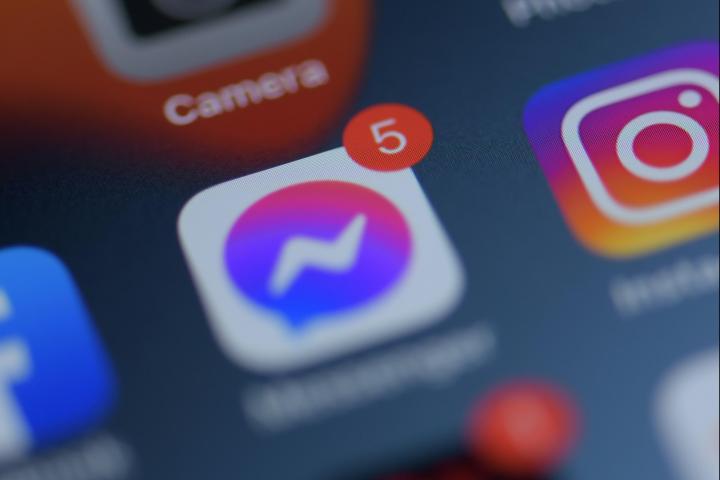
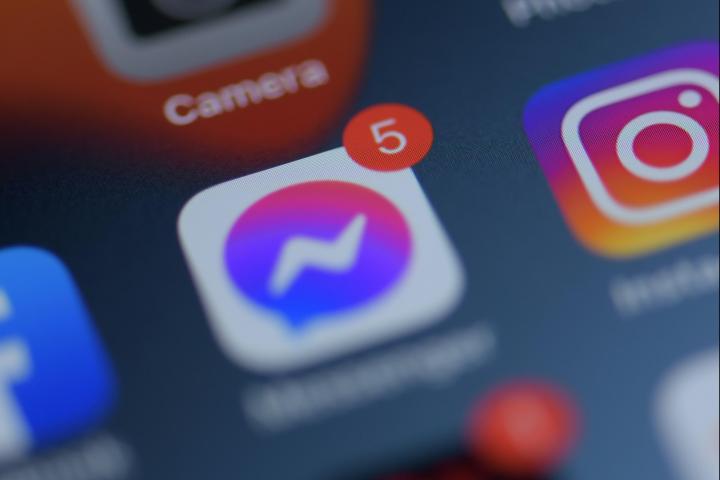
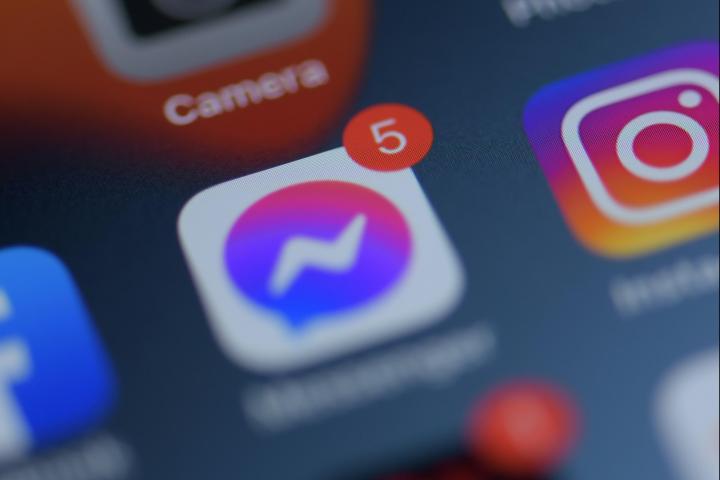
How does it work?
- The disappearing messages can be set to delete after a number of seconds or minutes.
- Common uses of instant messaging consist of sharing of sensitive information or for private and casual exchanges.
- One good thing about this Messenger feature is that it makes the chat feel more secure because who wants to keep sensitive chats forever?
The catch
- If you screenshot a message that’s meant to disappear, the sender is instantly notified. You can’t avoid it.
- Most of the time, the notification will be something like “Your Name screenshotted the conversation.”
- This transparency is intentional. This guarantees that everyone understands that the conversation is just temporary.
Why does this matter?
- Safe space to have candid conversations is through disappearing messages. It can feel slightly like a breach of trust to screenshot them.
- When you’re the sender, you’ll love knowing if the recipient has taken the screenshot. It allows you to have control over your shared content.
But remember:
- It might have social consequences, like manipulating or gossiping about someone’s private matters. You might damage trust and wind up in a really awkward confrontation.
- If you ‘want to screenshot’ ask yourself: Is it worth it? Mutual understanding builds disappearing messages features. The spice may be worth the drama, but violating it might not be.
In short, you can screenshot disappearing messages, just expect to be held accountable for doing so immediately. It’s a balance between capturing a moment and maintaining trust. Choose wisely.
How to screenshot Facebook Messenger on different devices?
If you want to screenshot your screen without sweating, there are several ways to help you on different devices. Now let’s run through step by step instructions for different devices. Screenshotting is a universal feature, however the way in which you screenshot depends on your gadget.
Android
On Messenger, go to the conversation.
Hold the Power and Volume Down buttons down at the same time.
Wait for a second for it to flash the screen.
Success! Then your screenshot is instantly saved in your gallery.
Tips:
- Be sure to turn your volume down so you don’t get caught by the screenshot sound.
- If you’re struggling with the timing, some Android devices actually already have a ‘Screenshot’ button in the pull down menu.
iPhone
Choose the Messenger chat you would like to capture.
On the side, you hold down the Side Button and simultaneously press the Volume Up button.
You will hear a shutter sound and the screen will flash.
The Photos app is where you can find your screenshot.
Tips:
- On older iPhones you can rely on third party apps to help with the screenshot process.
- If the button combination is too tricky then you can use AssistiveTouch.
iPad
Go to the chat you want in Open Messenger.
Simply press the top Button and the home button together.
Your screenshot is saved in the Photos app, your screen flashes.
Pro tip:
- Annotate the screenshot using an Apple Pencil and save image.
Mac
Open Messenger on your browser or app.
Press Command + Shift + 4. This sets your cursor to be a crosshair.
Click and drag the crosshairs to the chat area you wish to screenshot.
Apply and release the mouse button, and the screenshot will save on your desktop.
Windows PC
Open Messenger on your web browser.
To take a picture of the full screen, press PrtScn (Print Screen).
Take a screenshot of the results page and open it on an images app or another program of your choosing, and then crop if necessary.
In the end save the image to the location you want.
Alternative:
- A more precise capture is available using the Snipping Tool or Snip & Sketch app.
- With these steps, capturing a Messenger conversation is no problem. Just always be sure not to infringe on anyone’s privacy, especially for a very sensitive, private chat.
How to monitor and screenshot your kid’s Facebook messenger?
Are you concerned about your kid’s online activities? You’re not alone. It’s like trying to walk the tightrope of a digital minefield and monitoring their Messenger usage. Luckily, FlashGet Kids makes this an easy task.
Her are reasons why you should monitor
- It’s common for kids to chat with strangers online.
- Parent controls aren’t built into Messenger. Double scary.
- It keeps them safe if you know what they’re up to.
Monitoring your child’s Facebook Messenger activity can:
- Protect them from cyberbullying.
- Shield them from inappropriate content.
- They’ll help you address potential risks before they become disasters.
FlashGet Kids is a game-changer.



It allows parents to:
- Monitor conversations without being intrusive.
- Capture screenshots of chats discreetly.
- Make sure to watch out for things like bullying, grooming, or being groomed; like any predatory behavior in general.
Using FlashGet Kids:
1. Download and install it on your phone and your child’s device.
2. Create your parent account and pair the main app with the child’s phone.
3. Give the permissions and set up features
3. Enjoy the monitoring features to keep an eye on your child’s online activities.
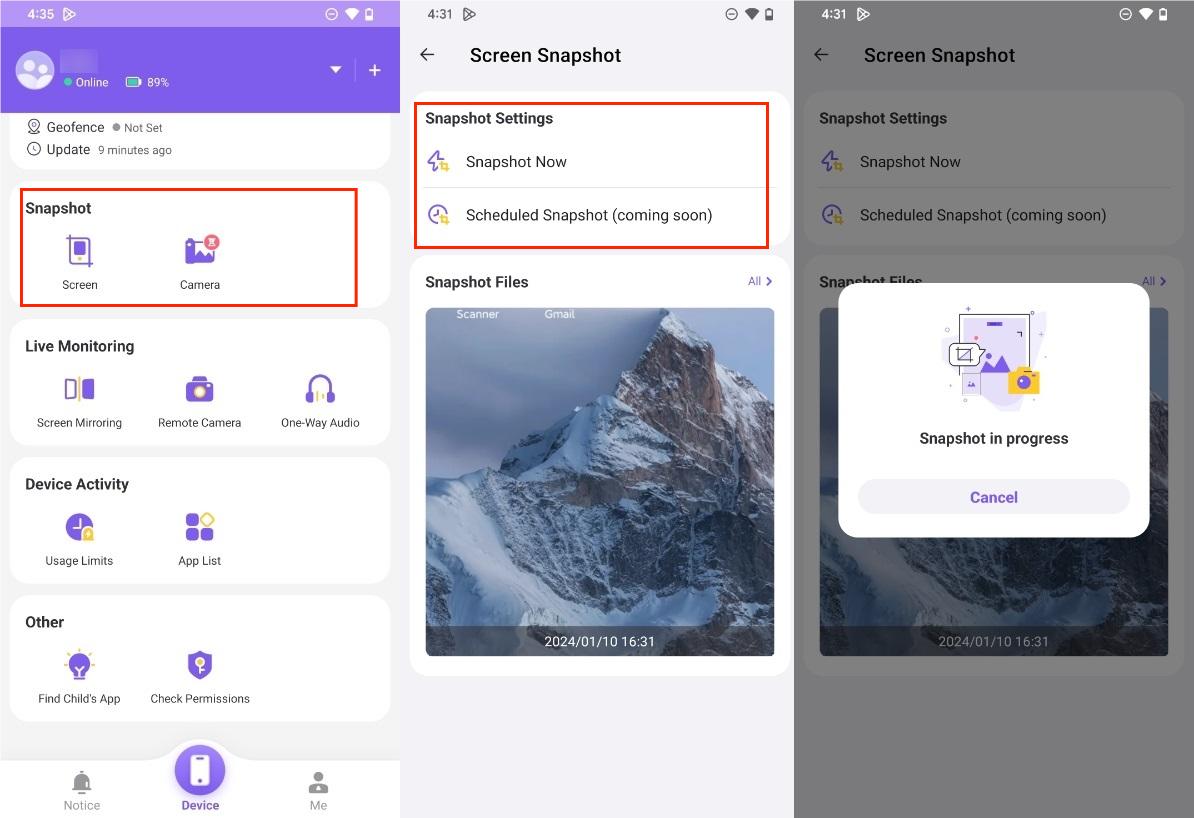
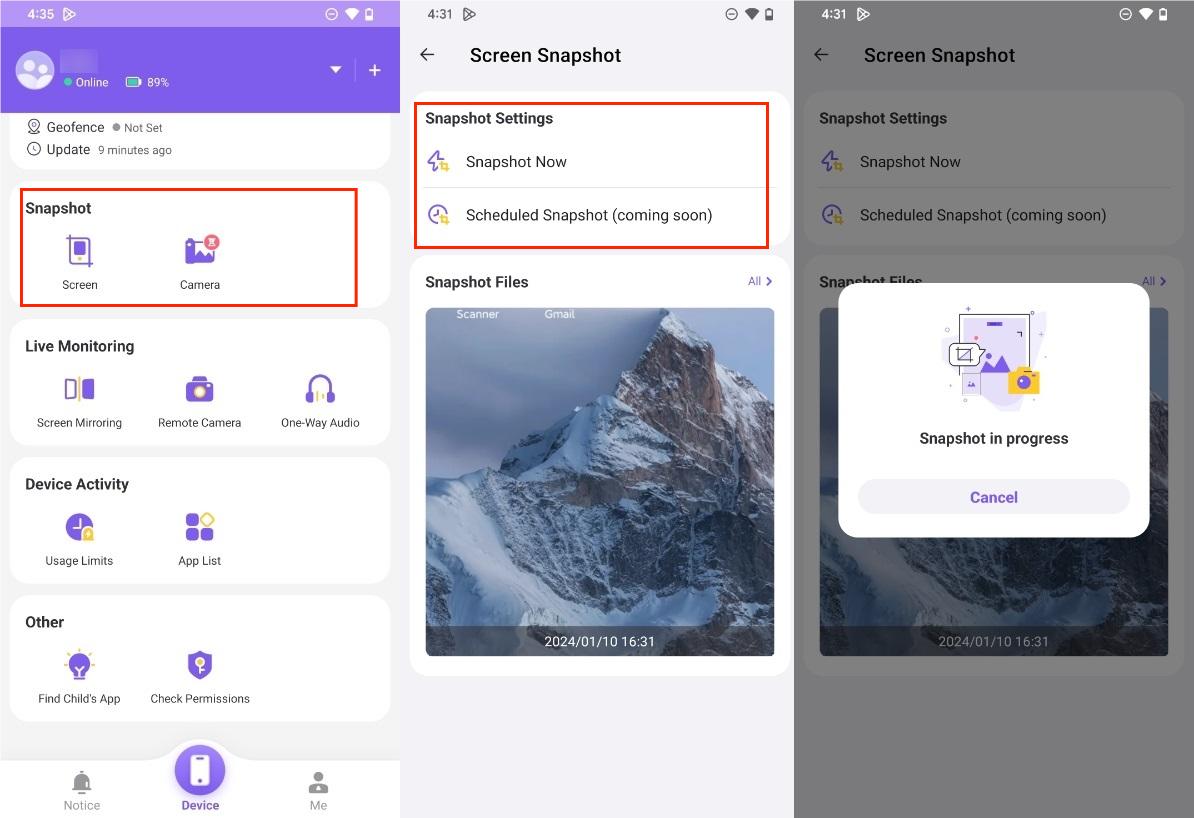
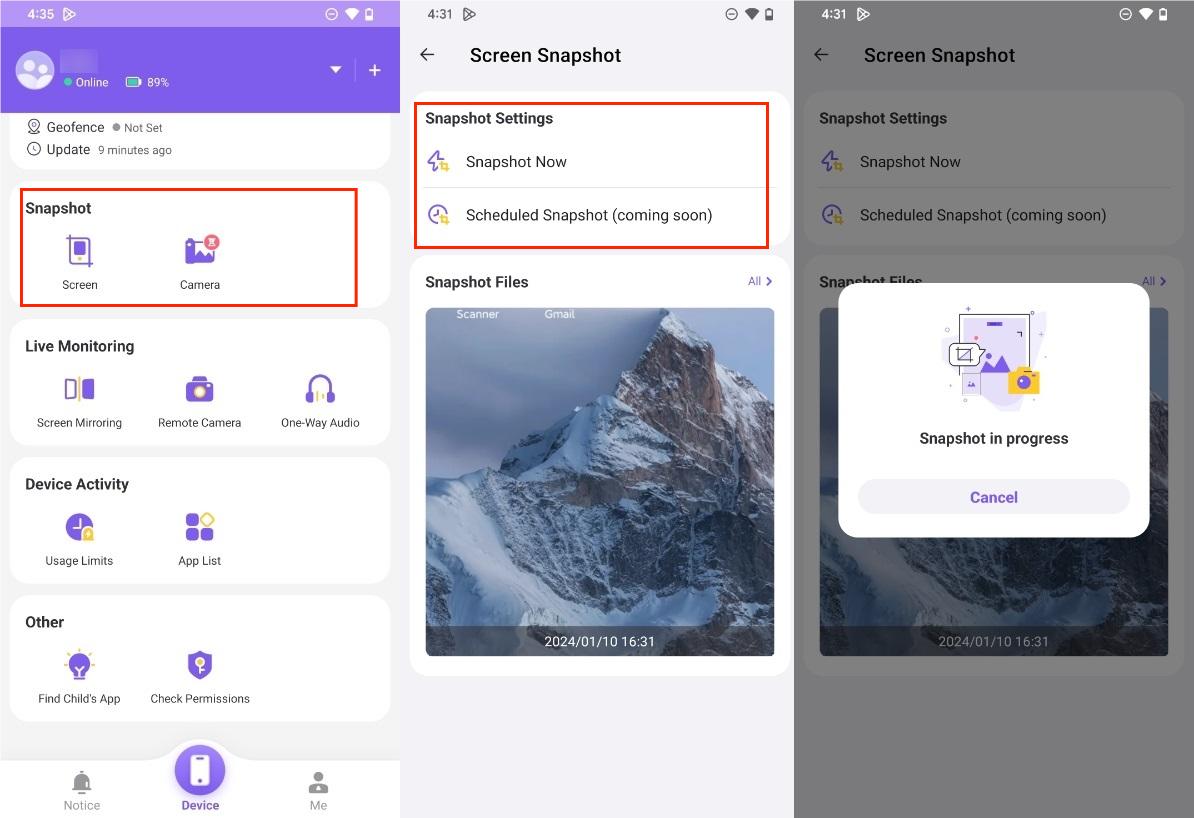
It’s like superman, digital style, protecting them without you hovering over their phones all day. Remember, transparency and trust with your kids are two key things to remember.
Conclusion
Does Facebook Messenger notify screenshots? You’re good to go for regular chats. But disappearing messages? Tread carefully—those notifications don’t lie.
From what happens when you screenshot to how to screenshot on different devices — including the activity of your kid’s Messenger — we’ve covered it all. The bottom line? So, respect privacy, think before you screenshot, and even use some tools like FlashGet Kids to get online safety.
Go forth, screenshot wisely, and remember: There are some secrets that should not be seen by other people even if they will spice up the conversation.

