WhatsApp is easily the top messaging app that is used by everyone, from business owners to teenagers. Its popularity is mainly attributed to its amazing end-to-end encryption and extensive support for all media files. Moreover, the UI is pretty simple. Still, all of these pros don’t negate people’s concerns about Whatsapp’s privacy features. One concern that worries many users is “Does WhatsApp notify screenshots?” If you’re also confused about this issue, then the following article should expand your understanding.
WhatsApp and screenshot notifications
After the introduction of “view once” media and voice messages, along with disappearing messages, many people get confused about whether they will get a notification when the receiver takes a screenshot. This confusing situation can often be linked to people’s perception of Snapchat’s disappearing messages. However, you need to understand that WhatsApp doesn’t offer such features even after the introduction of the above-mentioned scenarios. You will not get any kind of notification when the other party takes a screenshot or saves content on their end.
The technical principle of screenshots is that they are only linked to your device’s OS and not the messaging application. It can be next to impossible for an app to detect that you’re taking a screenshot without getting the relevant permissions from the device’s OS. Moreover, you don’t don’t have to worry about screenshots being networked as they are stored locally. So, if you think that any app can track you when you take a screenshot, then you’re dead wrong. Even in SnapChat, the OS on your phone allows enough hooks to track the combination of home button and volume button engagement. This action then triggers an event that updates the sender about a screenshot. However, WhatsApp doesn’t access any such hooks within the device OS, and it can’t track screenshots.
Now, many people assume that their texts can’t be saved or screenshotted because of the end-to-end encryption policy of the WhatsApp application. However, this policy barely means that only the sender and receiver will have access to the texts and conversation. As long as the receiver is able to access the content, he can rely on the OS in his device to save the content. There is nothing that you can do to track his activity with your content or vice versa.
Take screenshots of child’s phone or screen mirroring kid’s mobile to keep them safe.
Does WhatsApp notify when you screenshot a one-time picture?
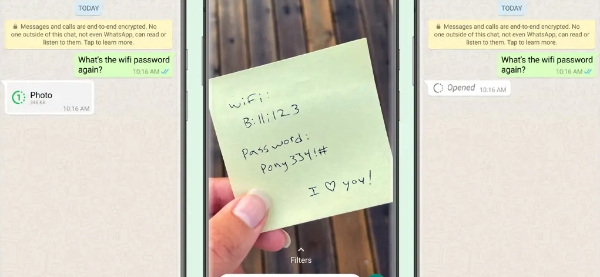
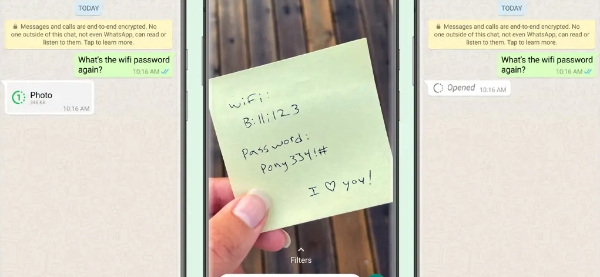
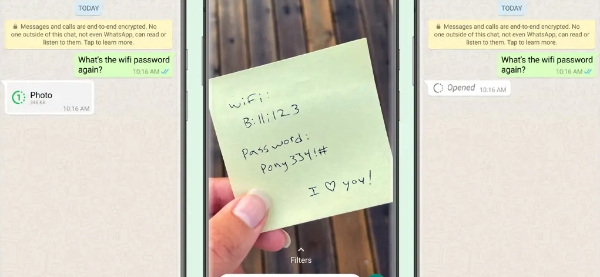
The whole confusion behind screenshot notifications was first caused by the “view once” images and content within WhatsApp. People thought that this feature was just like Snapchat streaks. However, that’s not the case. Even the one-time picture you send through the WhatsApp messaging application won’t notify you when you take a screenshot. However, WhatsApp doesn’t allow the receiver to take any screenshots with native screenshot features when they open a one-time picture. So, even though you will not get any notification, you can rest easy knowing that the other person can’t use their native OS features to take a screenshot.
Note: Just because WhatsApp restricts the native features, that doesn’t mean that you’re in the green with your “view once” content. The receiver can rely on third-party applications or use a secondary device to take a picture of the content you shared. There is never a guarantee that you will be able to stop the other person from downloading the content you share with the “view once” feature in WhatsApp.
Does WhatsApp notify when you screenshot a Story?
Even though you will be able to see everyone’s name when you watch your story, WhatsApp doesn’t notify you when you screenshot it. The story features or the status features within WhatsApp are meant to share your day or achievements with your circle. The people whom you choose to share your story with will be able to download and save your story with a screenshot if they wish to do so. The only indicator that you will get from WhatsApp regarding the story is who viewed it. Other than that, you’ll be left in the dark. So, only share your content with selective people and avoid sharing private data. Otherwise, you might get exploited by the people in your circle.
Does WhatsApp notify when you screenshot a video call?
Whenever you’re on a video call with a person, the other person has the option to take a screenshot and save your picture on their phone. There is nothing that you can do about it, as the screenshot is saved locally on their device. Moreover, you will not even get a notification. So, unless you’re keeping track of their hand movement through the video call, there is no way to tell when someone is taking a screenshot of your video. On top of that, there aren’t any methods to prevent people from taking screenshots of a video call either.
Does WhatsApp notify when you screenshot in chat messages?
WhatsApp doesn’t focus on notifying people when you screenshot in chat messages. The conversation within the WhatsApp messaging application is end-to-end encrypted. This means that the sender and the receiver have full access to the chat. So, if the receiver or the sender wants to take a screenshot of a private conversation, they can do that easily.
Now, many people assume that when they are using disappearing messages, they won’t have to worry about any screenshots. However, that isn’t the case with WhatsApp, and you should consider switching to Snapchat if you want to avoid getting screenshotted without your knowledge.
Does WhatsApp notify when you screenshot user profile?
Even though profile pictures are uploaded for the public, no one wants others to take screenshots of their profile. Up until last month, users were able to take pictures of other people’s profiles (including their pictures). However, in the latest beta update from WhatsApp, users have lost the ability to take screenshots of another person’s profile. When a user attempts to take a screenshot, a prompt will appear on their screen saying that app restrictions don’t allow such actions. Still, people can use secondary devices and third-party apps to bypass these restrictions. So, you can’t rest easily even after this privacy update from WhatsApp.
Comparison with other messaging apps
As far as the messaging experience is concerned, WhatsApp can only be compared with options like Snapchat and Instagram. Both of these apps offer a set of privacy features that is similar to WhatsApp. However, Snapchat will always take the lead when it comes to user privacy. Here is a quick comparison with both of these apps to expand your understanding.
Instagram notifications about screenshots
You will only get a notification of a screenshot within Instagram when you’re using Vanish mode. This mode allows people to send disappearing messages, and the app itself will inform the sender when the receiver tries to screenshot the message. However, when it comes to stories and other posts, Instagram doesn’t notify users about any screenshot attempts.
Snapchat
Snapchat is notorious for sexting because of its privacy features. Whether you’re sending a picture or a message, you’ll get quick notifications from the Snapchat app. Moreover, this app also detects third-party tools for taking screenshots. So you won’t have to worry that much about the other person saving your content.
With all that said, WhatsApp is the least secure app for sending risky media or messages. You’re much better off with apps like Snapchat. However, you need to keep in mind that no app is a hundred percent safe. So, don’t be surprised when others find a way to save your private media without wasting your knowledge.
How to prevent/block screenshot on WhatsApp Status?
Sadly, there isn’t a proven or authentic way to prevent or block screenshots on WhatsApp Status. However, that doesn’t mean that you can’t take precautionary measures to keep your data safe. Here are a few things that can still help you keep private data private.
- Status privacy: You need to ensure that only selective individuals are allowed to view your status. If you allow everyone in your contact list to see your status, then it is pretty easy for your data to get leaked. Just open the status tab > click the menu icon > Status privacy > only share with. From there, you can add the trusted contacts.
- Block unnecessary contacts: The only time you’ll have to worry about getting screenshotted by people is when you have too many random contacts. The best thing to do in such cases is to block all the contacts that you don’t wish to share your stories with. Just go to your contact list and click on the menu icon > block > confirm. From there, you will be able to prevent others from saving your data.
- Only share general media: There is no reason to share any private pictures or personal details through your stories. You can never be too sure about the intentions ions of the viewers, and the only way to protect yourself is by never sharing such information in the first place.
Keep in mind that you will only have control over the data until you decide to share it with others. So, before you get all excited and start sharing about your day on social media apps or messaging apps like WhatsApp, just give it a second thought.
Monitor kid’s WhatsApp for parental control
Even though you can be smart enough to give second thoughts on what types of media you want to share with the public, your kids might not be of the same mind. Children don’t realize how their data can be exploited, and they will just share anything with strangers. So, you’ll need to monitor their every move with apps like FlashGet Kids. You can rely on the Snapshot feature and the keyword detection feature within this application to keep your child safe at all times.



When you’re using the snapshot feature within FlashGet Kids, you can remotely get screenshots of whatever is going on on your child’s device on your screen. This feature will help you peek into your child’s phone without alerting them.
Similarly, you can set up several keywords that will alert you when your kid gets curious about mature content. Whenever your kid types something inappropriate in WhatsApp, the keyword detection will go off in FlashGet Kids. From there, you’ll be able to easily intervene and keep your kid safe.
Here is how to set up FlashGet Kids.
- Download and install FlashGet Kids on your phone.
- Create a parent account on this app.
- Download the kid’s version of FlashGet Kids using the mobile browser on the child’s device.
- Pair both apps together using the instructions within your parental control app.
- Open up the app on your phone.
- Go to Snapshot features.
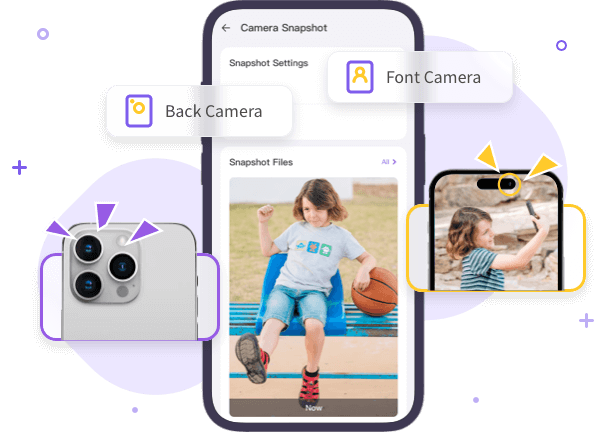
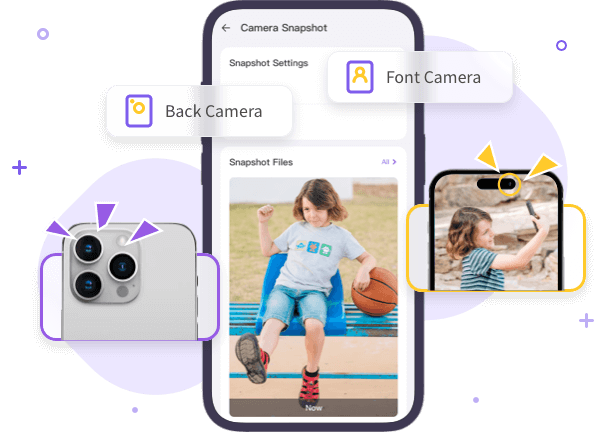
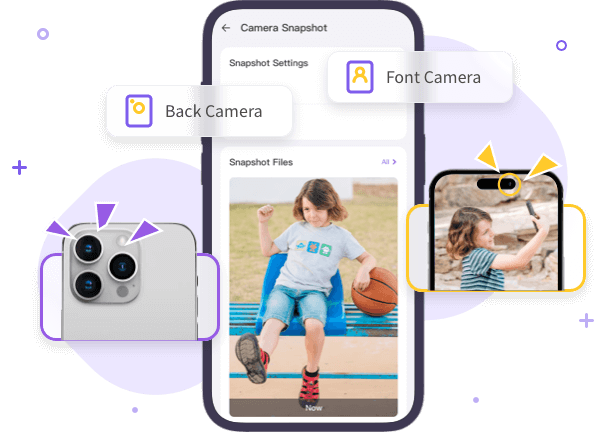
Wrapping up
I won’t lie; it’d be convenient to have WhatsApp notify screenshot action, but sadly, that update has yet to come. There is no way you can tell or prevent others permanently from downloading or saving your content. So, be aware of what you share and consider using parental tools like FlashGet Kids to keep your child safe in such apps. Hopefully, your child will never have to face cyberbullying on WhatsApp with your supervision.

