You might be wondering whether our digital activities are getting monitored? Well! Yes, there are many browsers that risk compromising user privacy by tracking their data. That’s why many users are using DuckDuckGo, as it’s an oriented browser that helps users explore the Internet without being tracked, thereby protecting their online data. But there are still concerns: Is there really no browser history on DuckDuckGo?
In this article, we’ll provide a step-by-step guide on how to view DuckDuckGo history (not browser history or recent searches). We provide instructions on how to clear your browsing data and compare DuckDuckGo with Google in terms of privacy. So, let’s dive in!
Is DuckDuckGo a safe browser?
DuckDuckGo is a search engine that prioritizes the privacy of its users. It helps users access the internet without tracking. It is available as both a mobile app and a web. First of all, DuckDuckGo browser does not gather or save any search history, which works in favor of users. For instance, it does not create profiles like most services do, and therefore, you are free to search without targeted ads.
As well, its mobile browser attempts to enforce the use of HTTPS, which is less prone to data breaches, especially over public Wi-Fi. This adds an additional level of privacy during online browsing. From a privacy standpoint, DuckDuckGo is one of the most secure search engines available.
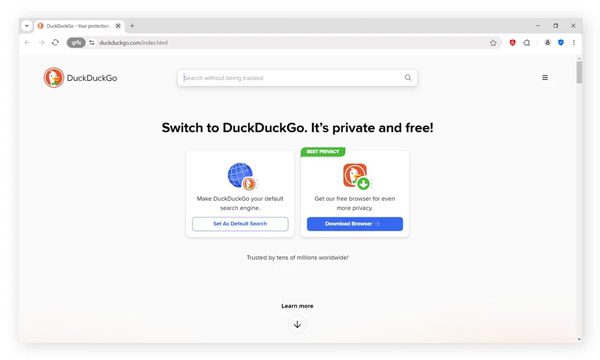
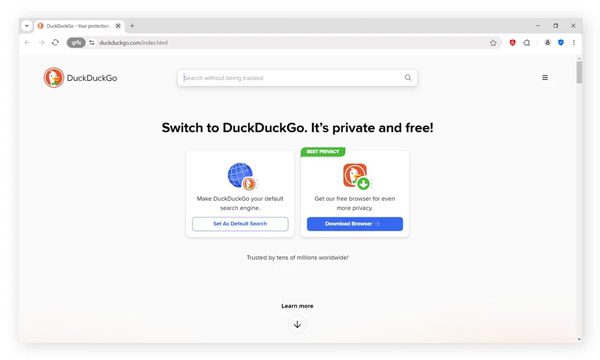
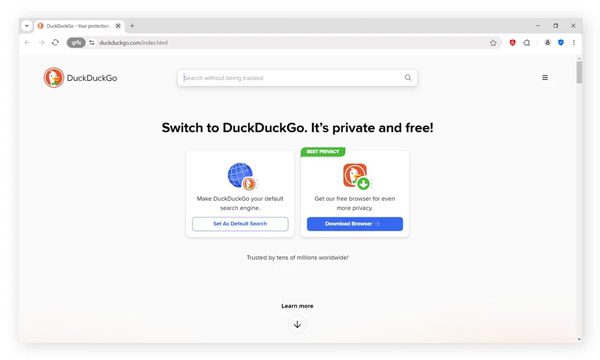
However, DuckDuckGo does not control or restrict the content you can access through its search engine or browser – it simply acts as a privacy-focused tool to help users search the web without tracking. Meanwhile, it offers content filtering options, such as Safe Search: On, Moderate, or Off, which filter out adult or explicit content based on user preference.
Does DuckDuckGo save browser history?
No, DuckDuckGo does not save browser history, which is what sets it apart from other search engines.
- Private by default: No data is stored locally or on servers.
- No cookies or identifiers: Browsing sessions are isolated.
- Search anonymity: Your queries are not linked to your IP.
Every time you search for something, you are like a new user. Additionally, it does not store certain types of information, such as personal details like your name, location, or the links you visited. Even if someone uses your device after you’re done, they would not be able to access any of your online activity.
Common misconceptions
Some people seem to have issues with DuckDuckGo’s privacy. Let’s go over some of these misunderstandings.
- DuckDuckGo makes you completely invisible online:
This is false. DuckDuckGo offers you more privacy compared to other browsers, but does not grant total anonymity. Other sites, your internet service provider, and some applications can still track you.
- DuckDuckGo is a full desktop browser:
That is not accurate. DuckDuckGo is primarily a search engine currently available through Chrome and Safari. There is a mobile browser application, but the desktop version is still on the way.
- DuckDuckGo blocks all ads:
This is also inaccurate. DuckDuckGo does block tracking ads. However, non-tracking ads can still show up.
DuckDuckGo is a useful privacy tool that offers a range of features, but not complete privacy and security. Understanding how the system works allows individuals to take full advantage of its offerings as well as protect their online safety.
Safer browsing for kids starts here – adjust privacy settings and set vital parental controls.
How to view DuckDuckGo browser history?
As highlighted before, both the DuckDuckGo mobile app and website erase all traces of information after the session ends. This is part of their security measures.
But if you visit DuckDuckGo via another browser like Chrome, Firefox, or Safari, those browsers will probably keep track of the sites you visited. Now, let us examine two possible ways of checking your recent activities.
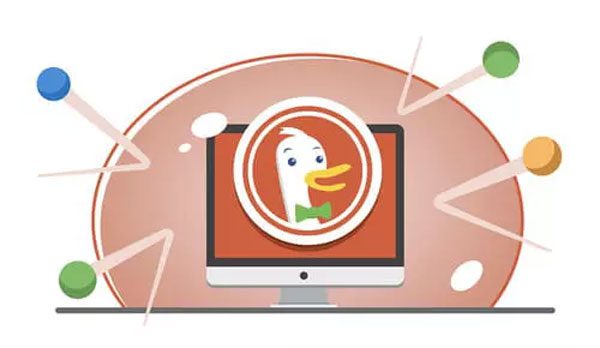
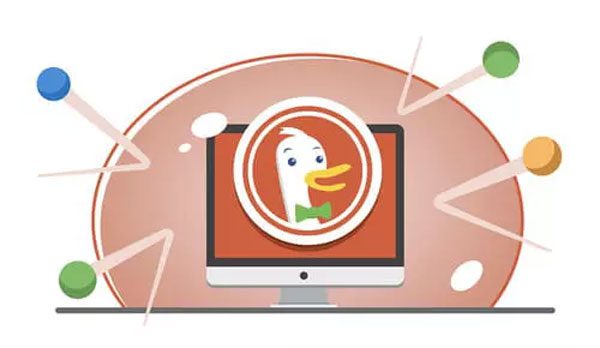
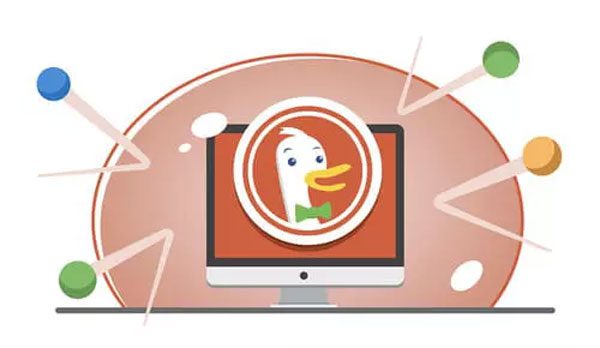
Through a browser like Chrome or Firefox
If DuckDuckGo is set as your default search engine in Chrome or Firefox, it is possible that the browser saves the windows you have opened.
- Step 1. Open Google Chrome or Firefox on your desktop. Now, click the three vertical dots (⋮) located at the top right corner.
- Step 2. A menu will pop up, choose “History.”
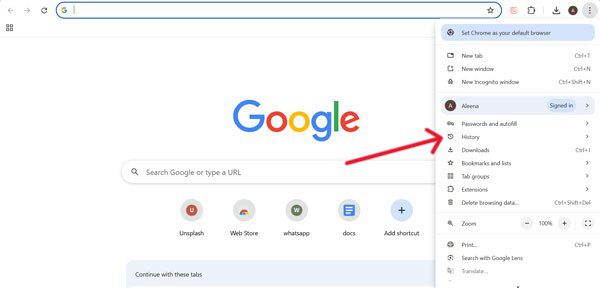
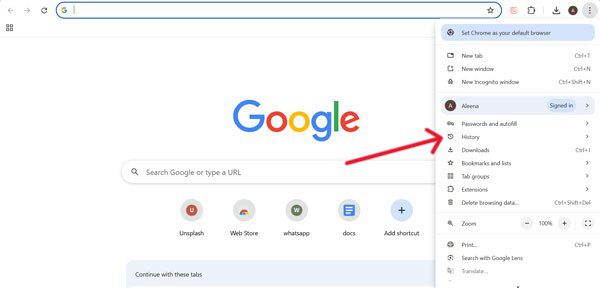
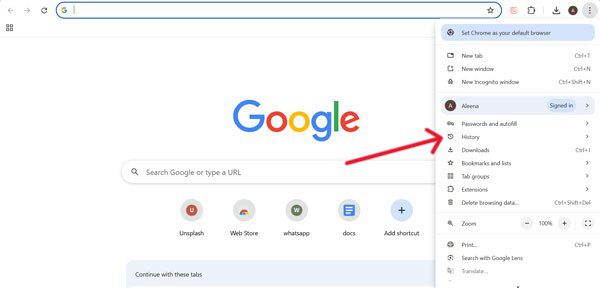
- Step 3. From here, you can see all the sites you have visited, including the sites you searched on DuckDuckGo.
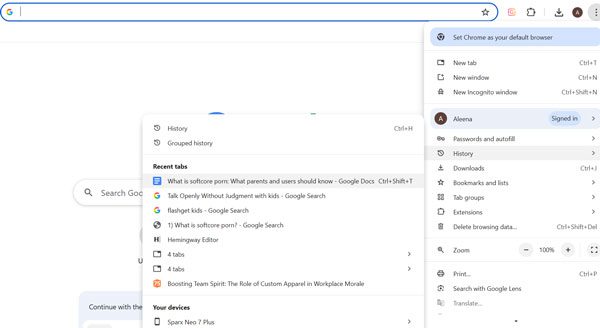
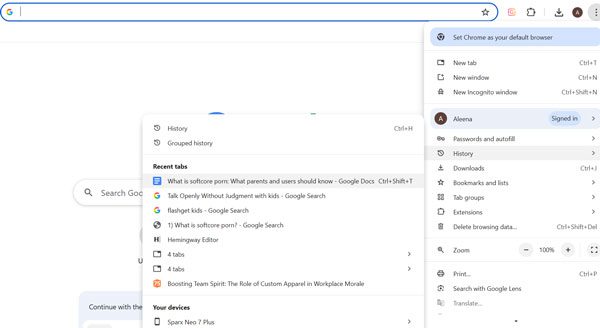
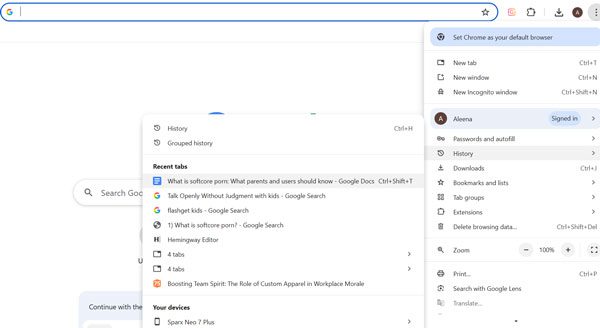
- Step 4. In case you want to jump right to your history, you can use Ctrl + H on Windows or Cmd + Y on Mac.
Note: If you have enabled Incognito Mode in a browser like Google, it will not be able to save any history. Also, remember that the browser only stores the visited websites, not the search history made to look them up.
On the DuckDuckGo mobile app
The DuckDuckGo app is also easy to use and keeps your information private, and any activity is automatically erased when you close the app. However, you can still manage your open tabs and return to the recently viewed pages within the same active session.
- Step 1. Grab your phone and launch the DuckDuckGo app on it.
- Step 2. Click the button showing overlapping squares (tabs icon). You are likely to find it at the bottom of the screen. It shows all the tabs that are open for the current session.
- Step 3. You may choose any tab to go back to the sites and pages you recently visited.
How to clear browsing history on DuckDuckGo?
Although DuckDuckGo does not save your browsing history, managing local data and cookies remains important, whether you use the DuckDuckGo app or access it through Chrome or Firefox.
Moreover, it’s essential to clear the browsing data to help your device run smoothly. Now, we see the erasure of DuckDuckGo data described in subsequent sections.
For the DuckDuckGo app (Android and iOS)
DuckDuckGo mobile has automated controls that allow you to clear browsing data with one tap.
Method 1: With the Fire Button (direct and quick)
- Step 1. Open the DuckDuckGo application on your smartphone.
- Step 2. Look for the Fire button at the bottom of the interface. It would be at the center.
- Step 3. From the browser settings, choose “Clear All Tabs and Data” and tap “Clear.”
This process allows you to clear browsing data and site data when you close the browser.
Method 2: Automatically clear data upon app exit
- Step 1. Click on the three dots (⋮) or the gear icon to access DuckDuck app settings. Select the “Auto Clear Data” option.
- Step 2. Look for the Fire button at the bottom of the interface. It would be at the center.
- Step 3. Specify the conditions under which the data will be deleted: upon exiting the system, or after a set period of time.
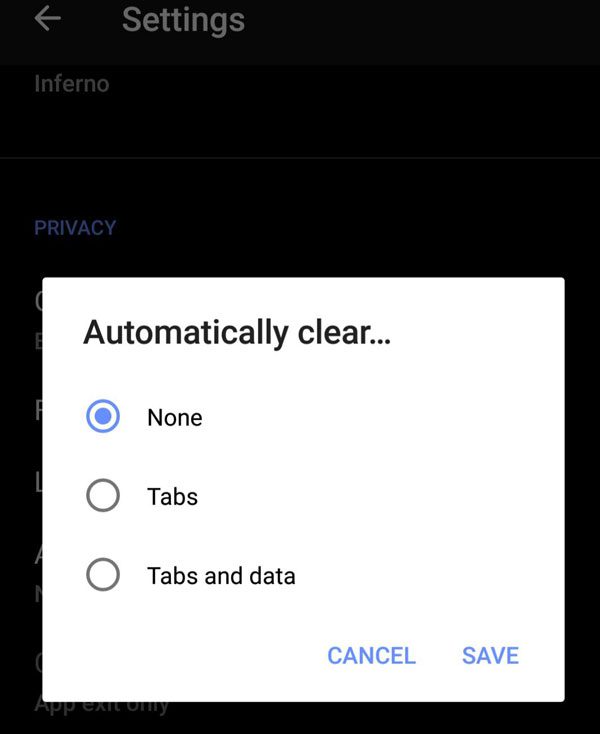
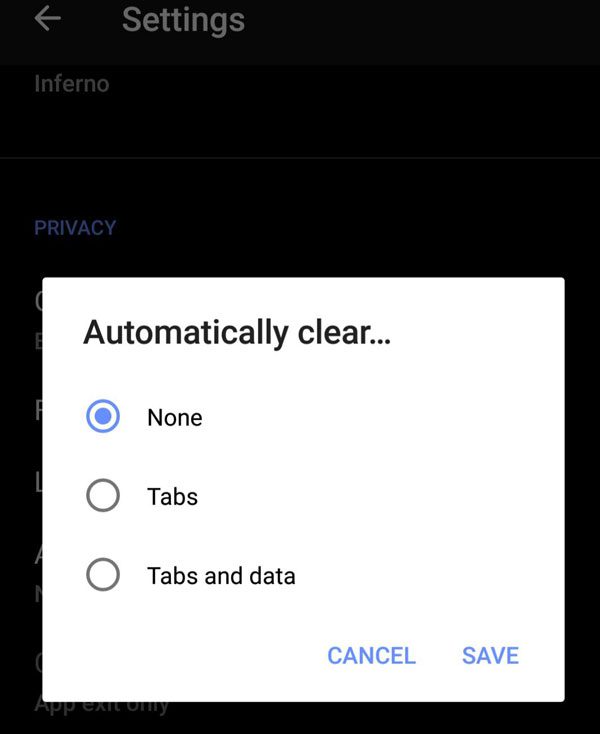
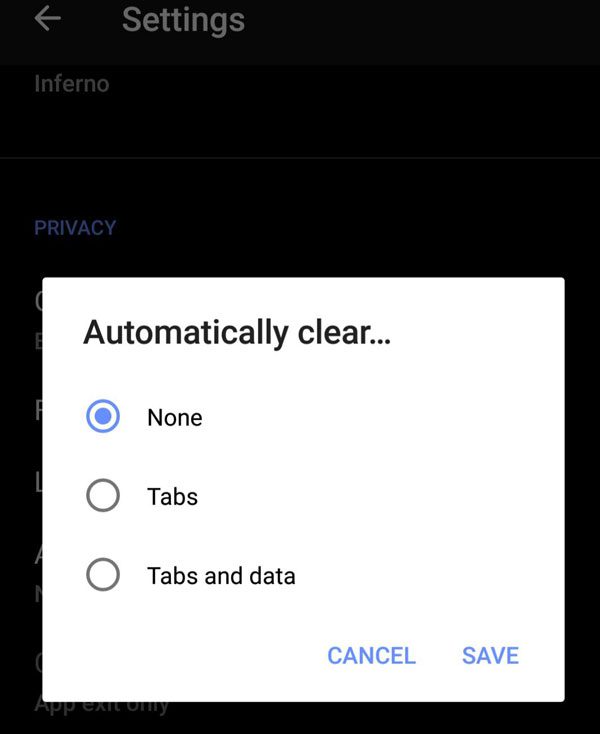
- Step 4. Activate clearing “Tabs” and “Data” so all information will be cleared automatically. This means you’ll never have to recall the need to manually clear history!
This process allows you to clear browsing data and site data when you close the browser.
From DuckDuckGo desktop
Since there is no standalone DuckDuckGo desktop browser, many people use Chrome and Firefox for their search needs.
- Step 1. Open Chrome and click on the three dots on the top right of the page.
- Step 2. Click Settings > Privacy and Security > Clear Browsing Data.
- Step 3. Select a time frame (e.g., “All time”). Check “Browsing history,” “Cookies,” and “Cached images.” Finally, click on the “Clear data” button.
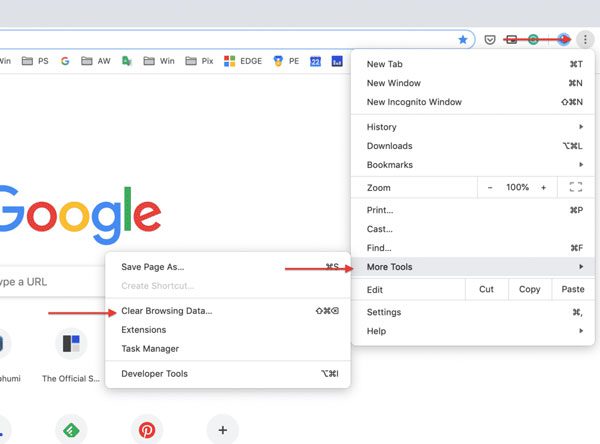
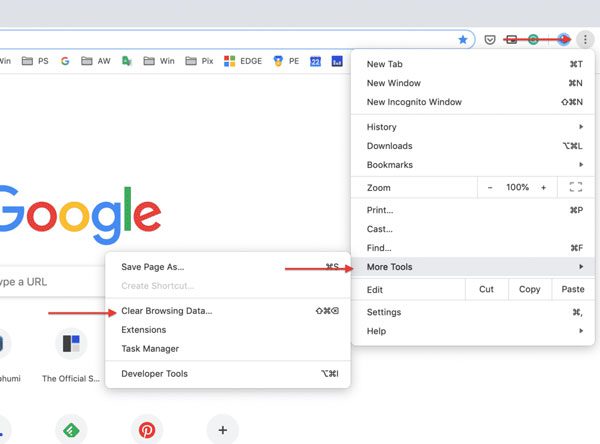
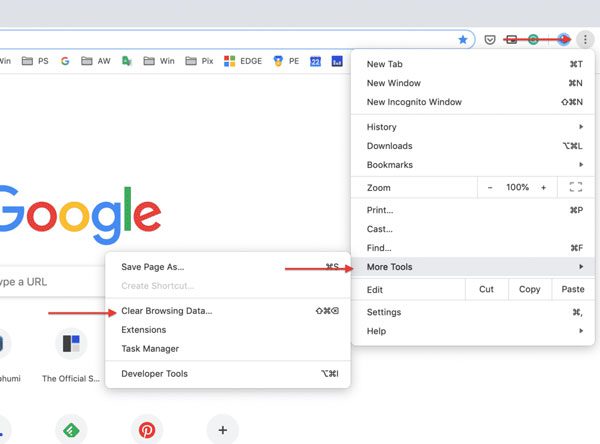
Parental controls and DuckDuckGo: What you can monitor
The lack of tracking browsing history on DuckDuckGo will make it impossible for parents to track their children’s browsing history on it. However, that doesn’t mean parents are left in the dark. This highlights the importance of having safeguards in place to promote safe browsing and help develop healthy digital habits. By combining built-in device controls with tools like FlashGet Kids, you can still guide and protect your child’s online activity effectively.
Set built-in parental controls
As an example, a smartphone’s built-in parental controls are quite helpful as they allow the setting of screen time limits, blocking of specific apps, and even age-restricted content filtering. These options are available on both Android and iOS.
Cultivate healthy habits and literacy
You also have to take steps to cultivate safe digital habits. You should instruct children on how to use the web effectively, and parents should actively help guide them by setting clear, beneficial boundaries. Think of it more as providing a shield rather than restricting control.
Install third-party parental control tools
FlashGet Kids parental control app is highly regarded among parents due to its real-time monitoring features. This reliable tool offers advanced options designed to oversee, control, and protect children in the digital environment, even when using private search engines like DuckDuckGo.
With FlashGet Kids, it is possible to:
- Live screen mirroring to see real-time activity
- Custom screen time limits for apps and devices
- Website and app blocking for age-inappropriate or unsafe content
- Device usage reports to track app activity, like on DuckDuckGo and other tools
In short, FlashGet Kids helps you facilitate online searches without supervision while setting clear safety limits.
Why do people use DuckDuckGo instead of Google?
Users who prioritize privacy over personalization will prefer DuckDuckGo to Google Search.
While users appreciate smart recommendations and tailored search results provided by Google, it comes with a caveat of tracking every single detail, including searches, clicks, and even users’ locations.
In contrast, DuckDuckGo focuses on not tracking users at all. Thus, not save any search history and only displays the same results to everyone. Hence, providing a clean private browsing experience and no intrusive advertisements.
Now, we will make a summary comparison to understand the determining factors for choosing DuckDuckGo.
DuckDuckGo vs Google: Comparison table
| DuckDuckGo | ||
| Saves search history | ❌ | ✅ |
| Tracks your activity | ❌ | ✅ |
| Personalized ads | ❌ | ✅ |
| Requires a user account | ❌ | ✅ |
| Share your data | ❌ | ✅ |
| Blocks trackers | ✅ | ❌ |
| Same results for everyone | ✅ | ❌ |
Conclusion
From all the above discussion, we have concluded that DuckDuckGo is a safe browser. This is because it doesn’t save your browsing history, nor store users’ personal details. Thus, its privacy policies protect the users even from ads.
Moreover, you must clear your browsing history regularly to keep your device safe from potential harm. Parents need to deploy parental controls to remain updated about their kids’ digital activities. Also, they should develop responsible browsing habits to remain safe while being online.
FAQs
No, you are unable to recover it. DuckDuckGo doesn’t retain your history, so there’s nothing to get back after a session closes or gets cleared. This is what guarantees the privacy of your searches.
Yes. You can use DuckDuckGo in incognito mode for added security, though it works privately. However, Incognito Mode is not essential for DuckDuckGo since it does not track or save anything you search.
Mostly yes. While using DuckDuckGo, you are mostly safe because the website does not track or store your searches. As long as you don’t add a VPN, websites you visit would still have access to your IP Address.

