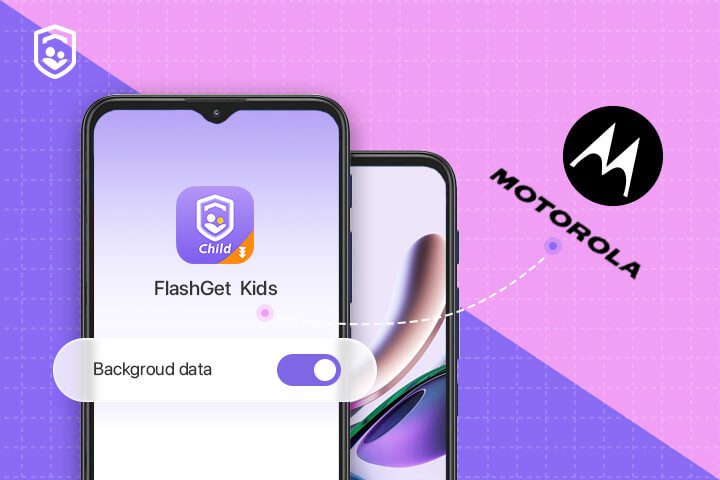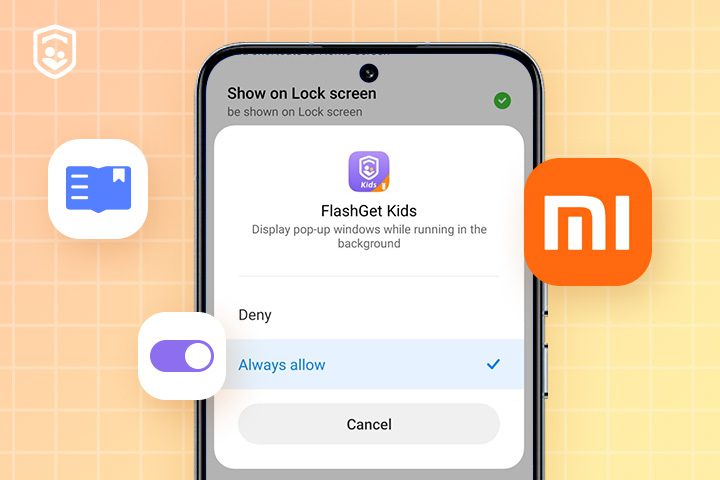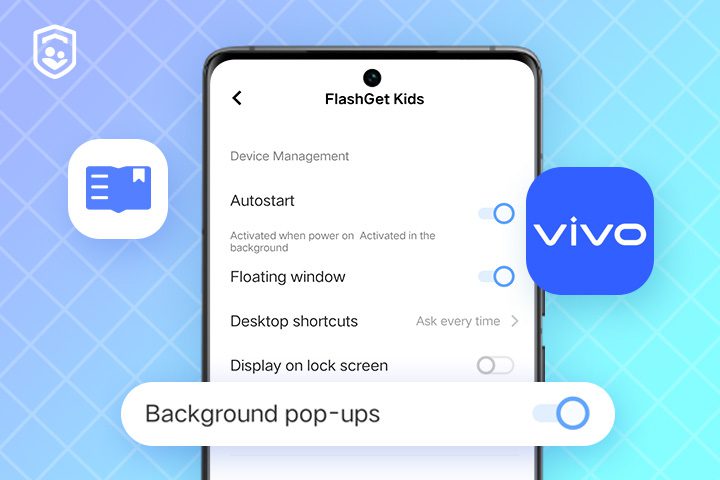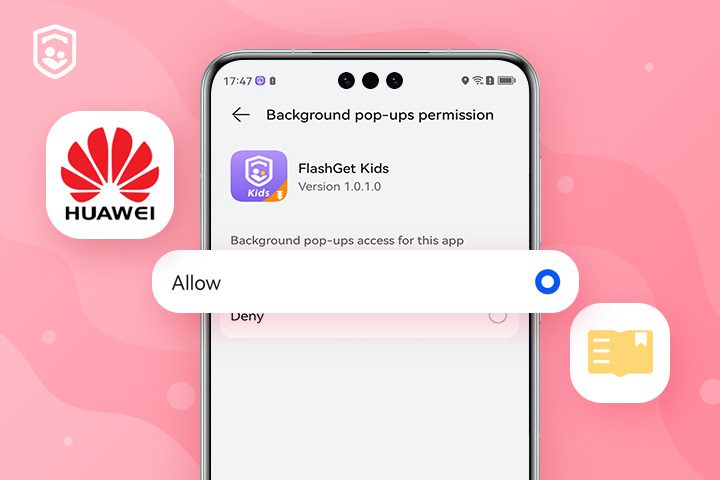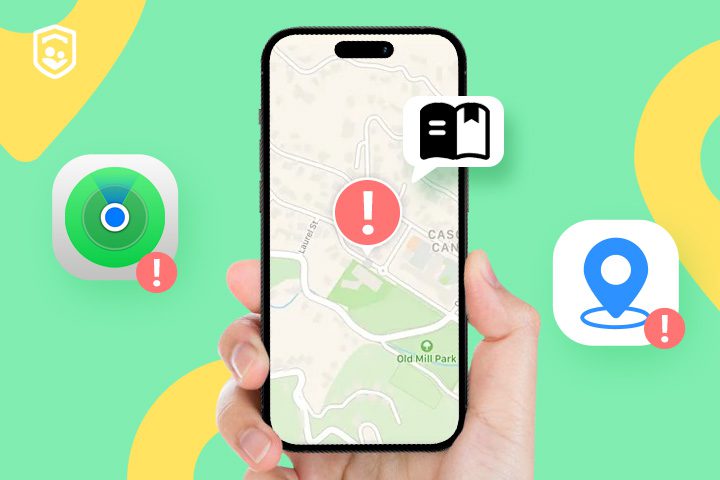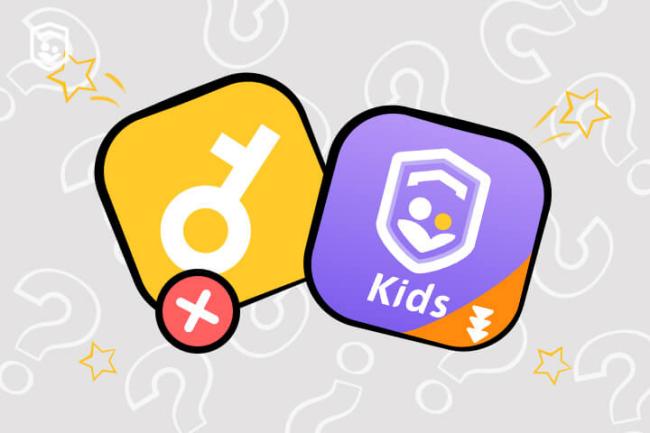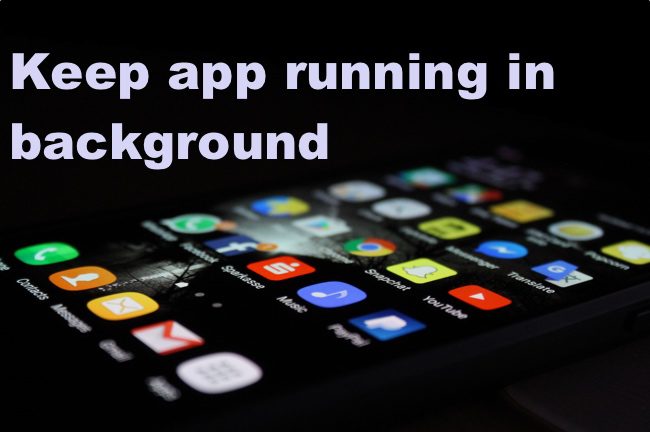2023-11-01
Technically, in order to make sure you can use features effectively on your phone, you need to grant some permissions to keep FlashGet Kids app running in the background on your Motorola. Check this tutorial to keep the app running in the background. How to keep FlashGet Kids for Child app running in the background on Motorola? Turn on basic phone permissions for FlashGet Kids Follow the steps below when you open FlashGet Kids for the first time (turn on relevant phone permissions that are needed). Motorola phone Settings App Settings Navigate to "Settings" of your phone > "App" >…