One of the best cross-platform messaging applications is WhatsApp. All communication on WhatsApp is protected by end-to-end encryption offered in the exchange of messages and multimedia. A huge rise in user Base has driven WhatsApp towards surpassing a total of 2 billion accounts globally.
Protecting your WhatsApp conversations is crucial, and backing up your text messages, photos, and videos is one of the best ways to safeguard your data. Backing up not only preserves your important content but also allows you to seamlessly transfer your chats when switching devices. This guide outlines various methods to secure and back up your WhatsApp content, ensuring that your valuable information is always protected and accessible.
Can WhatsApp be backup?
Backing up your chats is totally supported by WhatsApp, and you have some options available. You can manually trigger the backup any time you want, or you can let the app do it automatically on a daily, weekly, or monthly basis. On Android, WhatsApp allows you to save your chats to Google Drive. On iPhones, it uses iCloud. Simply pick your frequency of backups and if you want videos or not, and WhatsApp takes care of it.
For a manual backup, you tap ‘Back Up Now’, and the app backs up automatically at recurring intervals. The benefit of being so flexible is that you choose how frequently your messages and media are saved, never losing your history when switching phones or reinstalling the app.
Why is WhatsApp backup a must?
If you want your conversations to be saved, it is necessary to know how to backup WhatsApp. What if your phone got damaged, lost or stolen and you lost all your chats. Backup is important for protecting your important memories, business communications and personal data. You only transfer chats quickly to your new device and have your contacts, photos and documents intact. You don’t need to have to start again from scratch each time you need to recreate conversations.
Backing up WhatsApp also serves to save you time. You skip the manual retrieval of old messages. Instead, you just use a few taps to restore a recent backup. You continue chatting on the go without interruptions also when you change devices or update the app. There is no more nightmare of missing a significant piece of information.
Your peace of mind is boosted with regular backups. You never have to worry about knowing that your personal and professional conversations are securely stored. You can easily bring back the messages that can be important to your job or sentimental to you. If you want full control, you can choose manual backups or ‘convenience’ automatic backups.
Protect your teen from inappropriate content on WhatsApp!
How to keep your family’s WhatsApp safe?
The robust protection and security of your personal data from feature evolving cyber threats is important in order to keep your privacy and trust in a more connected world. To protect the family’s WhatsApp data, parents can use the native app security features, in conjunction with other parental control tools.
First, it is recommended to check if the child’s device ticks off WhatsApp’s age suitability (13+). Further, set up some serious privacy settings so that the profile photo, status, last seen and online security are limited to those the kids want to befriend.
Also, it is imperative to set up automatic backups to Google Drive or iCloud to safeguard those important chat data and memories from being deleted by mistake.
As for kids’ online safety, utilizing parental control utilities like FlashGet Kids advantage real-time tracker of WhatsApp use. It informs you regarding any questionable behavior, as well as assists you in controlling your child’s contact list in order to decrease cyberbullying. It also breaks risks of privacy violation and educates your youngsters regarding security on the internet.



How to backup WhatsApp on Android & iOS?
Backup makes sure you never misplace messages, photos or videos while switching devices or re-installing the app. Read this guide to know the ways to save and secure your data quickly and honestly.
Backup WhatsApp on Android using Google Drive
Step 1. Open WhatsApp and tap the three-dot menu in the upper-right corner.
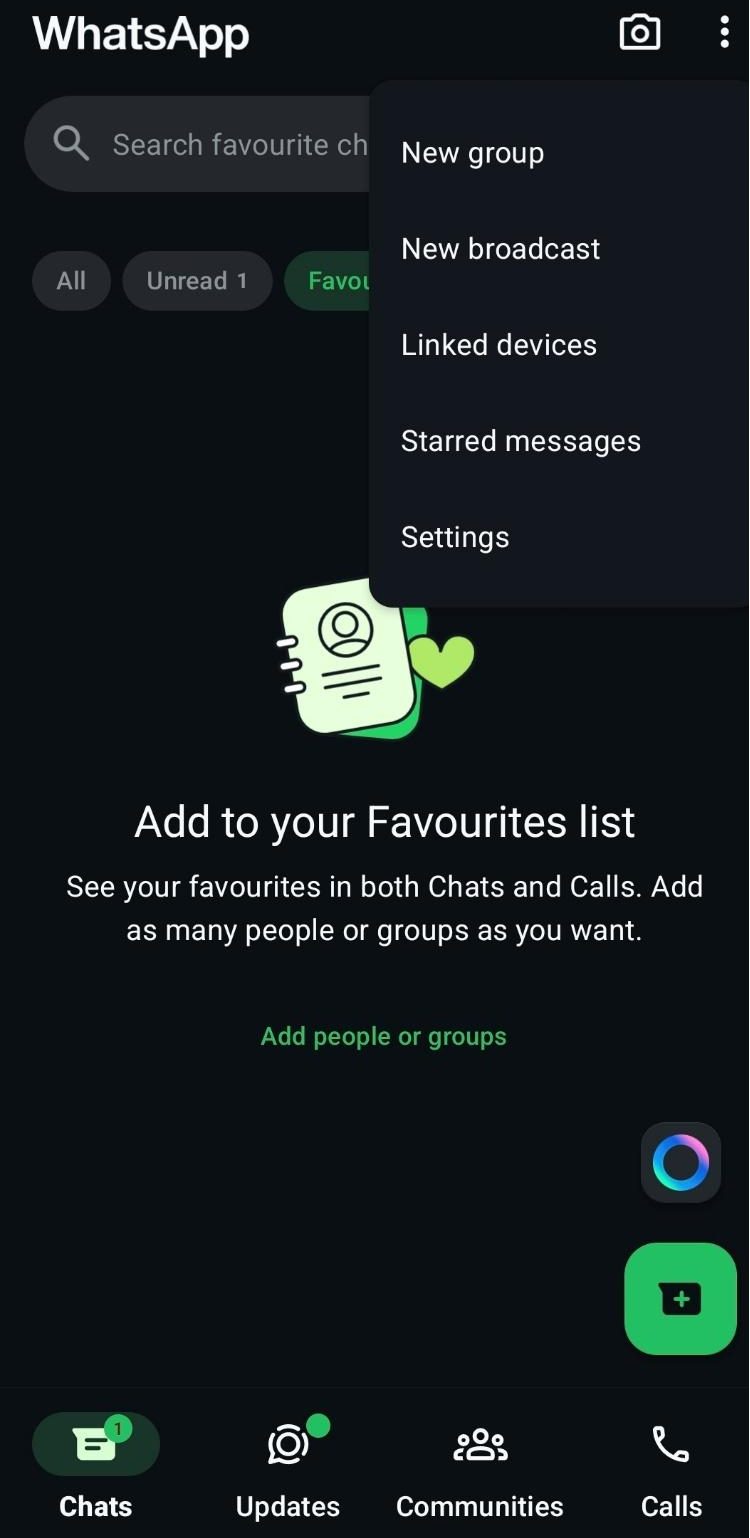
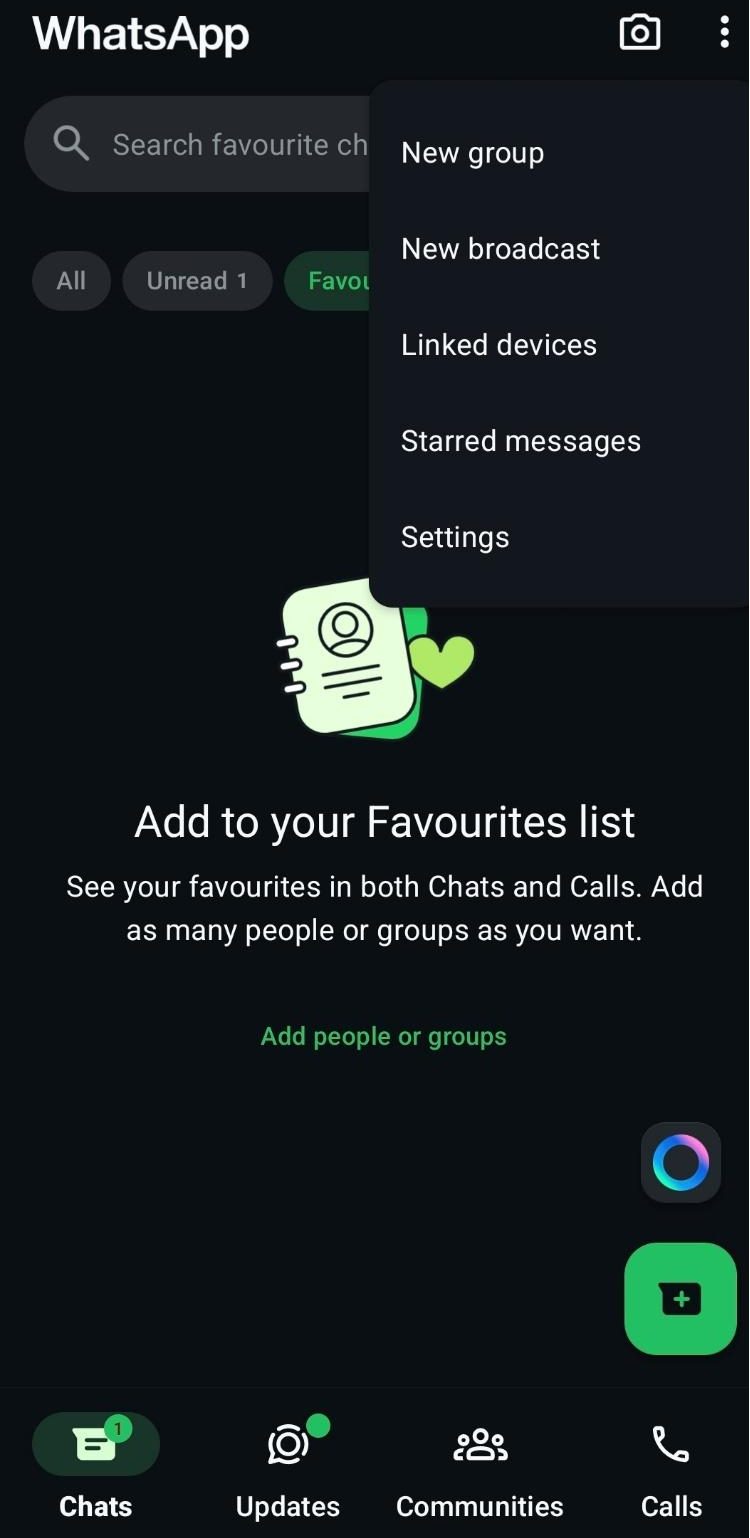
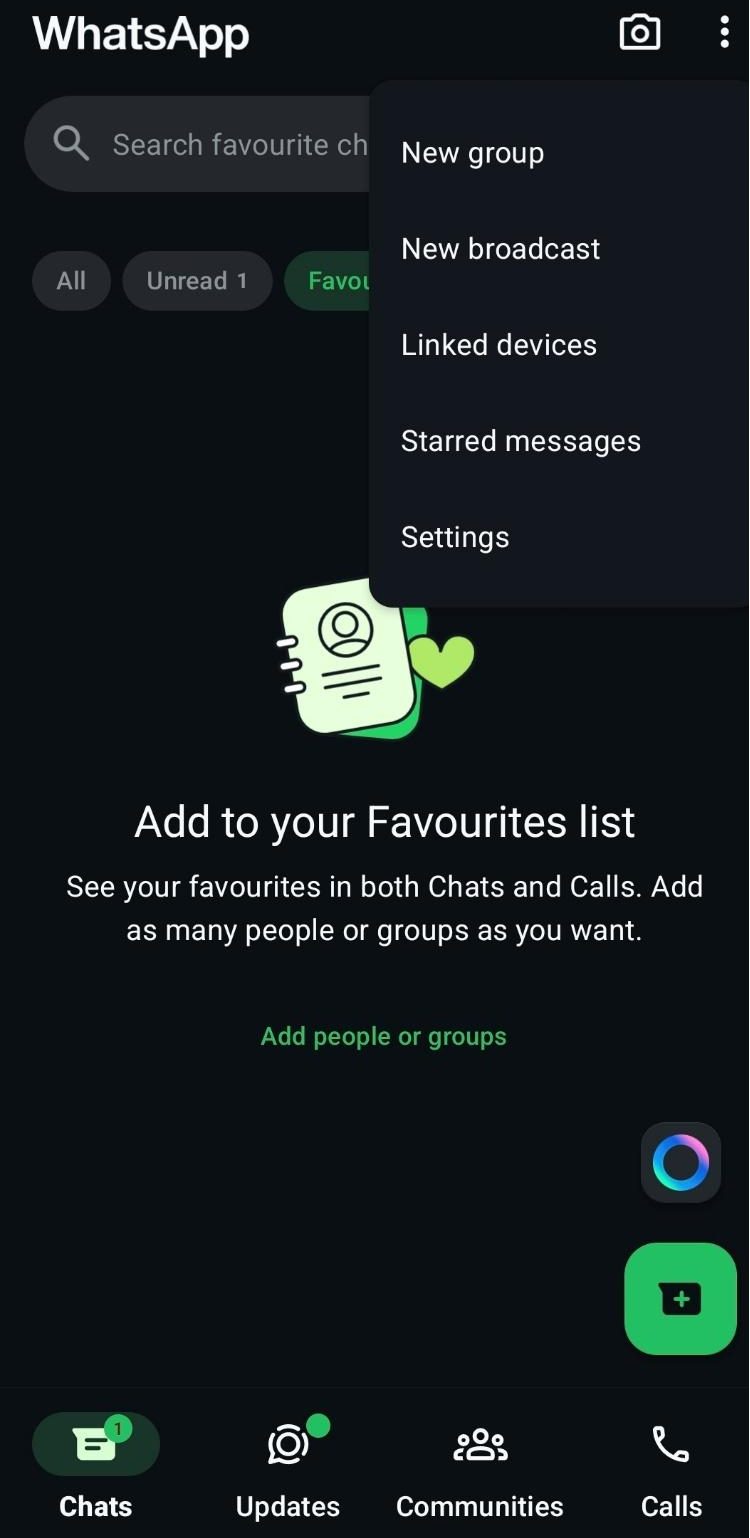
Step 2. Navigate to Settings, and scroll down to tap on Chats.
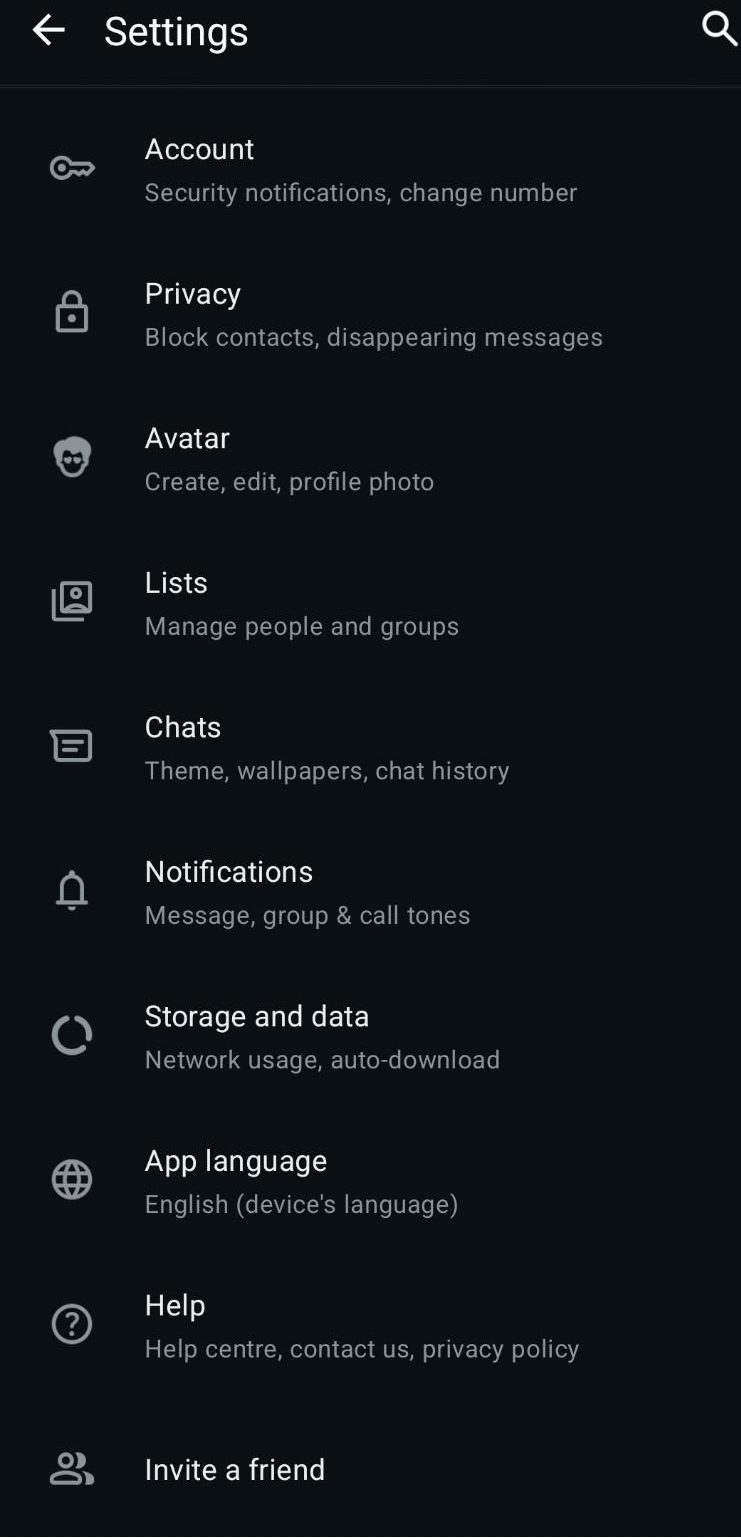
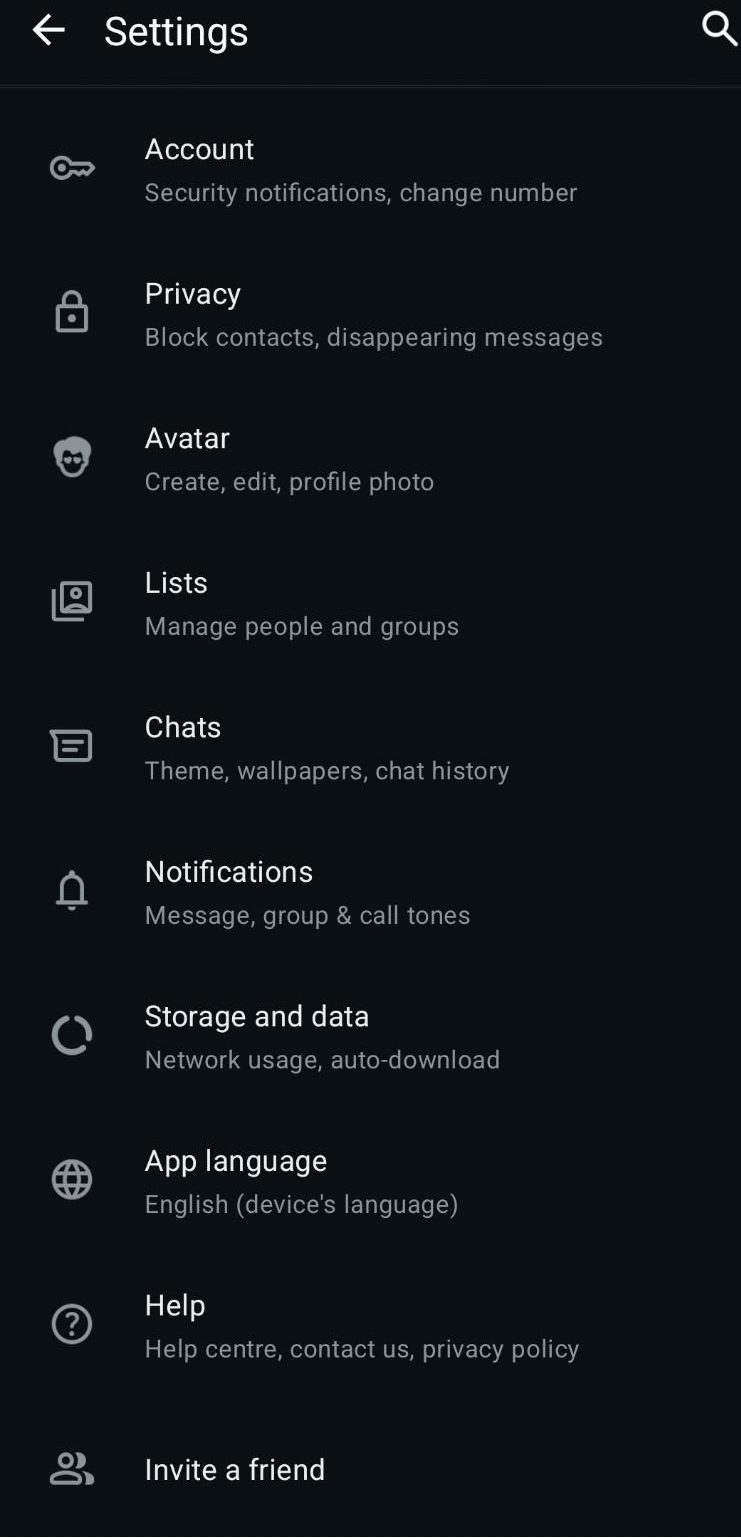
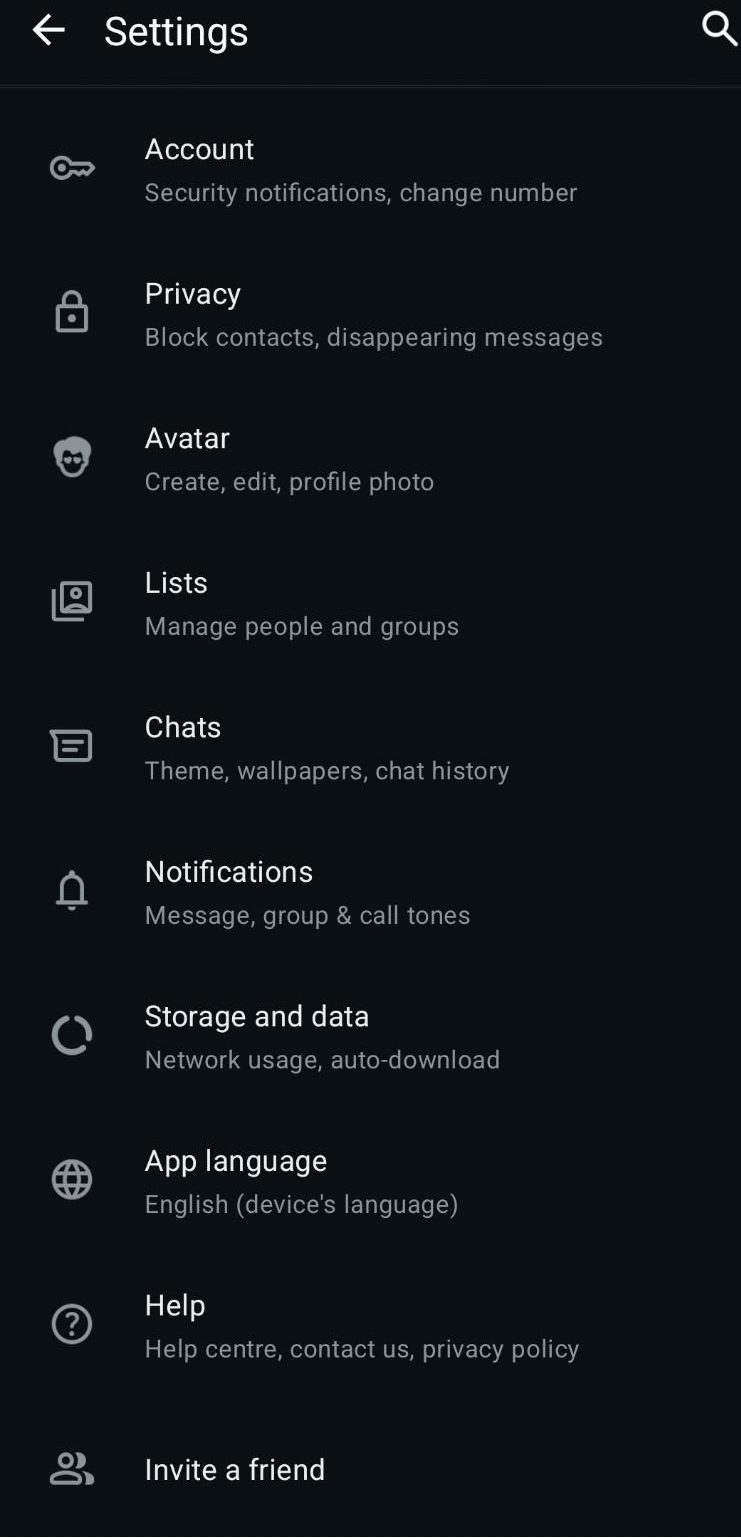
Step 3. Explore the Chat category and move down to select “Chat backup.”
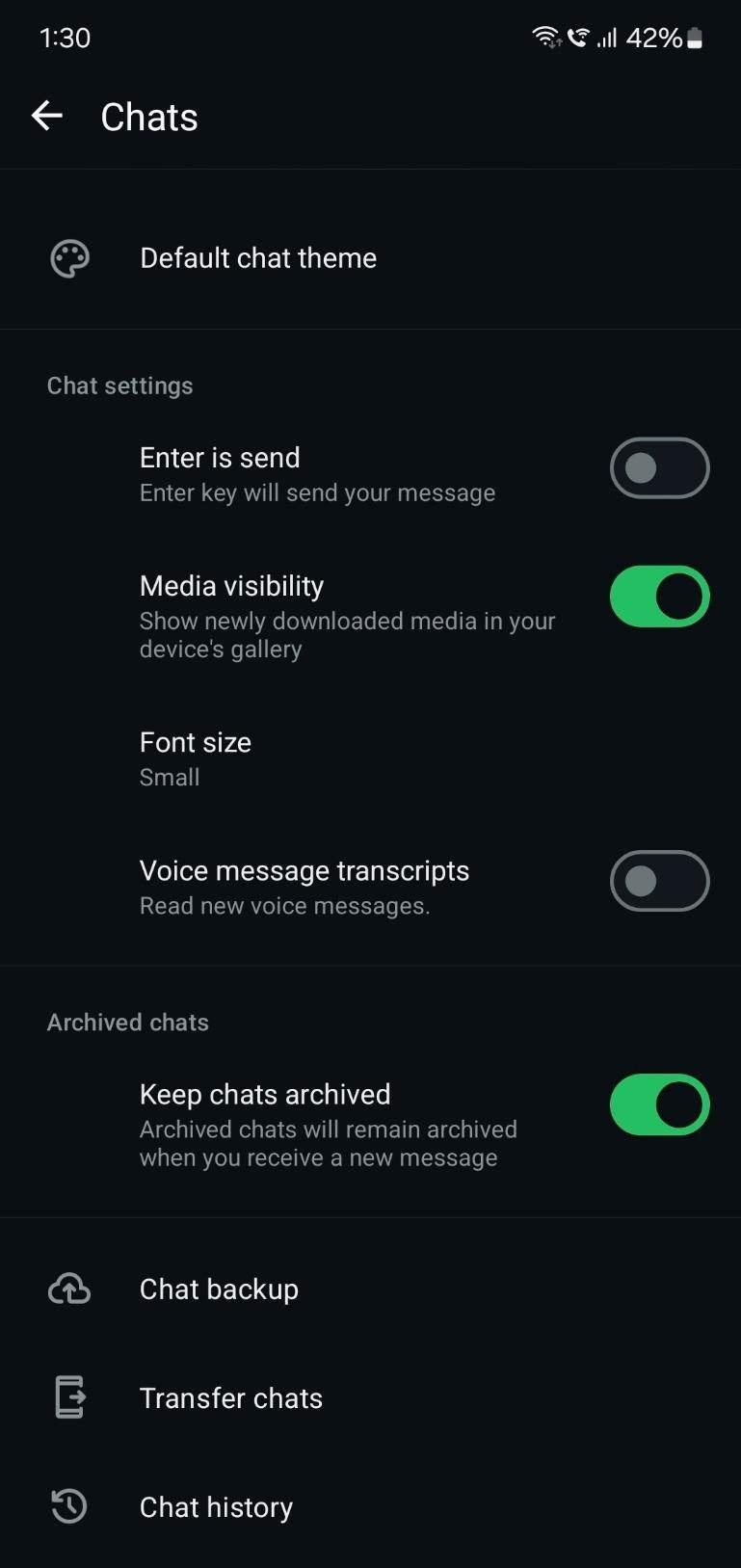
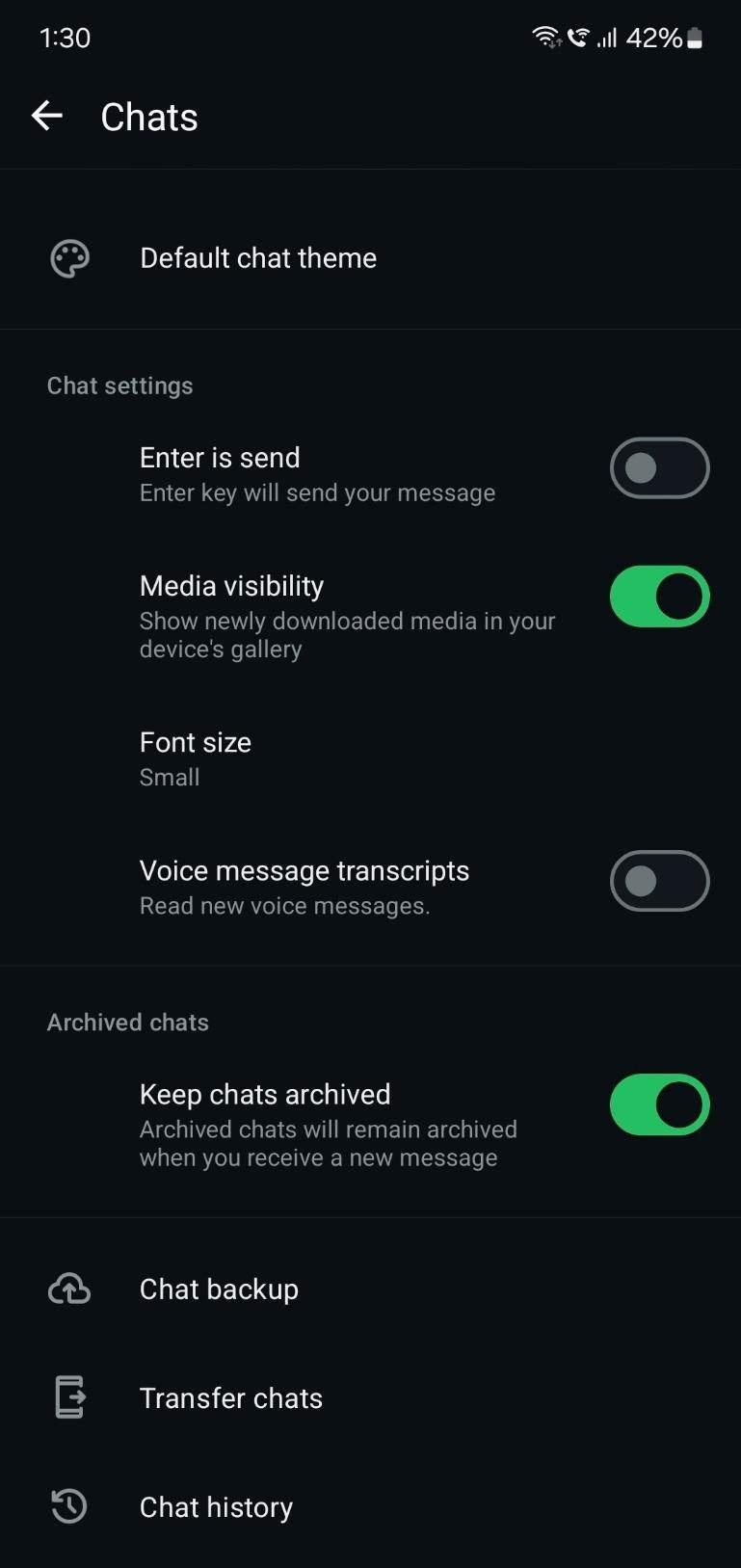
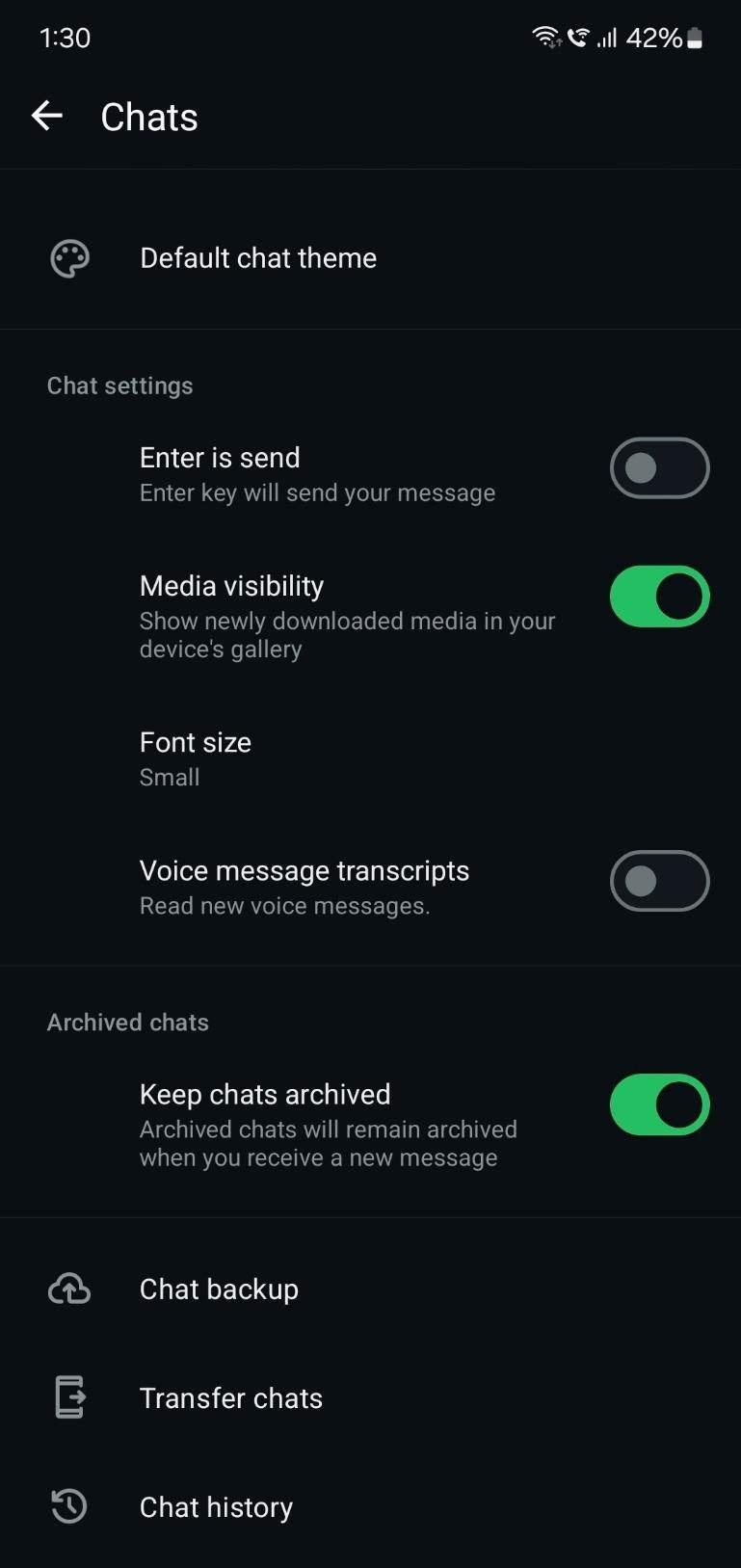
Step 4. Tap “Chat backup” to further explore the backup settings. For instance, select the “Google Account” you wish to use. Toggle “Include Videos” if you want them saved.
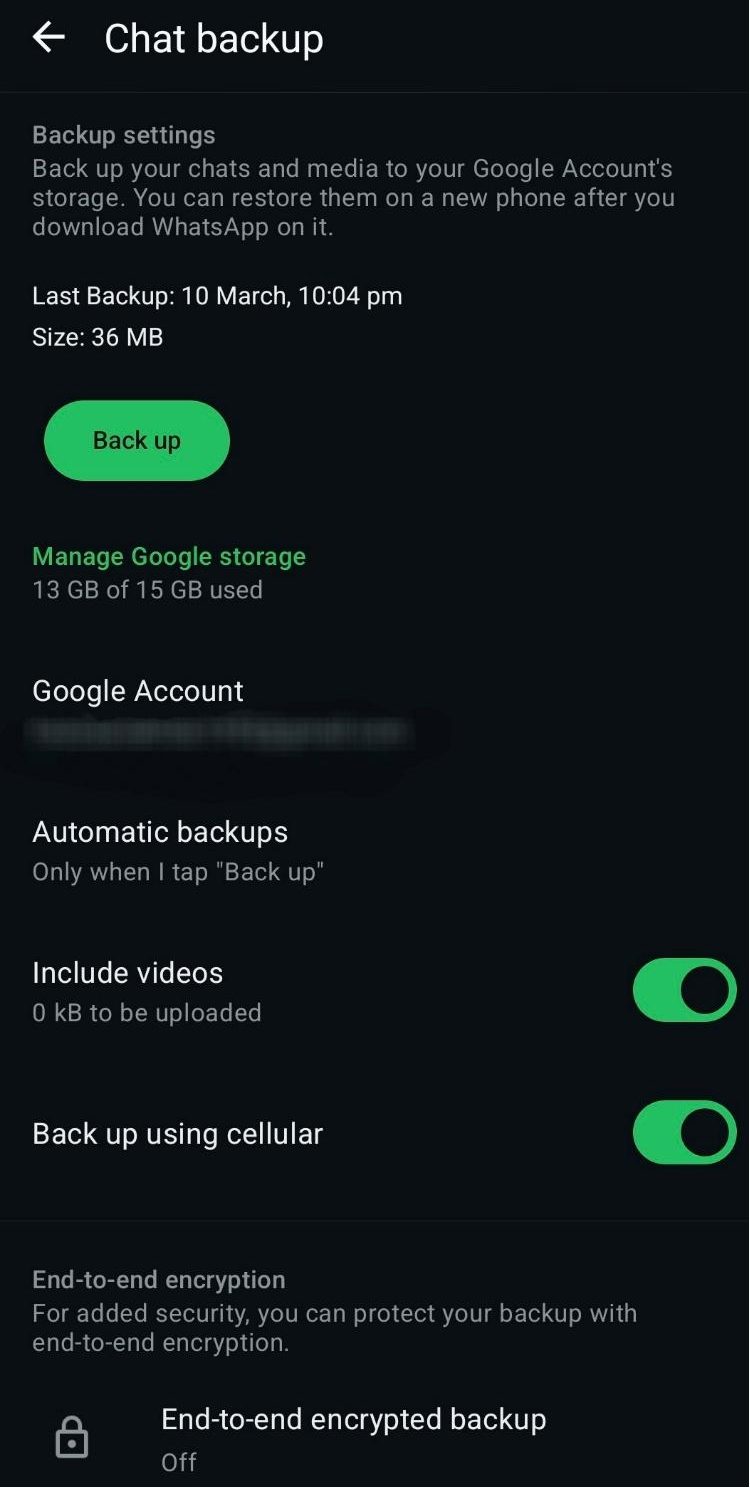
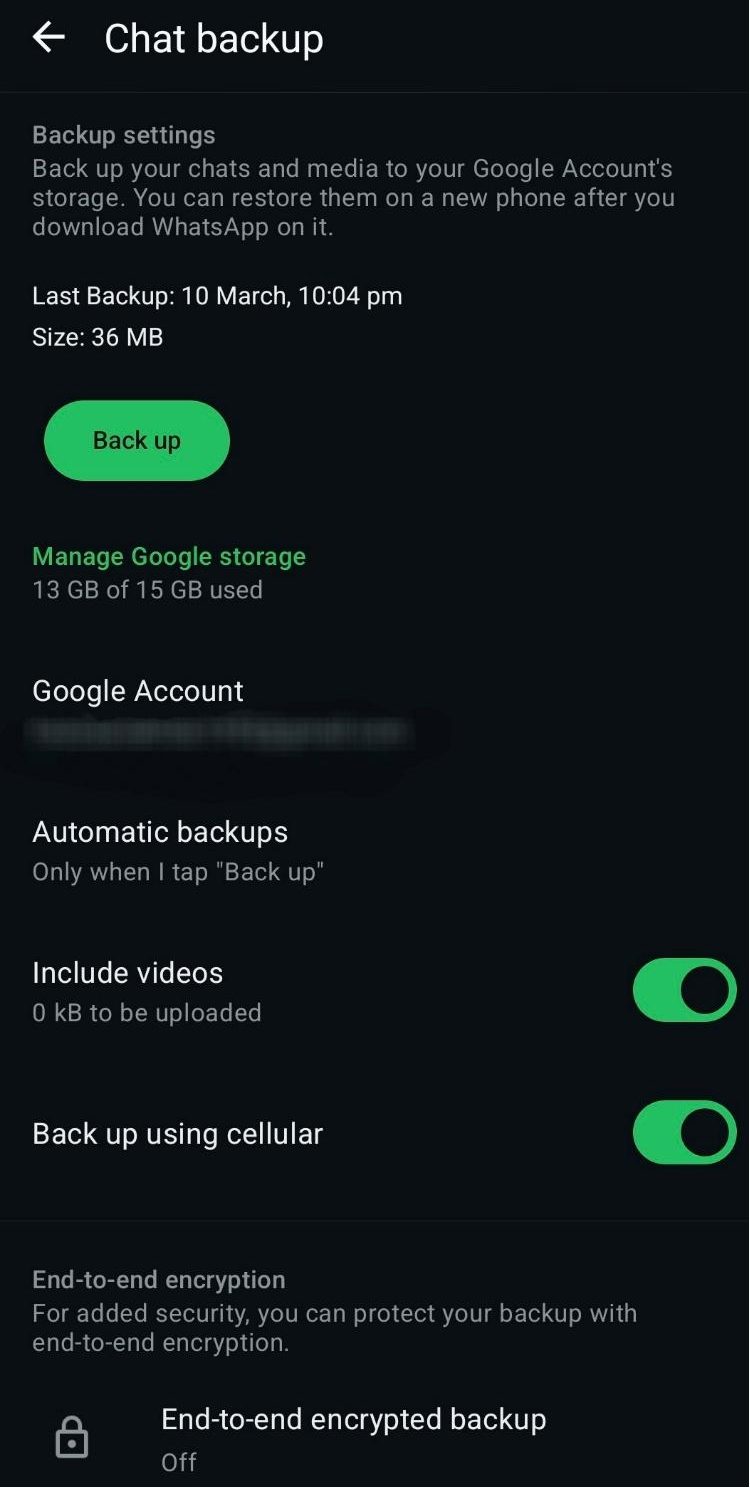
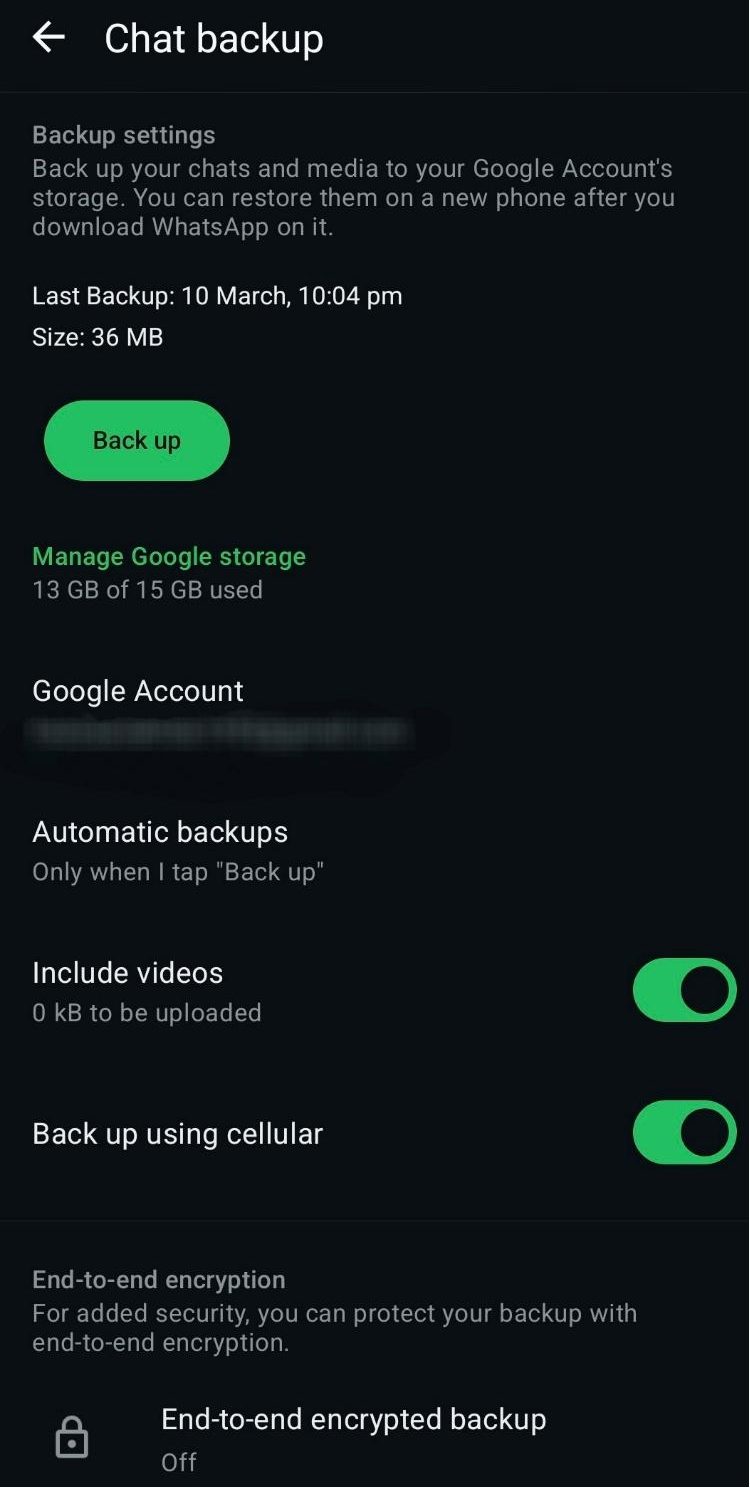
Step 5. You can also set automatic backup by clicking on “Automatic backups” and choose your preferred backup frequency (Daily, Weekly, Monthly, Off, and other).
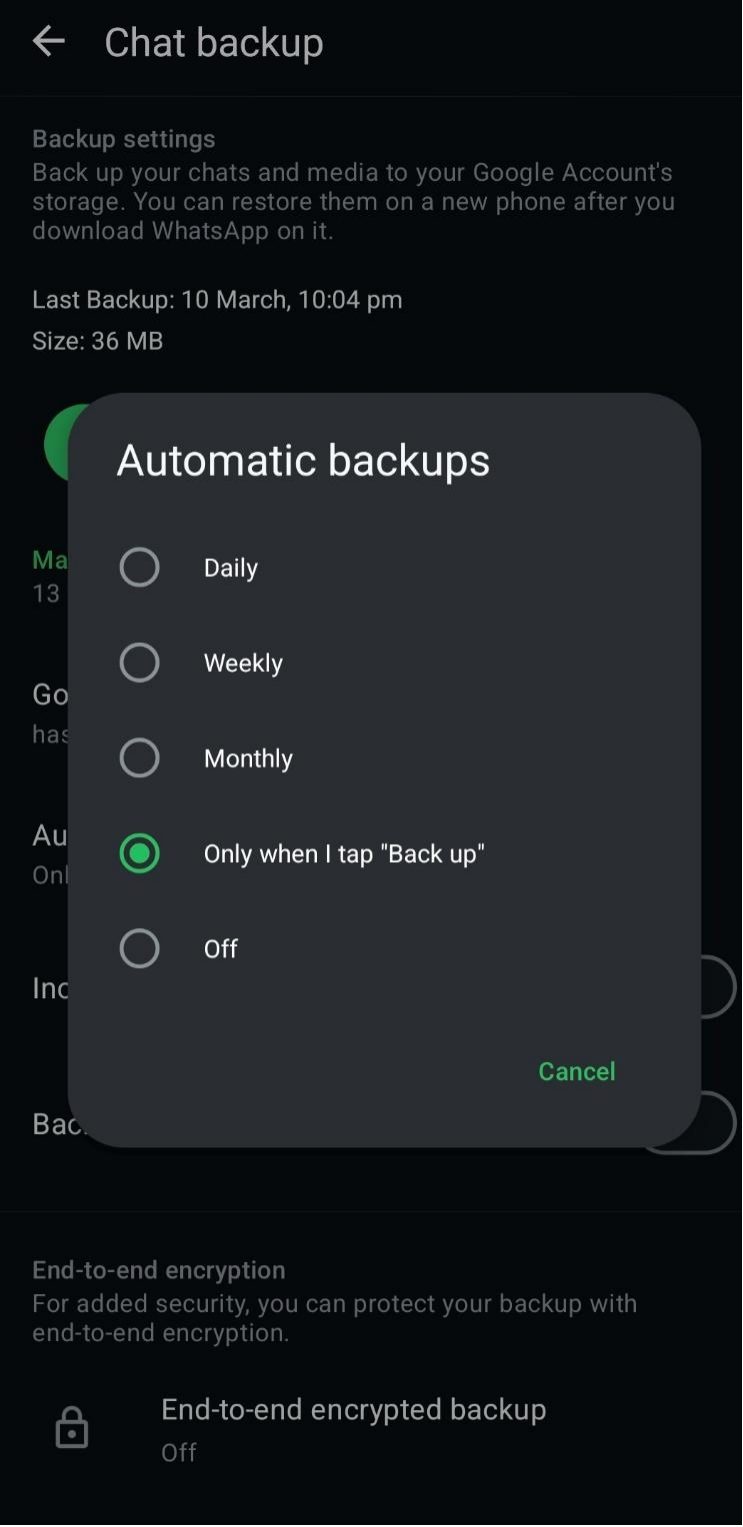
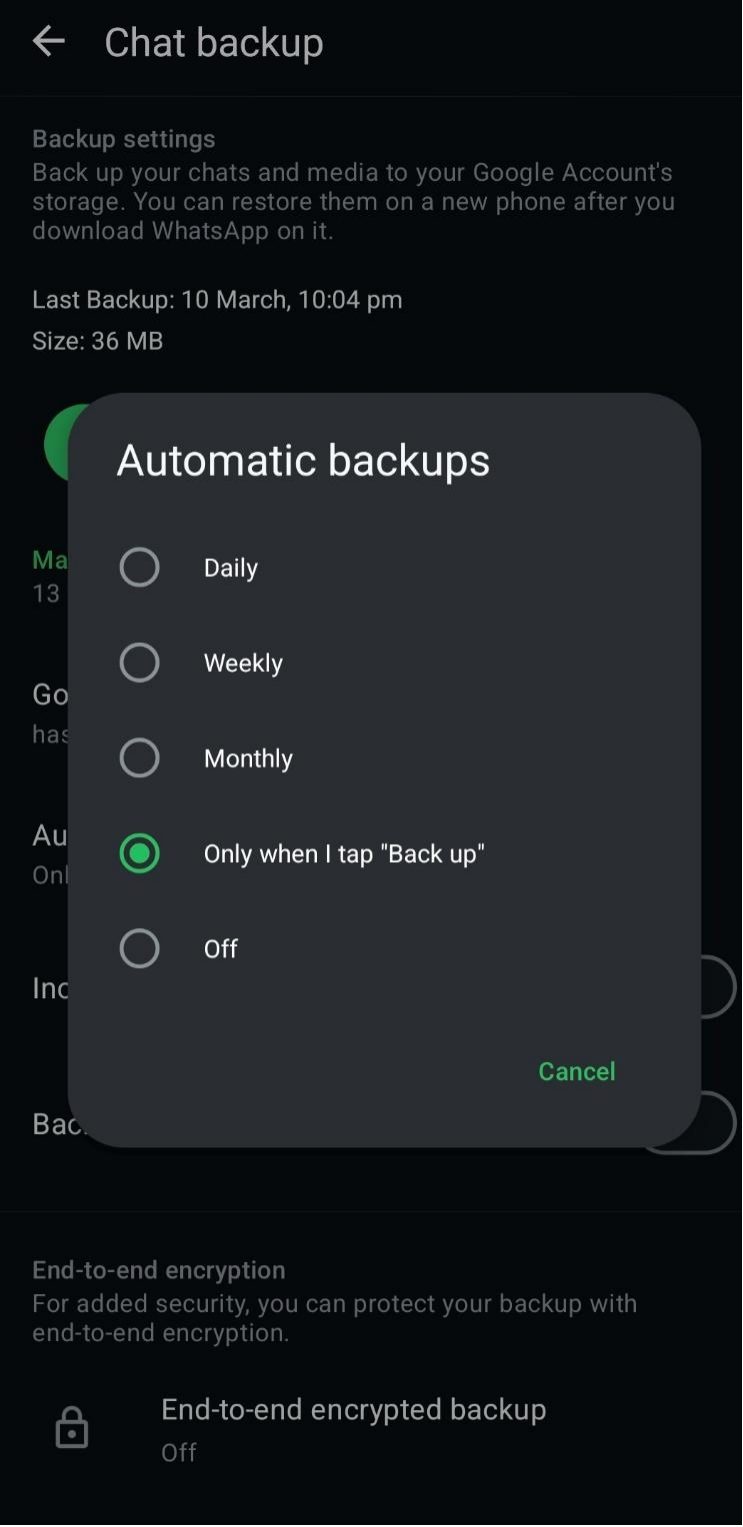
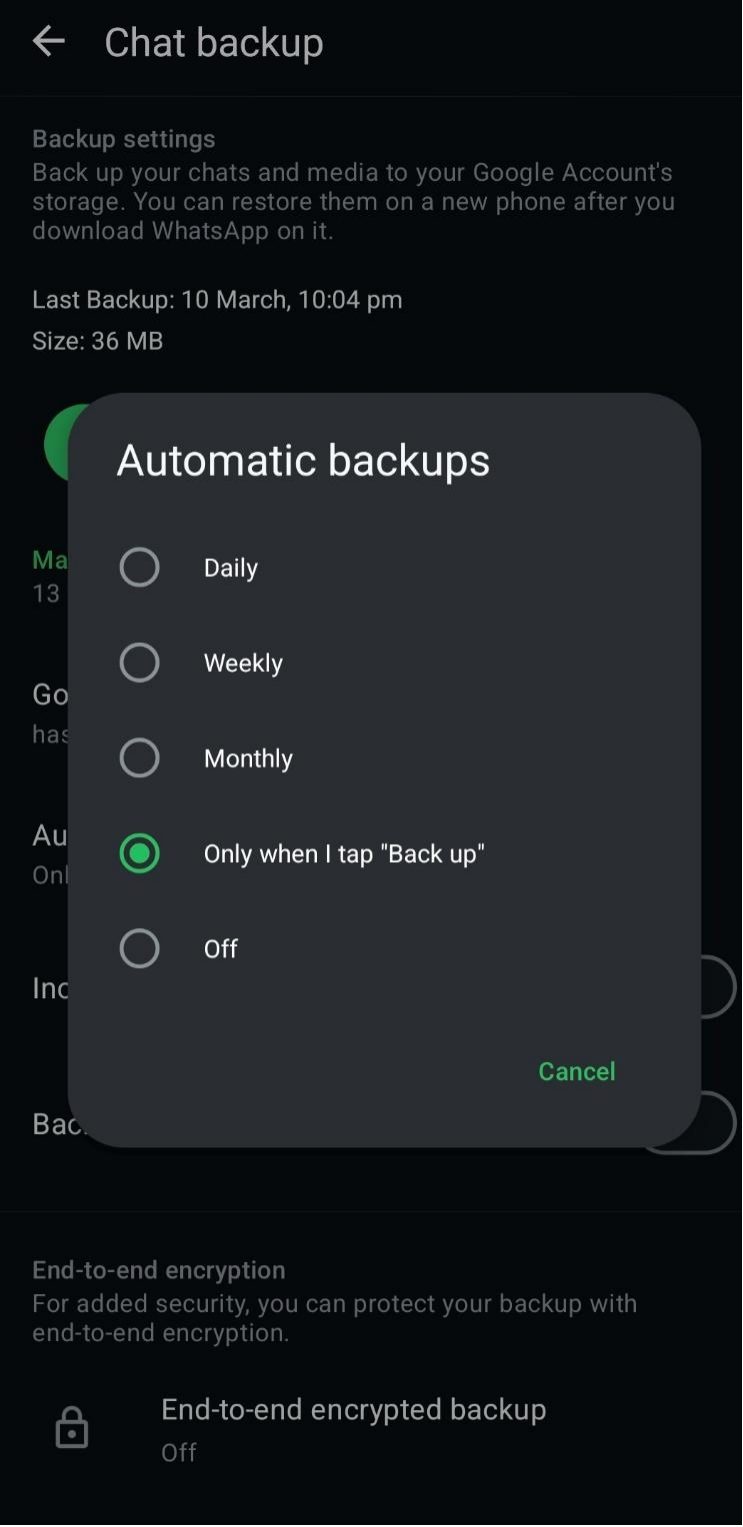
Step 6. Tap “Back up” to start the process.
Backup WhatsApp on iPhone via iCloud
Step 1. Launch WhatsApp and tap the Settings icon in the bottom-right corner.
Step 2. In the WhatsApp settings, click on Chats.
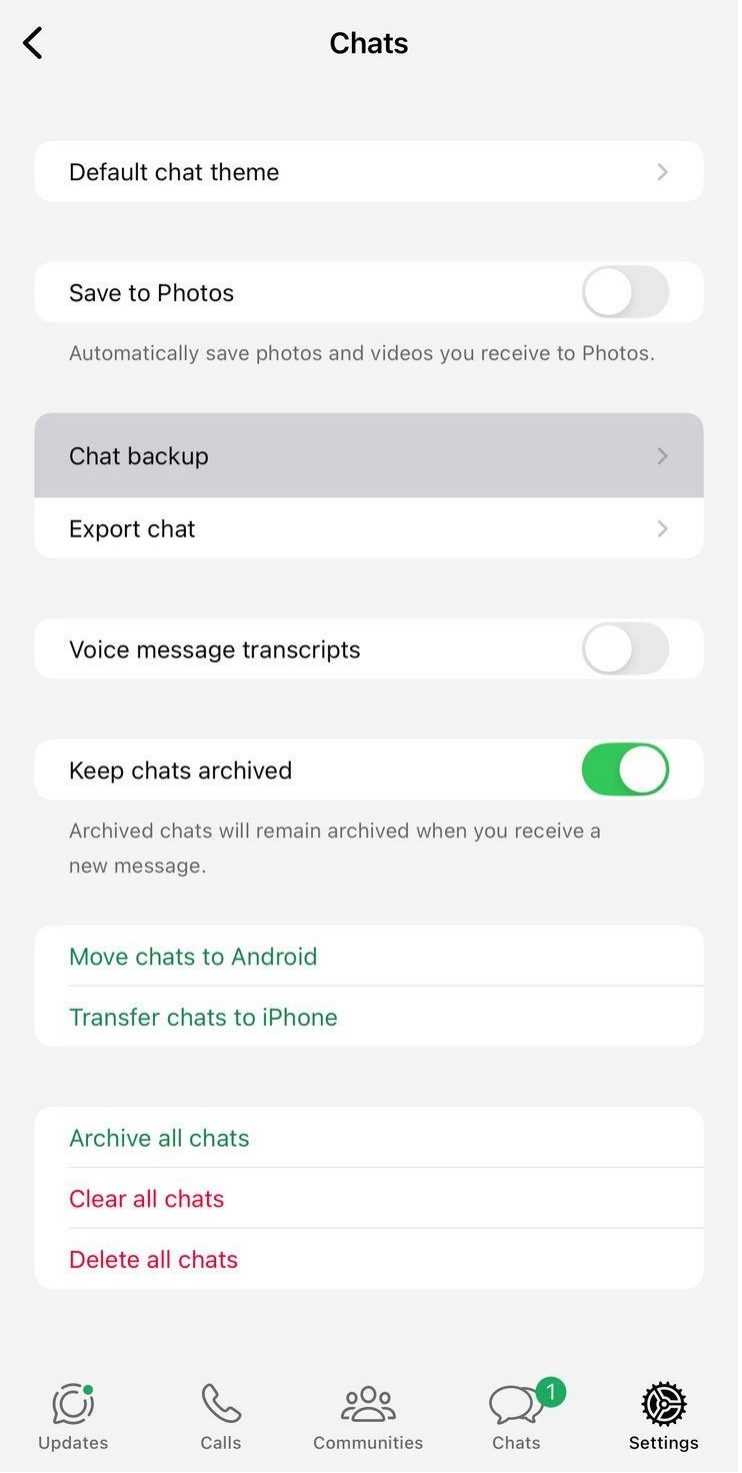
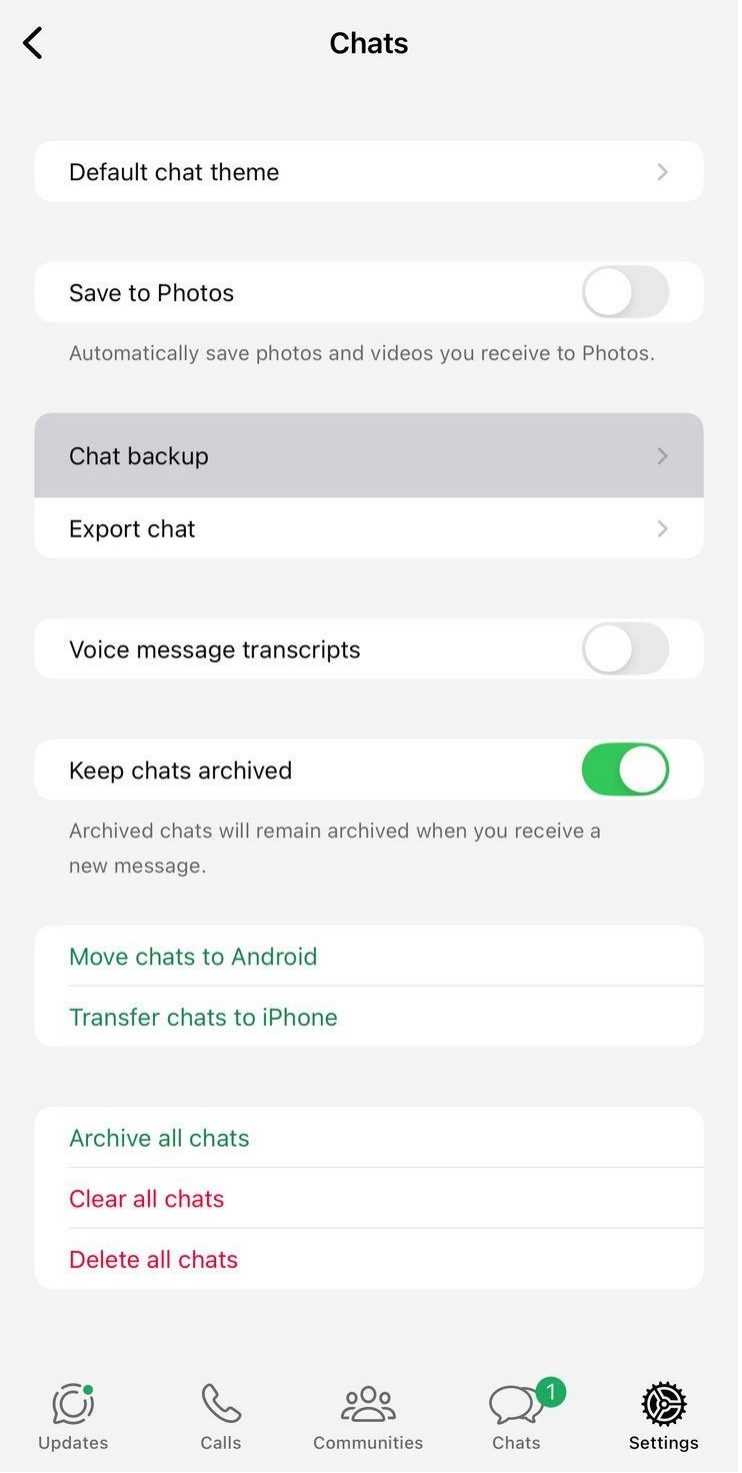
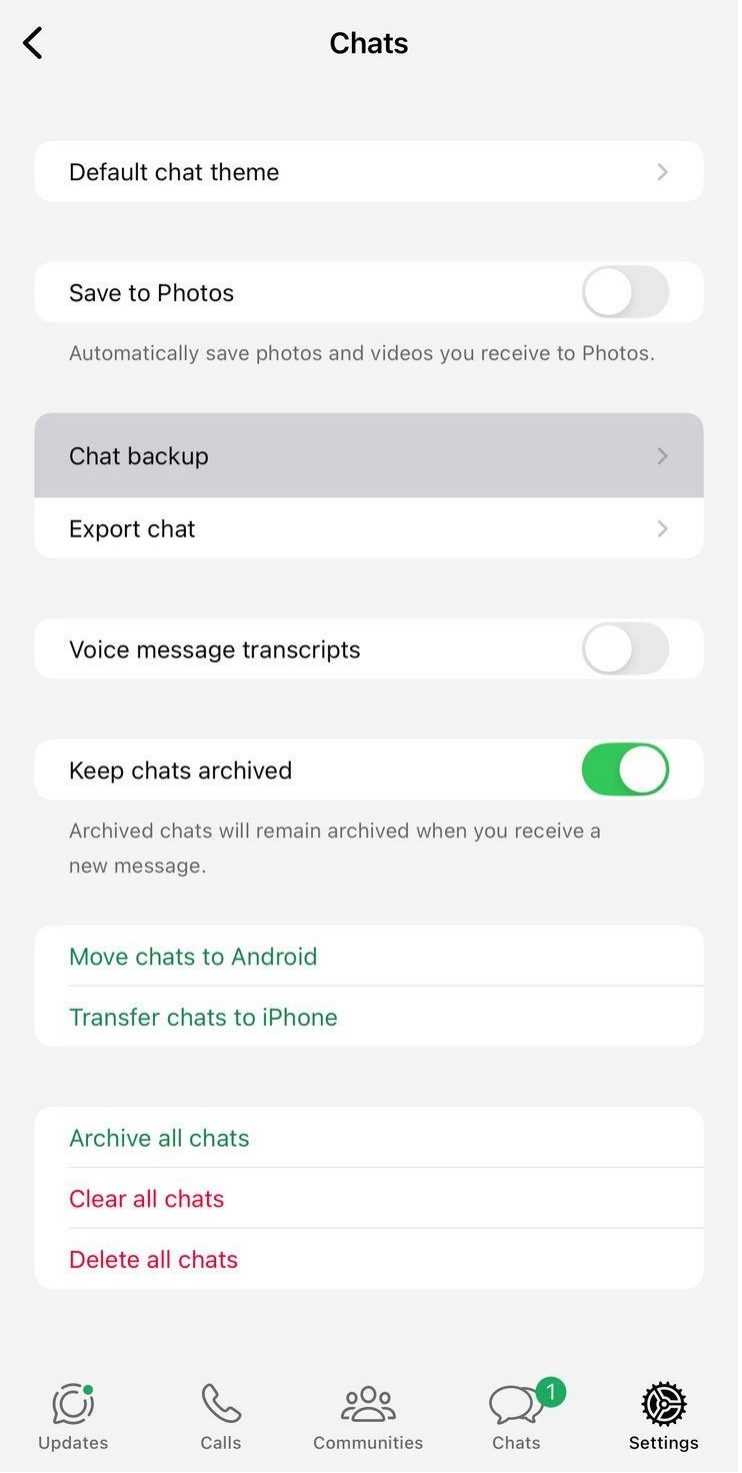
Step 3. In this “Chat” section, choose Chat Backup.
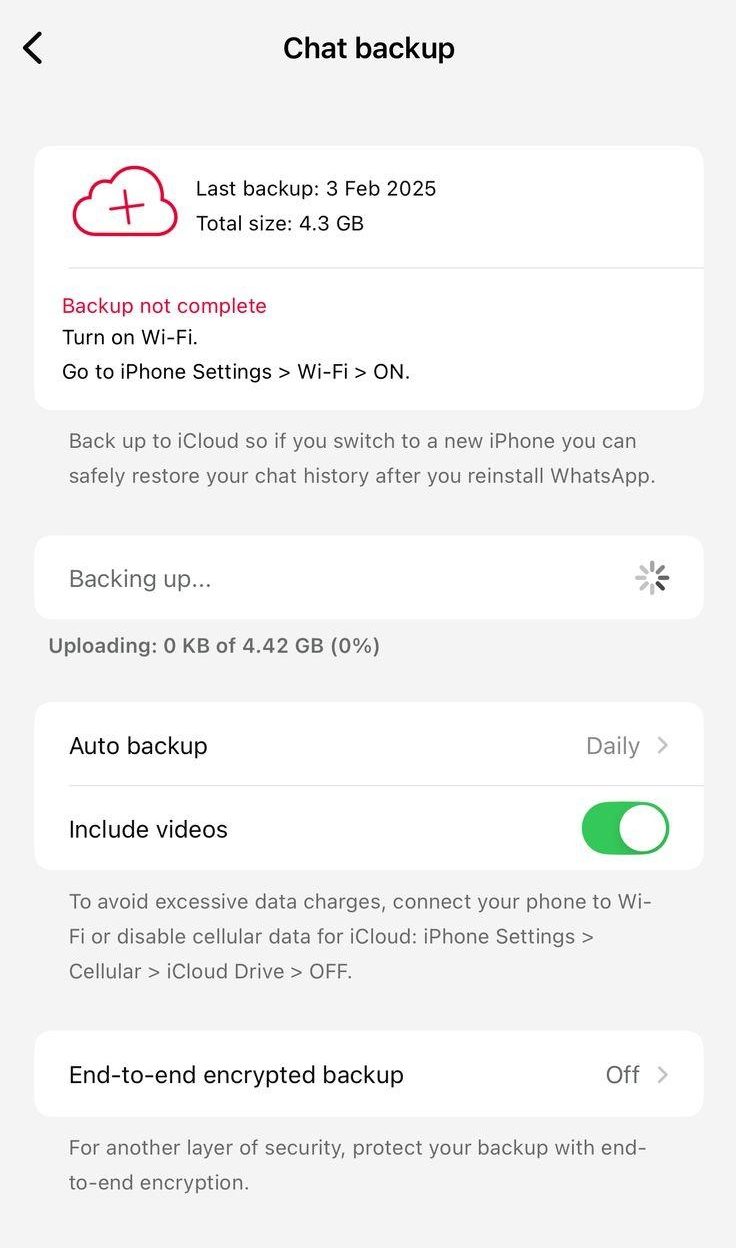
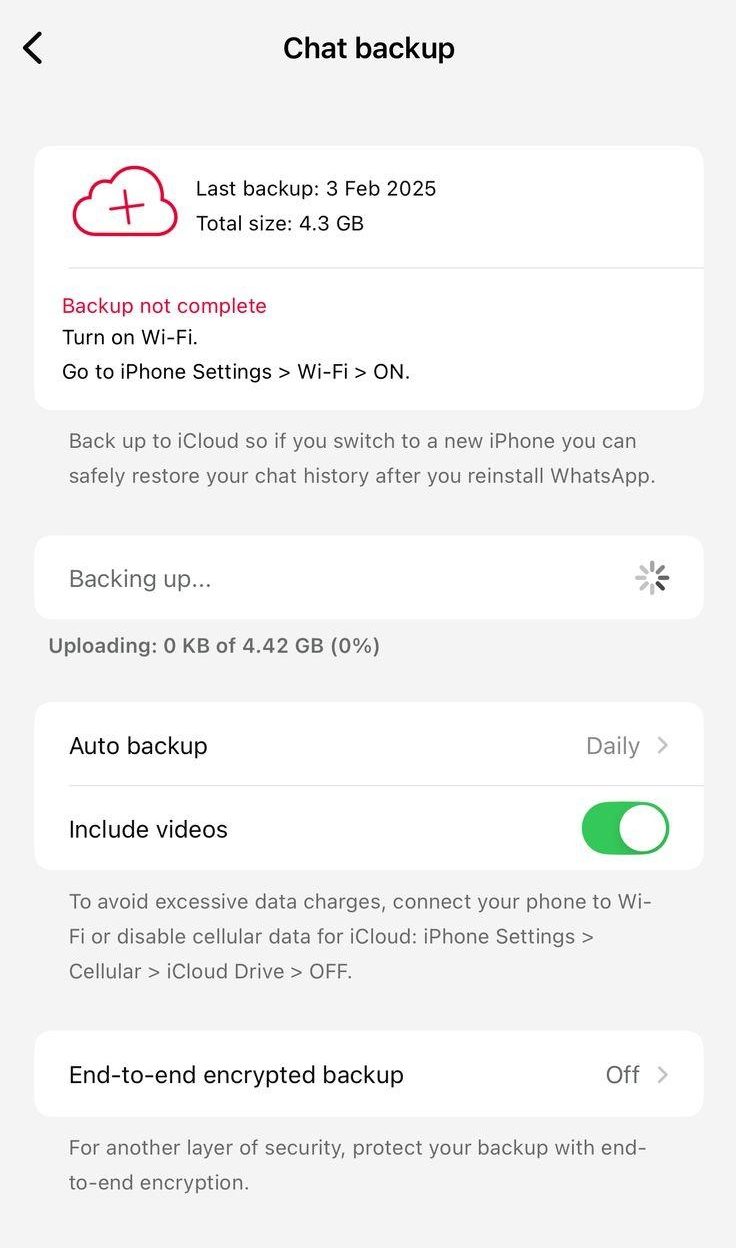
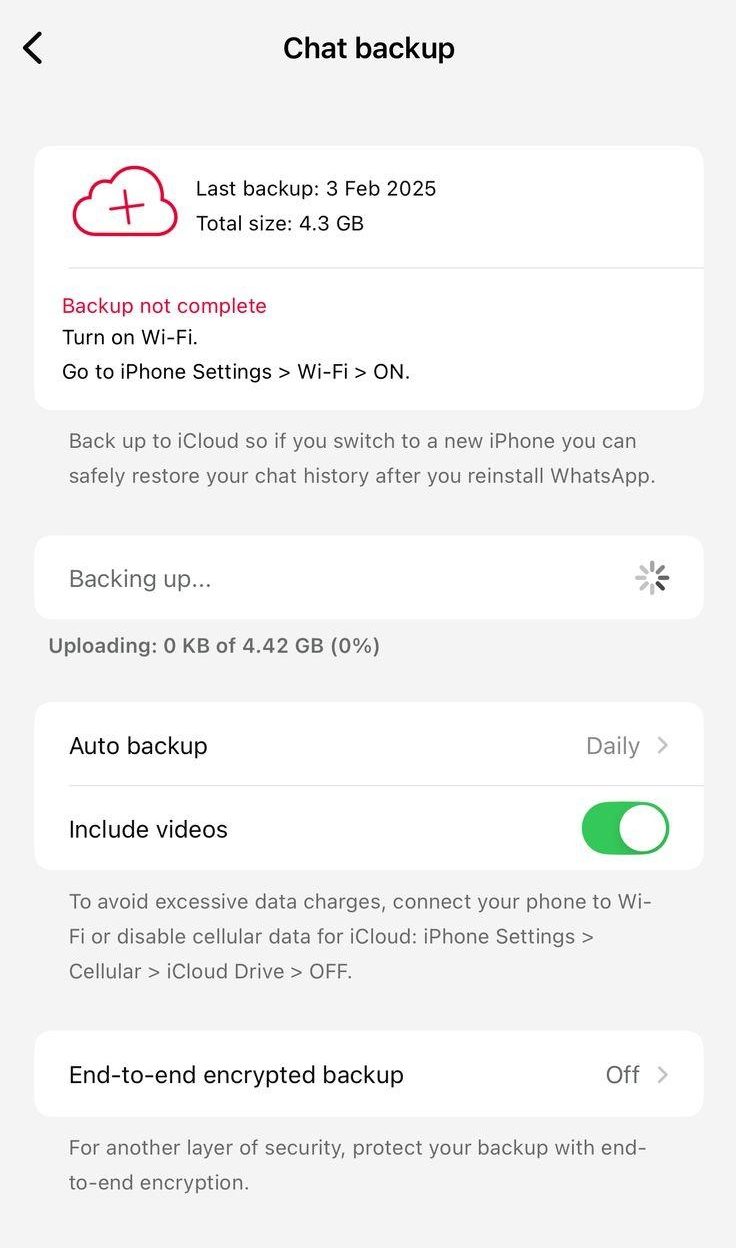
Step 4. Ensure your iCloud account has enough storage space.
Step 5. Toggle “Include Videos” if desired.
Step 6. Tap “Auto backup” and select daily, weekly, or monthly backups.
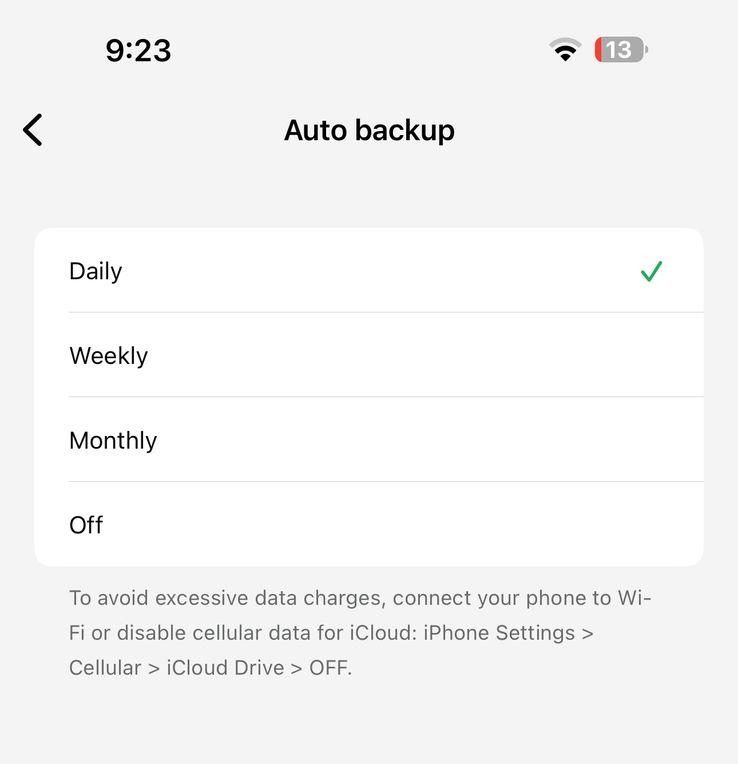
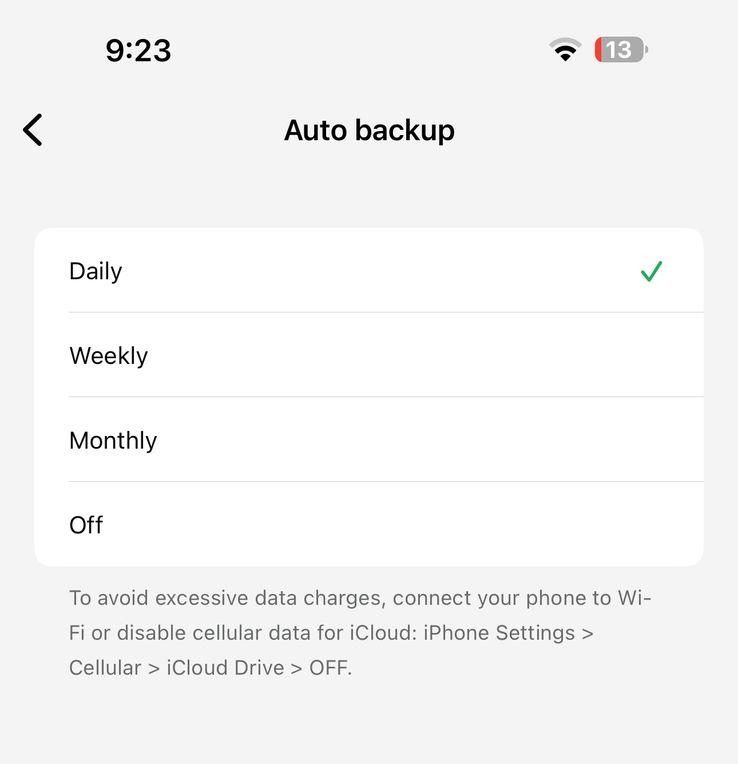
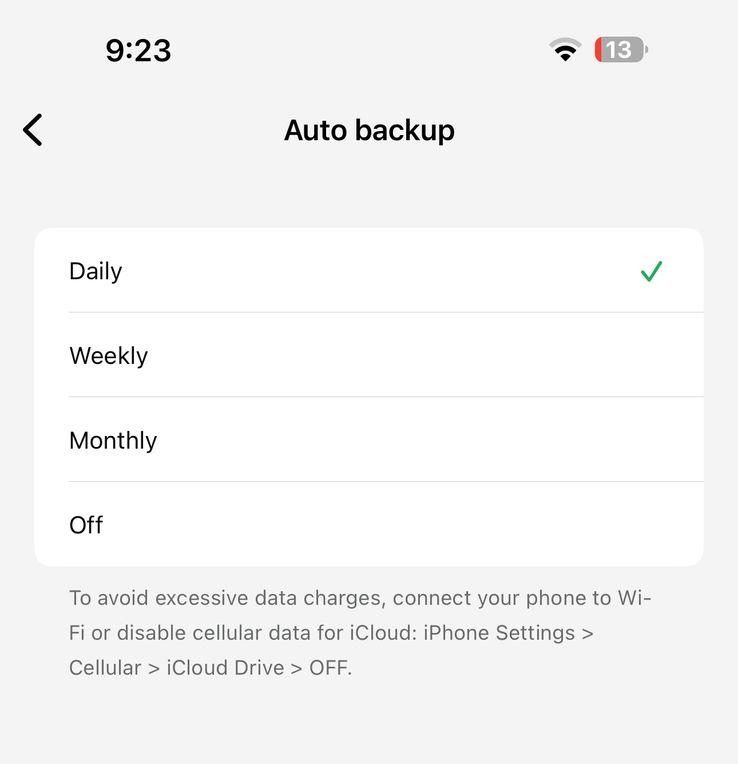
Step 7. Tap “Back up” to create an immediate backup.
How to backup WhatsApp without Google Drive or iCloud?
You wish to bypass Google Drive or iCloud for backing up your WhatsApp. You can even save your chat history locally on a particular computer. Any local backup (on your device) is automatically created by WhatsApp.
Connect the phone to your computer with a USB cable for Android. After that, open your file manager and search for the WhatsApp folder on your internal storage. Move the entire folder that includes databases, media, and other chat files into your computer. When you’re working without the cloud, you can easily secure your data. This is a method that keeps control firmly in your hands and protects your privacy from prying eyes.
If you are an iPhone user, you are using iTunes or Finder in macOS Catalina and subsequent versions. Connect your iPhone to your computer and begin a full backup of your device. In addition to this, this backup includes everything that WhatsApp has in terms of chat, including all the types of messages (messages, photos, videos, audio, etc.). You don’t need iCloud storage. On the contrary, your messages and media remain on your machine in a local backup file. You go on to restore WhatsApp data later when you transfer this backup to your iPhone through iTunes or Finder.
Third-party backup apps for WhatsApp
Third-party backup tools for WhatsApp give you a little extra control over your data. It enables you to keep precious chats, photos, and videos safe outside of the normal ones. These apps give flexible storage, fast transfers and extra security.
1. Dr.Fone
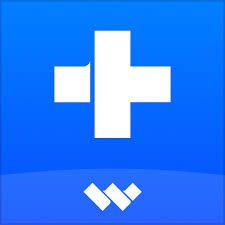
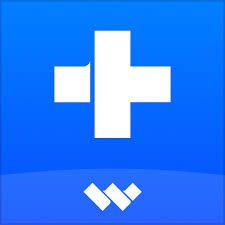
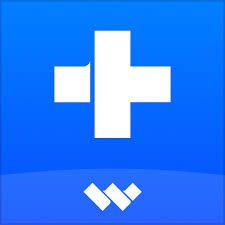
With Dr.Fone by Wondershare, you are able to back up WhatsApp data to your computer directly. With a few clicks, you save the chat history, images and videos. The interface is intuitive and clear prompt. Security and fast backups are what you get. Otherwise, Dr.Fone also has dependable recovery if your phone should meet with problems. This tool is easy and stress-free to use in managing your WhatsApp content.
2. MobileTrans
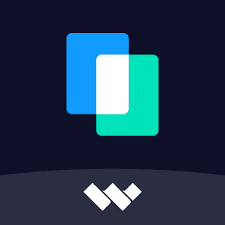
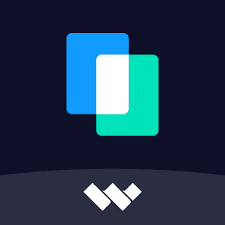
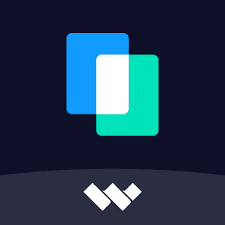
MobileTrans specializes in helping to transfer or backup WhatsApp data from one device to another. What you are doing is switching from one phone to another without missing chats, photos or videos. It is supported by both Android and iOS. You are spared the pain of a painful migration process that might have taken a couple of weeks or more. MobileTrans saves your time and keeps your whole communication history intact. The structure makes it very useful for personal and business needs.
3. EaseUS MobiSaver
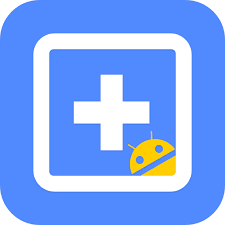
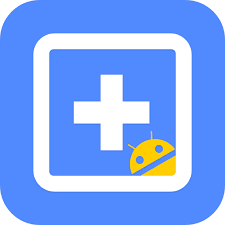
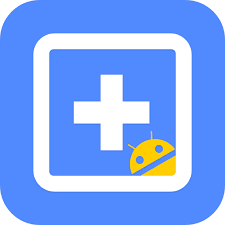
One thing that EaseUS MobiSaver offers is a backup solution without the cloud service. You can easily backup and restore WhatsApp data (messages, photos and videos) onto your computer. The interface is presented in a simple form and the process is made simpler. If you have to recover lost data, then you can recover it in a short duration. There are several good reasons why EaseUS MobiSaver is the one you’re looking for, as its security is solid without depending on online services.
4. iMobie AnyTrans
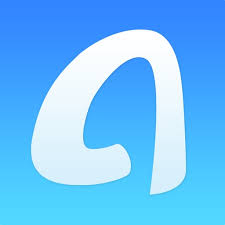
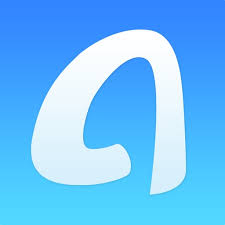
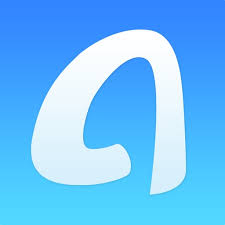
The overall result for backing up and controlling your WhatsApp data your iMobie AnyTrans provides you with. Chats and media are effortlessly transferable to and from devices. You can be assured that your device is protected with or without an Android and iOS system since the tool is compatible with both. A user-friendly interface and Open File are the added advantage that comes with it, along with advanced file management. This option will give you peace of mind as the smooth operation and robust performance will be mastered.
5. Tenorshare UltData
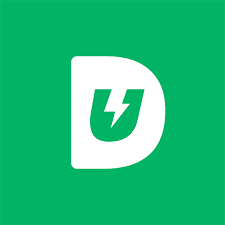
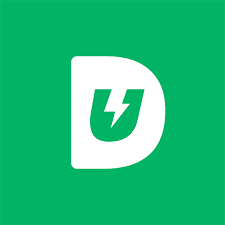
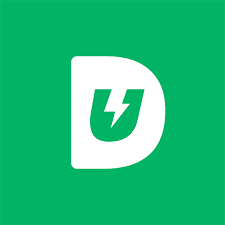
The main features of Tenorshare UltData are data backup and efficient data recovery. Well, WhatsApp messages, photos, and video backup is quick and secure. It is a tool that excels in restoring deleted chats, hence worrying about the deletion is part of the past. The interface of this has a nice, easy to understand design that will help guide you through the process of backup without difficulty. Tenorshare UltData ensures you safeguard your conversations without compromising on speed or being too simple.
Why do you fail to backup the data of WhatsApp?
These simple points (mentioned below) are the main reasons why you fail to backup WhatsApp data.
- You often face connectivity problems. During backup, the network might drop or slow down.
- You might also have not enough storage space in your Google Drive or iCloud account. The problem is, when cloud storage reaches its capacity, you cannot finish the backup.
- App versions are left outdated which gives the backup errors. You do fewer frequent updates on your app, and you may not catch some crucial fixes. The backup process causes you to notice low battery issues.
- You need to plug in your phone or put in enough charge for the backup. Also, you may not grant WhatsApp with required permissions to access storage. In order to use this product, you have to allow permissions and check your device settings.
- Failures can occur because of incorrect backup settings. One of the ways you might accidentally end up setting a backup frequency for “Never” or even disabling media backups.
- Your data can fail to save properly if it is backed up by corrupt files. At last, your internet connection dies at some point. Make sure your network is connected to a stable Wi-Fi network. The backup failure troubleshooting tips will help you overcome these issues.
Conclusion
In brief, storing your WhatsApp chats and knowing how to backup WhatsApp is important in order to protect your valuable conversations. Data loss is avoided and you do not need to start from scratch. Back your data up using built in or reliable third-party tools. Don’t forget to check your settings periodically, however. As a family safety measure, solutions such as FlashGet Kids to control and guard younger users are there. Keep yourself proactive in your backup strategy and keep your WhatsApp data safe even if challenges arise.
FAQs
Someone described as very demure behaves gently and stays reserved in how they look and act. It denotes a quiet speech and gentle nature in appearance. Someone who maintains an even and collected manner is referred to as a demure person.
People use the word demure on TikTok because it fits with their emerging style preference for soft and elegant reserved behavior choices. Users apply demure in their postings to identify specific expressions that fit soft girl and dark academia fashion styles.
The specific way to say demure varies across different regional accents as duh-MYUR or dih-MYUR. The sound and movement of the word demure match its definition by making it flow smoothly. People use this word to describe elegant and refined appearances.

