Apps are integral parts of our digital lifestyles. We prefer using apps over traditional devices. But there are some apps that you don’t want on your phone. There may be different reasons to stop unwanted apps from appearing on your phones. As Android phones are widely used worldwide, users will be interested in knowing how to tailor their phones according to their preferences. In this article, we will discuss how to block apps on Android.
Let’s start.
Why people want to block apps on Android?
If you’re reading this article, you may already have a reason to block apps on your phone. But let’s discuss why an Android user would want to know how to block apps on Android. These reasons will help you predict if you would want to use these ways in the future.
- Better time management: Some apps consume a lot of your time. This especially happens with mobile games. You may like to play a mobile game. But at the end of a game, you may realize that you wasted your time.
- App addiction: Some apps are addictive. These apps may not let you spend your time on other important matters. These apps are so addictive that they lead to unwanted actions. They may even affect your psychological behaviors.
- Phone’s space issues: Every phone doesn’t have a lot of space. Moreover, most apps also make your phone function slowly. That’s because they keep updating in the background.
- Battery management: Apps consume batteries and cause a phone’s battery to drain faster. This especially happens if you use an app for extended time periods. That’s why people may want to block certain apps that drain their mobile phone’s batteries.
- Screen time management: Some people may keep using apps for a long time. This may affect their personal and professional lives. Extended screen times may also damage your health. Your eyes may also get affected. That’s why a person may want to limit apps on their phones.
- Control your child’s online activities: Responsible parents are worried about their children’s online activities. Some apps are not suited for children. They may want their children to avoid using those apps. That is one of the reasons people want to block apps.
How to block app on Android?
There are a number of ways to block apps. Some ways are built-in. You can also use third-party apps for this purpose. Let’s explore the three most common and reliable ways to block apps.
Via Digital Wellbeing
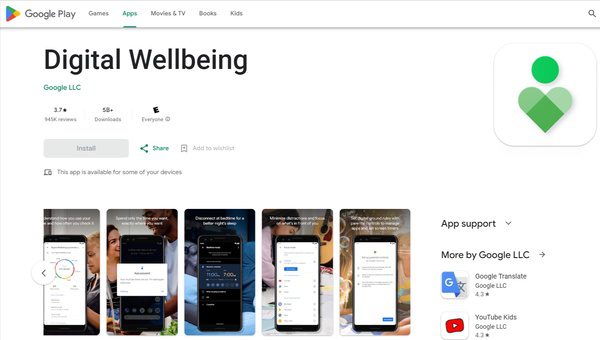
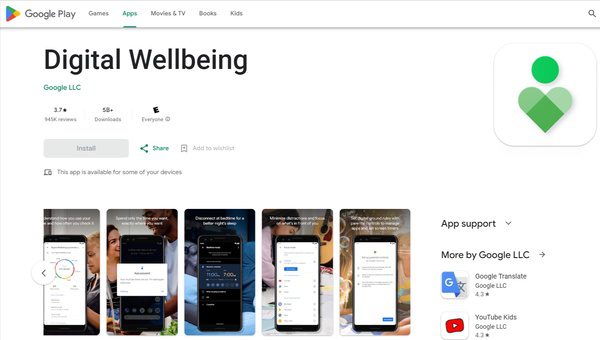
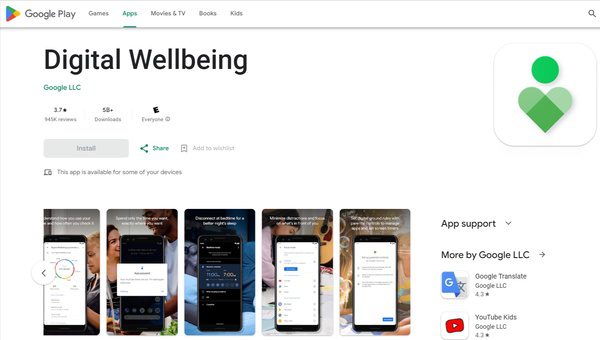
Digital Wellbeing is an app that comes pre-installed on most Android phones. This app is focus on manage the screen time of Android users, so they can achieve a good digital life balance. Users can get help from this app to manage their digital activities.
Here is how you can block apps on Android phones using Digital Wellbeing:
- Find Digital Wellbeing on your device’s settings.
- Go to the dashboard to check on your app usage status.
- You can click on certain apps to limit their usage for yourself.
Via Google Family Link to block app on kid’s Android
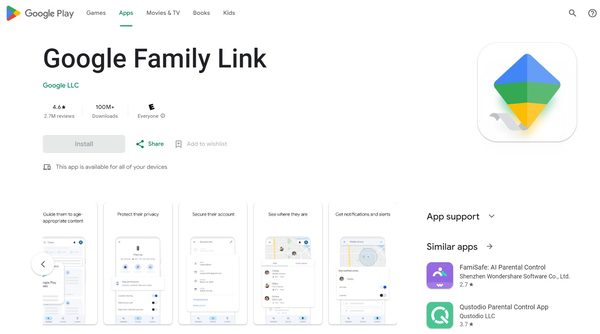
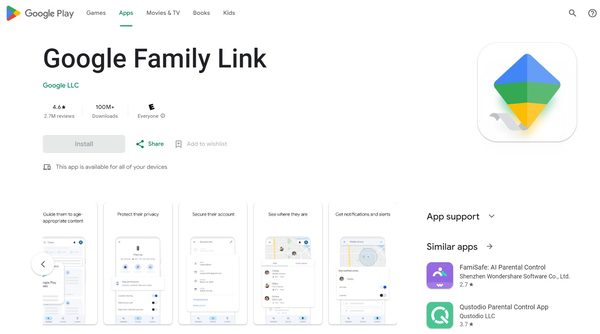
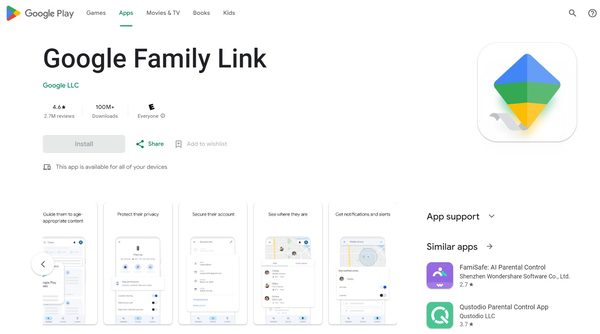
Google Family Link is an app designed by Google for parents. This app helps parents check their children’s online activities. You can use this app to block app usage on your children’s devices. You can set restrictions and limit the screen time of your children using this app.
Here is how you can use this app:
- Install Google Family Link apps on your device and your children’s devices.
- Link your children’s devices with your account to get started with the limitations.
- Access the “Apps” section in the Google Family Link app.
- Select the apps you want to limit for your children.
- You can set daily limits for your children from this option. Your child won’t be able to use those apps beyond those limits.
Via FlashGet Kids to block app on child’s Android
FlashGet Kids is a third-party app that is designed to monitor and limit your children’s online activities. It is a parental control app that helps you control your children’s devices. You can use this app to block the usage of certain apps on your child’s Android devices.



In addition to the app usage limits, there are many functions you can use for children’s wellbeing. You can monitor the location of your child. You can also set parameters for your children to know they are in safe locations. Then you’ll get live notifications on your apps for your children’s activities. This app is a complete package for parents who worry about their children’s safety.
How to use FlashGet Kids to block apps?
Here are the steps to use the FlashGet Kids app to block apps:
Step 1. Open the FlashGet Kids (Parent) app on your device. Also, download the FlashGet Kids (Child) app on your child’s device. Bind both apps with each other.
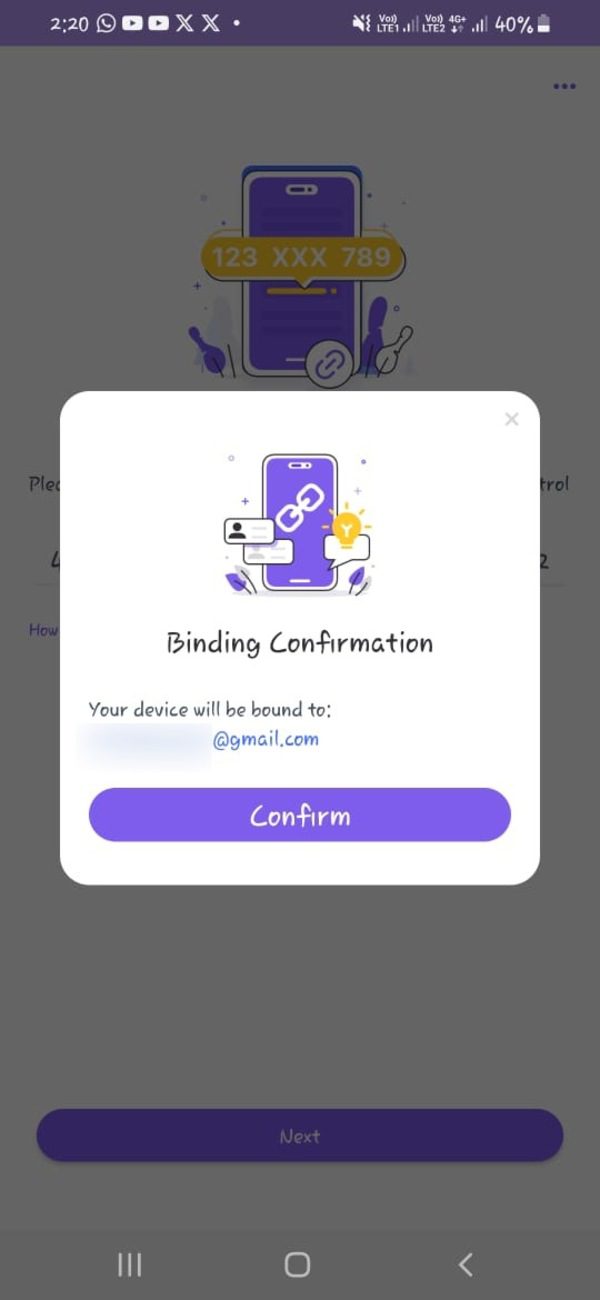
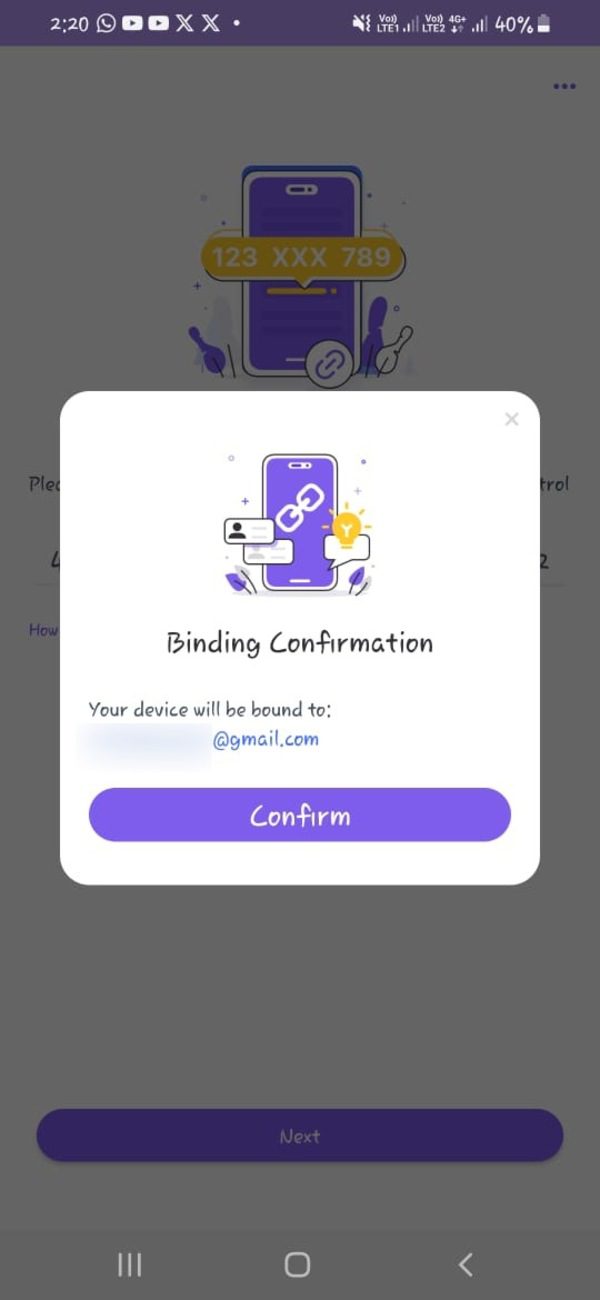
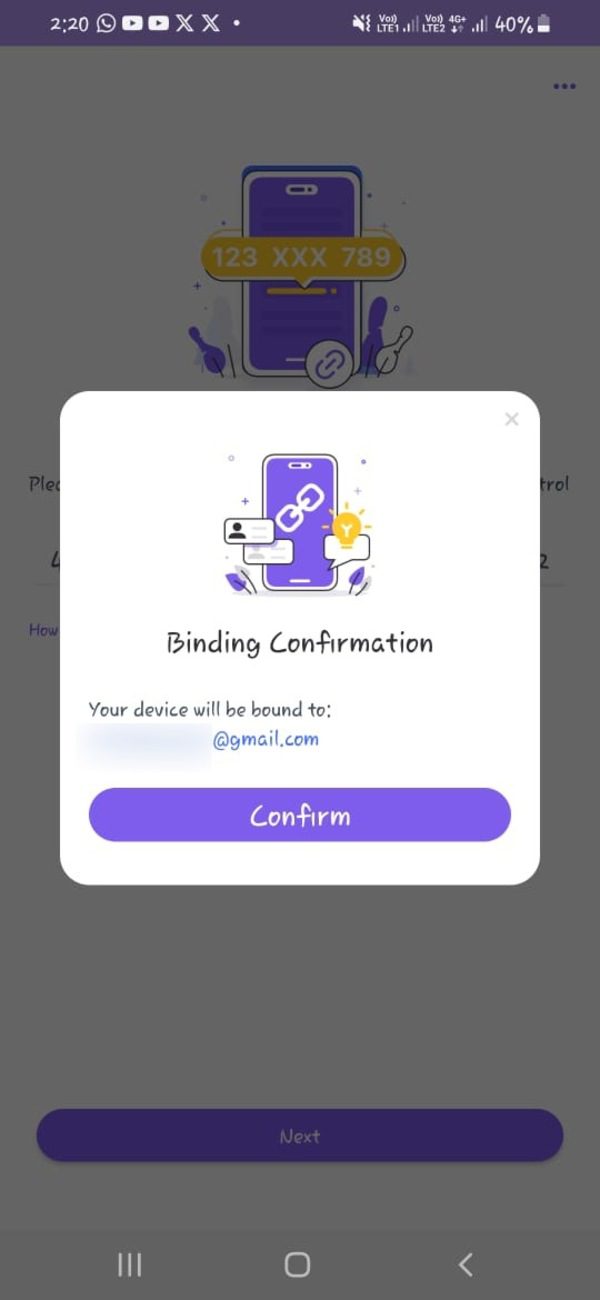
Step 2. Go to the screen time settings within the FlashGrt Kids app. You’ll see the list of apps on the target device.
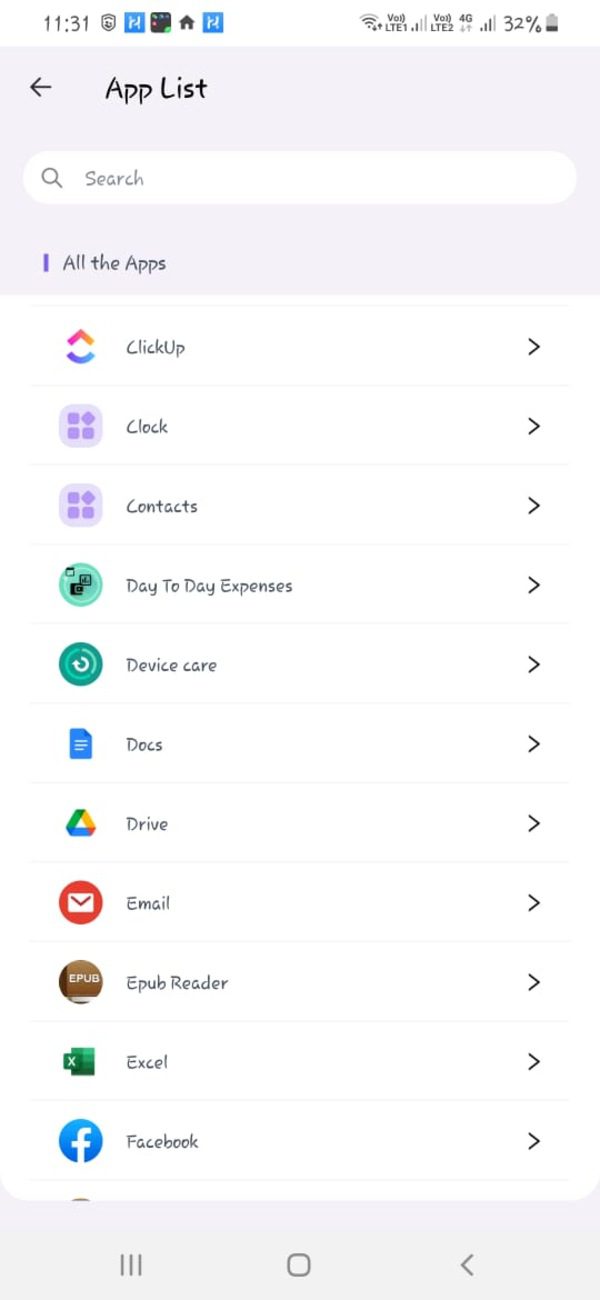
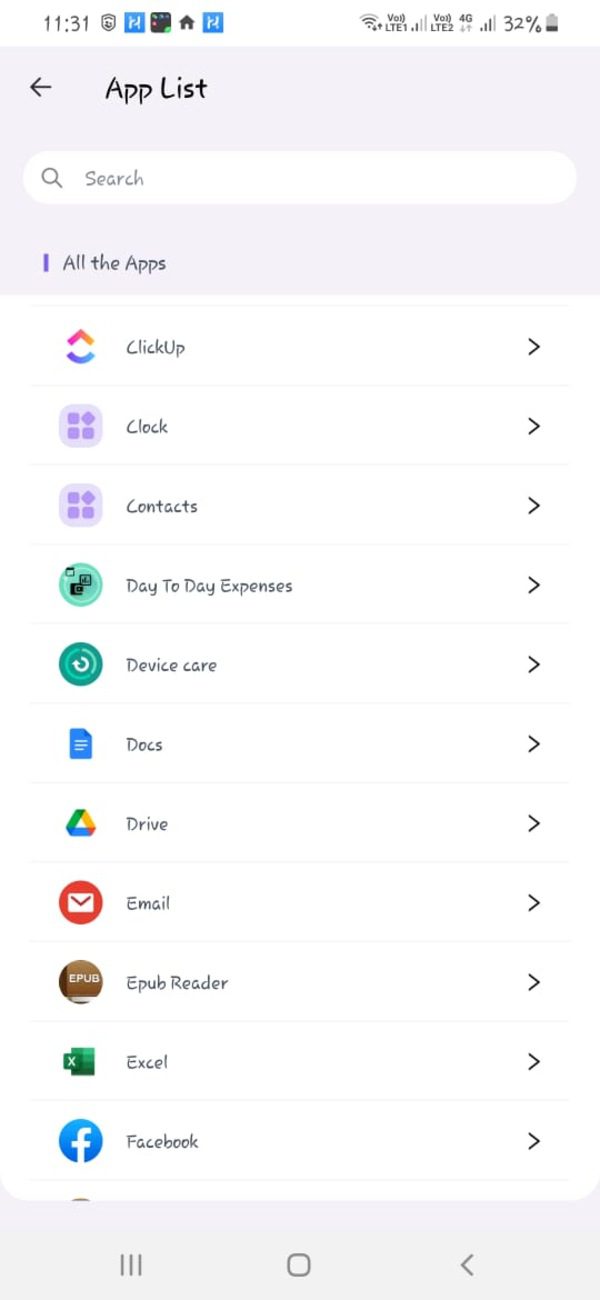
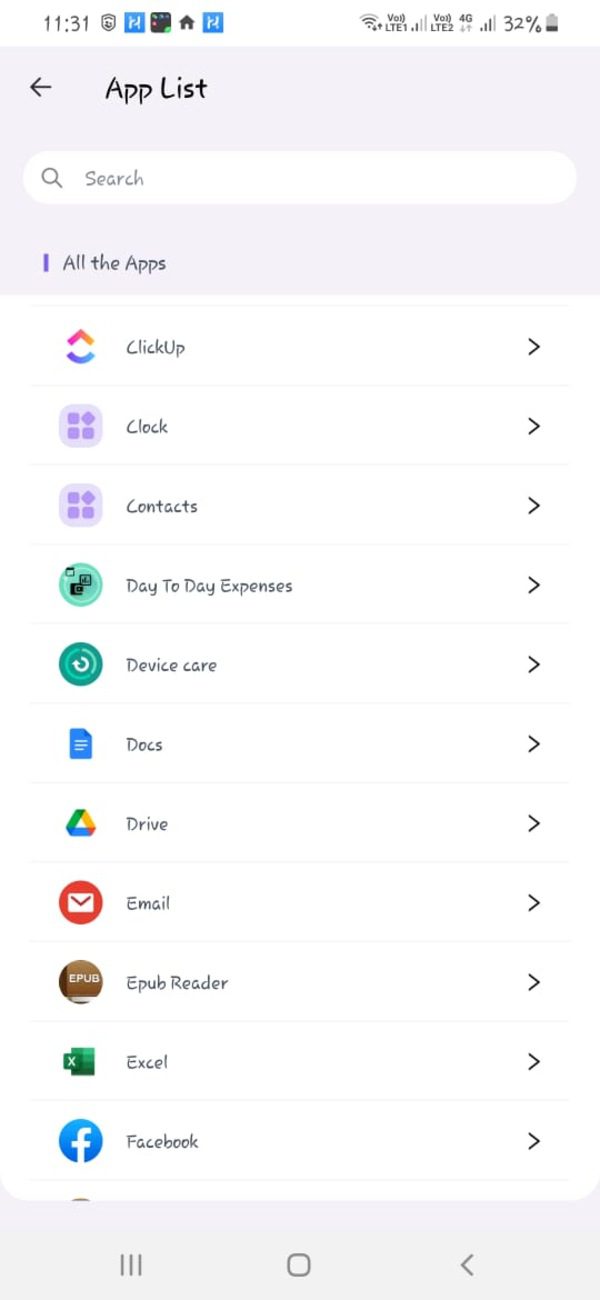
Step 3. Select the app that you want to be limited.
Step 4. Set the daily or weekly time limits for that app. This will decide how long your child can use it on a daily and weekly basis.
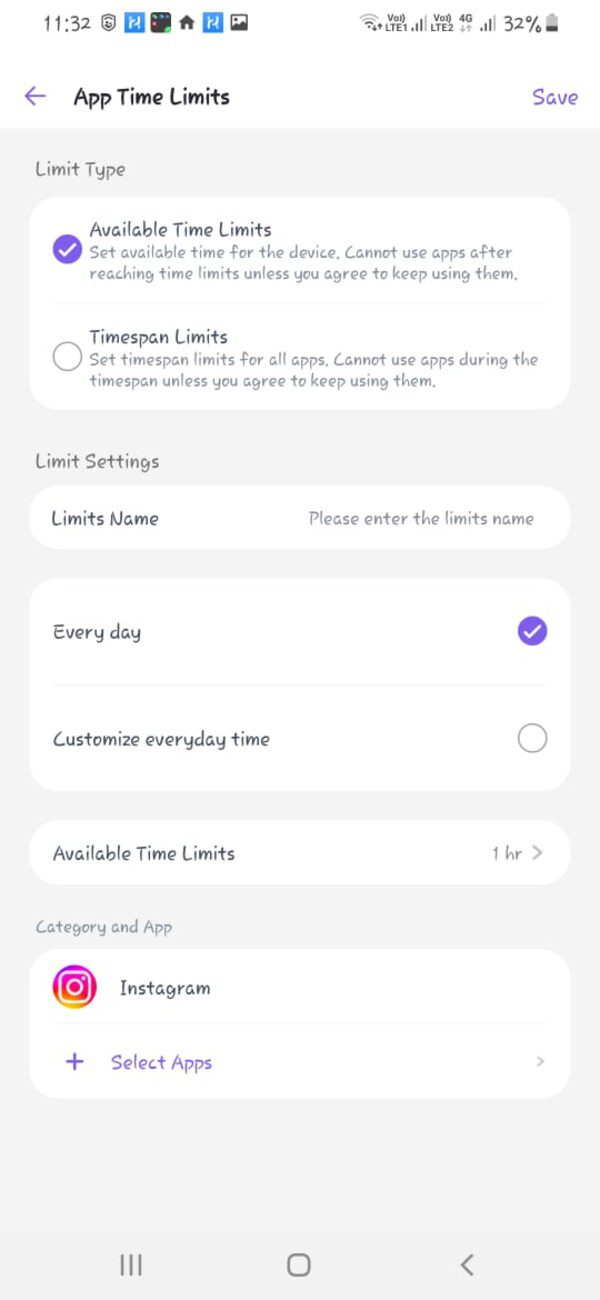
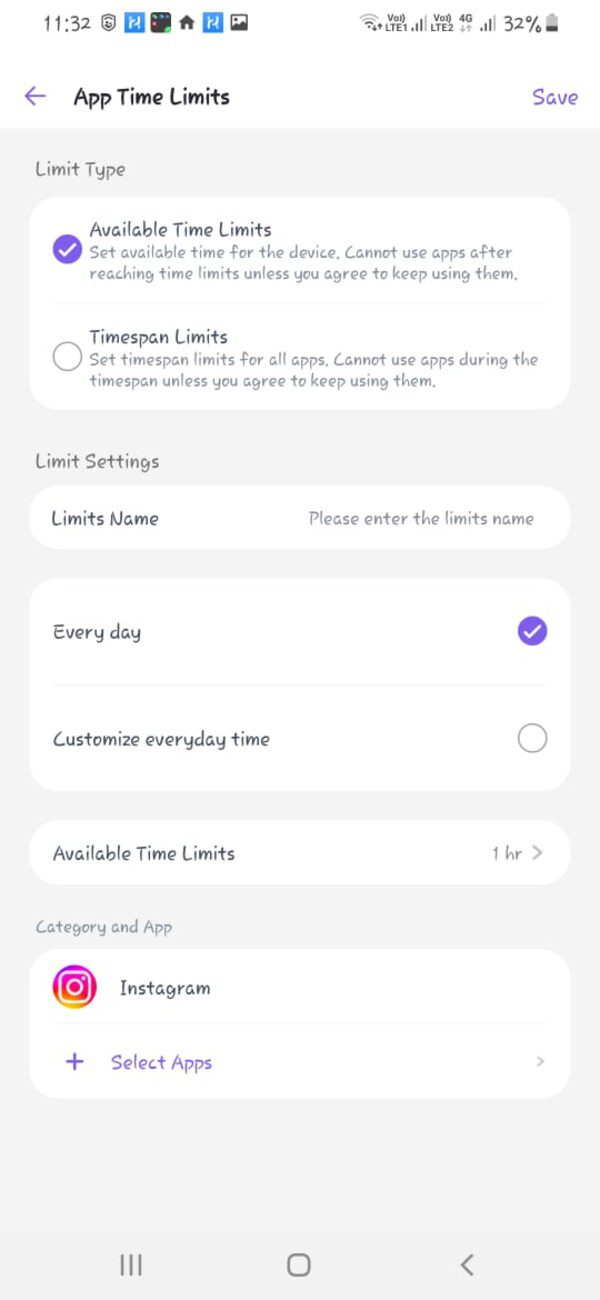
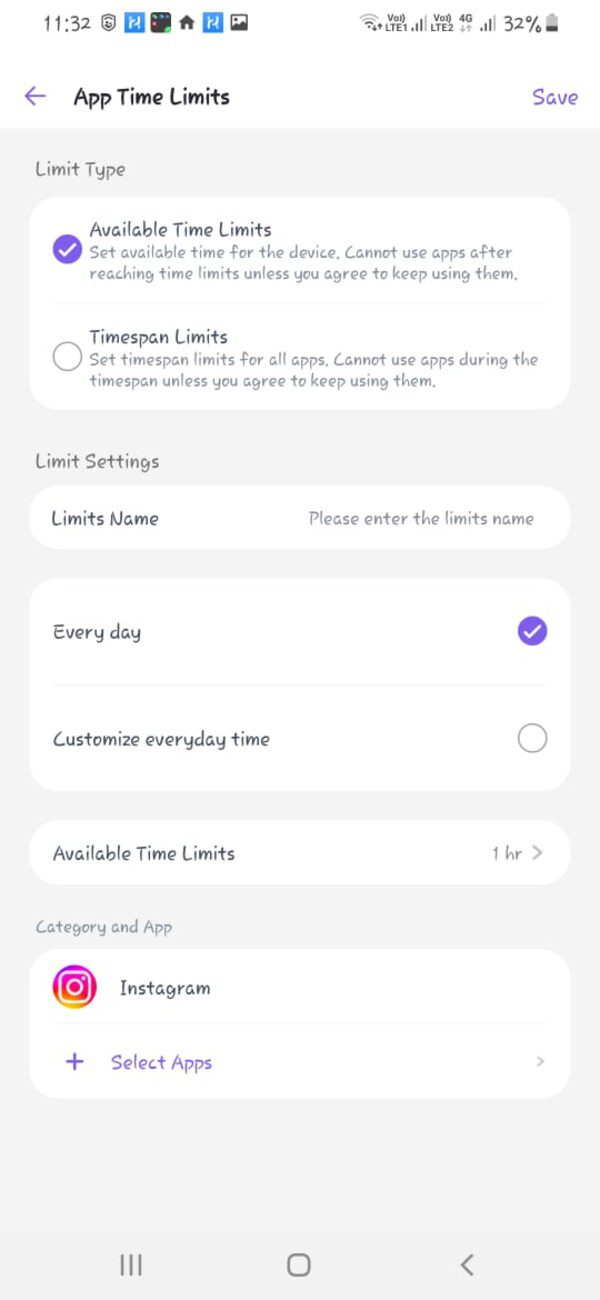
Save your settings. Now, they will start applying to your child’s Android device. The app will not be accessible after the allotted time.
How to block app on Android from being downloaded
You can take measures to block an app on Android from being downloaded. However, you may need to make tweaks to your device’s settings. You can also use various software to do so. Let’s discuss a few if them below:
Via Google age-based restrictions to block app on kid’s Android
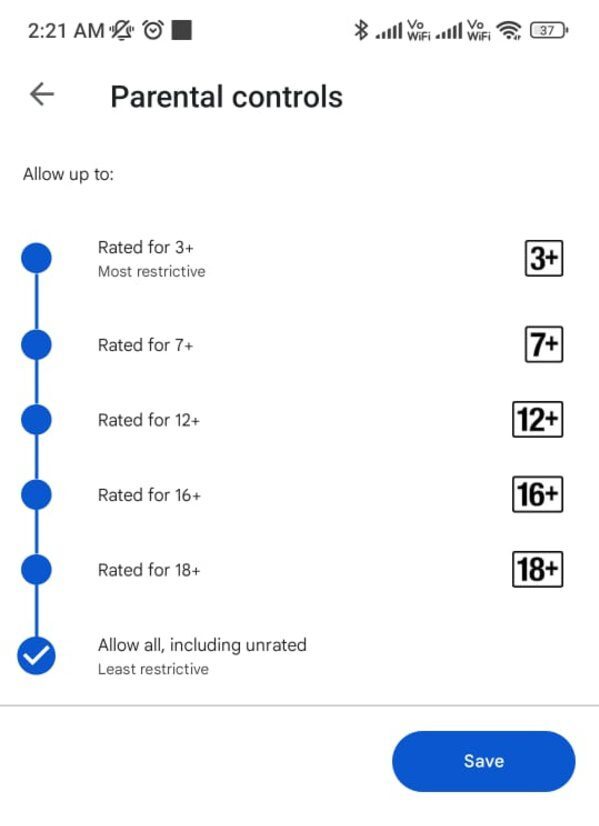
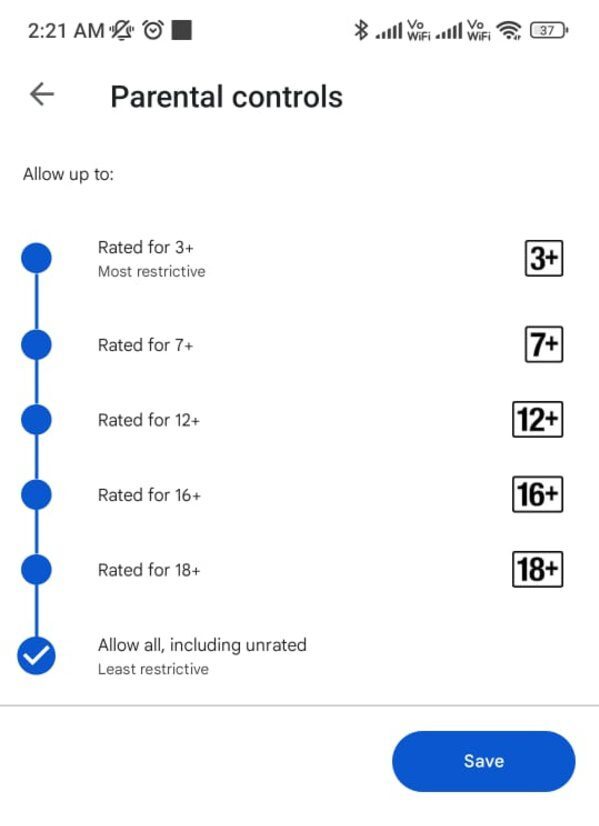
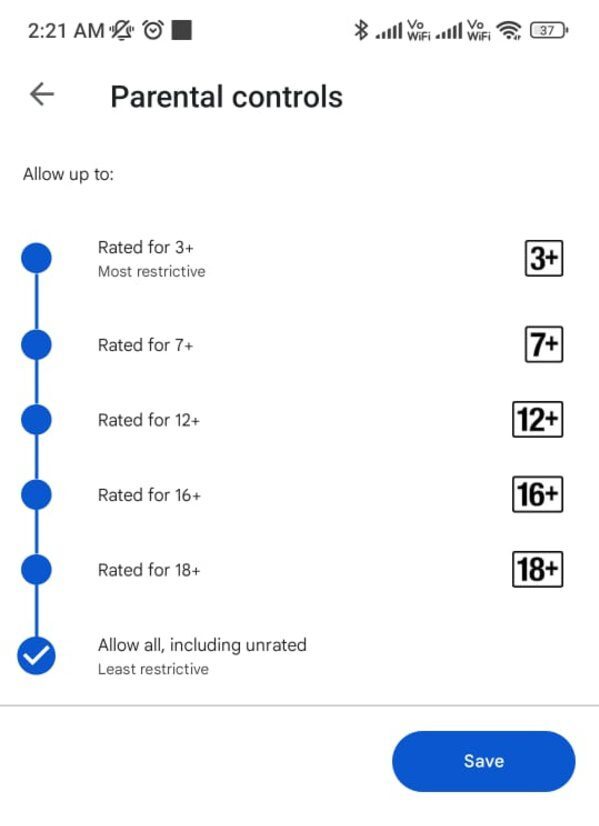
Google is responsible enough to set up restrictions on apps to be downloaded. These apps may be rated according to the age of the users. These restrictions help parents to make their children stay away from downloading apps that are appropriate to their ages.
Here is how you can use this feature:
- Open your device’s Google Play Store, and access its settings.
- Access the “Parental Controls” section. Set up a PIN to make changes.
- Select the age group according to the age of your child.
- This will disallow the apps to be downloaded that are higher than the age set by you in the parental controls.
How to block apps downloaded from unknown sources?
You can use the FlashGet Kids app to block apps that are downloaded from unknown sources. Using the same steps that we discussed earlier in this article to block apps from being downloaded.
You may come to know how easy it is to block unwanted apps by using FlashGet Kids. All you need to do is download one FlashGet Kids app (Parents) on your device and the other one (FlashGet Kids Child) on your child’s device. The rest of the steps and self-explanatory. Just don’t forget to give the necessary permissions to the Android device, so the app can function properly.
What happens when you block an app?
There may be various results of blocking an app on an Android device. These outcomes depend on the apps or methods used to block the apps. Let’s discuss a few outcomes of blocking an app:
- Limited access: When you block an app, you get limited access to that app. These selected apps may also become inaccessible to you or your children.
- Time restrictions: Blocking an app may also result in the limited usage of those apps at certain times. You or your children may only be able to use those apps for certain time limits.
- Disabled downloads: Using certain ways can also block an app from being downloaded. For example, if you check the option of blocking apps from downloading from unknown sources, those apps will not be downloaded.
The best choice to permanently or temporarily block apps on Android
We have discussed various options to block apps on Android devices. As you may have observed, FlashGet Kids emerged as the best choice to temporarily or permanently block apps on Android devices.
You can set time limits for the app usage. You can also block the apps from being downloaded on the target devices. The simple steps provided in the article will ensure your and your children’s safe online activities.
This app has a user-friendly interface that allows it to be accessible by any person. A simple person without technical knowledge can also use this.
Monitoring your children’s activities is the right and duty of every parent. In this scenario, the FlashGet Kids app serves as the best choice for every parent.
What other benefits do you get from FlashGet Kids?
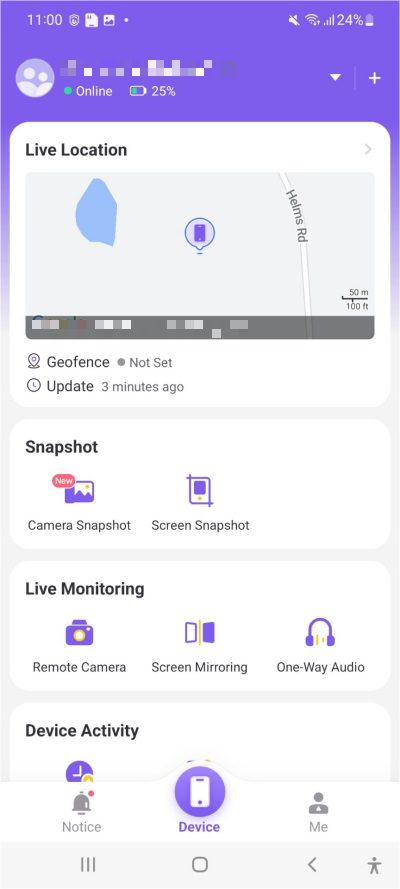
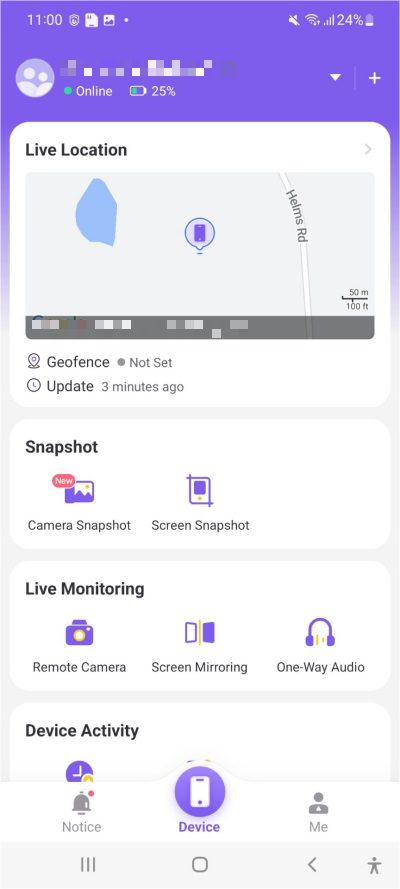
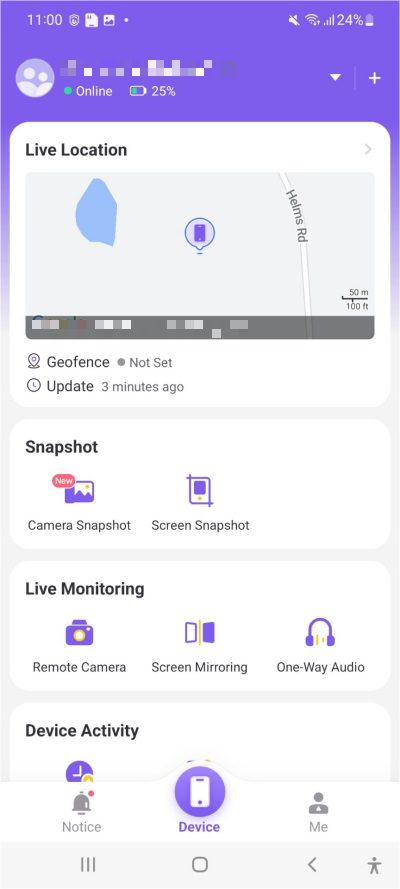
In addition to app blocking. You can use FlashGet Kids for various other useful features. Some of the salient features for parents are:
- Screen time monitoring: You can use this app to monitor the screen time of your children. You can set the time limits daily to allow your children to use their phones. It will help your children lead a healthy digital life.
- Live monitoring: You can monitor your children’s activities by using this app. The app offers amazing features like screen mirroring, a remote camera, and one-way audio. These features help ensure the safety of your children.
- Location tracking: You can set a safe zone for your children to remain in that area. If your child goes out of that zone, you get an instant notification. This feature is also called Geofencing.
People also ask
How to block app on Android for free?
You can use built-in features like Digital Wellbeing to block apps on Android for free. You can also use other free apps like Google Family Link to do so.
Can I block app on kid’s Samsung phone?
Yes. Just like other Android phones, you can block apps on Samsung phones as well. Samsung phones support parental control features. This allows blockage of apps too.
How to unblock app on Android?
Go to the settings on your Android phone. Find the device and unblock it by going into the further options. You can also go to the app’s settings to remove the blocking features.
Can I limit the access time of the app?
Yes. As we discussed earlier, you can limit the access time of the app. You can do it using any parental control app. You can set daily limits that your child can use to access certain apps.
Can a child bypass app blocking?
Yes, but it is not easy to bypass app blocking. If you use authentic sources like FlashGet Kids to block apps, your children will find it very hard to bypass app blocking. That’s because it is difficult to reverse the permissions and break protocols.

