It is very important to keep your child safe online. One of the most useful methods to do that is to block message on Android that may be considered as undesirable or unsafe.
As smartphones have become a necessity for kids, parents have to do everything possible to block out any unsafe content.
In this article, you will learn useful tips and applications to monitor and filter unwanted messages on your child’s Android phone and keep him/her safe online.
Why block message on Android for children?
Smartphones have become common tools for child communication. However, unrestricted text messages could create serious emotional and mental problems for young users.
If parents do not restrict messaging on android devices their children face various digital dangers.
- Cyberbullying. Unfiltered messages filled with mean words and violent threats can ruin how children feel about themselves in the moment. And hurt their mental health.
- Inappropriate content exposure. Without any limits children can access unsuitable content like sexual material, violent pictures, and strong language.
- Predatory risks. Predators can use messaging apps to take advantage of kids’ lack of experience and try to develop unsafe online connections.
- Privacy and personal information vulnerability. Your child may give secret data in their chats without knowing. Strangers could then use it to steal their identity or target them for scams.
- Mental health consequences. Too much digital messaging produces anxiety and depression and makes kids feel disconnected from the world.
When parents block message access on their android devices they build a barrier that protects their children from harmful online content.
Smart parental control for safer conversations.
How to block Messages on your kid’s Android phone
Your child needs protection from dangerous digital content to stay safe online. The good news is that you can use different methods to block message on Android.
When parents know how to block text messages on Android they can activate early protective actions to shield their kids from harm.
This guide shows you easy steps to block messages on your Android phone so your child can stay safe online.
Using the default Messaging App
Our default messaging app provides the simplest method to block messages you find inappropriate or undesired. Follow these steps.
To block messages from individual contacts:
- Start the Messaging app on your child’s Android phone.
- Select the chat conversation from the sender you want to block.
- Tap and hold the message or sender name to show the menu.
- Press the three dots button that sits at the bottom of the screen.
- Choose Block contact in the available options.
- Press Block when asked to confirm your action.
To block messages from unknown numbers:
1. Open the Messaging app.
2. Open your Messages list to look at messages from unknown numbers.
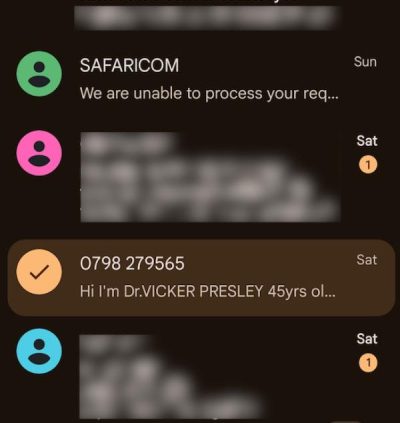
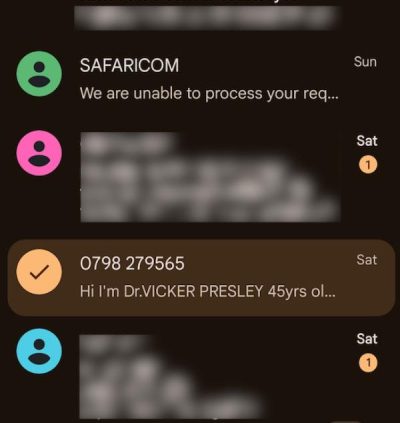
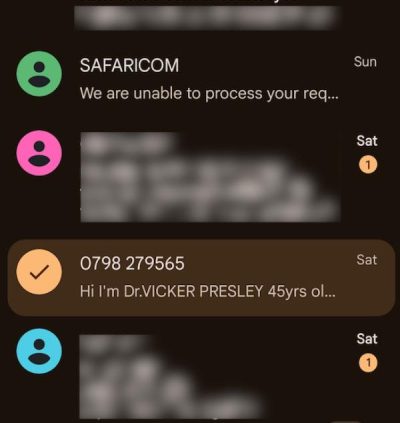
3. Press and hold any message to display the menu options.
4. Press the More (three dots) button that appears at the bottom of the display.
5. Select Block contact or Block number using the menu.
6. Select Block to confirm the action as shown on the popup.
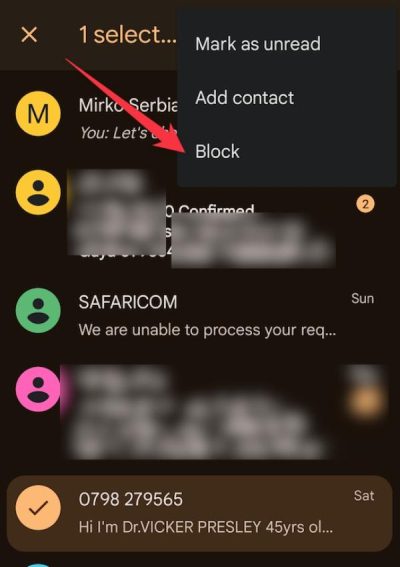
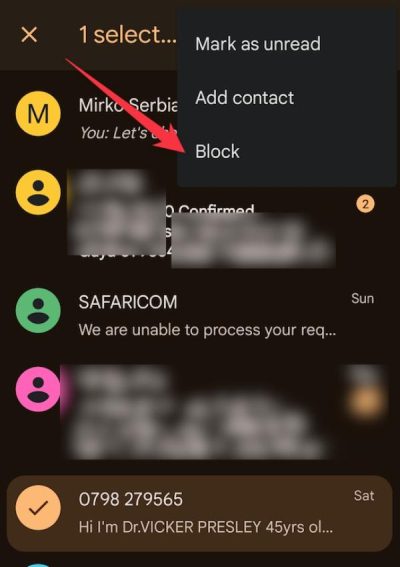
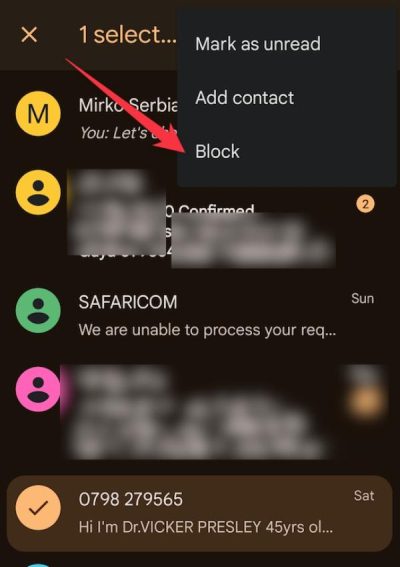
7. Your child will be protected from receiving texts from unknown contacts through this method.
Beyond basic blocking tools you can enhance protection by using third-party apps and parental controls which we will examine next.
Using parental control app to block Messages
The basic blocking features in Android messaging settings do not provide enough protection to keep your child safe from harmful messages.
Parental control apps provide detailed tools to help parents view and block harmful content their children receive and send.
Parents can use the parental app FlashGet Kids to oversee their child’s messaging and keep them safe online.
FlashGet Kids provides more than just message blocking by including advanced tools to monitor and filter content.
- Keyword detection. Parents create a list of prohibited words to stop any message that includes forbidden content from reaching the child.
- Screen mirroring. With screen mirroring, parents can view all incoming and outgoing messages to ensure their child stays safe online.
- Screen time control. With FlashGet Kids parents can set messaging app time limits to stop their children from overusing messaging features.
- Daily usage reports. Parents get full written breakdowns of their child’s digital chat activities each day so they can step in when things look suspicious.
Parents can use FlashGet Kids to protect their children from harmful messages on Android through its safe digital management system.
How to unblock Messages on Android when kids block parents
When children block their parents’ messages they do it to make themselves more independent and avoid being watched.
However, parents feel worried because they need to keep regular contact with their children while keeping them safe.
When your child blocks your messages on their Android phone you need to understand how to restore message access.
The following steps show parents how to unblock message access on their children’s android devices after kids block parent messages.
1. Open your child’s Android messaging app first.
2. Tap the settings menu located in the upper right corner where you will find three dots or lines. Tap on it and select Settings.
3. From your settings menu find the Blocked Contacts or Blocked Numbers option.
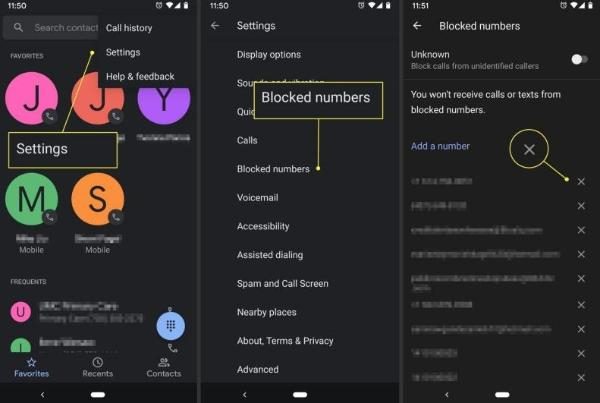
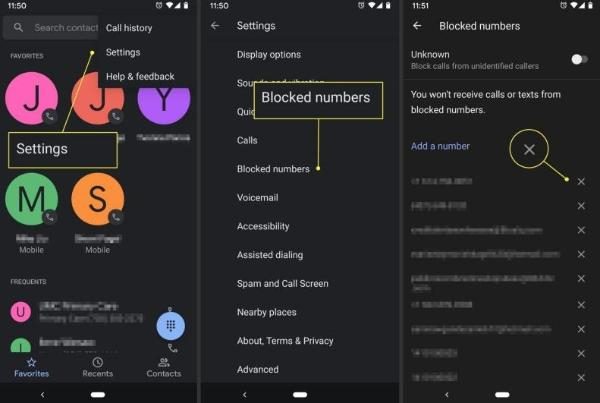
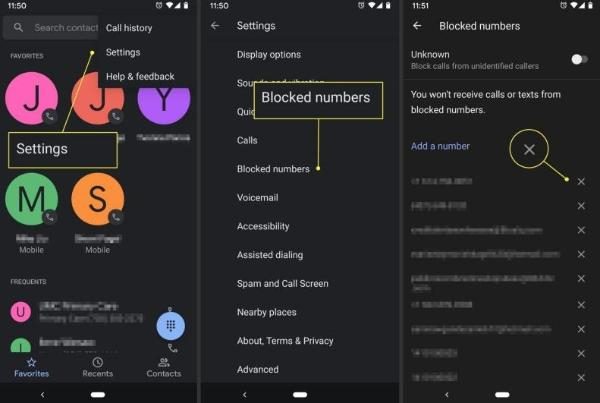
4. Look through your blocked contacts until you find the listing of your number. After finding your contact in the blocked list tap Unblock to restore communication.
5. Click the confirmation button to reactivate your phone number. This action allows you to start receiving and sending messages to your child again.
6. Check if communication returns by sending one test message after you unblock your number.
Taking these actions lets parents talk with their child again while keeping their relationship secure.
Advanced parental control features to block Messages
Basic message blocking fails to keep children safe from harmful online content and dangerous interactions.
However, advanced parental controls work better than basic message blocking features.
These systems do more than just block content. They detect potential dangers and respond with smart security responses to online threats.
Advanced technology works together with parental understanding to create multiple ways to protect children from online harm.
One such app, FlashGet Kids, brings parent-friendly secure messaging tools designed to help families manage their digital communications.
Using keyword filters to block inappropriate content
Through FlashGet Kids, parents can create word filters to block content that causes harm or is not suitable for their children.
By adding custom terms to their blocklist, parents can block text messages with detected keywords. Or receive a notification from the platform.
When a child gets a message having explicit language or violent references, the keyword filter stops the message from reaching them.
The following steps show you how to create Keyword Filters in FlashGet Kids.
1. Set up your child’s and your device by downloading FlashGet Kids from its website or Google Play Store and App Store. Follow both apps installation directions to get everything running.
2. Start the app on your device and make a parental control account. Enter your credentials to use the app.
3. Set up FlashGet Kids for your child’s phone, and then connect both devices by following the app instructions.



4. Open the parental control dashboard from your device screen. From this screen, you can adjust app settings and view what your child does on their device.
5. Go to the Device Activity section of your dashboard. You will find a section titled Keyword Detection under the menu.



6. Turn on keyword detection by moving its control to the “on” position.
7. Enter your specific keyword and phrase blocking rules under the keyword management area. Then choose terms for blocking that include violent words and explicit language you want to ban from view.
8. Set up notifications settings so you know when blocked keyword detection happens in text messages and web content.
9. Save all changes before you leave the settings area.
Teens experience more pressure from their peers through messaging, so parents need to block harmful language in their online communication.
When parents set specific words to be blocked they protect their children from harmful online interactions while teaching better communication habits.
By acting beforehand parents shield their kids from danger while creating spaces for better communication.
You can keep your child safe online by using keyword filters in advanced parental controls that teach them how to use technology responsibly.
Conclusion
Keeping children safe in today’s digital world means setting up systems that block messages on android devices before they reach your child.
FlashGet Kids provides complete digital protection by scanning messages for keywords while tracking online activity and managing content.
The main aim is not to simply cut off communications but to teach your children good online behavior and safety.

