In this article, we will figure out how to block restricted calls. Have you ever received a call from a number that doesn’t show up on your phone? You’re not alone. We will figure out how you can block these restricted calls on all types of devices. Getting calls from restricted numbers is quite common these days. But what are they? And are they dangerous? We’ll explain everything you need to know about restricted calls, including what they are, how to handle them, and how to block them.
What are restricted calls?
A restricted call is one way to keep your phone number secret to the receiver. This means that you won’t be able to see their phone number or any other information about them, such as their name or address.
There are a few reasons why people want to block restricted calls. A lot of people do it to protect their privacy. For example, a business might use a restricted number to call customers without giving out their main phone number. Or, known celebrities opt for a restricted number to call their friends and family without being bombarded by fans. But the problem comes when restricted numbers are used to make prank calls or to harass someone. And still others might use them to commit fraud or other crimes.
Why is my phone saying that my calls are restricted?
A phone shows the restricted call prompt when the caller wants to block their number from being shown to the recipient for any kind of reason. It is possible if the caller has a special number or a special contract with the sim network company to not show his/her number to any person that receives calls. It is also possible if they use third-party apps to hide their information. They use this method to scare innocent people and to scam them easily. It is recommended that we may block these callers. In this way, they will not be able to contact us. A lot of innocent people fall prey to these scammers and lose a lot of their money everyday.
Is there a way to block the restricted calls?
Yes, there are quite a handful of methods to block restricted calls and they are quite easy as well.
Some of the methods are:
- Through the default call app.
- Using DO NOT DISTURB mode of mobile phone.
- Using a third-party app to block restricted calls.
How to block a restricted call?
There are so many ways you can limit the restricted calls, and they vary depending on the operating system or device you are using. There are different methods for different types of devices, such as iOS, Android etc. The restricted caller ID also might differentiate a bit according to the device that we are currently using but usually it is something similar to a restricted call. Sometimes, it might also show an unknown caller without specifying any number.
We are now going to discuss in detail the methods which can be used to block restricted calls on multiple types of devices.
How to block restricted calls on Android?
On an Android device, it is quite easy to block restricted calls. There are a number of methods which we can use to block these types of calls such using third-party apps or blocking them etc. We will use the methods mentioned above to do it.
Through default app
- First of all, go to your default phone app on your Android phone. Here you will find call logs.
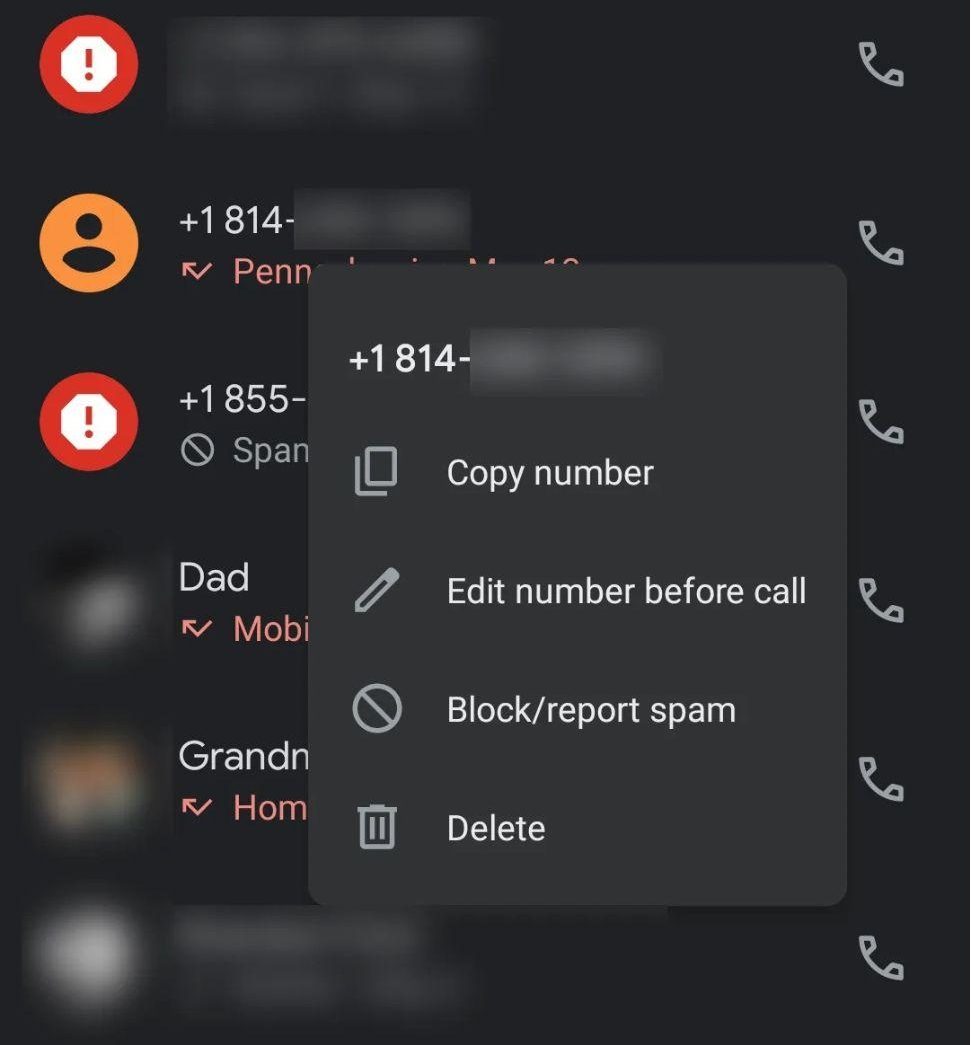
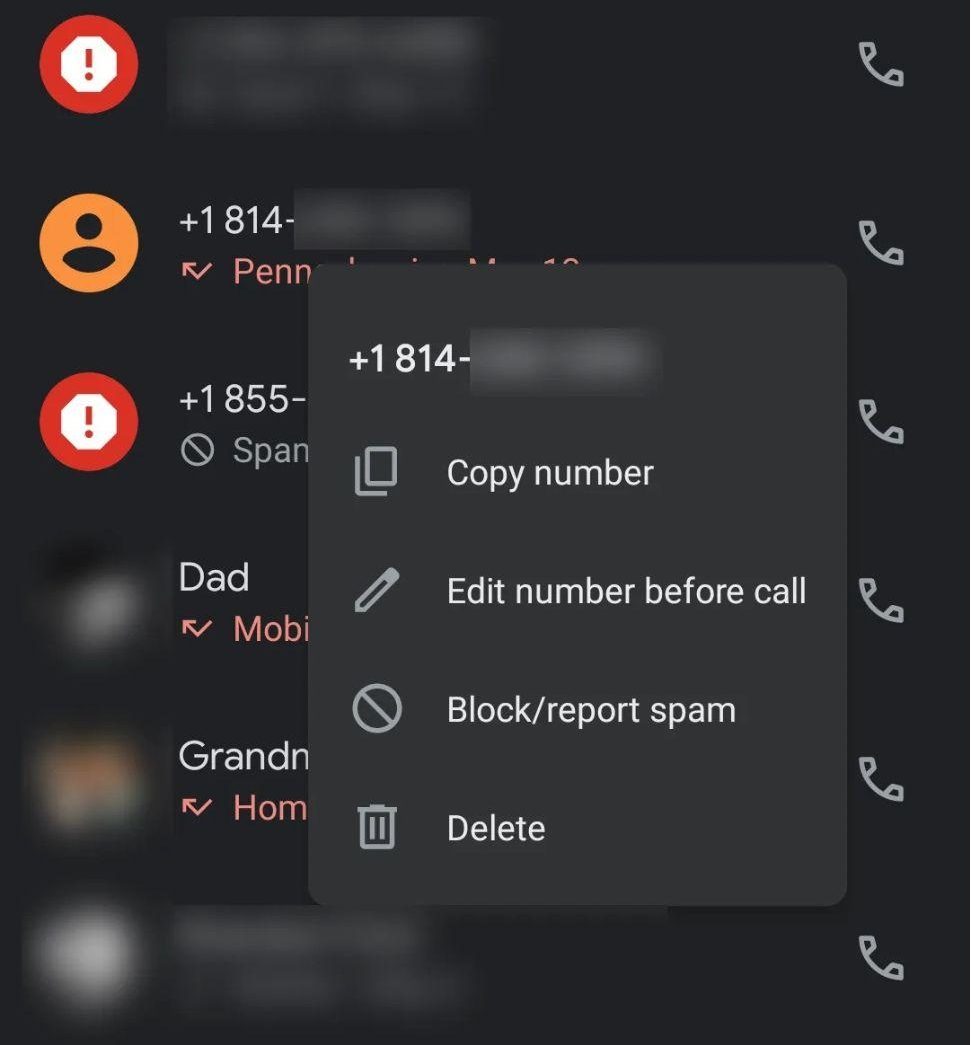
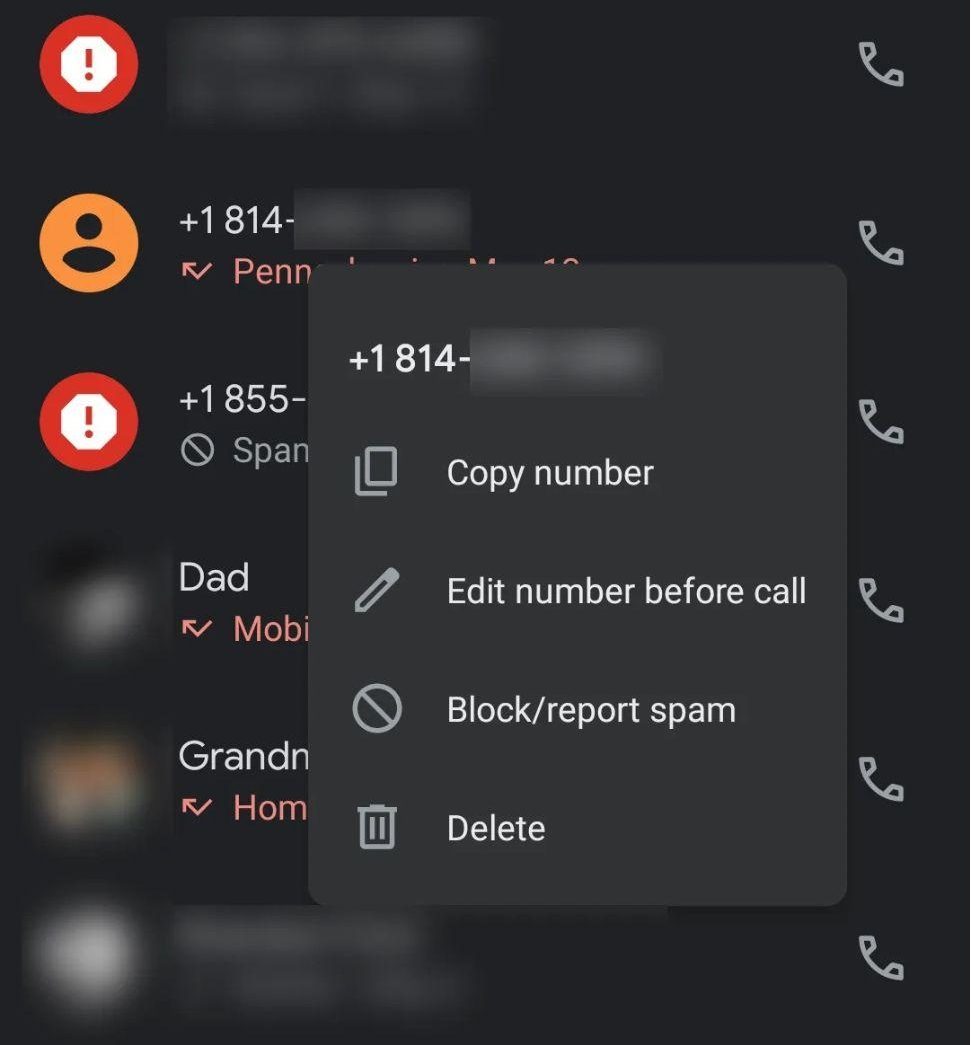
- Now find the restricted call and click on the i (i stands for information) icon beside it (may be three vertical dots on some devices)
- A drop-down menu appears with multiple options, select block/report spam or any similar option available.
- Now click on the block option and the caller is blocked.
This method is the easiest method for an Android user as it disables the restricted caller from calling back. It only takes a few minutes and we do not need to perform any other action or download any other app.
Through Do Not Disturb option
Go to your home screen and go all the way down to see the control panel.
On the control panel, there will be an option of do not disturb.
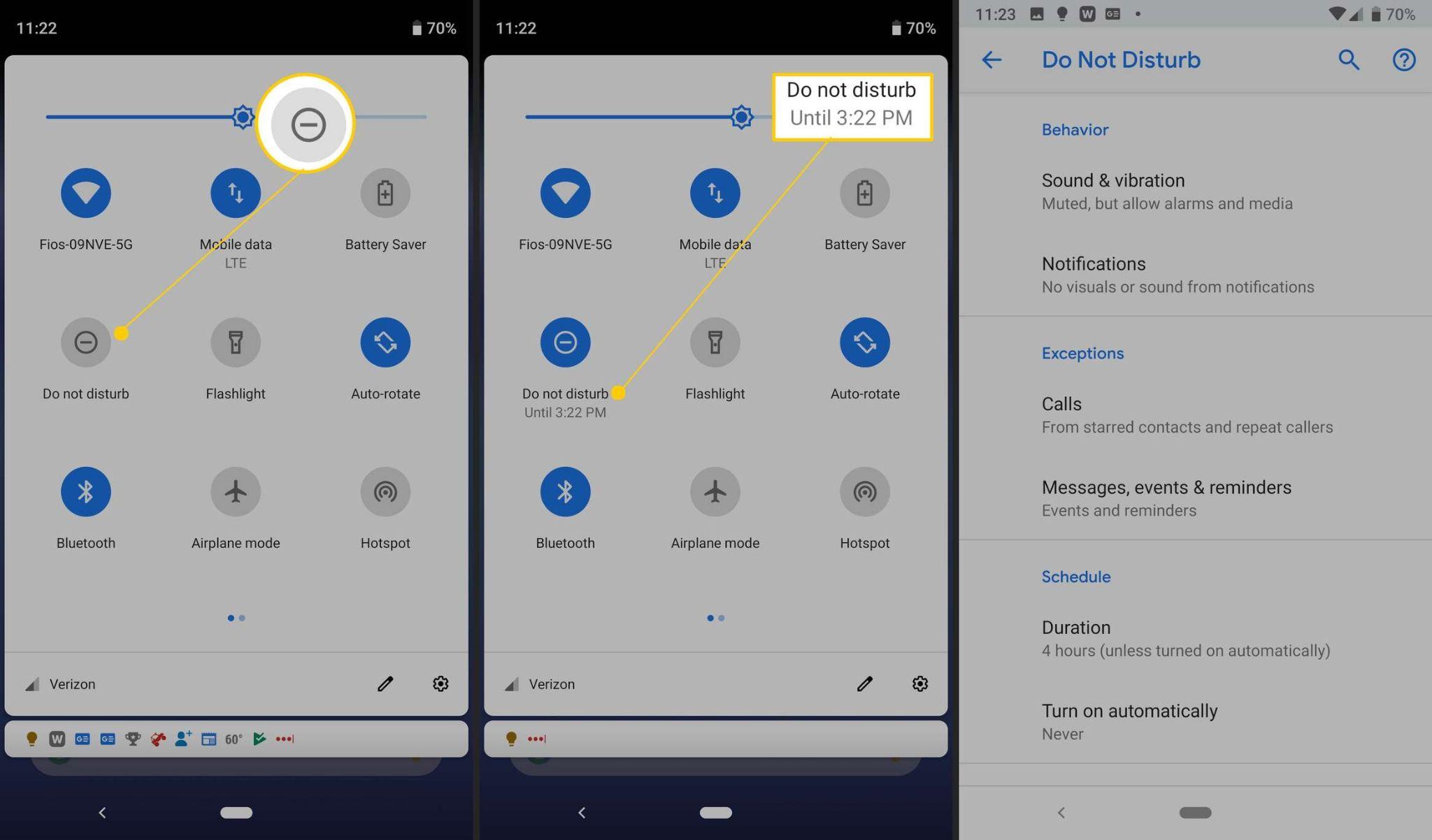
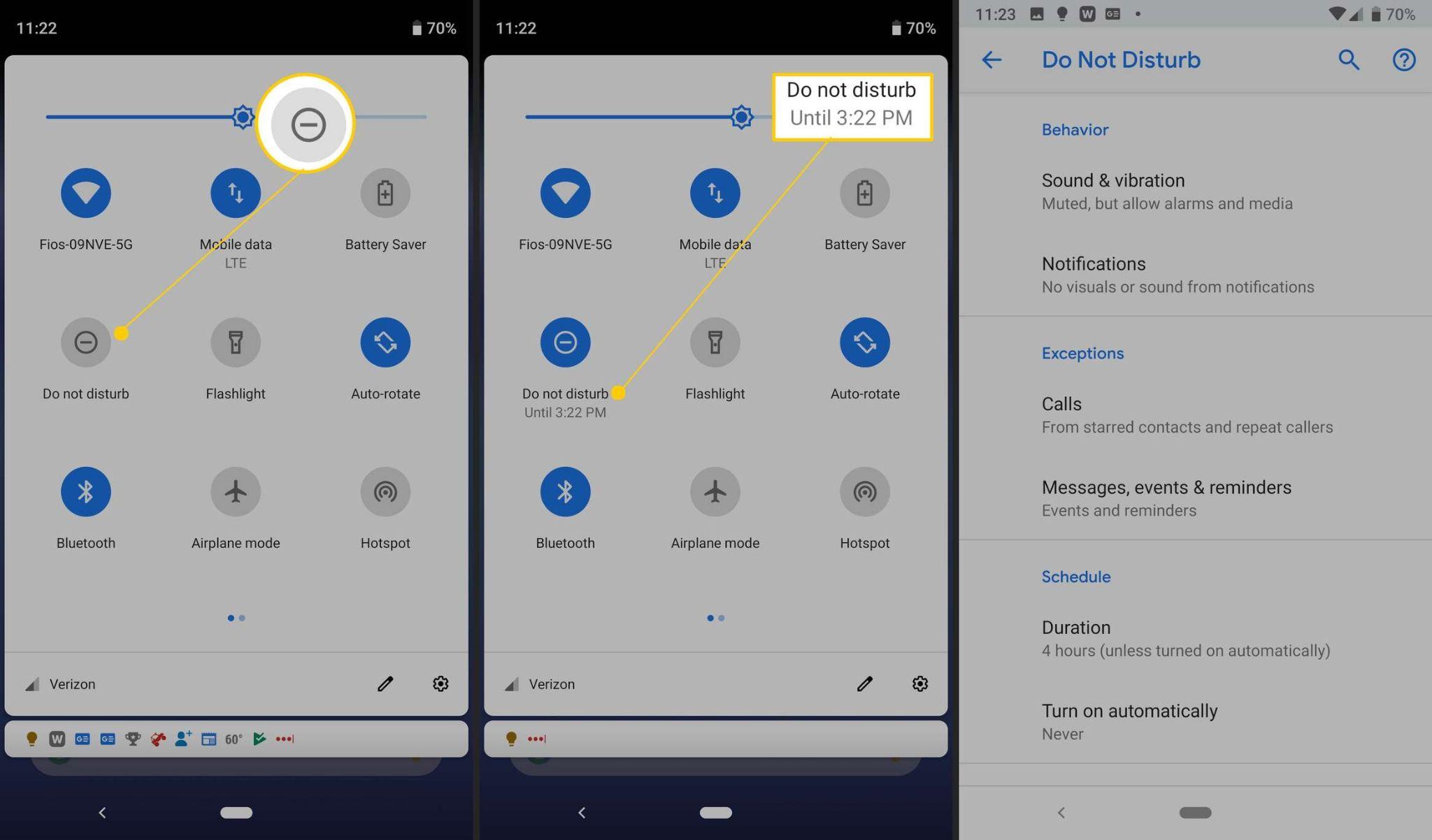
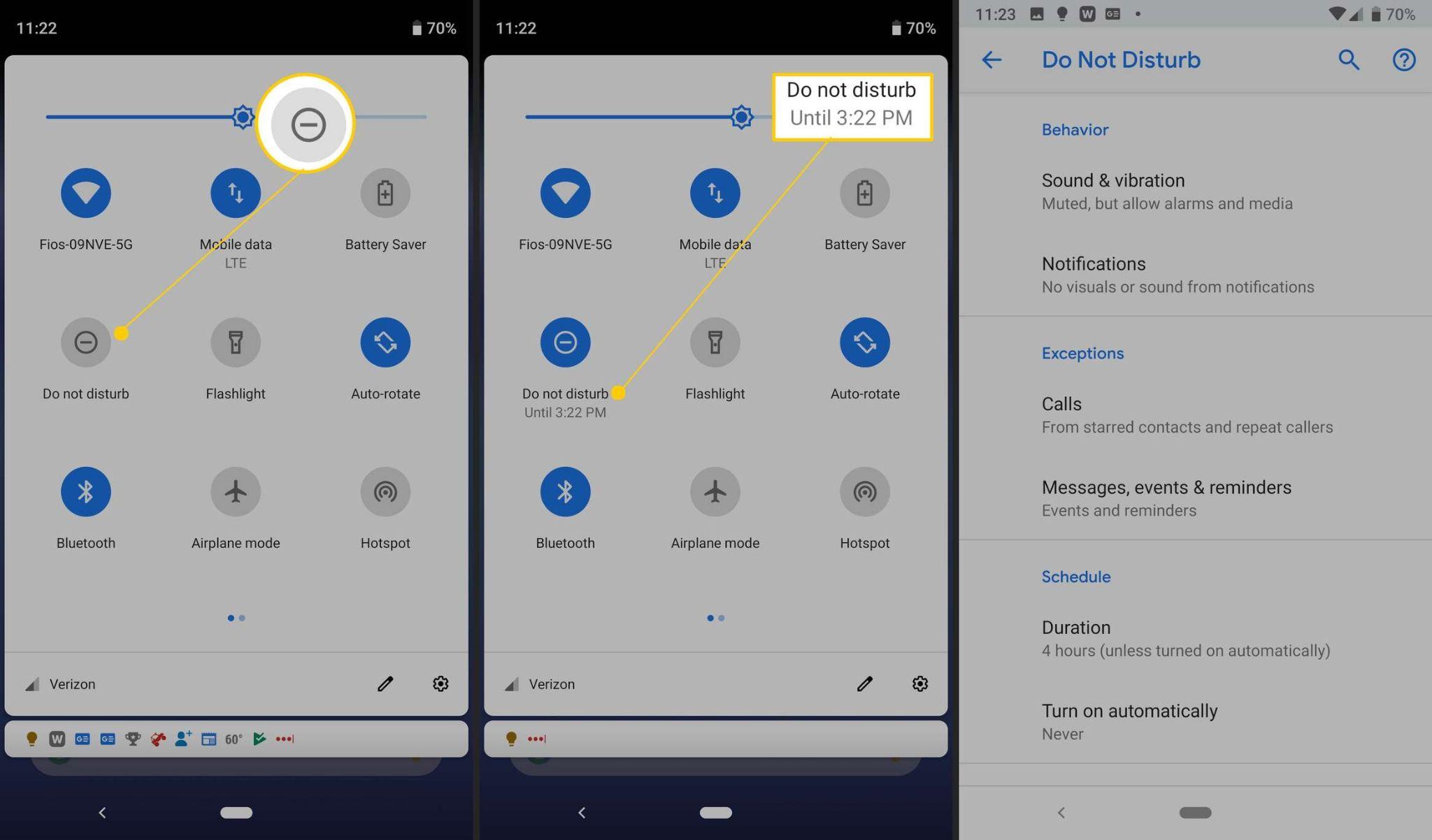
Now, simply click on the do not disturb mode to activate the mode.
Through third party apps
- Open Play Store on your Android phone. Search for a call blocker app in the Play Store Download any call blocker app.
- Open the app. Click on the plus icon to add the restricted number.
- Select the number from call logs.
- Add the number or multiple numbers and click on the tick to block them.
How to block a restricted call on an iPhone?
You can block unknown annoying callers on your iPhone with easy steps so you can stay safe from scammers. Using the methods discussed above, now we will see how to block a restricted call on an iPhone.
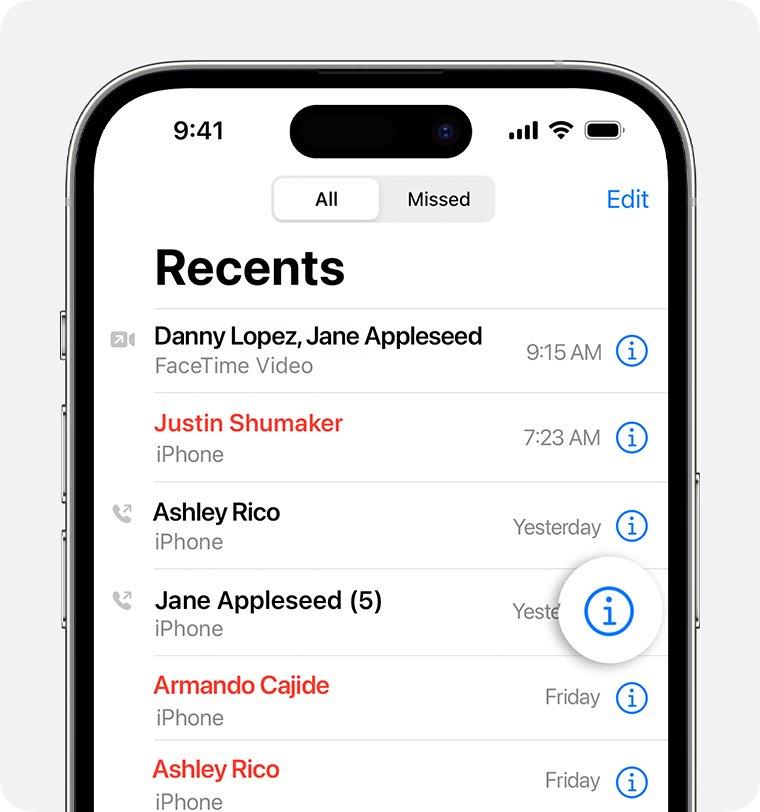
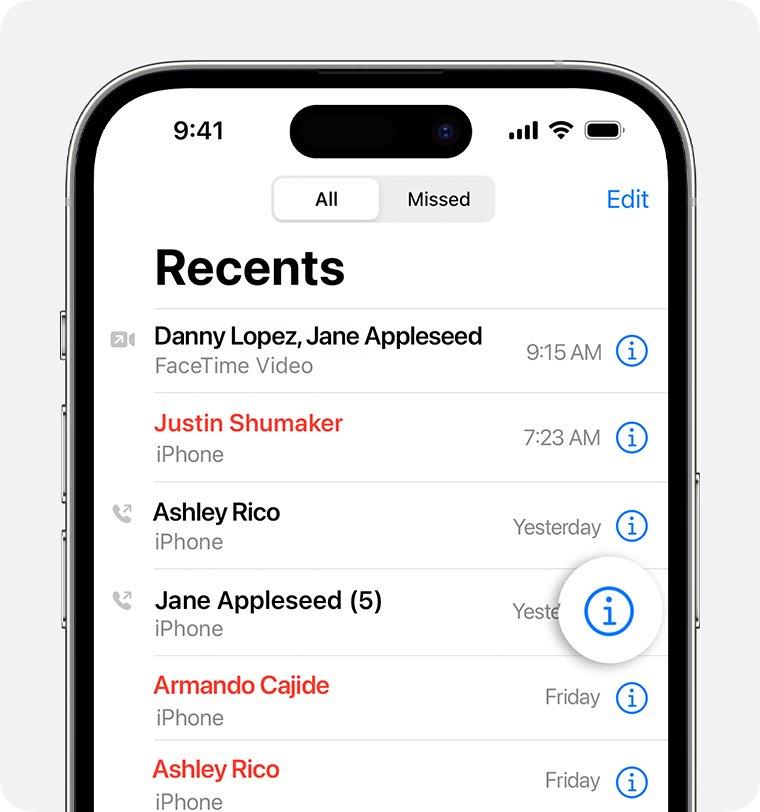
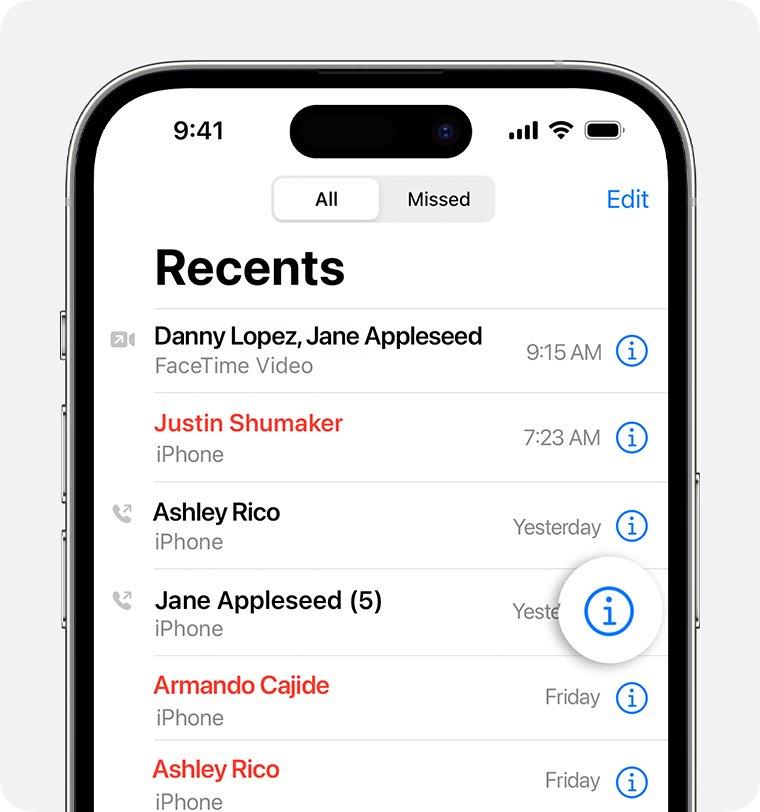
Using the default call app
- Open the default calling app.
- Click on the i icon beside the call log of the restricted call.
- Now scroll down and click on the block caller button.
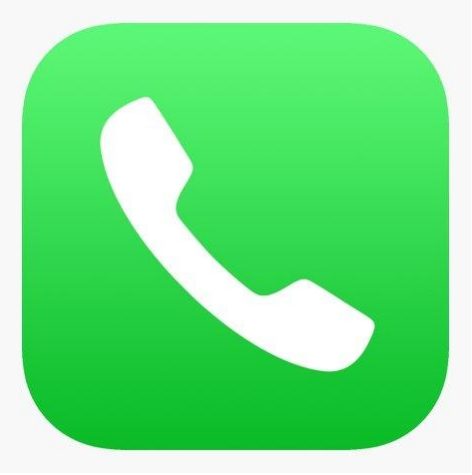
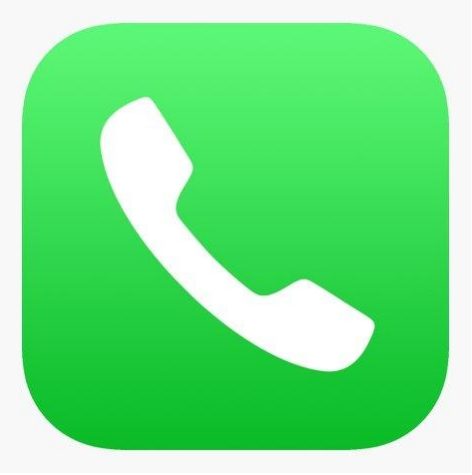
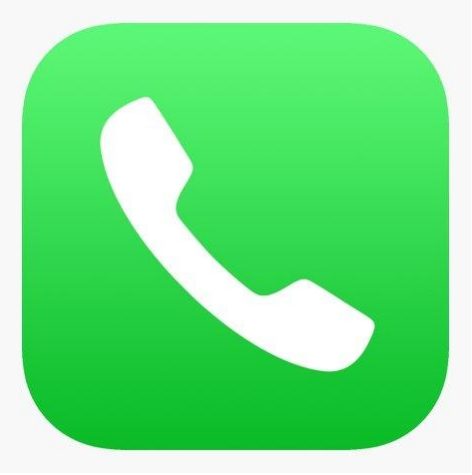
This method is the easiest one for an iPhone user as it simply disables the particular number from calling back again. It only takes a few minutes, and we do not need to perform any other action or download any other app.
Using DO NOT DISTURB mode
- On your home or lock screen, slide down from the top right corner to access the control panel.
- Search for the moon icon and click the icon.
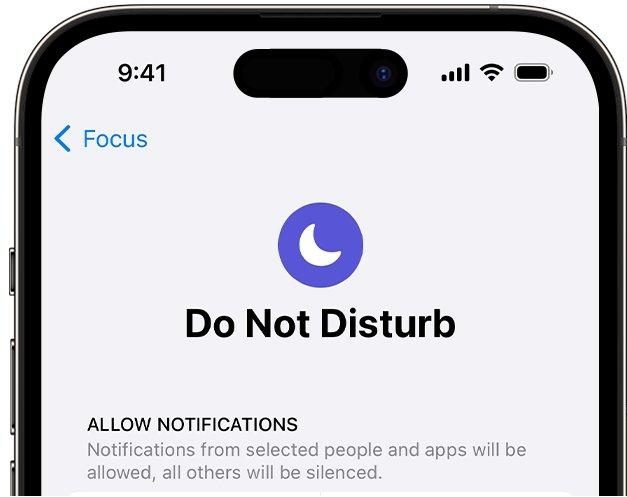
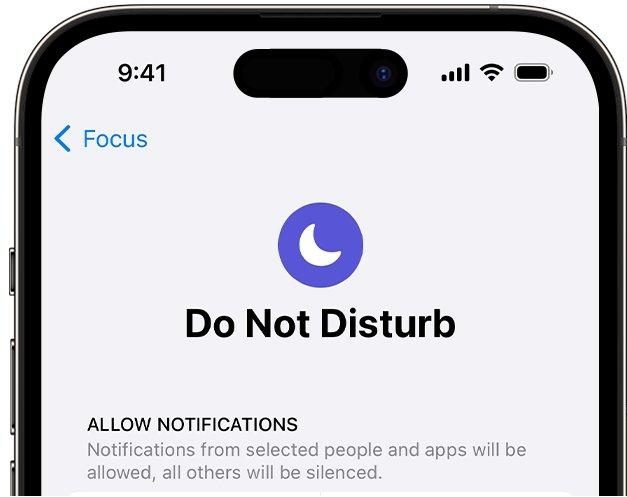
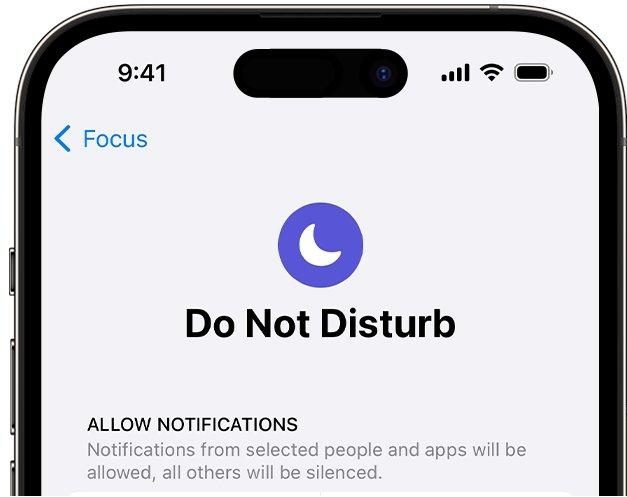
Using third-party apps
- Download a third-party app from the app store.
- Open settings and go to the phone.
- Select blocking and identification.
- Enable the app by tapping the green button right next to it.
- Third party apps will automatically block spam calls such as restricted calls.
- You can unblock any number manually if you do not want it to be blocked.
How to block restricted calls on Samsung?
Although the methods are pretty much alike in all operating systems and provide almost the same level of security, the steps are unique and vary depending on your operating system. We can block the restricted calls on Samsung using the following methods.
Using the default phone app.
- Open the phone app. Go to recents and select the corresponding contact.
- Tap on the i icon from the drop-down menu.
- Now click on the Block contact button.
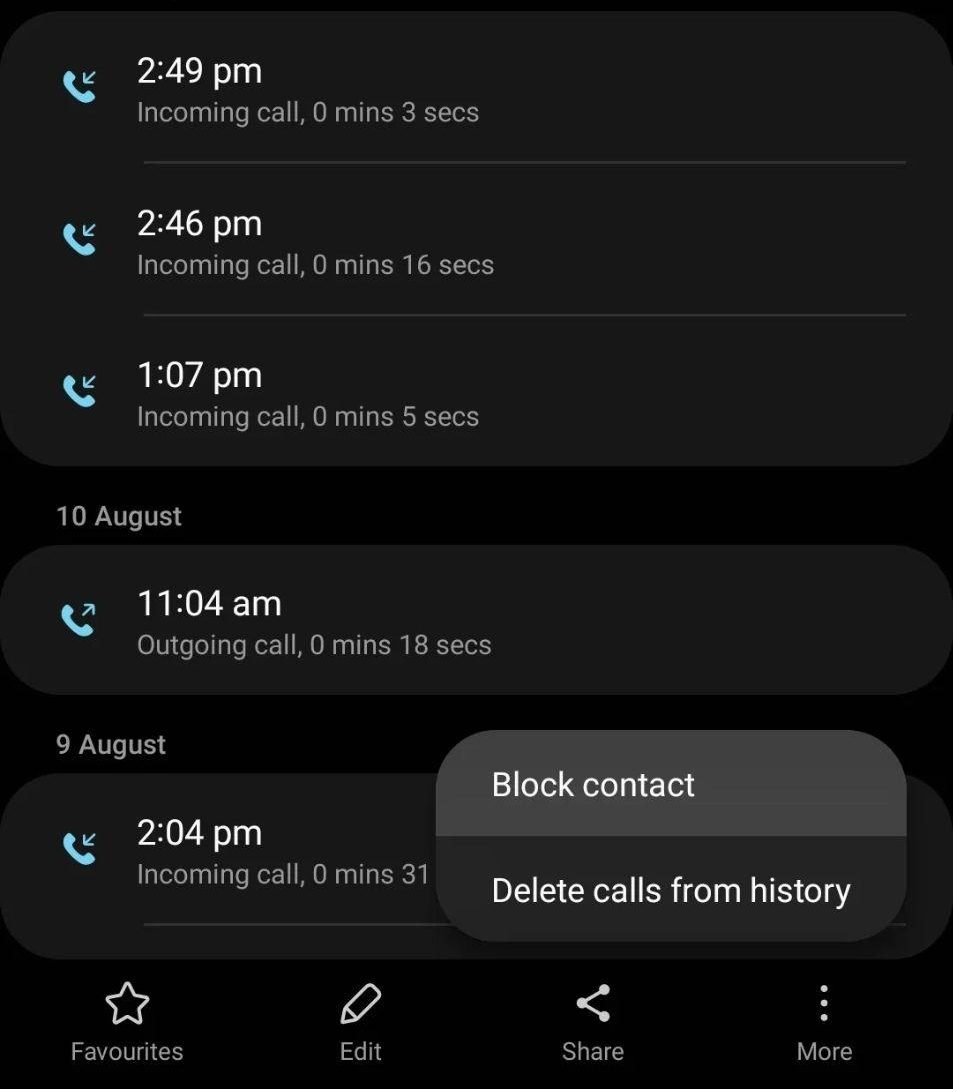
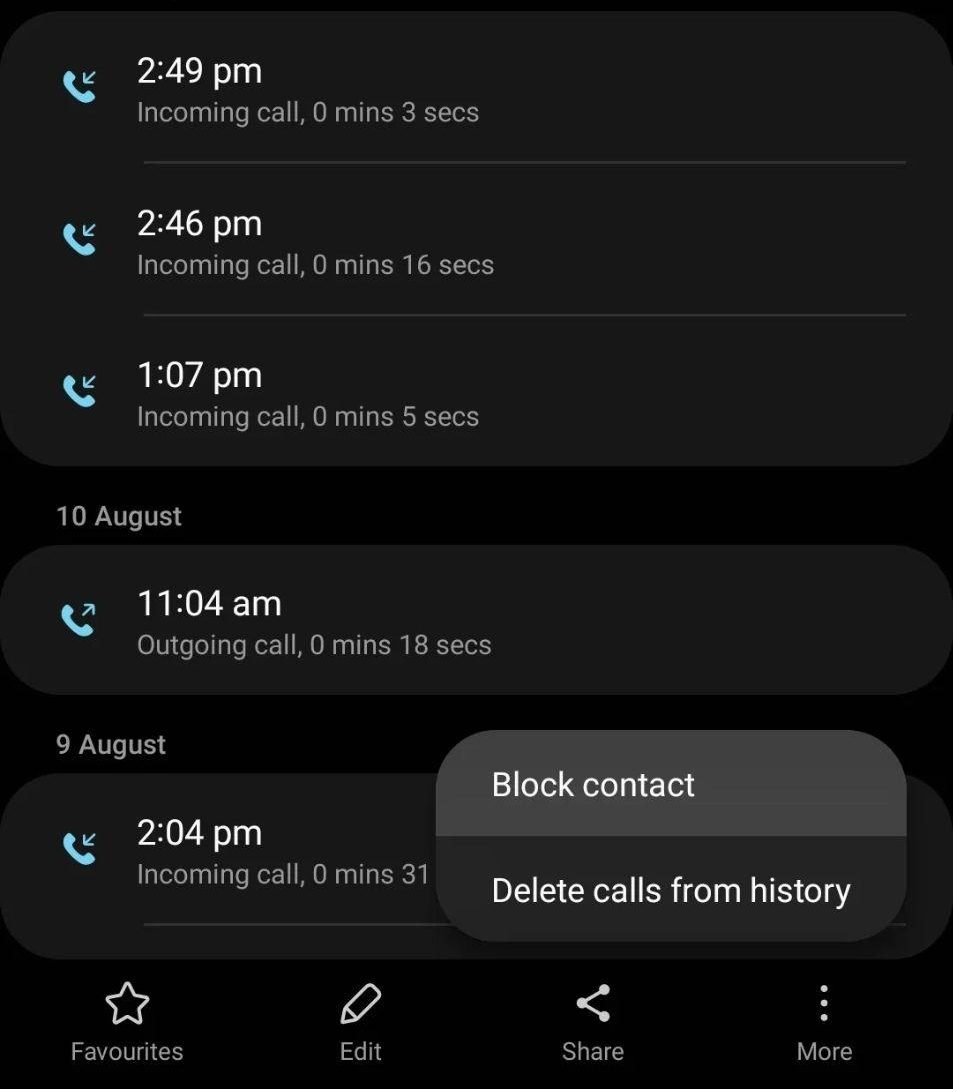
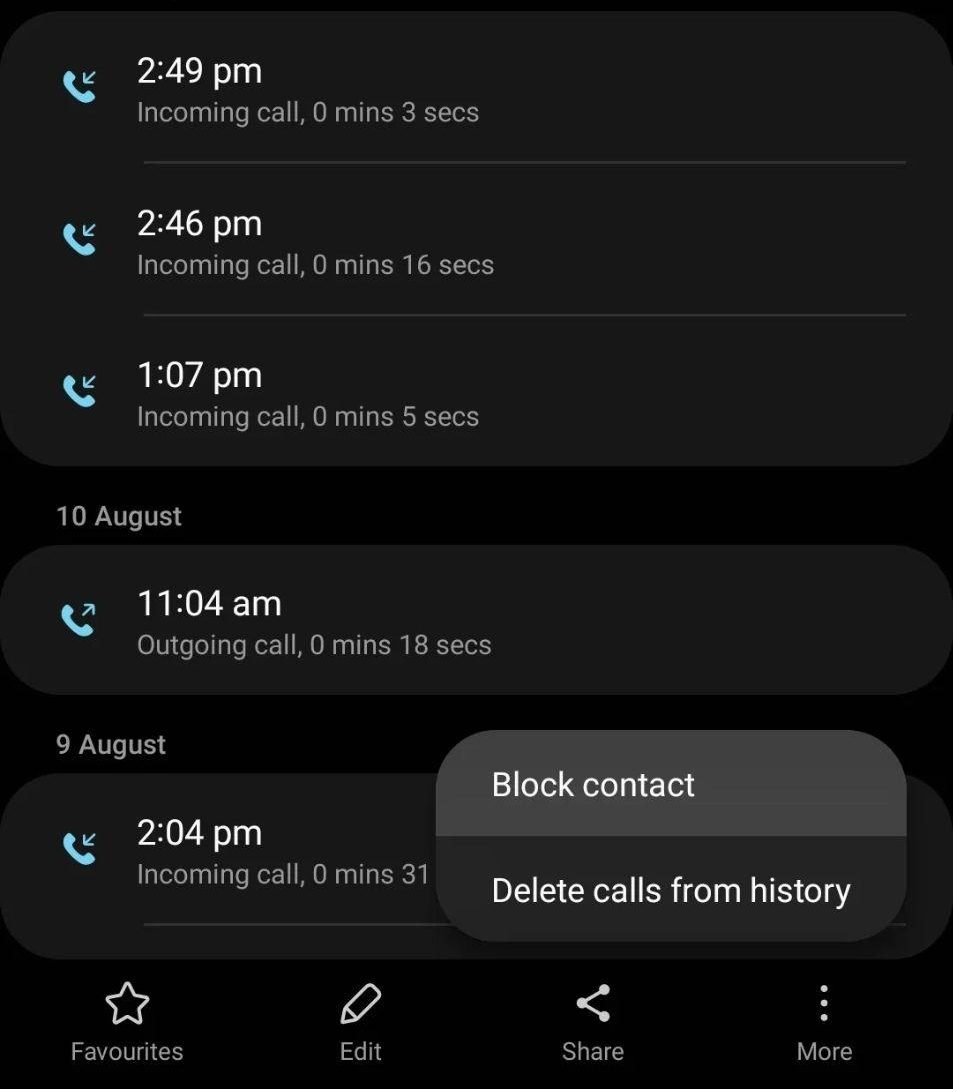
Using DO NOT DISTURB mode.
- Open the Settings app and select notifications option.
- Select Do not disturb.
- Tap the switch to activate and do not disturb.
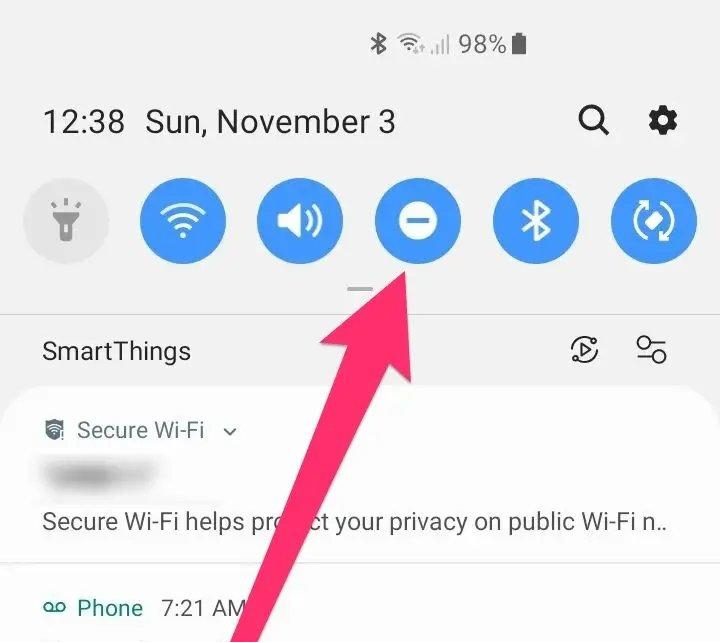
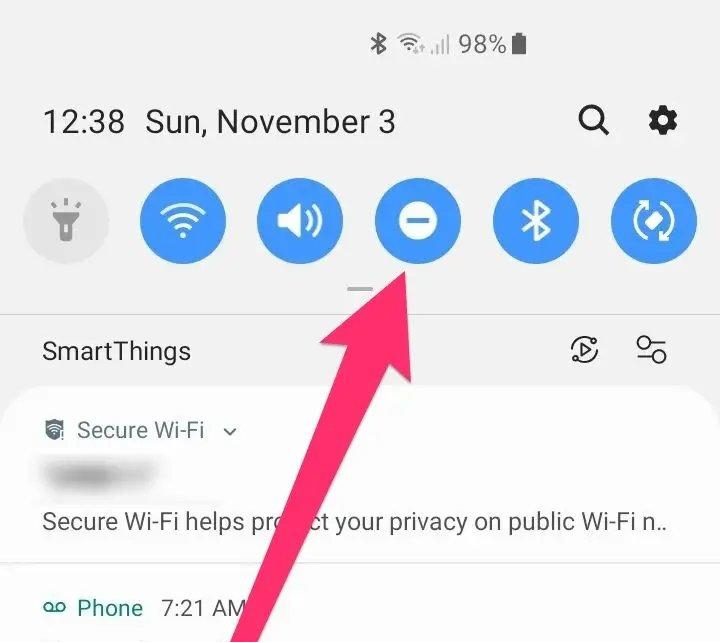
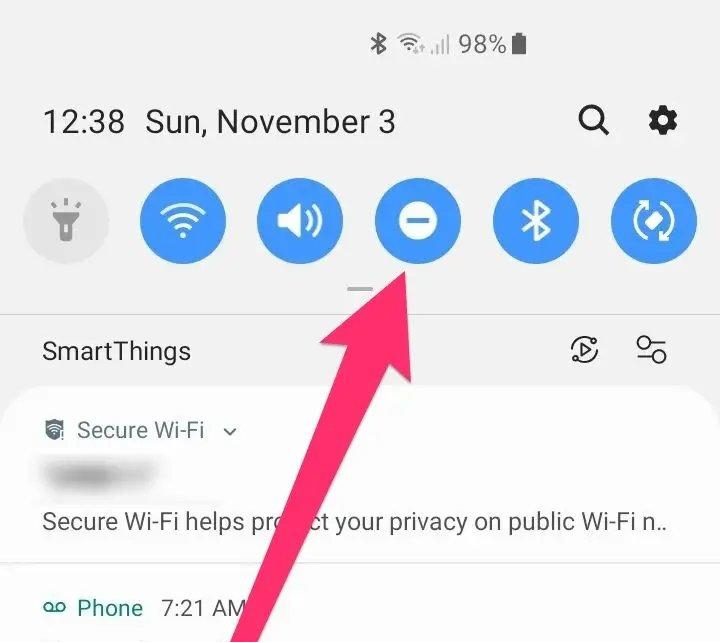
The process for using a third-party app to block is the same as any Android phone for Samsung mobile phones because we use the same play store on Samsung as any other Android device.
How to block restricted calls on Verizon?
The method greatly depends on the kind of device that we are using for communication but it still is quite the same at root level as at the end we just want to block these annoying calls.
To block restricted calls on Verizon,
- Open the app store on your iPhone or play store on your Android phone
- Search for Verizon call filter app.



- Download this app.
By downloading the app, it will automatically filter all spam calls, and restricted numbers are usually included in spam calls. You can also get the paid version for more advanced features. The paid version offers a variety of other features for our own safety and security. However our need to block the call will be completed with the free version.
Conclusion
We got to know about all the possible methods to block these restricted calls or unknown calls. These types of calls may appear harmless at first but they can also be harmful for us mentally and sometimes physically. The people who call us from these types of restricted numbers are not ordinary people. Most of the time they are scammers. But sometimes they can also be genuinely dangerous people. It is also reported that if an elderly person picks up calls like these, the person might try to act like their family and pretend to be lost to get money from them. These types of calls have proven to be dangerous.
Restricted calls can annoy and sometimes scare people, especially kids. As the person calling from a restricted number is a scammer, it is highly recommended to not receive the call and block that specific number immediately. The best way to do this these days without annoying them is using an app such as FlashGet Kids parental control as it enables us to keep our kids safe both online and offline with services such as live monitoring, location tracker, screen time management and many more useful features.
FAQS
How do I unrestrict my calls?
If you have blocked the restricted number yourself, it is quite easy to unblock it. You just have to follow the same steps as before to unblock the blocked number. Finding the information of a person making restricted calls to you is not so simple and you might need someone to assist you through legal means for it.
Can I call back restricted calls?
Even if it is not recommended, there is a way to call back on restricted calls. You can trace back the last restricted caller through your mobile number if you dial #69.

