Android-based smartphones are the backbone of today’s tech-savvy era. It hooks us with people all around the globe with just a tap of a finger. However, like every other technology, this connectivity also presents a set of issues. One of them is – unwanted text messages. But you don’t have to worry! Because there are many ways to block text messages on Android for a hassle-free texting experience.
It is quite common to receive unnecessary promotional messages or irrelevant texts from unidentified numbers. These can disturb your mind and create anxiety within you. Here, we will shed light on such methods that help you disable annoying SMS. So, let’s go without any ado!
Why do you need to block text messages?
First, let us see what is the need to block uninvited messages. Well, these messages may lead to significant risks, apart from simply creating irritation. Overlooking them can cause stress, privacy concerns, and even money loss. Knowing how to block text on Android is, therefore, pretty much important.
Spam and promotional messages
Checking the phone in a hurry just to see a message promoting a “limited-time offer” or a “lucky draw win” can be really aggravating. Companies often bombard consumers with promotional content, which often stuffs inboxes with SMS messages you never wanted.
These can stack up quickly and bury crucial personal or work-related messages. You might miss important information results from spam. Clearing these messages from your inbox can help you remain orderly and focused on what really counts.
Phishing attempts
You might not have any idea that some messages are much more harmful than simply unpleasant. But unfortunately, this is true. Phishing texts are meant to steal your confidential information- like bank account details, passcode, etc. What’s more, they appear to be coming from highly reputable brands and companies. This makes identifying their source even more difficult.
Getting into the trap of these could lead to catastrophic results- identity or money theft as well as hacked accounts. Therefore, blocking these numbers is very important for safeguarding your confidential data.
Harassment or unwanted contacts
Sometimes, you get a continuous stream of texts from a company or any unwanted person. And we know it is very frustrating. These can distract you from daily activities and leave you unproductive. However, blocking such numbers can give you that peace of mind.
Safety for children
In today’s world, where almost every teenager has access to Andriod phones, taking safety measures is vital. Scammers can easily reach out to them via SMS. They mask themselves as friends or gift-giving agents. However, by banning unknown numbers from youngsters’ mobile phones, parents can shield them from scammers.
Use parental controls to track and monitor the messages your kids received
Android text message blocking is a vital step to getting high-level privacy and cutting distractions. It guards you, as well as your loved ones, from many possible scams.
How to block text messages on Android via messages app?
The message app of Andriod gives the option to disable unwanted text messages. You can get rid of phishing attempts or spam messages with its use. This approach to block text messages on Android is one of the most straightforward as well as fastest.
However, Android is not a “universal” system. It has various versions as well as utilized by different manufacturers. Different brands like OnePlus, Samsung and Xiaomi use customized interfaces.
On the other hand, Google Pixel phones use the pure version of Andriod. So, there is a minor difference in their blocking procedure.
Here are the basic steps regardless of version and type:
1. Open your phone and go to the messages app.
2. Then, view your message threads and pick the conversation you wish to block. This will eventually open the chat window, including the name of the unwanted sender.
3. Look to the top-right corner. Three vertical dots will show here. Tap the “more options” button.
4. Then, the dropdown menu will show up, choose “Details” (in previous editions, this appears as “People & Options”). After this, a new screen will open and show an option: “Block & report spam.” You need to press it.
- Optional: Report Spam: Usually, a small checkbox will be seen alongside the blocking option. If you wish to report the communication as spam to Google, click this box.
5. After picking “Block,” a confirmation window will reflect to confirm whether you are sure. To finish the procedure, hit “OK.”
You will not get texts or calls from the banned number if you block SMS on your Android phone this way. In case the sender tries to reach you, their messages will simply not show up in your inbox.
Other settings you should be aware of
Here is the list of other things you need to consider for a smooth experience:
Spam protection feature:
It is important to note that Android 10 and more recent editions are equipped with Google’s built-in spam-detecting ability. Opening Messages > Settings > Spam Protection and setting on it will enable this. This function automatically filters suspected spam.
Blocked numbers list:
Go to Messages > Settings > blacklisted Numbers to view or control all blacklisted numbers. If you change your mind here, you can unblock a contact.
Older Android versions:
The Messages app might not provide a blocking function on devices having Android 5.0 Lollipop or earlier versions.
These techniques aid you in confidently stop unwanted texts on Android.
How to block text messages on Android by blocking the number?
Another efficient way to make certain that a specific contact will not send you any text is by blocking that person’s number. This method is also pretty easy, like the above-mentioned one. This procedure will also let you block calls from that specific number.
Number blocking can be done both from the message app and from the contacts list. Here is how:
Method 1: Block a number via the messaging app
- Go to the Messages App
- After that, simply check out your message threads. Then, simply pick the conversation from that number you wish to block.
- Open options menu on the top-right side. When you open it, three vertical dots will appear.
- Then, some Android versions show “Details” and others “Settings”; you need to choose them.
- After that, press “Block & Report Spam.”
- And in the last, a pop-up will reflect to confirm your settings. Here, you just have to press “OK”.
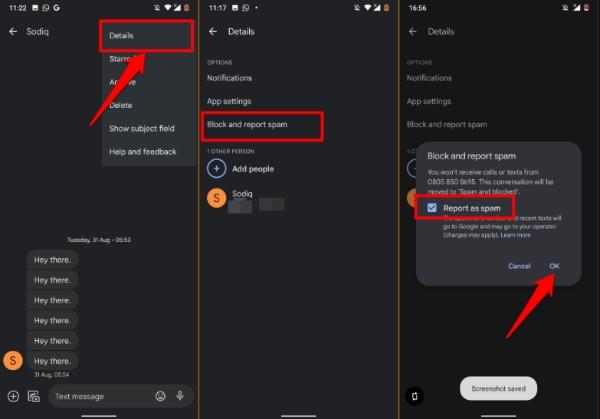
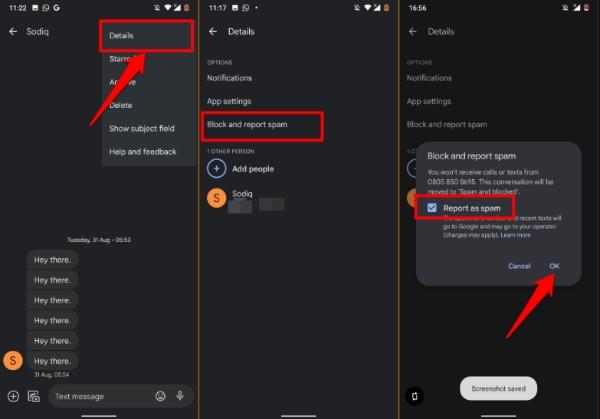
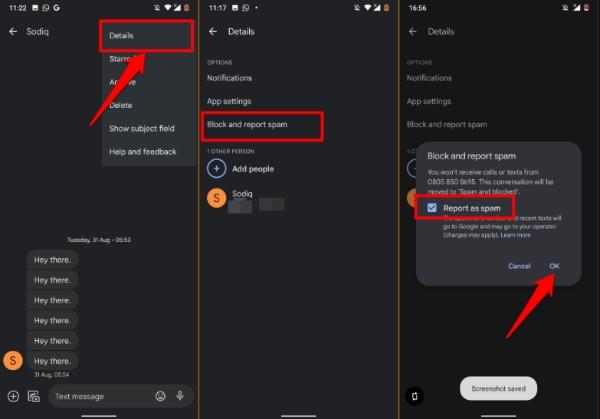
Once you follow all these steps, the blocked person will not be able to send you contact you via SMS or call. This is the ideal option in case unwanted texts are already present in your inbox.
Method 2: Block a number from the contacts list
Another way is by blocking the number from the contact list. This method is pretty useful in case contact is already there in your contact list. Let us see how it actually works:
- Open the contact list by going to the contacts app on your phone.
- And then, search for the name or number from which you do not want to receive messages. Press it after locating it.
- Tap more Options. When you will open the contact the 3 dots will appear on the upper-right corner. This is a Menu icon, and you simply need to tap it here.
- Then, a dropdown menu will appear. Pick “Block Numbers” or “Block Contact” from there.
- Finally, give confirmation by hitting “Block.”
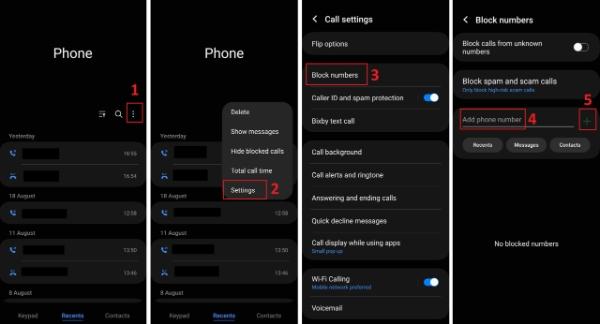
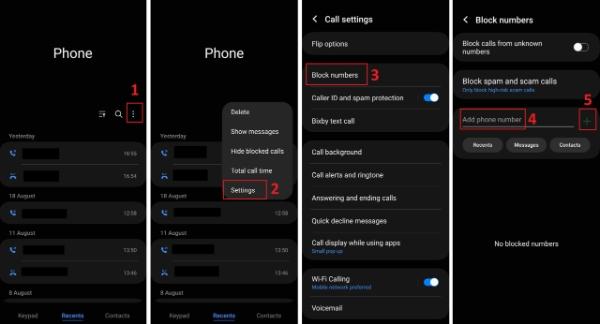
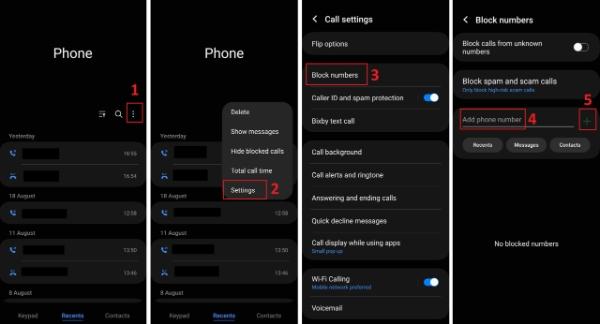
Blocking a number in this way guarantees they cannot get in touch by calls or text messages. This is a complete fix to keep your call log-free and stop unwanted text on Android.
How to block text messages on Samsung by saving a contact?
Samsung smartphones have specific features to control undesired text. Here is how you can block text messages by saving the contact:
- Save the contact: Put the number in your contact list if it is not saved.
- Open contacts: Go to the “Contacts” app and from there, pick the one you want to ban.
- Access more options: You will see three dots in the upper-right corner. Now, simply tap them to open the available options.
- Block the contact: After that, you have to pick “Block contact” and then press “Block” to confirm.
This way can automatically transfer text from a disabled number to spam (in a block folder in some cases). This way, it keeps your inbox clutter-free.
How to block text messages on Android via the phone App?
So, the ways to disable texts from unwanted numbers do not end here. There is one more in the row- the Phone App. Yes, you can also ban messages with its help. Read on how:
- Start by opening the Phone app on your Android device.
- Then, you have to check the most recent calls you made from the call log.
- Locate the number you want to ban. Tap on it and hold it for a second.
- Next, several choices will appear, you need to pick- Block/Report-spam.
- Finally, give confirmation by tapping “Block.”
How to track your teen’s text messages on Android?
We cannot stop teens from using Android phones in this digital age. But, we can keep track of their activities. Many apps, including FlashGet Kids, allow you to check with whom your child is engaging via text or calls. Not only that, they let you have full control over your ward device.
You can block any hazardous contact from the list anytime from your own phone. This is a great solution for safeguarding your children from cyber threats or harmful interactions.



Look at the key features of the FlashGet Kids parental control app:
- By using live monitoring, you can actually see your child’s device screen to verify their contact and with whom they are actually engaging.
- Remote camera and one-way audio features enable parents to monitor their child’s environment. This guarantees physical protection.
- The system enables screen time regulation for promoting better lifestyle habits.
- You can both control and monitor your child’s application usage with App Blocker and, at the same time, track their activity patterns.
How to use FlashGet Kids:
- Download the FlashGetKids App on your and your targeted phone.
- Then, create an account and pair the phones.
- Give necessary permissions and configure settings.
- Use relevant features to track your teens activity.
Indeed, these kinds of parent control apps are pretty useful. But you need to communicate well with your ward before using this. Simply discuss with them why this app is important for their security. Also, tell them about your worries. You need to create trust before installing this app on your child’s Android phone.
Although these resources are quite helpful, you should have open lines of contact with your child. Every relationship rests mostly on trust. Sit down and have an honest chat before running any monitoring app. Tell them about your worries and the reasons you think monitoring their text messages and internet behavior is essential.
Conclusion
Blocking text messages may seem a minor thing, but it can be really helpful in minimizing your anxiety and unnecessary disturbance. From using a message app to a phone app to a contact list, there are many easy options to stop unwanted texts on Andriod. So, you can use any method mentioned above to block text on Android devices as per your convenience.
Blocking irrelevant contacts saves your phone memory and gives that peace of mind. To keep an eye on your child’s phone, many parental apps are there. One of the most trusted apps is FlashGet Kids. You can use it to check and block irrelevant contact from a teenager’s phone. This will help to disable any harmful text messaging and protect your child from negative interactions.

