We all know that Instagram is a great place to post photos and videos of your daily life, make new friends and participate in global debates. One drawback of all that activity is that comments may sometimes become spammy, rude or even cruel. Ensuring your child’s safety on Instagram is likely at the forefront of your thoughts as a parent. Here you will find instructions on how to delete an Instagram comment easily as well as tips on how to shield your children from inappropriate material and harmful interactions. Keeping your Instagram (and your child’s) account positive and secure is important, so let us get started.
Why it’s important to delete Spam on Instagram
Instagram spam comments are not only bothersome; they may tarnish your online atmosphere, harm your brand’s reputation and even compromise your security. Learning how to delete an Instagram comment effectively is key to maintaining a clean and positive presence on the platform. Here’s why it’s so important to deal with them:
They mess up real conversations
Posts containing a lot of spam comments make it hard for your actual followers to engage in meaningful conversation. Chatting with your audience is a pain when spam keeps interrupting you.
- Less interaction: Your followers might be put off from commenting if the section is flooded with spam.
- Lower engagement: Spam can drag down likes, shares and meaningful comments which isn’t great for your overall engagement.
They can be a security threat
Spam isn’t just annoying, and it can be risky. A lot of spam comments include shady links that might lead to sketchy websites. Clicking on these can lead to:
- Phishing scams: Scammers use spam to direct you to fake sites designed to steal your info.
- Malware: It is possible for certain URLs to attempt to install malware into your system.
- Broken trust: If your followers click on malicious links in your postings, they may see your account as dangerous and stop interacting with you.
They can affect your visibility on Instagram
Instagram’s algorithm loves quality engagement. If your comment section is packed with spam, the algorithm might flag your content as low quality.
- Reduced reach: If spam is a problem for you, your posts may not appear as often in your followers’ feeds or on the Explore tab which might reduce your reach.
- Skewed metrics: Spam may distort your engagement metrics which makes it difficult to determine what is really touching your audience.
How to delete your own comments on Instagram?
Wondering how to delete an Instagram comment you made? Whatever the case may be—a typo, a change of heart or just wanting it removed—the process is simple and fast. Here’s a detailed, step-by-step guide:
Step 1: Open the Instagram app.
– Launch the Instagram app on your phone (works for both iOS and Android).
– If you’re not logged in yet, go ahead and sign in.
Step 2: Find the Post.
- Head to the post where you left the comment you want to delete.
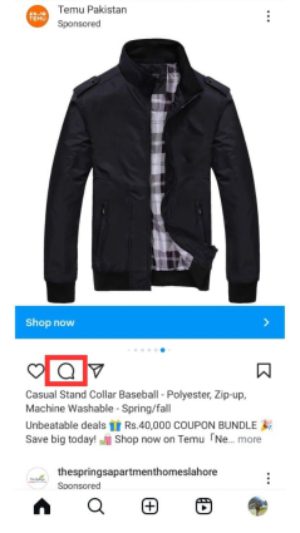
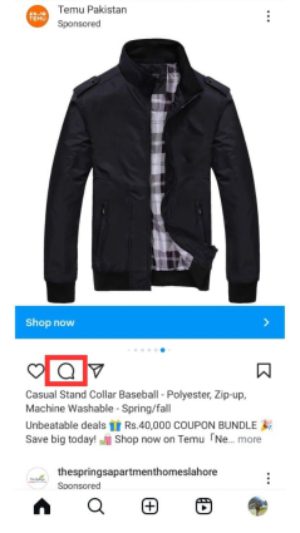
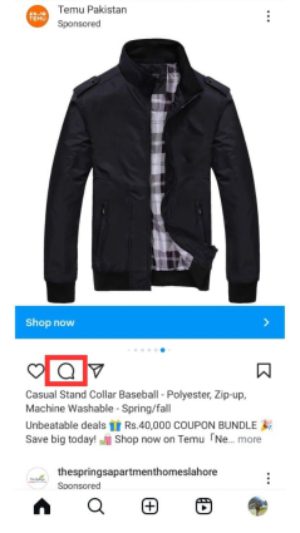
- You can find it by scrolling through your feed, checking your activity or visiting the profile of the account you commented on.
Step 3: Locate your comment.
– Scroll through the comments section until you spot the one you want to remove.
– Your comments are usually highlighted, so they’re easier to find.
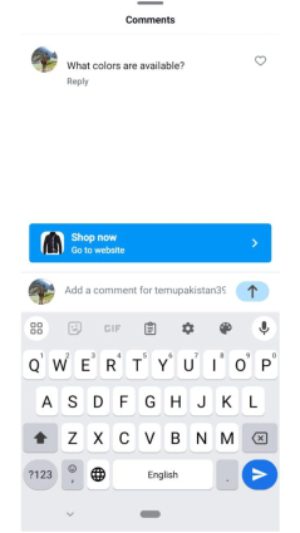
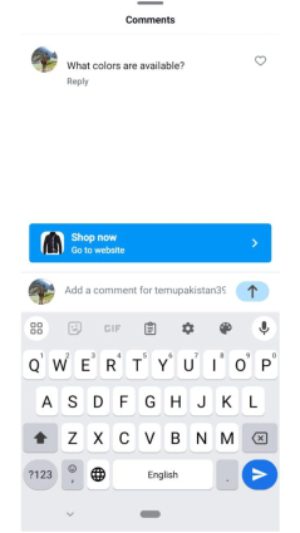
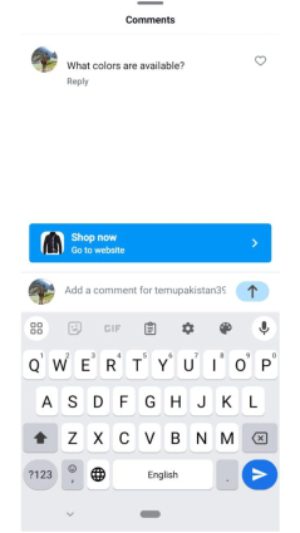
Step 4: Delete the comment.
- For iOS users:
Swipe left on the comment you want to delete.
Tap the trash can icon that pops up.
- For Android users:
Press and hold your comment until a menu shows up.
Tap the trash can icon to delete it.
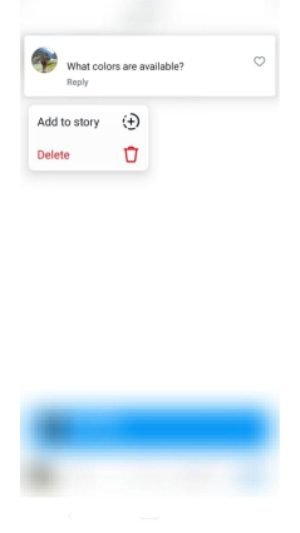
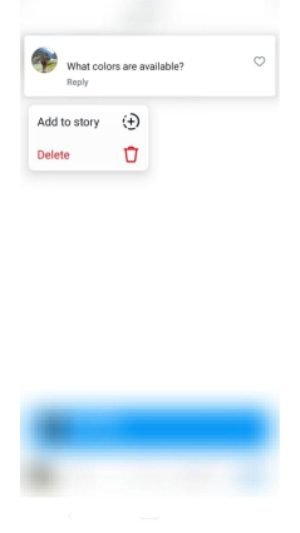
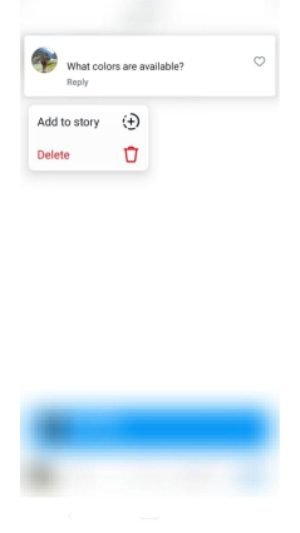
Step 5: Confirm deletion (if needed).
– Sometimes Instagram will ask you to confirm before the comment is deleted. If you see a prompt, just tap “Delete” to finalize it.
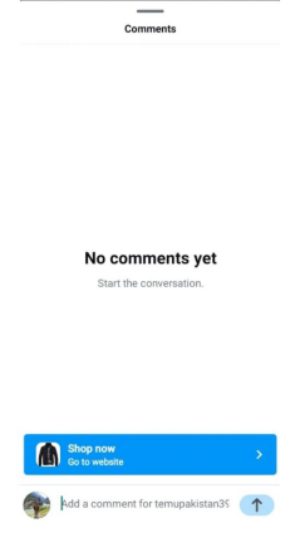
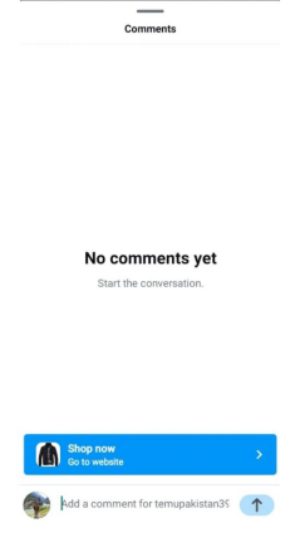
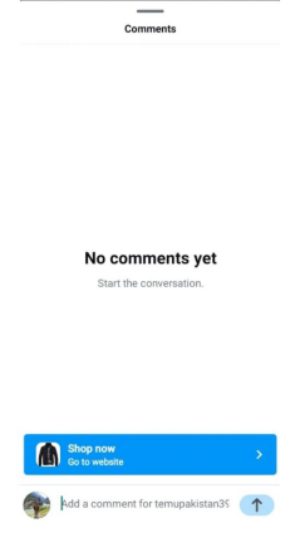
Regularly cleaning up spam comments helps keep your feed looking good, boosts user experience and protects your brand. By staying on top of it, you’ll build trust with your followers, keep the conversation focused and make sure your content reaches the right people.
How to delete an Instagram comment on others’ posts?
If you’re wondering how to delete an Instagram comment left by others, keeping your comment section clean is crucial for a positive vibe. Knowing that there are restrictions to what you can erase when controlling comments on Instagram is helpful.
Limitations in deleting others’ comments
- You can only remove comments from your own posts on Instagram. While you may not be able to remove abusive or inappropriate comments from other users’ posts, you may submit them to Instagram for review.
- You are not responsible for removing comments that violate community rules such as those that include hate speech, harassment or spam. Instead, you may notify Instagram about it using the report option.
- You can help make Instagram a safer place for everyone by being aware of these guidelines and using them to maintain the integrity of your own postings.
Here’s a simple way to remove any comments you do not want:
1. Open the post: Go to the post with the comment you want to get rid of.
2. Find the comment: Scroll through the comments until you spot the one you want to delete.
3. Delete the comment:
– On iOS: Swipe left on the comment and hit the trash can icon.
– On Android: Press and hold the comment, then tap the trash can icon.
And that’s it! You can improve the experience for your followers when they engage with your material by following these simple steps to remove spam or improper comments.
Reporting inappropriate comments
You can assist maintain Instagram secure by reporting comments that breach its guidelines such as harassment, hate speech or spam. This is the way it can be done:
Step 1: Find the problem comment
- Scroll through the comments until you spot the one that seems off.
- Look out for anything that feels like bullying, hate speech, spam or any other inappropriate content.
Step 2: Report the comment
For iOS Users:
- Swipe left on the comment.
- Tap the exclamation mark icon (!).
Select “Report This Comment” and choose the reason for reporting it.
For Android Users:
- Press and hold the comment until a menu pops up.
- Tap the exclamation mark icon (!).
Pick “Report This Comment” and explain why you’re flagging it.
By taking a moment to report harmful comments, you’re doing your part to keep Instagram a safe and positive space for everyone.
Understanding Instagram’s comment features
If you’re looking for more than just how to delete an Instagram comment, Instagram has additional tools to help you manage comments. You may more easily maintain a happy and drama free tone in your postings using these options. Briefly, here are the options and how to configure them:
Comment filtering
- What it does: This feature automatically hides comments that have offensive or inappropriate language. Instagram has built-in filters but you can also add specific words you want to block.
- Why it’s helpful: It keeps nasty or spammy comments off your posts without you having to manually remove them every time.
Manual comment control
- What it does: You can turn on manual comment approval, so you get to review every comment before it’s visible on your post.
- Why it’s helpful: If you want full control over what shows up on your posts, this is the way to go. It’s great for keeping your comment section respectful and relevant.
Blocking certain users from commenting
- What it does: You can block specific people from commenting on your posts without fully blocking them from your account.
- Why it’s helpful: It’s a good option if you have followers who repeatedly leave annoying or inappropriate comments. This way, you can stop the behavior without removing them completely.
How to manage and access these features?
First, go to your profile: Open Instagram and tap your profile picture at the bottom right.
Second, open settings: Tap the three lines (hamburger menu) at the top right then choose “Settings.”
Then, head to privacy settings: Tap “Privacy” and then go to “Comments.”
Finally, adjust your controls: Here, you can turn on “Hide Offensive Comments,” set custom filters, enable manual comment approval or block certain users from commenting.
These tools make it easy to manage your comment section which helps you create a better space for interaction and cutting down on negativity.
How to protect kids from inappropriate comments on Instagram?
To ensure your child’s safety on Instagram, you should take further precautions to block inappropriate comments and interactions. Here are some options for you:
Set the account to Private
Your child’s postings and comments will only be visible to authorized followers with a private account. Unwanted remarks from strangers are less likely to occur as a result of this. The “Private Account” feature is where you may give your kid more control over their online activity.
Regularly monitor activity
To identify any problematic interactions, keep track of who follows your kid and the remarks they get. Look over the people who have recently commented and their list of followers. Remove the remark or ban the person if you feel uncomfortable with it.
Teach your child how to report inappropriate comments
By learning to recognize and report problematic remarks, children may gain control over their online behavior. Make it clear to them how to report posts or people and emphasize the significance of doing so if they encounter anything that makes them feel unsafe or uneasy.
Your kid may have a better and safer Instagram experience with your aid if you use these tools and are proactive.
Using parental control app: FlashGet Kids



By using parental control tools and taking proactive steps, you can help your child have a safer and more positive experience on Instagram. Parental control apps like FlashGet Kids can really boost your peace of mind when it comes to your child’s Instagram use. Here’s how these apps can make a difference:
- Keep an eye on activity: FlashGet Kids lets you track what your child is up to on Instagram including any comments they get. This way, you can quickly spot anything inappropriate or concerning and handle it right away.
- Filter out bad content: FlashGet Kids come with content filters that block harmful comments based on certain keywords. It’s like having an extra safety net to keep inappropriate content away from your kid’s feed.
- Set screen time limits: Too much screen time can lead to trouble. It let you set time limits on how long your child can use Instagram. This helps reduce the chances of them encountering bad content during endless scrolling.
Combine these tools with Instagram’s privacy settings, regular check-ins and open talks. This way you can create a safer, more positive online space for your child.
Conclusion
Managing comments on Instagram is creating a safe, positive space especially if your kids use the platform. Knowing how to delete an Instagram comment is a key part of this process along with using tools like filters, manual comment controls and parental control apps. These features help you clear out spam, block inappropriate content and set healthy boundaries for interactions.
For parents, using privacy settings and apps like FlashGet Kids adds an extra layer of security. You get to monitor activity, filter out harmful stuff and set limits on screen time which gives you more control and peace of mind.
By being proactive and using these tools, you can make Instagram a better place for both you and your kids. It’s all about finding the right balance between connecting with others and making sure the space stays safe and respectful for everyone.

