Facebook Reels have become very popular on social media. They allow you to immerse yourself in a world of brief but captivating videos that pique your interest and provide hours of entertainment. Reels actually have information that can be altered to your preferences or taste which includes life hacks, dancing challenges and amusing or funny moments. The issue is that it might be difficult to locate those Reels that you have liked or saved. You have a motive for saving them, don’t you? But it’s not always easy to find them. Knowing how to find saved reels on Facebook is helpful in situations like these. If you can master this method, you may like your collection of favorite videos at any moment without having to browse endlessly.
You can also improve your Facebook experience by getting to know how to see, view, watch, check or get to saved or liked reels on Facebook. It’s easier than you may imagine to locate and organize your favorite films, whether you’re on a PC or a phone.
What are Facebook Reels?
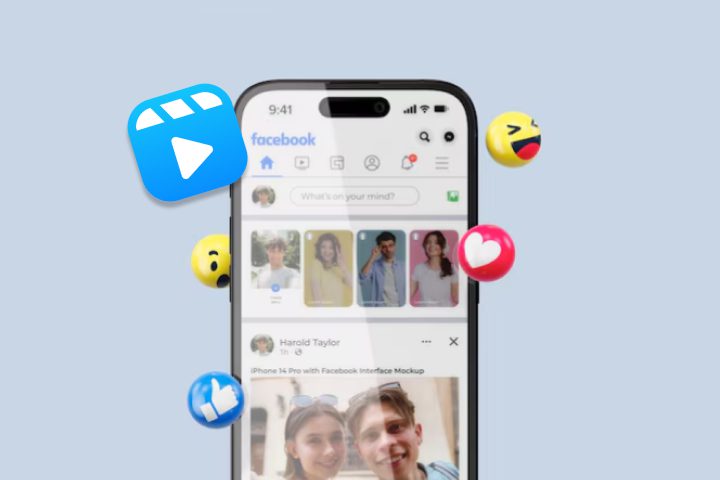
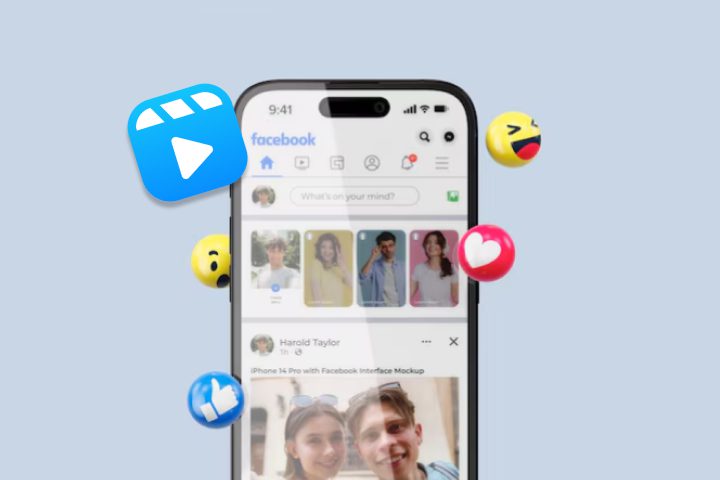
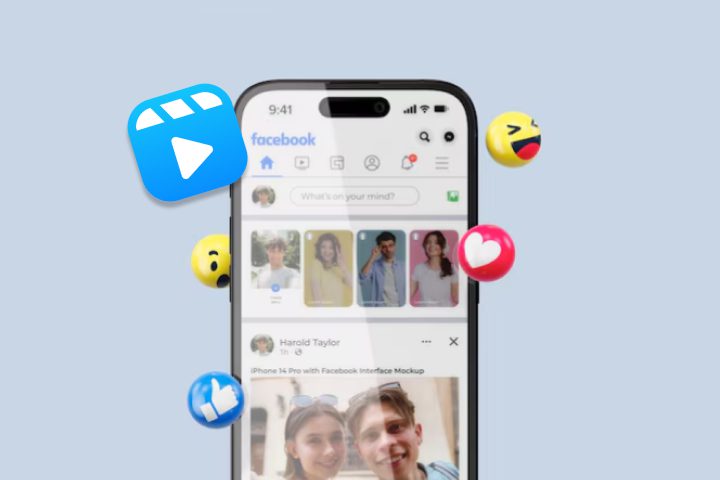
Facebook Reels represent Meta’s approach to short-form video content which is intended to captivate and amuse viewers in brief and captivating bursts. With the help of these reels, one can produce a 90-second video that is packed with imaginative cuts, music and effects. The format for this is simple.
Vertical videos that pop up in your feed, Stories or in the specific Reels section become scrollable. It is all out there, from instructions to personal experiences and even viral trends. Producers and casual users often choose Reels because of the relatability and creativity of the content presented on this social network. Their main goal is to increase user interaction and offer a platform for short form entertainment. They are ideal for entertaining, sharing behind the scenes photos and showing abilities.
Your reels can reach friends and relatives or even new viewers all across the world thanks to Facebook’s huge audience. They compete with platforms like TikTok and also maintain user engagement. To keep your feed interesting, you’ll frequently encounter information that is catered to your interests with an algorithm and Reels give Facebook’s content mix a dynamic touch as well.
Are Facebook Reels the same as Instagram Reels?
Despite its similarities, Facebook and Instagram Reels are not the same. Since they are both Meta inventions, their features, iconography and interfaces are comparable. Similar to Instagram, you may include text, music and effects here as well, but their reach and purpose are different. Reels are given greater attention on Instagram, where they are highlighted on the Explore tab and given priority in user feeds. In contrast, Facebook incorporates Reels as one of several features, such as Stories or Groups.
However, you will discover the other easy to use in case you understand the usage of the other. However, do not forget that your material is not transferred or mirrored between different platforms on its own. And in case you want to monitor your video on this specific network, learning how to find saved reels on Facebook is crucial.
Do Facebook and Instagram Reels sync?
Not always, because the stuff you save or like on Instagram and Facebook does not sync, even though Meta allows cross posting. This implies that each program will require you to handle your saved and loved reels separately. For example, a reel that you like or save on Facebook won’t show up on Instagram’s list of saved material. Knowing how to see liked reels on Facebook is therefore essential for effectively controlling your activity.
Guide them safely with Facebook parental
How can you find saved and liked Reels on Facebook from iPhone and Android?
For iPhone
- Tap the Facebook app icon to open it. Make sure you’re logged in and tap your profile picture in the bottom-right corner of the screen.
- Tap the three horizontal lines (menu) at the bottom right.
- Select Saved from the menu options. All your saved content, including Reels, will be visible here. Find Liked Reels.
- Go back to the menu by tapping the three lines. Tap Activity Log under the settings.
- Select Interactions and then choose Likes and Reactions. Filter the results to view Reels you’ve liked.
For Android
Step 1. Launch Facebook from your home screen or app drawer. Tap the three horizontal lines (hamburger icon) at the top-right.
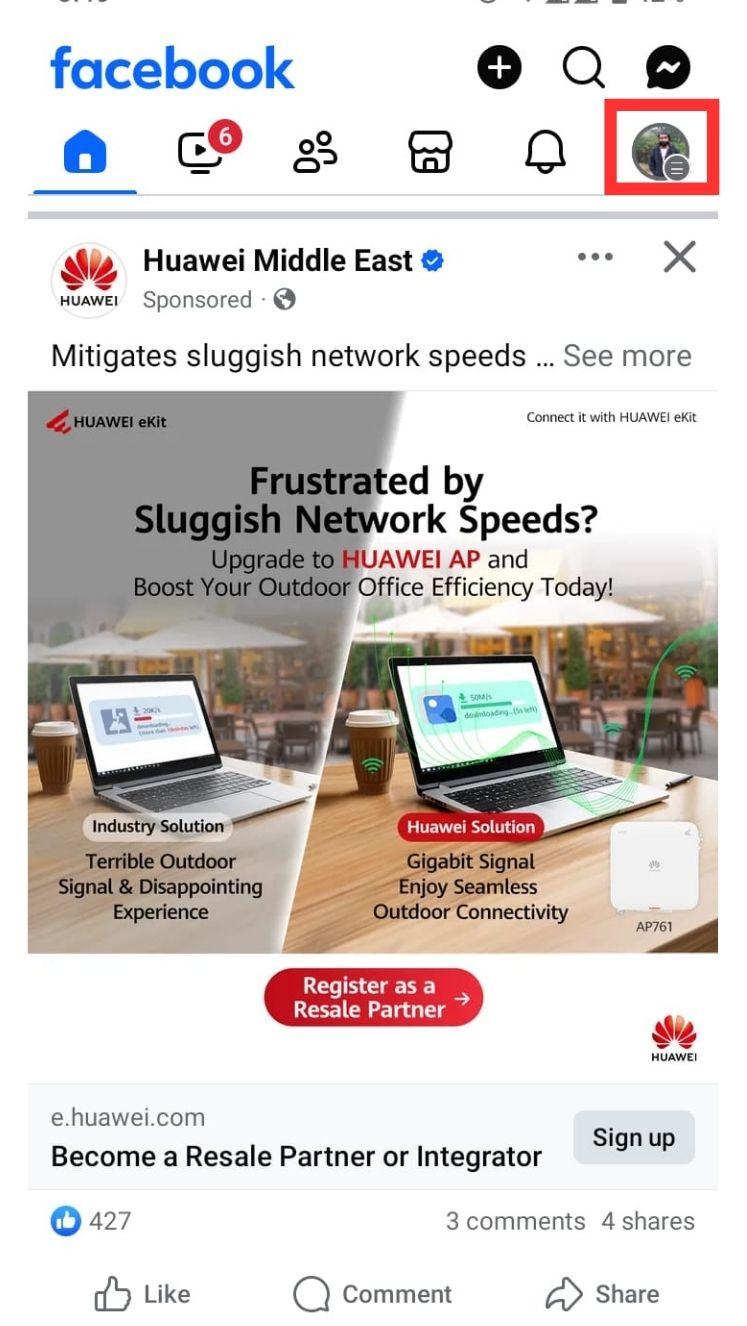
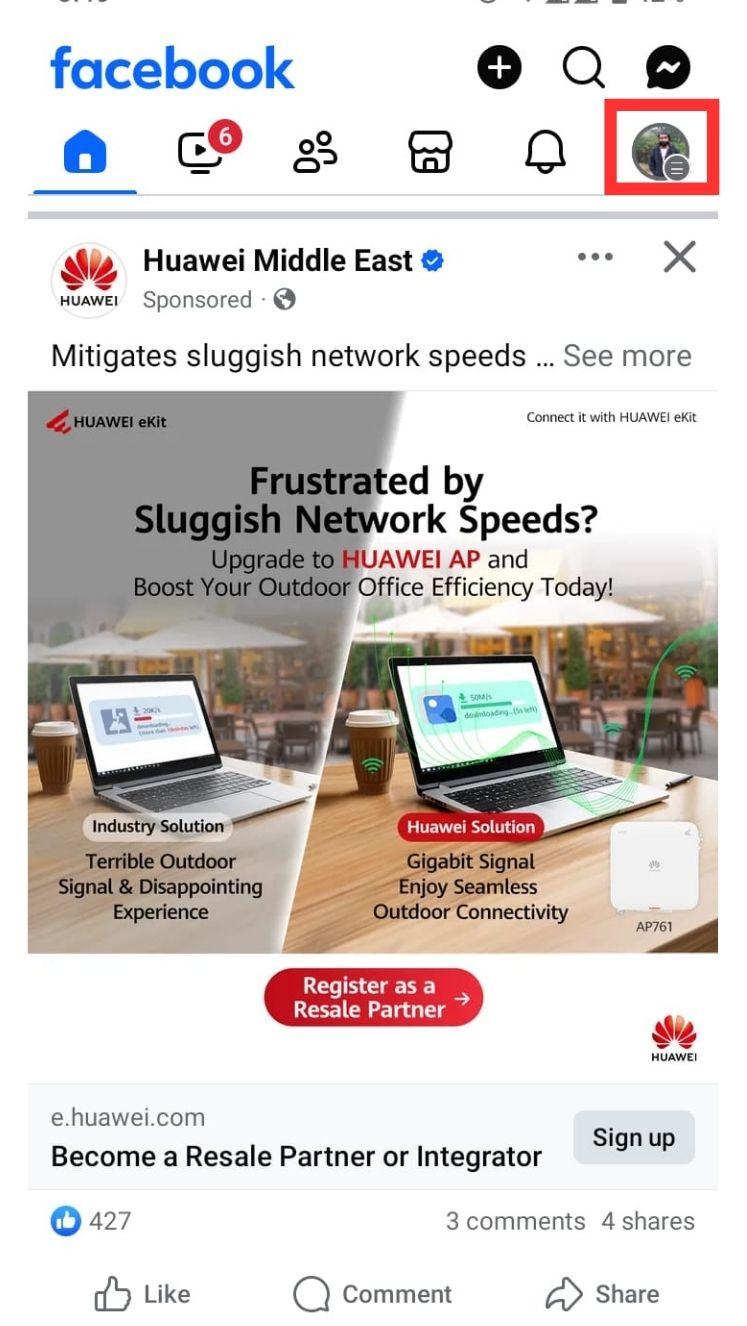
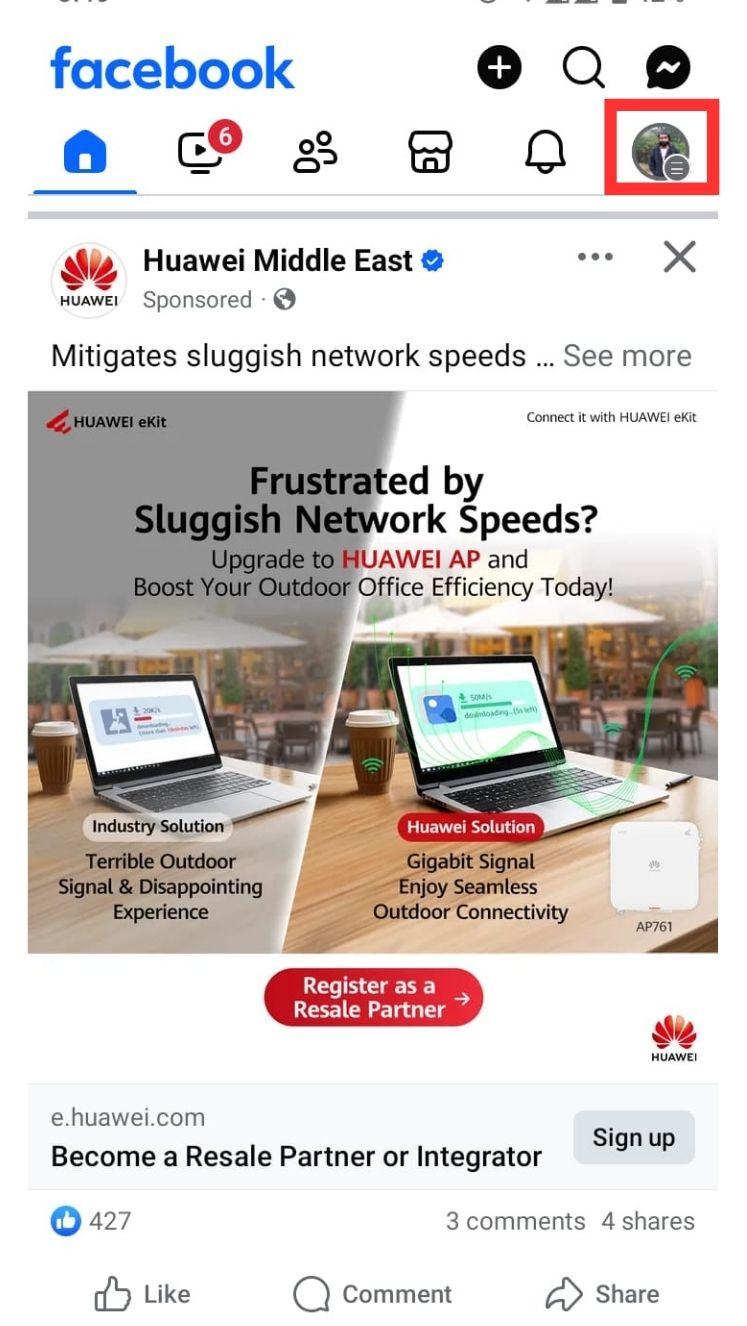
Step 2. Scroll down and select Saved to see your saved Reels. Find Saved & Liked Reels.
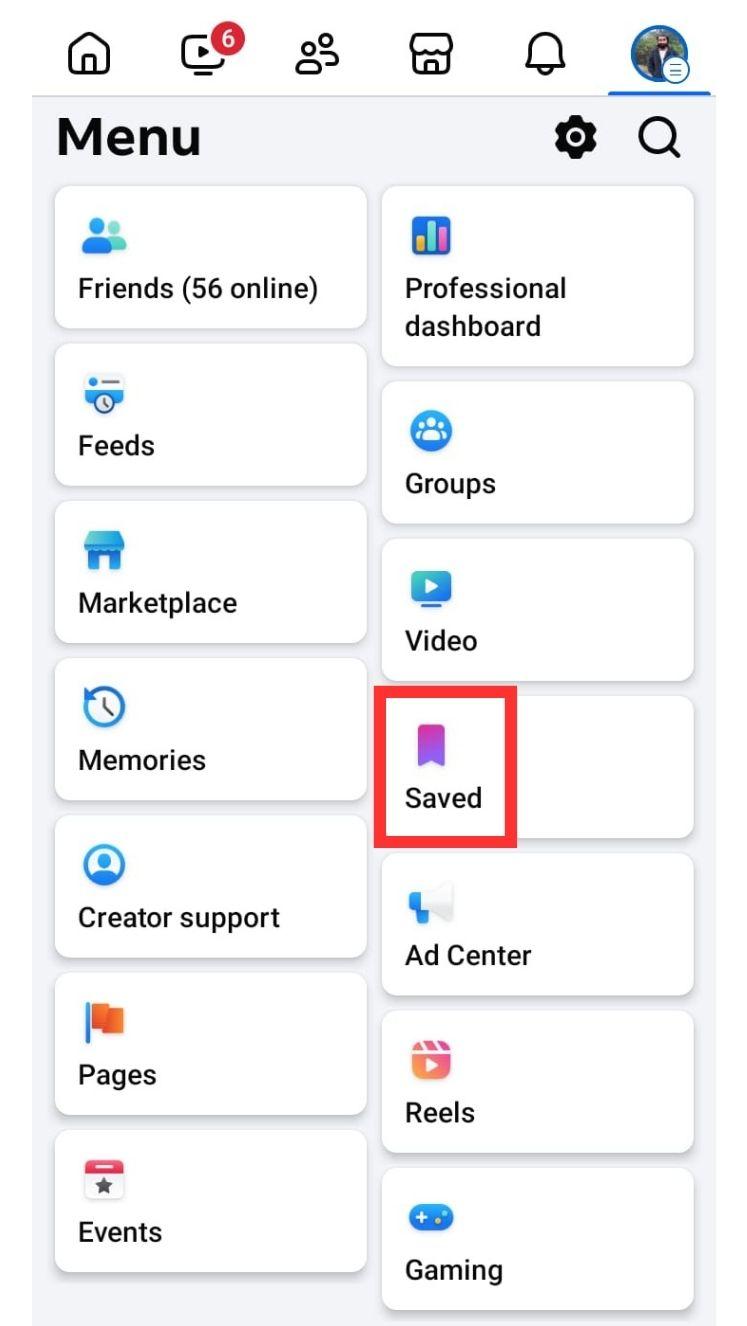
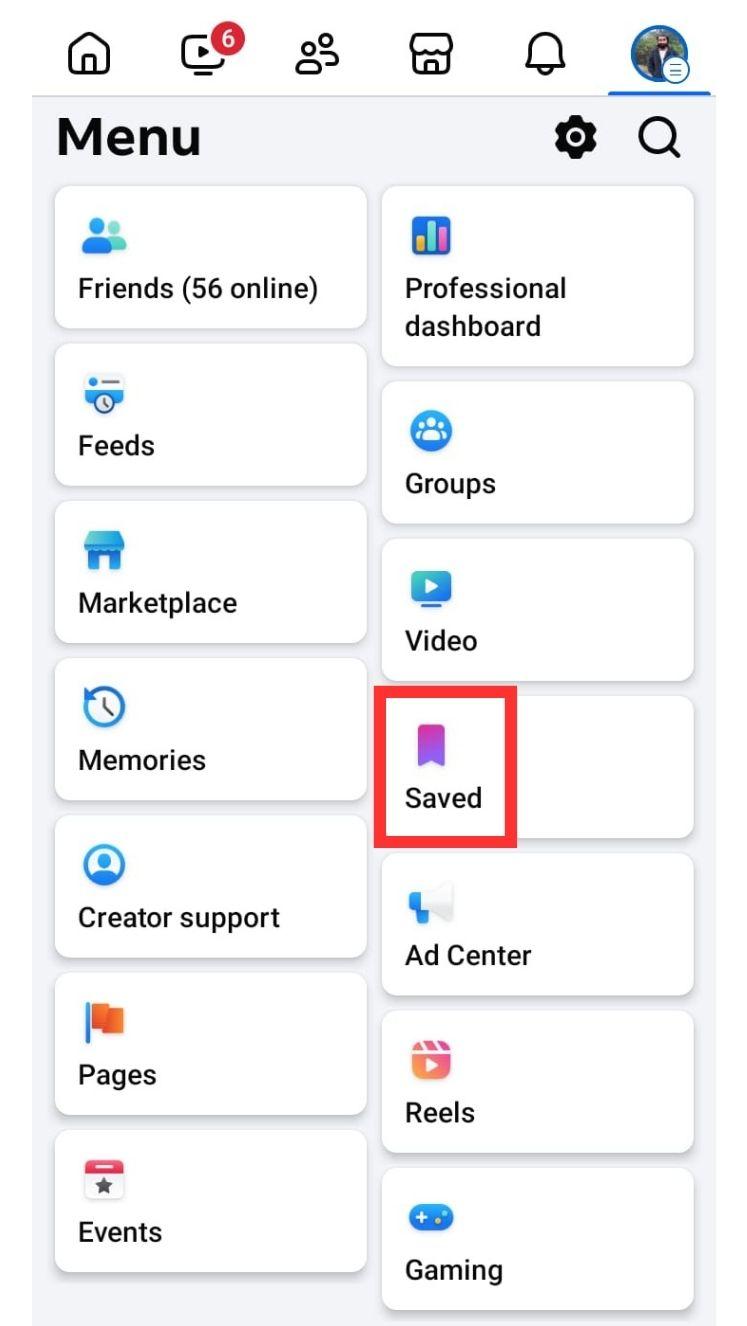
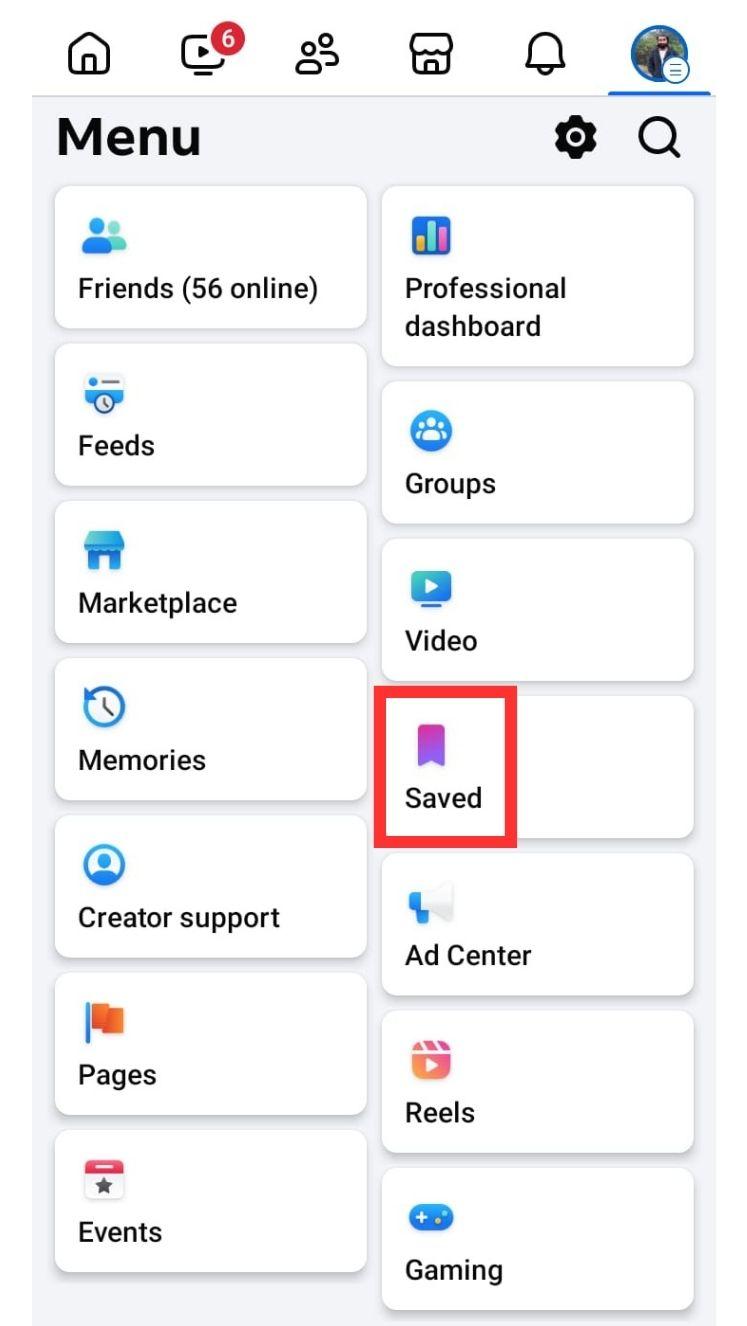
Step 3. Return to the main menu. Scroll and tap Activity Log under settings.
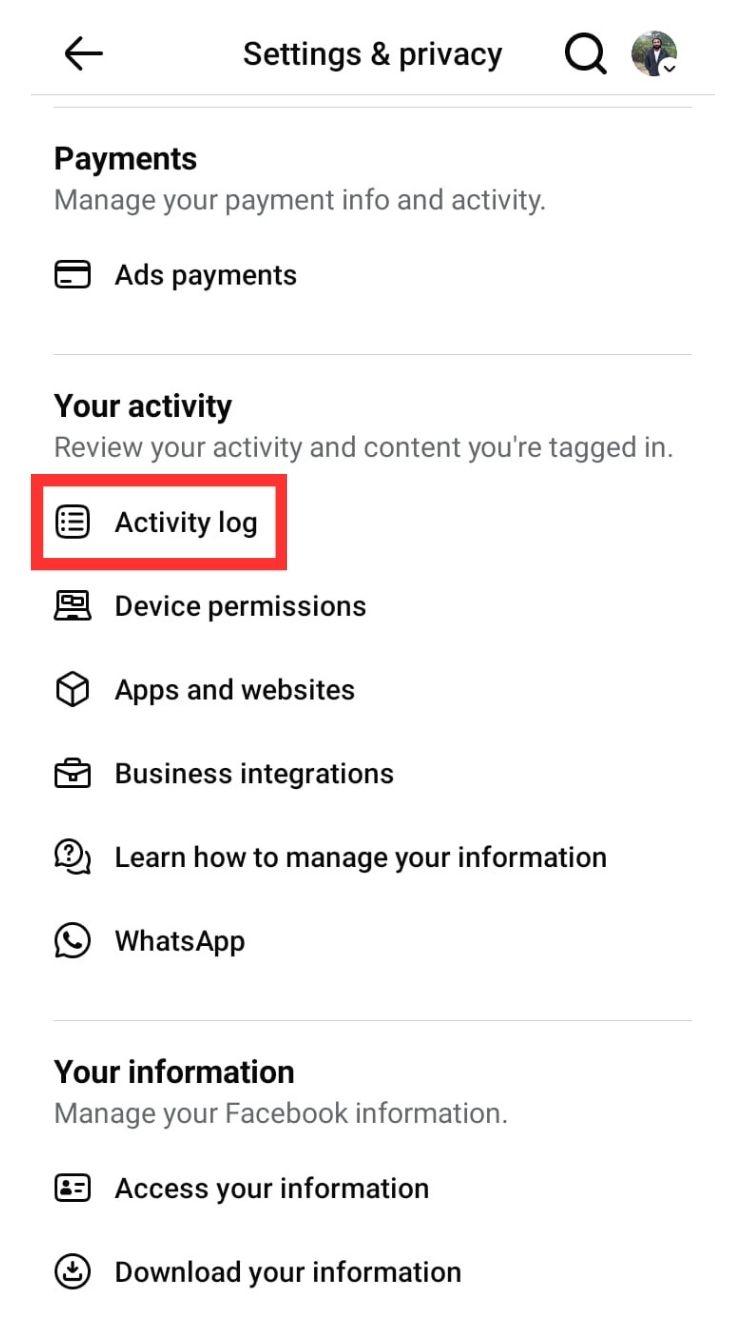
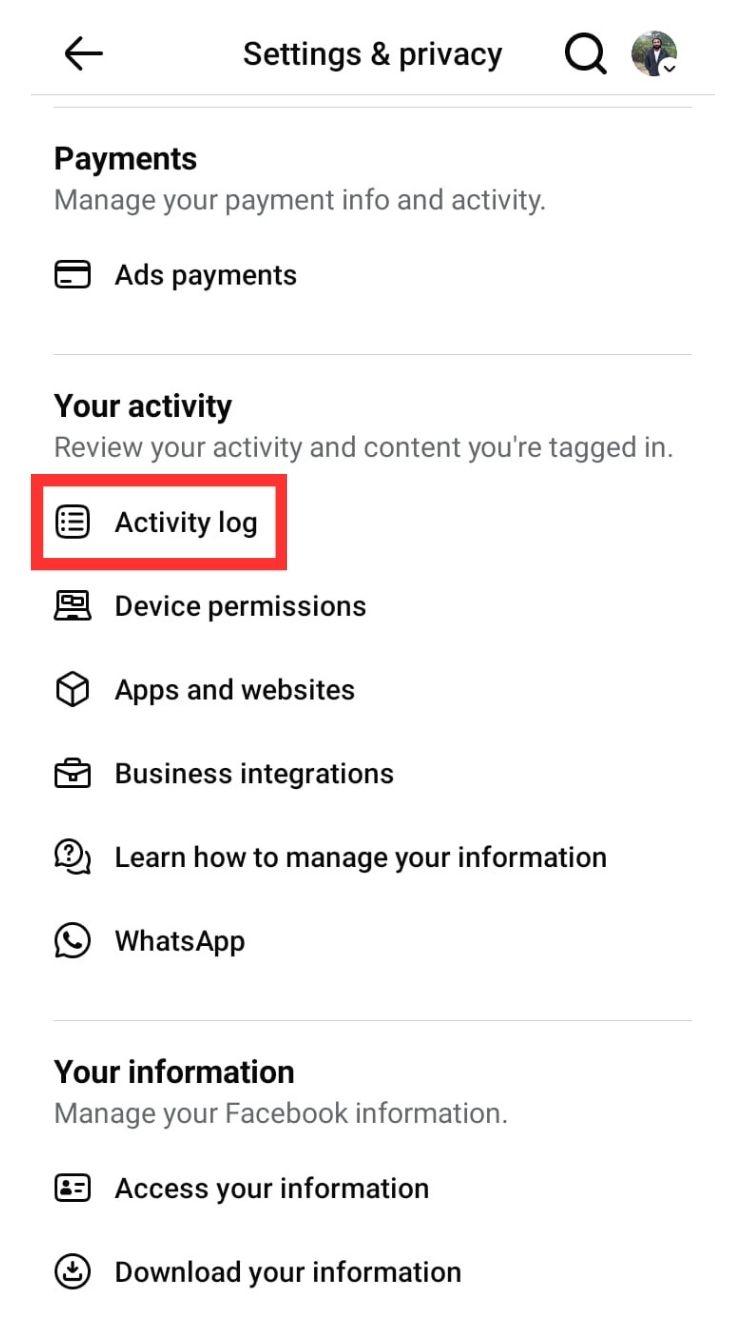
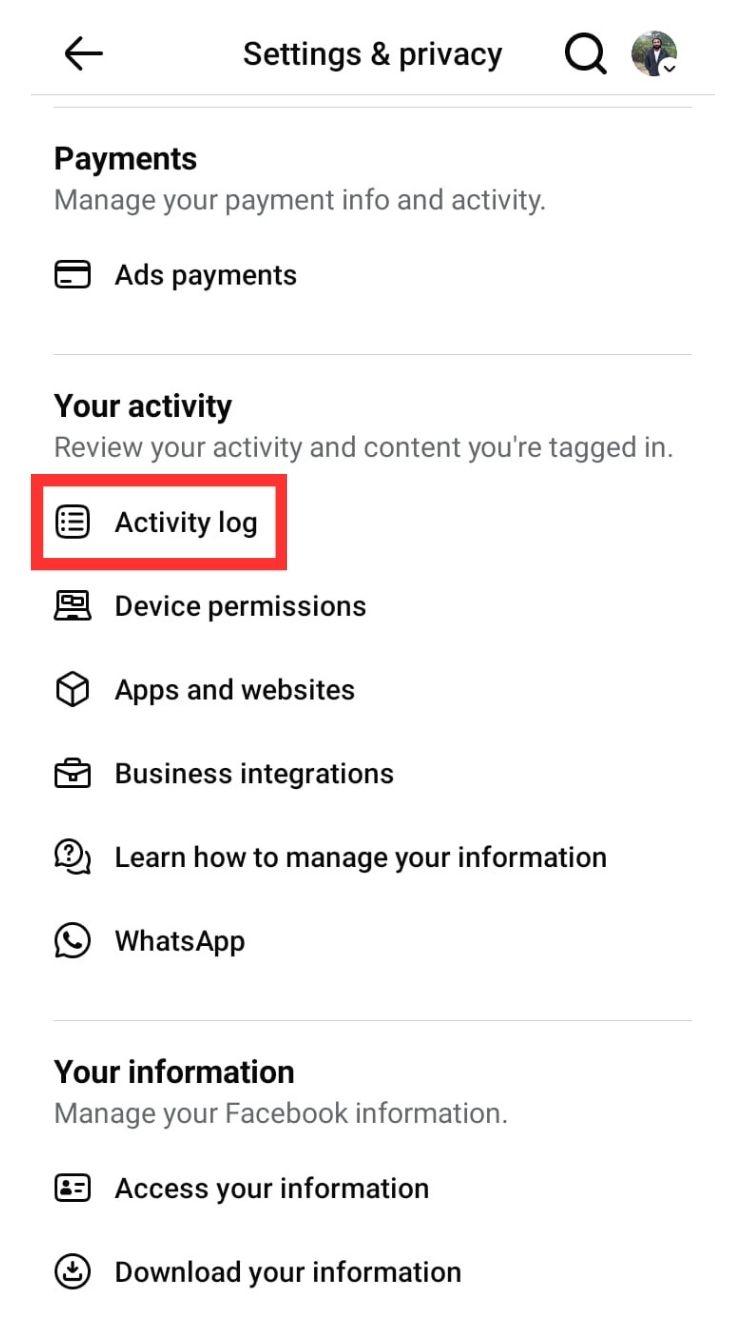
Step 4. Choose Interactions and then tap Likes and Reactions.
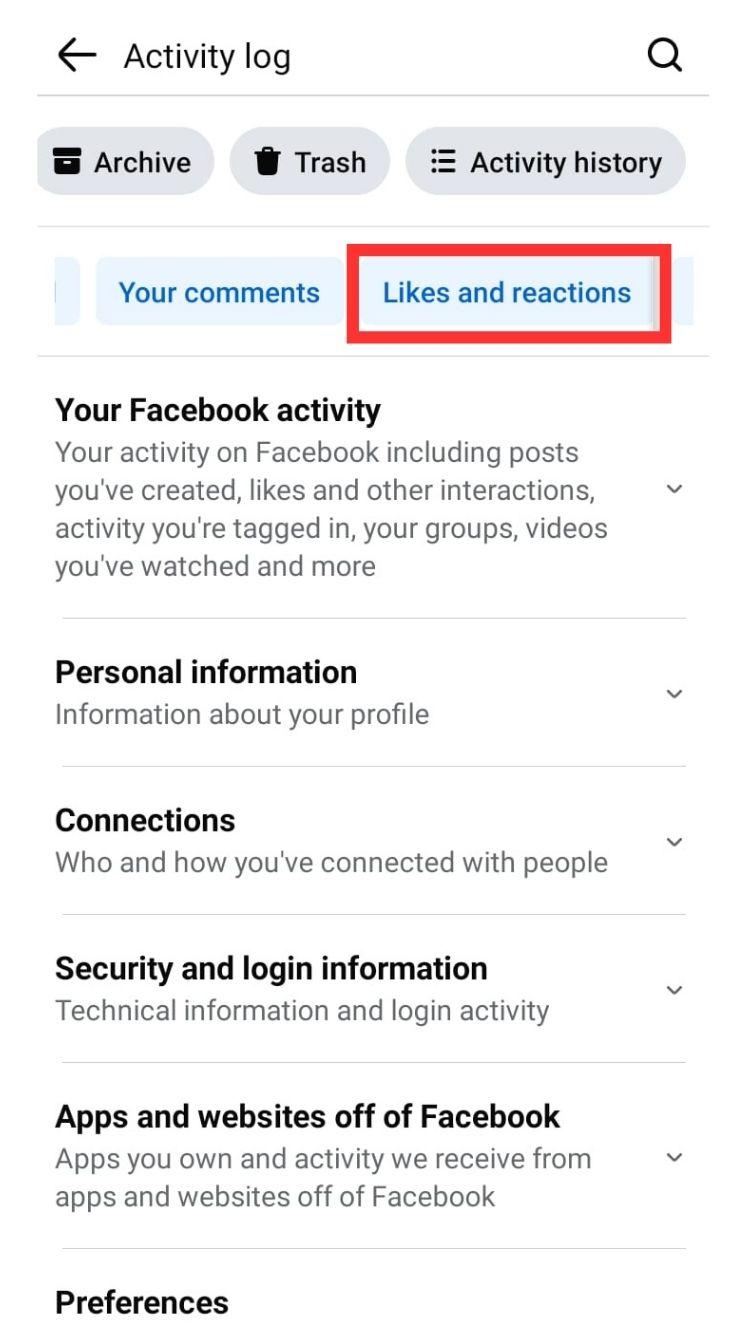
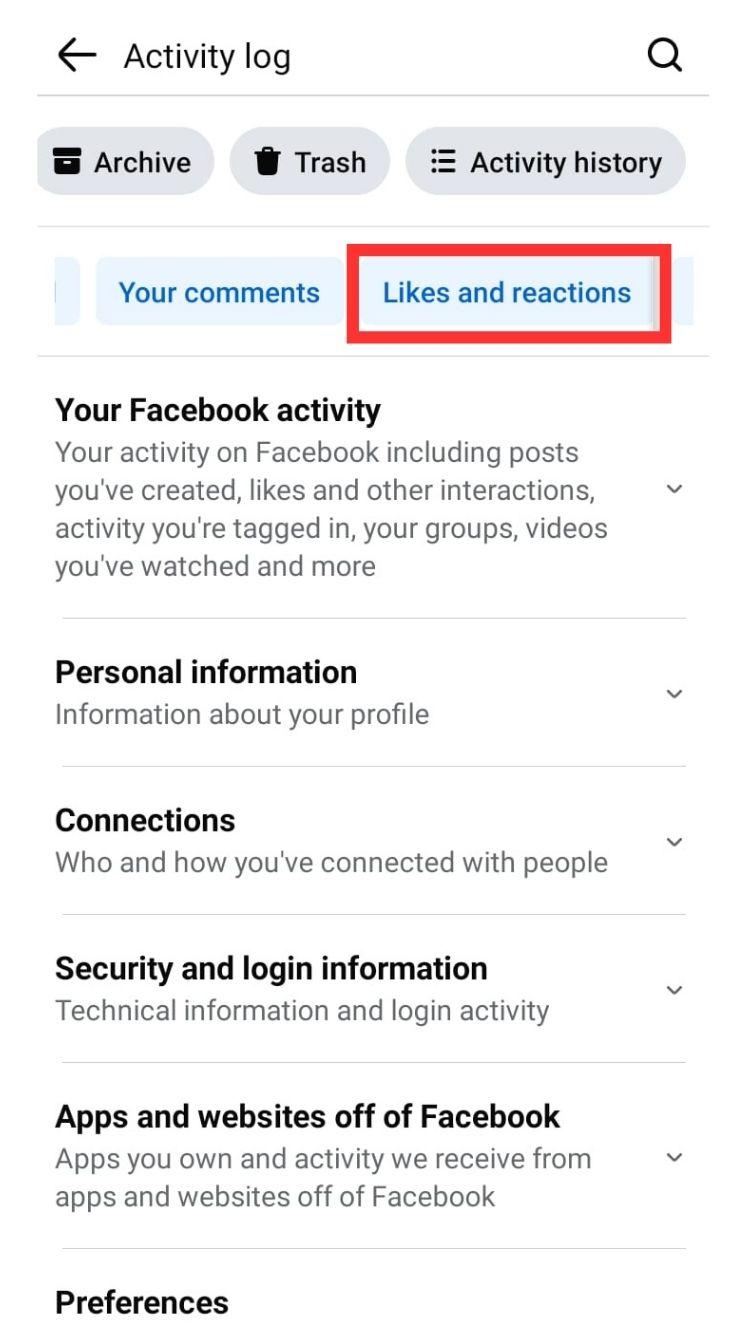
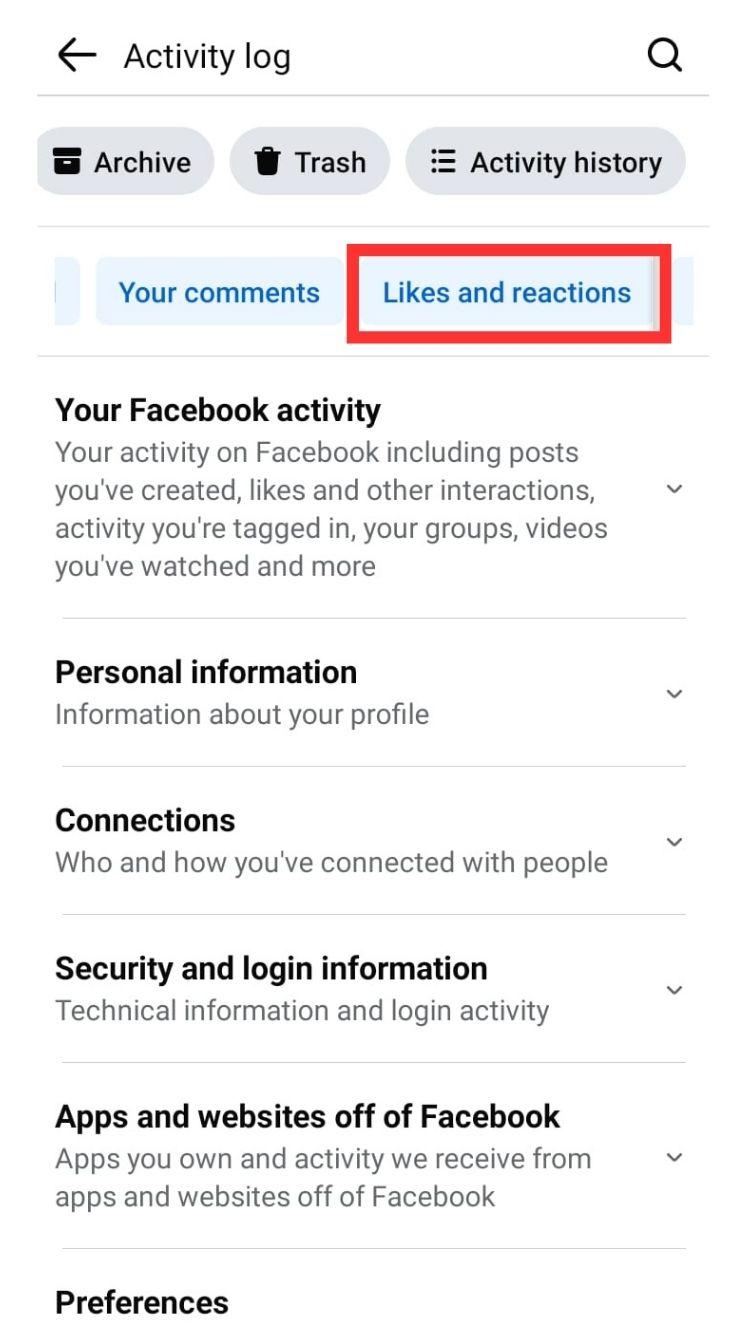
Step 5. Adjust filters if needed to focus only on Reels.
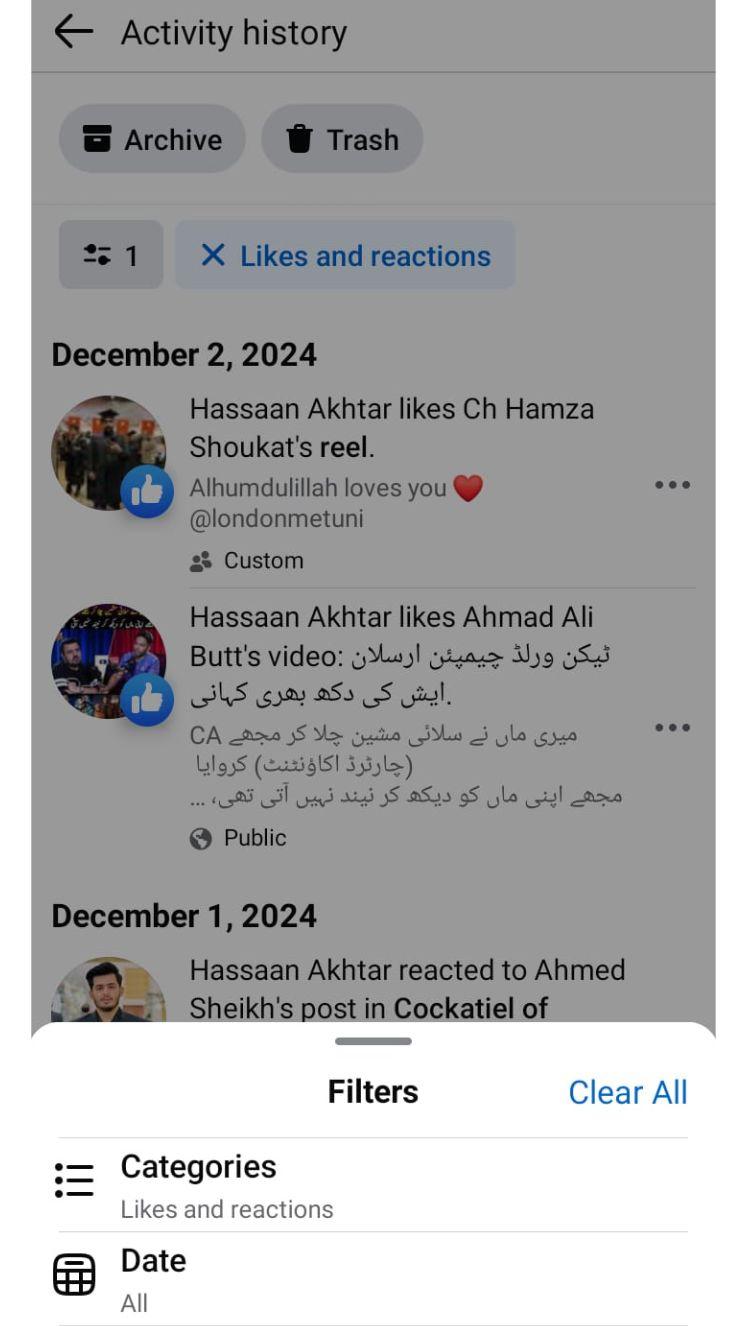
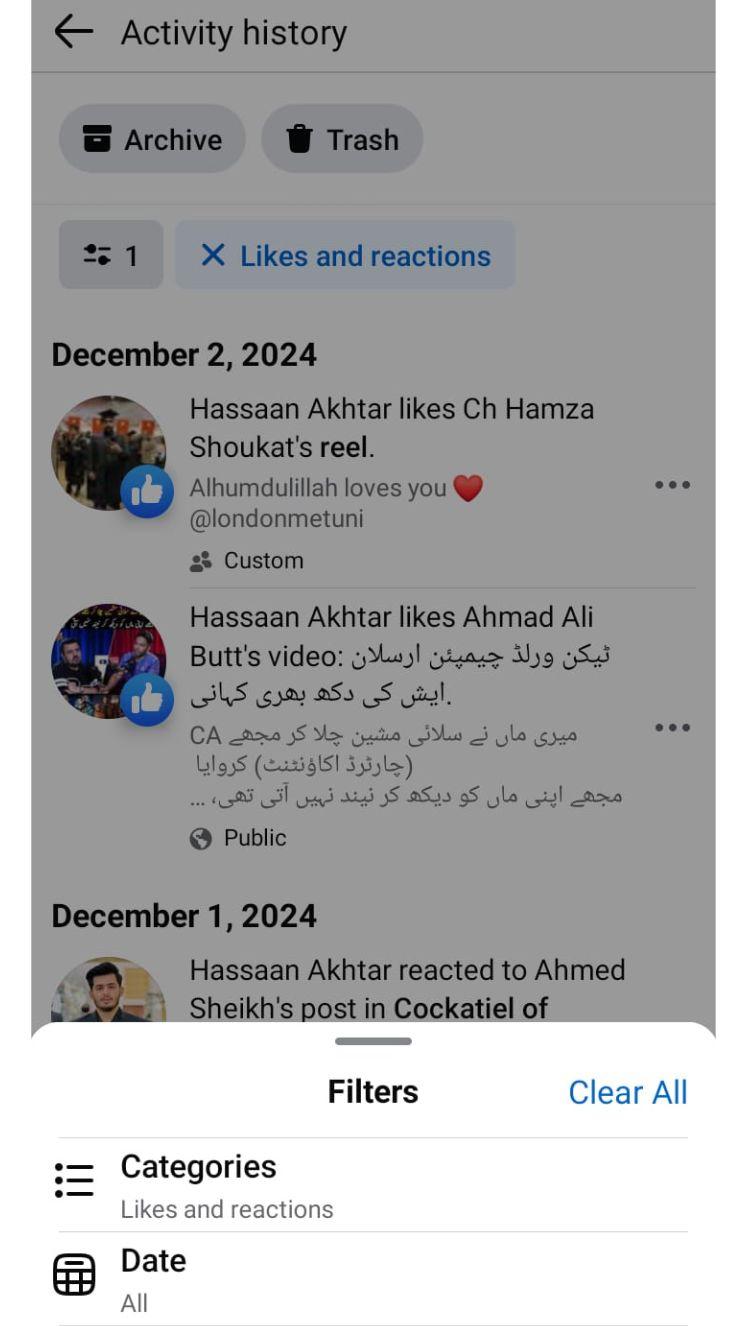
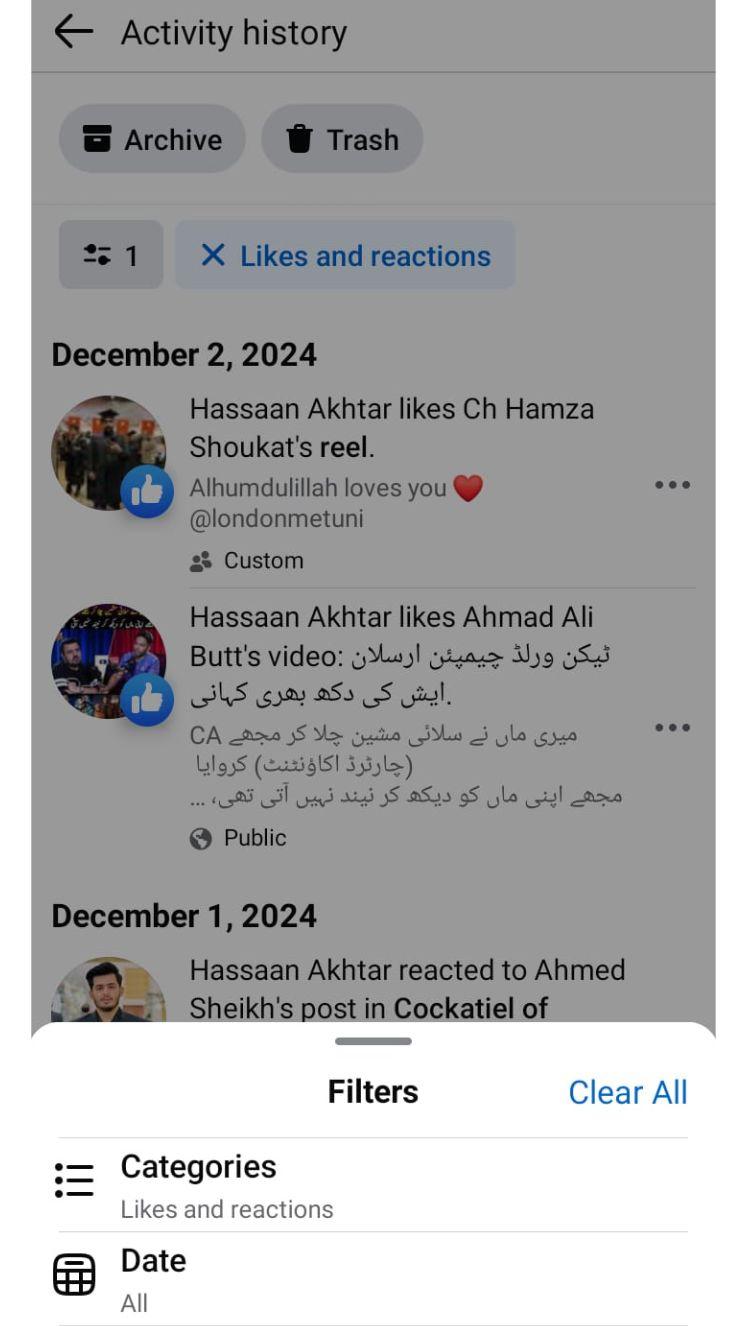
Pro Tip
It is recommended to always update your Facebook application to take advantage of the latest additions as well as improve on functionalities. Need to find a specific Reel? Make use of the quick links in the Saved Items section and you will not have to type in anything more as it provides a list of all you are searching for as you type.
How to find Saved Reels on Facebook from PC?
You can easily locate Facebook stored reels from your PC. Just follow the steps below:
Step 1. Open app: Launch your browser and sign in to Facebook.
Step 2. Select the Saved tab: The Saved tab is located on the left side. This will bring up a list of everything you’ve saved.
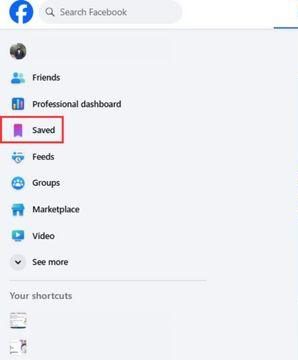
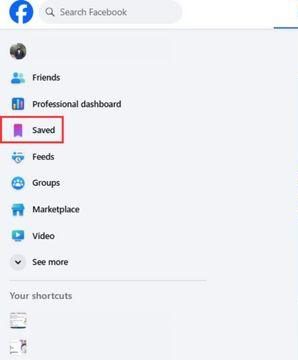
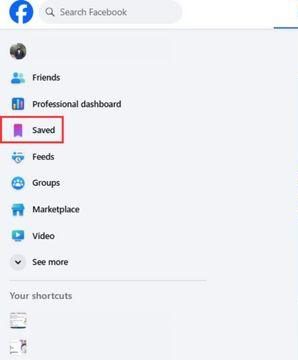
Step 3. Choose the Reels area: There are several categories, like links, images and videos, on the Saved menu.
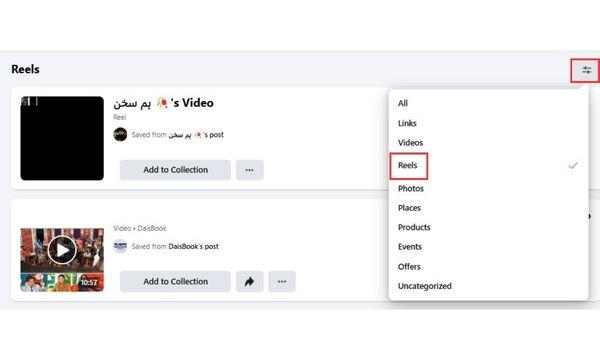
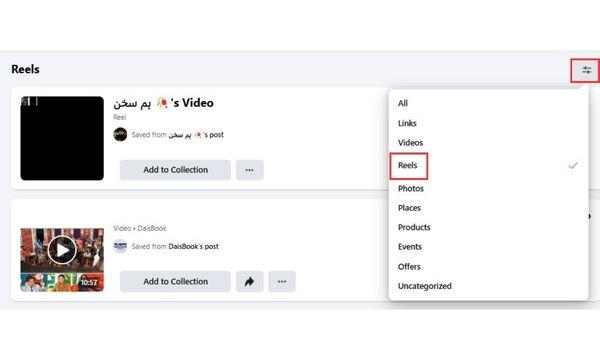
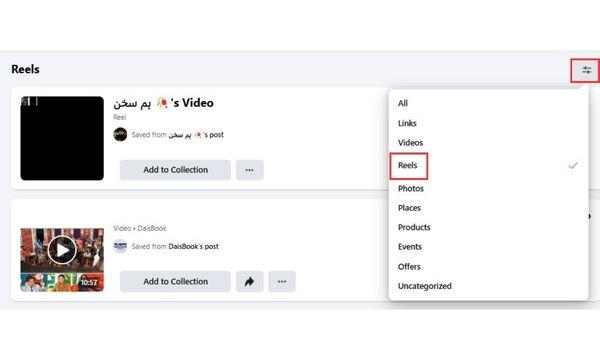
You now understand how to find saved reels on Facebook on your computer, but how can you manage them? You’ll see that Facebook’s PC interface is more comprehensive and informative than its mobile counterpart.
Can I organize saved reels on Facebook?
To assist you in keeping your saved reels and other information organized, Facebook provides a Collections function. Here’s how to accomplish it:
- Navigate to the Saved area.
- At the top, click Create Collection.
- Give your collection a Name.
- Click Done after selecting the stored reels you wish to add.
This makes it simple to organize related reels for easy access. And if you’re curious about how to watch liked reels on Facebook, simply go to the Activity Log in your preferences.
How to see liked reels on Facebook from a computer?
Follow the below mentioned steps in order to see liked reels on Facebook via your PC:
Step 1. Click the downward arrow in the upper-right corner of Facebook. Select Settings from the dropdown menu.
Step 2. Once in Settings, look for the Activity Log feature. This section displays all your Facebook interactions, including likes.
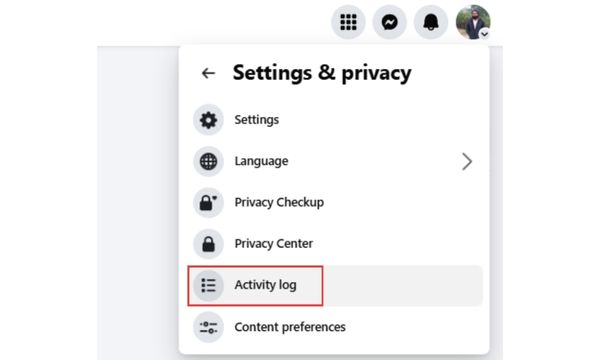
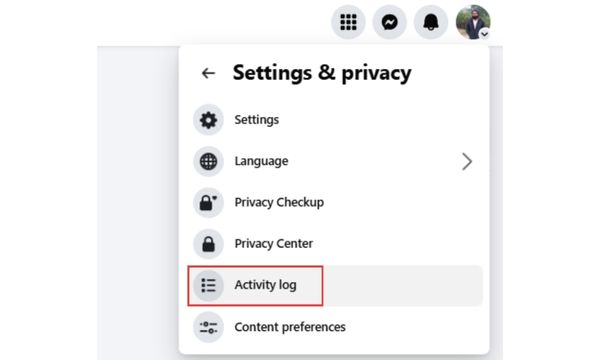
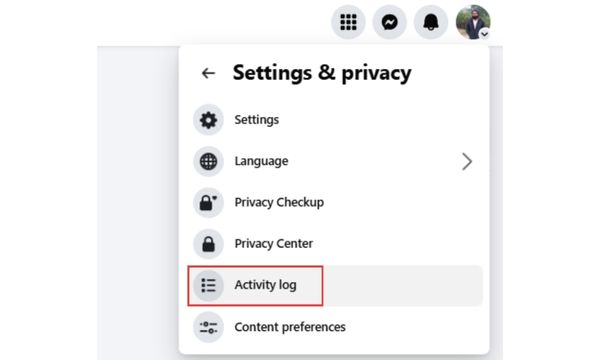
Step 3. In the Activity Log, find the Likes and Reactions section. This is where Facebook keeps track of all your likes, including Reels.
Step 4. Scroll through the Likes and Reactions section to view the Reels you’ve liked over time.
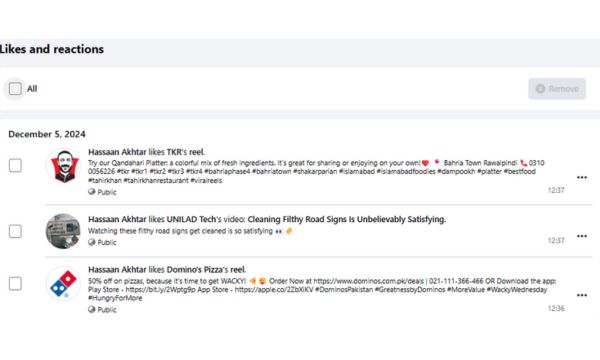
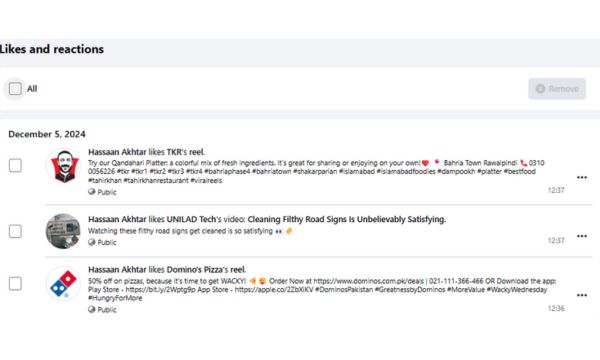
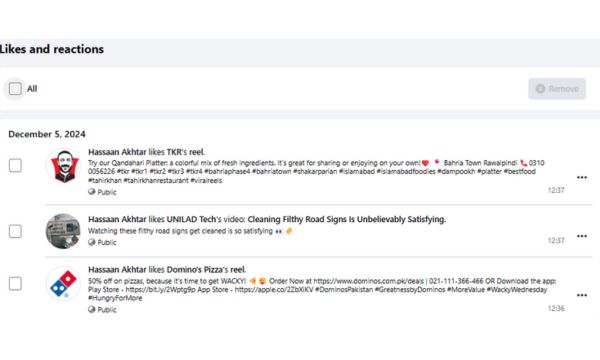
On a computer, the Activity Log is under Settings. Use the same Activity Log to locate your saved Reels. It’s the one-stop hub for all your Facebook activities.
Does Facebook show your liked Reels?
You don’t have to worry about privacy when it comes to your favorite reels on Facebook. Facebook doesn’t share them and the Reels you’ve liked are just visible to you; until you decide to share them, no one else will be aware of them. That’s all about privacy and making things simple and secure.
Should parents view kids’ liked Reels on Facebook?
For your child’s protection, you must monitor their internet activities. Facebook Reels are only one of the many types of information that kids are exposed to these days. You may learn a lot about your child’s interests and online conduct by looking at the reels they have enjoyed. Potential risks like inappropriate content can be found before they become more major issues.
Best practices to support kids’ online growth
When your child is online, first and foremost sit down with them and explain or ask them what they are doing on the internet. Make sure they know the risk that is associated with it. Teach safe use of social media by avoiding any strange profile or page and being careful when posting something.
Additionally, you may establish use restrictions and block out problematic information using parental control apps like FlashGet Kids. It’s simple to verify their saved or liked material to make sure their online behavior stays secure.
Pro tips for managing your Facebook videos
You may save time and improve the watching experience by effectively managing your Facebook reels and videos. Preserving your favorite reels for later is a simple method to accomplish this.
How to save Facebook Reels for later viewing?
Especially if you need to examine them later or arrange them, Facebook Reels are handy and easy to keep.
First, pick your preferred reel. Select Save following three dots in the upper right corner of the Reel. That is it! You have now saved it for later usage. Go to your Profile and search for the Saved area to watch what you just stored.
How to delete saved reels on Facebook?
Facebook makes it simple to remove stored reels.
Just locate the Reel in your Saved area and hit the three dots. Next, choose “Remove from Saved.” Tap Manage and choose which reels to delete if you wish to do it all at once.
How to find saved videos on Facebook?
From the menu, click on the Stored tab to open the tab that contains your stored videos. All the material stored, including movies, will be easily seen. The Reels section shows only vertical, short clips, whereas all video data are saved in the general saved tab. Just tap on stored Videos to see the stored videos.
Wrap Up
In order to keep track of your likes and saved reels on Facebook, you should simply know how to find them. Just a few simple steps can let you quickly find, organize and enjoy your preferred content on your PC or phone. Organizing your saved reels into collections will let you keep things orderly for easy access. This will assist you maximize your Facebook experience.
However, if you’re also managing digital content for kids, consider using FlashGet Kids, it is a smart platform designed for safer, structured content browsing.
FAQs
No, you cannot see who liked your reels on Facebook. The platform doesn’t share such information, unlike other posts.
Yes, you may view the reels you’ve lately viewed. You just go to Facebook’s Activity Log. You’ll discover a section devoted to your viewing history there. This is an excellent method for quickly locating and returning to any of the Reels you have already loved and happen to enjoy.

