YouTube is a widely used video platform worldwide. Its unique features and regular updates make it the first choice for people. One of its most appreciated features is video looping. YouTube allows users to play the same video again and again; it could be a restful meditation sound, any educational tutorial, or a kids’ rhyme. In this blog post, we will discuss how to loop a YouTube video using simple as well as easy methods.
You will come to learn how to replay the video over and over on every device, like a PC, laptop, phone, or tablet. The steps we are going to discuss will surely make your life hassle-free. But before that, let us see the key benefits of looping videos on YouTube.
Benefits of looping YouTube videos
People loop videos on YouTube for different reasons. Some do this to gain knowledge, while others just for entertainment. The looping feature repeats the same content without tapping the replay button. This way, it offers you extra comfort.
Increase knowledge
Many students use YouTube to learn a certain language, musical instrument, or technical coding. Not just that, YouTube is also widely subscribed to hone certain creative skills like photography, cooking, stitching, etc. Repeating videos can assist you learn these easily. Listening to or watching a tutorial multiple times increases the understanding of the subject as well as clarifies doubts.
Entertainment
YouTube is not only a source of learning but also of entertainment. You can rejuvenate the mind by playing soothing tracks on repeat. Moreover, non-stop meditation and sleep background sounds can be played with looping for many hours. This will allow you to ease stress and improve your mood without any distractions. In addition to this, you can auto-replay inspiring lessons, funny clips, and rhymes for Kindergarten kids.
Better concentration
Uninterrupted Lo-fi and ambient music also assist in improving focus. You can run such videos continuously in a loop. This will help you concentrate better on your study or office tasks, which will eventually increase your productivity.
All these factors make learning how to loop a YouTube video worthwhile. Let’s see how to do this in detail.
Looping videos also require attention to controlling screen time
How to loop a YouTube video on your desktop
There are two major ways to loop YouTube videos on a desktop- using the built-in loop feature and using a browser extension.
Method 1: Using YouTube’s built-in loop feature
YouTube offers a built-in loop feature that is available to everyone without any extra cost. You do not need to download anything to use this. You just have to do a few settings on the YouTube interface, and that’s all.
Follow these steps to enable the YouTube built-in loop feature:
First, sign in to your YouTube account.
Open the video clip that you want to put in replay mode.
Then right-click on that video and pick loop from the list.
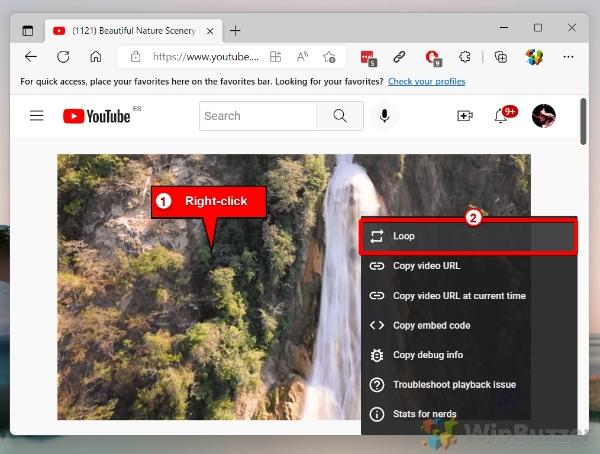
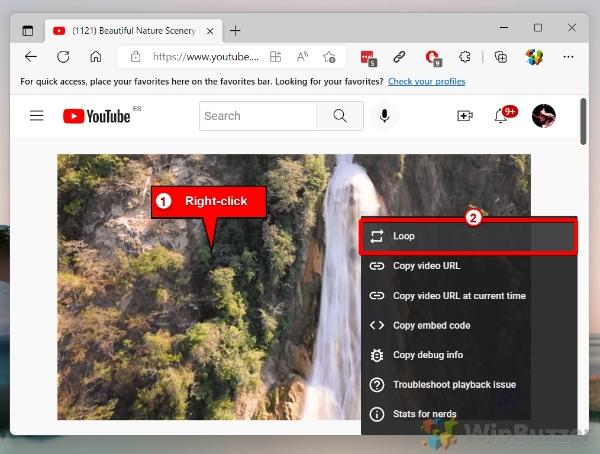
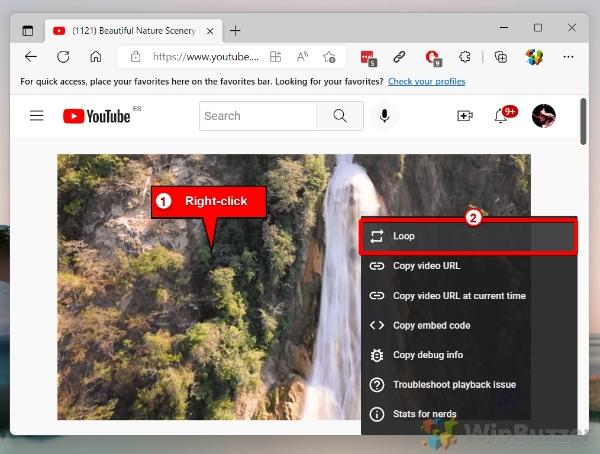
And that’s all. The clip will replay automatically when it ends.
Method 2: Using a browser extension
Another way to play a video again and again on YouTube is with a browser extension. To use an extension, you need to download it first. Although this method is not as simple as the previous one, it gives you advanced features. For instance, you can pick a specific part of the video to repeat and can also set the number of times it should play. Also, some feature extensions allow you to loop multiple videos at a time.
Here are the key steps to use a browser extension for looping a video:
First, open the Chrome web store and search YouTube Looper in the Extensions section.
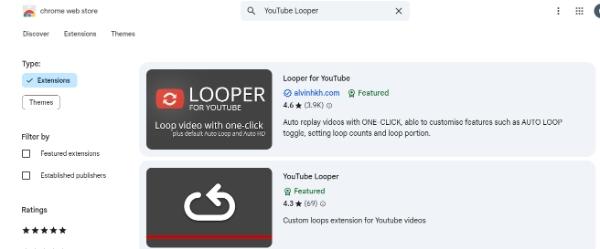
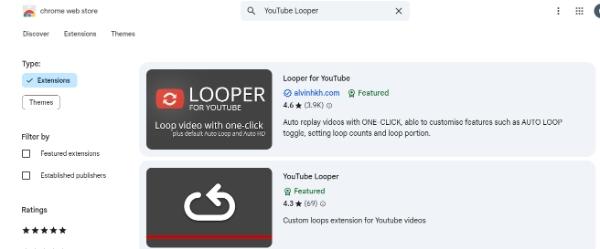
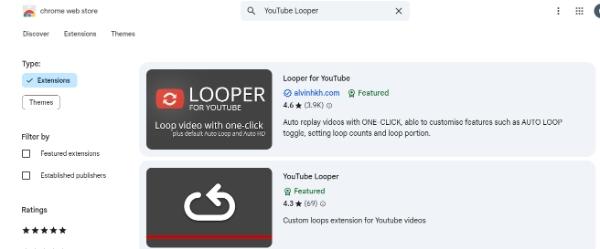
A list of featured and non-featured extensions will open. Choose any one of them and install it on your desktop.
Now open the video clip on YouTube that you want to watch over and over without a break.
A new option, “Loop,” will appear in the left corner below the video. You need to tap on it and do the necessary settings.
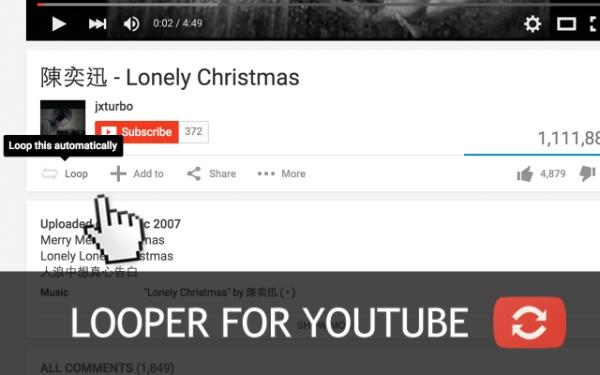
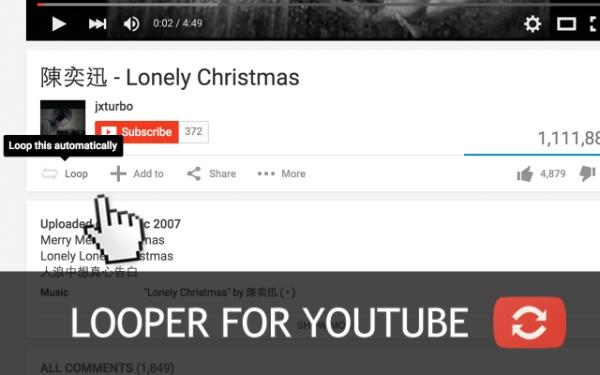
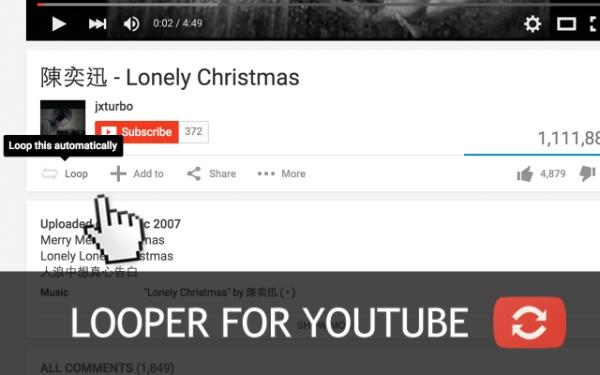
How to loop a YouTube video on your mobile
You can loop a video on a mobile phone in two ways- using the YouTube app or third-party looping apps.
Method 1: Using the YouTube App (Manual method)
This method is pretty simple and needs no separate app. Manual YouTube video looping is best for casual users who do not want any additional features. It is free of cost. Anyone who has the YouTube app installed on their phone can use it.
Here is how to loop a video on a phone with the YouTube app.
First, open the YouTube application on your phone and choose the video that you want to repeat without any pause.
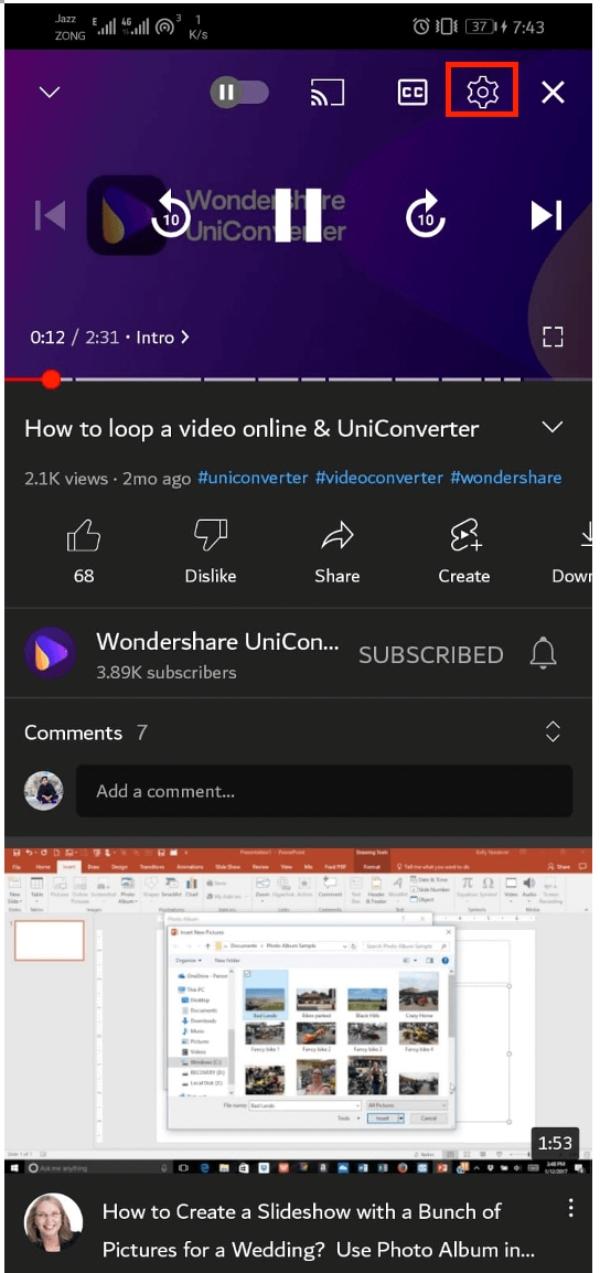
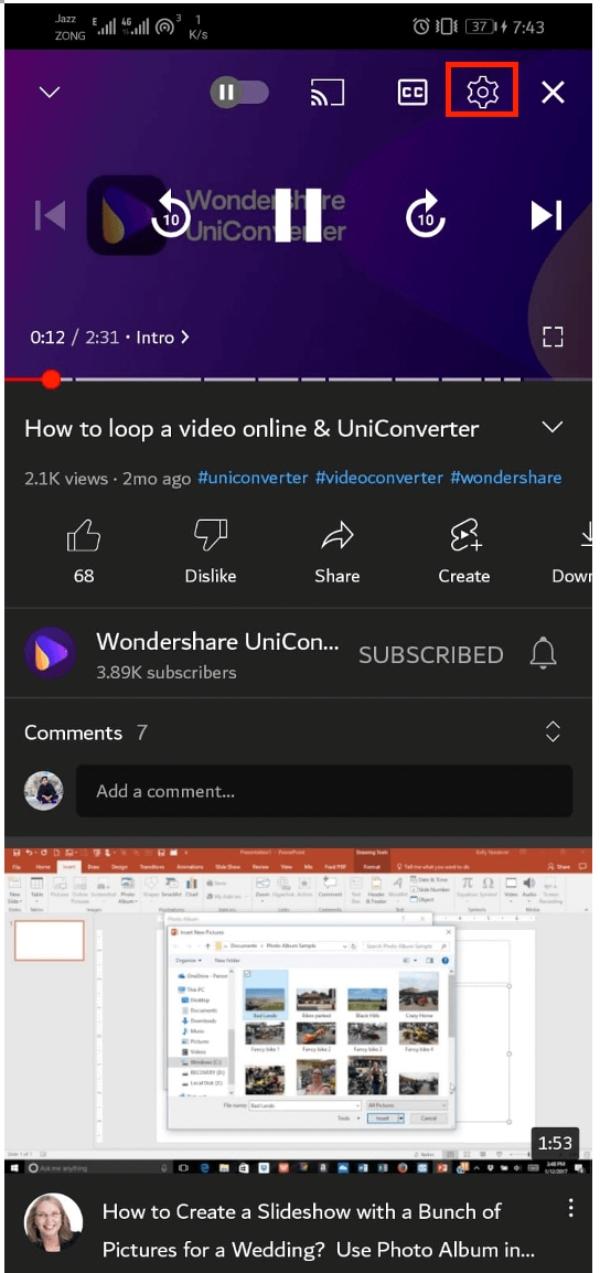
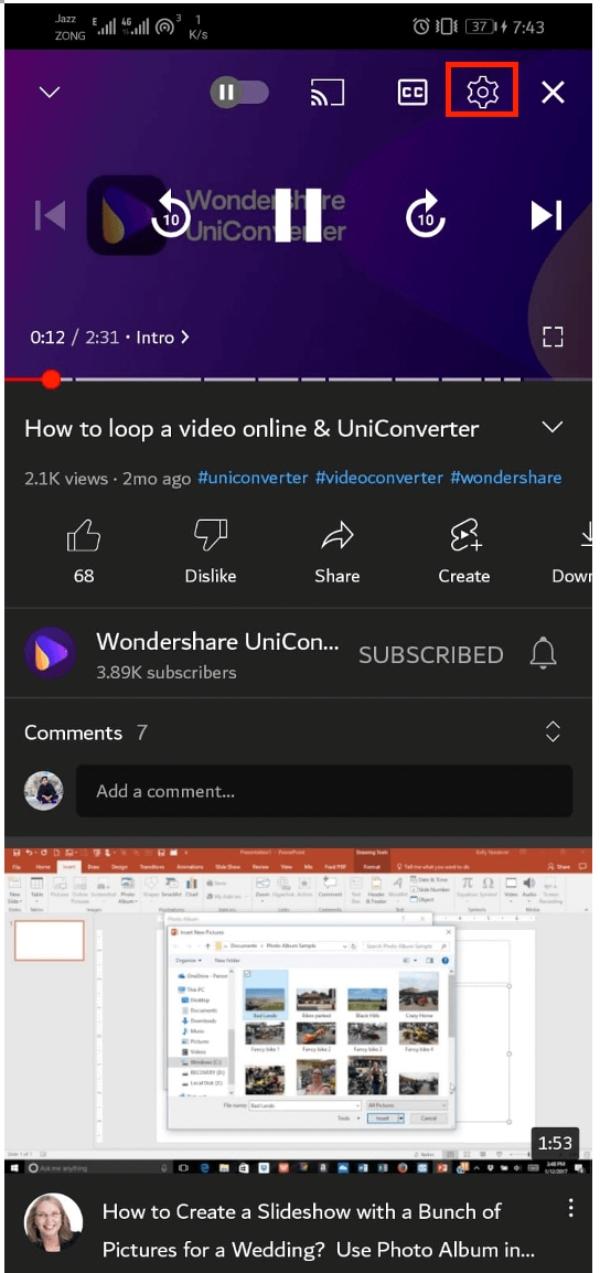
Then click on that video player, and you will see the settings icon in the top right corner. Press it and choose Additional Settings.
Thereafter, toggle on the loop video.
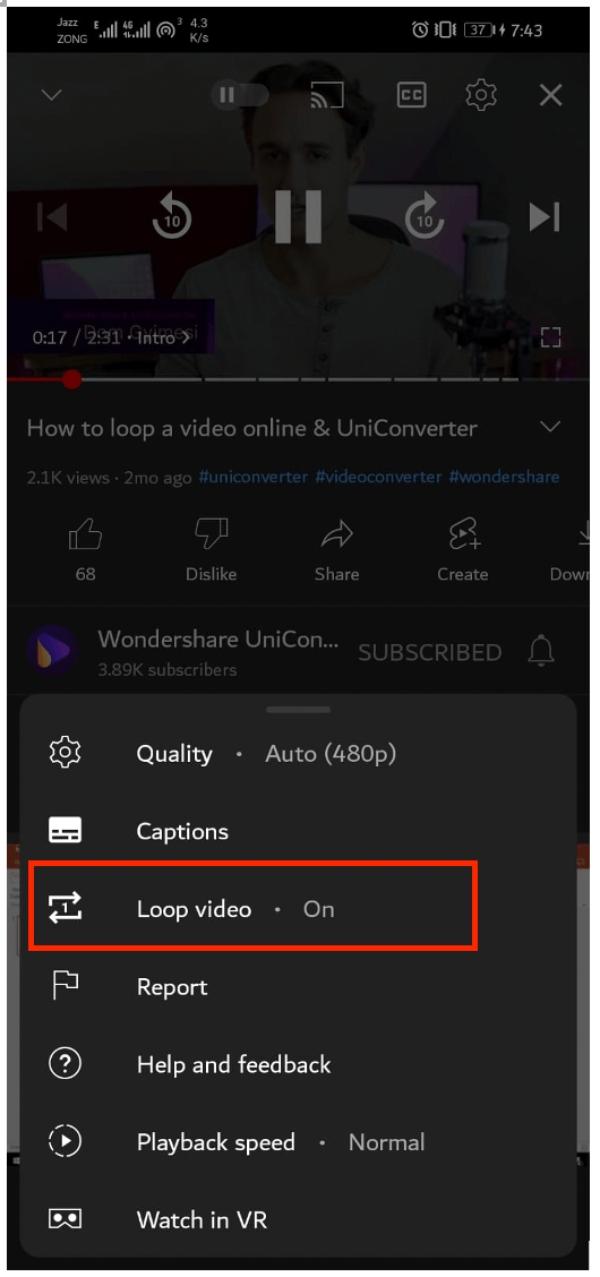
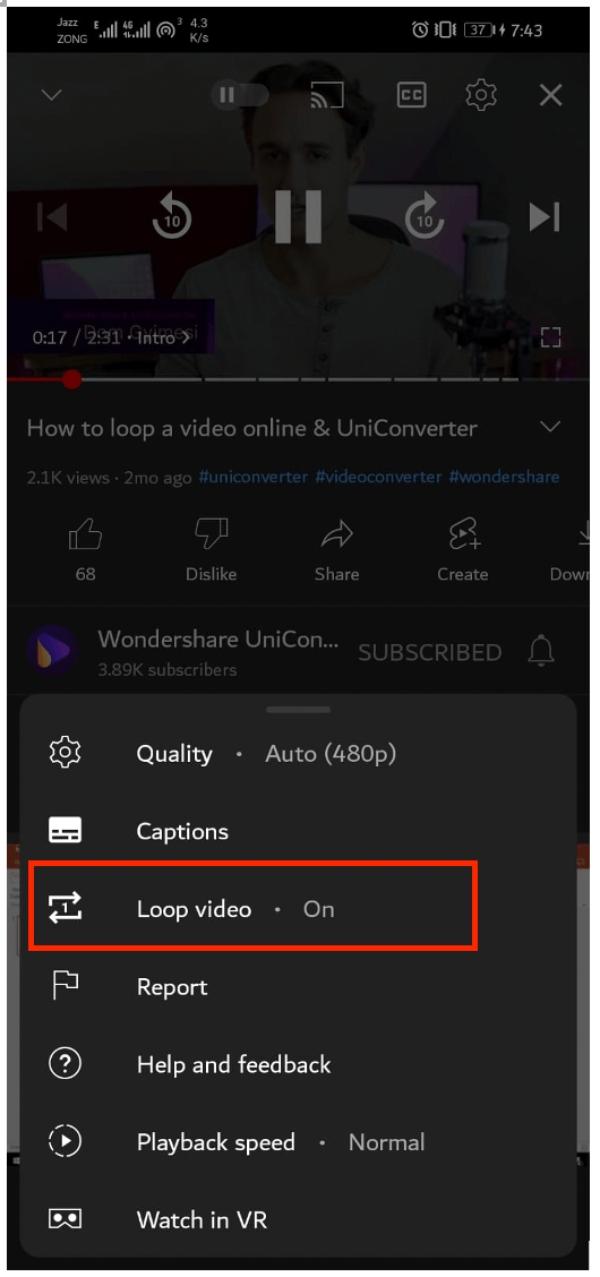
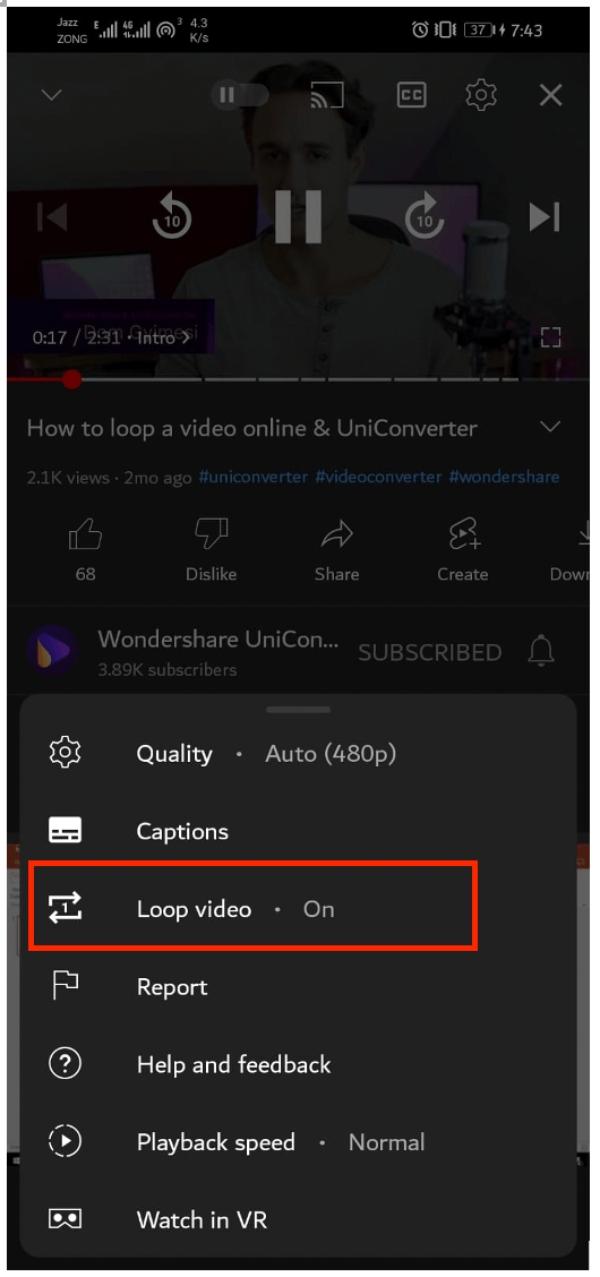
And that’s it! The video will play automatically again and again.
Method 2: Using third-party apps for looping
In case you want more control over video looping, then you should use third-party apps. These are great options if you loop videos pretty often for research or educational purposes. Like extensions, looping also offers many customization options. With their help, you can put videos on repeat more precisely. Let us see how to use them:
First, download the YouTube looping app on your phone. Android users can install Musepic, while iOS users can download LoopTube. Remember, there will be little difference when operating each app.
Then, simply open the Musepic app and paste the URL of the video. You can search for that video on the app as well.
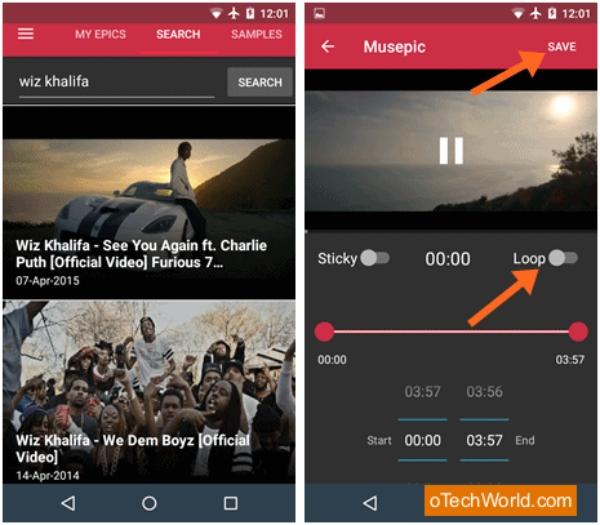
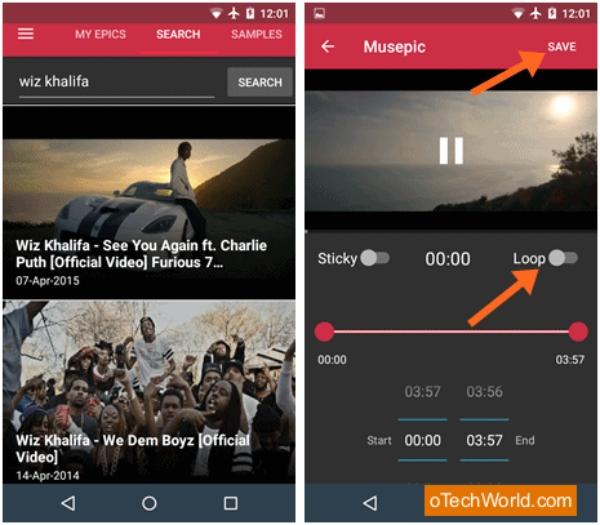
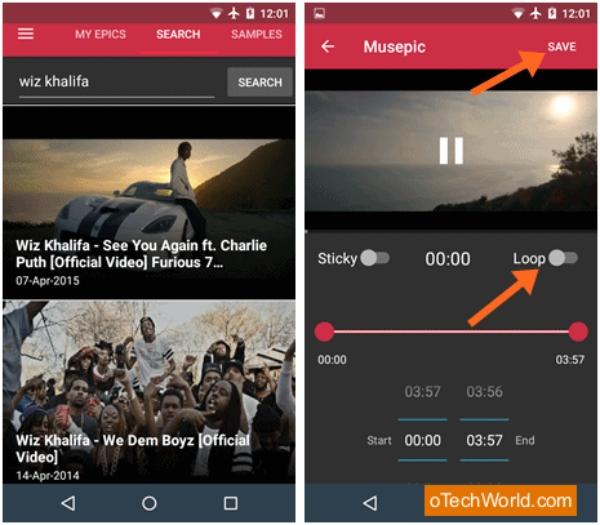
Thereafter, set the starting and end points and tap the Loop button.
Select Save and go to My Epics. You can play a video from there.
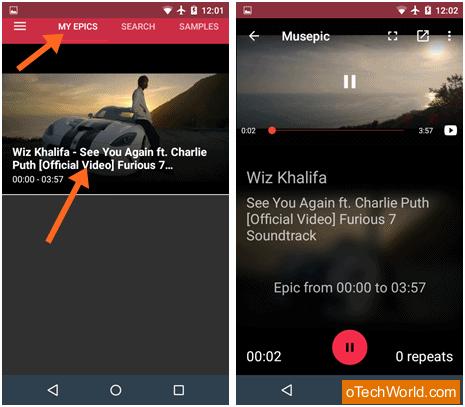
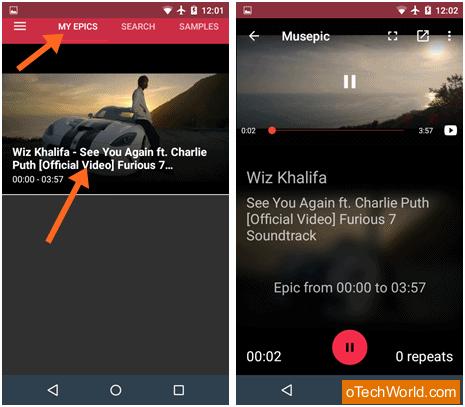
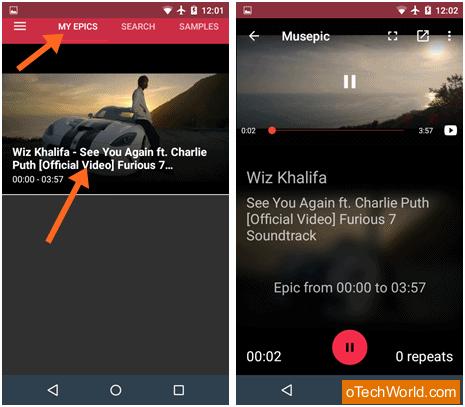
Alternative methods for looping YouTube video
All the above-mentioned methods work well when you want to repeat a single video on YouTube. But if you want to repeat a series of clips and customize things in your way, then you need to choose playlist looping or looping via Google Chrome Developer’s tool.
Let us check in detail how to loop a YouTube video using these two methods.
Method 1: Using a playlist to loop multiple videos
Open YouTube in a browser or phone.
Choose one of the multiple videos you want to put on repeat.
Then tap on the Save option by clicking on the three dots below the video. Choose the “+” icon to create a new playlist or an existing one.
Give it any name under “Title”. For instance, “mmm”
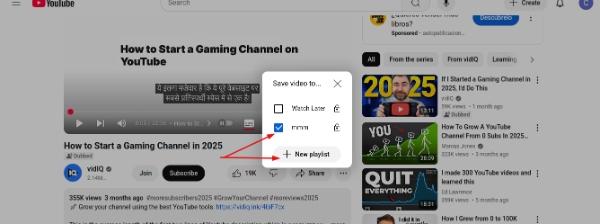
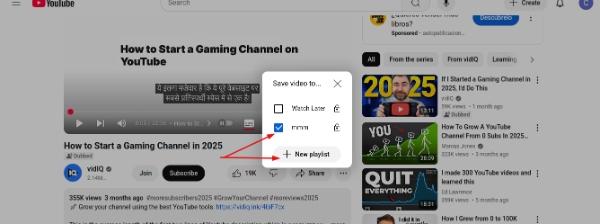
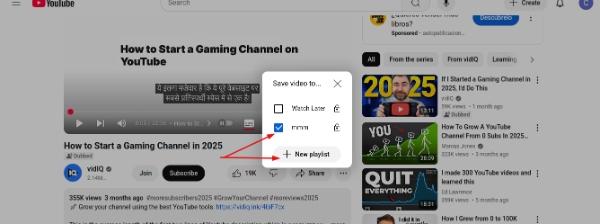
Now, add other videos to the same playlist that you want to replay.
Thereafter, open the playlist by clicking on the three bars and start playing it.
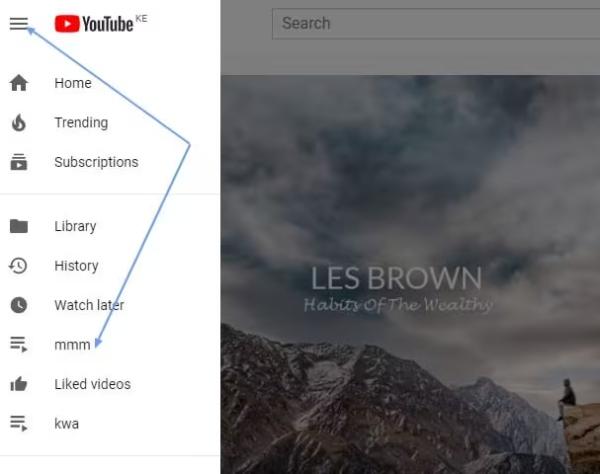
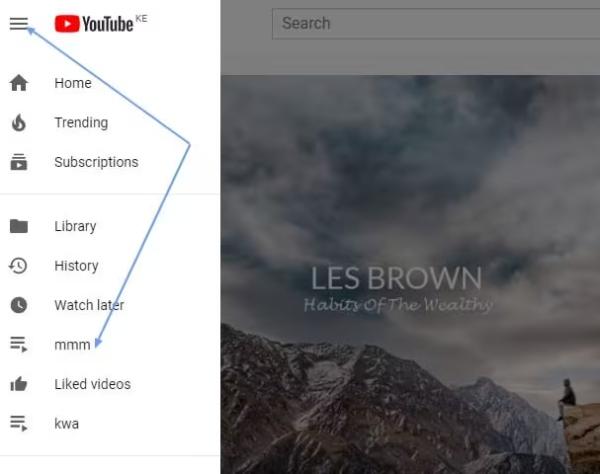
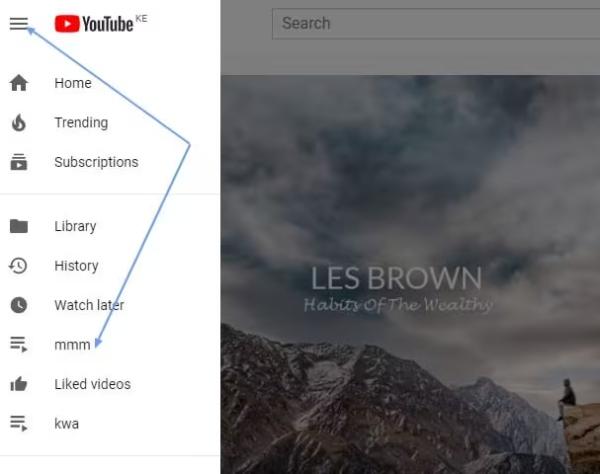
Tap on the loop icon (two arrows) at the top of the playlist.
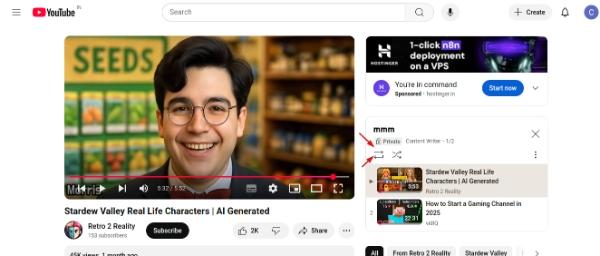
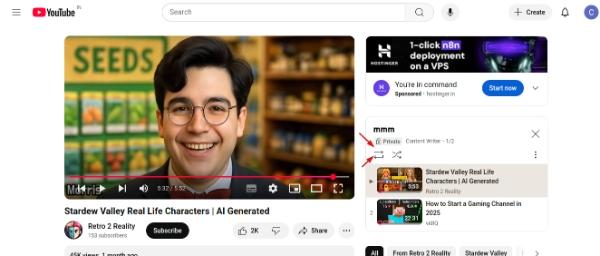
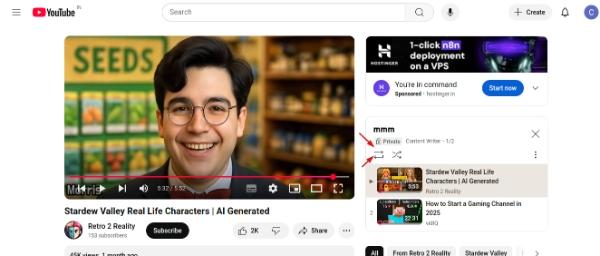
Method 2: Looping via Google Chrome’s developer tools (Advanced)
This method works when everyone else doesn’t. But it is a bit tricky and can be used only by tech-savvy people. Google Chrome’s Developer tool allows you to do advanced settings while looping the video.
Here is how to use this:
First, you need to open YouTube on Chrome.
Then tap the F12 key on the keyboard. The code window will open on the right side.
Choose Console from the top.
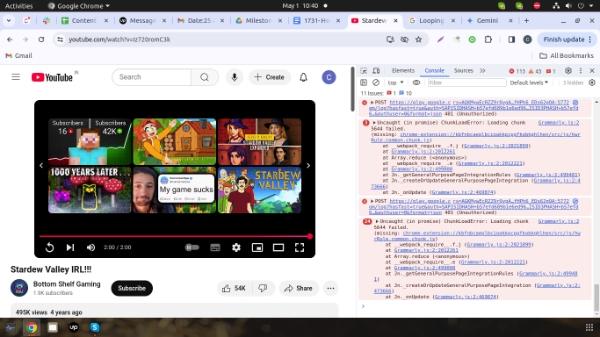
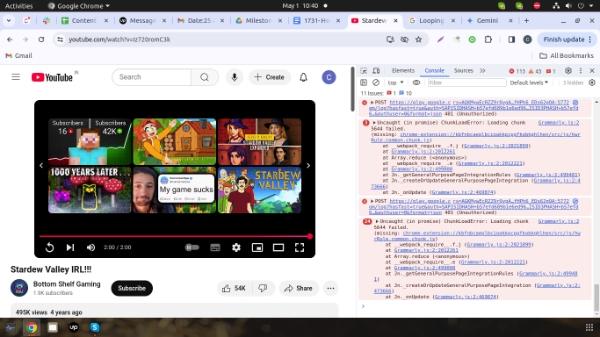
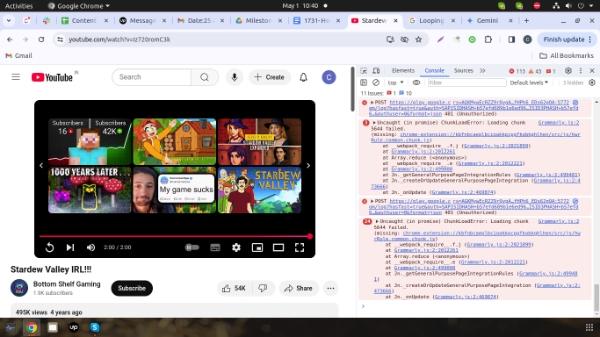
Thereafter, paste the following code and then press Enter.
JavaScript
document.querySelector(‘video’).loop = true;
Remember, you need to enter this code very carefully.
Monitor your child’s social media activity
Indeed, looping a YouTube video is a great way to listen to informative content or play continuous animated stories. Children can have fun and gain skills as well as knowledge with this option. But they may spend more hours watching YouTube because of the looping feature. This can negatively impact their physical activities, studies, and sleep. So, it is important for parents to keep an eye on their wards’ screen time.



FlashGet Kids can help in this regard. It is a parental control app embedded with great features like real-time screen monitoring, setting usage hours, managing apps remotely, and blocking risky content. Using this app is pretty easy; you simply need to download it from the App Store. Then, create a parent account and send a request to your ward’s phone to connect. After doing this, you can set a screen time limit and see what your child is watching from your device anytime.
Conclusion
Learning how to loop a YouTube video is important. By enabling this feature, you can enjoy a specific track or a full playlist without tapping the replay button again and again. With interrupted play, you can relax, enjoy funny clips, and even learn new skills as well as technologies.
The above-mentioned procedures give you extensive control over YouTube. You can use YouTube’s built-in feature, third-party apps/ extensions, or Google Developer tool to put videos in repeat mode. However, when it comes to a child’s monitoring while using the YouTube looping feature, you must invest in a reliable parental control app like FlashGet Kids.

