Do you use Snapchat? Have you gotten bored with a lot of notifications from your Snapchat? Relax! You can entirely turn off notifications for Snapchat. Yes! It is very easy for you to mute Snapchat chats, calls, and even stories. Most likely, you wish to mute someone on Snapchat but do not wish to block them.
Thus, in this article, we shall show how you can temporarily mute someone on Snapchat. Furthermore, you will be able to control your Snapchat notifications and enhance the app’s safety.
How to stop receiving Snaps from someone without blocking?
Snapchat is a platform of social interactions where you interlace your snaps, collections of stories, streaks, chats, calls, snap maps, etc. It is interesting for countless users to utilize such a creative tool. At times, many people might get exhausted from receiving constant updates and notifications and wish to block all the disruptive individuals. But this would make direct blocking look quite rude. Relax! There are the best alternative solutions for you that are done politely are:
- Mute feature
- ‘Do not disturb (DND)’ feature
How to use ‘Do Not Disturb’ feature?
This is how users can efficiently enable the ‘Do Not Disturb’ feature on Snapchat:
- Open someone’s chat where you want to apply the DND mode. Tap the user’s name to access “Settings.”
- Confirm to turn on “Do not disturb.”
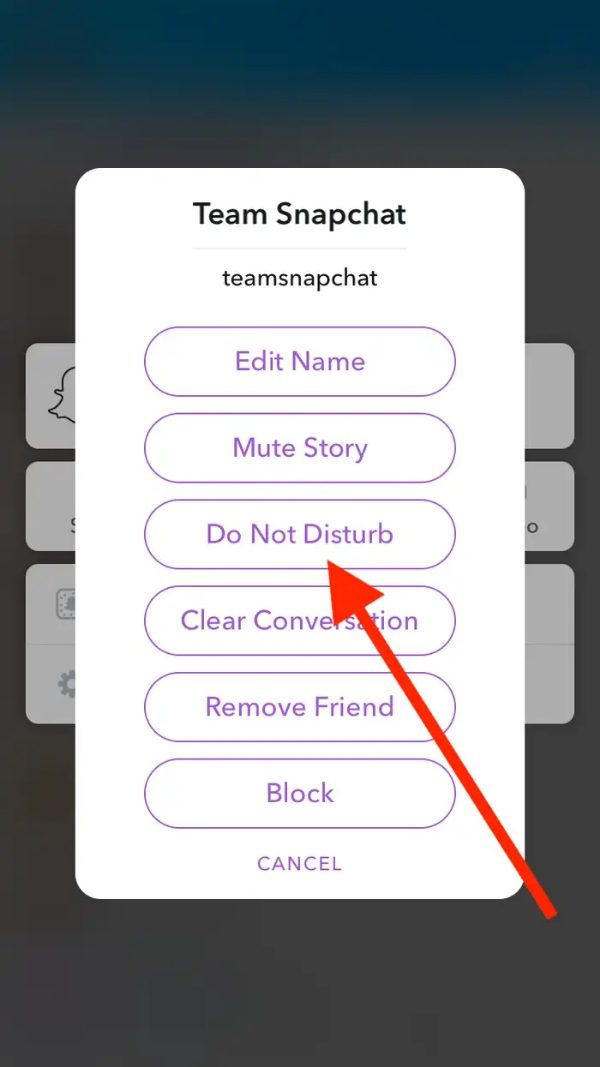
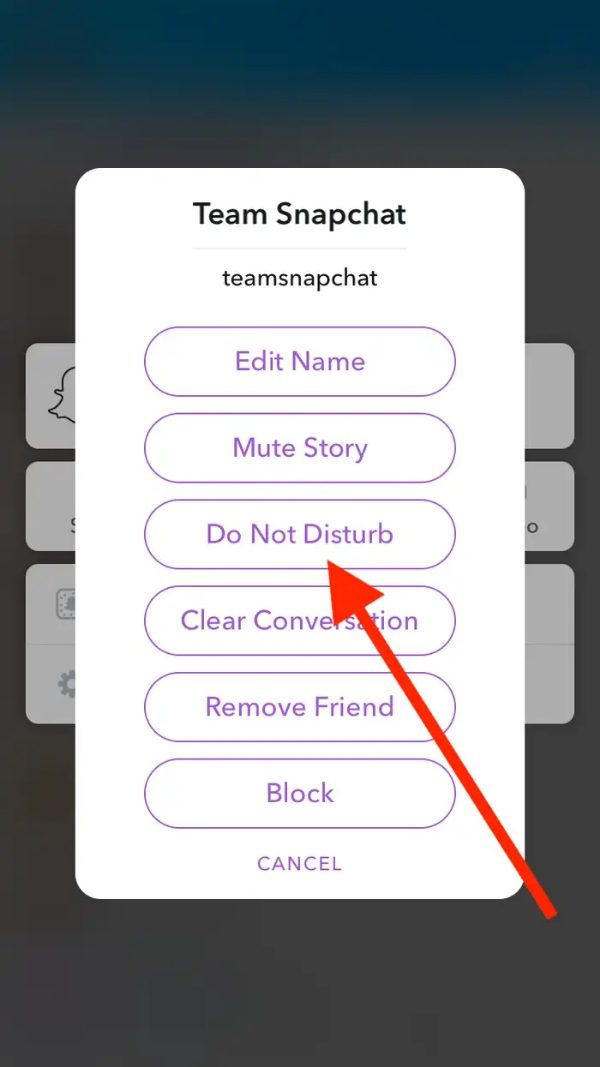
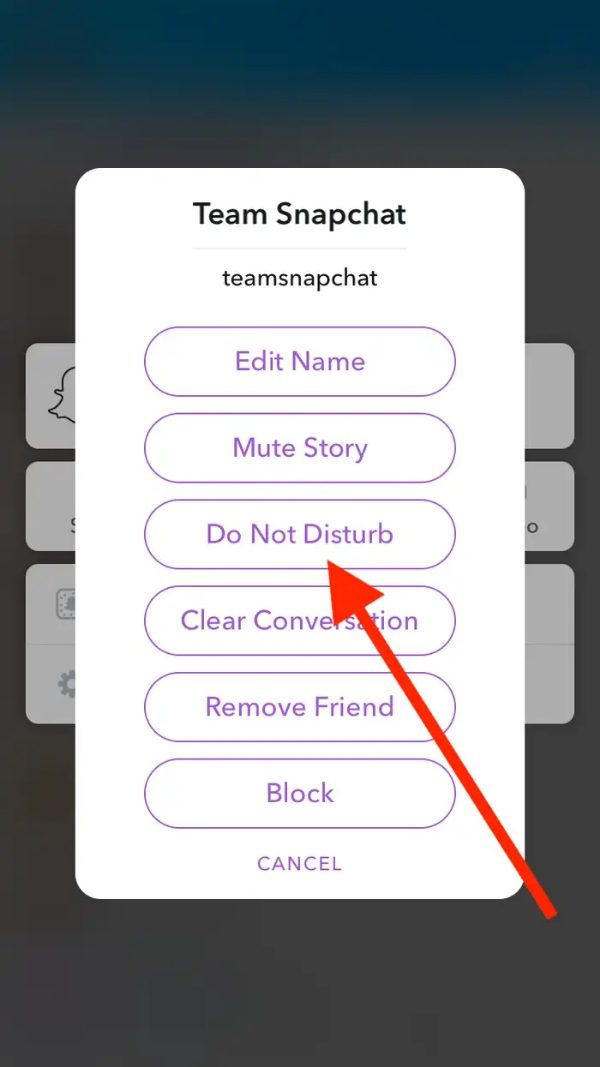
Allow us to recommend that the latest and updated version of Snapchat lacks visibility for this DND feature. As a result, there is a ‘Mute’ option.
The difference between ‘Do Not Disturb’ and muting
Both of these features on Snapchat are ways to silence the notifications of calls, chats, Snaps, etc. Both of these are designed for related goals. However, what they achieve is different.
The Do Not Disturb (DND) feature stops all reminders and pushes notifications on your Snapchat, including messages, snaps, and calls. It is a fast and easy way to avoid disruption.
Muting only allows you to silence particular notifications, such as chats or stories from specific users. However, those will still pushed to you.
How to mute chats and calls from someone on Snapchat?
Let us provide you with a tip that will help you cut off contact with abusers without deletion. All you need to do is follow the stepwise procedure provided below.
Step 1. Go to the chat screen of the contact you need to mute. Click three dots in the top right corner. Then, tap “Chat and Notification Settings” to make adjustments.
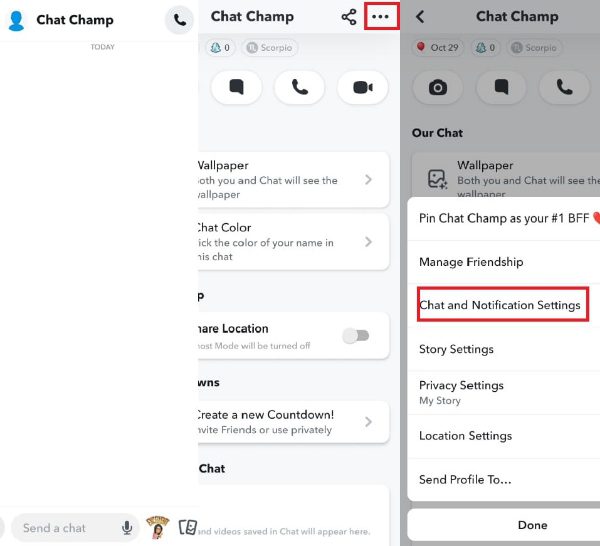
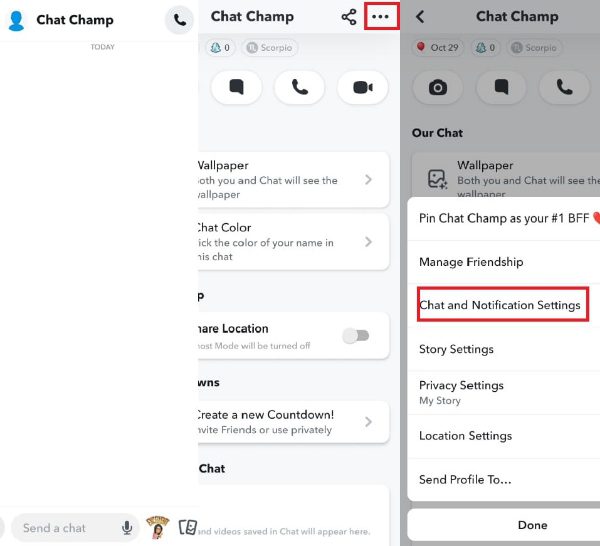
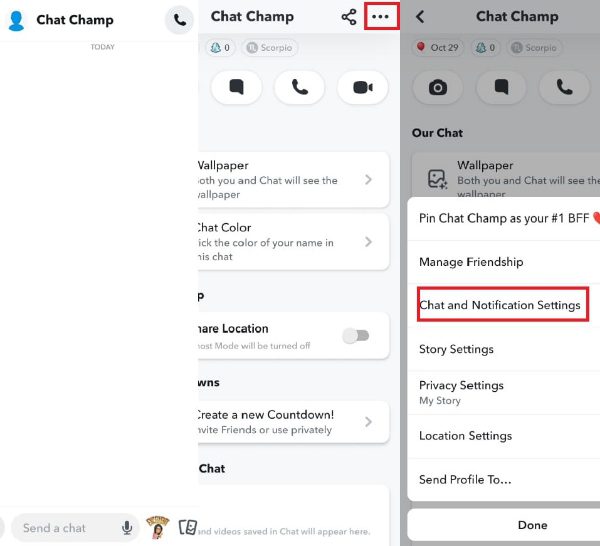
Step 2. A pop-up window will appear, so select “Notification Settings.” Here, you can enable “Mute Chats” or “Mute Calls.”
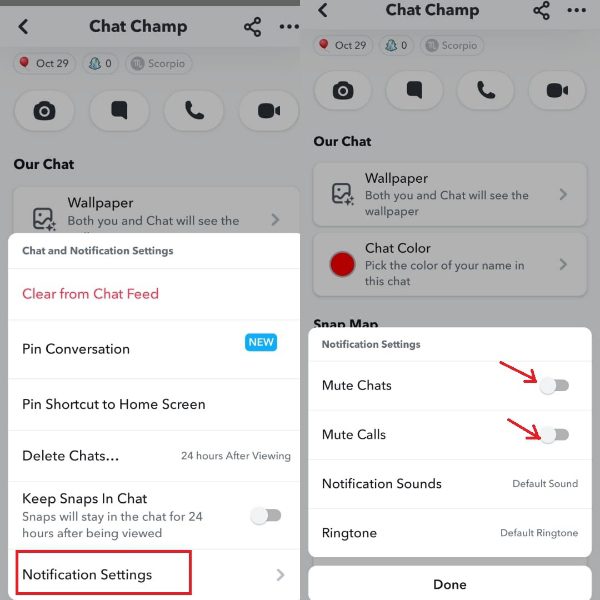
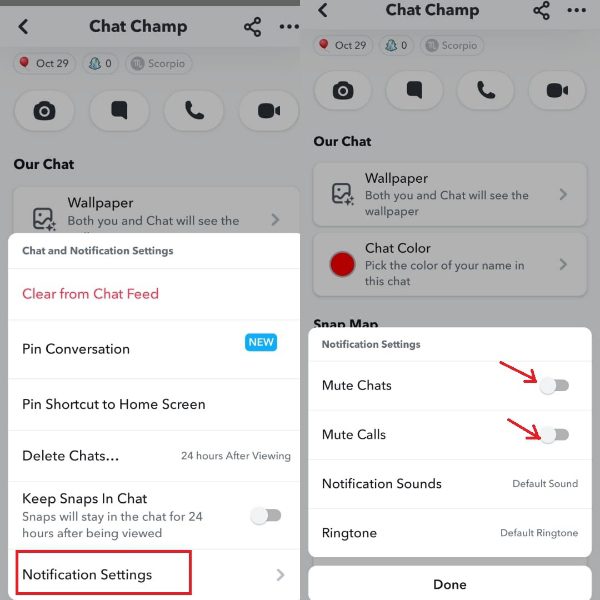
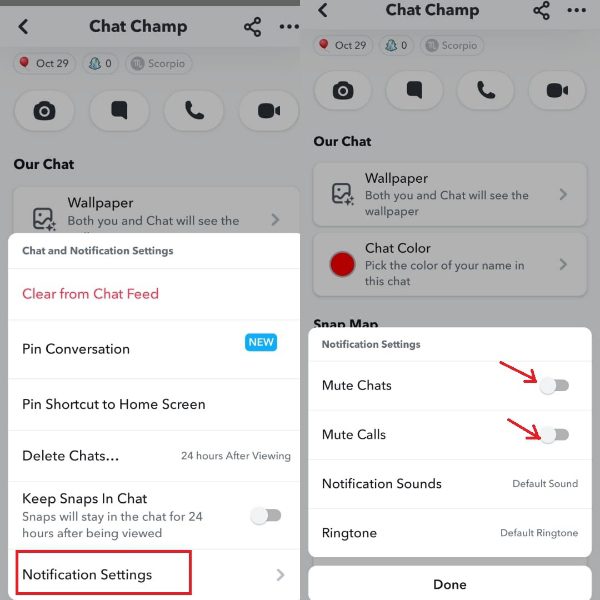
Step 3. You will be prompted how long you want to stay on mute, including 1 hour, 8 hours, 24 hours, or “Until I unmute them.” Finally, tap on Done.
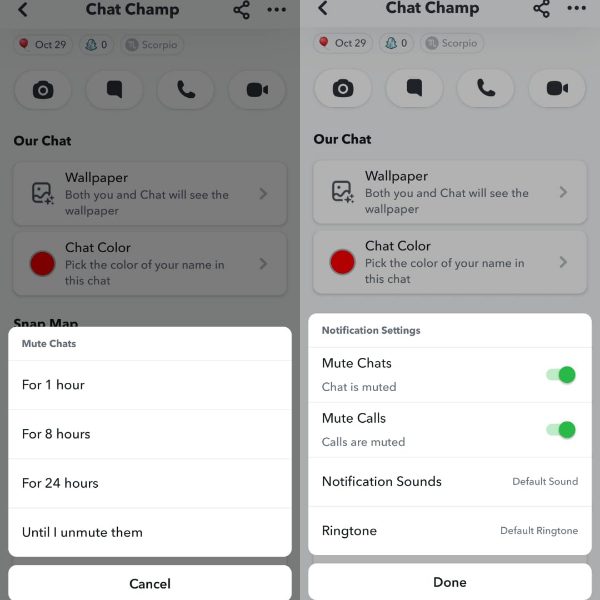
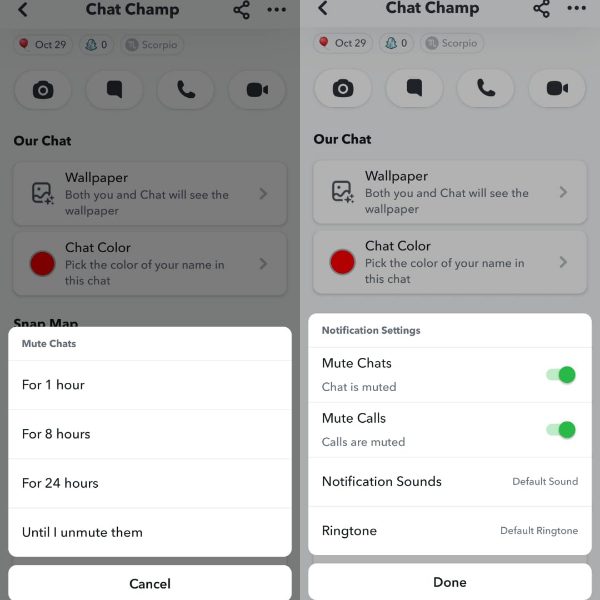
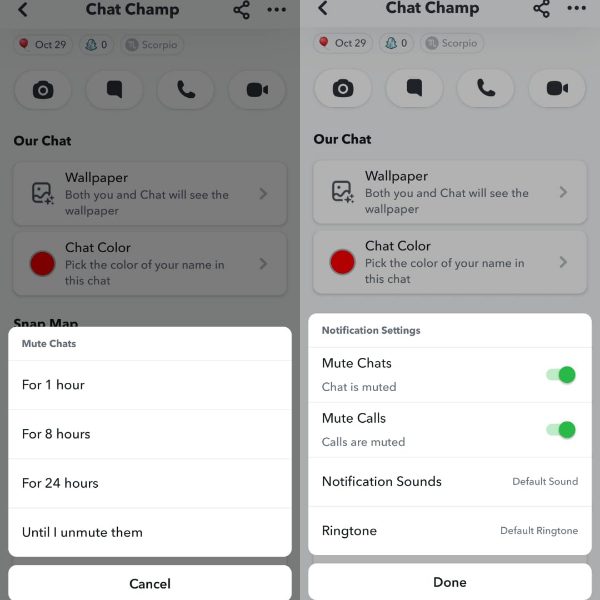
How to mute someone’s Snapchat story?
If you’re looking to limit interactions on Snapchat Story without resorting to blocking someone, it is achievable! Take several steps to adjust settings that allow you to keep feeds clean and things cordial. Here’s how to mute a friend’s Story:
Step 1. Open the chat screen of the friend whose stories you do not wish to see.
Step 2. Tap your friend’s name. Press the three dots icon located on the upper right part of the screen.
Step 3. Tap Story Settings > switch Mute Story on. Click on “Done” to confirm.
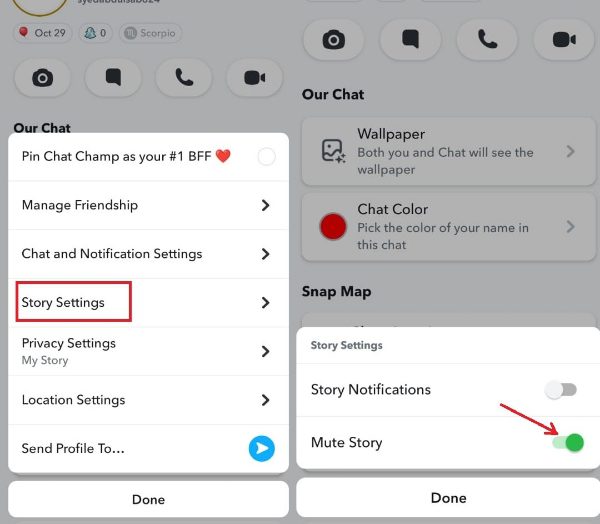
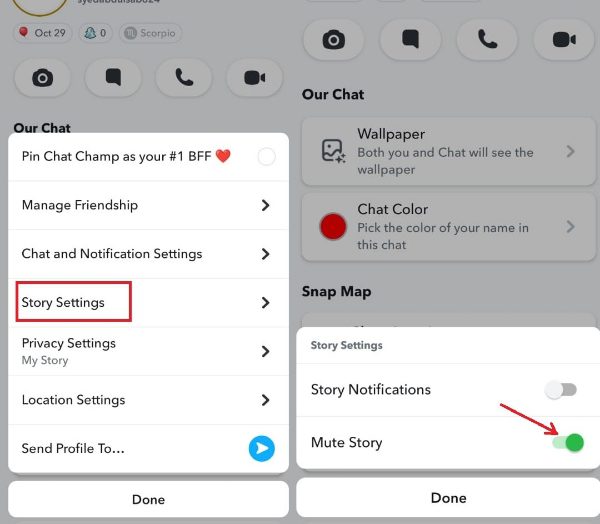
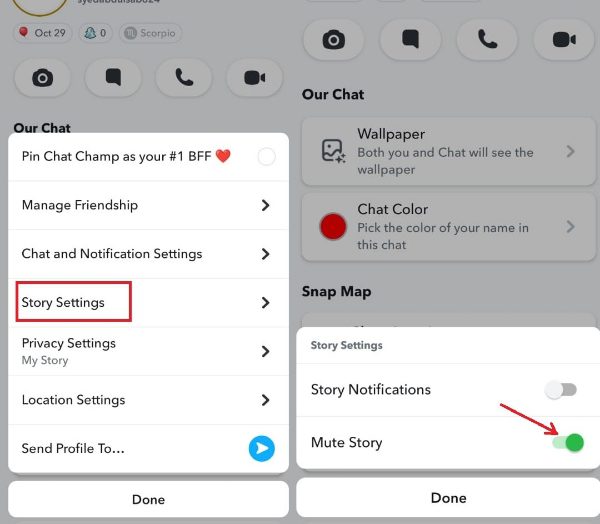
How to unmute someone on Snapchat?
It’s quite easy to unmute someone’s messages, calls, and Snaps; just follow the same steps above to open each option. The procedures are outlined as follows:
- Open the muted person’s chat and tap the user’s name.
- Tap the three-dot icon, and the Settings menu appears.
- Select “Notification Settings” > “Chat and Notification Settings” > turn off “Mute Calls and Chats”.
- Back to access “Story Setting” and switch the “Mute Story” off.
What happens when you mute someone on Snapchat?
It is indeed better that you decided to mute all your friends who annoy you instead of blocking them. Because, quite simply, it is the most courteous way not to interact with each other. This is the strongest approach to take if you wish to continue receiving contacts or when you wish not to be disturbed by any ring or message alerts.
Mute someone on Snapchat, and you can expect the following changes, which shall be elaborated on in detail further below:
Silent calls: If you mute someone on Snapchat, you may miss his/her calls because there is no more notification sound for the calls. But he/she can still reach out to you via calls.
Chat notification sounds are turned off: You will silence any chat notifications from the muted person. But those messages will still be pushed. And, when you choose to do so, you are free to view or respond to them.
Stories from the mute person are hidden: Once you mute someone’s story, you won‘t see their story updates at the top of your Snapchat feeds. If you want to check out their stories, you will have to roll down, and the stories of the people you have muted will come up.
Can you tell if you’re muted on Snapchat?
Maybe you think that you will get the notification for being muted. No, that’s not the case. Snapchat does not feature to a user that someone has put them on mute. But you can judge someone’s muting on you with some signs. So, read further:
The call is not answered, or your messages are not always returned by your friend. Here, you can say that you have probably been muted from their side.
Receiving someone’s views on your stories no longer: This helps identify that he/she isn’t interested in viewing your stories or just has muted you.
Say that some friends mute you, then that does not mean that you have been blocked or cannot contact them in any way. The mute option is designed to stop people from getting notification sounds. This means that you can still call them or chat with them on Snapchat.
Additional measures to make Snapchat safer and private
Of course! You enjoy Snapchat and have fun with your friends sharing your experiences, but some risks relate to your privacy, and you have to be careful about that. Apart from issuing mutes or blocks, there are other measures on Snapchat that can be utilized to enhance your security.
Limit users from searching by phone number
Step 1. Go to the profile page of your Snapchat account. Open Settings icon.
Step 2. Under “Mobile Number”, click off the checkbox for “Let others find me using my mobile number.”
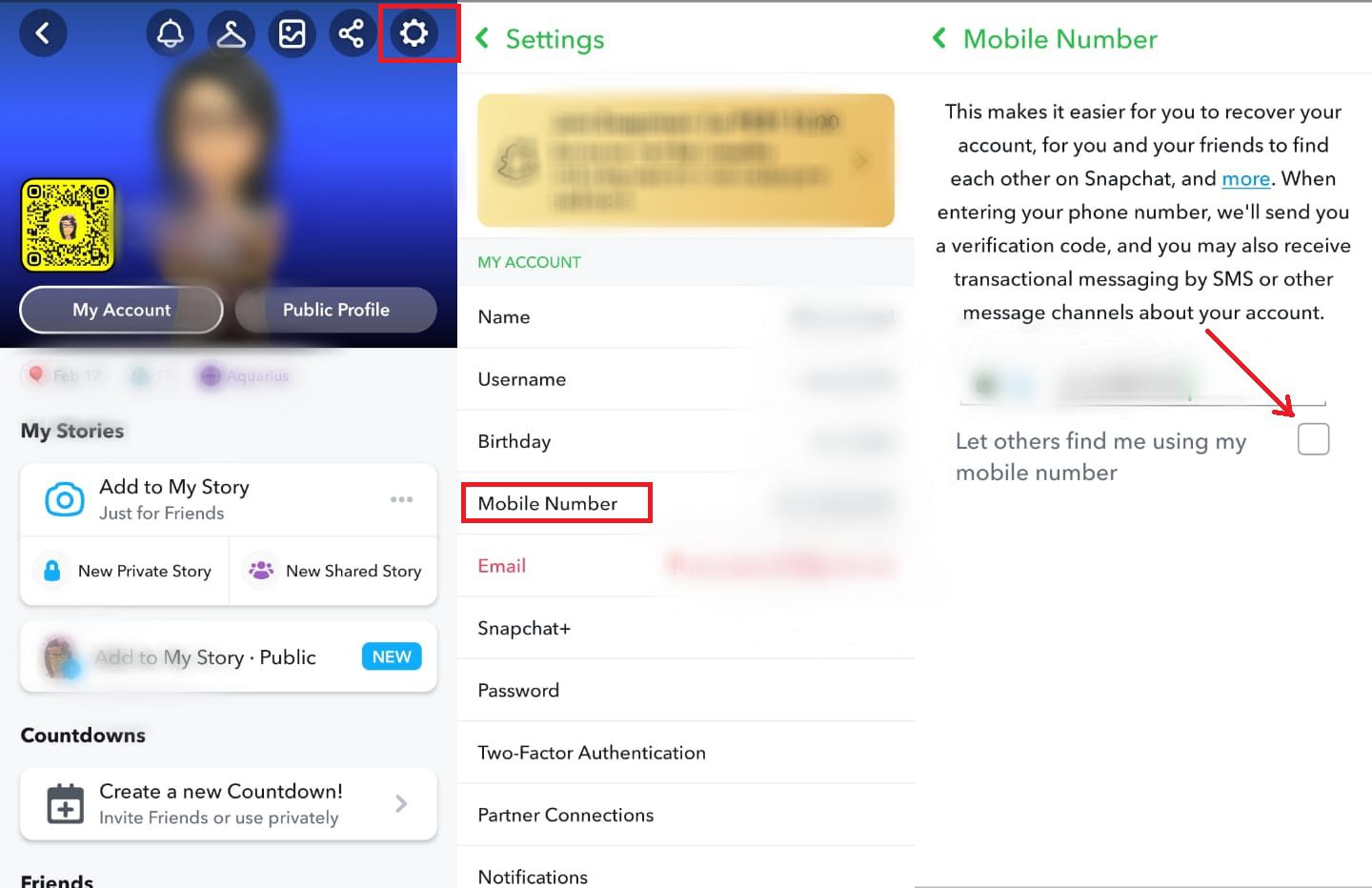
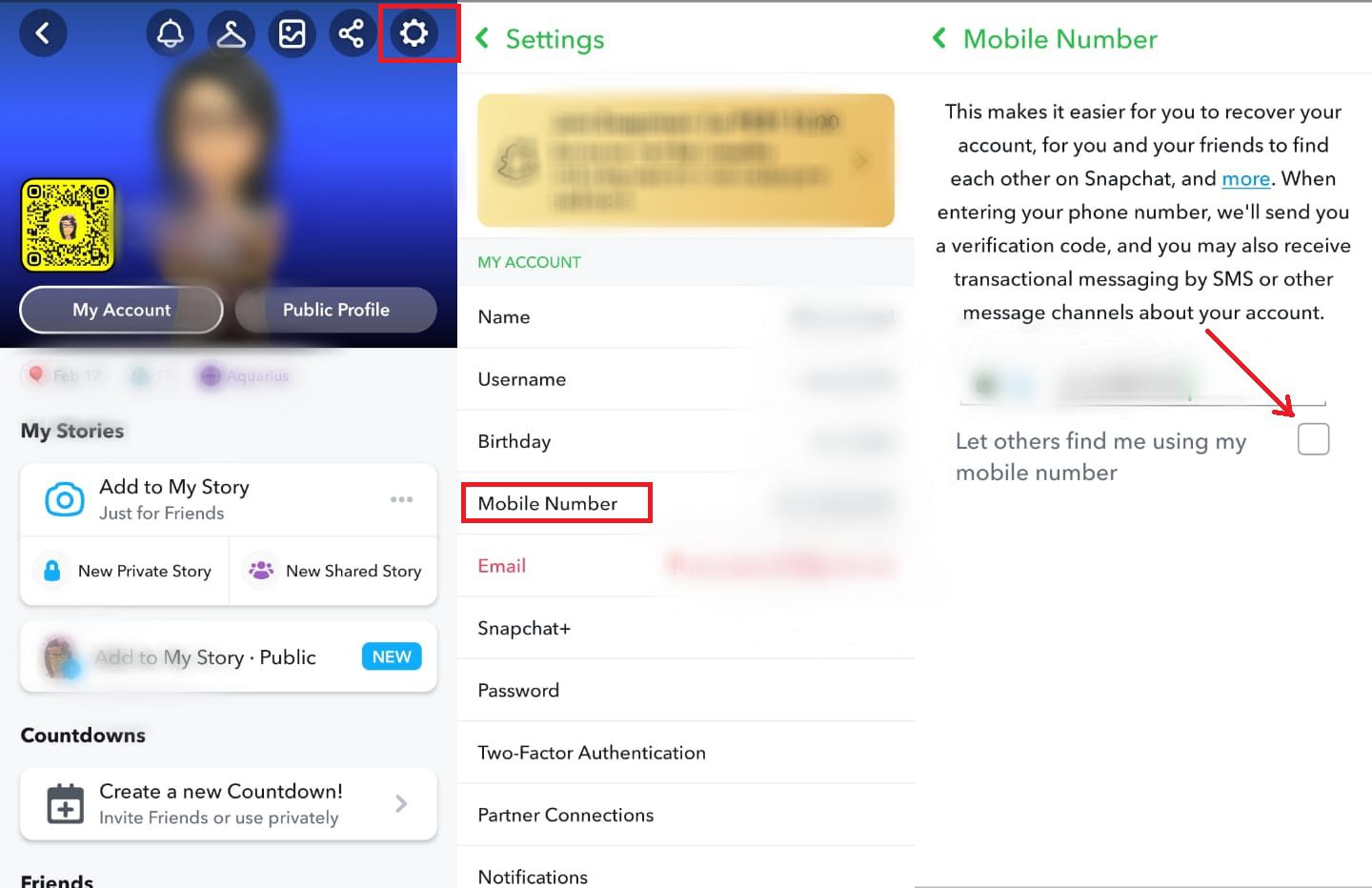
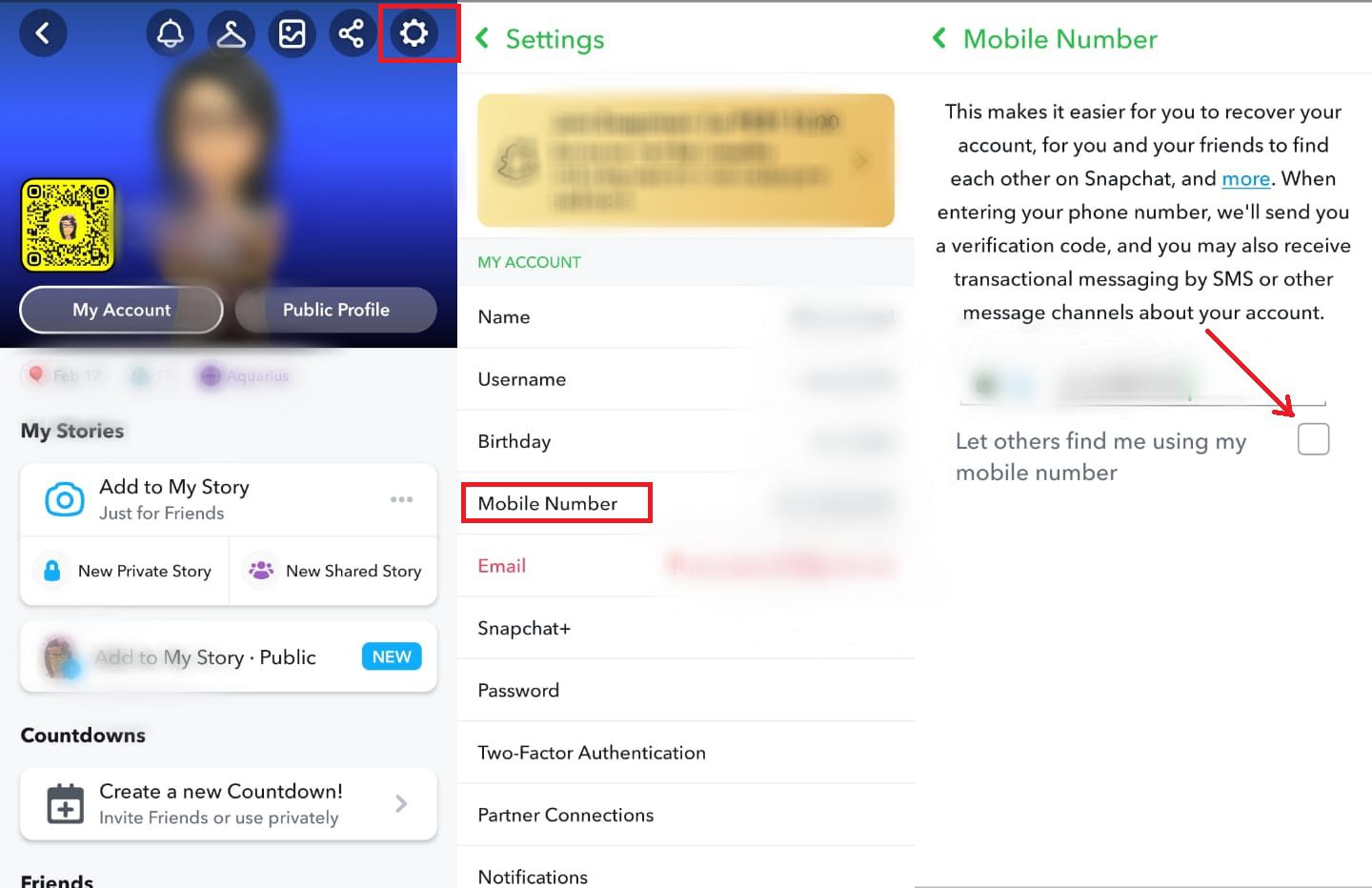
Disable “Show Me in Quick Add”
Step 1. Open the Settings from your profile page and scroll down a bit.
Step 2. From “See Me in Quick Add”, uncheck the option that enables showing you in Quick Add.
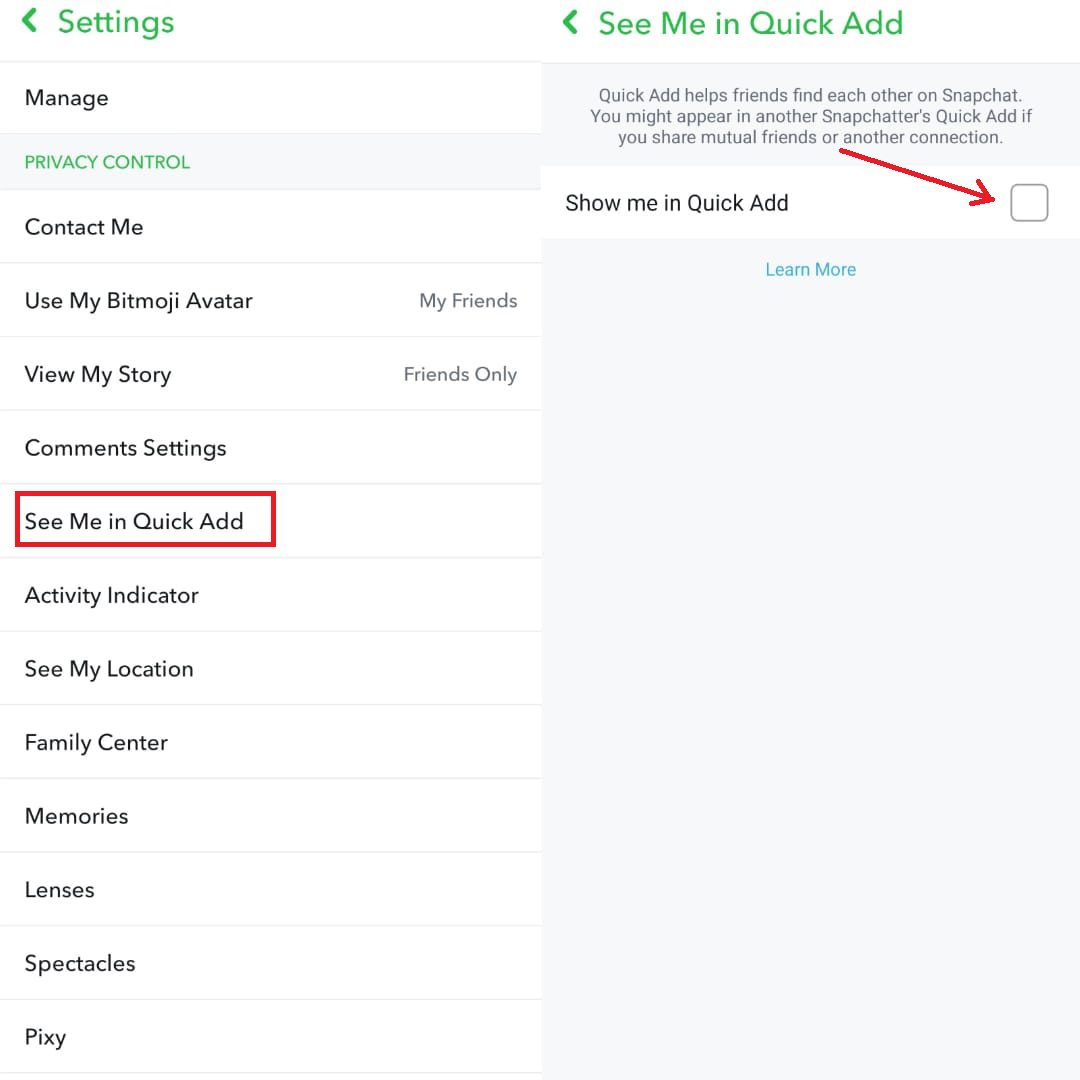
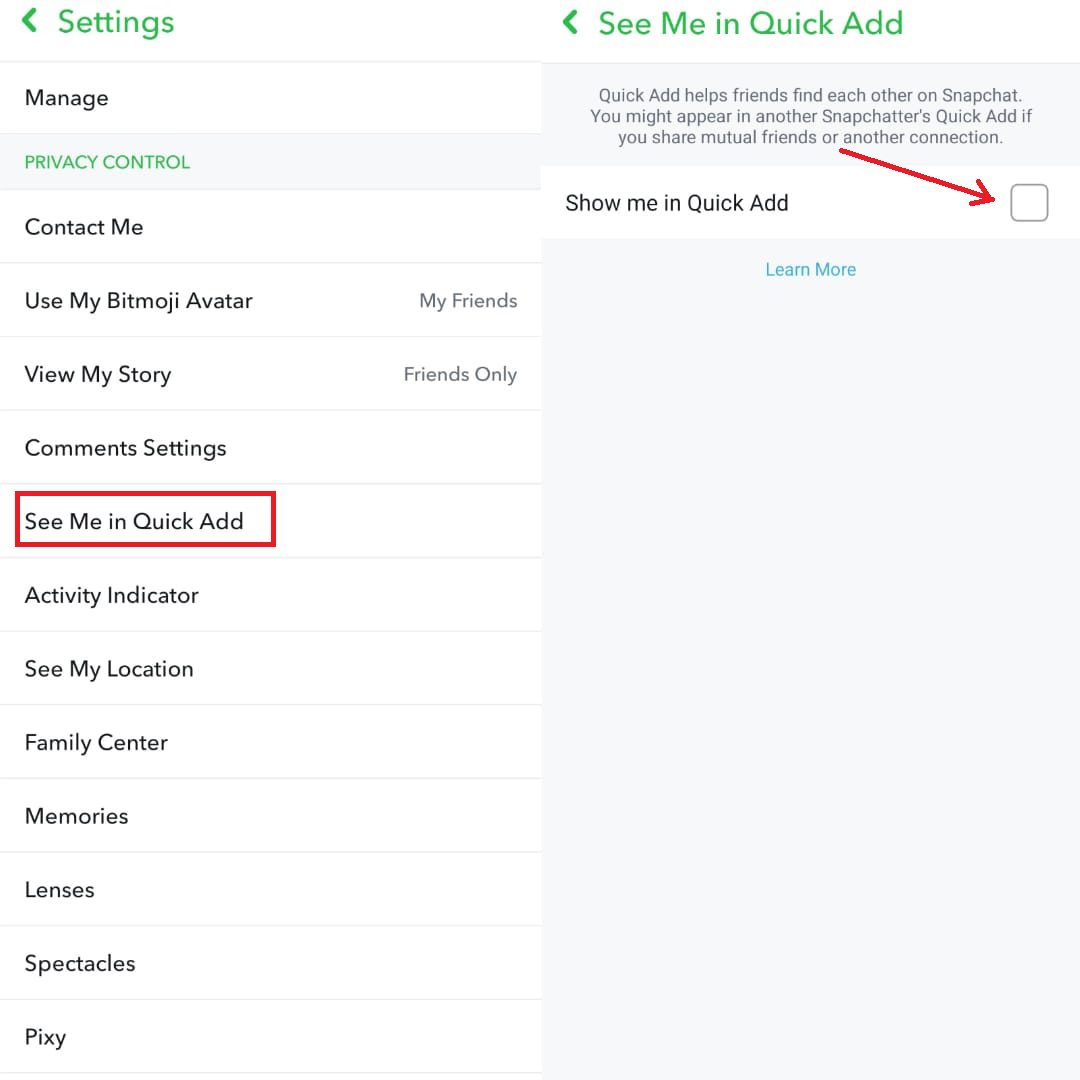
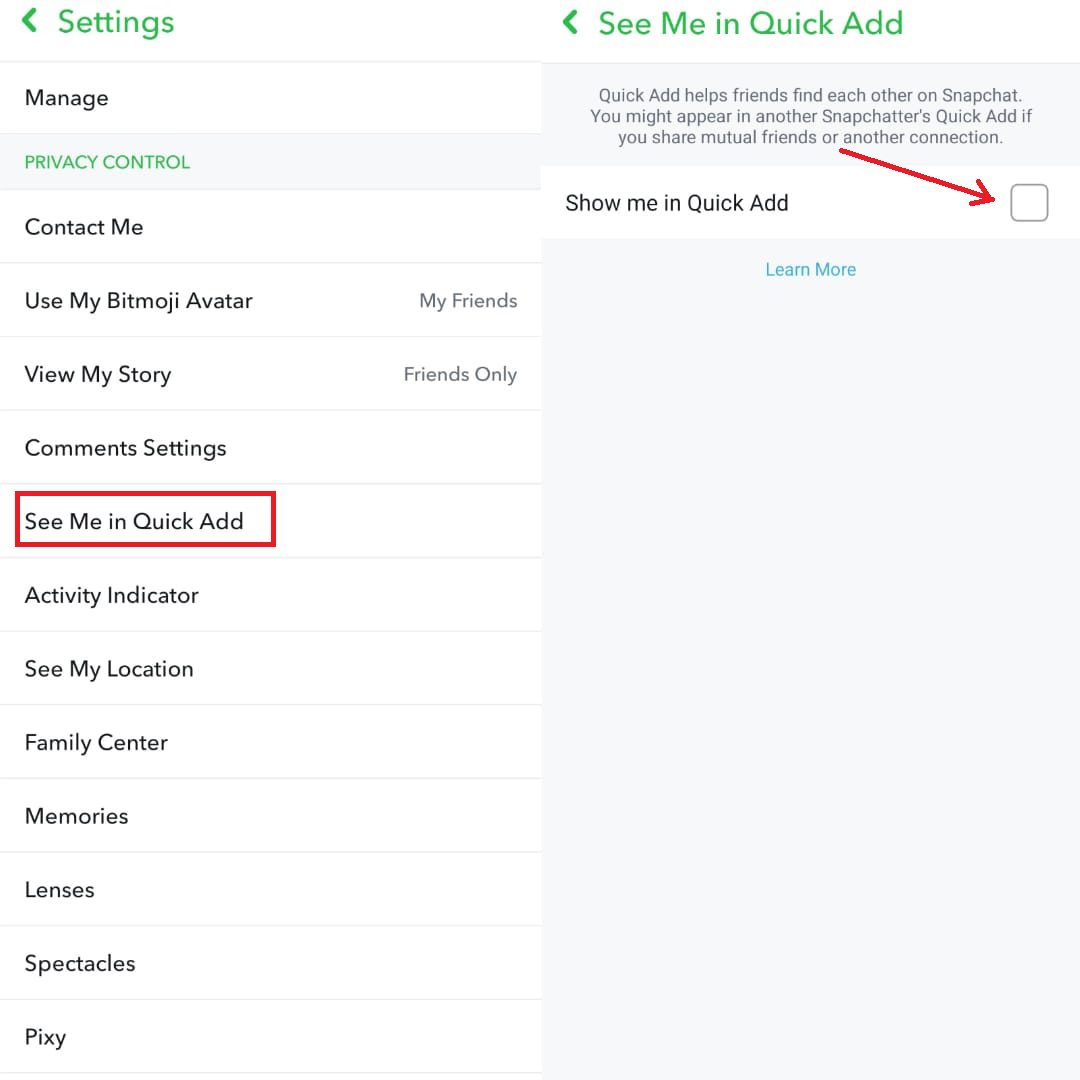
Remove Friend
Step 1. Open a chat with the friend you want to unfriend.
Step 2. Tap the user’s name and the top right three dots.
Step 3. From the pop-up window, select “Manage Friendship” > “Remove Friend.”
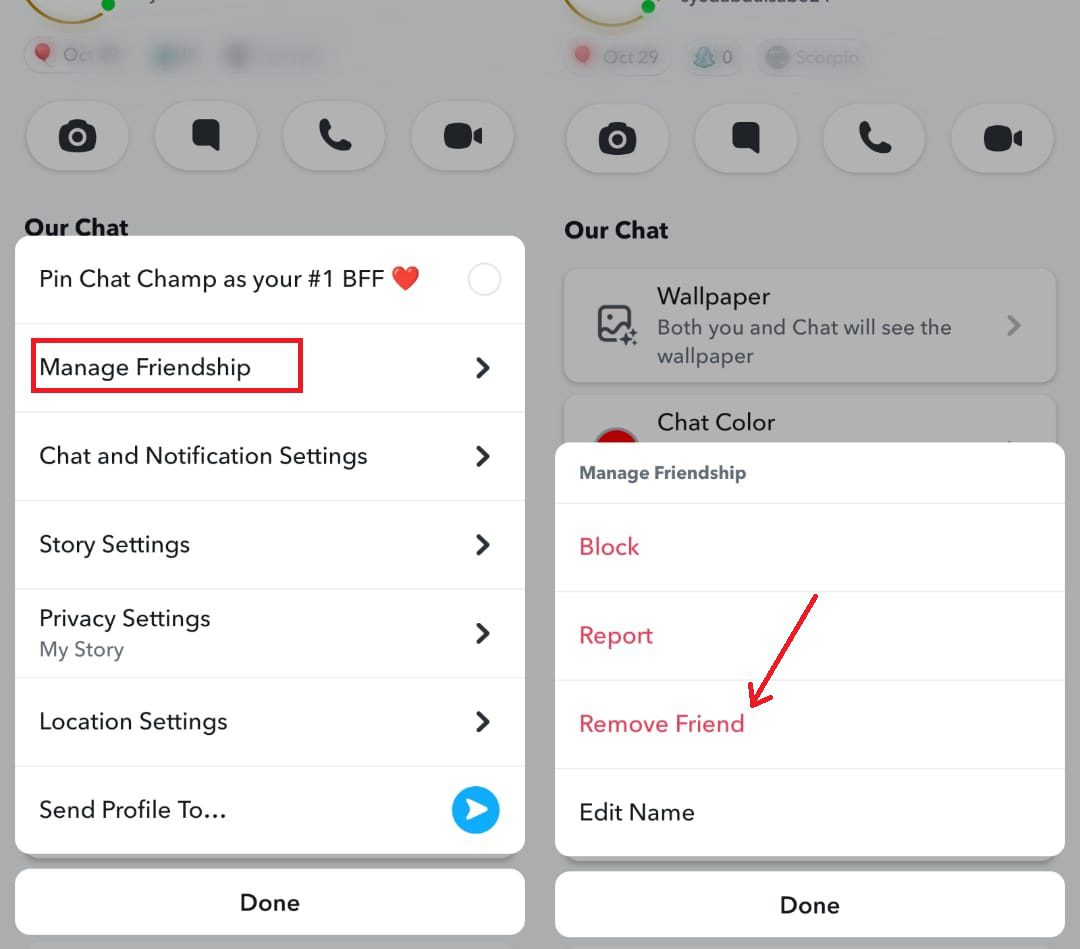
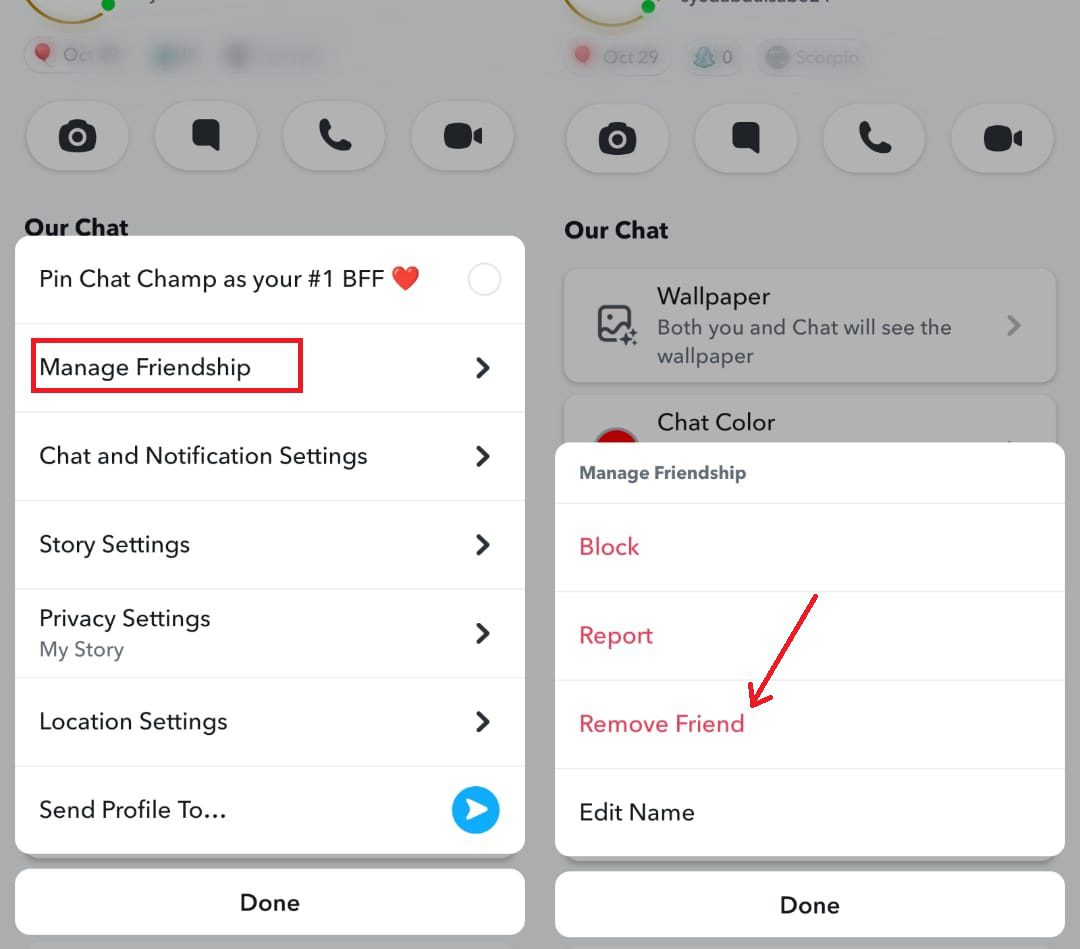
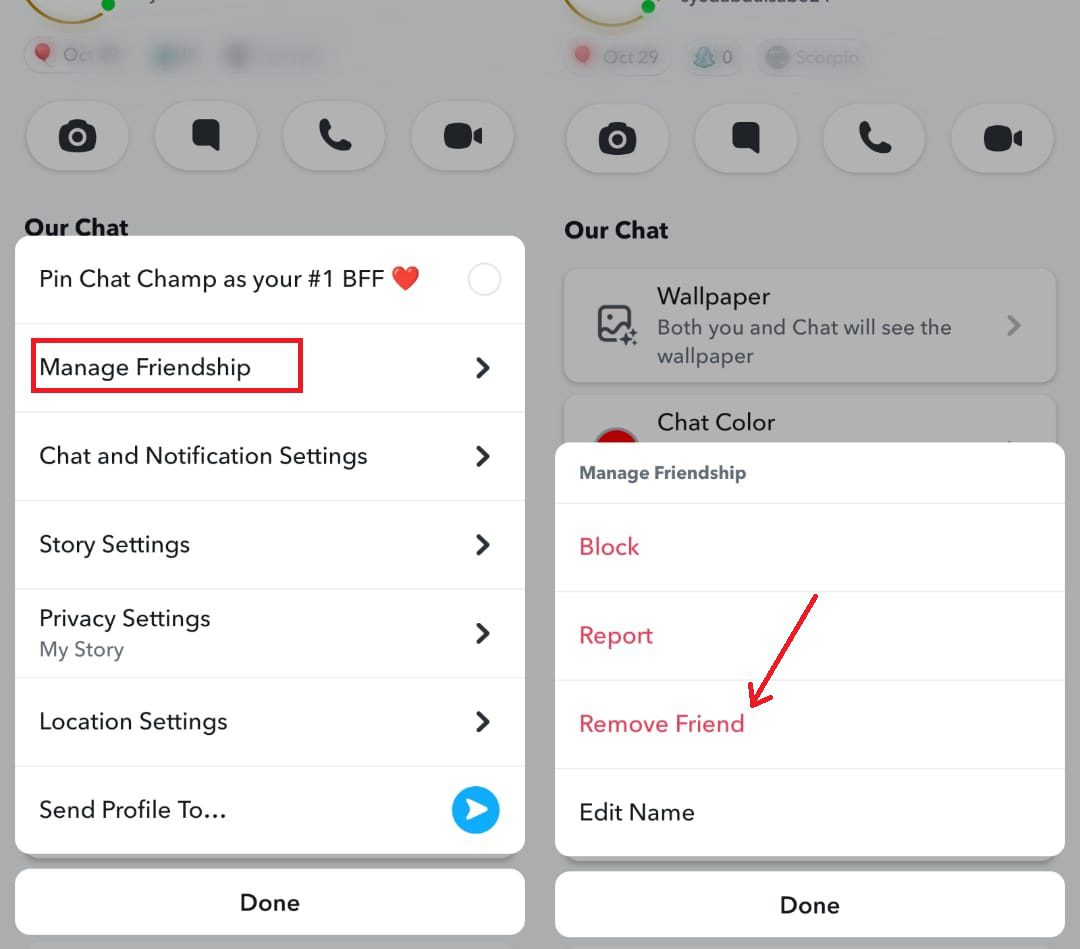
Adjust who can contact you
Step 1. Open the Settings option on your profile page.
Step 2. Click on “Contact Me” and select either “Friends Only” or “Friends and Contacts.”
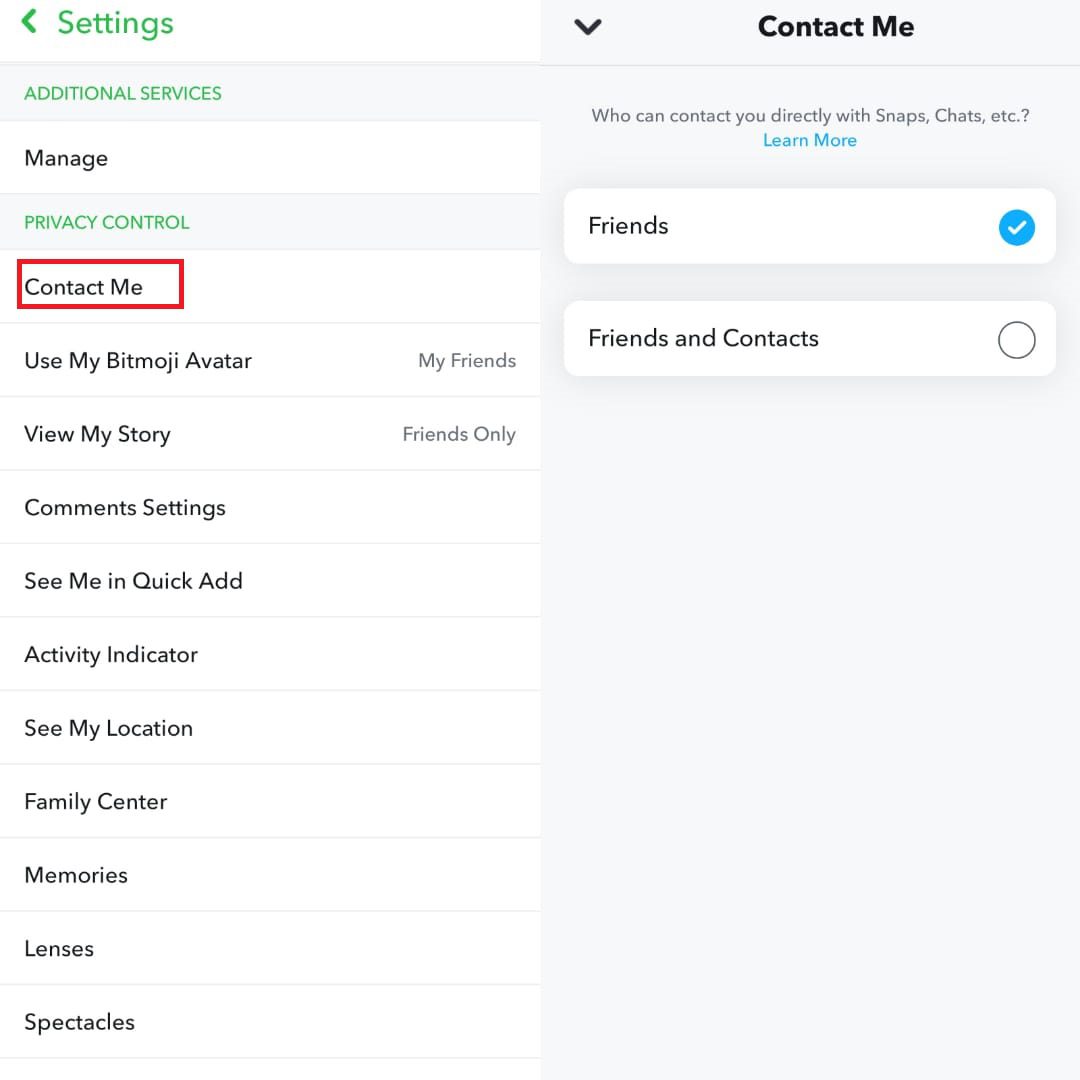
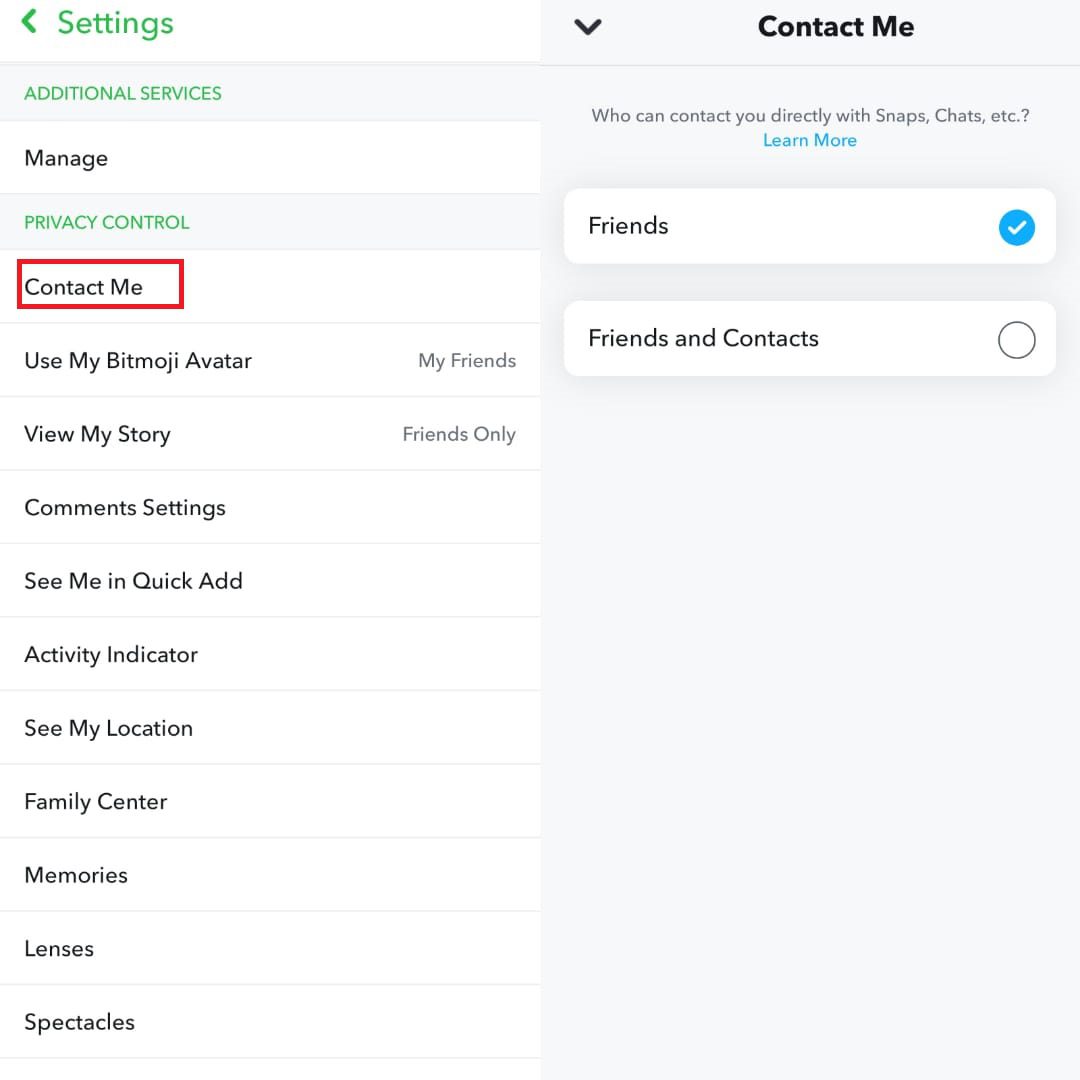
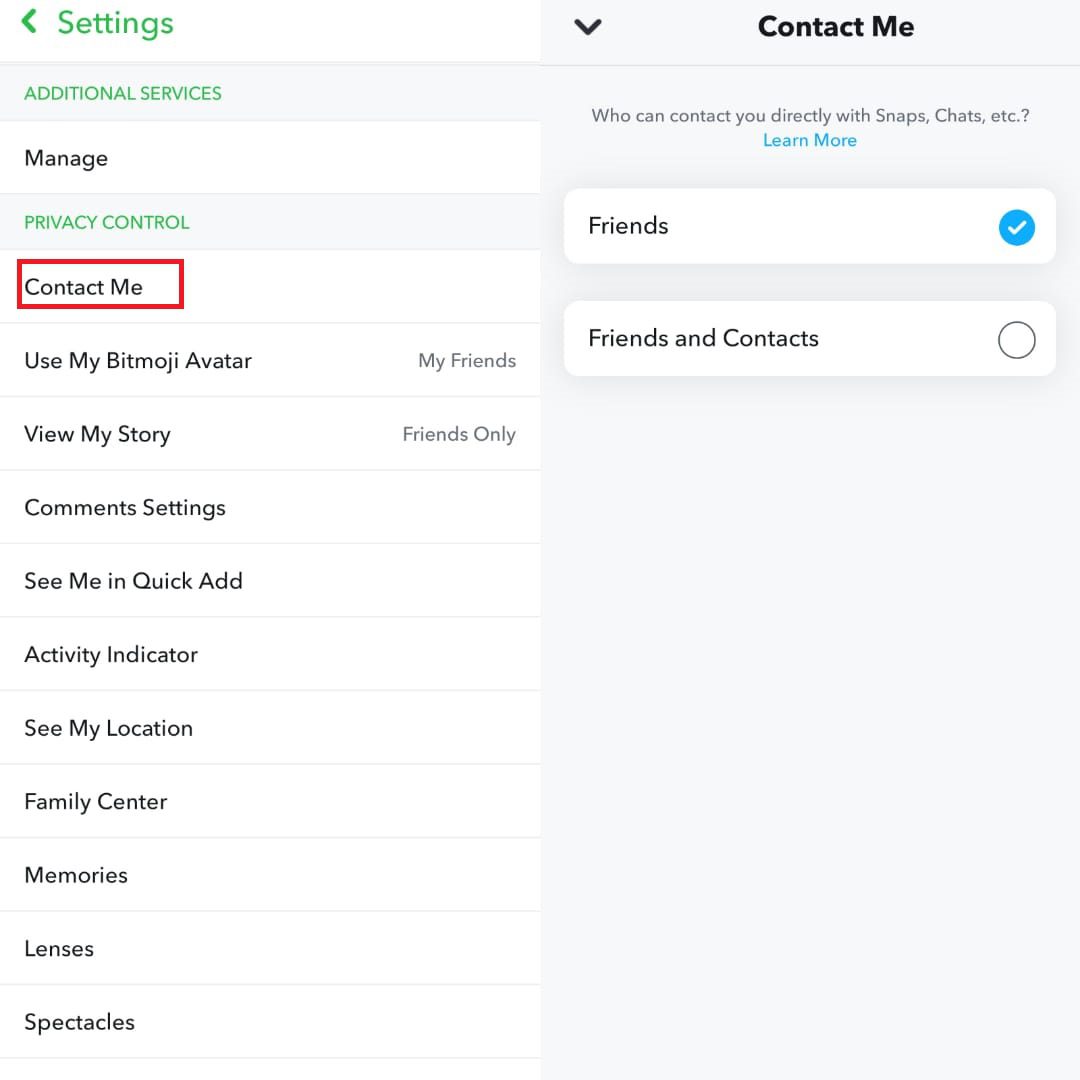
Limit who can view your story
Step 1. Go to your profile Settings.
Step 2. Tap on “View My Story,” it’s up to you whether you want it to be either a “Friends Only” or “Custom.”
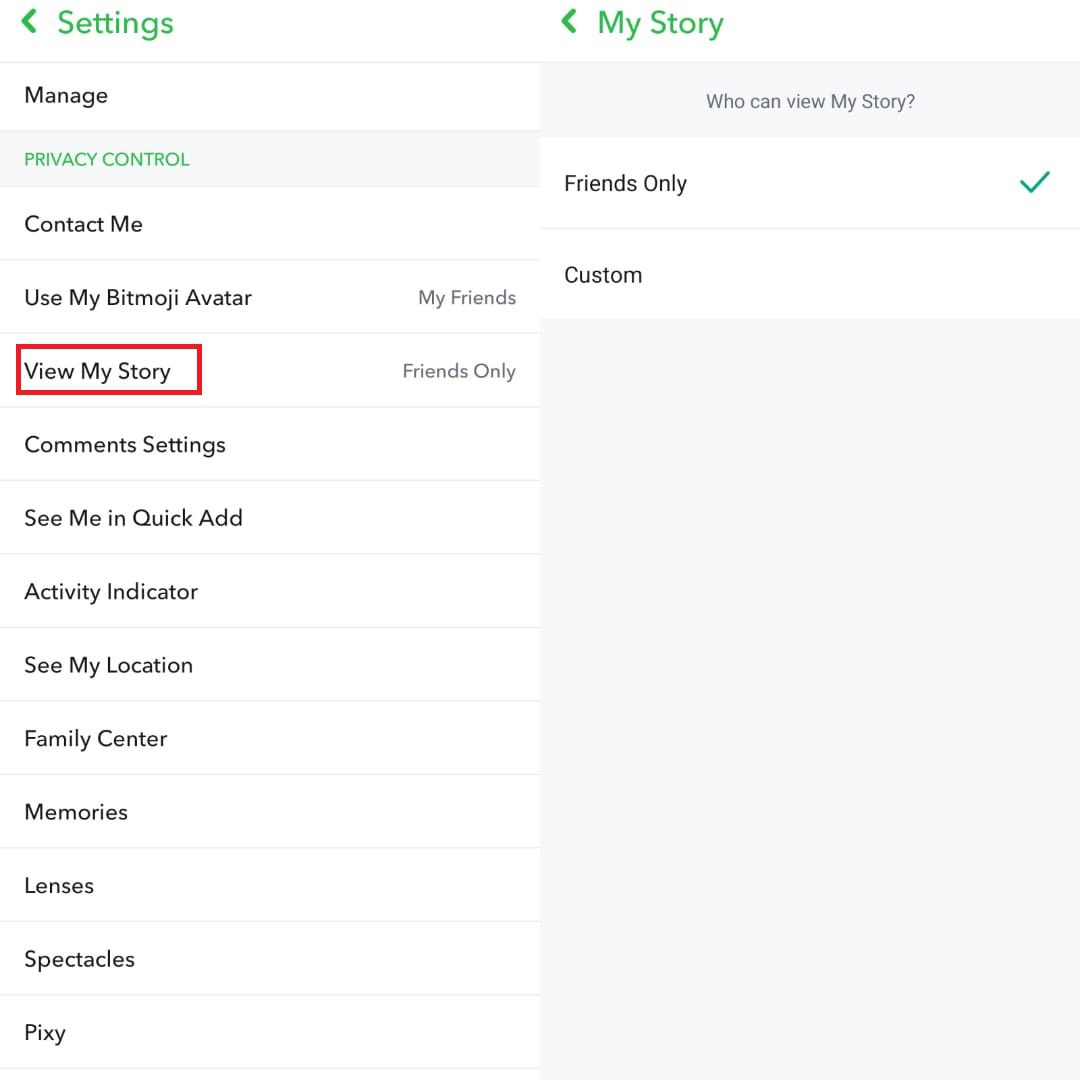
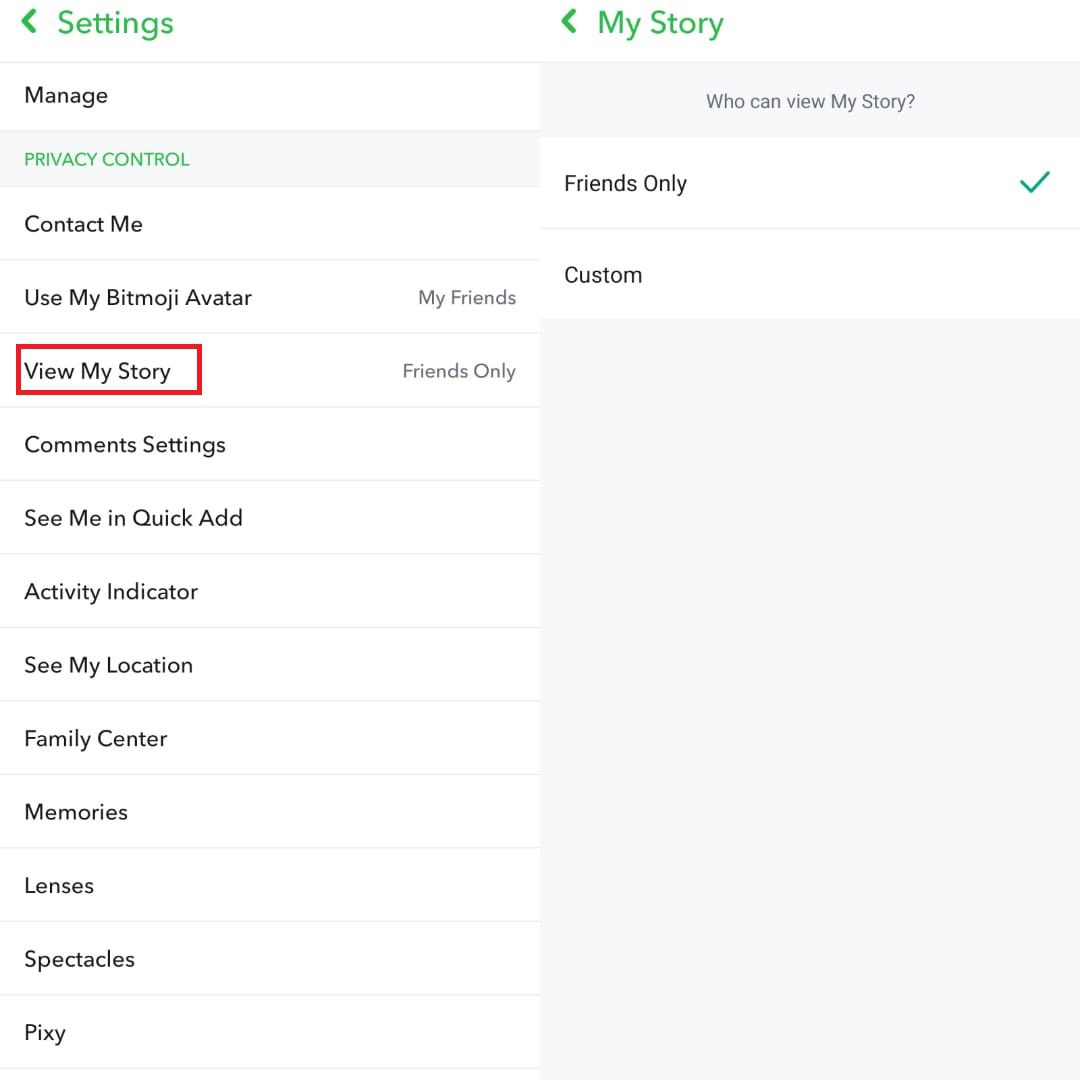
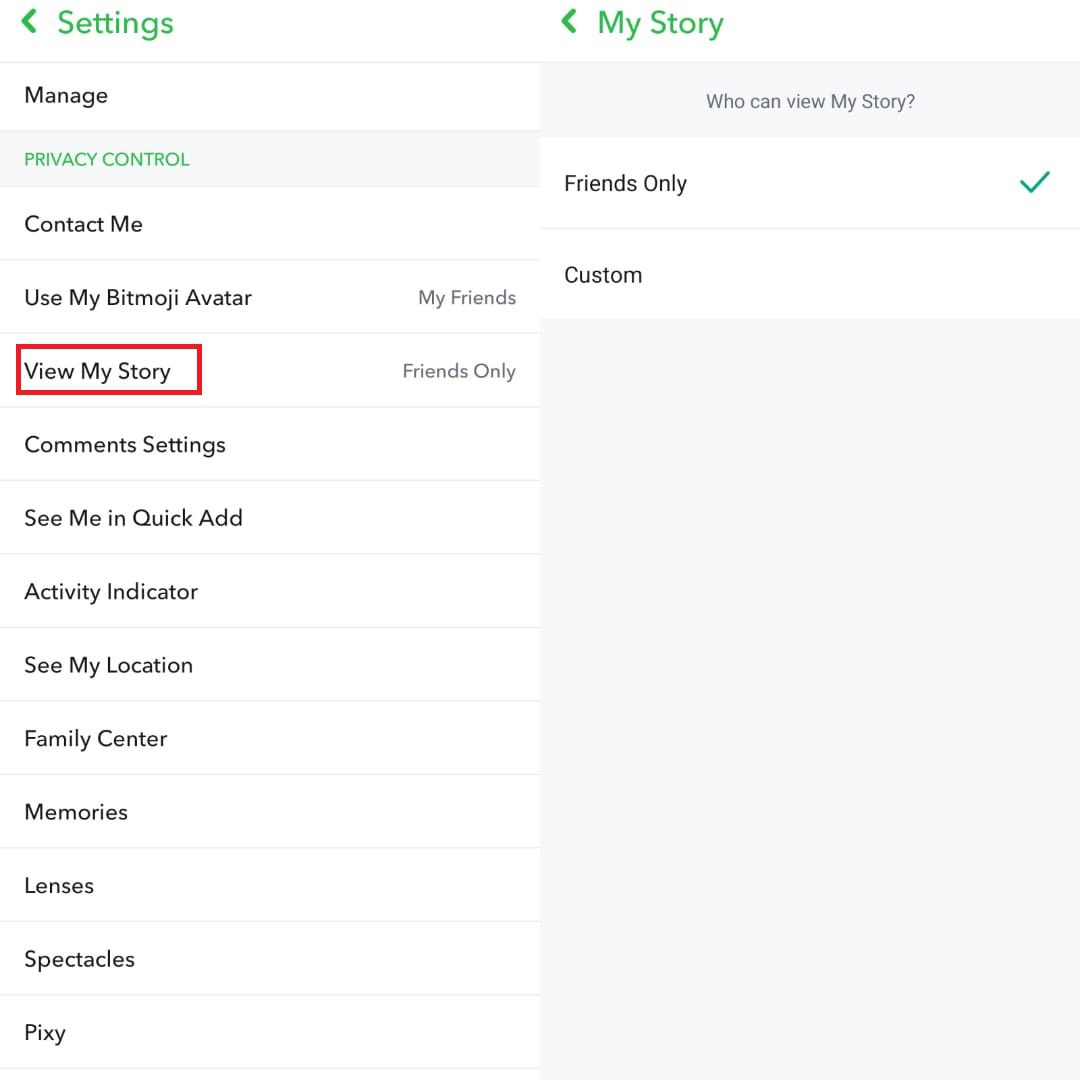
Bonus tips for parents to safeguard kids
If you’re a parent concerned about kids’ interactions on Snapchat, the above privacy settings are helpful in limiting unwanted communication or who has access to their content. But for an extra layer of protection, a parental control app like FlashGet Kids is worth trying.
More kids are spending time on apps like Snapchat today; parents must be vigilant about this matter. FlashGet Kids will allow you to monitor children’s online actions in time, not just as a Snapchat tracker, giving insights into who they’re interacting with and what kind of content they share. Moreover, you can remotely manage and restrict their screen time daily. With content filtering and screen mirroring features, you see your child’s screen in real-time or set sensitive words that you want to ban kids from viewing or searching for.
It’s a great way to ensure that your child is using Snapchat safely without blocking their contacts completely or manually monitoring every interaction.
Final words
In conclusion, you have the option of managing your Snapchat notifications. If options such as blocking or removing are not a good idea, then you should consider muting Snapchat notifications such as chats, calls, or stories for now. Awesome! Follow these privacy options; you can enjoy a safer, more controlled Snapchat experience without the need to block anyone. As for those parents’ concerns, fortunately, FlashGet Kids can assist you with them.

