Sometimes YouTube’s ever changing features make it hard to get all the information you need. The dislike count on videos is one feature that seems to have not gone unnoticed by a lot of people. YouTube removed the public dislike count on videos in late 2021. But that doesn’t mean you can’t see dislikes on YouTube anymore, particularly with a few handy tools and methods.
This is a complete guide on how to see dislikes on YouTube guide in 2025. And we’ll walk you through the steps you need to follow. Whether you’re a content creator or you’re someone who has watched a video and you’re just curious to see how it performed. You’ll get all the answers here.
Why does dislike on YouTube matter?
YouTube dislikes are incredibly important for shaping up the platform’s ecosystem for its viewers and creators.
YouTube has removed the public dislike count. But knowing ‘how to see dislikes on YouTube’ is still meaningful since you can find this hidden yet useful metric.
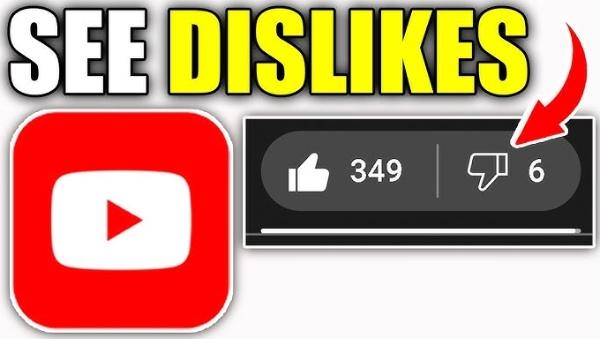
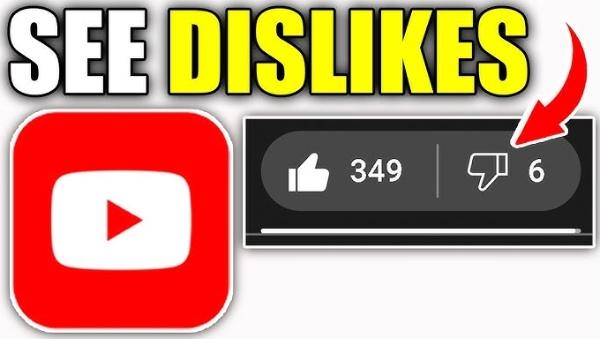
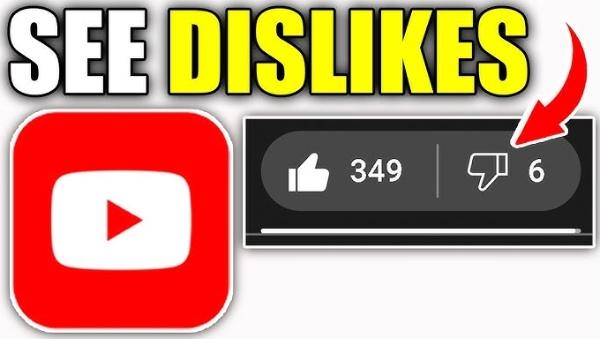
For viewers
Dislikes give users a preview of how a video is being received. So, they have the luxury of determining whether or not they will use their time in seeing it.
Many dislikes often indicate your title is misleading, your content is poor quality, or it’s just not relevant. That way viewers can make informed decisions on whether a video is worth their time or not.
Also, dislikes help viewers determine if a tutorial, product review, or informational video you’re watching is credible.
For creators
To content creators, dislikes are a way of constructive criticism. They give a view of what an audience might feel about a video or a series. In the process, helping creators understand why something could be wrong.
Feedback on recommendations is valuable whether your video content, presentation, or the topics you’re discussing needs some improvement.
Dislikes can also help notice patterns in the audience behavior. It also displays to creators which themes or approaches do not appeal to the intended group of people.
Being able to understand these trends allows creators to go back and refine, experiment and build their strategies up. This enables them to create stronger connections with their audience.
Can you see dislike on YouTube 2025?
No, in 2025, as a viewer, you cannot see the exact number of dislikes on a YouTube video. The public YouTube dislike count was officially removed by YouTube in 2021, and it remains so.
To help create a safer, more positive environment and lower the likelihood of targeted harassment, the platform now hides this data from its viewers. But content creators can still see the number of dislikes for their videos.
In YouTube Studio, they can see this information, as it gives detailed analytics of their audience’s engagement. For example, you can see metrics such as how many likes, dislikes, etc.
It lets creators get useful feedback without letting the dislike count be seen publicly. Though the number of dislikes can no longer be seen directly anymore there are third-party tools and extensions available that try to estimate this.
But not all of the content on such pages are always accurate or sponsored by YouTube.
Why does YouTube hide dislikes?
One of YouTube’s most controversial updates we’ve seen in recent years is YouTube hiding public dislike counts.
Some consider it a step forward in making online interactions better, others think that it takes away transparency.
Here are some of the reasons why YouTube hides dislikes:
1. To prevent harassment and targeted dislike campaigns
The main reason YouTube hides dislike counts is to stop harassment. YouTube erased the public visibility of dislikes to help creators to stop having fear of mass negativity.
2. To encourage constructive feedback
Rather than using a dislike button to signal dislike, YouTube wants viewers to actually give feedback in comments. This approach changes the discussion from just being negative to helping conversations be more constructive.
3. To improve viewer decision-making
YouTube wants to keep dislikes hidden so viewers can judge a video based on those who watch it, not just on the crowd-driven assumptions. It is intended to encourage a more unbiased and interesting user experience.
4. To build a healthier and inclusive community
Having seen the role of online platforms like YouTube in shaping social interactions. They want to make the platform more inclusive and a better place.
A method of parental control on kids’ mobile device
How to see dislikes on YouTube 2025?
There are various ways to see dislikes on YouTube in 2025 as a viewer or content creator. For example, you could use browser extensions. Content creators, on the other hand, can access the data on their YouTube Studio dashboard as feedback. Here are more details on how to see the dislike on YouTube:
1. Using browser extensions
Browser extension is one of the most popular ways to restore the dislike count on YouTube.
The “Return YouTube Dislike” Chrome and other browser extension tools allow users to see the exact number of dislikes again.
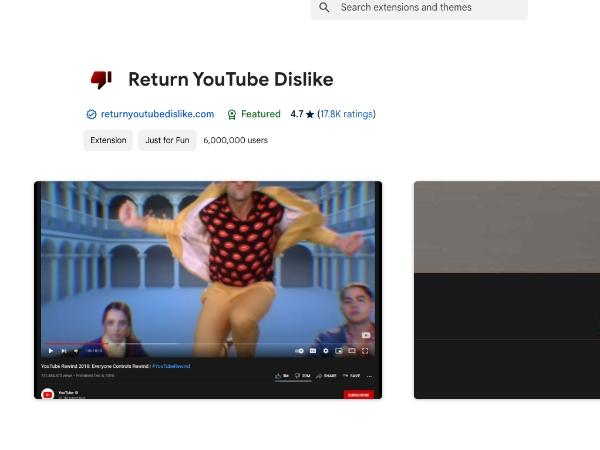
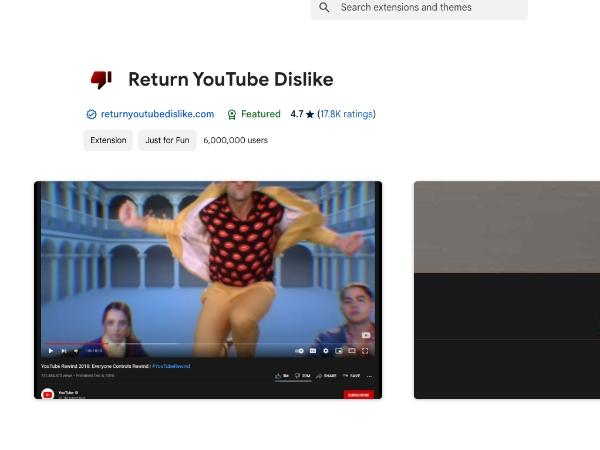
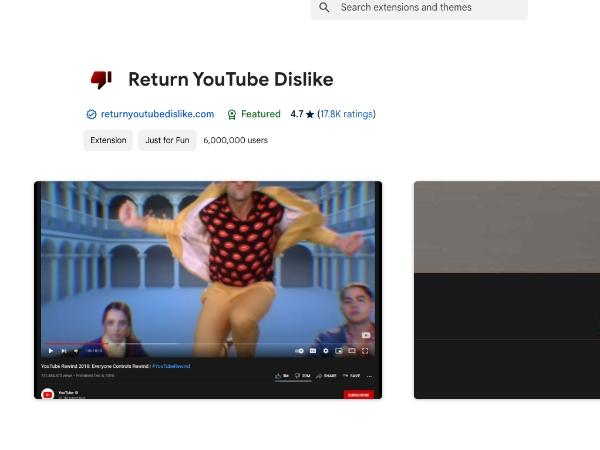
This brings the dislike count right into the YouTube interface like it did before YouTube covered the data.
Steps to see dislikes with browser extensions:
Step 1. First, download “Return YouTube Dislike” add-on from a trusted source such as Chrome Web Store or any reliable search engine search.
Step 2. Now open YouTube in your browser and navigate over to any video.
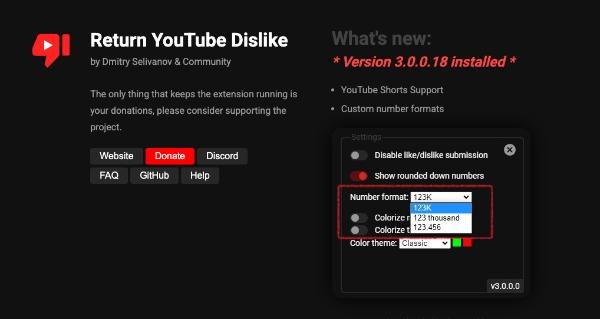
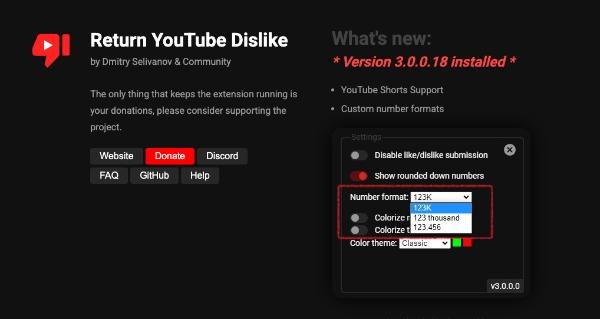
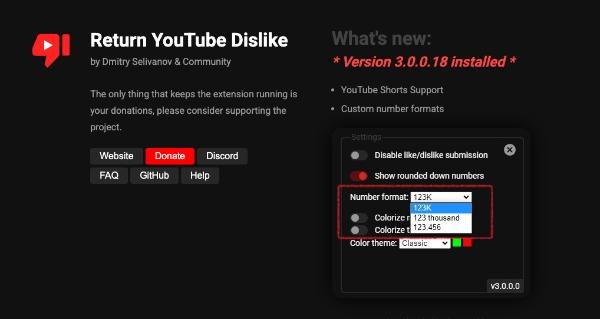
Step 3. If you get a thumbs up, there will be an option to dislike it, too. The numbers for each option will be visible next to the thumbs down.
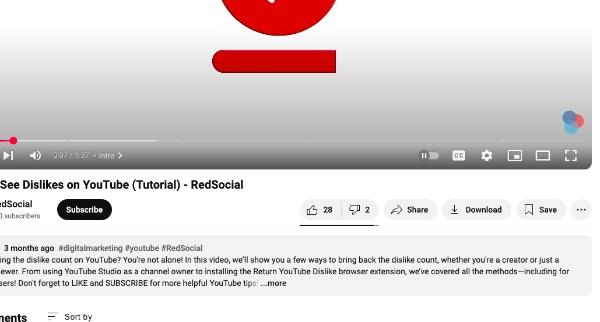
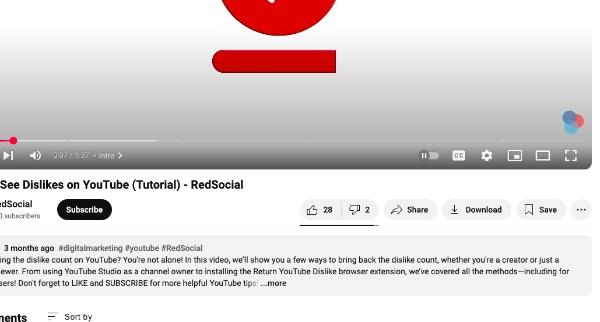
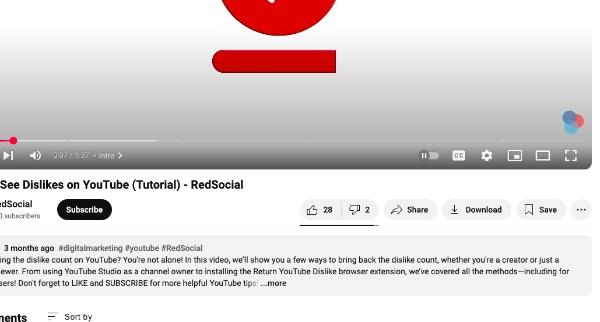
2. Using YouTube’s API Data:
For those who have the technical knowledge, YouTube’s API enables access to detailed video statistics — including the amount of dislikes.
This one requires some setup and a bit of programming knowledge. But is a sure fair way to get the dislike count if you know your way around API’s.
Steps to see dislikes with YouTube’s API Data:
Step 1. First, visit Google Developers Console, create a Google Developer Account.
Step 2. Access the YouTube Data API v3 on your Google project.
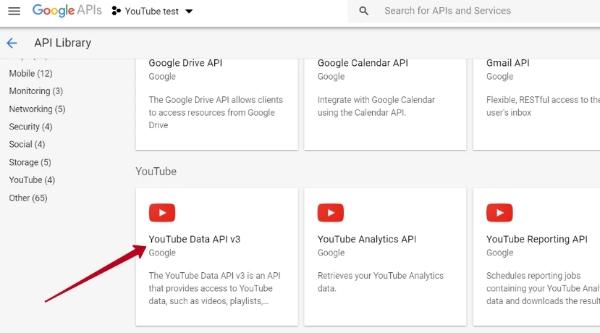
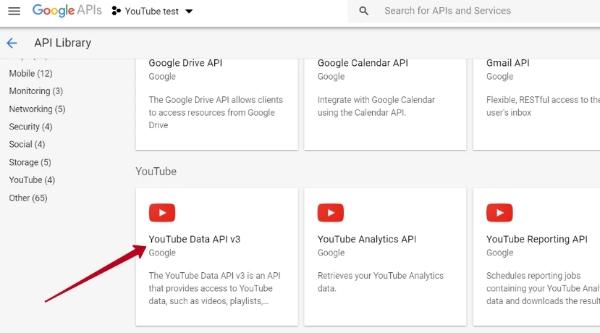
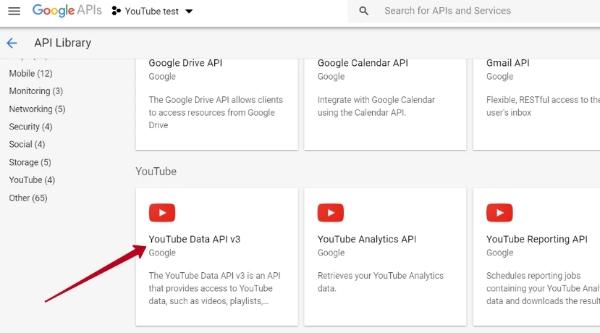
Step 3. Under the “Credentials” section of your project, generate an API Key.
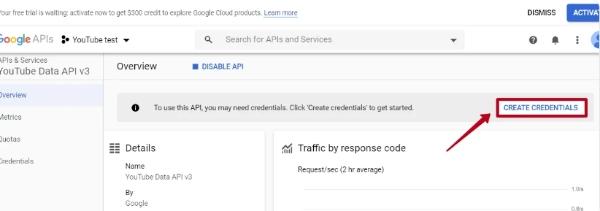
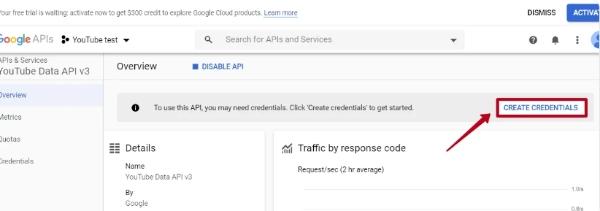
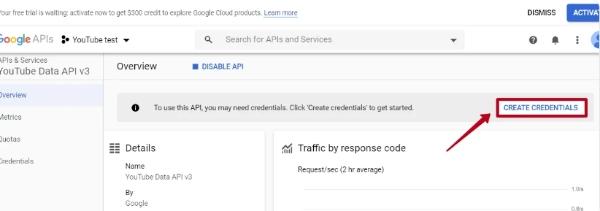
Step 4. Then you make an API request to get video statistics from that URL.
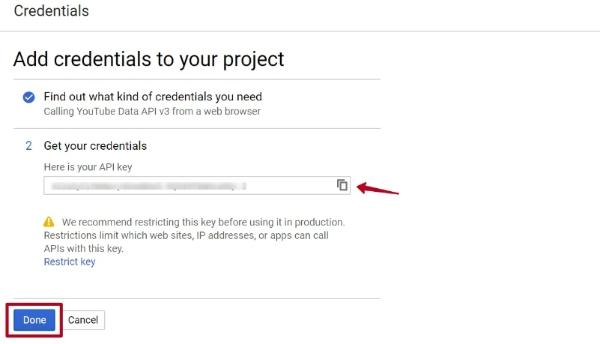
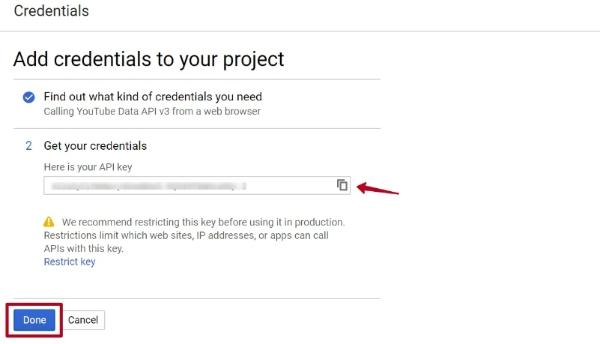
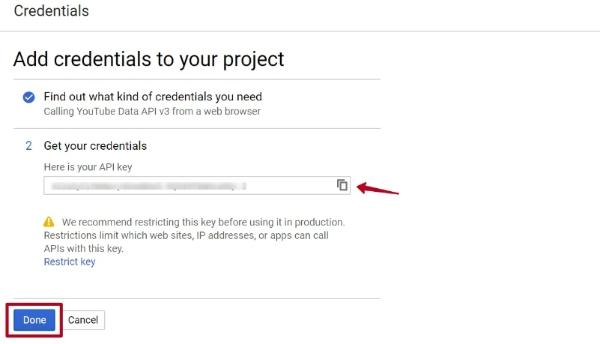
Step 5. Response can be parsed to find out the dislike count in the JSON data.
3. Using YouTube Studio (For Content Creators)
YouTube Studio grants the power of detailed analytics to content creators, such as the dislike count of your own videos.
This method only works for creators but gives a more accurate view of your audience’s feelings about your content.
Steps to see dislikes with YouTube Studio:
Step 1. First, go to YouTube Studio and login into your YouTube account.
Step 2. Go to the “Content” tab, and hit the video you want to check.
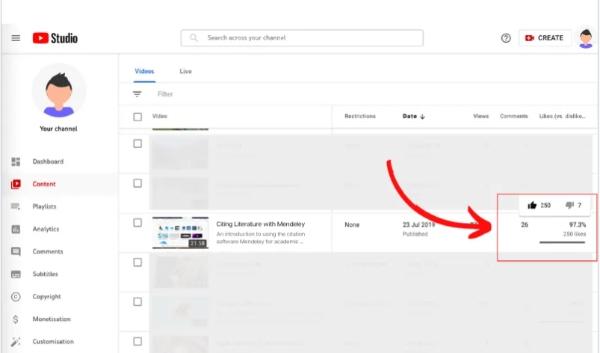
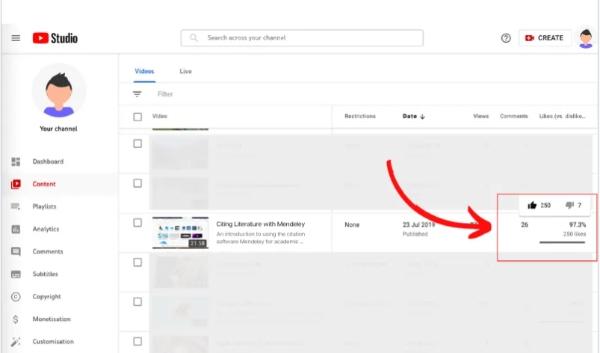
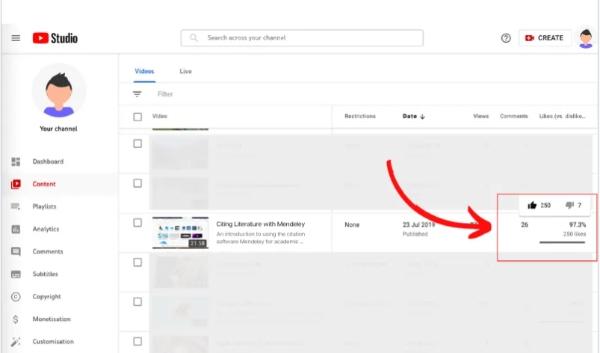
Step 3. In the “Analytics” section, go to the “Engagement” tab, to see the like and dislike count.
Is it safe to use third-party tools on YouTube?
No, using third party tools on Youtube to view dislikes is not fully safe.
While these tools may appear helpful in some sense, they come with risks in which users must not disregard.
Such tools can get you into data breaches, malware, and violations of the terms of service of YouTube. This could result in penalties against your account.
Data privacy risks
Many tools request access to your YouTube account or your internet browsing data. This can raise questions about what they do with the information.
The personal data some tools collect can be compromised if it is not secured correctly. Also not to mention you may be subject to misuse.
Tools from reputable developers with transparent privacy policies and few access requirements are the only ones you should use to stay safe.
Potential malware and security threats
Malware or viruses can be found on third party tools that were downloaded from unofficial sources. And maybe dangerous for your device.
Malicious programs are all sorts of files that can damage files, steal data, or even lock you out of your system.
To bypass this, ensure you only download from trusted sources and scan files with an antivirus before use.
Breach of YouTube’s terms of service
It can even be illegal if you access data that YouTube has deliberately obscured using third party tools. Continuing with this could result in account suspension (or other penalties).
Always read carefully YouTube’s policies, and don’t use tools that directly say that they are able to bypass YouTube restrictions.
Inaccurate or unreliable data
Third party tools may not provide accurate information all the time. Most of these tools use adaptation or outdated API, and this may result in wrong values.
These tools are always to be approached with caution. You should always verify data from multiple sources to avoid being misled by potentially faulty information.
Lack of official support or updates
Third-party tools often do not get official support. They are also not regularly updated to the level of changes on the platform, as YouTube’s native features are.
You are likely to experience frequent interruptions, or your access to the data you depend upon may be lost.
Therefore, you should always have access to a backup plan and not be dependent only on unsupported tools.
Bonus: Ensure kids’ watching experience on YouTube
Parents need to ensure their kids have a safe and healthy time when using YouTube.
Since the platform provides such quality for kids, they may find inappropriate content or spend too much time online.
1. Set clear viewing guidelines
Creating rules for your child for use on YouTube is the first step to keeping your child’s experience on YouTube safe.
Tell your child what kinds of content are appropriate and why. Talk about why they need to watch educational, entertaining, and harmful content ad free as videos.
This puts them in a position to make better decisions when they’re exploring the platform.
2. Monitor content for violence or inappropriate themes
Even with the best of intentions, sometimes a few videos fail to make the cut with the wrong themes. These themes may include violence, explicit language, and more.
Monitor regularly what your child is watching and how they react to it and discuss what they find interesting.
3. Create a balanced screen time schedule
YouTube can be a great learning resource. But it doesn’t mean that too much screen time can’t be bad for a child’s health and development.
Limit the amount of hours your child watches videos each day and take breaks in between. To have a well-rounded routine, you could also create a schedule alternating between YouTube and other things. For example, from reading to playing outside and sometimes by creative projects.
4. Use FlashGet Kids



FlashGet Kids is a great tool for parents who want their child to have the highest level of digital safety. This is in terms of protecting their child’s YouTube safety and managing screen time.
Flashget Kids has a unique feature set, such as usage tracking, time limits, and screen mirroring. These features empower parents to ensure their child watches the right content.
You can see what videos your child has watched, and block certain apps. You can even set limits as to the amount of time they spend on screen.
FlashGet Kids is a must-have app for every parent who wants to give their kid a safe and healthy digital experience.
Conclusion
YouTube is full of entertaining and educational content, but it must be a safe (and positive) experience for kids. And it requires involvement, and the right tools.
So set clear rules as to what kids can see, check for violence and other inappropriate themes. This will help you ensure that kids only see what they are supposed to see.
If children are taught to think critically, the platform can be consciously used by them without losing the balance between screen time usage and teaching them how to think critically.
If you’re a parent and in need of additional help, FlashGet Kids is a great option with various features. For example, browser safety, tracking, and screen time controls can be used to keep YouTube a bit safer and more supervised.

