Many parents and guardians often ask, is YouTube safe? The safety of YouTube depends on specific channels and videos rather than a specific age range. YouTube is one of the most popular social media platforms where kids can access broad content, ranging from entertainment to educational material among others. However, not all content on YouTube is appropriate for kids to watch. The possibility of online predators or even spending too much time on the screen can bring more danger. So, how can parents ensure the safety of their kids while watching YouTube?
In this article, you’ll learn the various safety features to consider on YouTube and generally how to make your kids the very best on YouTube.
Is YouTube safe for kids?
It depends. Remember, when used responsibly and safely, YouTube can provide kids with a wealth of learning opportunities and entertainment. However, with the availability of so much content on YouTube nowadays, guardians and parents need to ensure safe YouTube usage. While there is no way to make the content accessible to YouTube Kids 100% appropriate, by providing a robust parental control, YouTube helps make YouTube Kids a safer place for kids and teens to watch videos.
What age is YouTube appropriate for?
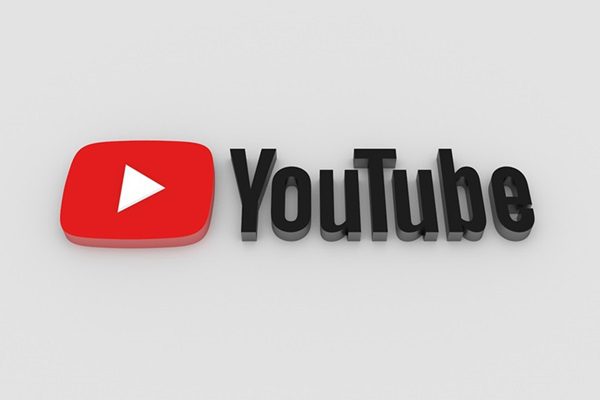
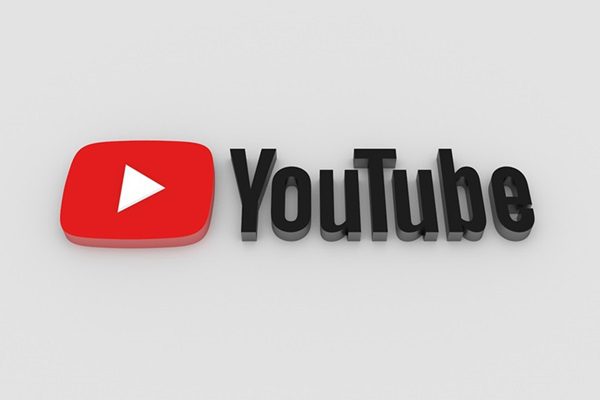
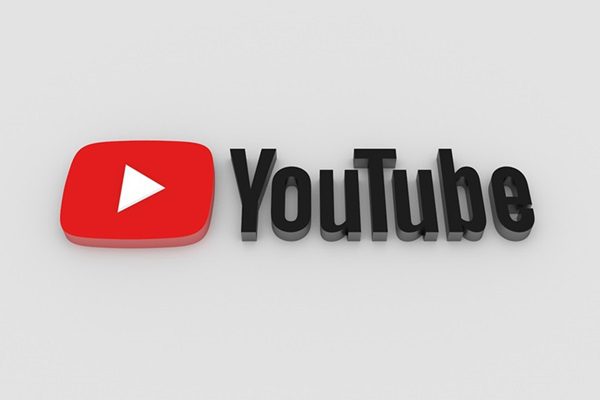
YouTube requires its users to be at least 13 years old before they can access the platform. However, by setting up YouTube Kids, which is specifically designed for kids aged 13 and under, kids of all ages can access the platform and watch relevant content based on their tastes and preferences.
Accordingly, a recent study from Common Sense Media shows that 28% of videos accessible by kids aged 8 years and under are intended for the teen audience with violence being the most probably negative content type.
What are the safety risks of using YouTube?
Although YouTube is a go-to platform for learning and fun, it’s not always the case, especially for kids! From exposure to inappropriate content, meeting online predators to beating the addictive nature of online platforms, there are many risks associated with using YouTube.
Exposure to inappropriate content
Technically, YouTube makes it possible for kids to access a wide range of content, and not all of this content is suitable for kids. When kids come across videos containing explicit language, violence, and other kid’s inappropriate material, it causes more harm than good. Despite the active efforts by the YouTube team to moderate content, mistakes can occur leading to some videos being categorized misleadingly or slipping through the filters.
Online Predators
The friendly interactive nature of the platform, including direct messaging and comments, can easily sway kids to interact with potential online predators. Moreover, these predators will especially try to exploit the anonymity feature of the YouTube accounts and probably engage with innocent and unsuspecting kids.
Privacy Concerns
Out of ignorance or unintentionally, kids can easily share their personal information with strangers online such as their school, home addresses, location, and even contact details. Such information can land in crook hands and be misused by malicious individuals. In as much as YouTube policies try to ensure maximum user privacy protection, kids may not fully understand the dire implications associated with sharing personal information.
Too much Screen Time
YouTube is designed to keep someone engaged, often translating to prolonged screen time. Too much screen time has negative effects not only on the physical growth of kids but also on their mental well-being. Therefore, Parents should be wary of potentially addictive behaviors and ensure kids have a healthy balance between offline and online activities.
3 Ways: How do I make sure YouTube is safe for kids?
Now, ensuring a safe YouTube environment for your kids means taking proactive steps: setting up parental controls, filtering content, and monitoring your kid’s online activities among others. Here are three effective ways you can ensure kids visit a relatively safe YouTube platform.
Method 1: Using the YouTube Kids app
YouTube Kids is a fully dedicated app specifically meant for children. It offers a more controlled environment for kids with its age-appropriate features and content. For instance, the app can filter out age-inappropriate content and also includes a wide range of parental controls. Its supervised experience ensures curated fun, kid-friendly content, and educational content.
To activate this feature, kindly follow these steps
Step 1. On the kid’s device, open the “YouTube Kids” app.
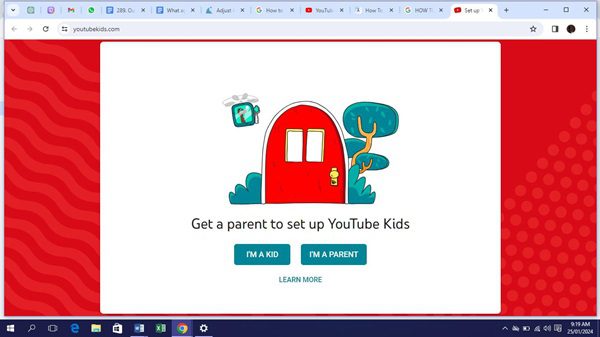
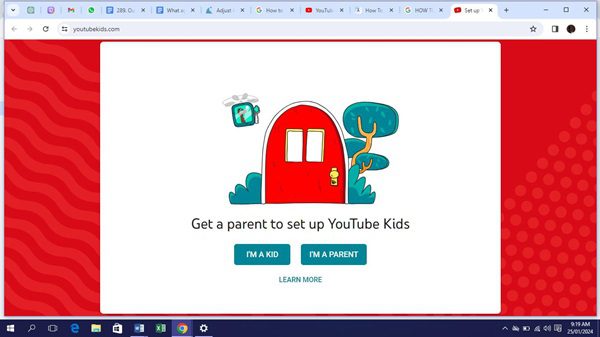
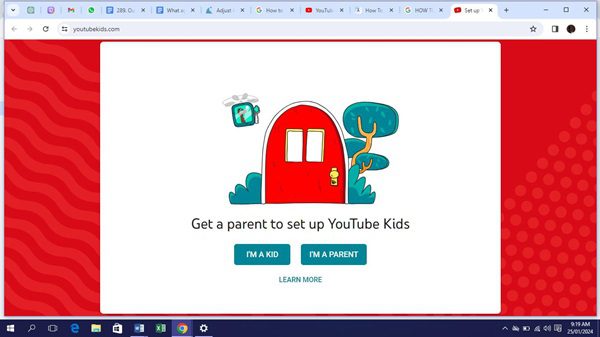
Step 2. At the lover corner of the app, tap on the “Lock icon” to access more features.
Step 3. Enter the custom passcode or complete the multiplication problem.
Step 4. Tap on the “Settings” > select the kid’s profile.
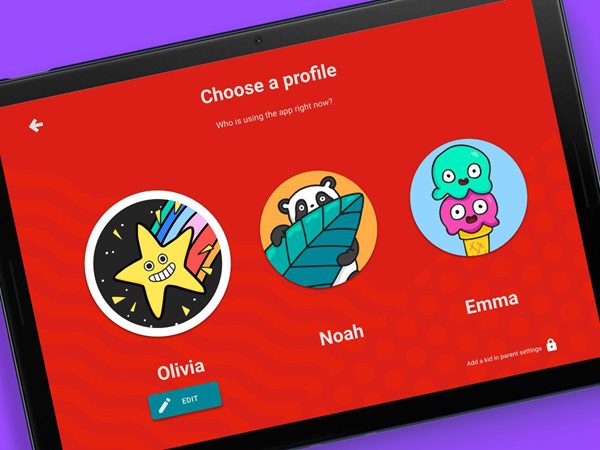
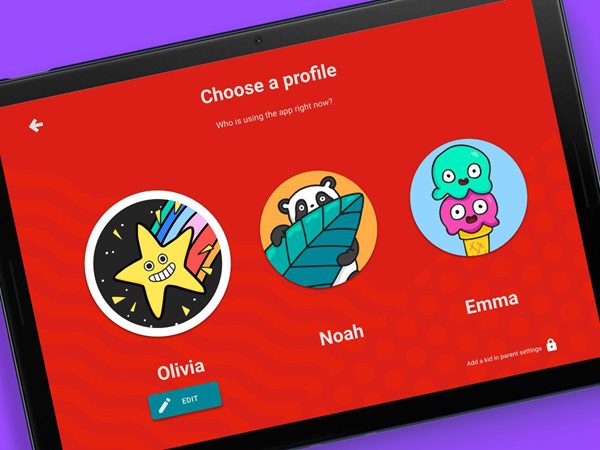
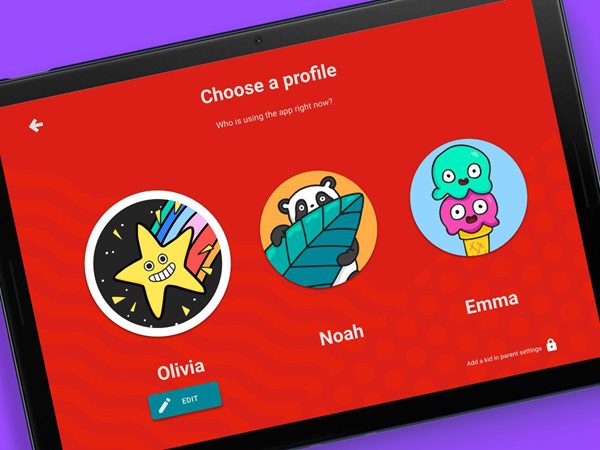
Step 5. Choose the “Approved Content Only”.
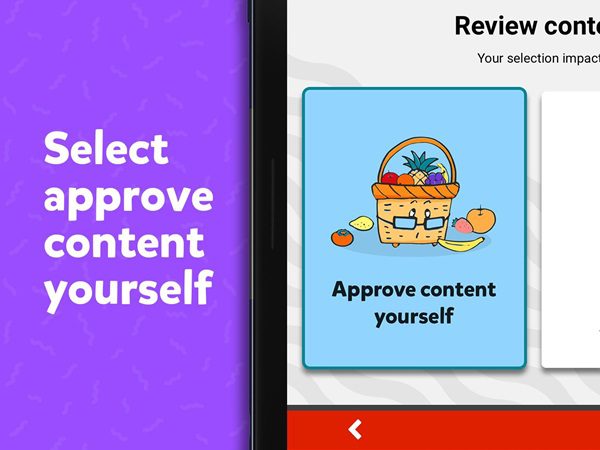
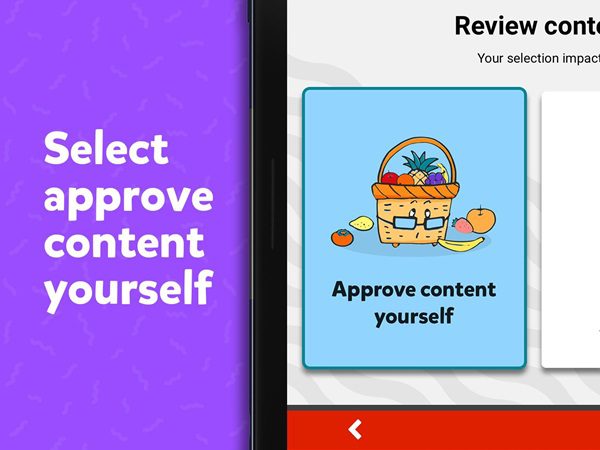
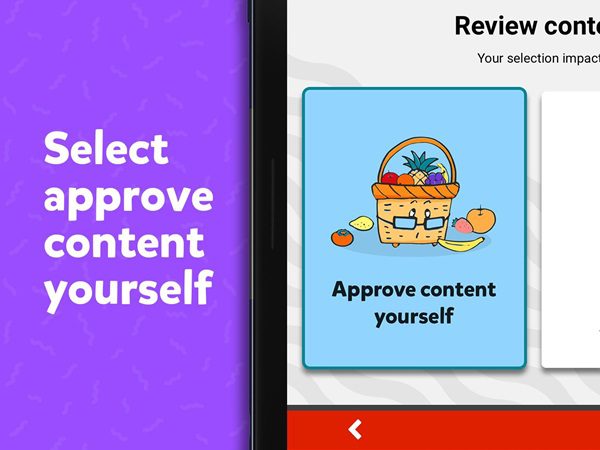
Step 6. Tap on the “Remove or Add” Videos in the “Content Settings box”.
Step 7. Add channels, collections, or a particular video that you’d like to approve.
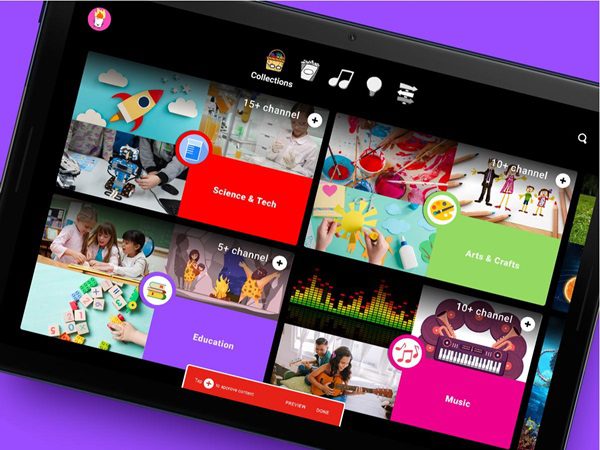
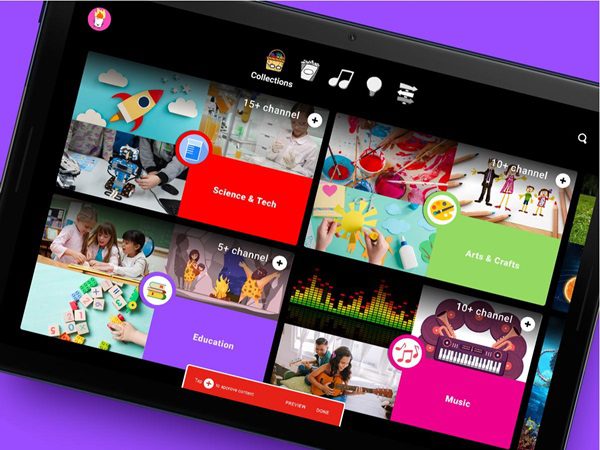
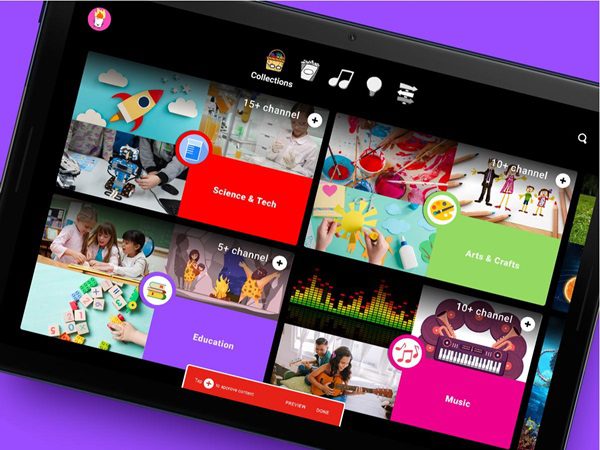
Step 8. Choose the content level accessible based on the kid’s age.
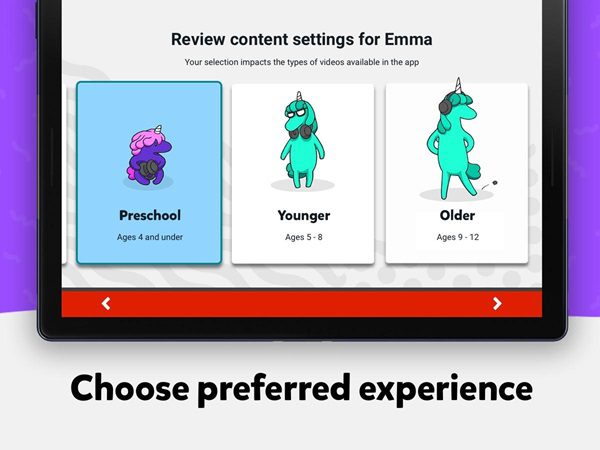
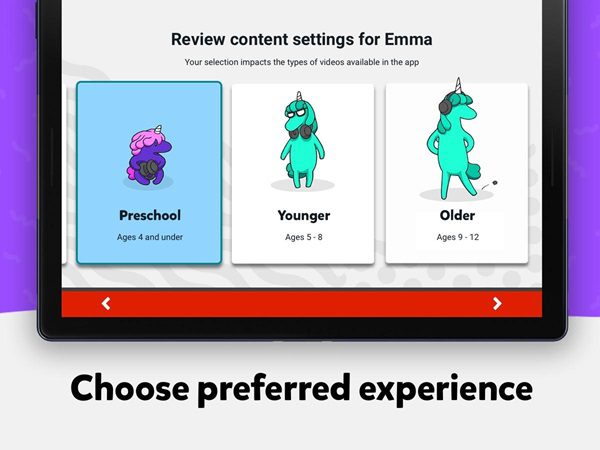
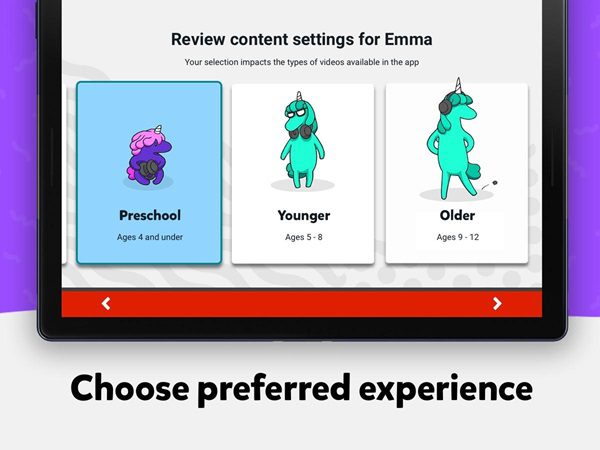
Step 9. If you don’t like a channel or a video and you’d not like to see it once more, tap “block” and finally “Done” to save your changes.
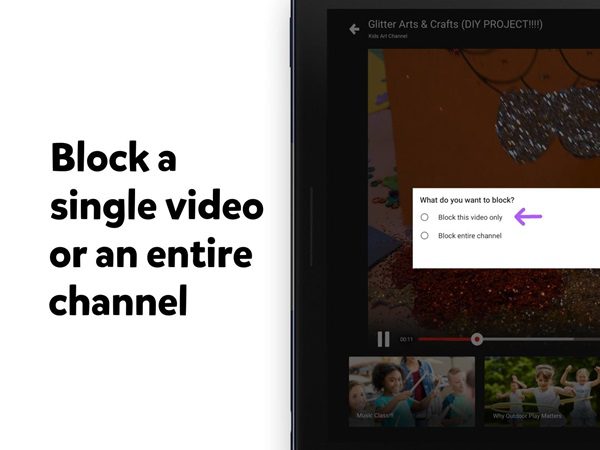
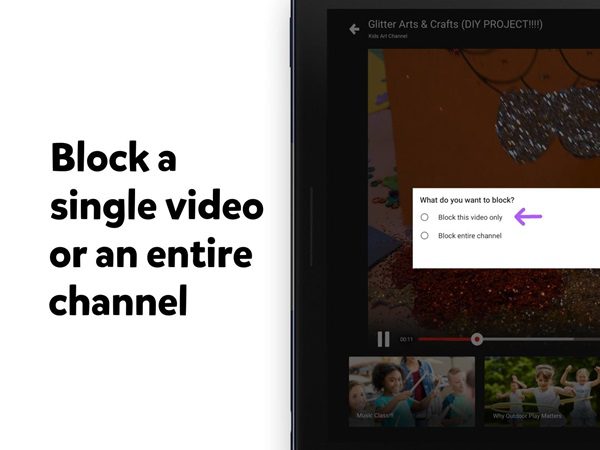
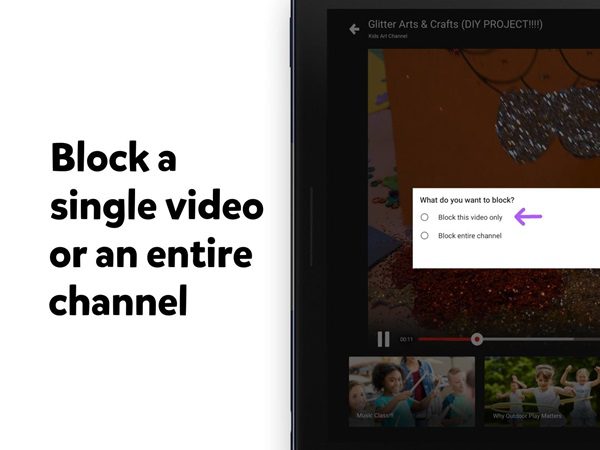
Method 2: Enable Restricted Mode
YouTube has a built-in feature that helps in filtering out possible mature content. When turned on, it hides content that could be potentially not suitable for a young audience. There are two ways you can enable the Restricted Mode.
If the kid uses the same YouTube account as yours, you can enable Restricted Mode on the child’s device without necessarily impacting what’s happening on your device. If the kids have their accounts, just turn on Restricted Mode on their devices.
Turn on Restricted Mode on the child’s mobile device
- Access the YouTube app.
- Tap on the “profile picture” appearing at the bottom-right corner.
- Tap “Settings” > “General”.
- Toggle on the “Restricted Mode” switch button.
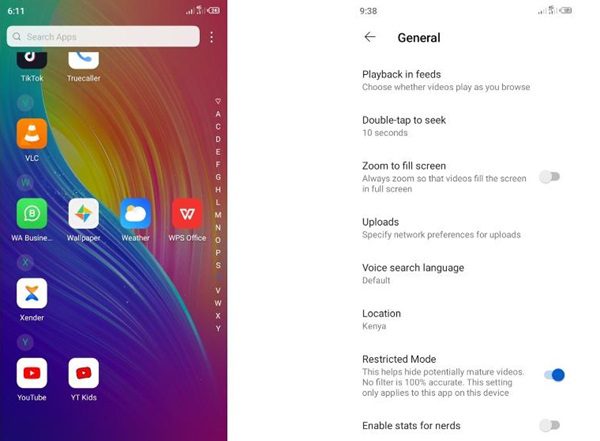
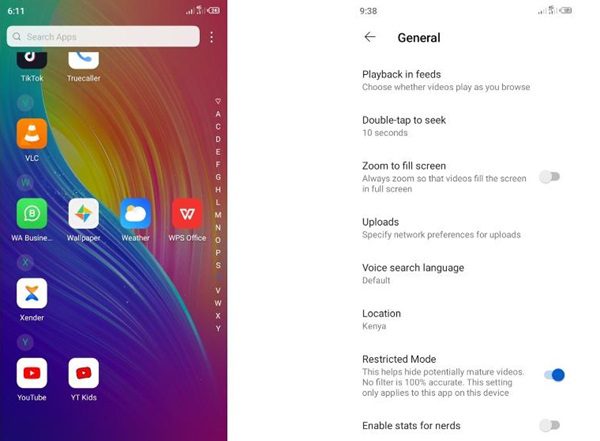
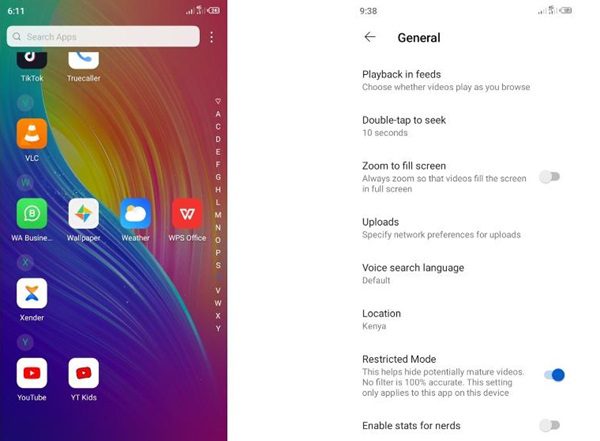
Turn on Restricted Mode on the child’s computers
- Access the YouTube website on the child’s device.
- Click on the “profile icon” located at the top-right corner.
- Choose the Restricted Mode.
- Toggle on to activate the Restricted Mode.
Turn on Restricted Mode on Smart TV
- Access the YouTube app on the smart TV.
- Navigate to the sidebar menu and go to the “settings”.
- Go to Restricted mode > click the “On” button.
Although no filter is 100% accurate, the good news is that enabling restricted mode prevents your kids from accessing inappropriate content on YouTube.
Method 3: Try the best parental control app – FlashGet Kids
FlashGet Kids, a third-party parental control app, is another effective way of ensuring that your kids are accessing appropriate content on YouTube. It helps safeguard your kids on YouTube in every possible way. Check its features below.



- Screen Time Management
The screen time management feature allows you to set time limits and hence control how much time your children spend on YouTube apps watching videos. Besides, you can control the time they spend chatting with their peers on various social media platforms.
- Tracking App and App Blocker
The App Blocker is a feature that helps maximize app usage. For instance, if the kid spends unreasonably too much time watching videos on YouTube, you can simply block the YouTube app from their device or restrict access to a limited time. It also helps you set content restrictions for kids who like watching a wide range of videos and chatting on social media.
- Manage your child’s device usage via daily usage
This helps you to explore the various digital habits, monitor and track the apps the kid uses, and generally customize the kid’s device usage. Besides, the feature allows you to access and generate reports about your kid’s daily, weekly, or monthly app usage and hence adjust your privacy settings. The app sends a notification immediately when it detects suspicious activities on the kid’s accounts.
- Build layers of protection through Content Filtering feature
Why not customize your parental control rules? By filtering out inappropriate content, you can simply level up your kid’s online safety. It also allows you to block specific websites or content such as bloody scenes and adult content.
More tips to keep kids online safe
Learn how to encourage open communication with your kids about their online experiences to foster safety. Thus, create a humble environment where your kids can feel comfortable discussing their online experiences. Remember to hold regular conversations about any potential cyberbullying, online risks, and responsible internet use.
1. Open communication with children
Stay active and informed about the social media platforms they engage in, enlighten them about the essence of privacy, and report any threatening situation. Such a proactive approach can strengthen the child-parent bond and hence equip them with adequate knowledge to navigate this risky digital world safely.
2. Educate them responsible online behavior
Remember, empowering them about their online safety by teaching them responsible behavior and the importance of reporting inappropriate interactions or content. With open communication, it can ensure they feel confident to discuss concerns about their online activities. Stress on the importance of observing others’ privacy and skepticism toward unsolicited chats.
3. Keep updating their online activities
Enhancing your kid’s online safety through regular online reviewing of their YouTube subscriptions and history can make a big difference. This is because it allows you to monitor all content for age-appropriateness and easily identify potential risks. Engaging in an open discussion about the content they watch on YouTube can foster a deeper understanding of responsible internet usage.
Conclusion
In conclusion, ensuring the safety of your kids on YouTube demands a combination of various factors: open communication, active parental supervision, and responsible online behavior teaching. Furthermore, to ensure an additional layer of protection, consider using the FlashGet Kids app, offering robust parental controls and a safer digital environment for children to explore and learn online.
FAQs
Should I let my child watch YouTube?
There are several factors to consider before you can decide whether or not to allow your child to watch YouTube. For instance, you need to consider content appropriateness, child’s age, and parental control measures. Supervise their online activities, ensure safety and educational experience by using tools like FlashGet Kids app.
What is the difference between YouTube and YouTube Kids?
YouTube Kids is a special child-friendly version of YouTube purposely meant for younger audiences. It offers child customized content, enhanced parental controls, content restrictions and filtering. The platform focuses on providing a more safe and controlled environment for children compared to the broader content on YouTube.
Are there ads on YouTube Kids?
Certainly yes. The standard YouTube Kids app account may display ads, but they’re curated to be compliant with children privacy laws and are family-friendly. Parents can subscribe to premium YouTube Kids accounts or use advanced control to limit ads content for a safer YouTube viewing experience.
What ages is the YouTube Kids app best for?
YouTube Kids app is basically meant for children age 12 and below. It allows kids to access age-appropriate content a simplified interface and, thus making it a more engaging and safer platform for younger audiences. Parents are free to curate settings based on the specific needs and preferences for their kids.

