Thanks for your trust! This is a guide to show you how to subscribe FlashGet Kids for parent. At present, you can subscribe the premium edition on Apple Store, Google Play, or Pricing on FlashGet Kids Website. Follow the steps below and get premium features right now!
How to subscribe FlashGet Kids for parent on Apple Store?
If you are using an iPhone, please follow the instruction below:
Step 1: Open FlashGet Kids for parent on iOS.
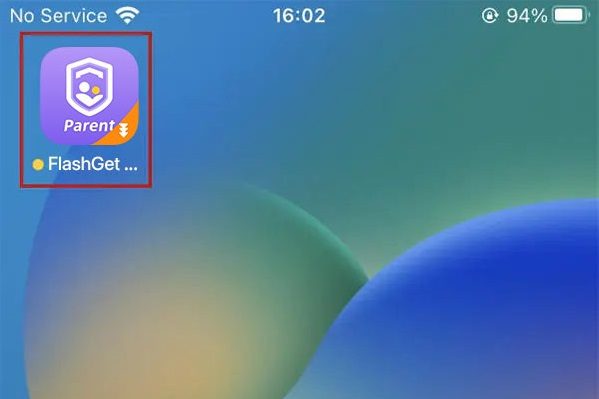
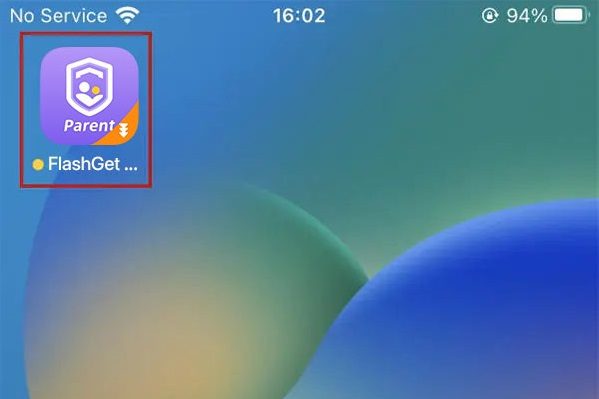
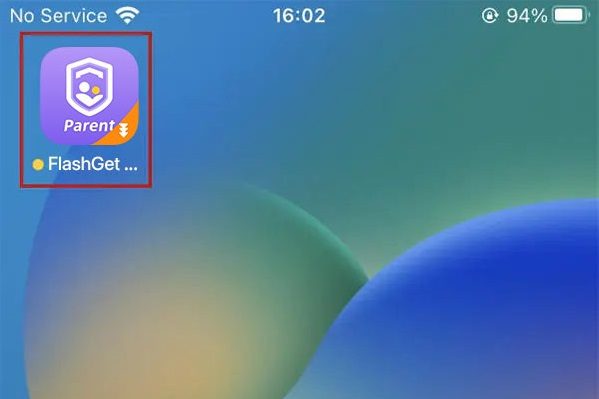
Step 2: Tap “Me” on the bottom right, and then tap “Subscribe“.
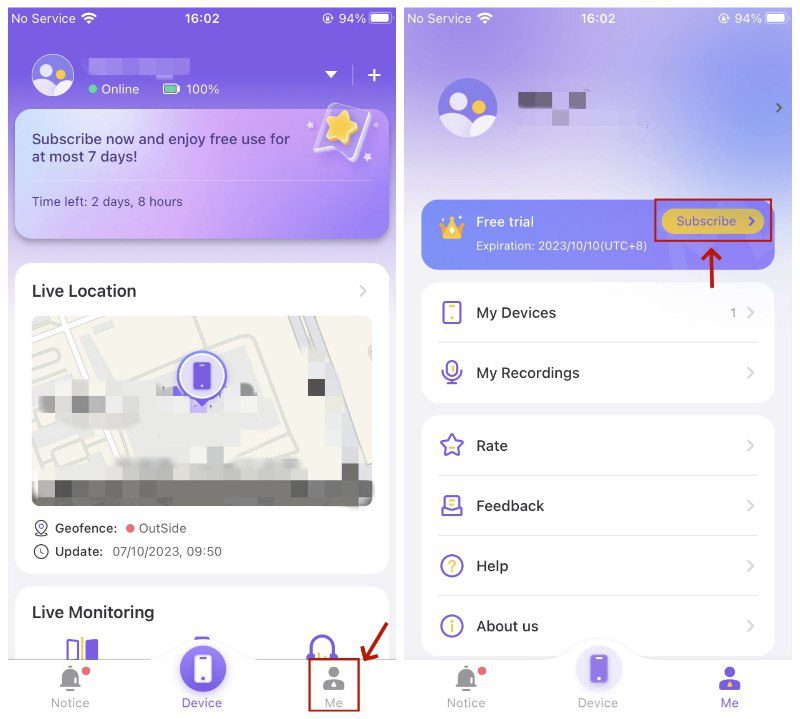
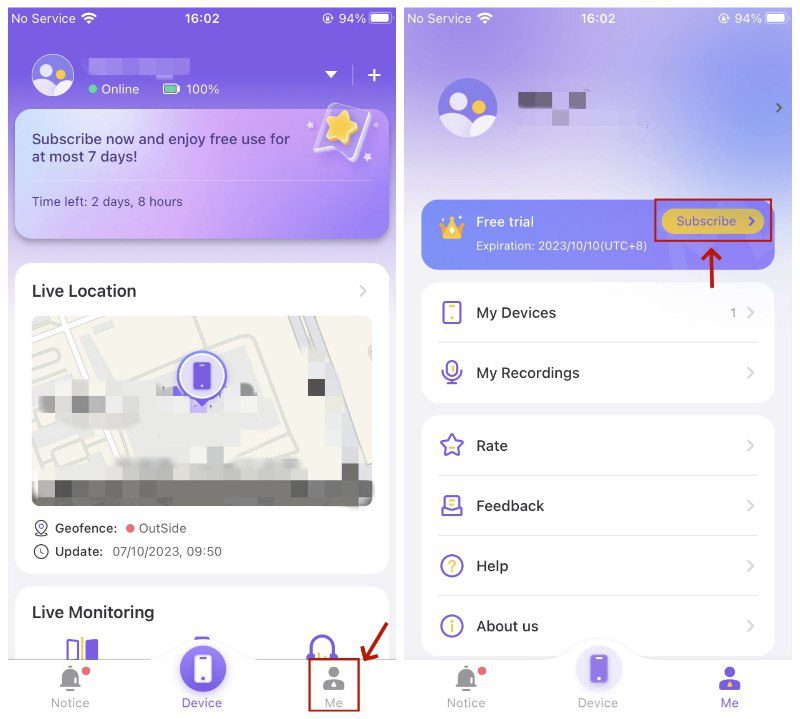
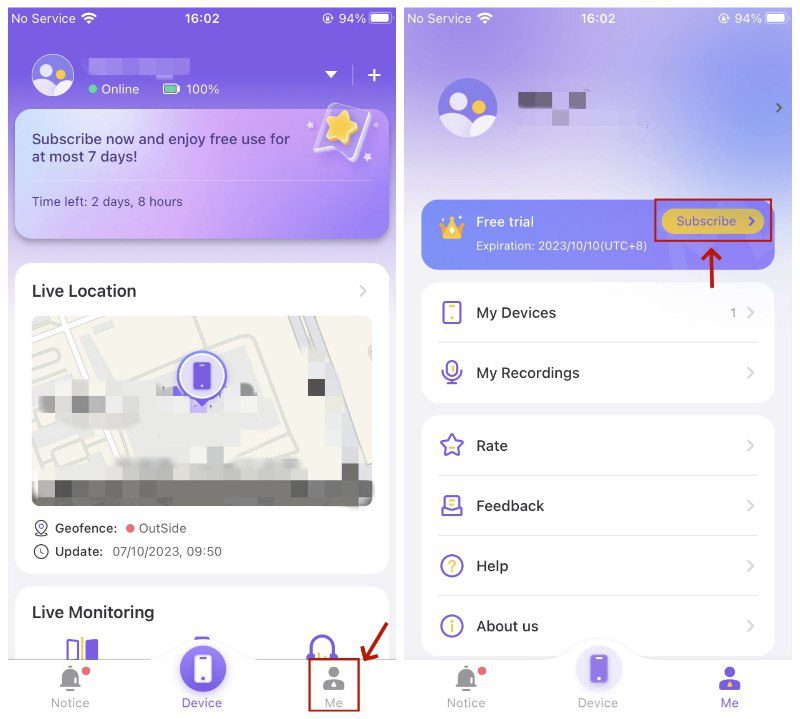
Step 3: Select a subscription plan and tap the bottom purple button.
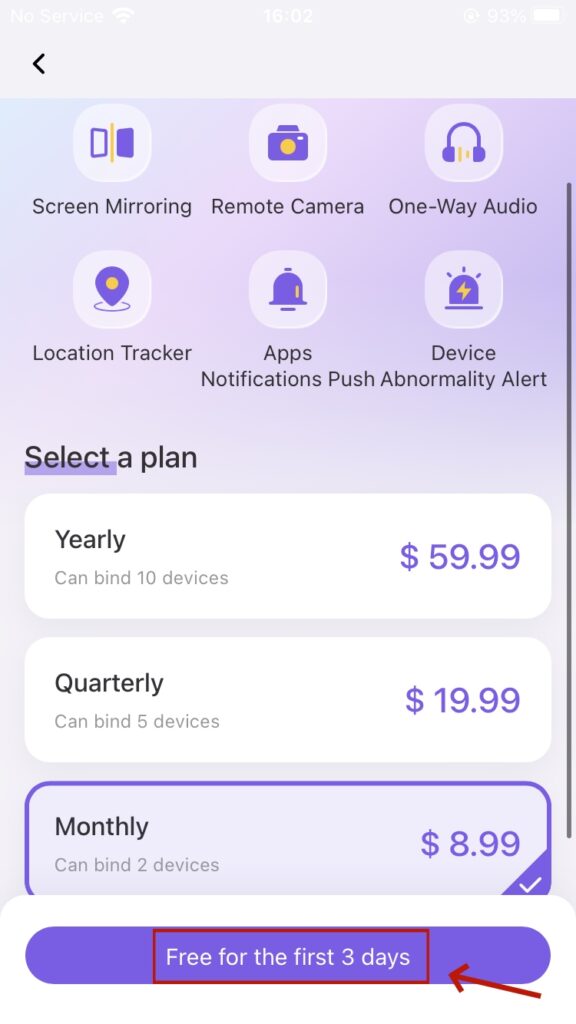
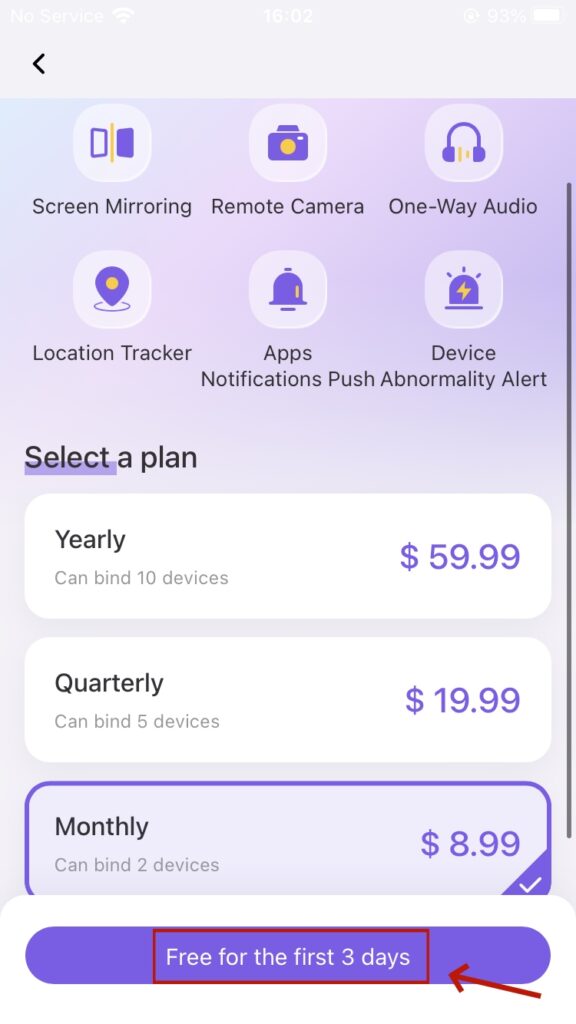
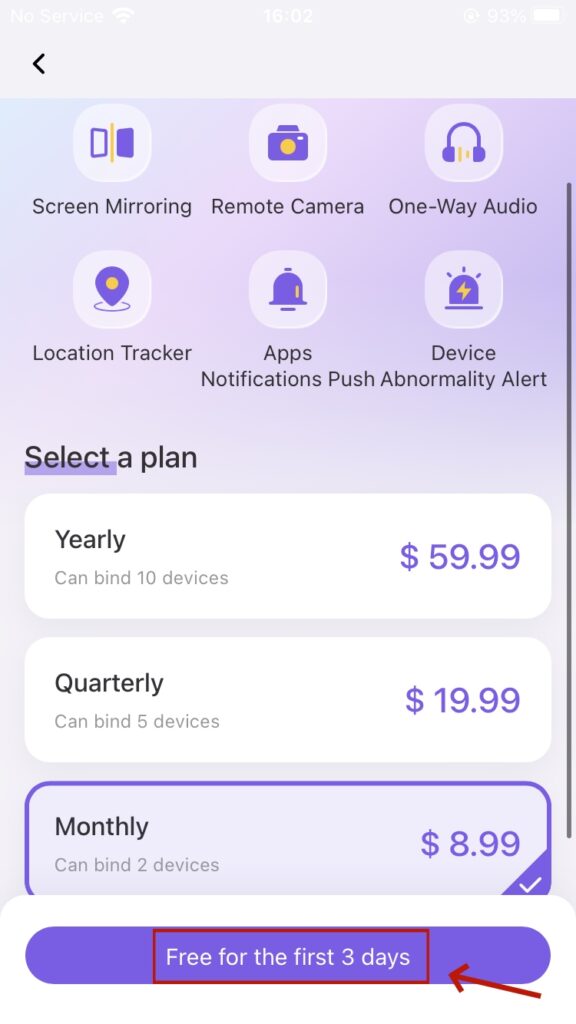
Step 4: Tap “Subscribe” to submit your payment to Apple Store.
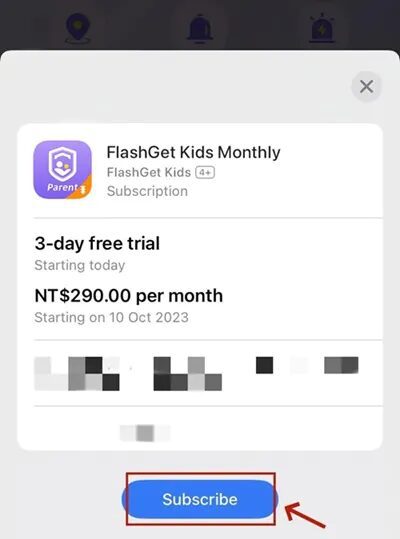
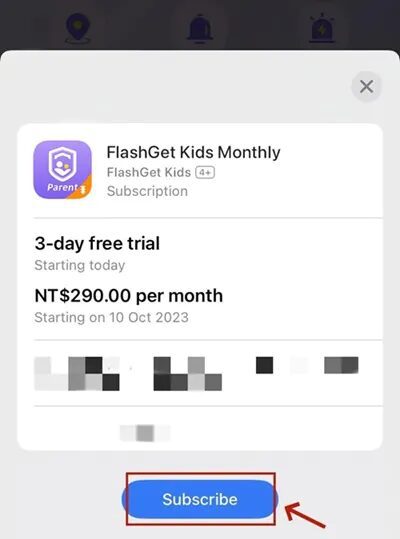
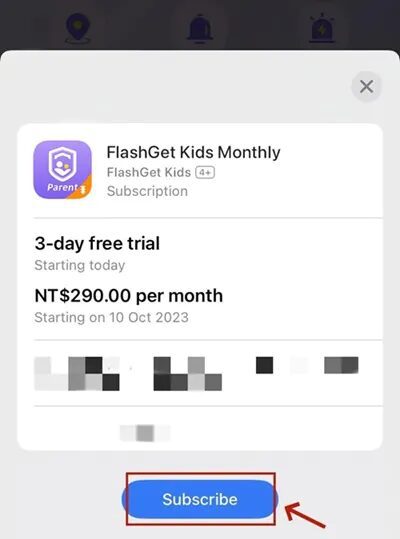
Step 5: Wait for Apple Store Purchase successful. Tap “OK” and “Done” to enjoy subscription service.
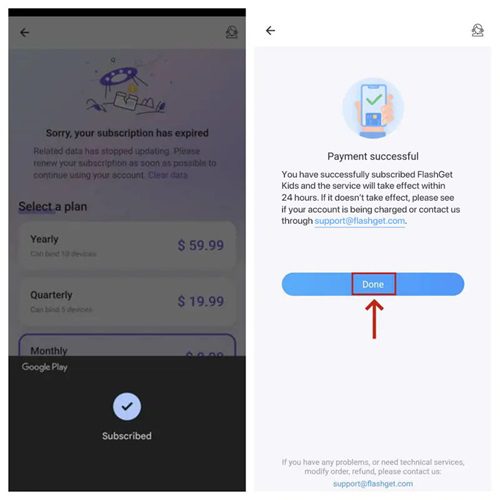
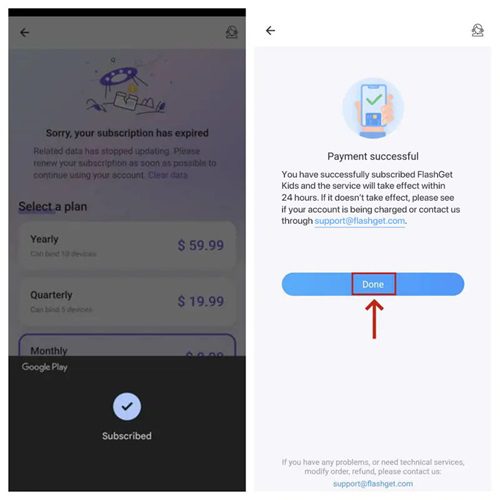
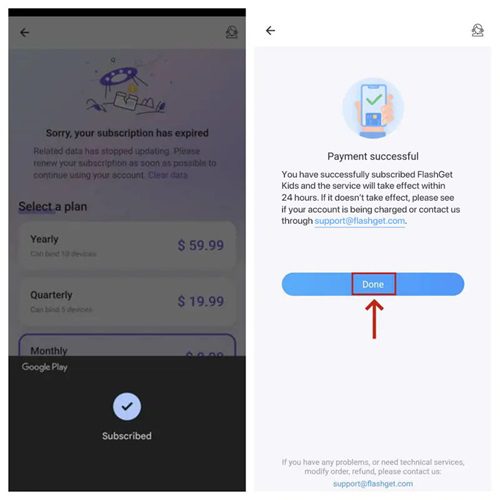
If you meet any questions, please go to our Pricing Website and use PayPal or Credit Cards to complete the payment.
How to subscribe FlashGet Kids for parent on Google Play?
If you are using an Android phone, here is an instruction to subscribe “FlashGet Kids for parent” app on Google Play:
Step 1: Open FlashGet Kids for parent on Android.
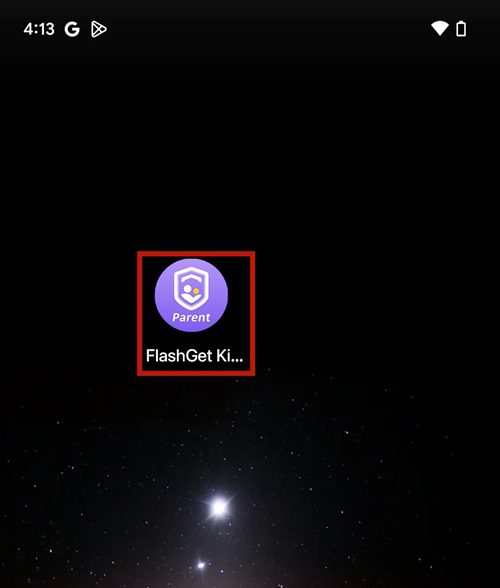
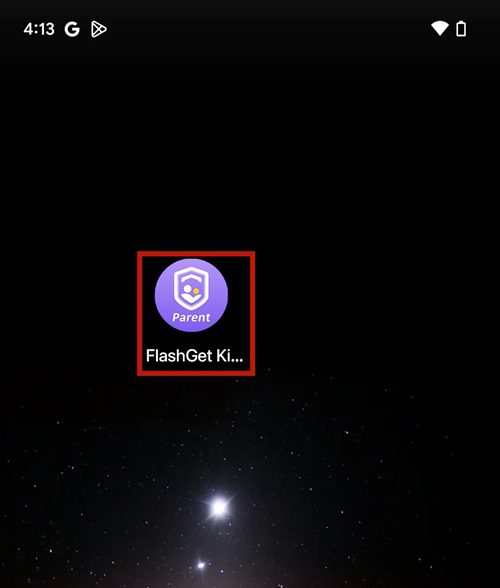
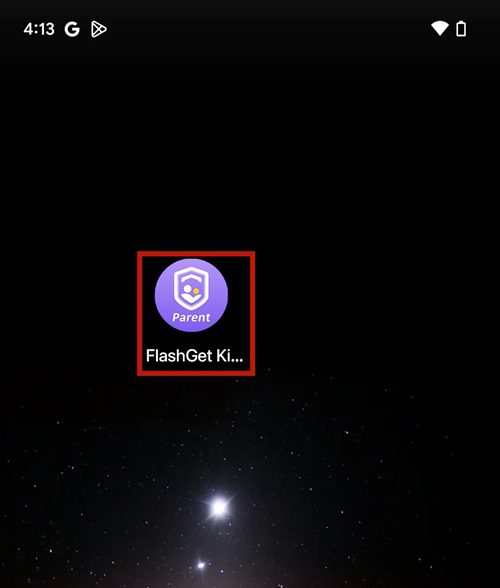
Step 2: Tap “Me” on the bottom right, and then tap “Subscribe“.
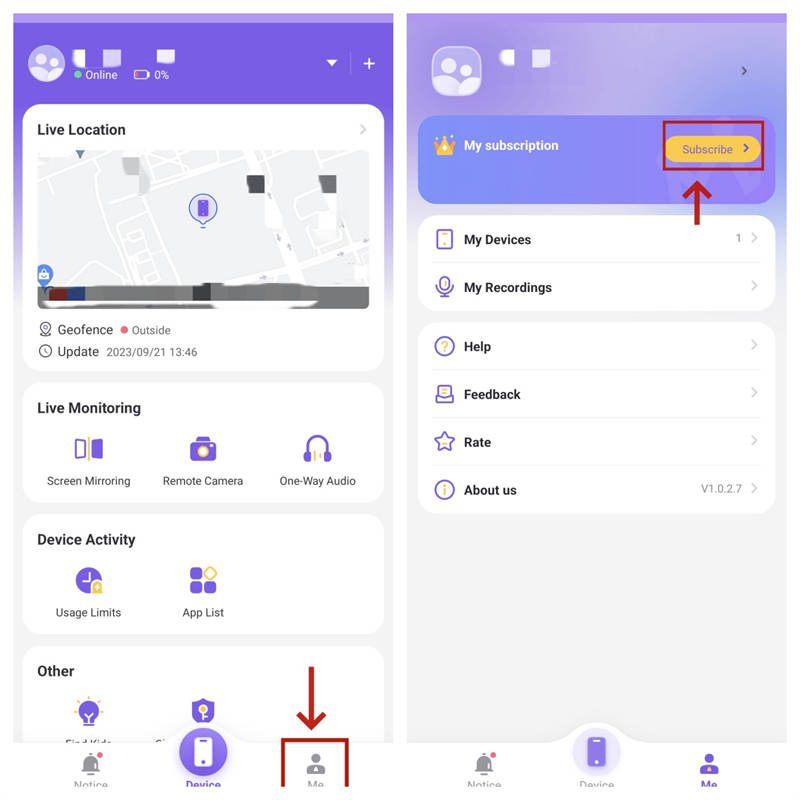
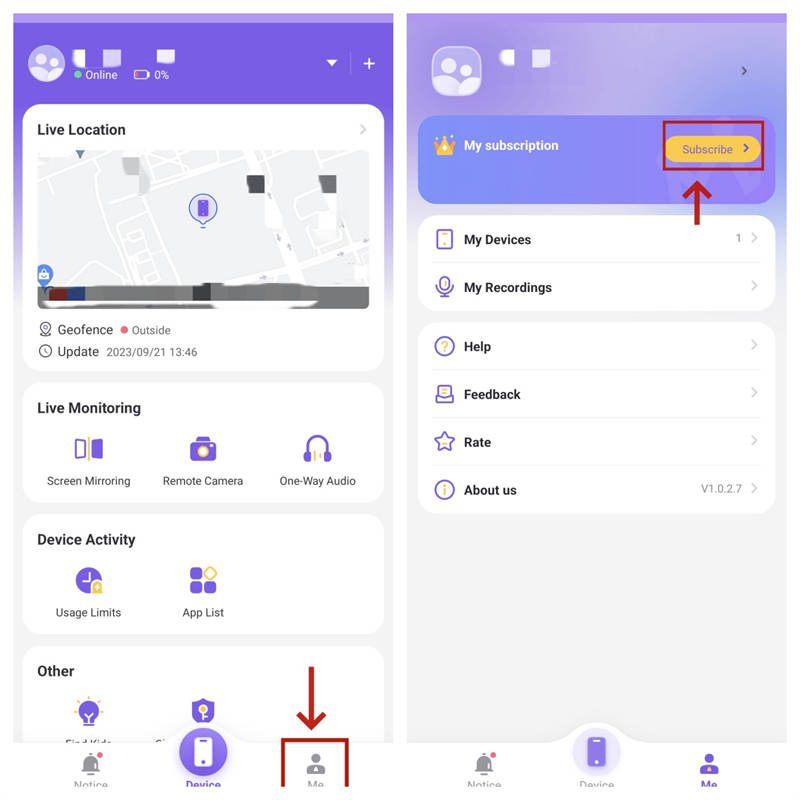
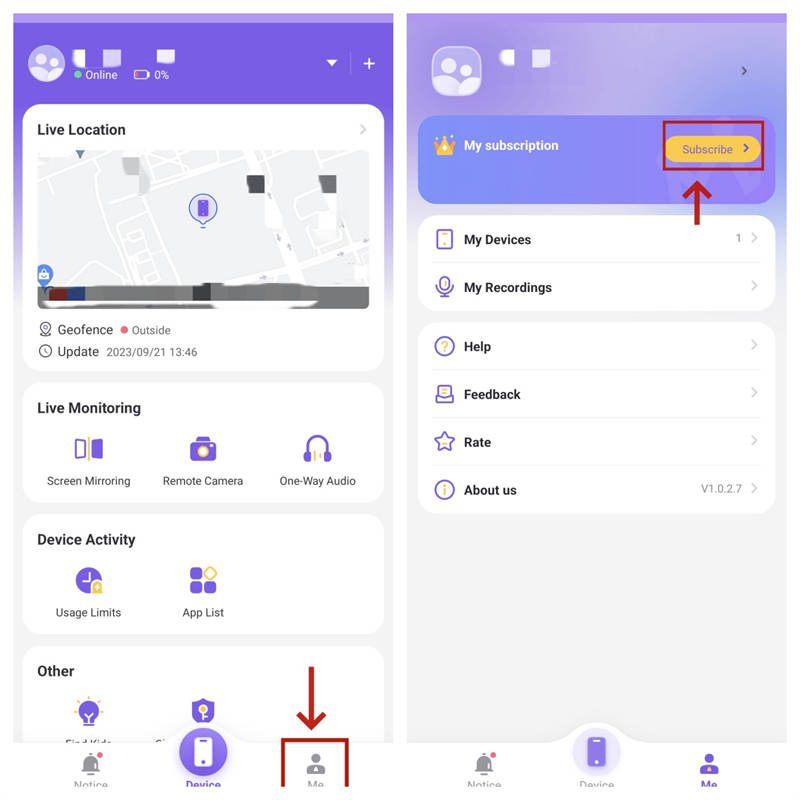
Step 3: Select a subscription plan and tap “Subscribe Now“.
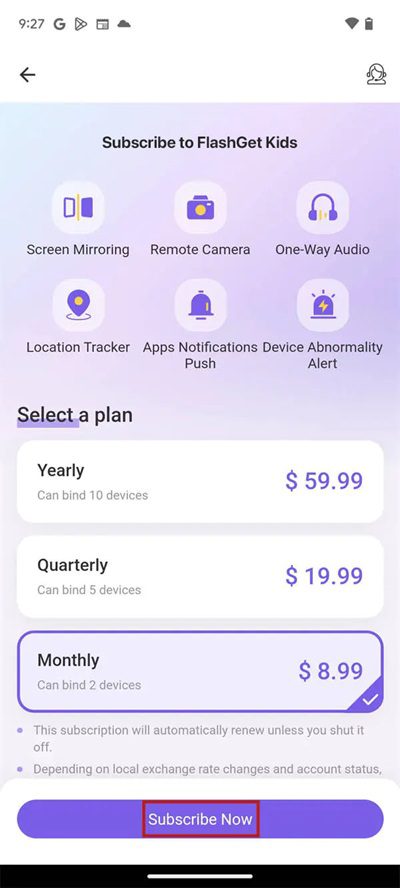
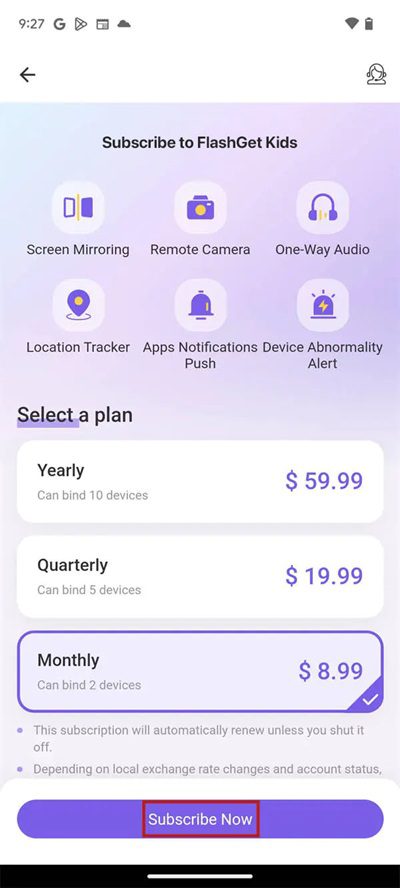
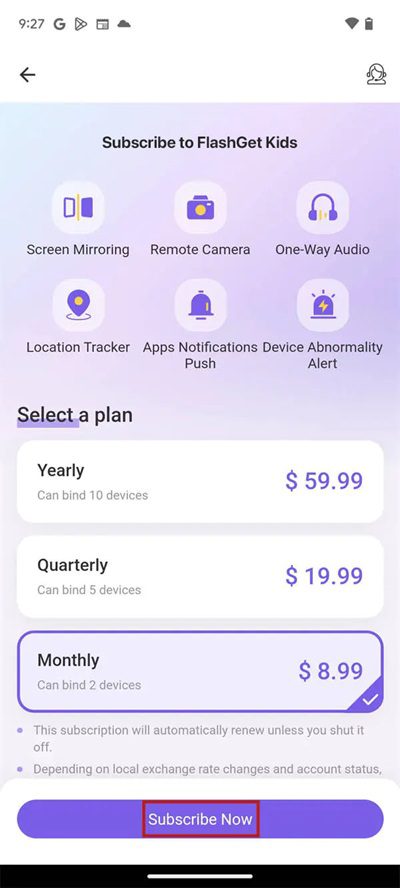
Step 4: Tap “Subscribe” on the bottom to submit your payment to Google Play.
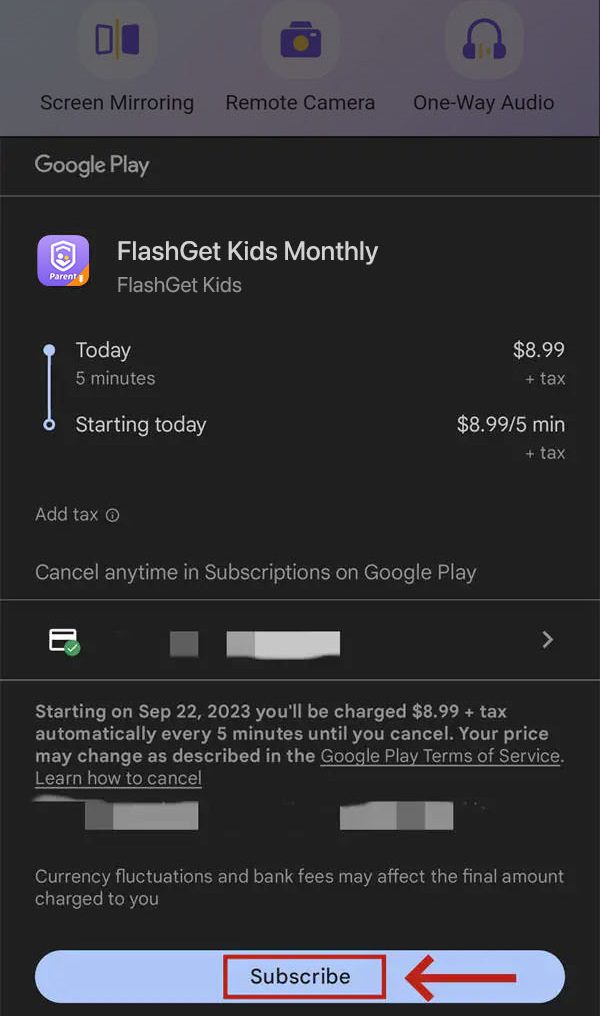
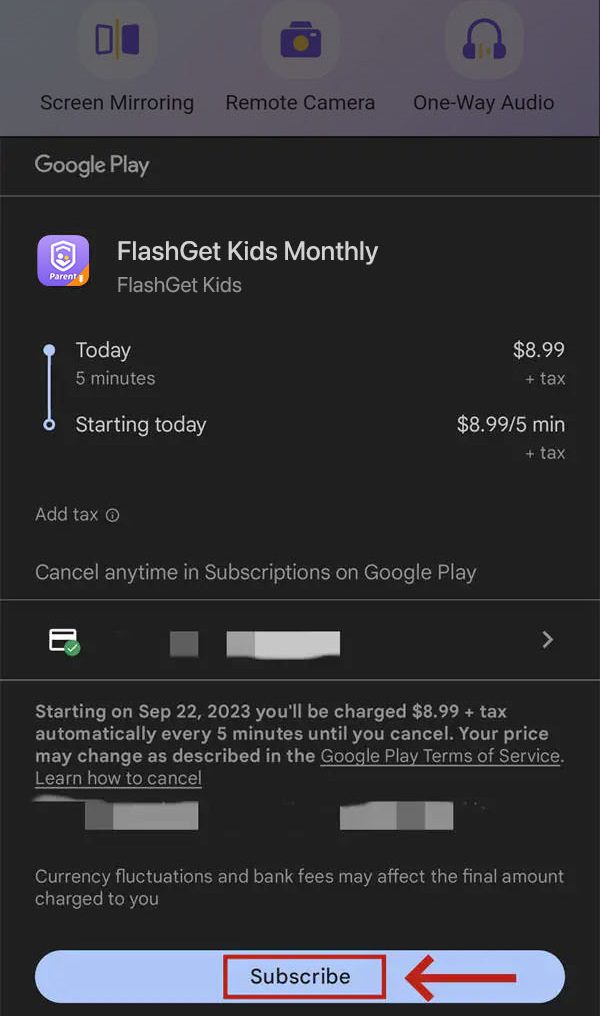
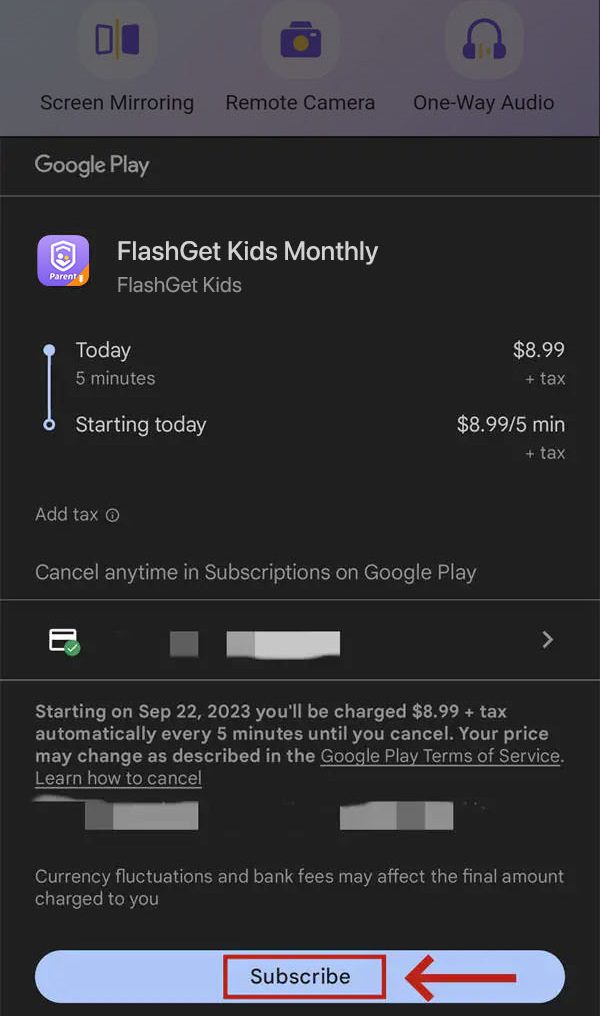
Step 5: Wait for Google Play Payment successful. Tap “Done” to enjoy subscription service.
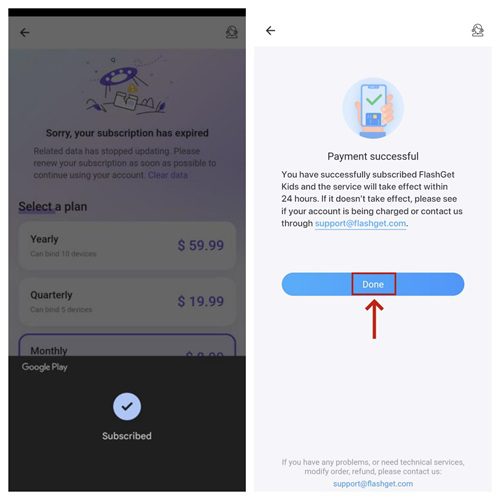
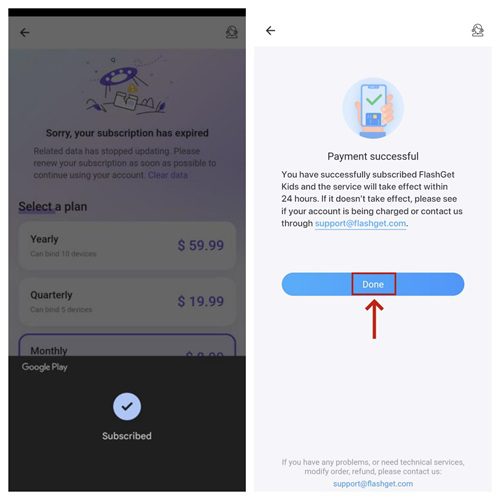
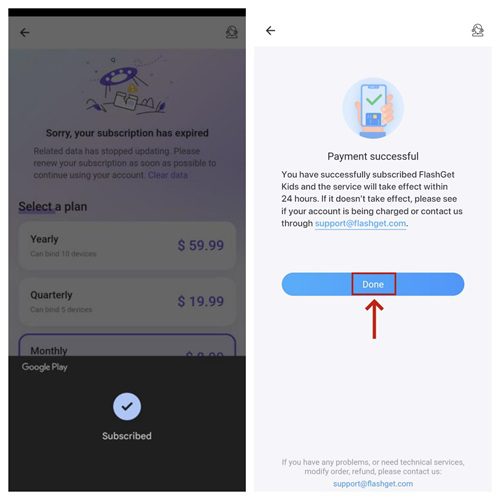
If you meet any questions, please go to our Pricing Website and use PayPal or Credit Cards to complete the payment.
How to subscribe FlashGet Kids for parent by Paypal, Local More Payments, or Cryptocurrency?
If you want to subscribe “FlashGet Kids for parent app” by PayPal, more local payment, or cryptocurrency methods, please read the following instruction:
Step 1: Open Pricing Website and sign in with your Email and Password.
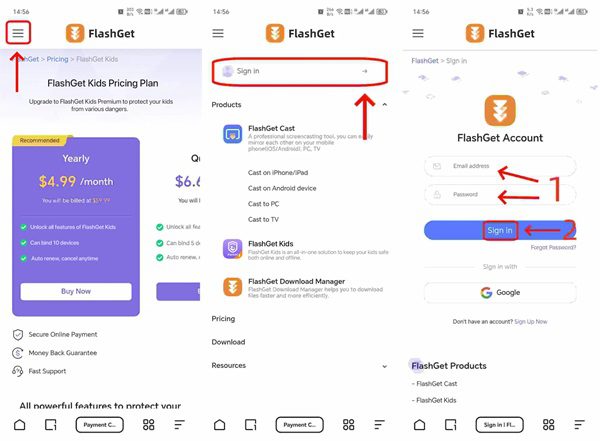
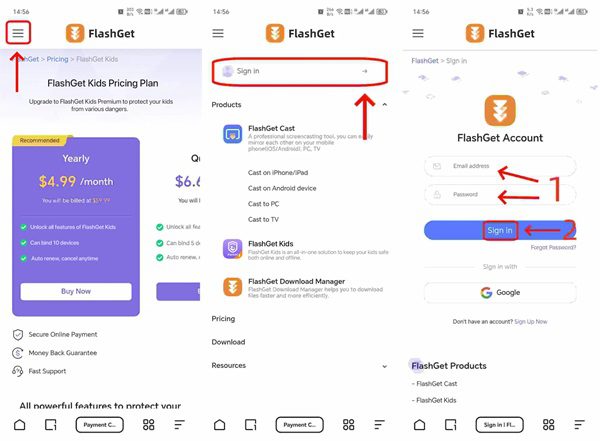
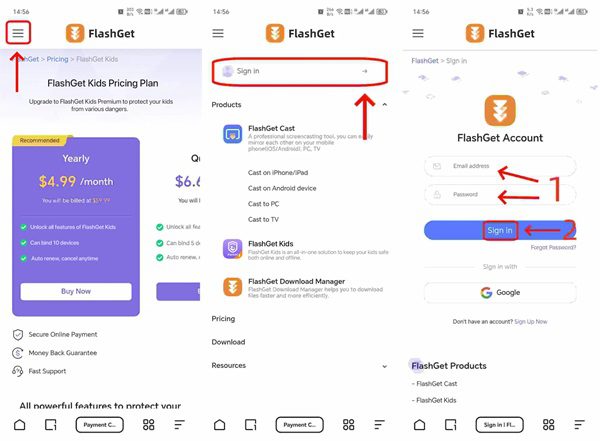
Step 2: Slide right or left to select a subscription plan and click “Buy Now“.
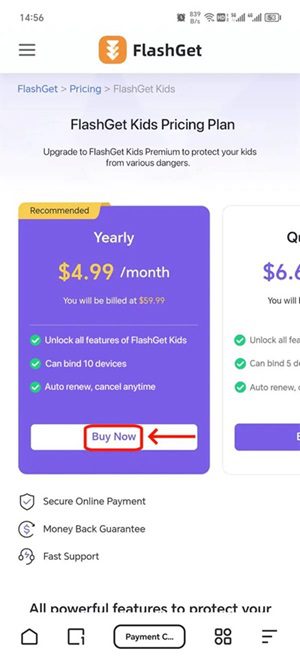
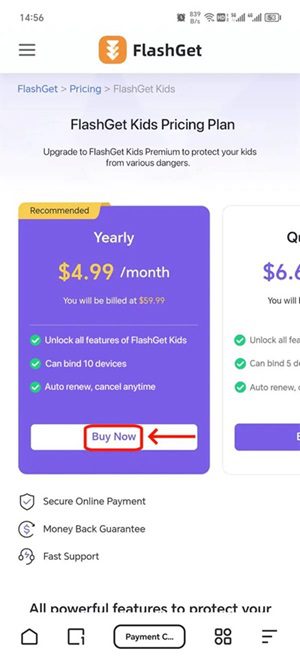
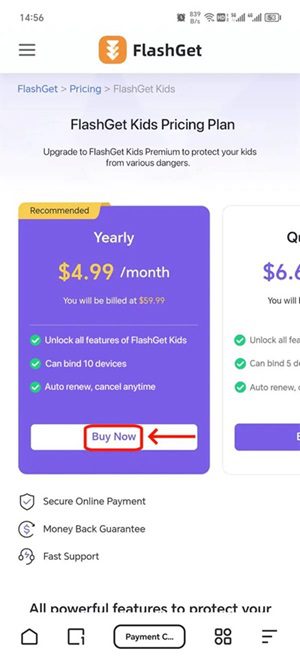
Step 3: Choose “PayPal, More Local Payments, or Cryptocurrency“, and then click “Pay” to submit your payment, and provide relative information. If you use these Payments, please ensure your funds are efficient in these platforms.
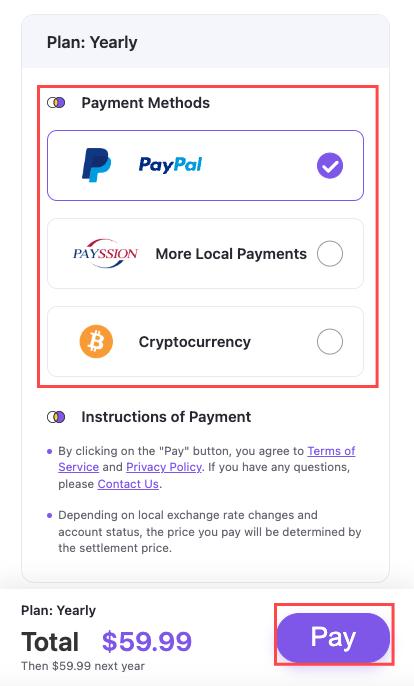
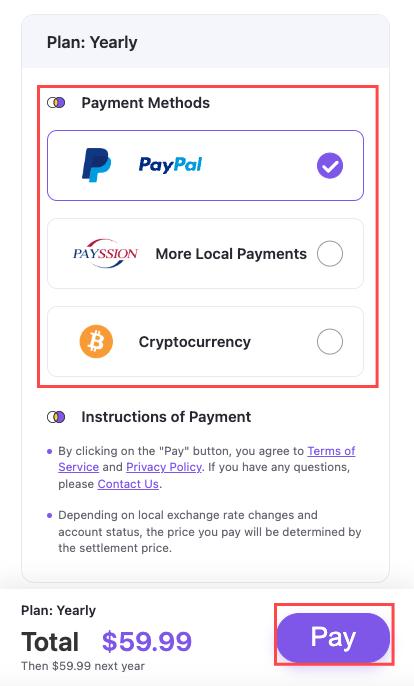
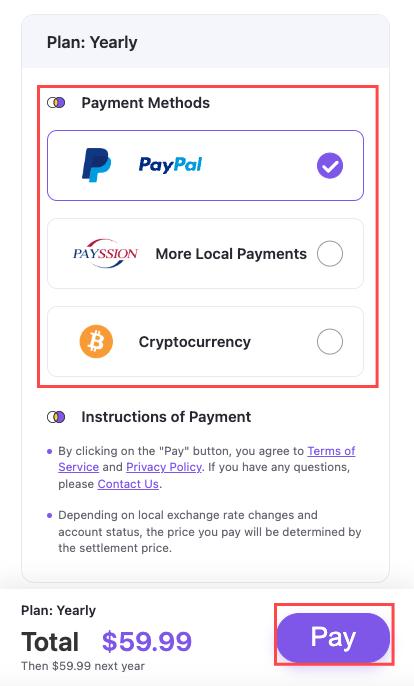
Note that If you use “More Local Payments“, you need to select a country or region and payment method and then click “Pay.”
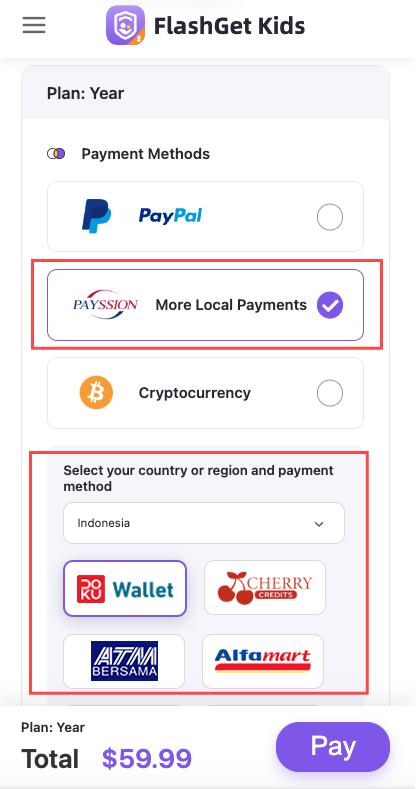
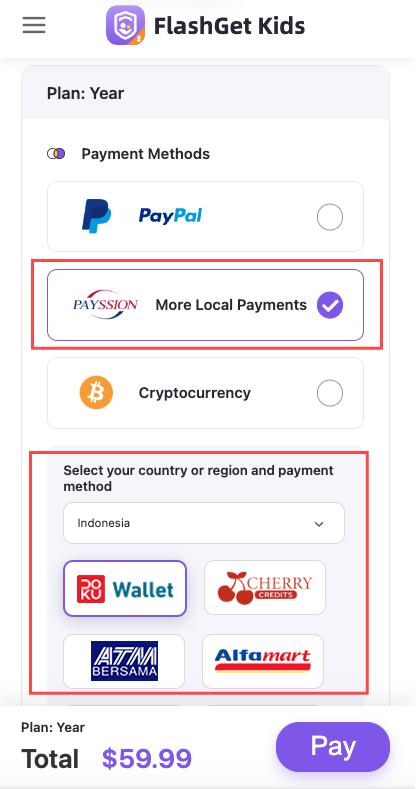
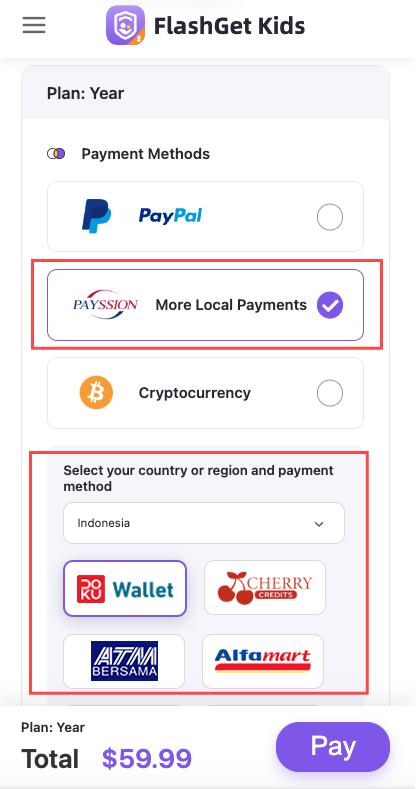
Step 4: Wait for payment successful, back to Pricing Website, and tap “I have paid” to confirm.
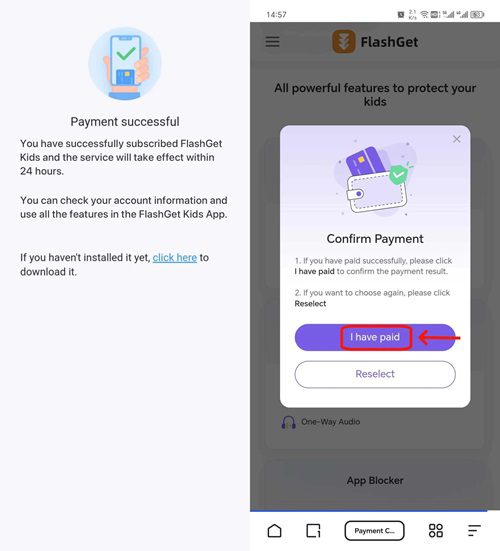
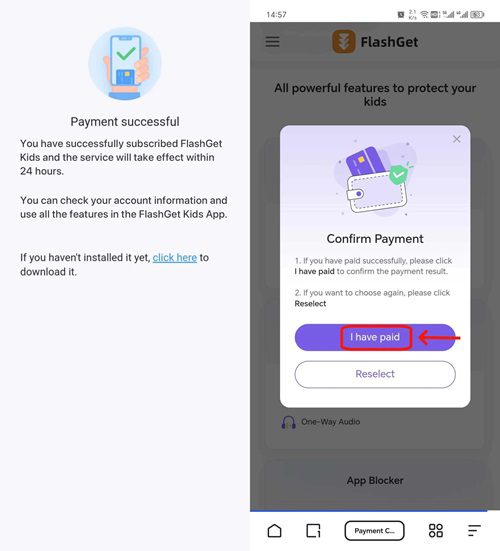
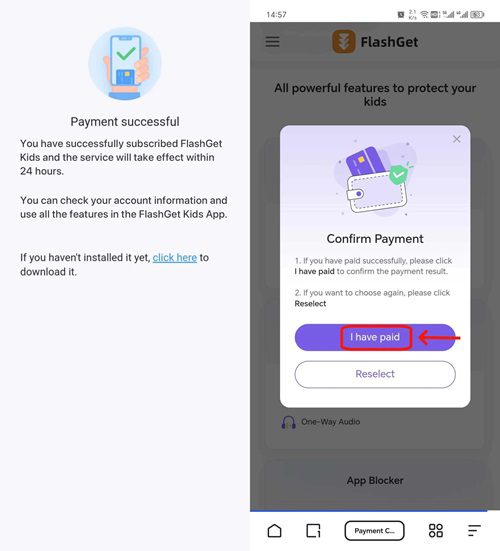
If you meet any questions, please contact us at help@flashget.com
Note:
Ensure your account has signed in Apple Store, Google Play, and Pricing Website.
Ensure your funds are efficient in Apple ID, Google Play, PayPal, or third-party payments.
If problems are not solved, please search for help at help@flashget.com
The subscription will automatically renew unless canceled.

