Twitter has become popular that it is no longer unexpected to see everyone using them, including kids and young teen. This, however exposes young people to unsuitable material while surfing through Twitter whose content is unfiltered. And the platform has invented a Safe Search feature filtering out sensitive or offensive materials for a safer search. However, kids might deactivate this feature either intentionally or by mistake thereby enhancing exposure to unsuitable materials.
We will then share why Safe Search is vital, how to turn off and back on, and also the dangers associated with this for children. Then finally, how to not allow kids to turn this feature off. With control tools like parental control applications. Parents can be on a step ahead in managing a child’s Twitter experience with adequate online safety.
What is safe search on Twitter?
This is safe search – the feature that Twitter has in place for keeping this space safe by keeping searching results hidden from explicit content and trying to find stuff one is searching for. Sensitive tweets and media automatically are hidden, and profiles so that any inappropriate for the age gets filtered from what your child finds with these searches.
Filtering explicit content
Safe Search filters out content sensitive, violence and adult content based on feedback from the community and more objectionable language. Therefore, Safe Search filter operates automatically using the algorithms by Twitter, thus updated with the reports of users for flagging the said content.
Enhanced browsing experience
This will definitely open a more matured experience for the surfing experience as Safe Search would be able to filter out tweets and media based on the general community standards. Therefore, this develops an environment of allowing young people in in that manner.
Customizable content control
It also allows for tailoring of the content control in some respect of the safety requirement, which means Safe Search not only allows improved search but also presents an option for a user or parent in a respective measure to adjust the content preference as desired so that the social media platform does not run unchecked.
There is fundamental protection of young users on the Twitter by allowing Safe Search. Therefore easy browsing without coming into disturbing or inappropriate age materials.
Why Turn off the safe search feature on Twitter?
Safe search for this feature is rather nice to have if you’re a young user, however for many, it is very restrictive and hence here are some of the reasons:
Increased exposure to content
Safe Search limits content, much of which the elderly would be interested in, such as news about events presently going on, politics, or mature discussions. Such users might want to turn off Safe Search to turn on the open experience for full access to Twitter’s scope.
Research and information
That would benefit the end user, who, surfing through a computer, may find adult health issues or global events or sensitive matters in other cultures, by turning off SafeSearch.
Preference for unfiltered experience
That is, they might like the unfiltered experience so that they can browse everything on Twitter without restraint. Safe Search may be too cumbersome if they can handle their own browsing.
Professional and creative interests
The filter result of the search is likely terribly inadequate and certainly not representative enough of what artists, educators, and professionals in extremely pertinent industries to sensitive content need to look at.
Freedom over the self
Deactivating Safe Search may give freedom for choice in social networking both for teens and adults because access to a much larger scale of content that is not covered as restricted would be gained.
How to turn off Safe Search on Twitter
Safe Search is a great concept, but it’s easy to turn off for those who know. Here is how.
How to disable safe search on Twitter mobile
- Open the Twitter app on your mobile device. Make sure you are logged into your account.
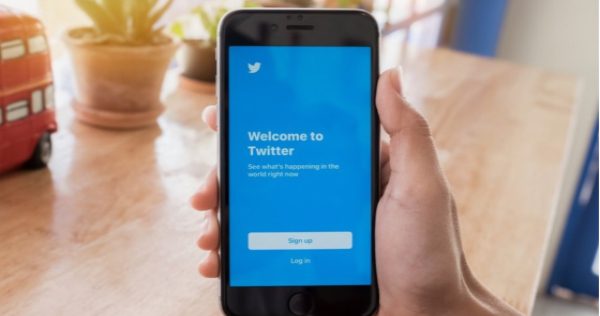
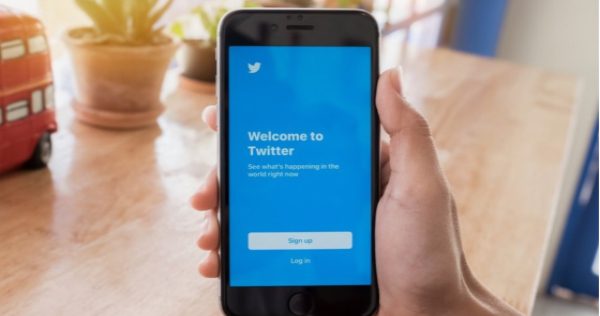
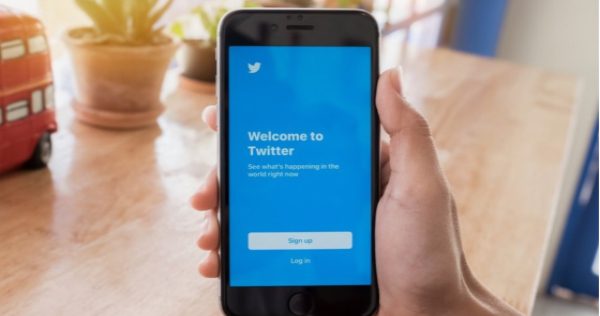
- Open the Privacy and Safety. As soon as you open the settings. You will come across the section on Privacy and Safety. In this section, you are able to determine the different levels of visibility and security.
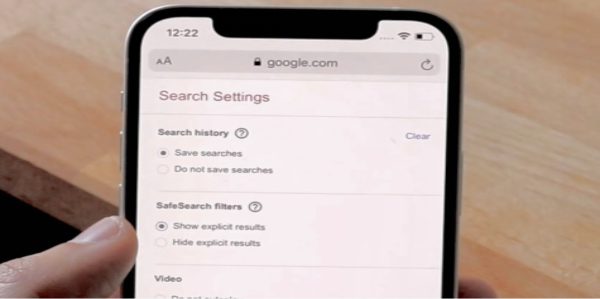
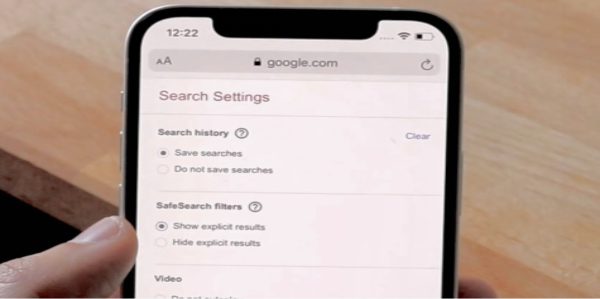
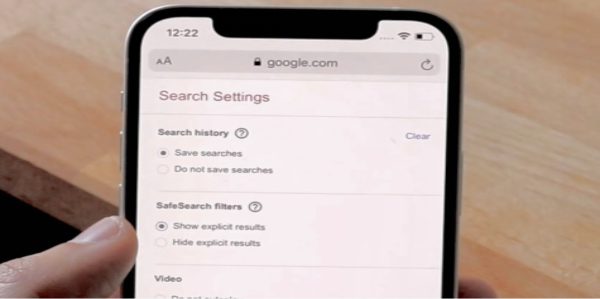
- Content Preferences Find: Under Privacy and Safety, look for “Content you see.” This is where you specify what kind of content you would like to be posted on your timeline and that appears in search results.
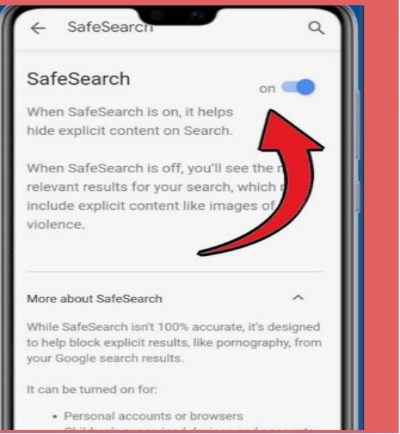
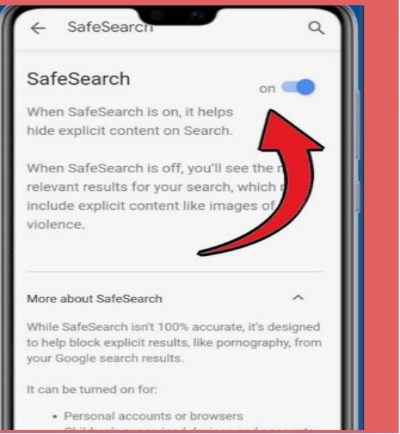
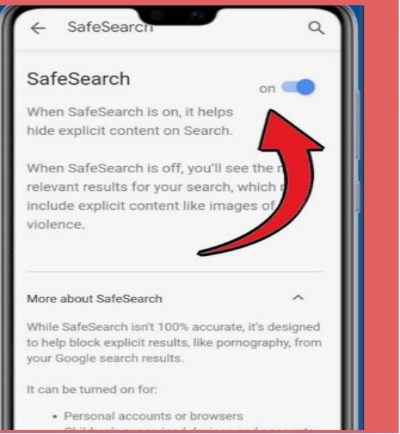
- Search: Under “Content you see,” find “Search settings.” The “Hide sensitive content” check box is underneath the search settings. To turn off Safe Search, clear the check box.
Deselect “Hide sensitive content, that deactivates Safe Search and feeds raw search results on the Twitter mobile version.
How to turn off safe search on Twitter using a computer
This is carried out through your web browser and you login into Twitter using the browser you prefer to login into Twitter.
- Right Sidebar with More Menu Items: Locate the right sidebar on your page. You probably will find that it is a tap option to view more menu items. Tap on settings and support.
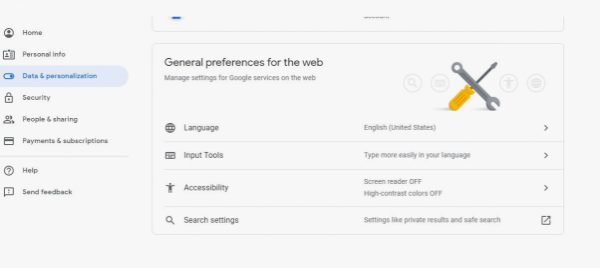
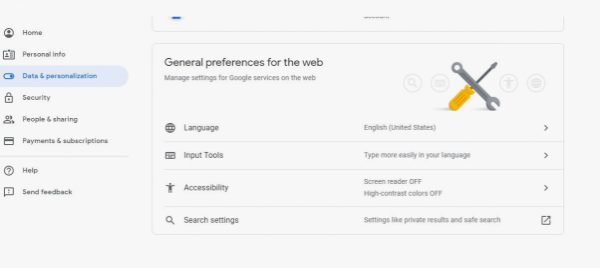
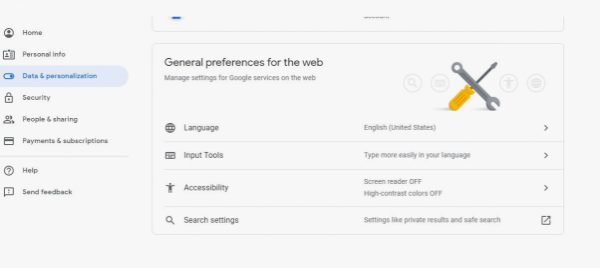
- Tap privacy and safety from settings and into content settings.
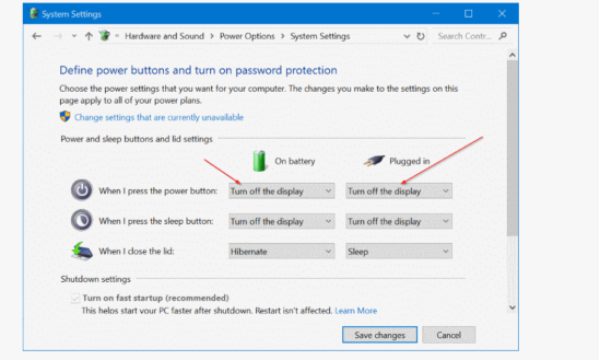
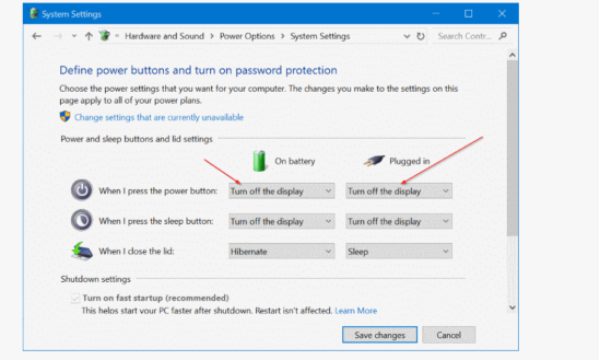
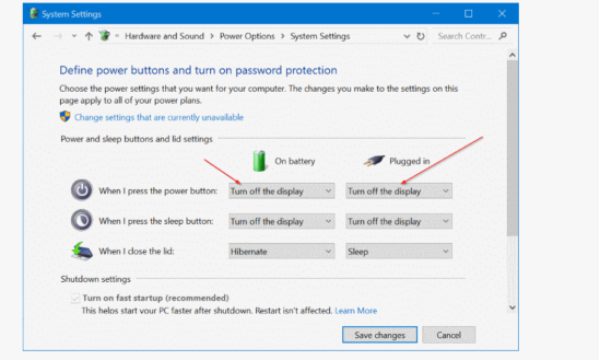
- Under privacy and safety, select what Content you see.
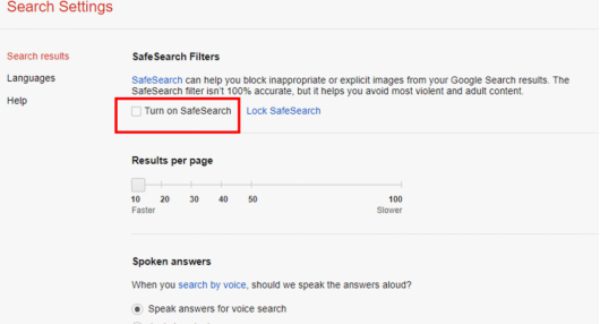
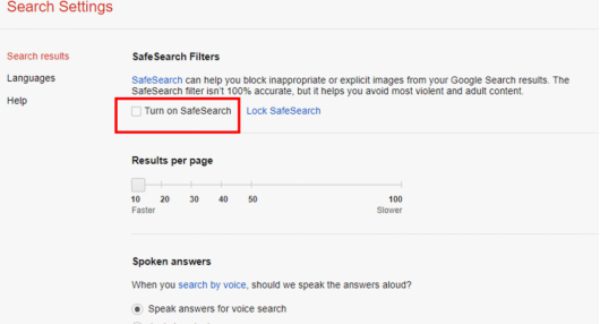
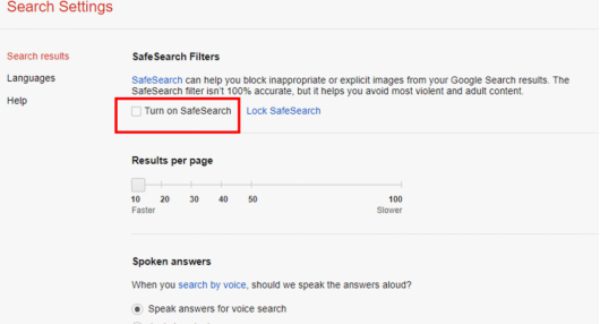
- Untick Hide Sensitive Content: Under search settings, there is “Hide sensitive content.” Untick this one to disable Safe Search. This will let you see more in your searches.
Turning off Safe Search leaves the user viewing a whole lot more information, which in itself can have implications, and a consideration in this is well worthwhile if younger users do have access to these settings.
How to Re-enable Safe Search (If Needed)
If you previously had a Safe Search feature enabled, then came back for additional security then navigate to the page to your choice on how to restore or turn on.
– Twitter Accounts. Choose your mobile and internet app and then look below.
– Go to Privacy &Safety. Scroll down in app Settings as Privacy &Safety.
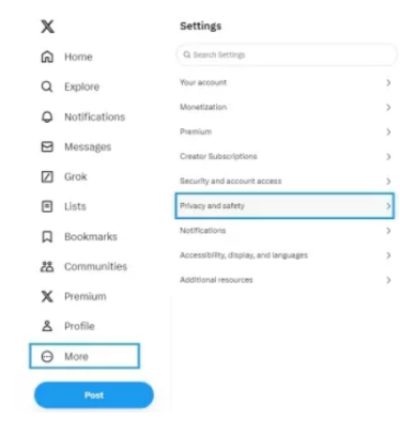
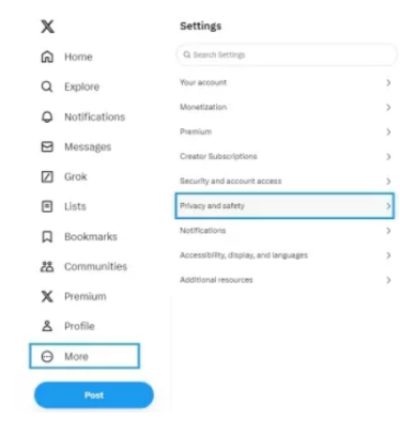
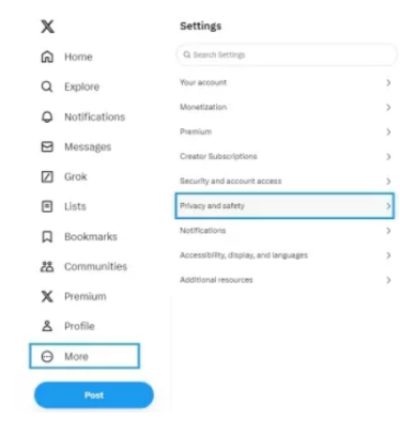
– Over – swipe right over and choose Content you See and then scroll down in app settings search preferences in “. Allow Safe Search.
– You shall do this by selecting Check the box marked Hide Sensitive Content:
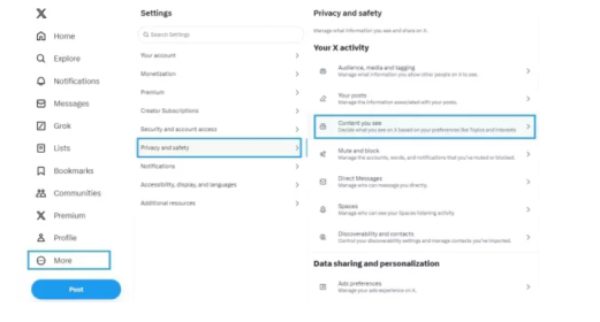
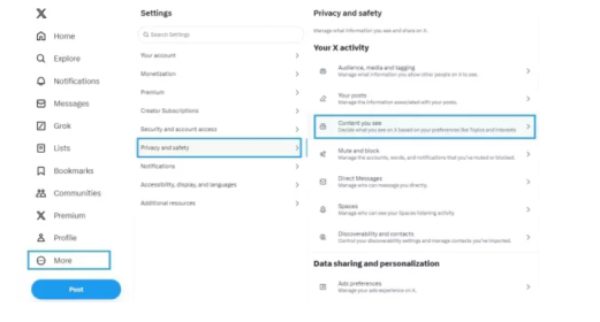
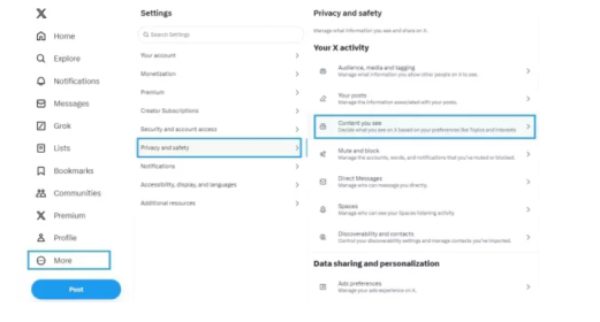
– Turn Safe Search On.
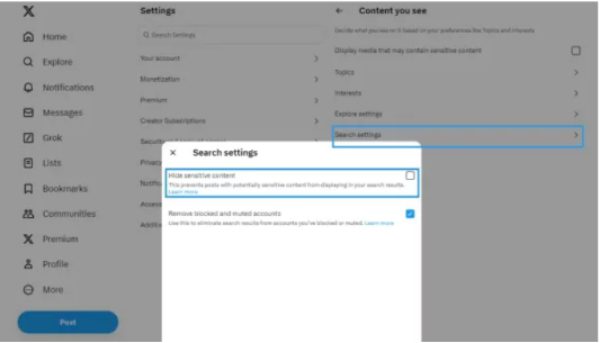
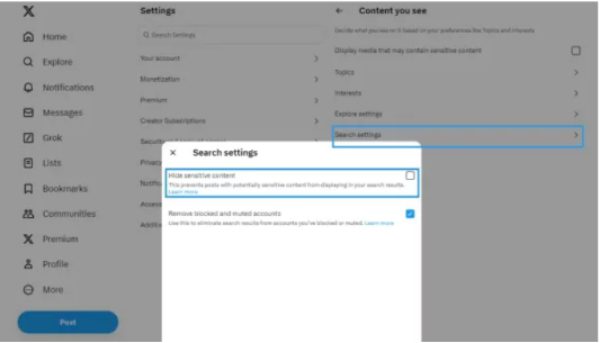
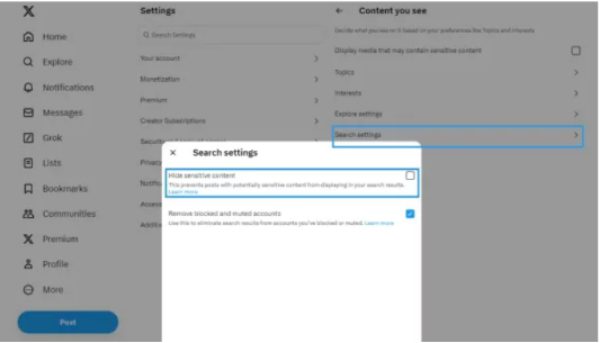
Ensuring safe search has been allowed ensures no forms of harmful and sensitive types are surfaced for the youths on twitter to view.
Risks of turning off safe search for kids on Twitter
Although it is not harmful for adults, for young users, the risk can be considerable:
1. Exposure to explicit material
Safe Search would prevent children from exposure to explicit media, violent posts, and other inappropriate content that emotionally or psychologically may affect them.
2. Increased engagement with objectionable accounts
A child may unknowingly begin to follow, or even become interactive, with accounts involved in harmful activities, or wrong information, or topics of age-related inappropriate content.
3. Potential influence of harmful information
Such problems affect the self-confidence of the young users. In the case of bullying, harsh comments, and worse criticisms or aggressive interactions, there is a great chance that the young user might face them when on social media.
4. Dangerous information
False information, false ideology, or harmful challenges/trends may reach kids as they have no knowledge regarding that.
5. Mental health risks
Much anxiety, fear, or unrest may be left within young consumers’ minds regarding horrific content.
How to help young users avoid unsecuring safe search from their accounts on Twitter
You’d probably expect that, with all the risks, turn on Safe Search for kids when using Twitter. Some parental control applications, such as FlashGet Kids, have effective tools to help you keep your child under your control of online activities. The following features would be most helpful:



App Blocker
Also known as the feature that would not let certain applications be downloaded to a child’s gadget, like Twitter. If the parent feels that such an application might not be proper for his or her child, then it would not install.
Screen Mirroring
This feature will let you view live activities of your children on their cell phones. This would also be able to let you determine whether your child has turned on safe search or has entered inappropriate sites, and in due time, you could address the issue accordingly.
Content filtering
filters the content so that parents may have control over the type of website or application that their child may see on his/her device. They can even have control over sensitive or explicit content even if the child can disable the Safe Search through content filtering on Twitter.
Screen Time Management
This will enable a parent to limit the amount of hours a child intends to spend on Twitter within a day. Automatically, this reduces the chances of exposure to dangers on the site.
Activity Reports and Alerts
FlashGet Kids offers detailed activity reports of all activities that might have occurred on the kids’ device. It helps track the app usage, time spent on screen, and even the search history to monitor early future risks. Out of those, the alerts inform you that the kids tried changing some settings for your device or downloaded other restricted apps by your kid.
Instant Alert
This would notify parents about what is happening in the child’s device in terms of suspicious or inappropriate activity. Every time a child tries to disable Safe Search or somehow access some forbidden content, then an instant alert will notify the parent of this in real time and enable them to take proper action.
With the use of FlashGet Kids, parents can track and manage the social media usage of their child. And thus, exposure to dangerous content about children is prevented on Twitter.
Final words
Above all with children, safe usage has to be ensured properly when it comes to social media. Safe Search on Twitter enables better search through filtration of unwanted content. For all these reasons it might prove to be safer entrance into the Internet world for the said users. Of course, there’s a switch and several switches which a parent should know too. The manual has been made informative enough, as this let me understand the mode of action that Safe Search takes in filtering web results, threats hidden by the disabling process and the best way of locking this out of their scope of manipulating by employing any FlashGet Kids software of such sorts.
Such measures and total control by parents over the activities of their child prevent the child from accessing offensive material through Twitter, which he may use safely under parental supervision.

