Are you also looking for a way to enjoy social media like Instagram without worrying about eye strain problems? If so, then Instagram dark mode is your answer.
In this digital age, most people including kids and teens are using digital screen media whether for professional purposes or just for social media scrolling. You know the World Health Organization (WHO) claims that over 50% of the global population may develop myopia ( blurred near vision ) by 2050 just because of excess usage of screens.
This feature makes not only scrolling easier at night but also saves battery life on your mobile phone. So, continue reading as we’ll share with you a step-by-step guideline to enable dark mode on Android & iPhone.
Why use Instagram dark mode?
“Instagram Dark Mode is a special feature which changes your mobile or desktop bright screen into a deep black background.”
Furthermore, this feature can be used on iPhones, Androids, and even on the web.
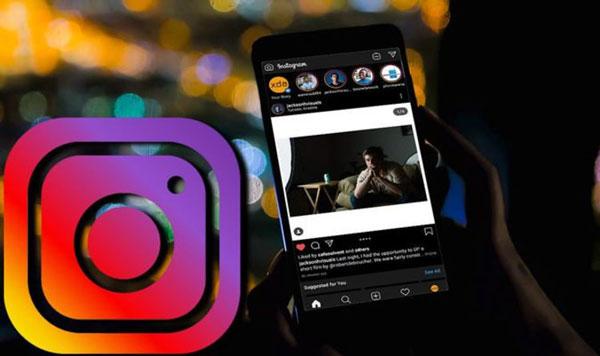
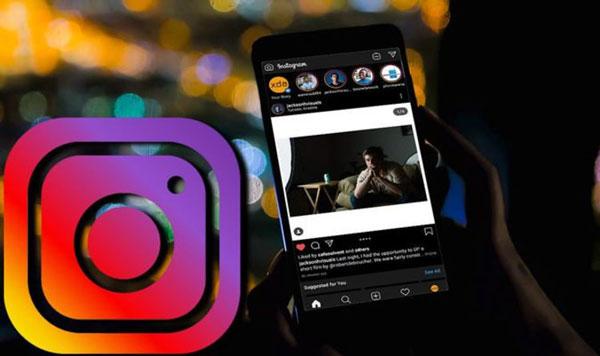
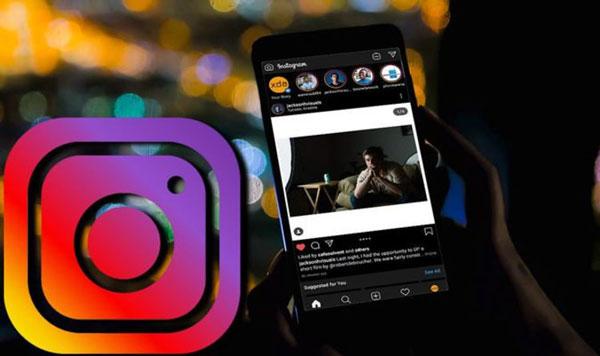
Benefits of dark mode
Let’s have a look at why dark mode features are beneficial for us!
Decreases eye strain
You know spending significant amounts of time on Instagram will eventually make your eyes feel dry, irritated, or blurry. That is because the bright screens are forcing your pupils to consistently adjust between light and dark environments which eventually results in Digital Eye Strain (DES).
Reduces your battery consumption
Additionally, you might have noticed that your battery drains too fast while you are on Instagram. Right? This happens because the light mode powers every pixel; therefore, it requires more energy. However, if you use dark mode, then do remember that black pixels don’t require light up, thus saving energy.
Improves your sleep pattern
If you are also among those who use Instagram before going to bed. Then be aware that the screen emits blue light at night, which makes your brain think that it is still daytime. Thus, it disturbs your sleep. However, with dark mode enabled on your phone, you can enjoy quality sleep at night by lowering blue light exposure.
Protection against long-term damage to eyes
Moreover, spending too much time in front of a bright screen can result in long-term eyesight issues. According to research from the University of Toledo, excess blue light exposure leads to the risk of macular degeneration, a disease that severely impacts vision.
Enhanced focus and readability
Shifting Dark Mode on makes it easier to read the text on the screen as opposed to bright mode which can be straining to your eyes. Thus, while you are reading captions, DMs, or comments on Instagram, everything becomes easier and sharper with dark mode.
Download the best parent control app – FlashGet Kids
How to turn on dark mode on Instagram?
Let’s be honest scrolling through Instagram’s bright mode can be straining on your eyes, especially at night. However, switching to dark mode is a game-changer if you’re trying to avoid the glare. So, let’s have a look at the step-by-step guidelines that how you can enable it on your iPhone or Android.
How to turn dark mode on Instagram iPhone
If you are an iPhone user, then Instagram uses the system settings on your phone. As a result, you will have to turn on dark mode from your iPhone settings. Let’s see how you can do this!
Step 1. Take your iPhone and go to the Settings.
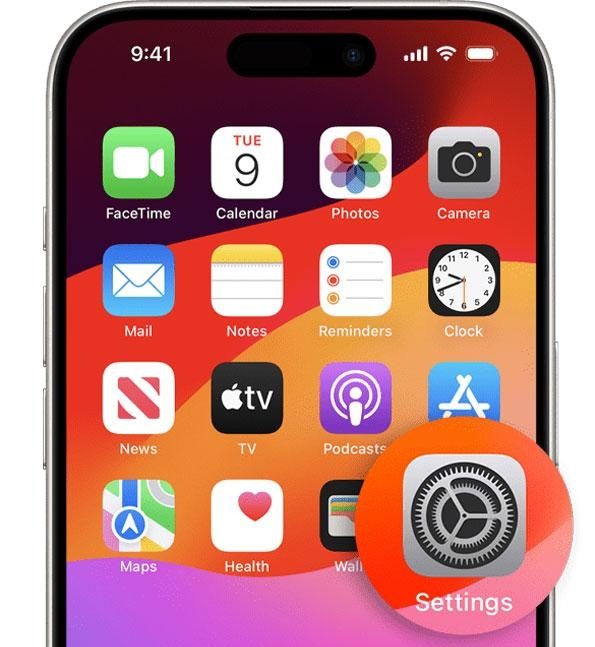
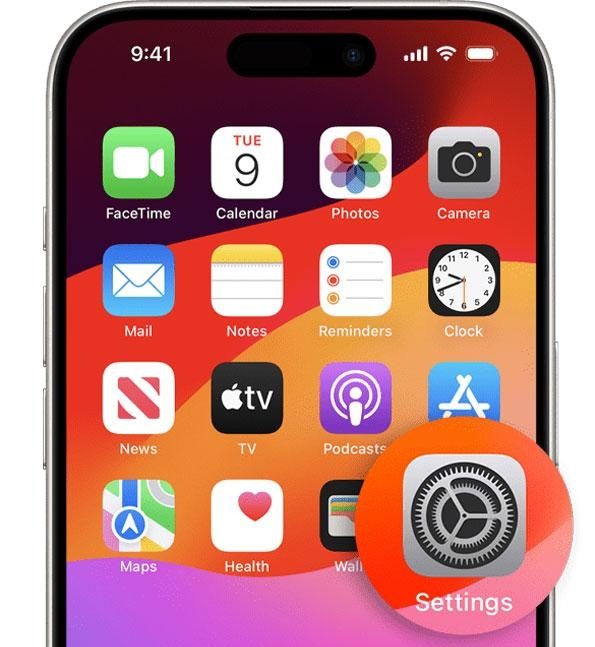
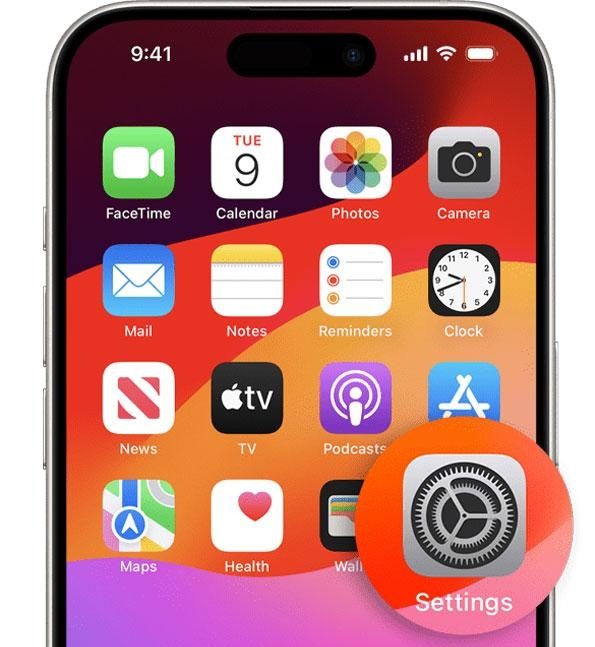
Step 2. Then you have to scroll down until you find the Display & Brightness option.
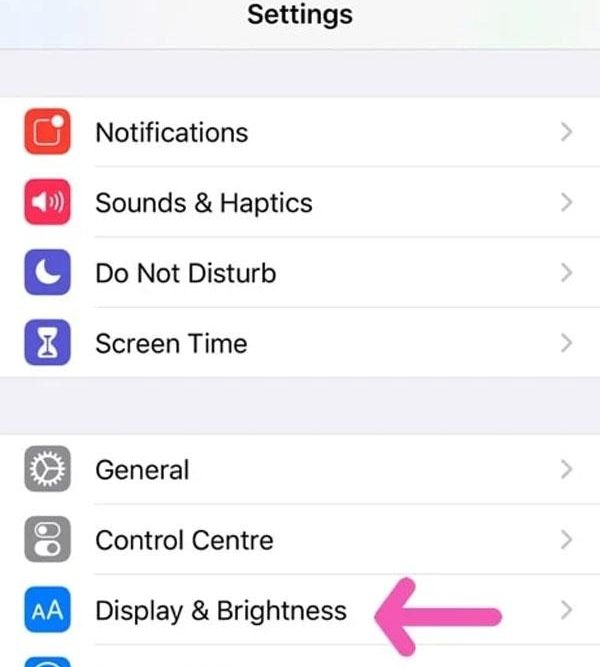
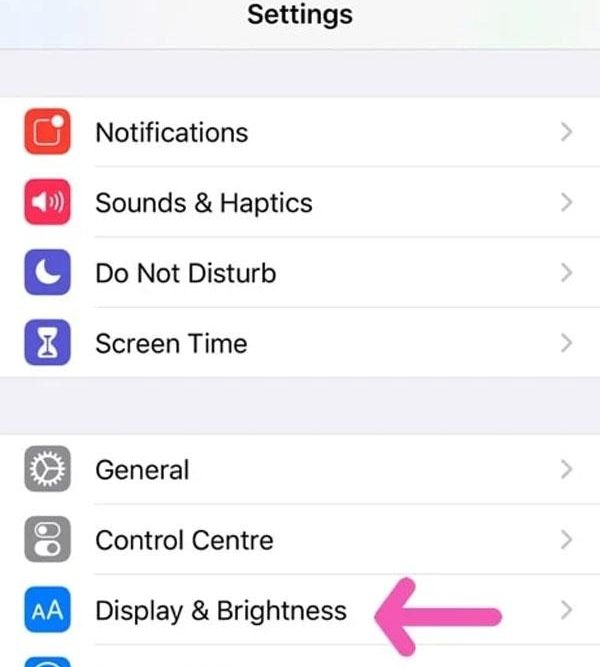
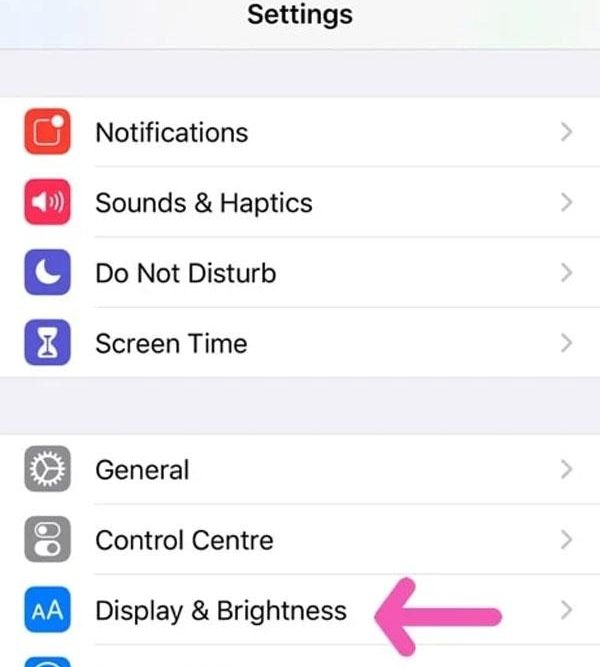
Step 3. After this, choose Dark under Appearance. Now, once you open Instagram, it will automatically switch to dark mode.
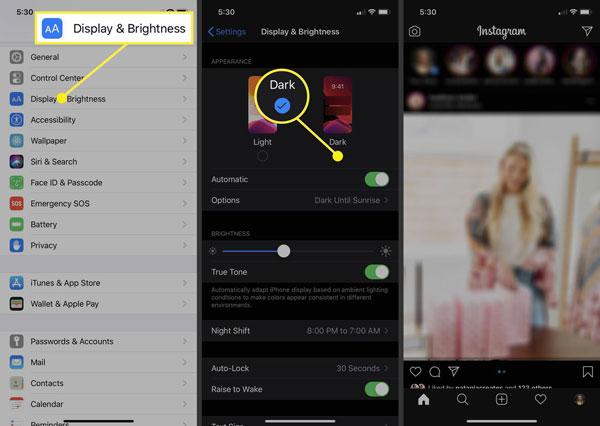
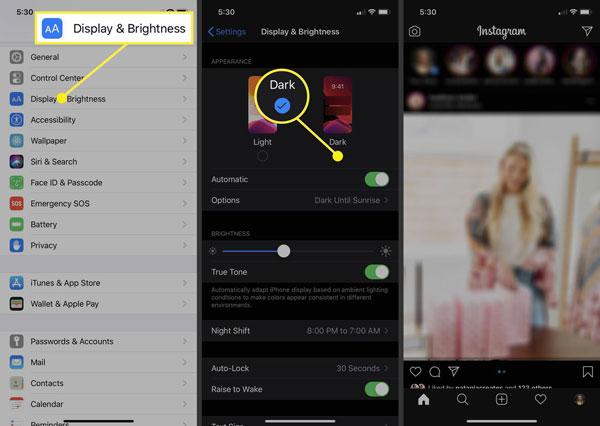
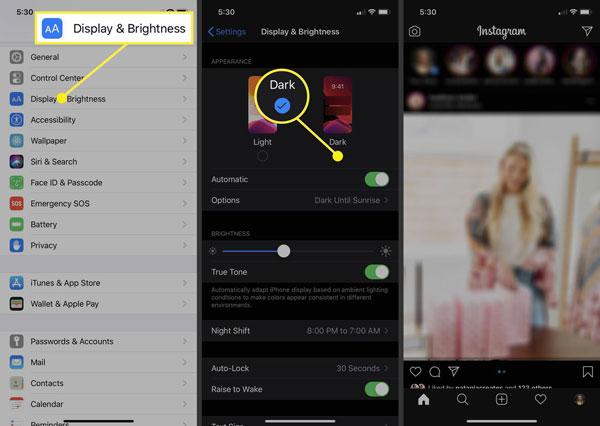
Pro Tip: Curious about how to seamlessly switch between light and dark modes on your phone? In that case, just turn on Automatic under “Appearance.” Your iPhone does the rest of the work — So it automatically switches to dark mode at night and light mode during the day.
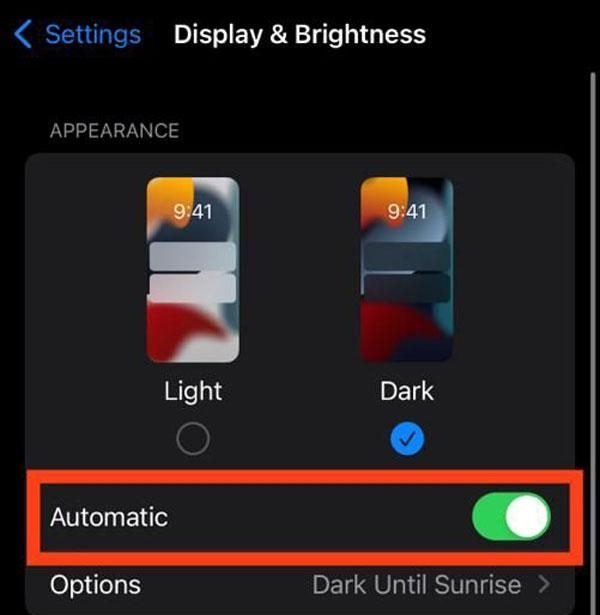
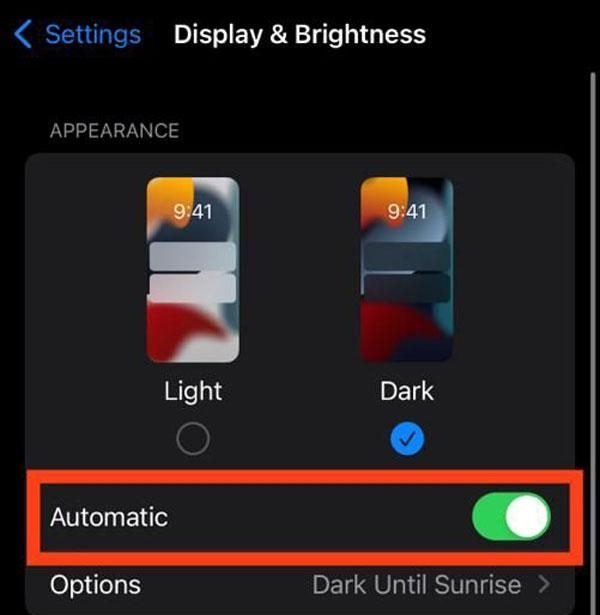
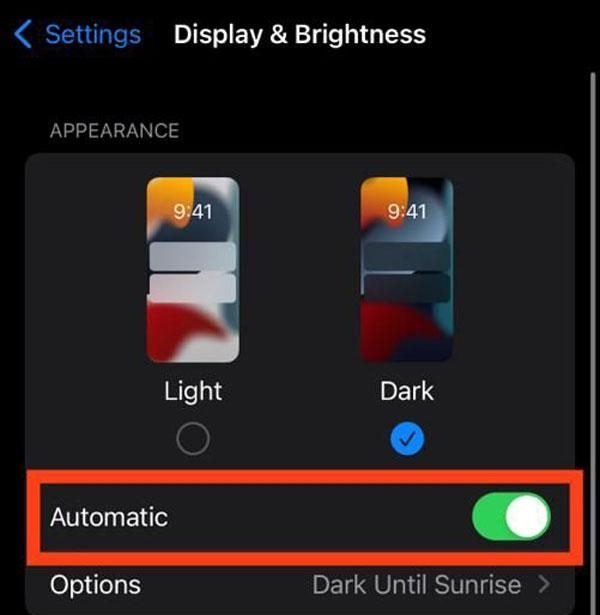
How to turn dark mode on Instagram Android
As an Android user, you can enable dark mode either via your device’s settings or from within the Instagram application. Let’s see how you can turn it on!
Method 1: Via Phone Settings
Step 1. First, locate and open the Settings on your Android device.
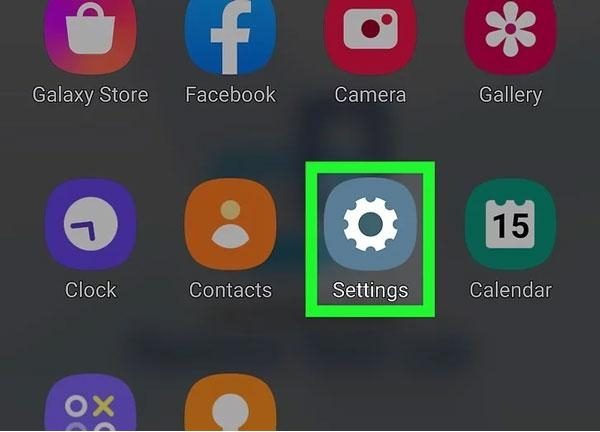
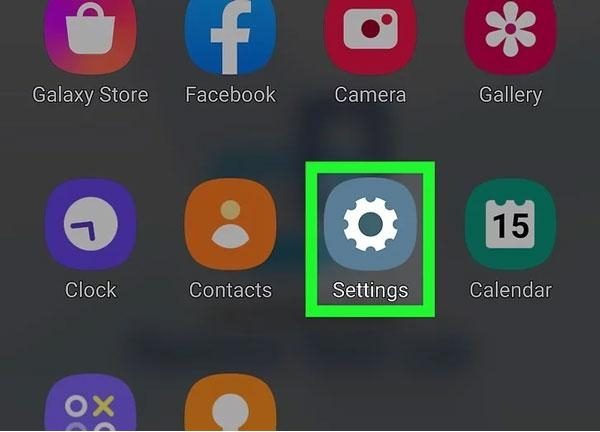
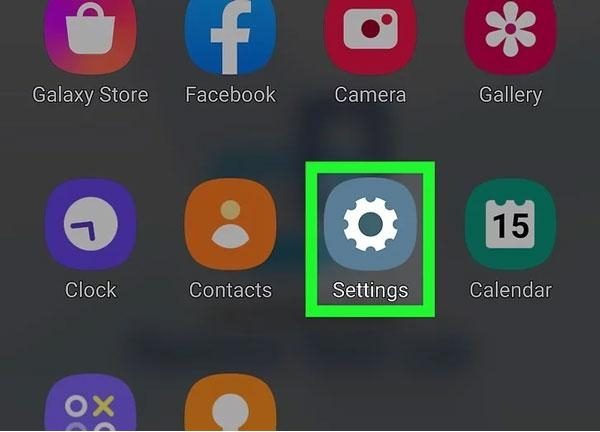
Step 2. Now, you have to look for the Display option under settings and select it.
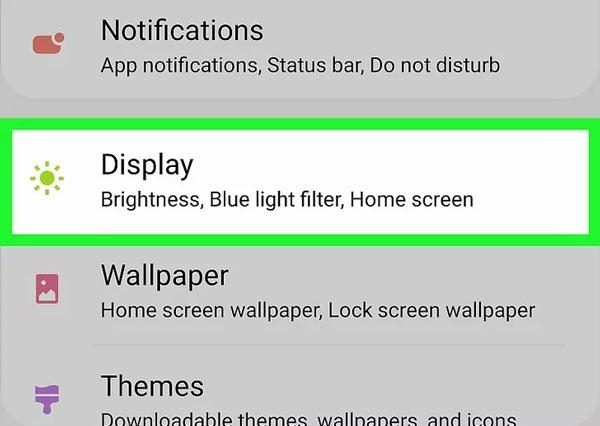
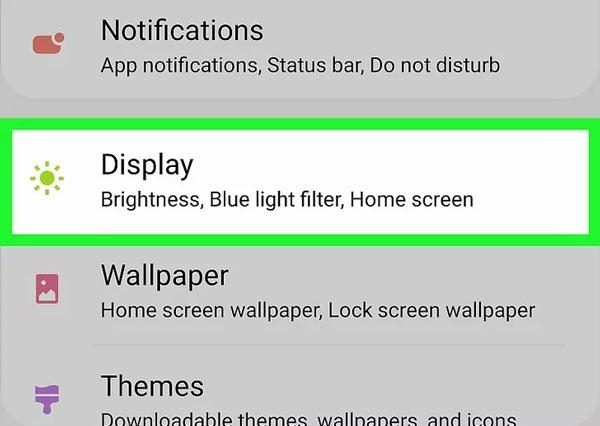
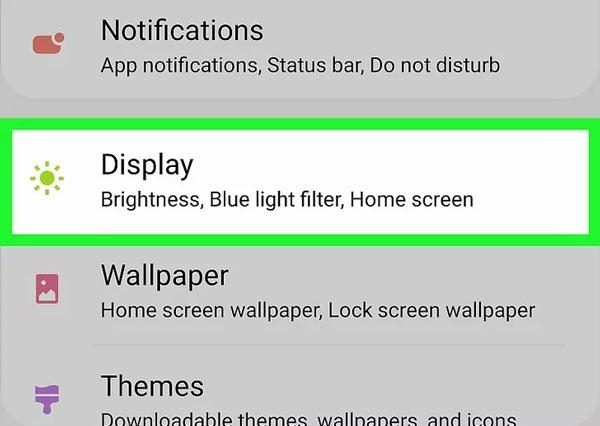
Step 3. Then, you need to Turn on the Dark Mode option. Now go to Instagram and the app will automatically sync the theme based on the settings of your device.
Method 2: Within the Instagram App
Step 1. Open your Instagram app on your Android phone and proceed to log in.
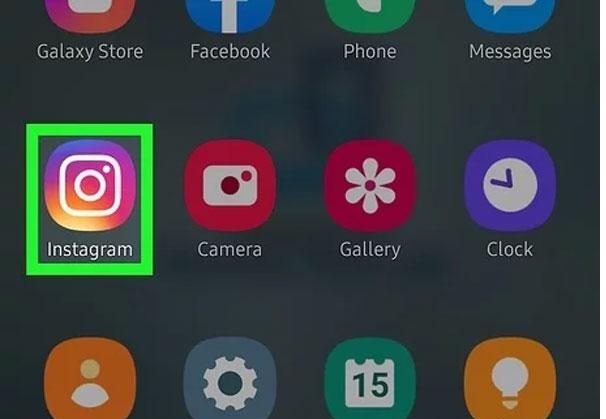
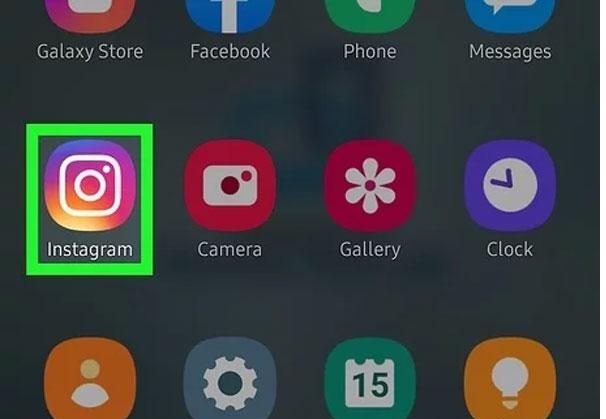
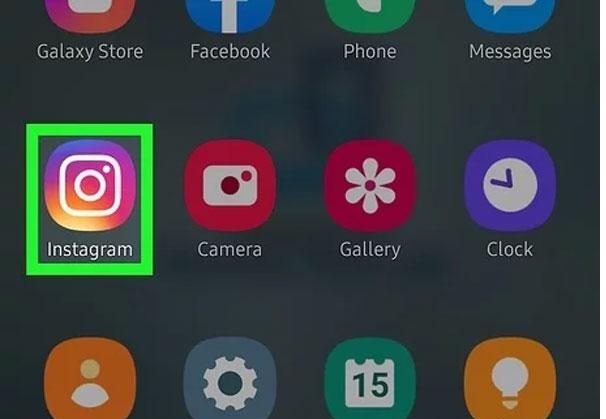
Step 2. Now, you need to tap on your profile picture located at the bottom right side of the screen.
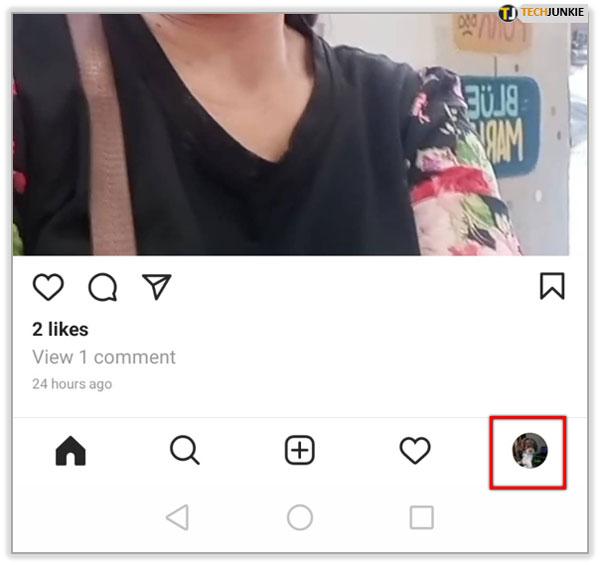
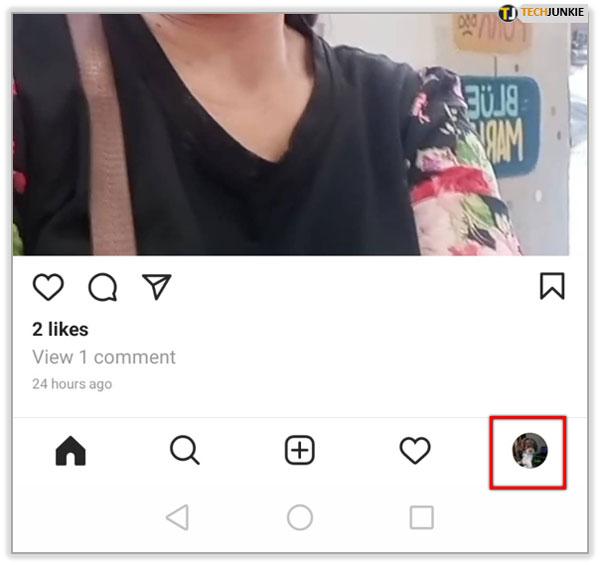
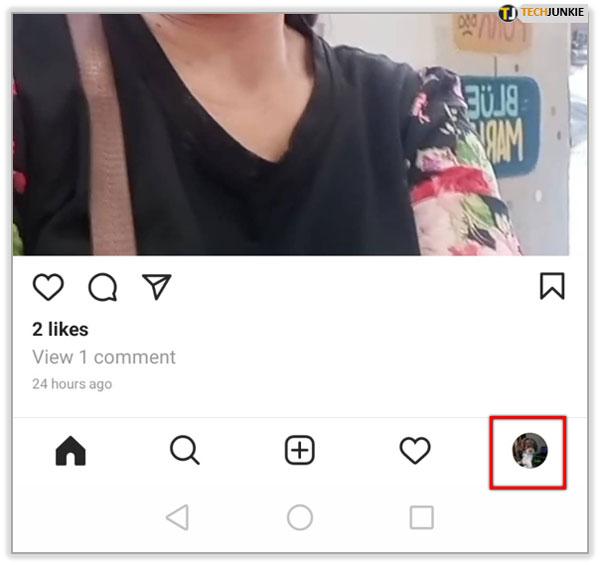
Step 3. After opening your profile, tap on the three-line menu usually located in the upper right corner. Select settings and privacy from the drop-down menu list.
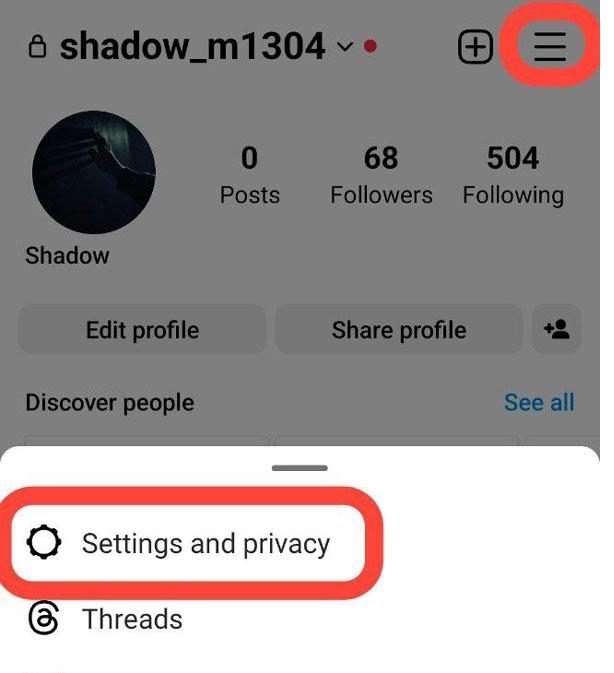
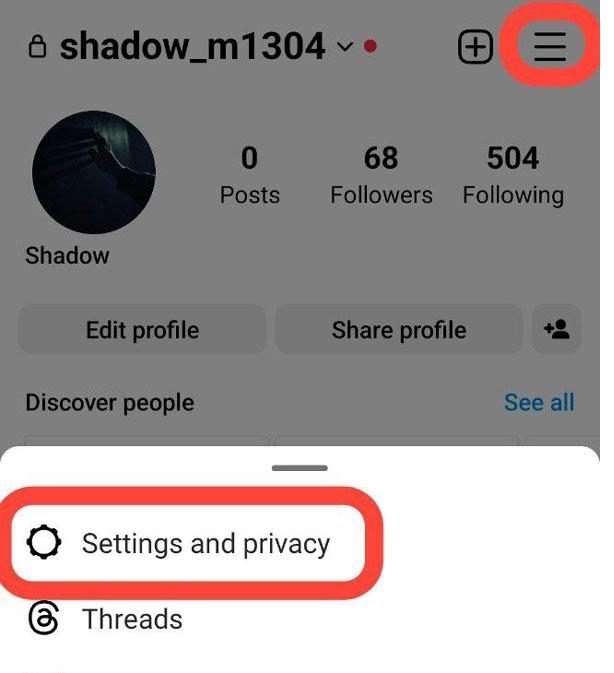
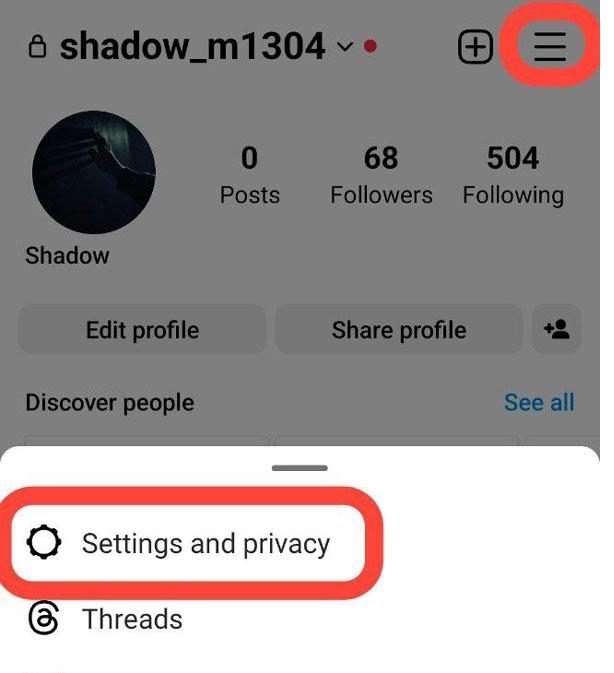
Step 4. Then, scroll down a bit and tap on the Theme option. Then select the dark mode and turn it on.
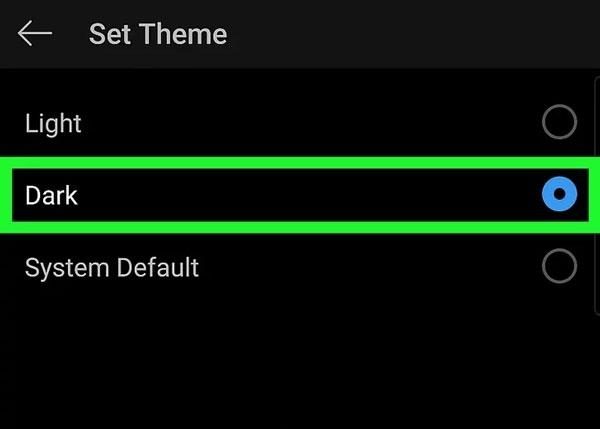
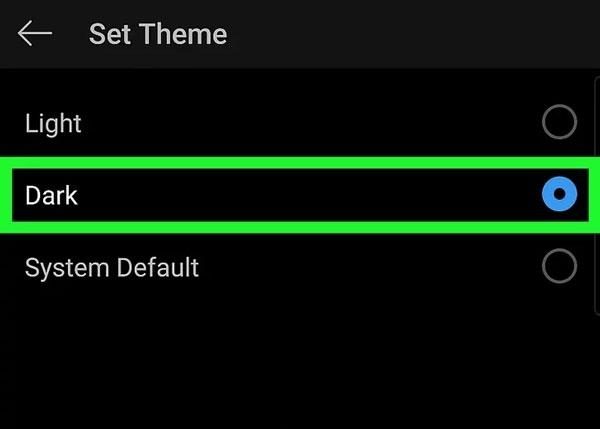
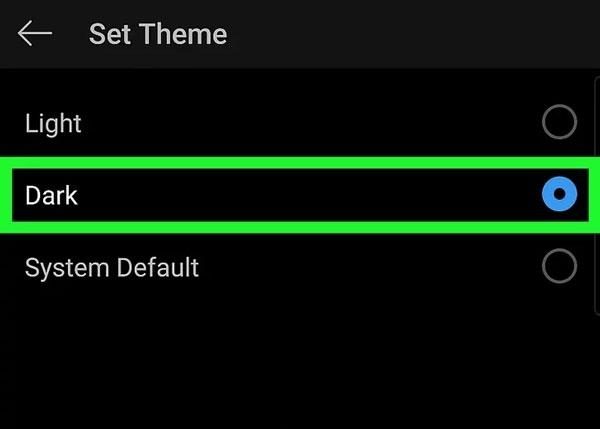
Pro Tip: You can also select the System Default option. This enables Instagram to sync with your device’s mode setting; so if your device turns dark mode on during the night, Fortnite will do the same!
Now feel free to scroll through posts, like, and DM without worrying about hurting your eyes.
How to turn off Instagram’s dark mode?
Ideally, if you’re having difficulties reading a post on Instagram with dark mode enabled, then don’t worry; the app can be easily returned to light mode. You can do it in a few steps literally! Whether you possess an Android or an iPhone, simply follow the instructions below to switch off dark mode.
How to turn off Instagram dark mode on iPhone
As mentioned in the previous section Instagram on an iPhone is integrated with the phone’s system settings which means, that if the iPhone is in dark mode, Instagram will also be in dark mode. Therefore, to turn off dark mode on Instagram, you have to first change your iPhone display settings.
Step 1. Navigate to your iPhone’s Settings app > Display & Brightness.
Step 2. Now, under the appearance section, you will see two options: Light and Dark. To switch your iPhone to light mode, click “Light”.
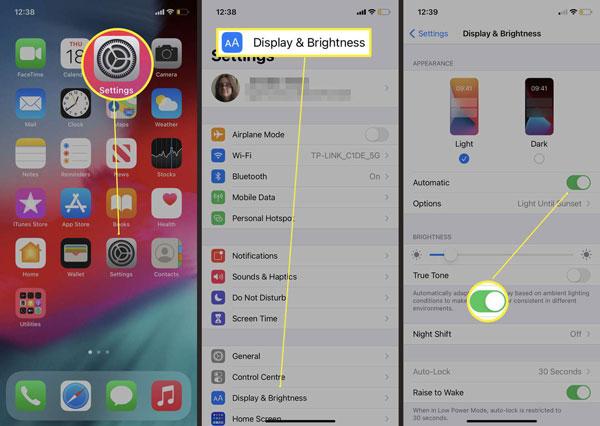
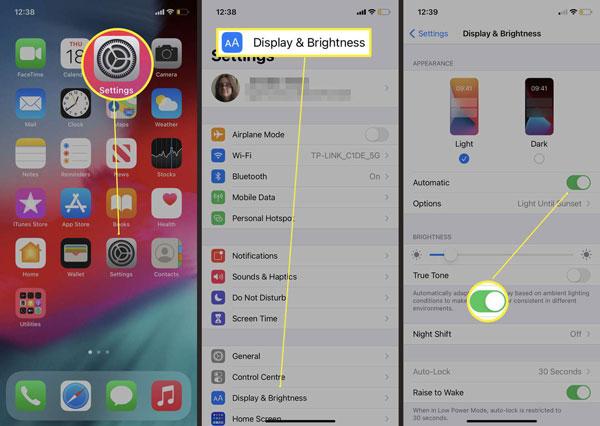
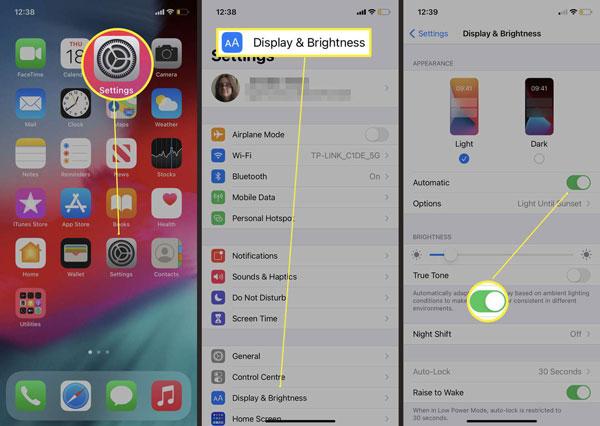
Once done, go back to the Instagram app and it should now be back to the normal bright mode.
How to turn off Instagram dark mode on Android
If you have an Android device, you can disable dark mode either through your phone’s settings or directly within the Insta app. It’s very simple, so go ahead and pick the one that’s most suitable for you.
Method 1: Disable dark mode using phone settings
Step 1. To begin, open Settings on your Android Phone.
Step 2. Now, under settings, you need to scroll down and tap “Display.”
Step 3. Look for the “Dark Mode” option and disable it. Once, it’s done go back to Instagram, and it will switch to light mode.
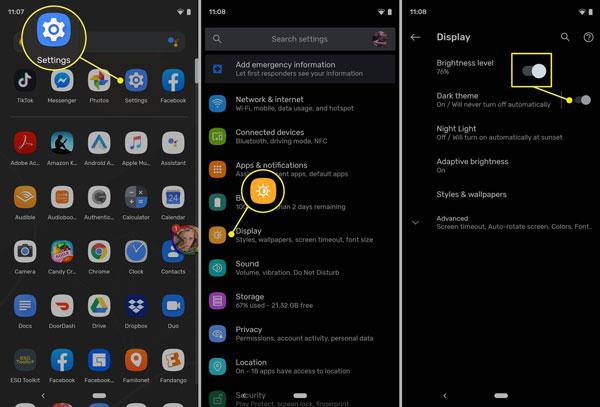
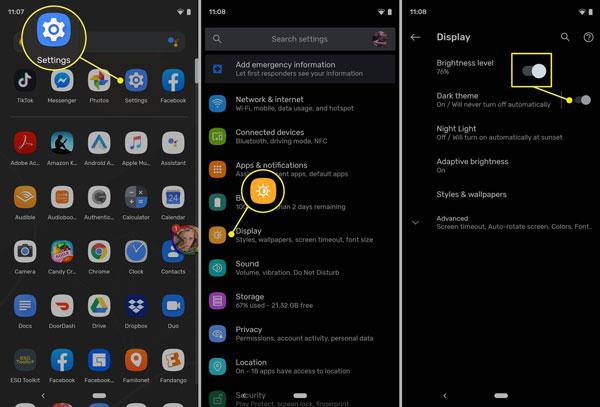
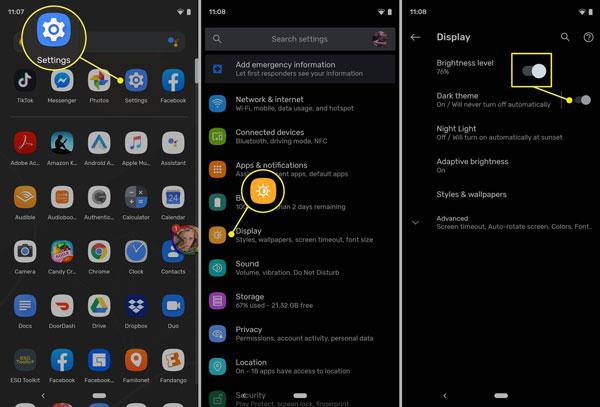
Do remember! This method disables dark mode on Instagram and the rest of the applications too – not limited to just Instagram.
Method 2: Disable dark mode within the Instagram
Step 1. Open the Instagram app on your Android phone and log in to your account.
Step 2. Now, in the bottom right corner, click on your profile picture.
Step 3. Next, click on the three horizontal lines (menu) found in the upper right corner > Settings and Privacy.
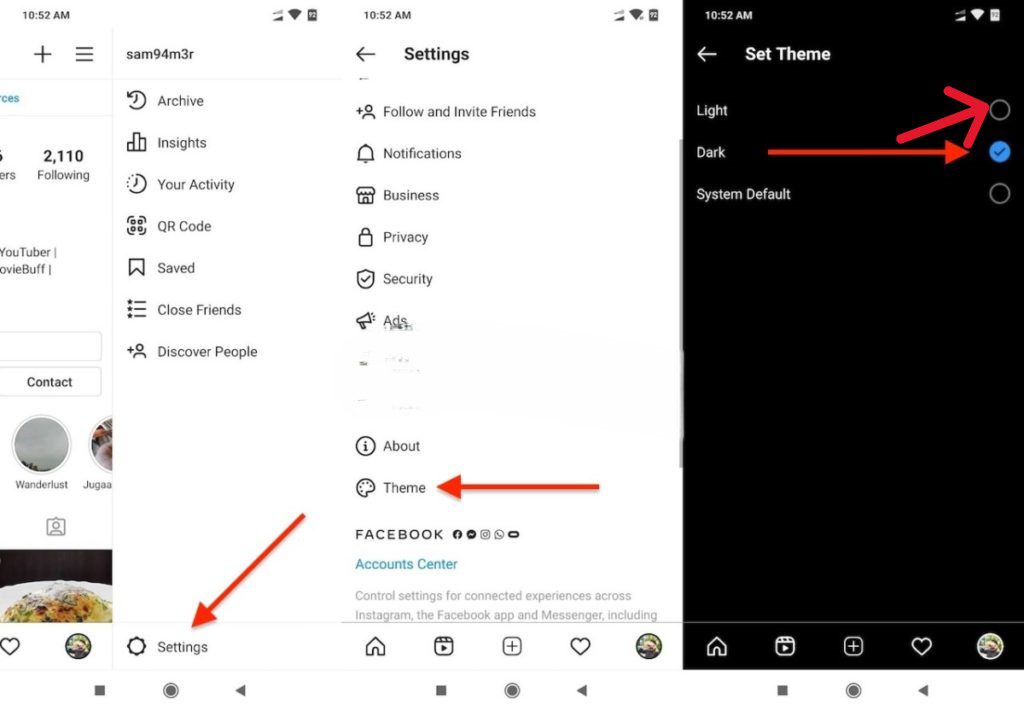
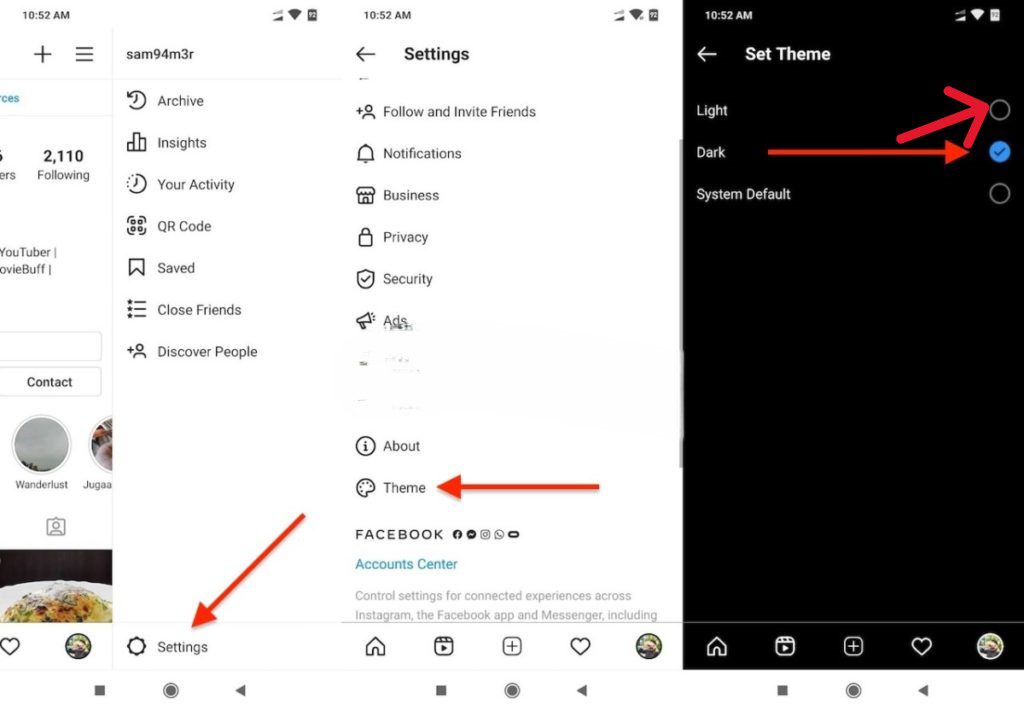
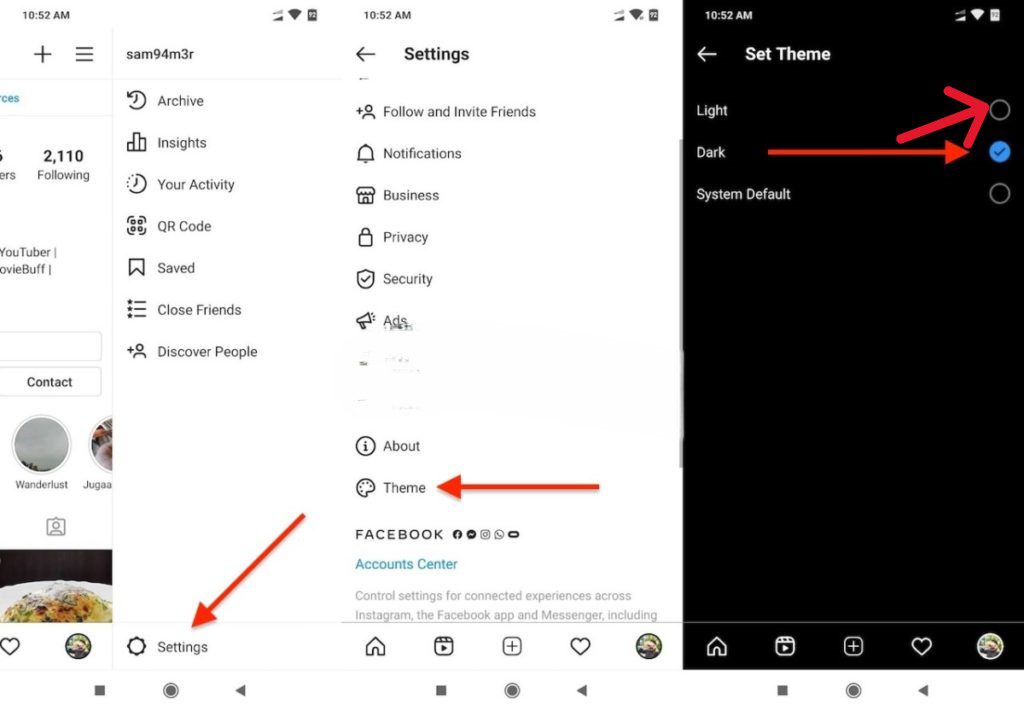
Step 4. Finally, choose the light mode.
Restricting child’s social media use to safeguard their eyesight
As we all know nowadays, children use mobile devices for social media and other activities. Unfortunately, excessive social media usage tends to put a child’s eyesight at risk. Research claims that prolonged periods of staring at a screen can lead to ‘eye fatigue’, which includes dry, irritated, and blurry vision. This happens when the blue light emitted from the screens penetrates the eyes too deeply, reducing the level of contrast which makes the focus concentration much more challenging; the longer it takes, the higher the chances of developing myopia.
Nonetheless, you don’t have to completely eliminate the use of social media. By using some measurable guidelines, it’s still achievable to safeguard your child’s eyesight while still allowing them reasonable usage. Here are some guidelines that can assist with this issue:
Limit screen time
The American Academy of Pediatrics (AAP) offers a reasonable recommendation for children older than 6 years for limited screen time not to exceed 2 hours per day. To help your child manage their time effectively, you may use built-in limits on their phone or tablet to control how much time they are allowed to spend on these devices.



Additionally, try using an external parental control application like FlashGet Kids to supervise the screen time. It even lets you set time restrictions on specific applications like Instagram. Therefore, if your children attempt to bypass these restrictions, you will be notified immediately.
Tip: Consider implementing a rewards system to encourage your child to adhere to the screen time rules. Treats and extra playtime are great incentives to motivate children to take breaks.
Establish a no-screen rule during the hour before sleep
If your child uses social media in bed, they could tire their eyes out resulting in disrupted sleep. For this purpose, you have to set strict rules of no screens at least one hour before bed. Moreover, you can recommend other activities that include reading or drawing before going to bed. Additionally, turn off the lights in the room completely to give their eyes time to adjust as they drift off to sleep.
Promote outdoor engagement
In addition, participating in outdoor activities helps the eyes to rest, which aids in the prevention of nearsightedness. Students who have healthy eyesight spend about two hours being active outdoors, as opposed to students who spend their entire day inside. Therefore, you can schedule family bike rides or sports activities to reduce television and video game consumption.
Follow the 20-20-20 Rule
Apart from all the above, one of the easiest ways to care for your child’s eyes is to implement the 20-20-20 rule. For instance, for every 20 minutes spent looking at a screen, take a break and gaze at something 20 feet away for 20 seconds. Thus, your child’s eye muscles get relaxed and vision is maintained.
Be a role model
Lastly, I would say that your child copies what you do, so you have to be cautious! If you manage your own screen time, the child will follow you. Try spending tech-free time together by reading a book or playing a board game. Moreover, you can also take your kids to walk or ride a bike outside.
Conclusion
From all the above discussion, we have concluded that the dark mode feature allows you to enjoy Instagram without worrying about eye strain problems. Thus, if you follow the step-by-step guidelines which I have mentioned in this article you can enable dark mode without any hassle. Moreover, when it comes to kids, you have to be very cautious and first try to be a role model. So, your kids may follow you and develop healthy digital habits.
Additionally, you can use the FlashGet Kids parental control app which enables you to limit screen time, gives you daily usage reports, and allows you to screen mirror your devices. It also sends you real-time alerts and notifications if your kids break the set time limits.

