If you own a smartphone, it is likely that it is listening to your conversations, primarily through virtual assistant apps like Siri and Google Assistant. Generally, any app with granted permission to your device’s microphone can listen to your conversations. “Is my phone listening to me?” is a standard tech question I have heard from family and friends suspecting their device aiding digital surveillance.
Why is my phone listening to me?
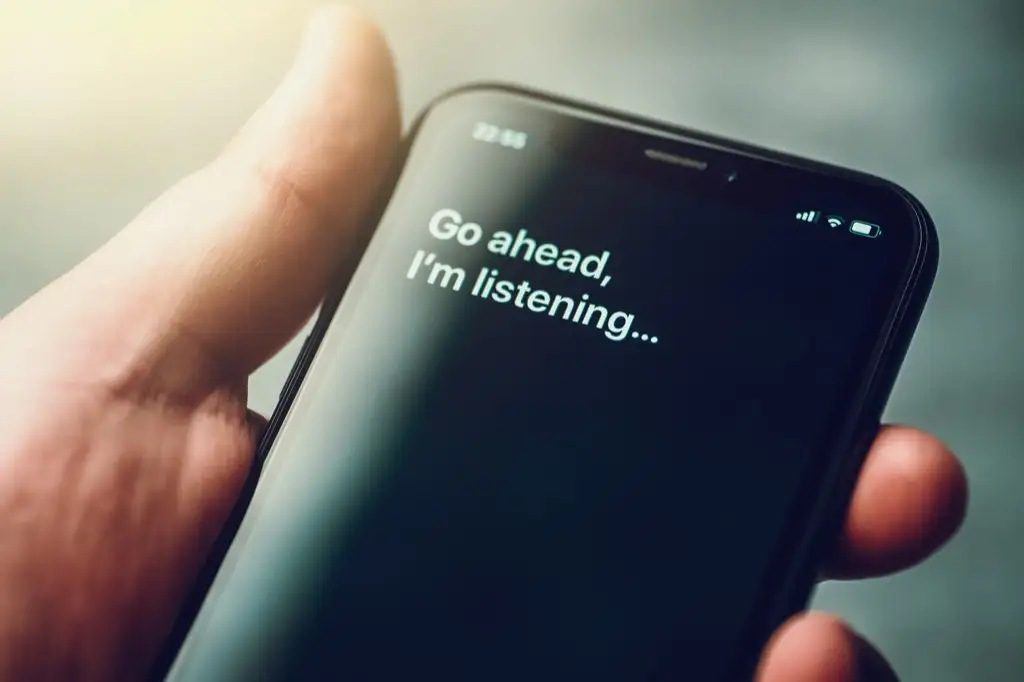
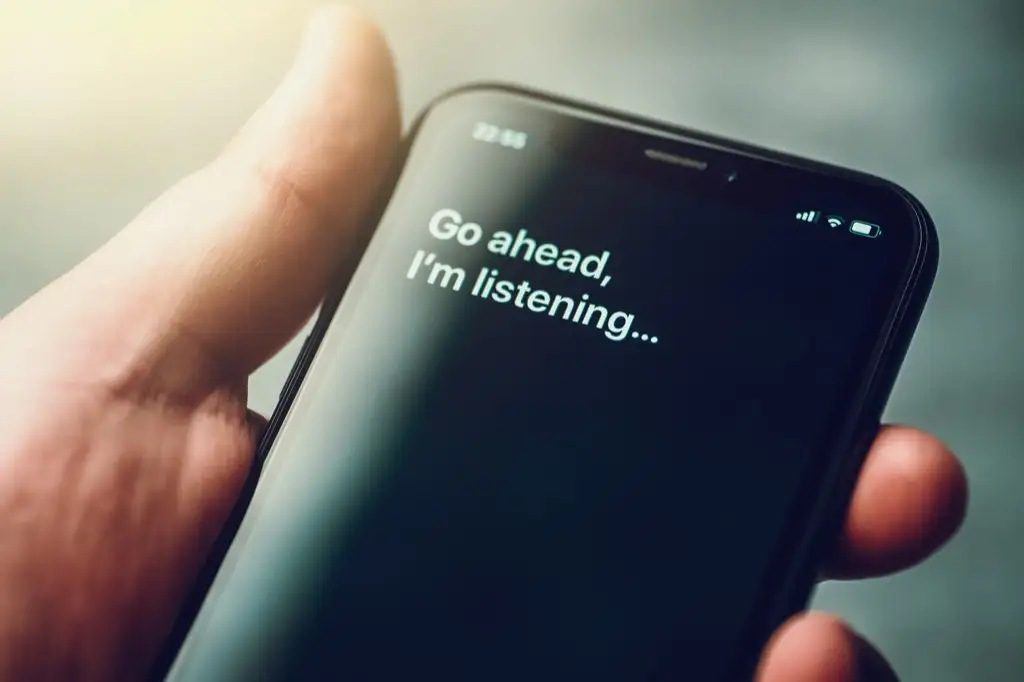
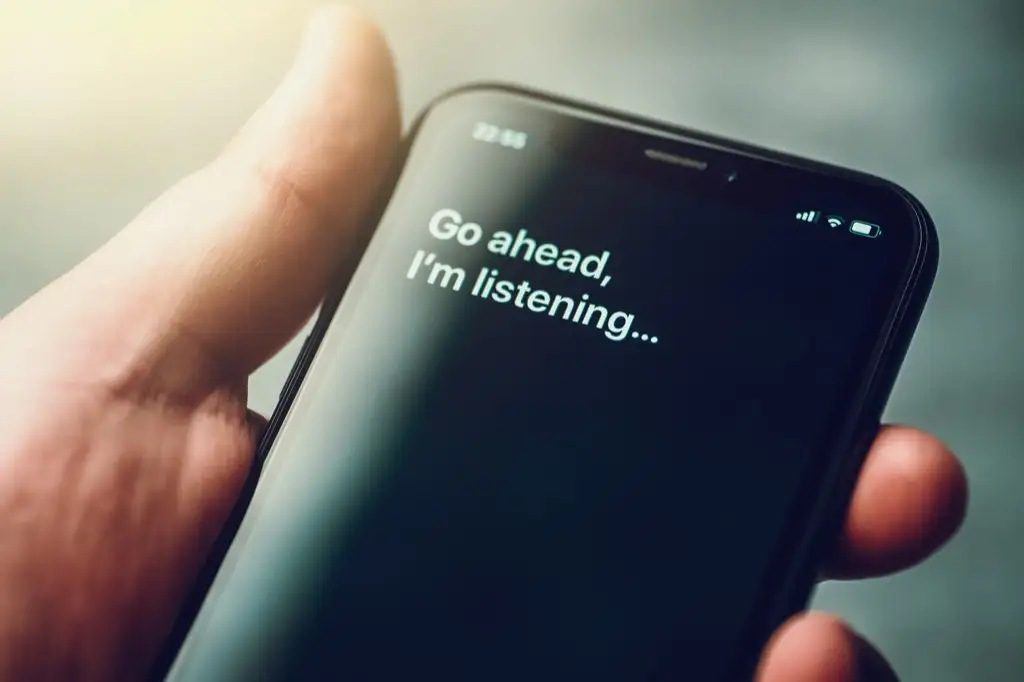
Voice data serves multiple purposes:
- Virtual Assistant Applications: Apps like Google Assistant and Siri utilize your voice data to determine which tops are suitable to interact with you.
- Personalized Advertisements: Voice data is used to tailor ads based on your preferences.
- Marketing Strategies: In the same way search engines like Bing, Yandex, and Google, among others, monitor your search history, your voice data also serves the same purposes.
- Benefits for Advertisers: Advertising firms effectively use your voice data to expand their client base.
Does your phone listen to you legally?
Not all listening is right! Your smartphone listens to you legally once you’ve consented to listen to you by accepting the terms and conditions of app downloads or software updates. The terms and conditions you agree with, especially when installing a new app, usually allow advertising firms to collect and use your data for target advertising. However, it is essential to note that some software programs can listen to you illegally, primarily through malware or spyware infecting your smartphone.
Indeed, it is always prudent to limit the granted permission you provide to apps and perform regular reviews of terms and conditions to recently downloaded apps asking for access to your microphone.
How do I know if my phone is listening to me?
Testing whether your smartphone has been listening to you is essential as it can help you adjust your phone’s privacy settings and thus stop it. There are several methods to achieve this, as we’ve discussed below.
Method 1: Check for Microphone Access Permissions
Reviewing app permissions can help you check which apps are accessing your microphone. Consider revoking the apps with unnecessary permission to your microphone. Here are steps on how to check microphone access permissions.
For Android Devices
1: Go to “Settings” > “Apps & notifications.”
2: Tap “Permission Manager” to open the menu.
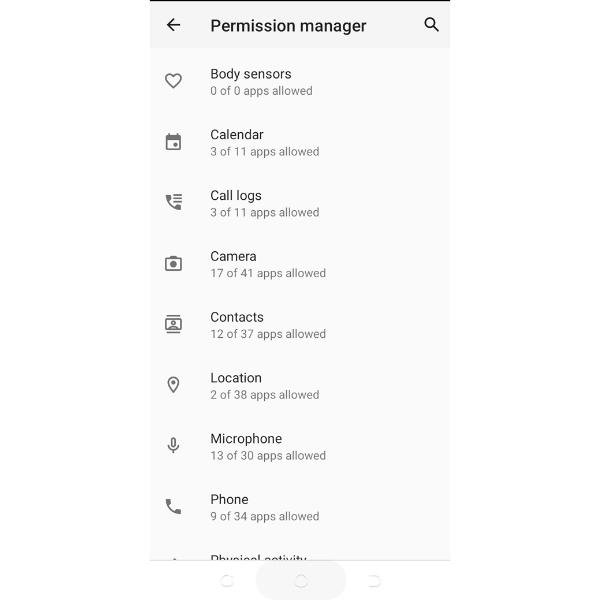
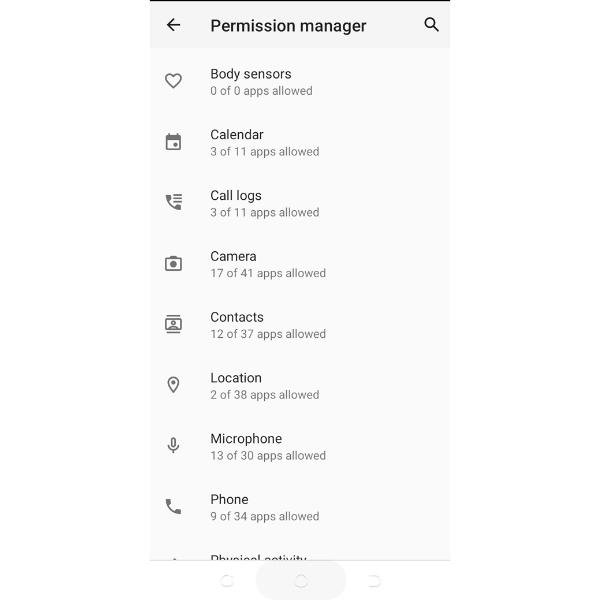
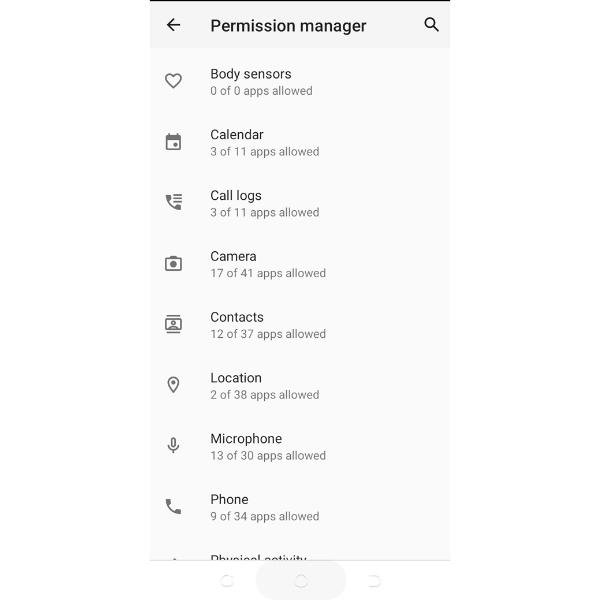
3: Tap “Permissions” and Select “Microphone” on your app’s permission page.
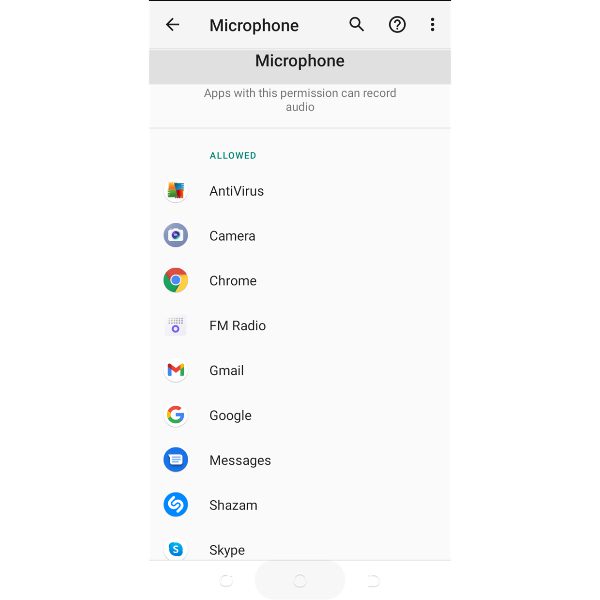
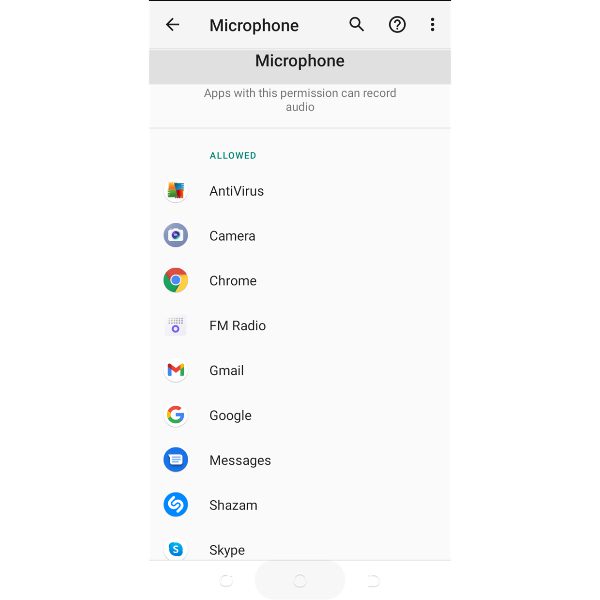
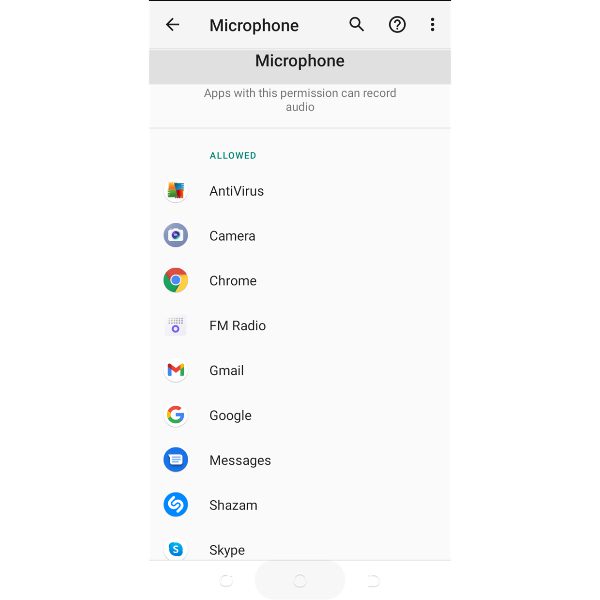
4: Tap on the app you want to know if it’s accessing your microphone.
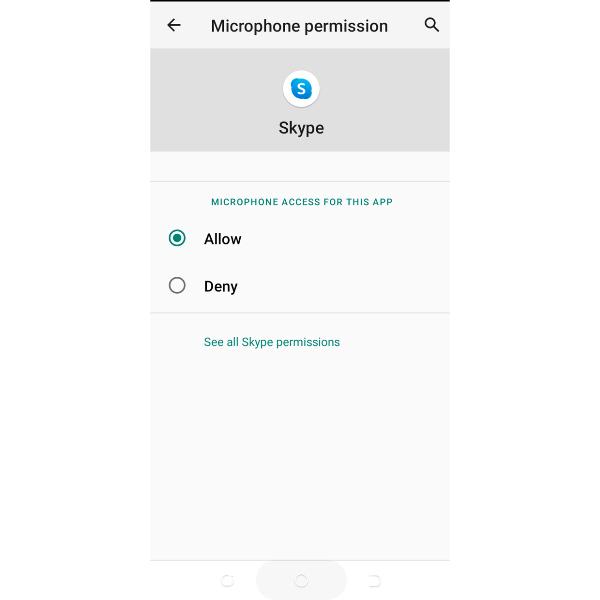
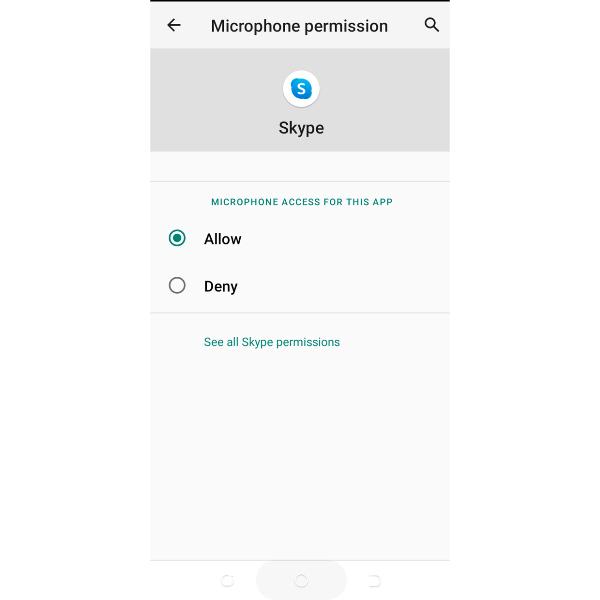
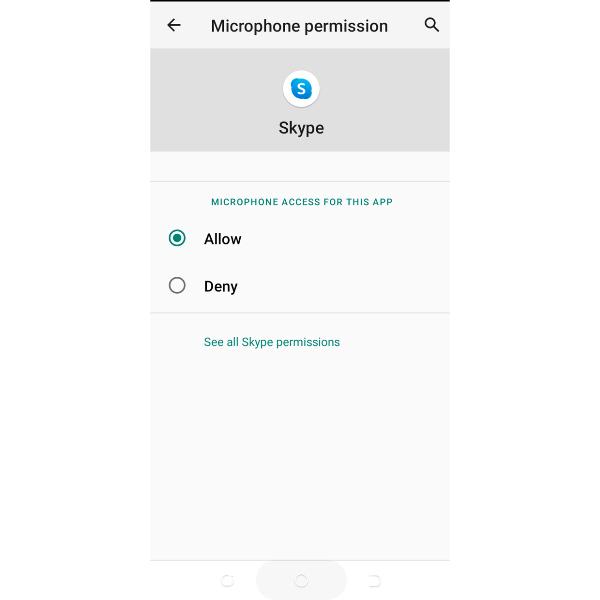
5: If the App can access your Microphone, it could be listening to you.
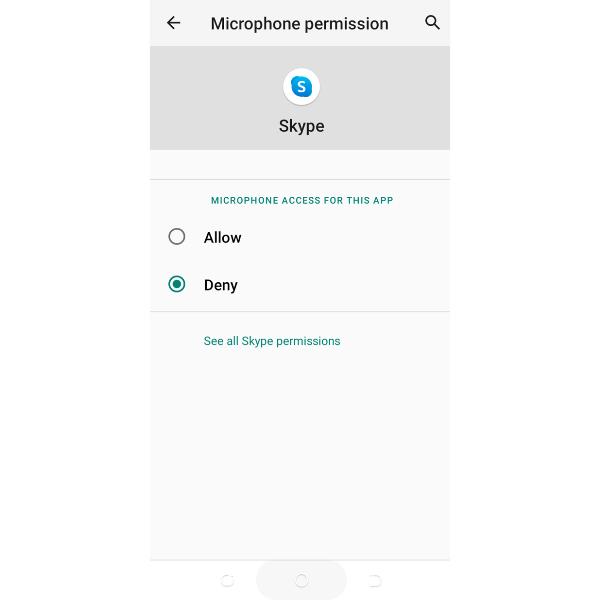
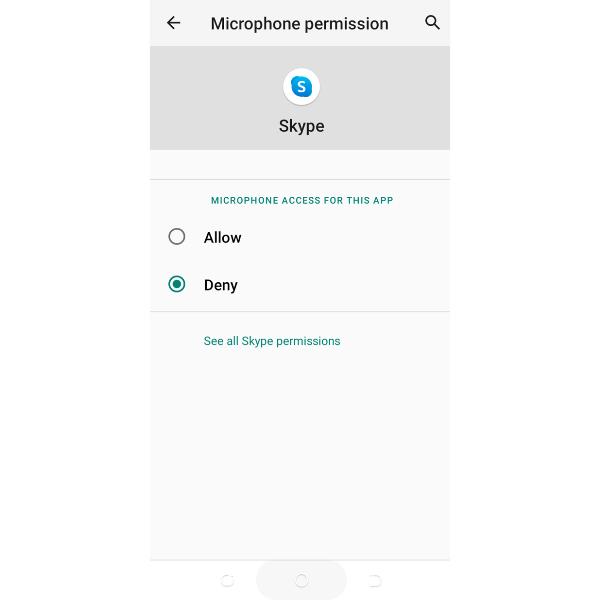
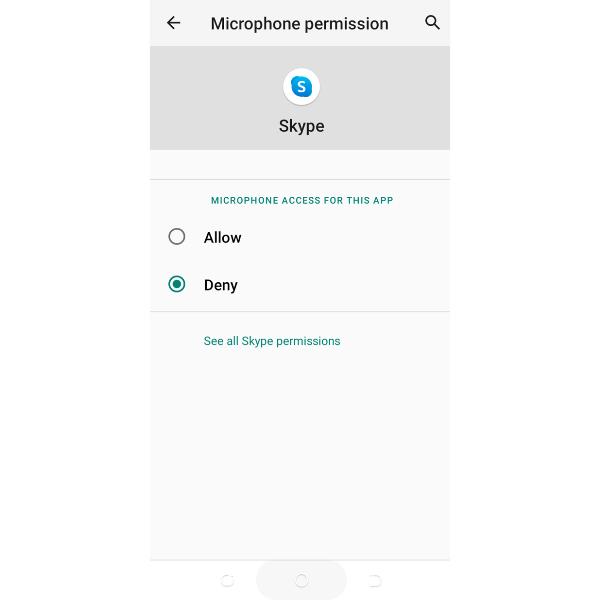
6: “Deny” your Microphone permission.
For iPhone or iPad Devices
1: Go to “Settings.”
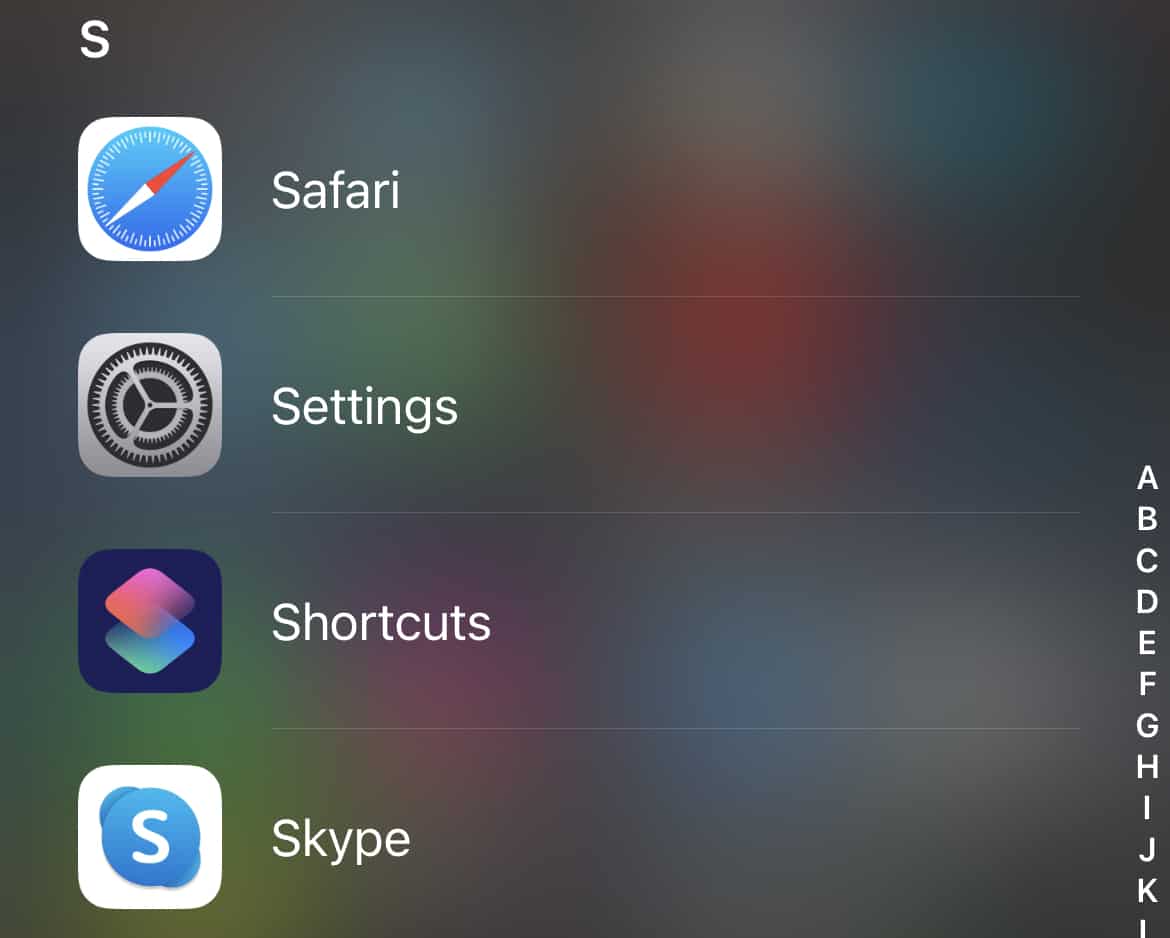
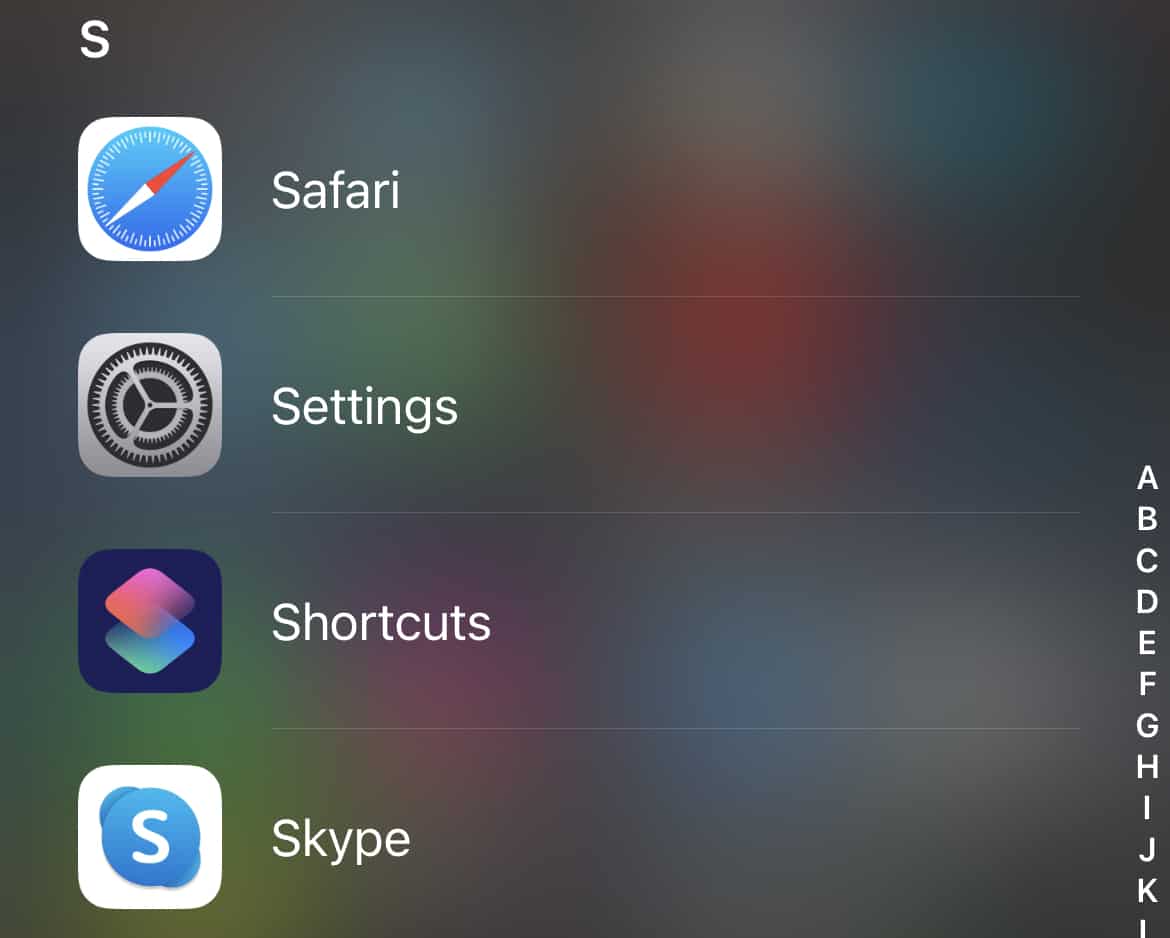
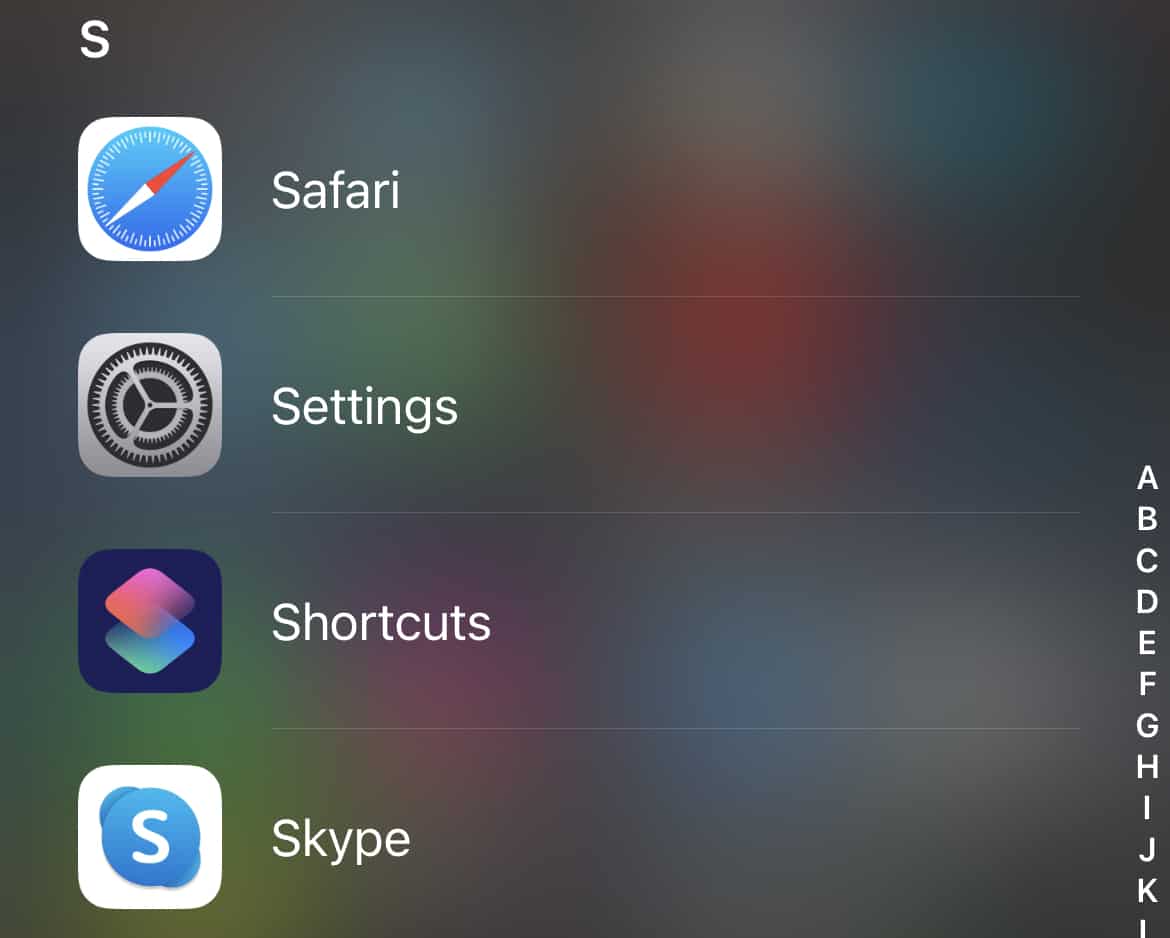
2: Scroll down and select the “App” you want to manage access permissions.
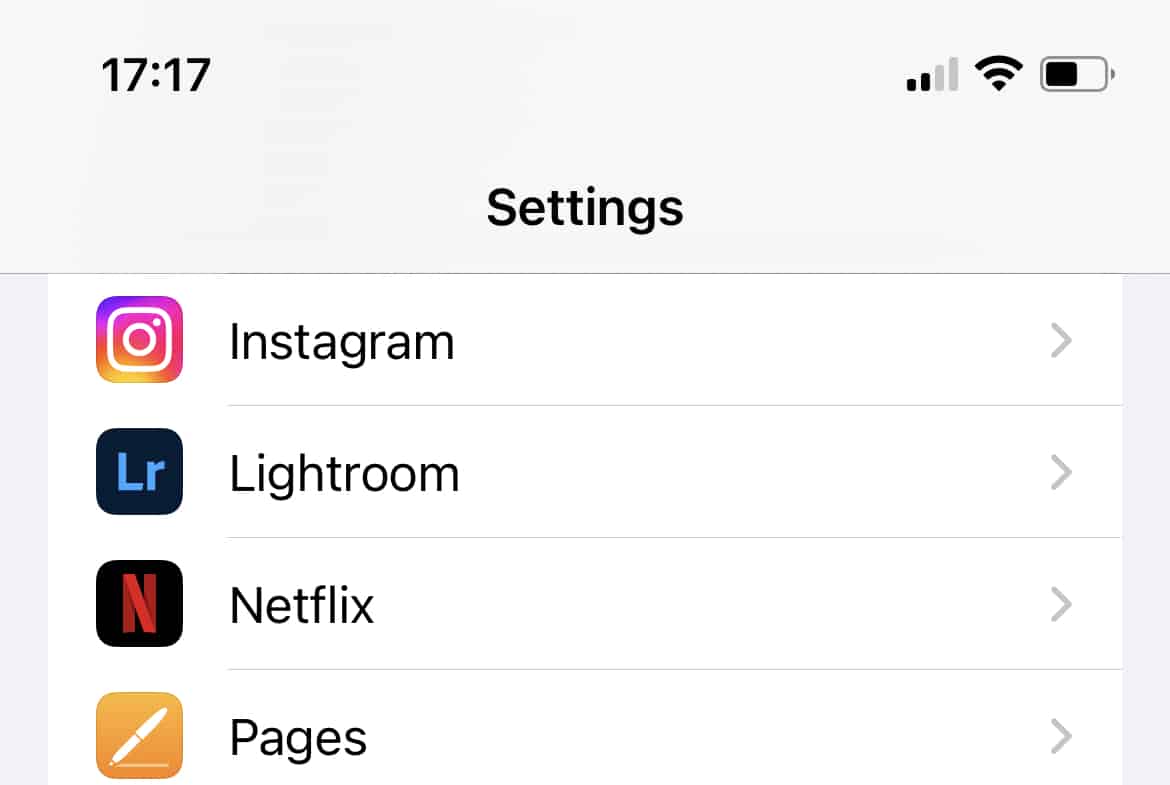
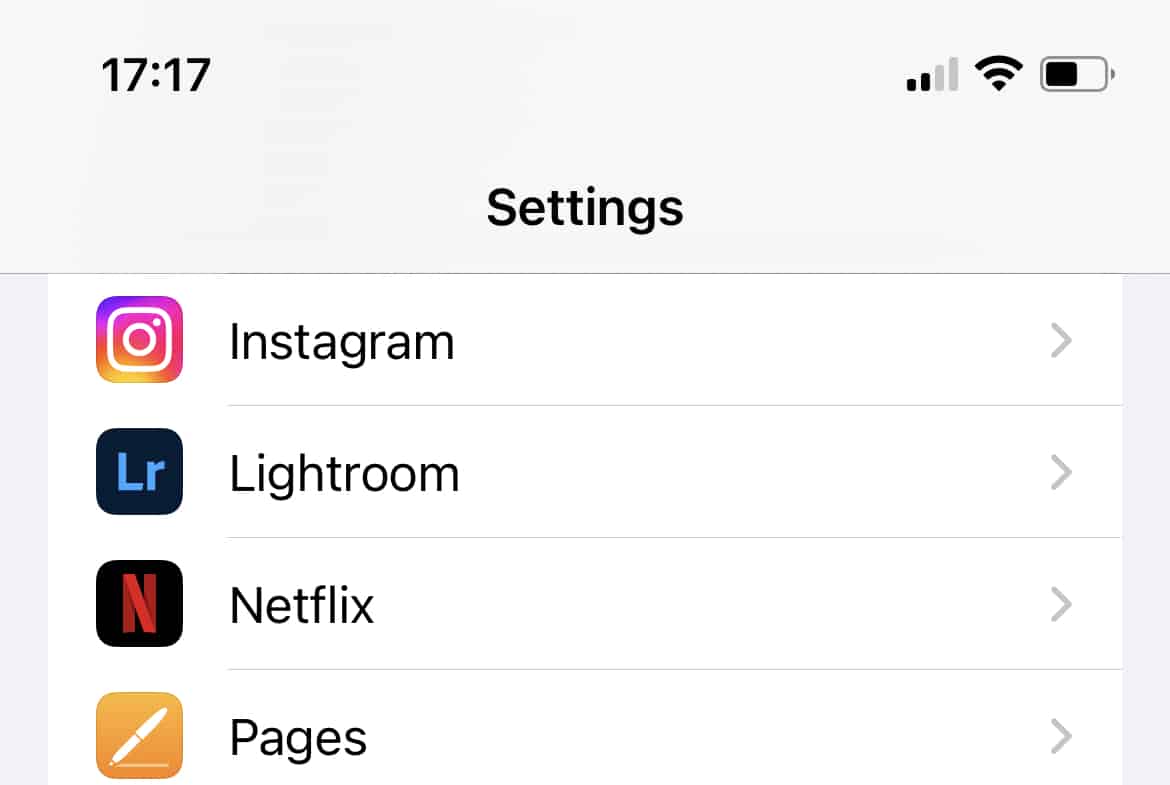
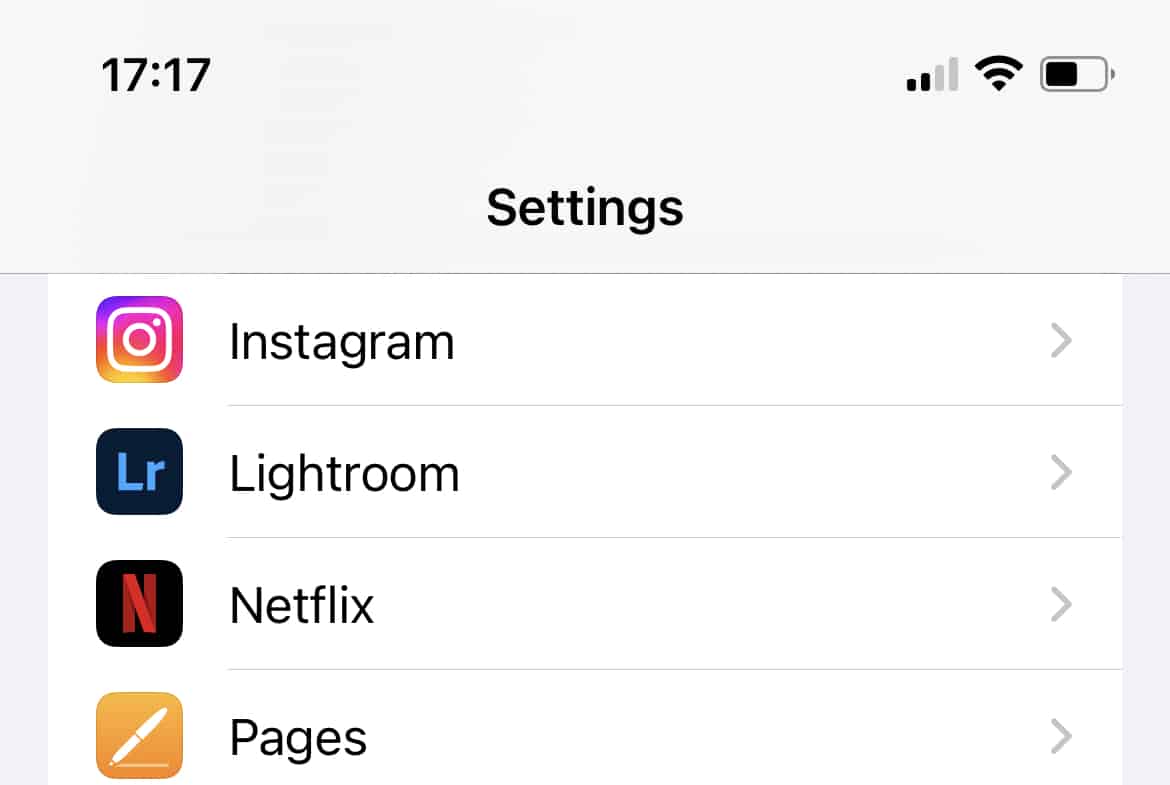
3: Open the “App” settings.
4: Go to Privacy Settings and open the app-specific settings.
5: Select “Microphone,” if the App can access your microphone, it can listen to you.
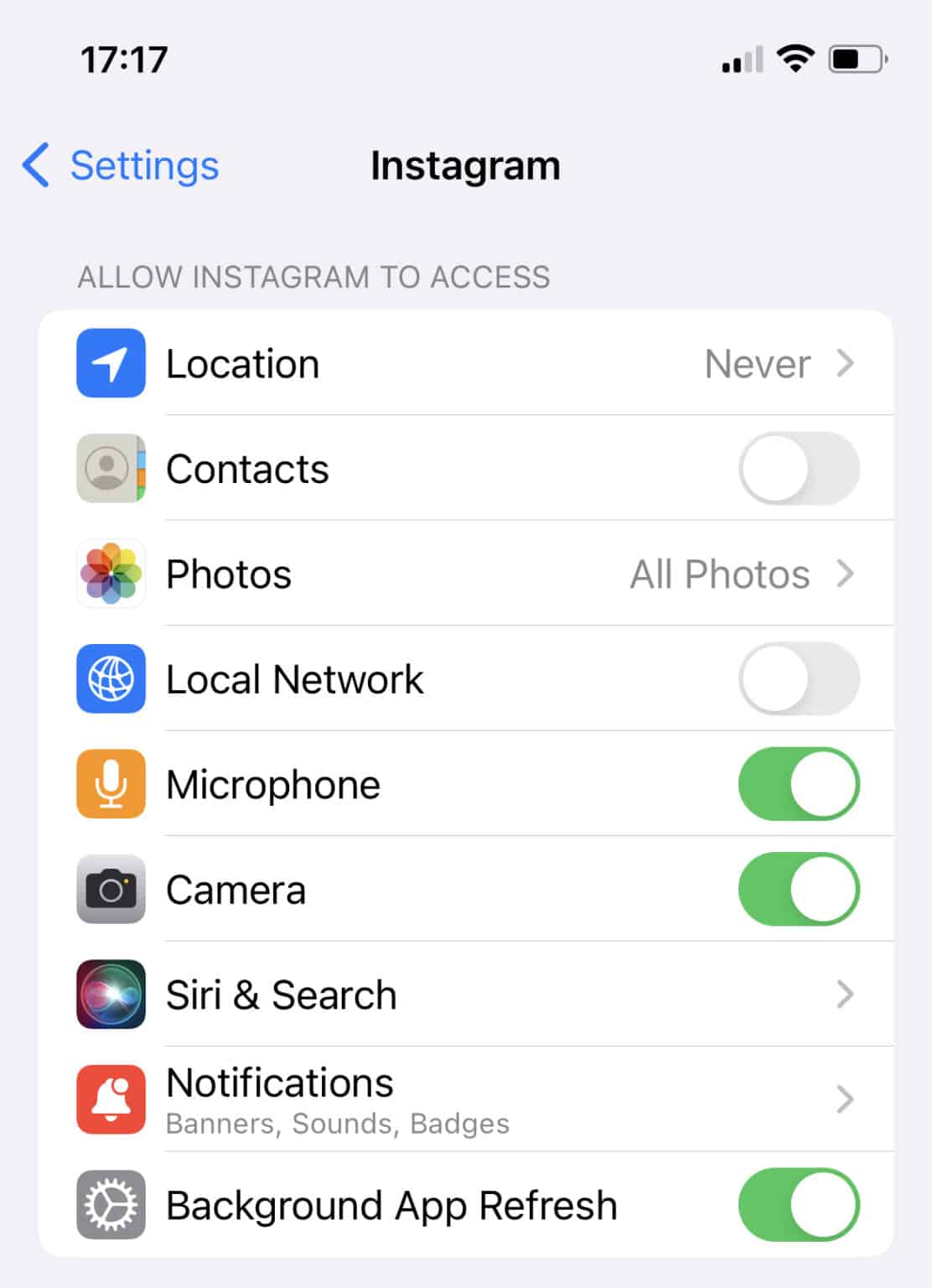
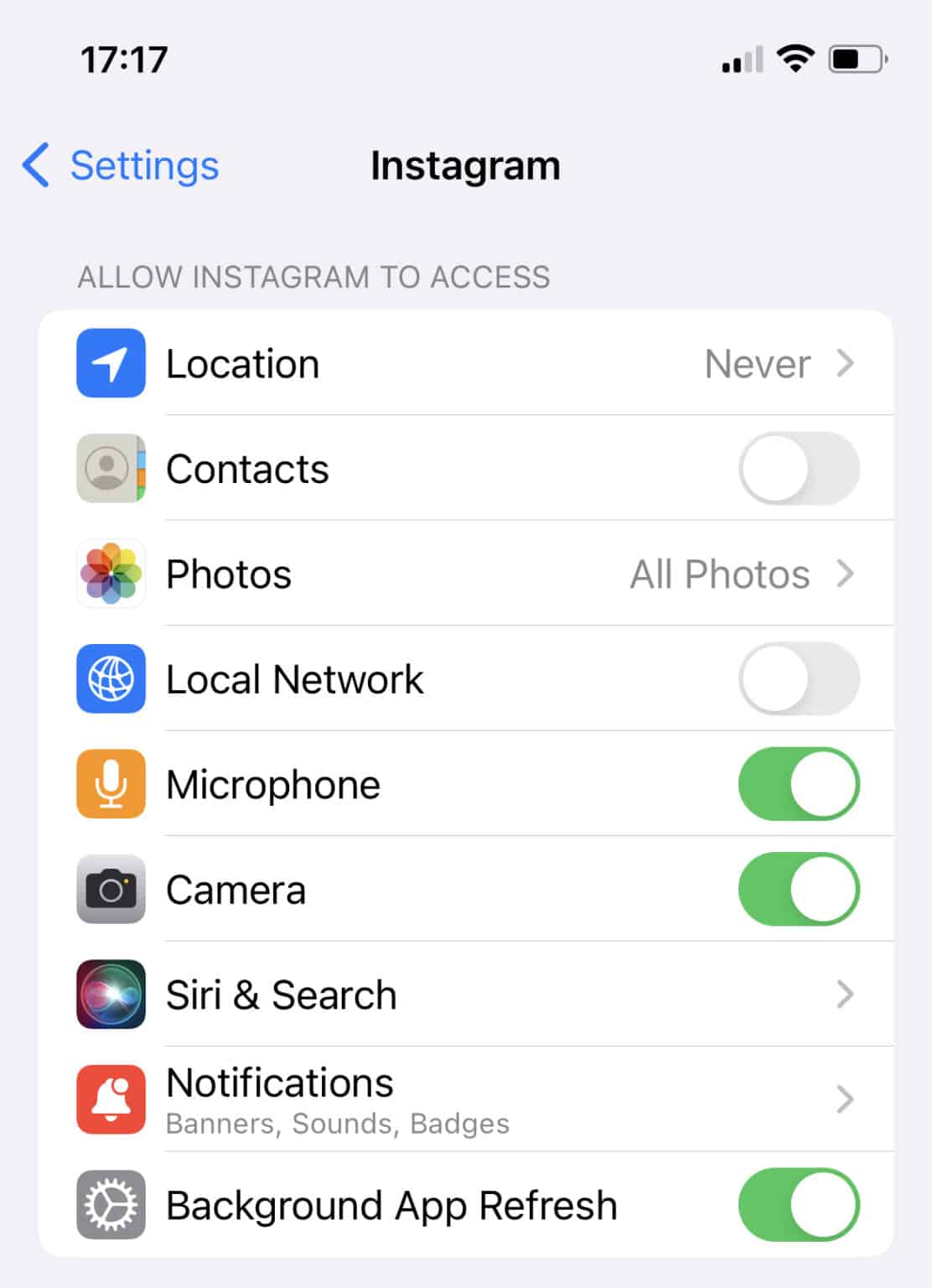
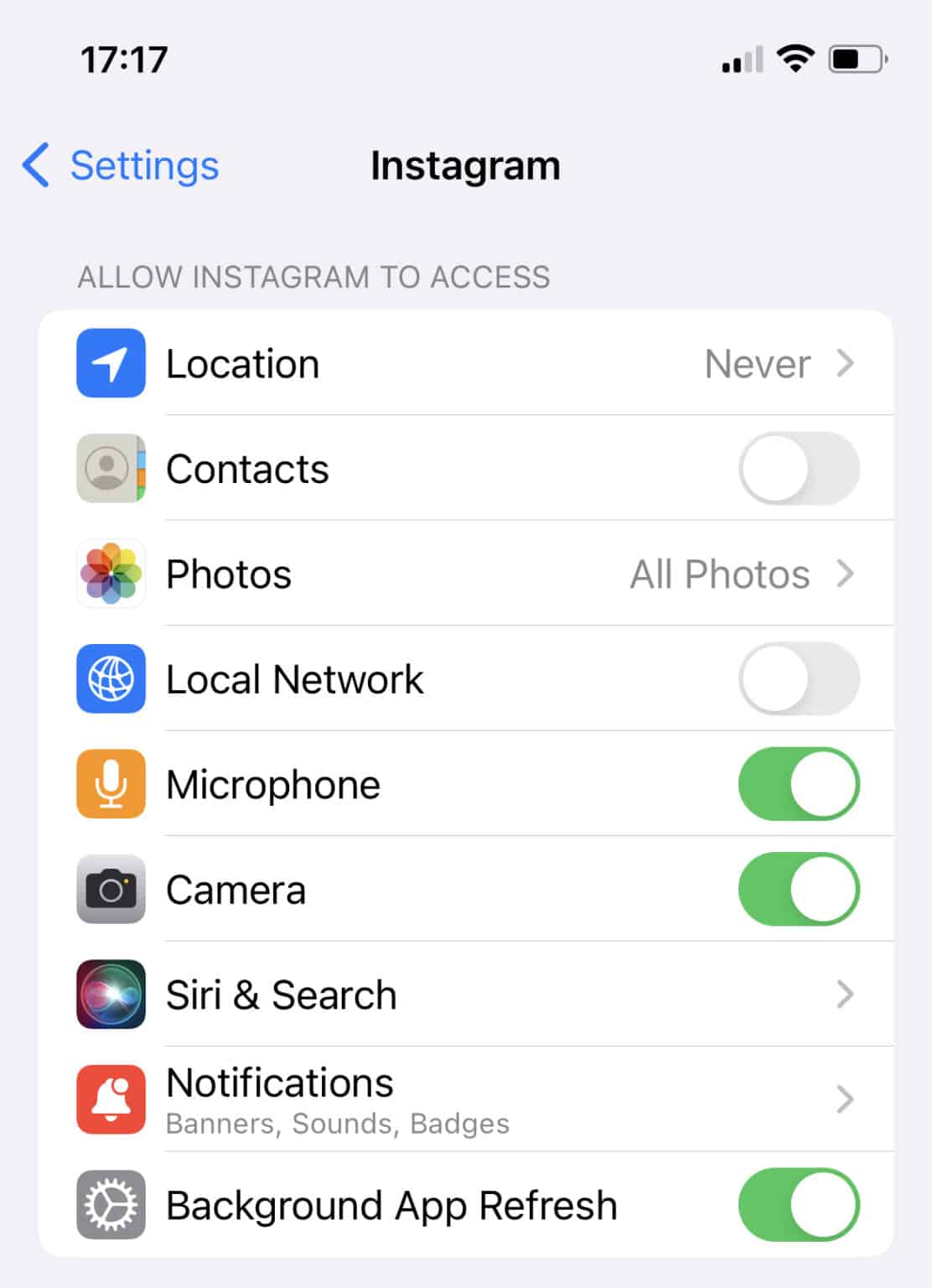
6: Toggle the switch off to “Deny” the app from accessing your microphone.
Method 2: Keyword Testing
This method involves conducting a controlled conversation around a specific topic for a given period. If you start receiving ads or content similar to your discussion, it could indicate that your phone is listening to you.
1: Choose a topic that’s unrelated to you.
2: Determine things to say about this topic.
3: Hold your phone in position and talk about this topic like you’re in a conversation.
4: Check if you’ll start seeing ads about the topic you discussed.
Method 3: Check Background App Activity
In this method, you’ll be monitoring the background activities of your device. If an app is currently accessing your microphone and you don’t remember permitting it, it is probably eavesdropping your voice conversation. If an app is currently accessing your microphone, you’ll see a small orange dot appearing in the top-right-hand corner of your screen. A green dot means that your camera is in use.
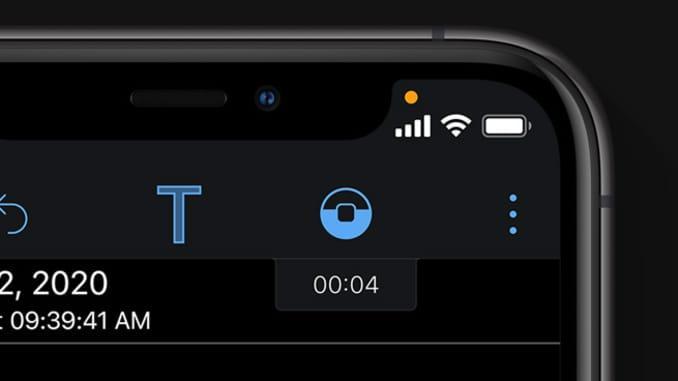
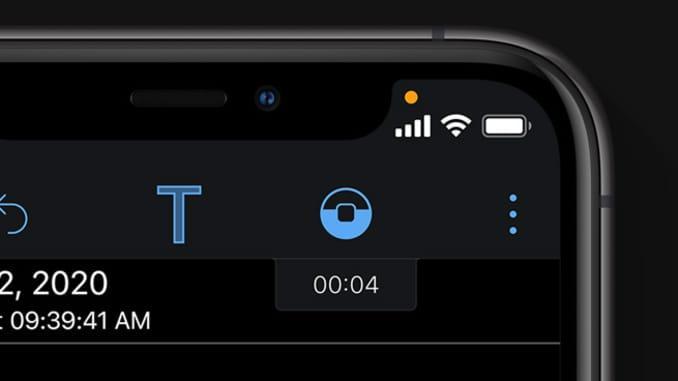
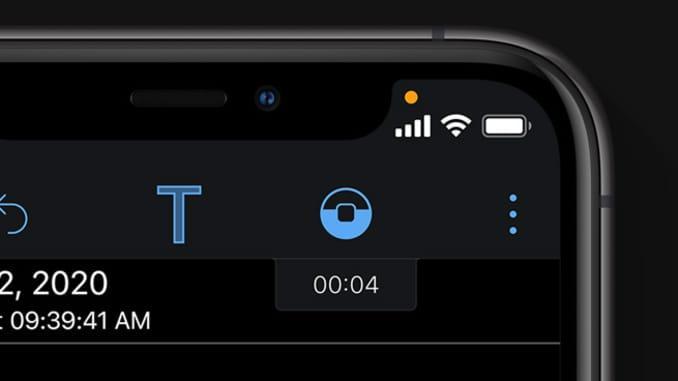
How do I prevent my phone from listening to me?
So, if you’re concerned about your phone listening to you, the good news is that you can stop it from doing so in just a few simple steps. Here are steps to regain your privacy by restricting microphone access by adjusting various settings.
How to stop iPhone from listening?
If you own an iOS device and are concerned about it listening to you, here are simple steps to safeguard your privacy by restricting microphone access.
Turn off Siri
While not all iPhone users have access to Google Assistant, they instead have Apple’s built-in Voice Assistant known as Siri. To stay safe, consider disabling “Hey Siri.” Here’s how to go about it.
1: Head to “Settings” > “Siri Search.”
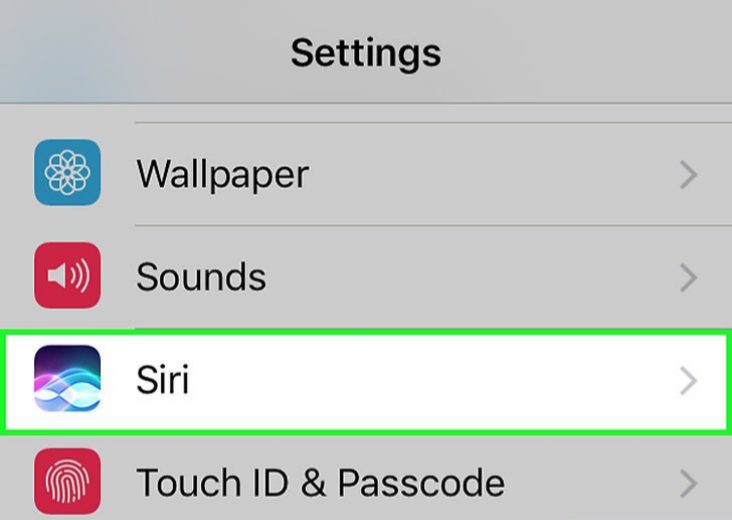
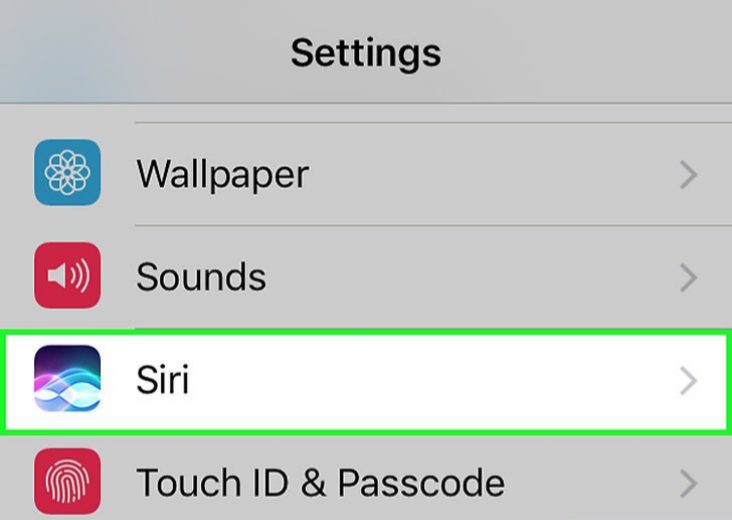
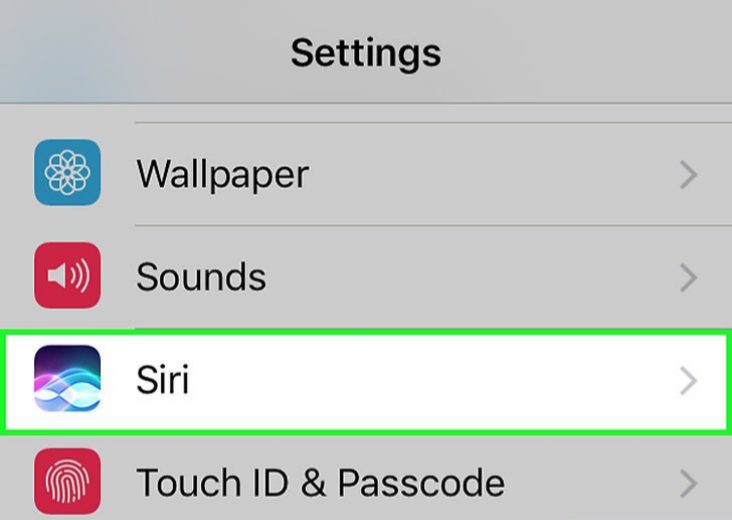
2: Toggle off these buttons:
- “Press Side button for Siri.”
- “Allow Siri When Locked.”
- Listen for “Hey Siri.”
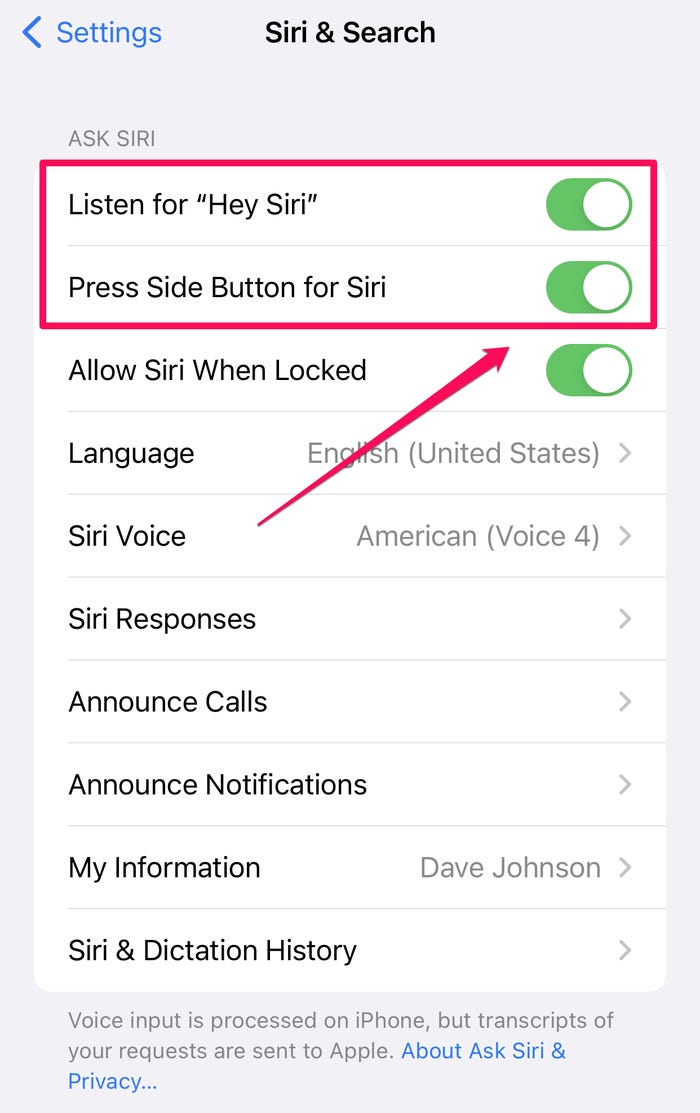
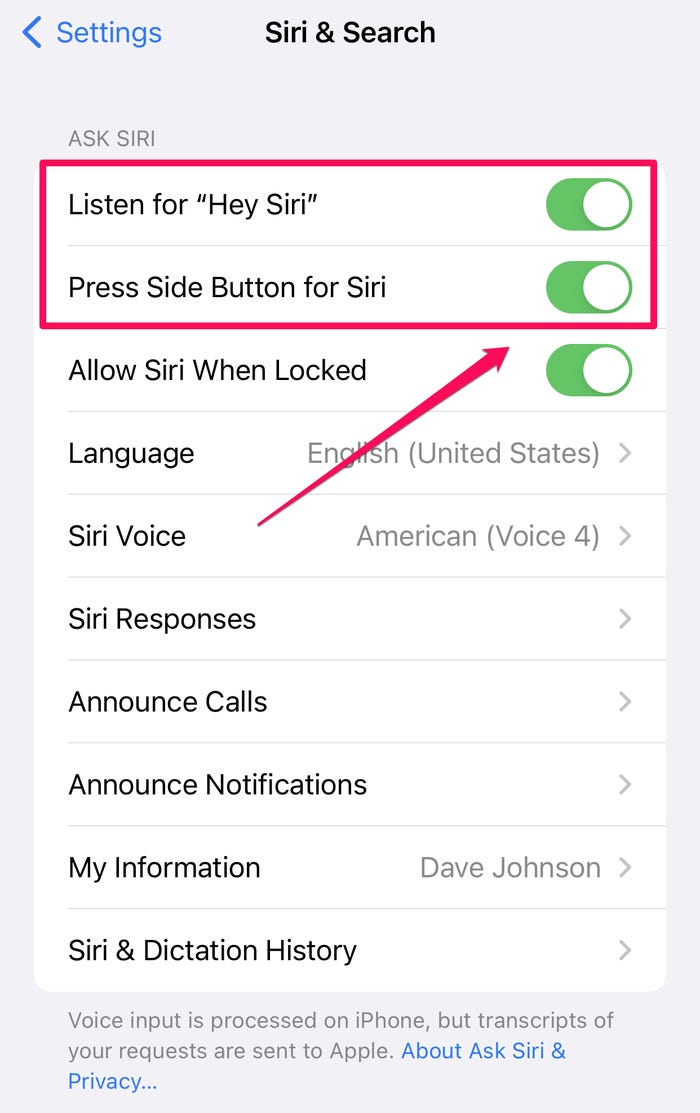
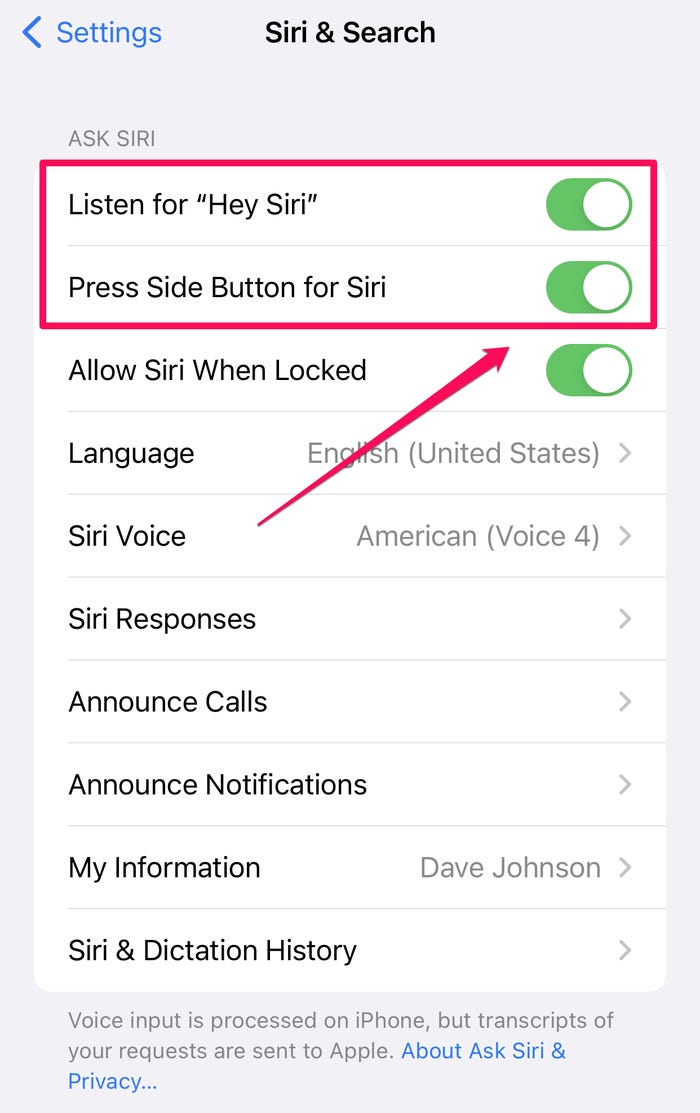
3: A pop-up window will appear, and toggle off the Allow “Hey Siri” slide button.
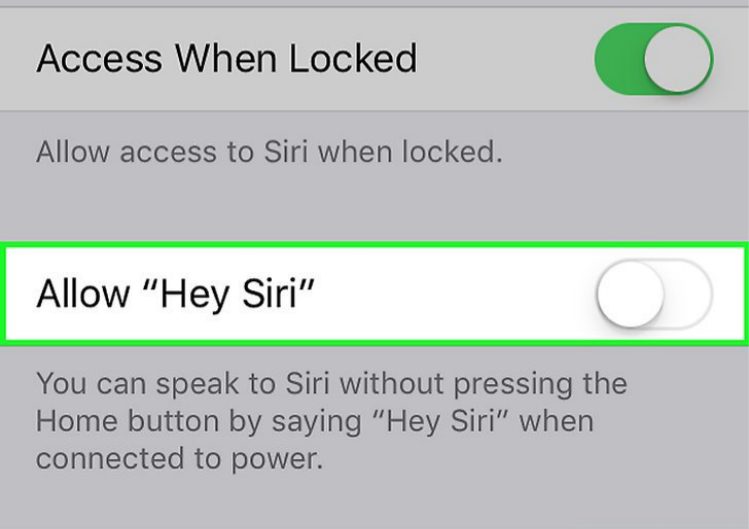
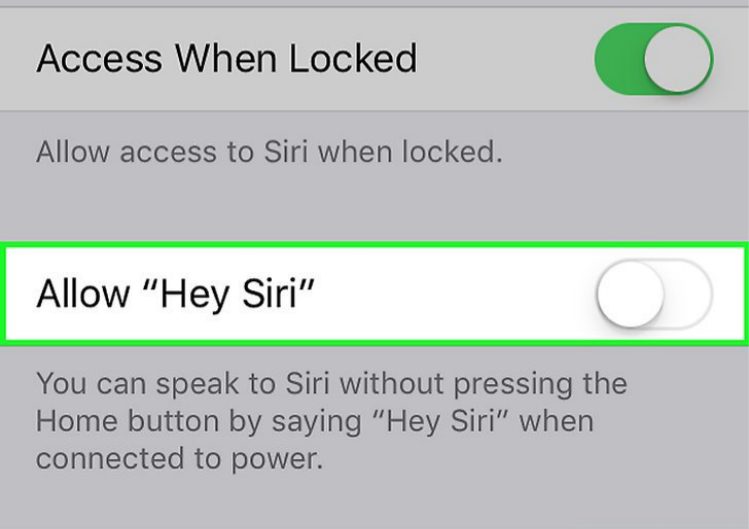
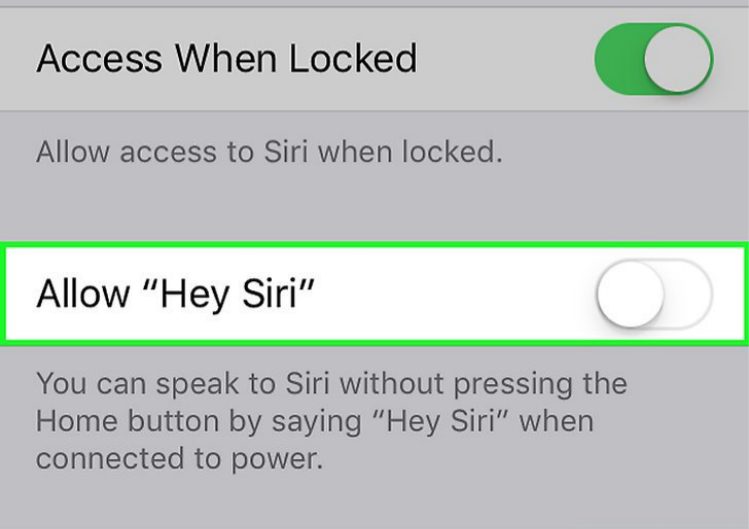
Turn off permission for the microphone
You may realize your phone is full of dozens of apps you’ve just installed, and you permitted them permission to access your microphone. During installation, many devices will ask you to agree with “Terms and Conditions” before using the app. If you’ve already granted various apps permission to access your device microphone, the good news is that you can still deny such apps access to your microphone. Follow these steps to turn off your device’s microphone feature.
1: Navigate to “Settings” on your iPhone device.
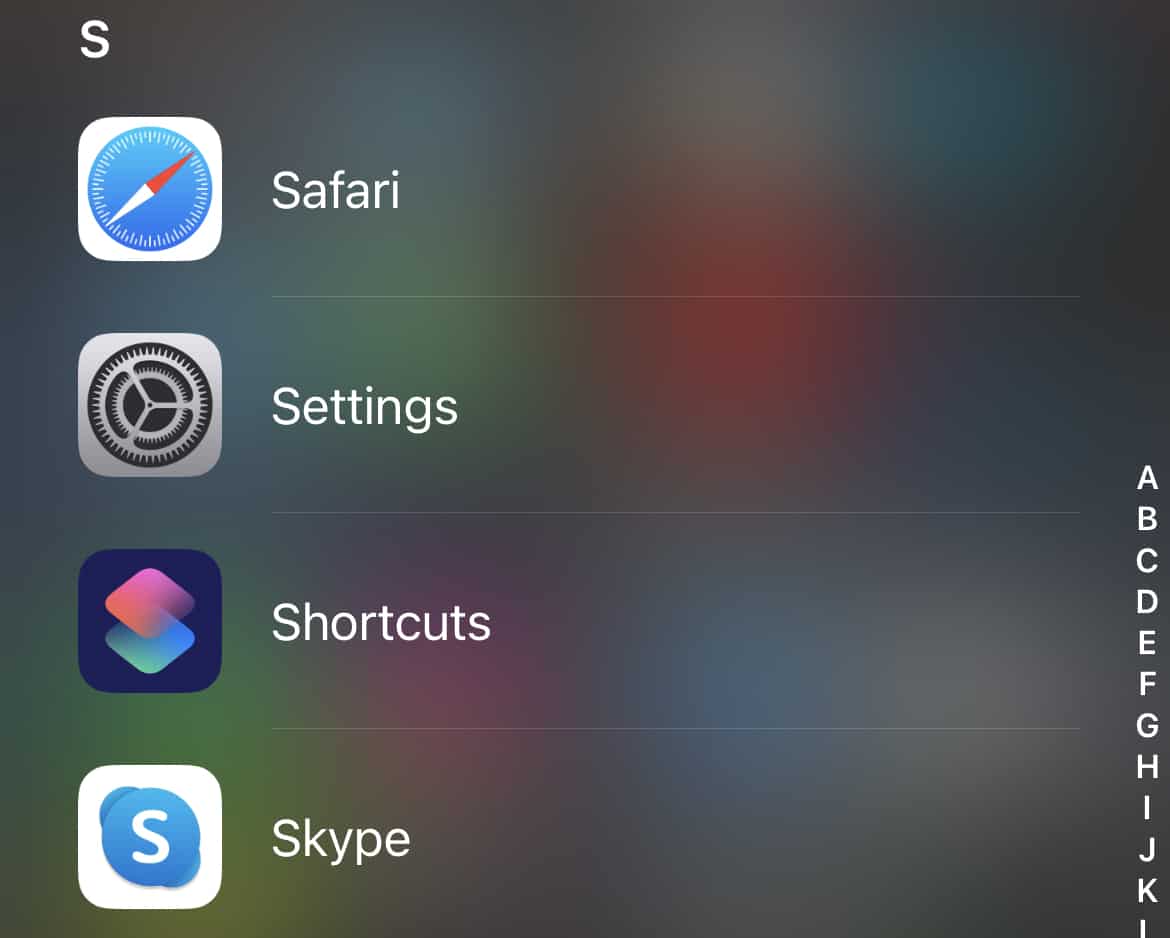
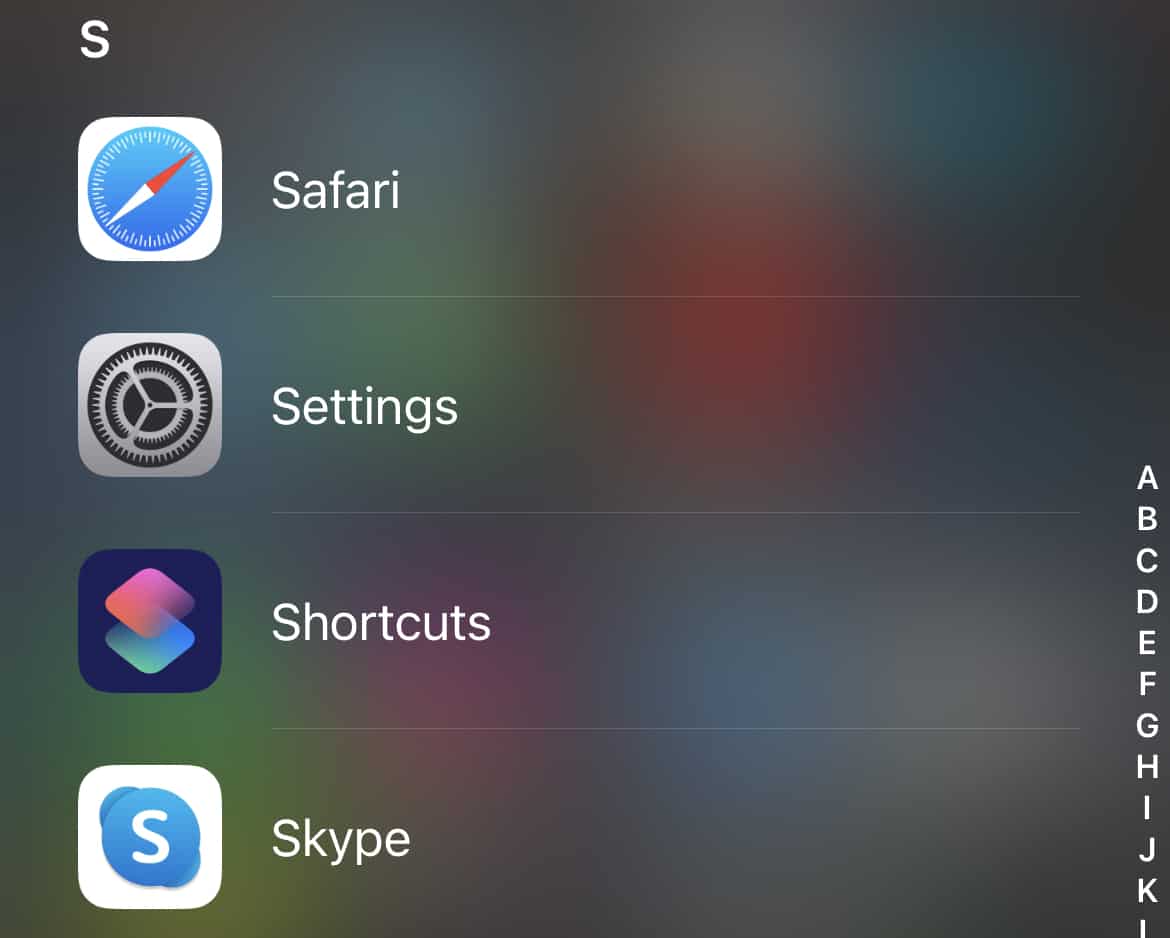
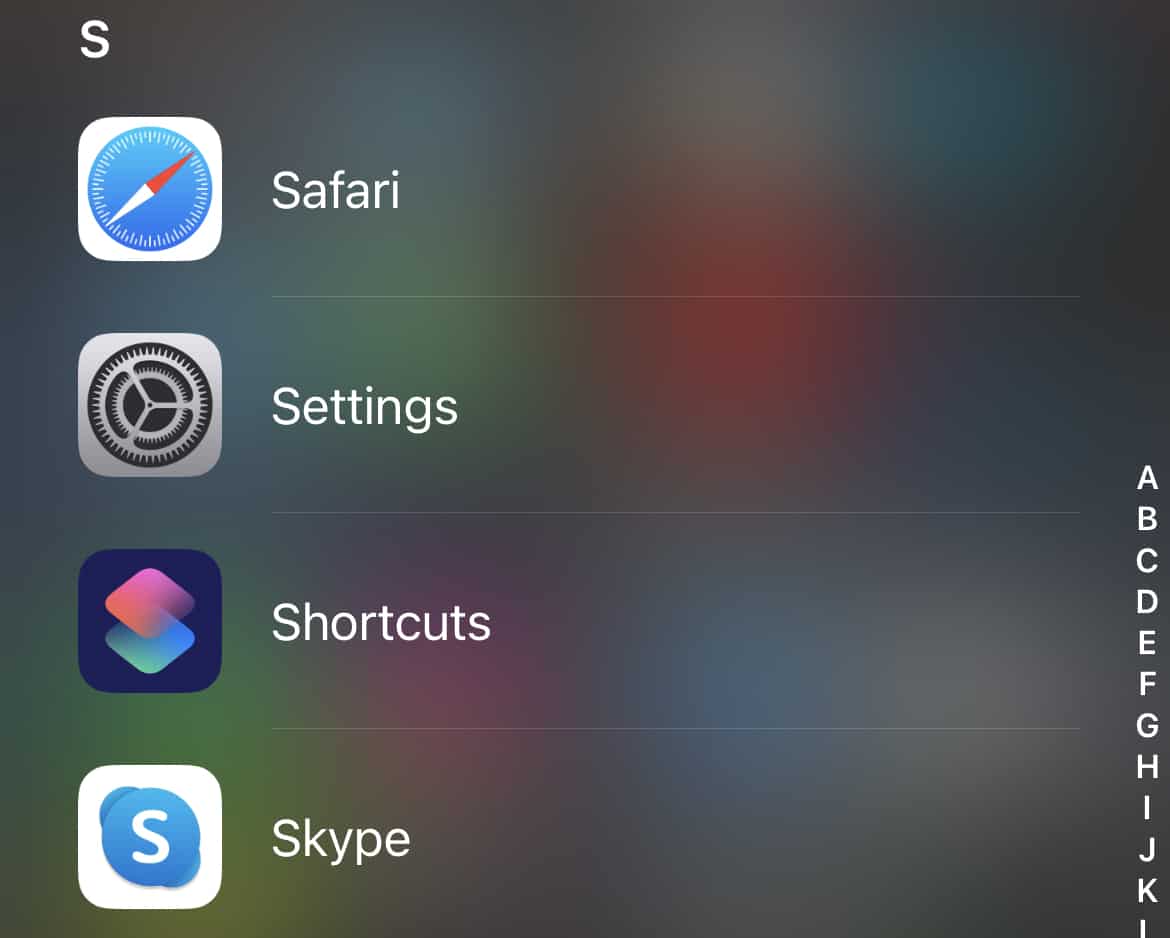
2: Scroll down to “Privacy.”
3: Go to “Microphone.”
4: Scroll down and tap the app you want to prevent from accessing your microphone.
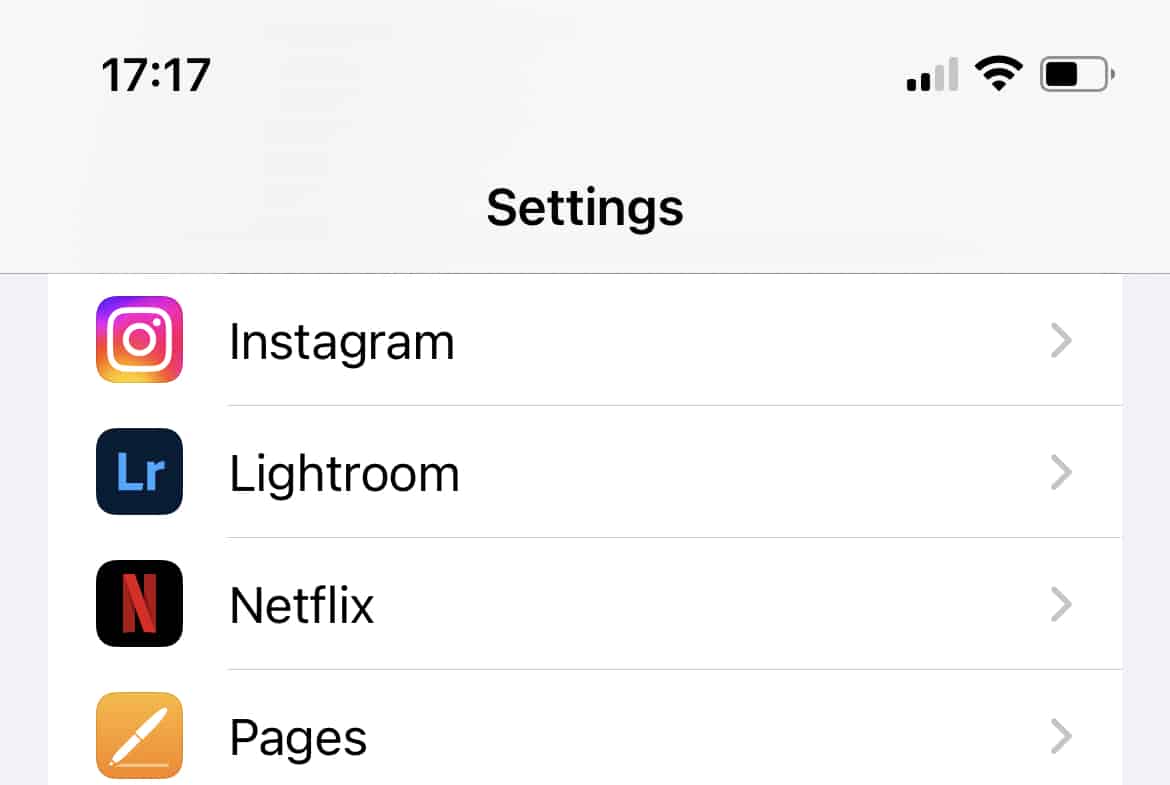
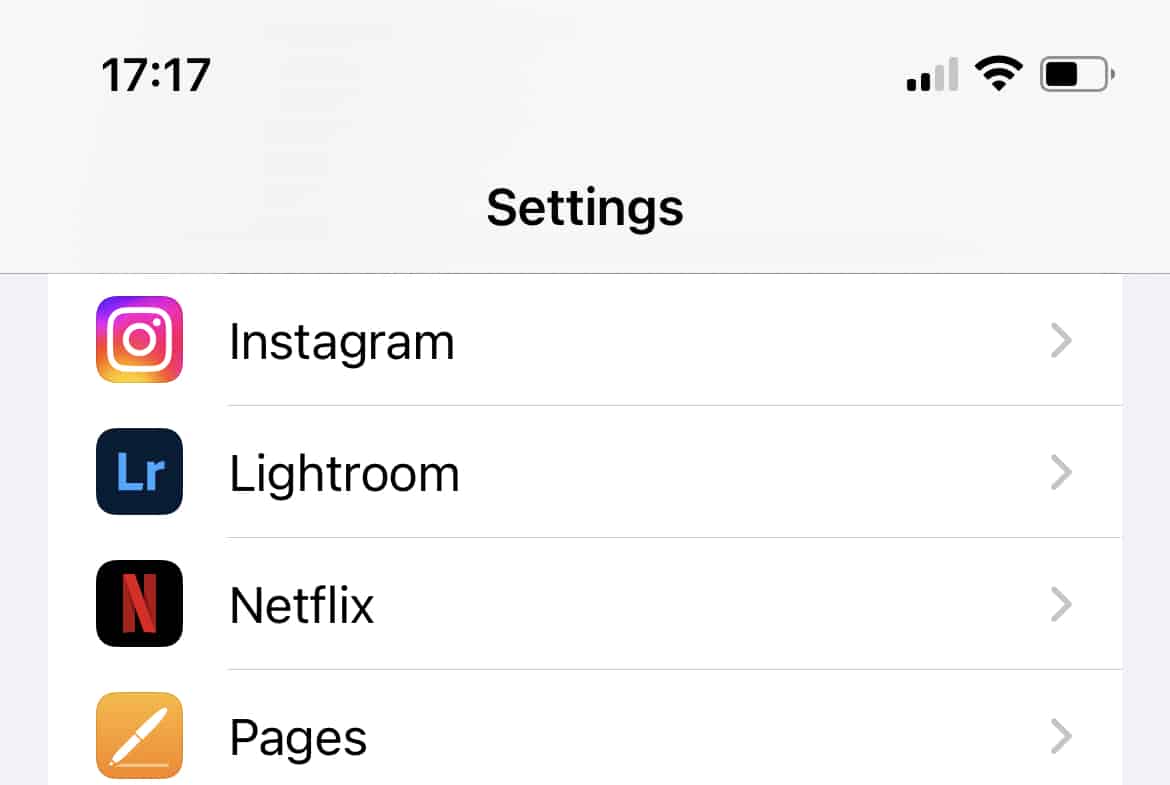
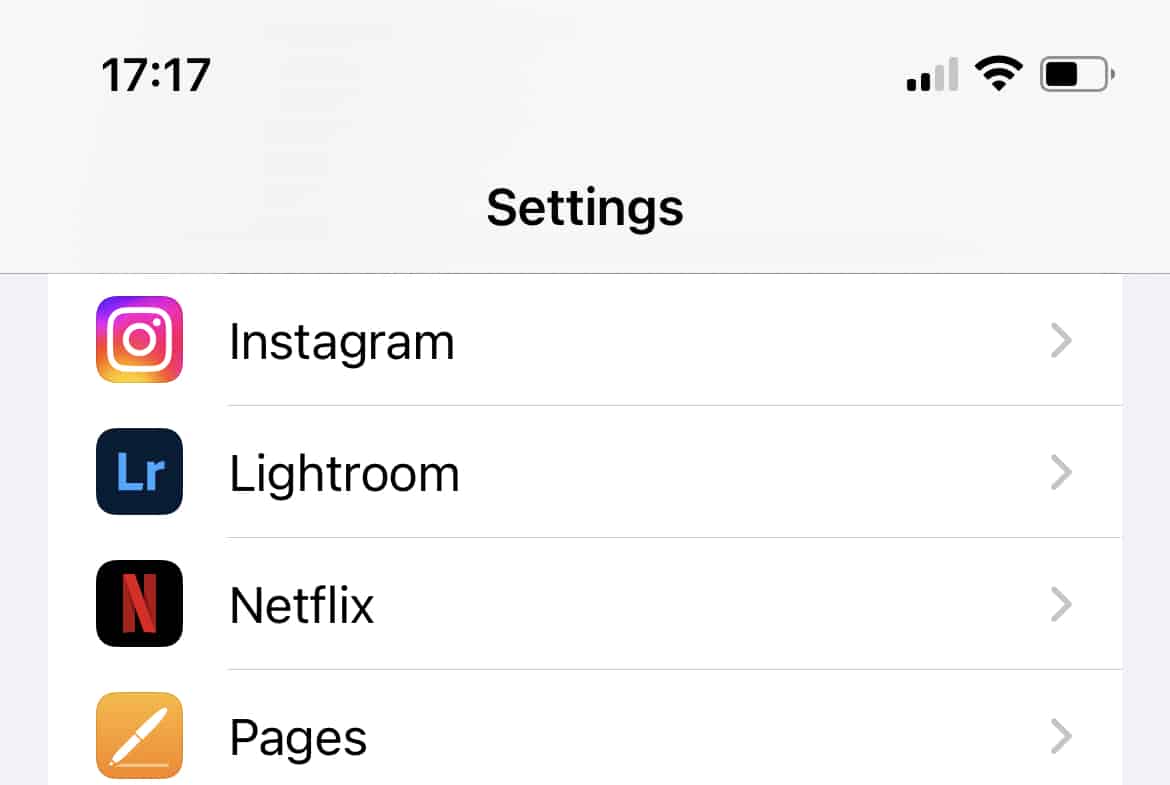
5: Adjacent to the app that you don’t want to access your microphone, toggle off the “Microphone” slide button.
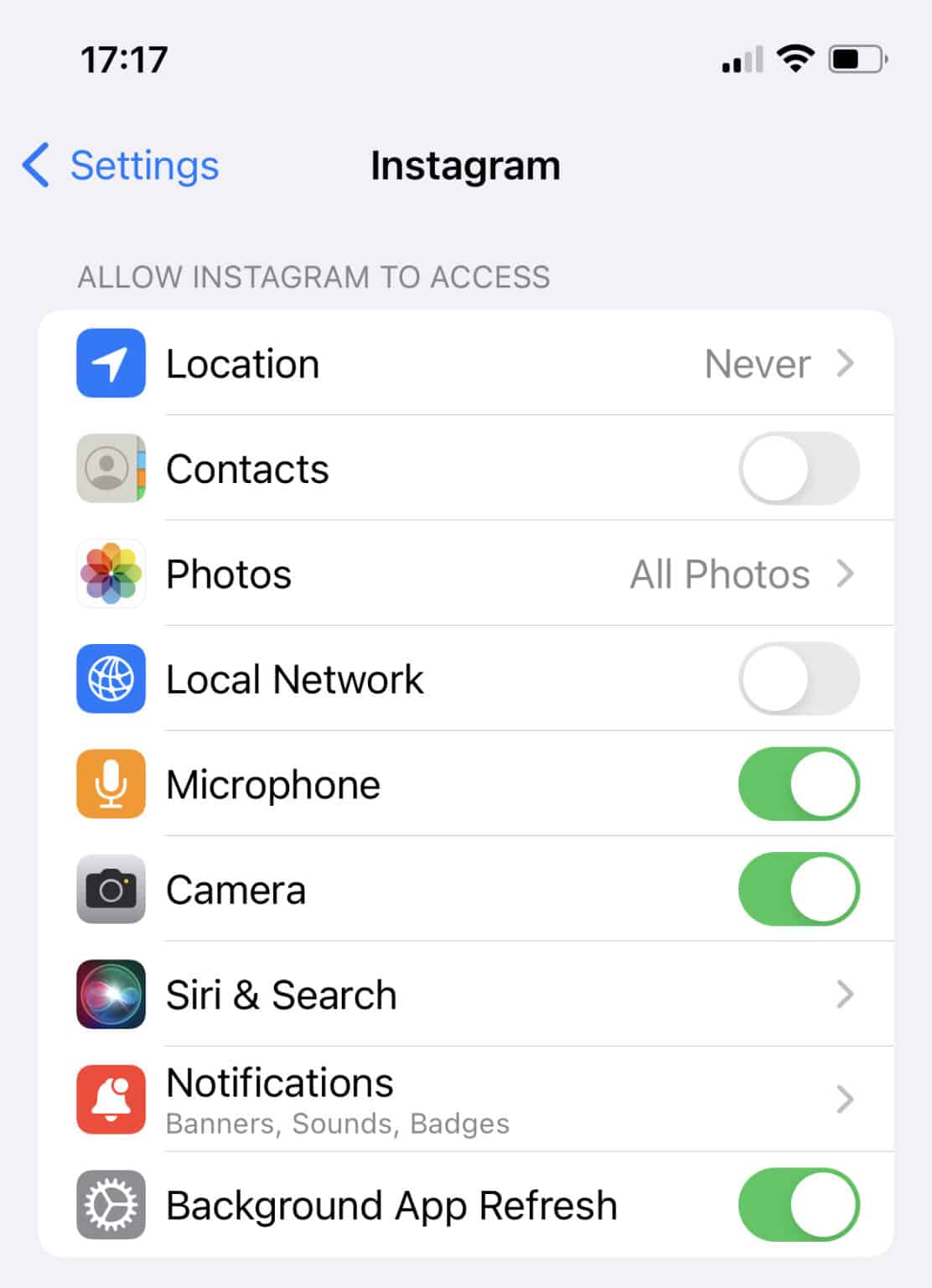
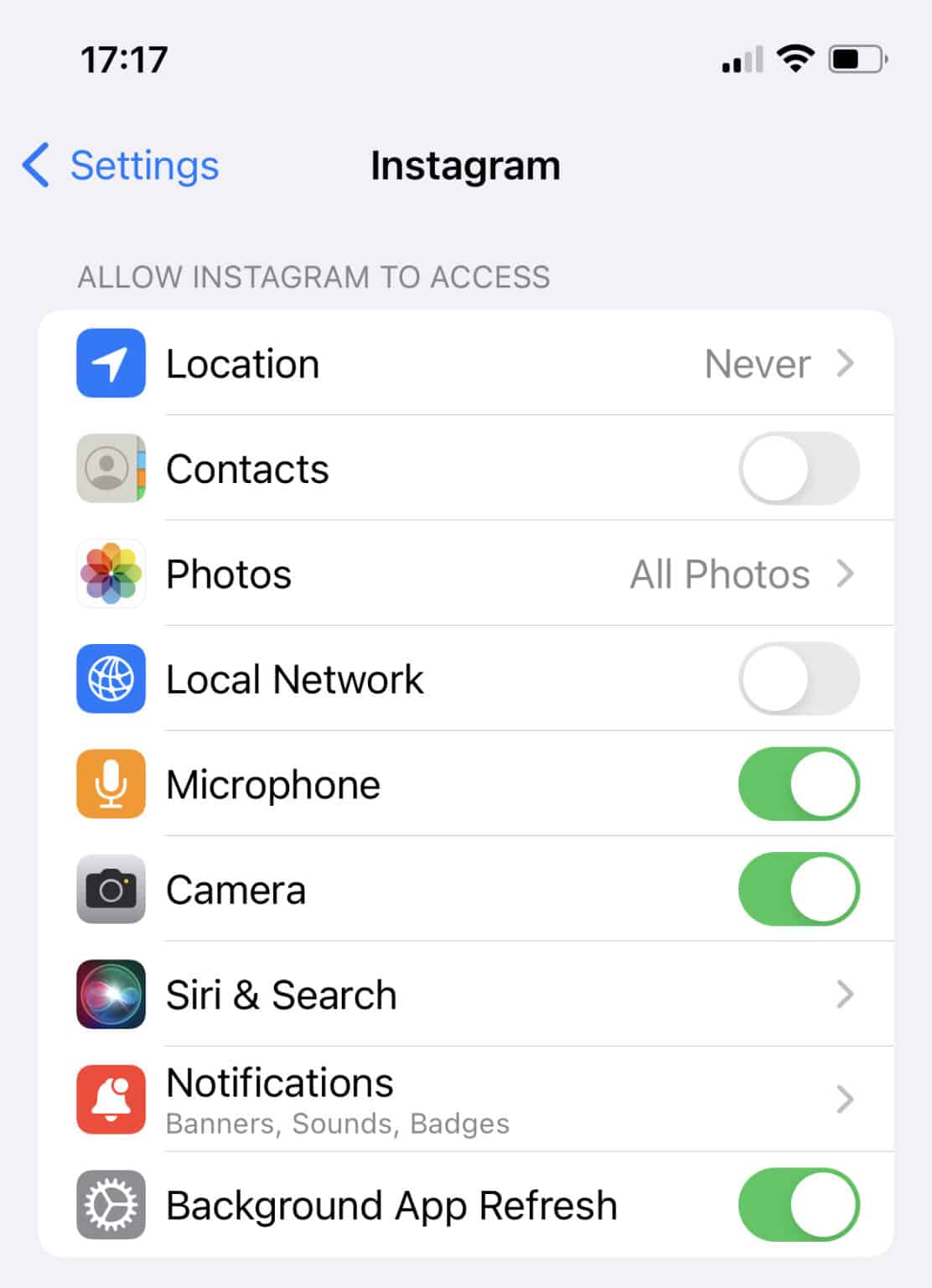
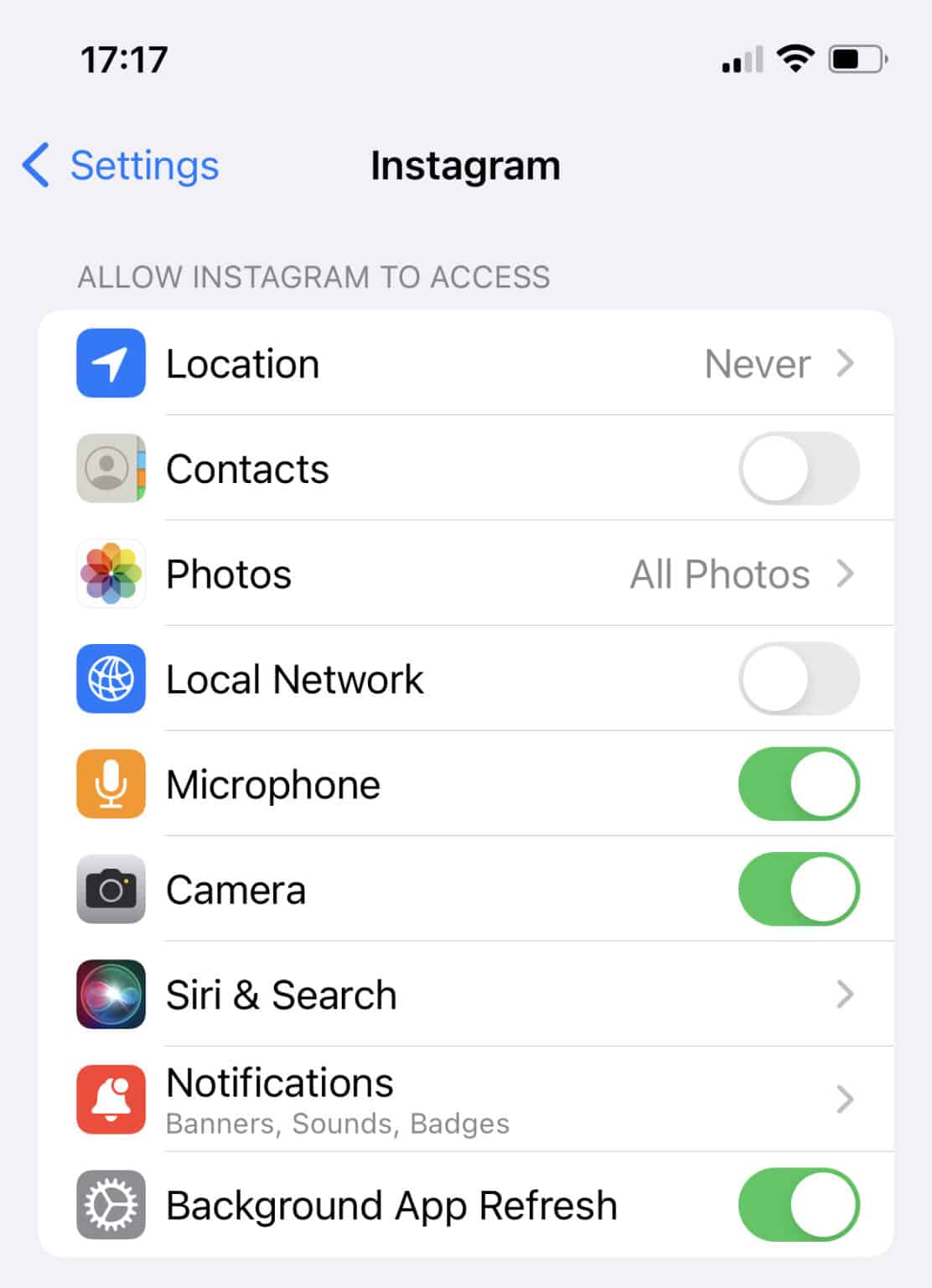
By the same token, it’s important to note that some apps like Telegram or WhatsApp require access to your microphone to function.
How to stop Android from listening?
If you own an Android device and are concerned about it listening to you, here are simple steps to safeguard your privacy by restricting microphone access.
Turn off “Hey Google” or “OK Google.”
With Millions of Android phones in use, the instructions on how to turn off “OK Google” can vary slightly from one device model to the other. However, the steps below should help you turn off your “Hey Google” feature regardless of your device.
1: Navigate to the “Settings” app.
2: Tap on the “Google” icon in the list.
3: Under “Services,” tap “Account and service.”
4: Select “Search, Assistant and Voice.”
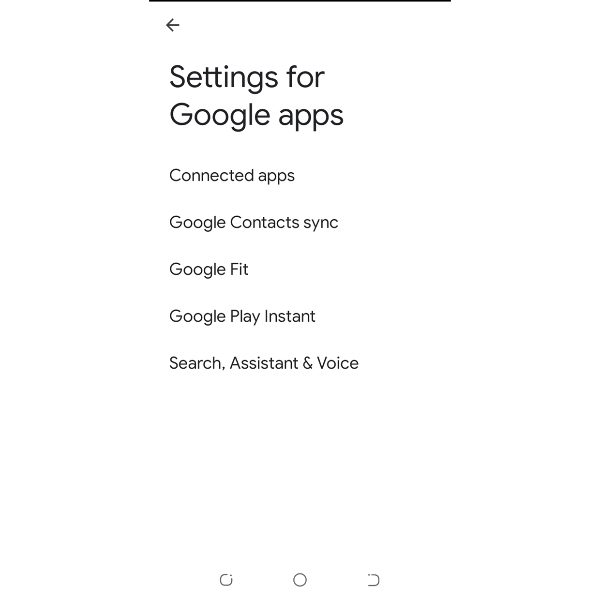
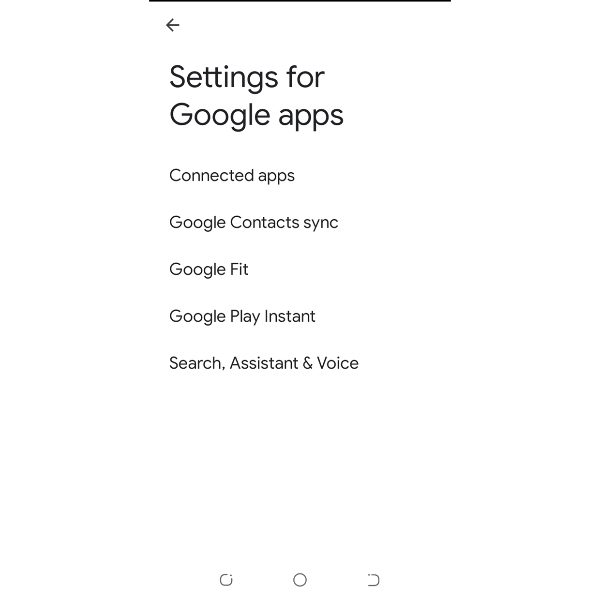
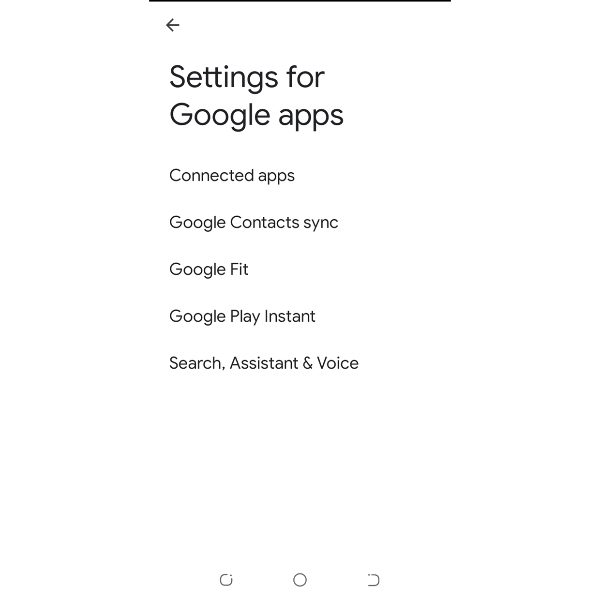
5: Select “Voice” and tap on the “Voice Match.”
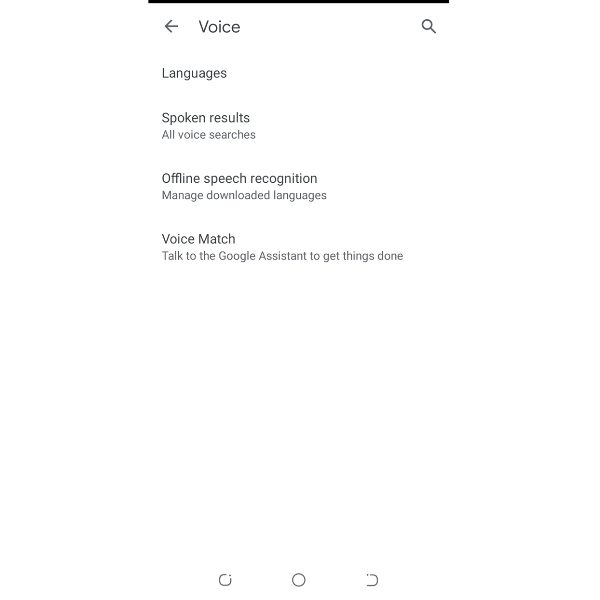
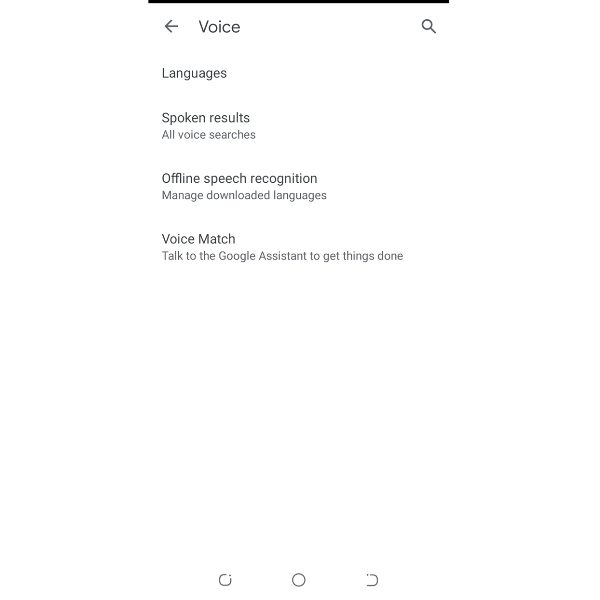
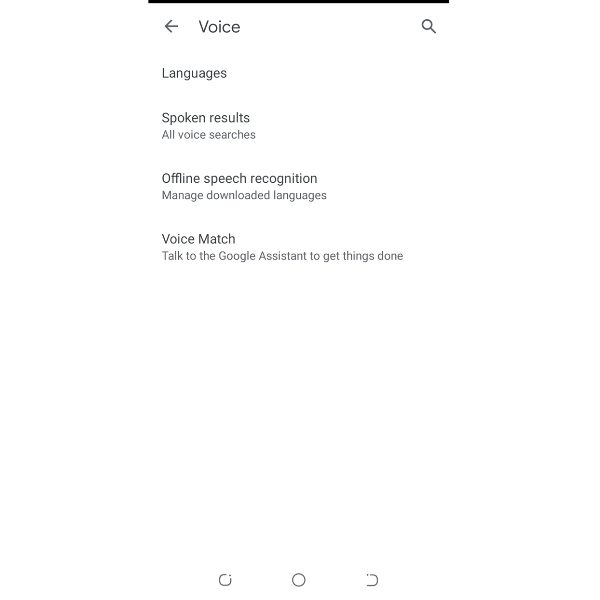
6: Finalize by disabling the “Ok Google” by sliding the toggle button off.
Turn off permission for the microphone
1: Head to “Settings” > tap “Apps & Notifications.”
2: Tap the “Permission Manager.”
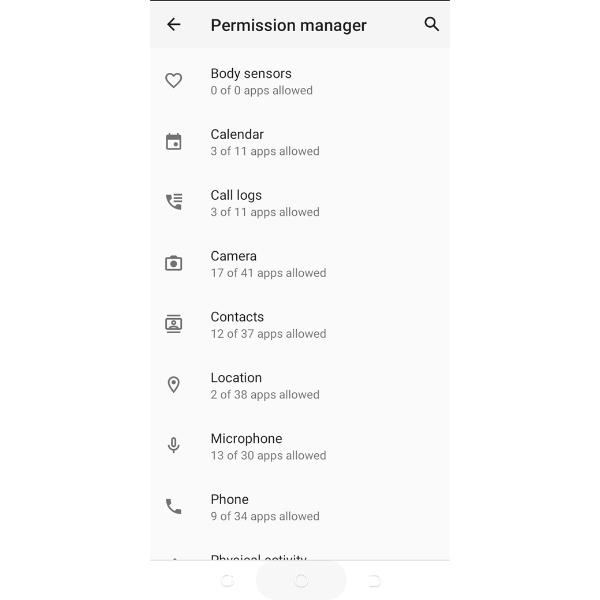
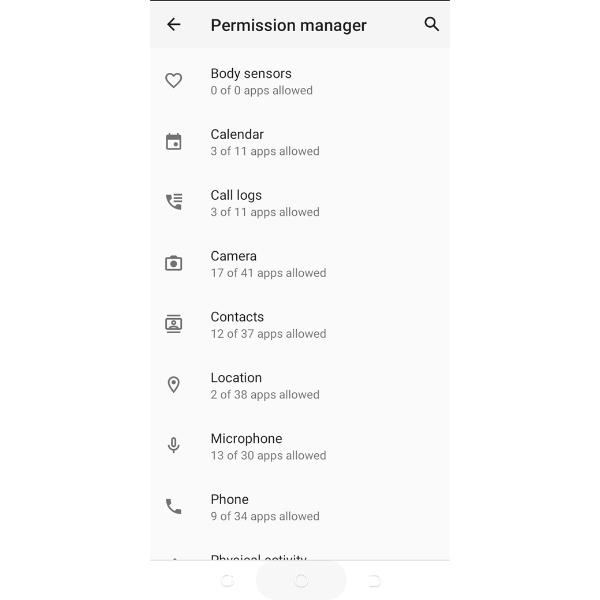
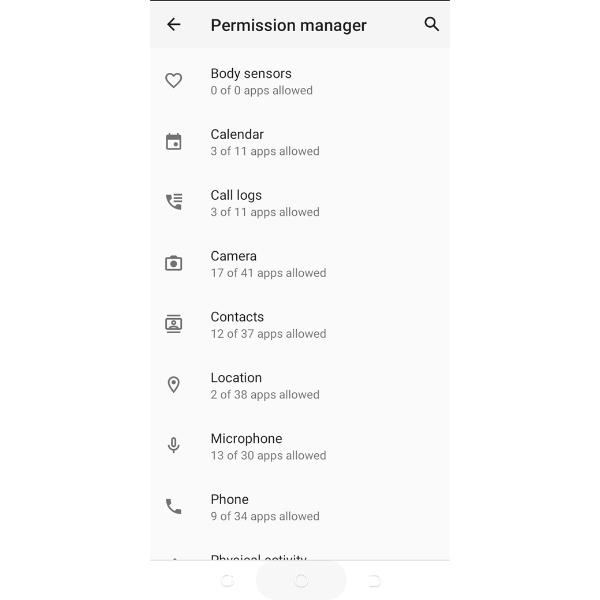
3: Tap “Permissions” > Select “Microphone.”



4: Tap on the app you’re suspecting to be accessing your microphone.
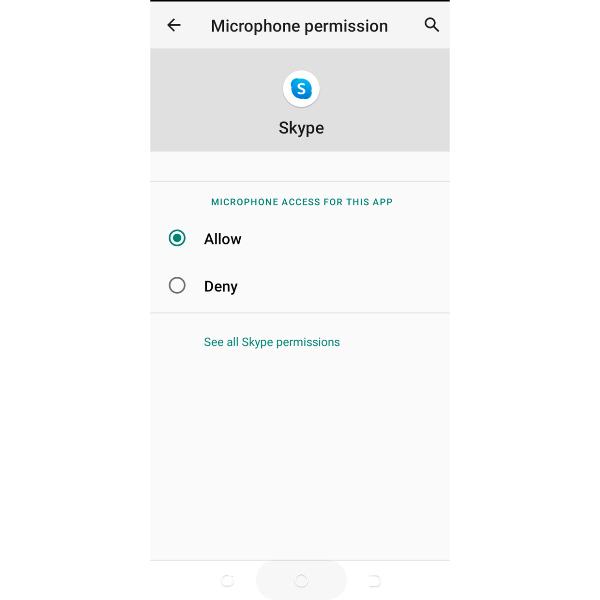
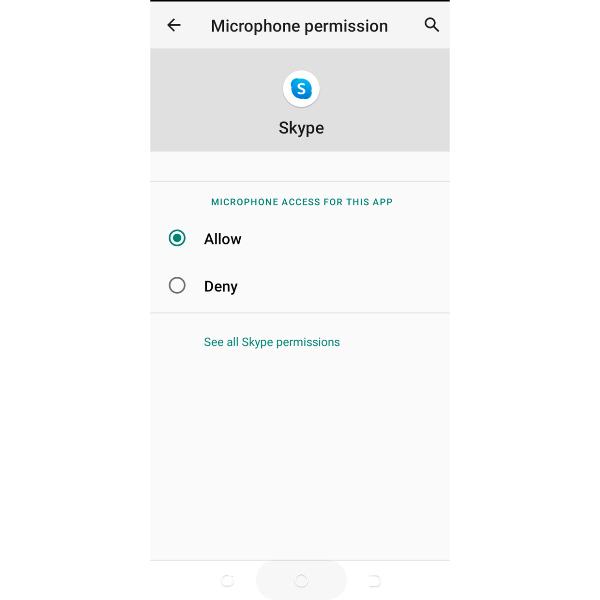
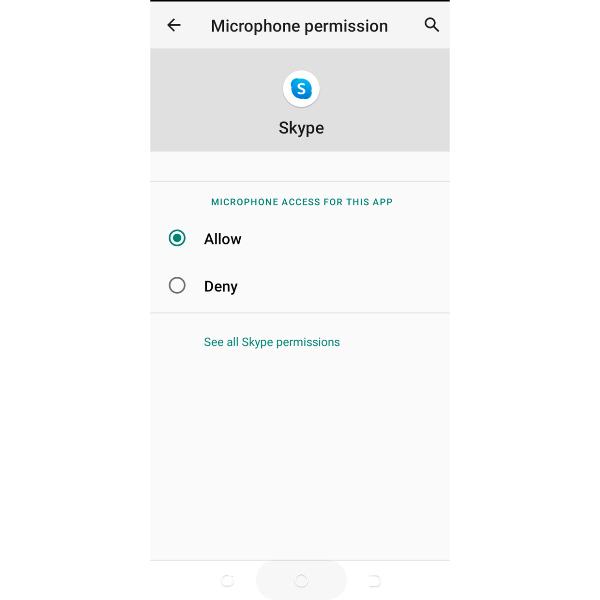
5: If the App is accessing your Microphone, it could be eavesdropping at you.
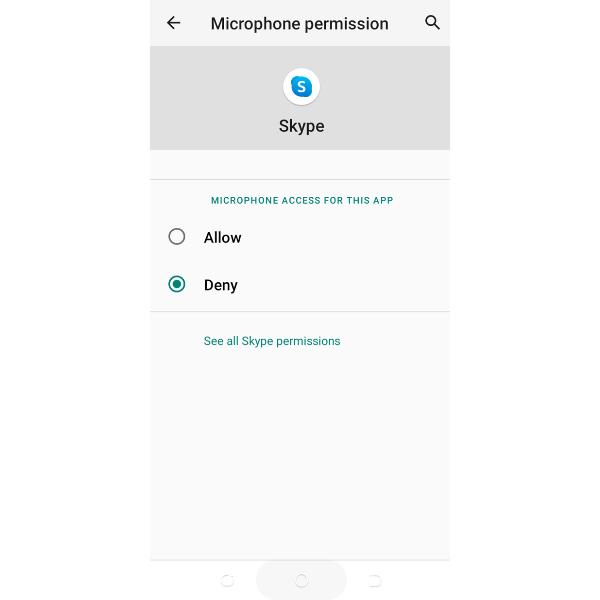
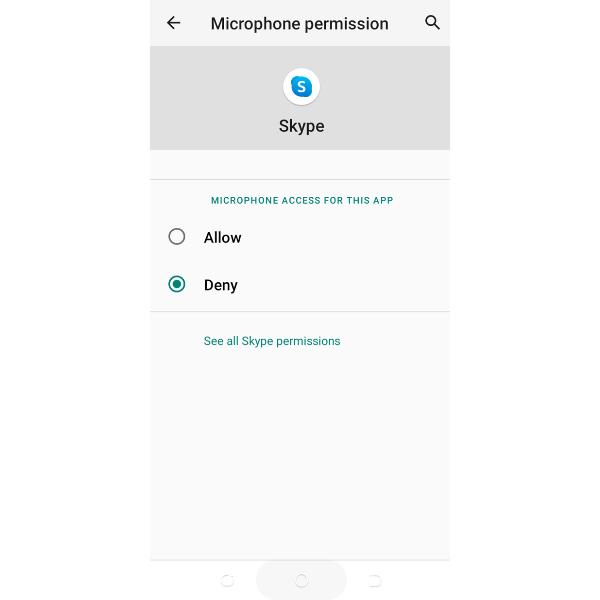
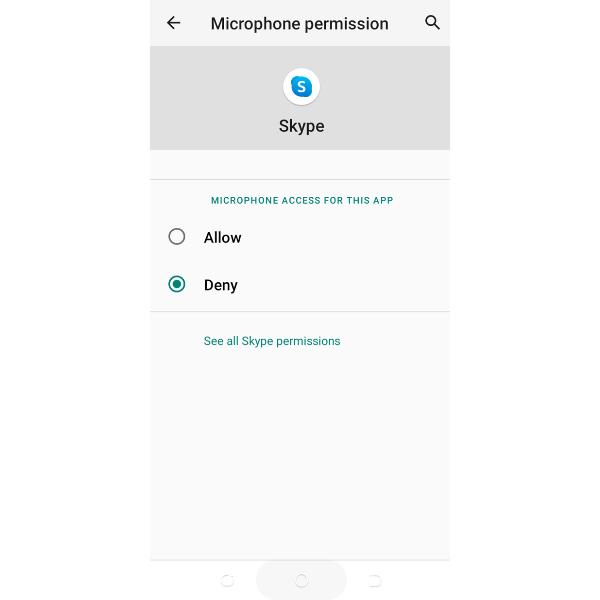
6: Tap “Deny” adjusting your Microphone permission.
Erase Saved Voices on Google Assistant
Now that you’ve disabled the “Ok Google,” you may also consider erasing any saved voices on your device as well. To achieve this, two options are available: remove the individual device from where your voices are or remove all eligible devices.
1: Navigate to “Settings.”
2: Search for “Google” or Tap on the “Google App.”
3: Under the Services, tap “Account services.”
4: Tap on the “Search, Assistant Voice.”
5: Select “Voice.”
6: Tap on “Voice Match.”
7: Tap the “X” button adjacent to the devices you want to remove.
8: To remove all eligible devices, select “Remove from eligible devices.” This will delete any existing copy of your voices in any of your registered devices.
Disable the Google Assistant App on Android
So, you don’t want Google altogether? You can consider disabling the Google Assistant from your device completely.
1: Navigate to the “Settings.”
2: Search or tap “Google”> “Manage your Google Account.”
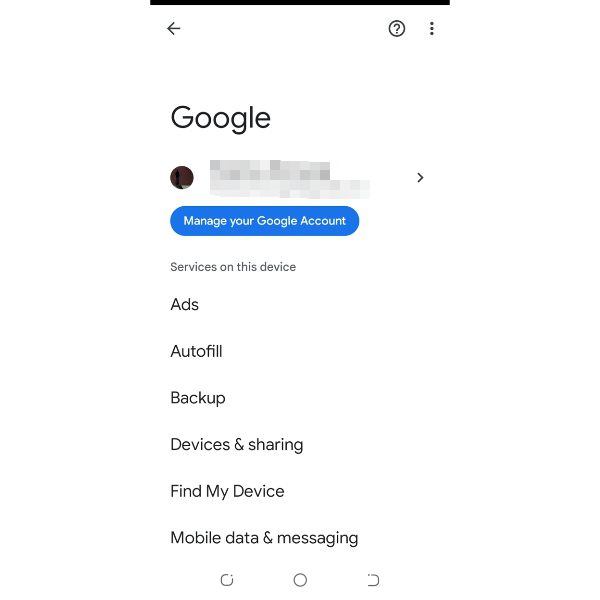
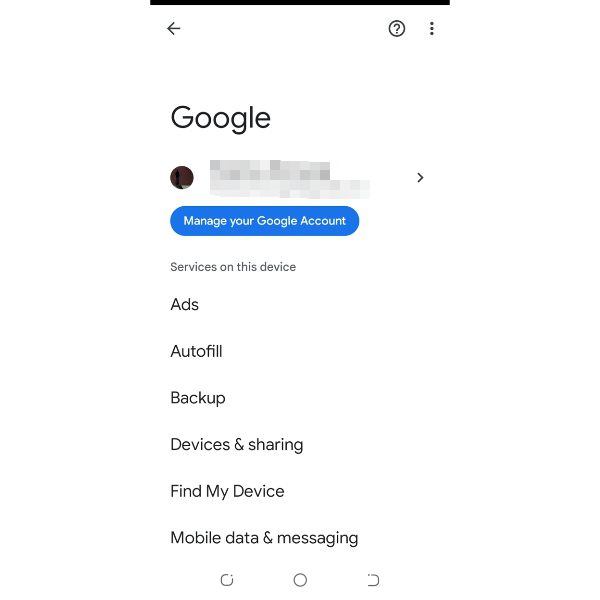
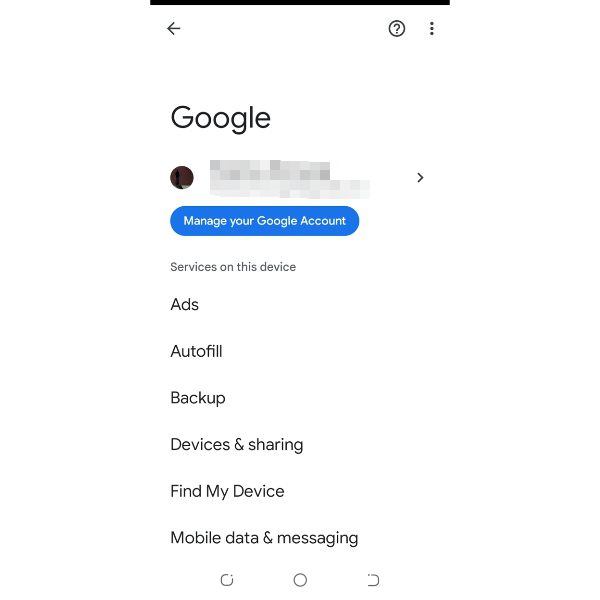
3: Tap on the “Search, Assistant and Voice.”
4: Tap on the “Google Assistant.”
5: Scroll down and select “General.”
6: Toggle off the slide button near the “Google Assistant” to disable the Google Assistant.
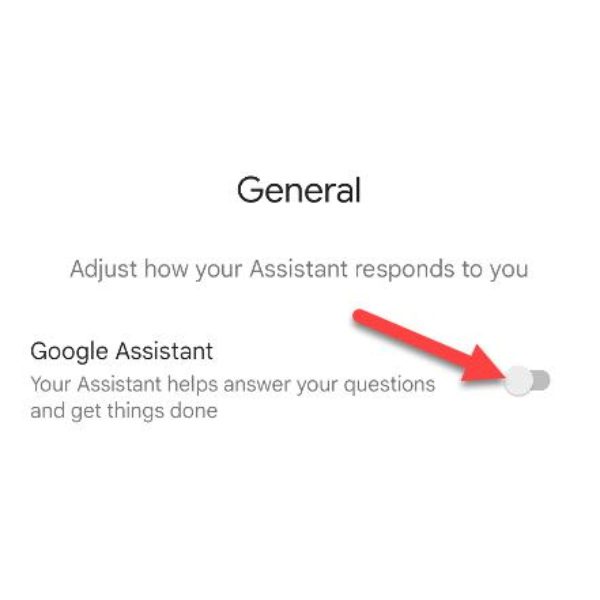
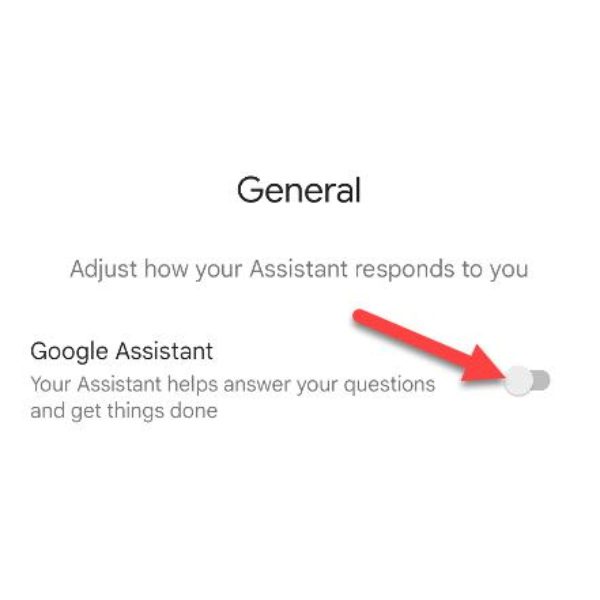
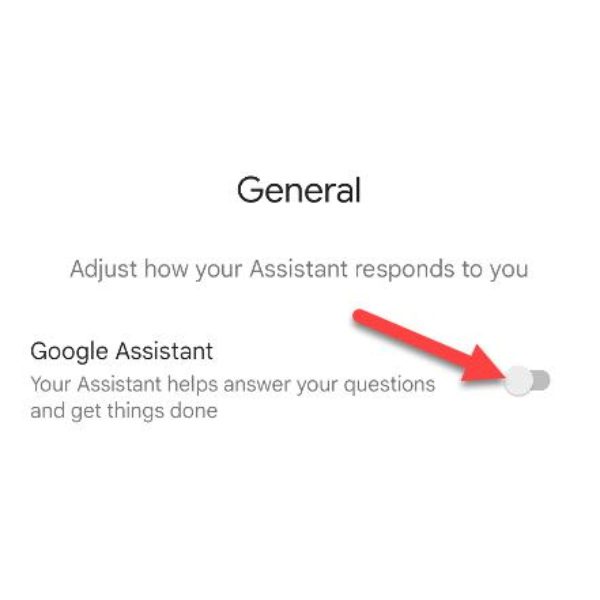
Revoke microphone access for Google App
To cast away doubts about Goggle listening to you, the best way is by removing permission to use your microphone.
1: Navigate to the “Settings” > “Privacy and Security.”
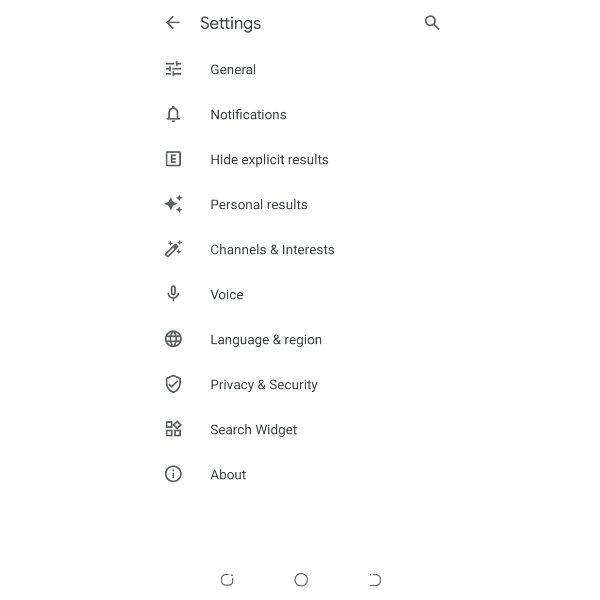
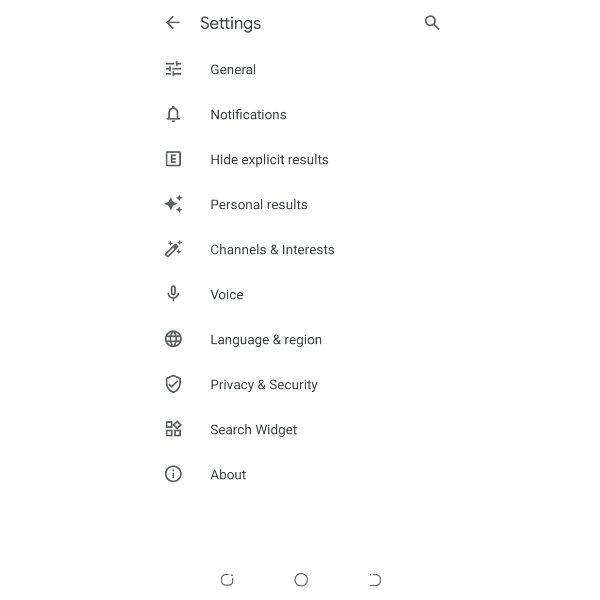
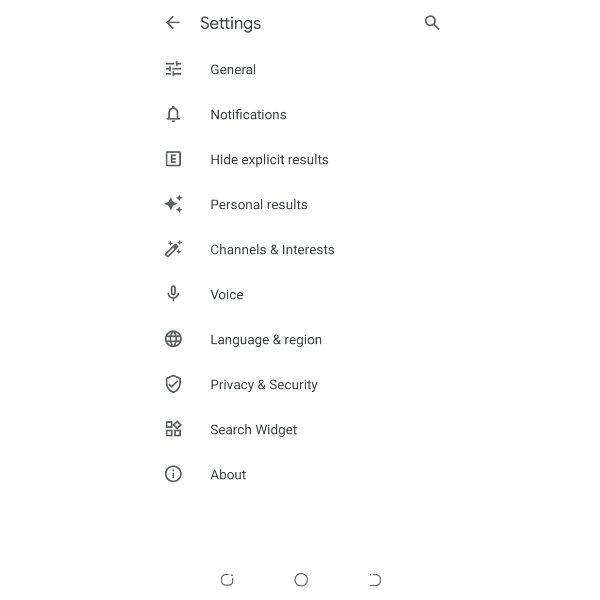
2: Tap on “Apps & notifications.”
3: Select “all X apps” if you want to deny access to the microphone.
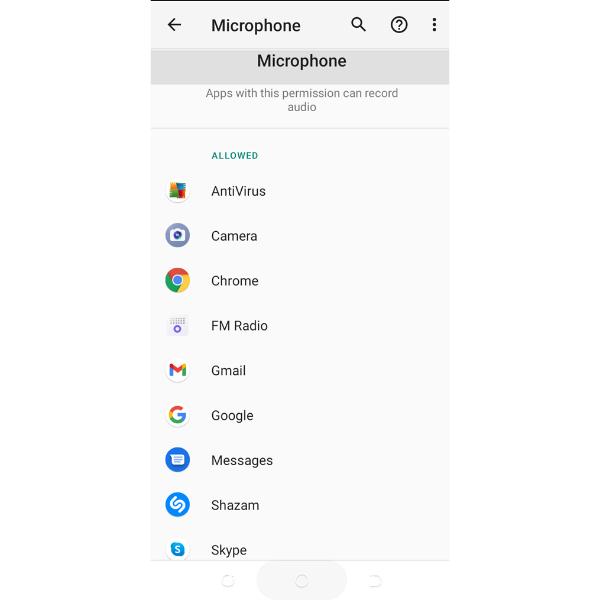
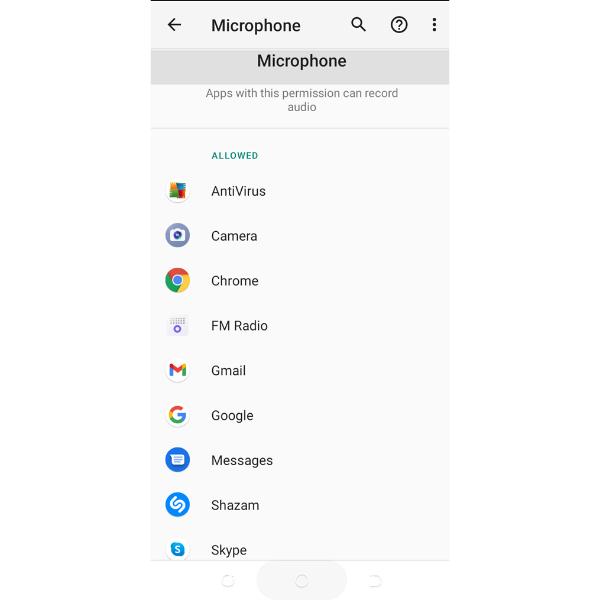
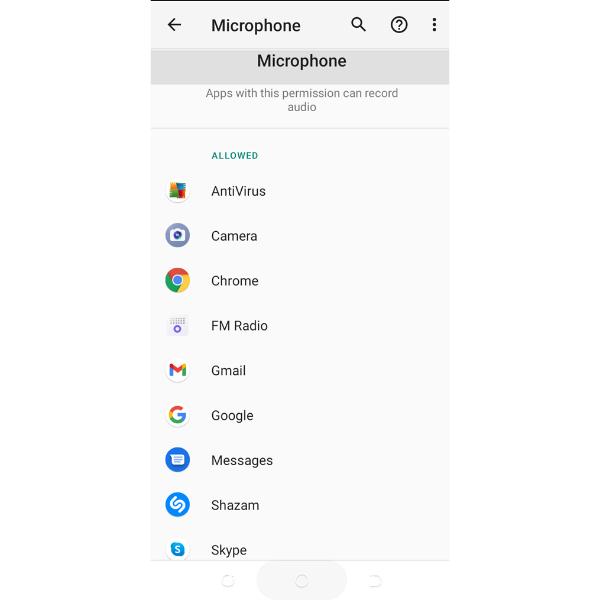
4: Tap on “Google” and select “Permission.”
5: Select “Microphone” and toggle on the “Deny” permission button.
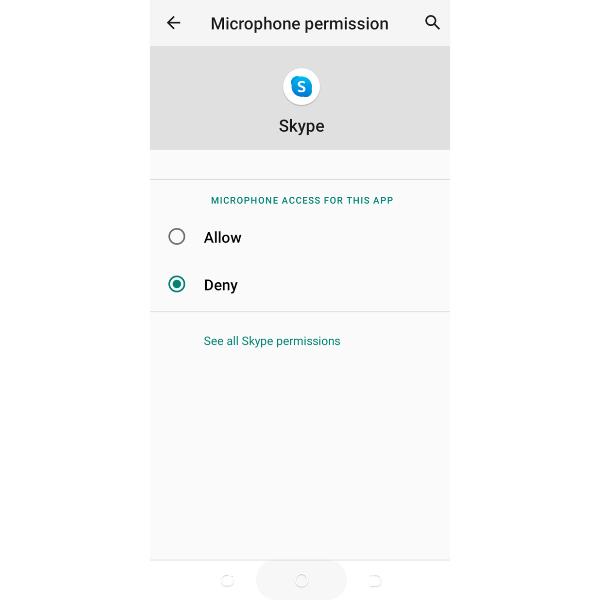
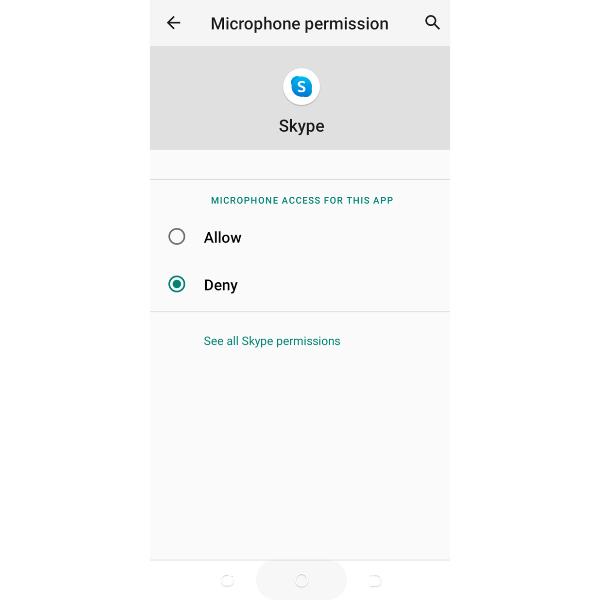
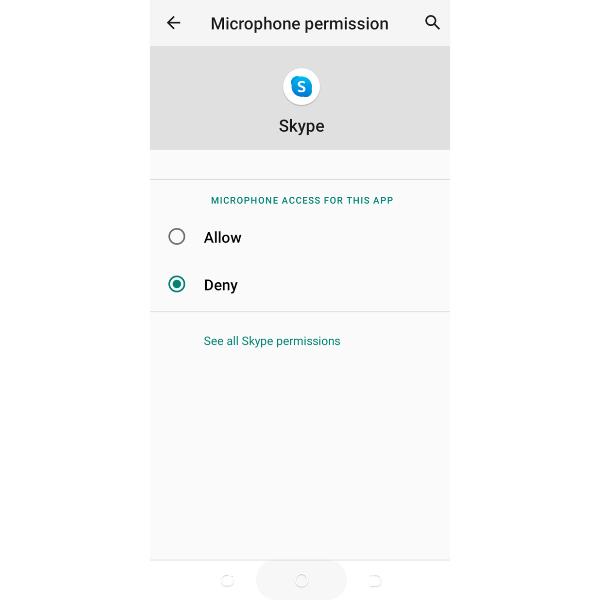
Final words
In conclusion, the concerns about your phone eavesdropping your conversations is valid and with potential privacy implications. If you discover that your phone is eavesdropping on your conversations, it’s okay to take proactive measures such as adjusting your settings, reviewing app permissions or using physical mute options. Besides, you can use an additional layer of protection by using a third-party parental control app like FlashGet Kids. This robust app can help you to manage and monitor your child’s online activities and device usage. By promoting responsible technology usage and implementing effective parental controls, you can strike a balance between privacy concerns and the advantages of modern communication technologies.
FAQs about if your phone is listening to you
Can someone listen to you through your phone?
Yes. If you grant apps permission to access your microphone during installation, these apps can access your voice data. Basically, this data is used by advertising firms to curate the type of ads you’ll see on your screen and hence increase their revenue.
Does Facebook listen to you?
While Facebook CEO Mark Zuckerberg has denied actively listening to user conversations for ad targeting, concerns persist due to multiple instances where a wide number of users claimed to be experiencing or experienced targeted ads. These ads are highly curated to target individual taste and preference.
Is Google listening to me?
Although Google has vehemently denied actively listening to its clients secretly for targeted ads, privacy concerns persist. However, Google collects your voice data for improving speech recognition and its virtual assistant. To stay on the safe side, you may consider managing your app permission or review app permission.

