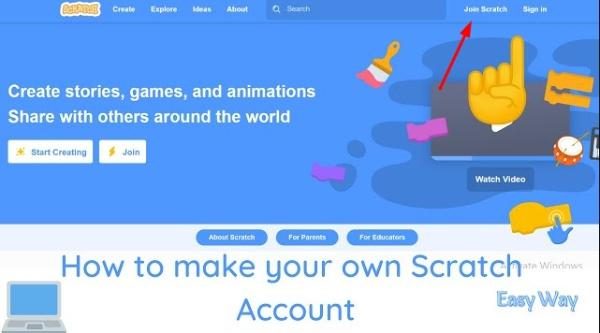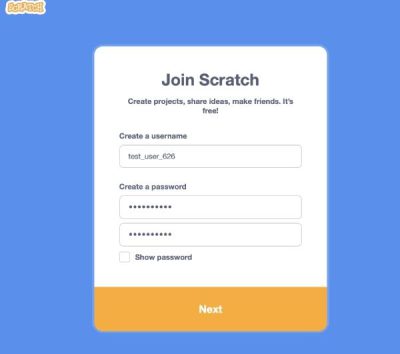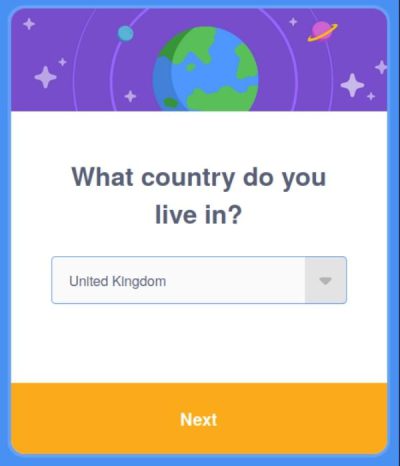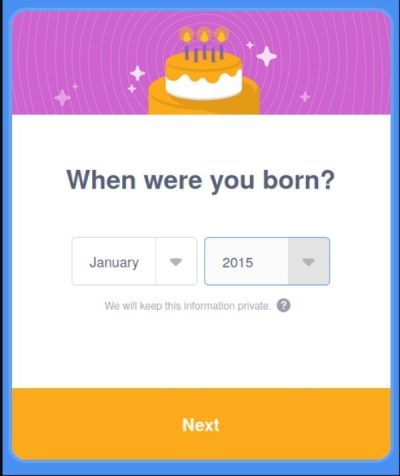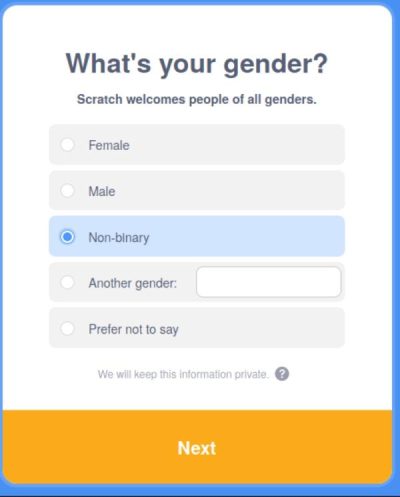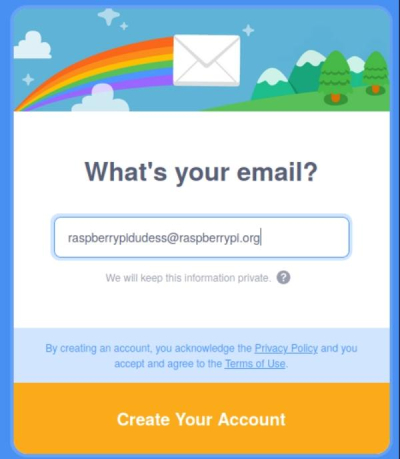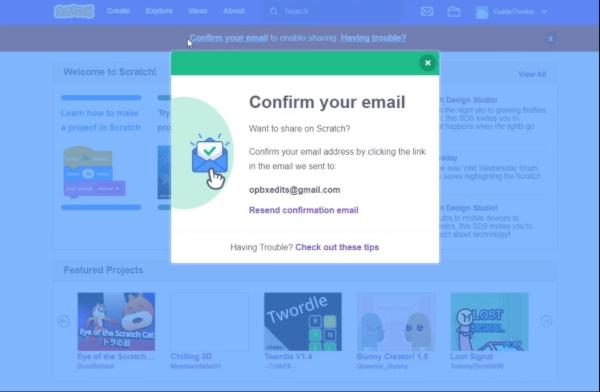What if code learning feels as fun as playing your favorite game? That’s exactly what you can get by Scratch coding. In this blog, we will explain how Scratch turns coding into a playful experience. You will also read that Scratch has simple drag-and-drop tools. This makes it perfect for kids and beginners.
Moreover, step by step, you can learn to create games and animations. It can boost problem-solving skills and your creativity. Also, we will explore some free resources and safety tips if Scratch is used by kids.
What is scratch coding?
The term Scratch coding refers to a fun way to learn how to program a computer without typing complex commands. Basically, it’s a visual programming language. Instead of writing code, you can use colorful blocks that snap together. It seems like a puzzle piece. As they are all visuals, you can clearly see how the instructions fit together. It is mainly made for kids or beginners.
Moreover, it has a drag-and-drop interface. This makes it easier to pick a block from the menu and drag it into the coding area. You don’t have to worry about spelling errors or strange symbols. Mainly, people use Scratch to create animations, games, and interactive stories. This means you can design your own characters and choose backdrops.
Why should kids learn scratch coding?
There are many reasons to learn Scratch coding. It is mainly beneficial for kids. Let us tell you some benefits of learning Scratch coding. Read the following steps.
Makes learning fun
You should know that Scratch coding can make learning fun. How? Kids can create games and animations. They may also create stories. Along with that, they can learn coding basics.
Boosts creativity
Do you know that learning Scratch can boost the creativity of kids? Yes. It lets kids bring fresh ideas to life. They have full freedom to design characters. Also, they can choose backgrounds. This freedom to try different styles enhances their creativity level.
Improves problem-solving skills
What else Scratch brings to the table is improved problem-solving skills. There can be some situations when something doesn’t work. And here, kids learn to figure out. They have to break problems into smaller steps and test solutions.
Encourages collaboration
One of the important skills people need in life is collaboration. And you can teach this to your kid by letting them learn Scratch. Actually, Scratch has a global online community. Here, kids can share their work and get feedback. This helps them to collaborate and learn even more.
Protect your young coder from online risks with proactive alerts and usage reports!
Getting started with scratch
Are you feeling confused about how you can start with Scratch coding? Here, we are bringing the solution. We have listed some common steps that help you get started with Scratch.
How to create a scratch account?
- Step 1. Go to the Scratch website.
- Step 2. Click “Join Scratch”.
- Step 3. Choose a username and password.
- Step 4. Select your country or region.
- Step 5. Enter your birth month and year.
- Step 6. Provide your gender.
- Step 7. Add your Email address.
- Step 8. Confirm your Email.
The very first is to visit the Scratch website. You can open any web browser on your device. Then, type Scratch coding. After that, press Enter, and you can find the Scratch.
Now, you have to click Join Scratch. You can find it in the top-right corner. It is very easy to locate, as you can see in the picture.
The third and main step is creating a username. You have to make sure it is unique and easy to remember. It should include your real name. Also, create a strong password.
Now, after creating the username and password, you have to select your country. This helps Scratch to customize its services.
In the next step, you have to enter your birth month and year. This is very important because Scratch offers you age-appropriate features.
Now, it’s time to choose the gender. There will be three options. The first is Male, the second is Female, and the third is Prefer not to say.
The second last step is entering an email address. You have to make sure the email is valid. This may help you recover passwords and receive updates.
The final step is checking the inbox of the email you provided. There will be a message from Scratch. You have to open it and click the provided confirmation link. This can activate your account.
Overview of the scratch interface
In this section, you are going to read about what the Scratch interface actually includes. You will find it interesting if you are new to it. Have a look at these points:
The stage area
At first, there’s a stage area. It is the place where your project comes to life. It’s exactly like the screen in a movie. At this stage, your sprites move and interact.
Sprite list
The next is the sprite list. Below the stage, you can see small thumbnails of all your sprites. This is called a sprite list.
Blocks palette
The third one is the block palette. You can see them on the left side. It has colorful coding blocks.
Coding area
You can find the coding area in the center. It is the area where your blocks assemble.
Backpack
Now, there’s a backpack. You can find it at the bottom. This feature is hidden. If you see, you may feel it’s like a mini storage space for scripts.
Scratch code projects for kids
Now, we are going to list three main projects. They are all good for kids. Shall we start?
Create a simple game
Let’s take the example of Apple Game. Read these steps carefully.
- Firstly, you need to open Scratch coding. Then, start a new project.
- After that, you have to choose a sprite for the player. The example is a basket. After selecting, you can position it at the bottom of the stage.
- Now, add another sprite. It helps to fall the object. It can be an apple.
- Use motion blocks now. This makes the basket move left and right with the arrow keys.
- Make the apple fall using a “forever” loop. Also, “change y by” blocks.
- Reset the apple’s position. You need to position it at the top when it touches the bottom or the basket.
- Now, add a score variable. This increases when the basket catches the apple.
- Finally, you need to test and tweak until it’s fun to play.
Hence, this is a project to create a simple game. Let’s move to the other one.
Make a digital story or animation
The second project we are listing is making a digital story or animation. Let’s read! We hope you find it useful. It’s about a cat’s adventure.
- In the first step, you have to start a new project and choose sprites.
- Then, you should plan the story. You have to decide what happens in each scene.
- You can use the “say” block. This makes characters talk.
- After that, you can add “wait” blocks. This offers time dialogues and actions correctly.
- Now, switch backdrops. This changes scenes as the story moves forward.
- Animate movements with motion blocks.
- Then, you have to include sounds or music for extra effect.
- At the end, play the story to check timing and smoothness. Then, adjust as needed.
Therefore, this is how you can make a digital story or animation on Scratch.
Build interactive quizzes
The third one is building interactive quizzes. Let’s read how to make it. It is about an animal fact quiz.
- Initially, you have to create a new project. Then, pick a sprite to act as the quiz master.
- In the second step, make a list of questions and correct answers.
- Then, use the “ask” block. This presents questions and gets answers from the player.
- Now, you have to check answers with “if then” blocks. This helps to give feedback.
- Add a score variable that increases when the player is correct.
- After a score variable, use “say” blocks. This is to display whether the answer is right or wrong.
- Now, add sound effects for correct and wrong answers.
- At the end, run the quiz. You need to make sure everything works smoothly.
So, here are the scratch code projects for kids. Are you a parent who was searching for projects for kids in Scratch? If yes, you may find it helpful. Now, go and suggest to your kid to work on this and practice.
Educational tools and resources to support scratch
Free online resources
If you want your kids to learn Scratch, there are many free online resources. You don’t even have to spend money to learn this. The first online resource is ScratchEd. It is created by the Harvard Graduate School of Education. It is full of ideas and activities. These resources can help your children learn Scratch coding by offering many teaching strategies.
Books and online courses for parents
If you think your kids can learn Scratch effectively through books, there are many options available. One of them is Super Scratch Programming Adventure. It offers simple step-by-step guidance. You can also see colorful illustrations in this book. Apart from that, if you are looking for online courses, there are many website that provides this. It includes Udemy and Coursera.
Scratch-based learning for school settings
Scratch fits perfectly into classroom teaching as it is simple and adaptable for different subjects. How do teachers use it? They take help from Scratch to teach storytelling and science simulations. Also, Scratch can be used in teaching maths games or history timelines. Students learn coding concepts while improving their skills like teamwork and creativity.
How to keep kids safe on Scratch?
First, Scratch is a safe and creative platform. Here, kids can learn a lot. However, any online site comes with risks. One area where these risks show up is in Scratch’s user-generated projects. Due to this, some may contain violent or inappropriate themes. Even Internet Matters also says that child-friendly platforms can expose kids to unsuitable content. Moreover, the OECD highlights that children online face content, contact, and conduct risks. This may include exposure to harmful material.
One more concern is privacy. To avoid this, many parents are using parental control apps. This is one of the best ways to keep kids safe on Scratch. The tools like FlashGet Kids can help you manage these risks. Do you want to know its features? Let’s read!
Features of FlashGet Kids:
- It helps in screen mirroring.
- Offer a remote camera.
- Provides one-way audio.
- FlashGet Kids features location tracking.
However, experts advise that over-monitoring can erode trust. So, you should combine this tool with open communication. Also, you can teach them online safety skills. Along with that, don’t forget to offer them their space to explore and learn.
Conclusion
To conclude, Scratch coding is more than just an introduction to programming. Mainly, it is a gateway to creativity and problem-solving. It is created for kids and beginners. Scratch has a simple interface and limitless design options. This makes learning both fun and meaningful. So, start exploring today.
FAQs
Scratch is created for kids aged 8 to 16. However, younger children can also try it. They just need the help of parents or teachers.
The answer is yes. Scratch coding is free. You just need to create an account to save and share products.
Scratch isn’t “better” or “worse” than Python. They just serve different purposes. It is perfect for learning coding basics, while Python is a text-based programming language used for real-world applications.