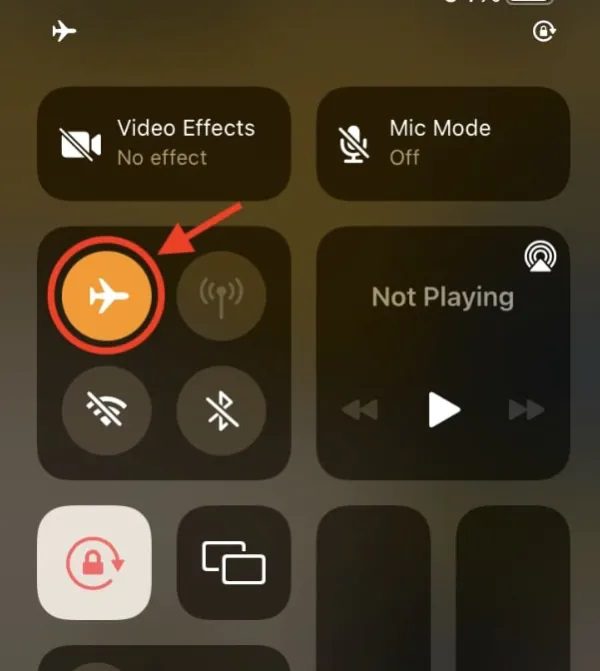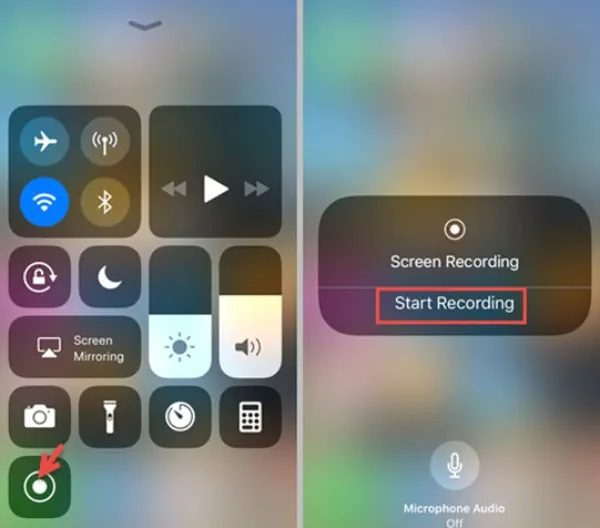The ephemeral nature of Snapchat has made it a favorite among young users, with disappearing messages and stories. However, the possibility of taking a screen recording on Snapchat can turn these fleeting moments into permanent evidence. This tension between the ephemeral content and digital actions is important to understand. Especially for parents and teens, given that it raises important questions about user privacy and safety.
This article will explore the screen recording notification mechanism in Snapchat and offer practical tips for ensuring child safety and protecting privacy.
What is screen recording on Snapchat?
Screen recording is the process of capturing content that appears on the Snapchat app via built-in screen capture features or third-party apps.



Snapchat’s main appeal is its in-the-moment communication. It encourages users to share authentically without the stress of having a permanent digital archive. However, the human urge to preserve content, be it a humorous Snap, an iconic image, or sensitive information, leads users to explore ways such as screen recording.
Snapchat doesn’t specifically promote or offer an internal tool for users to store other users’ sharing. But it doesn’t technically prevent it. Typical things that users may screen record on Snapchat include:
- Snaps. Photos or videos sent directly to friends, generally personal or candid, are meant to just disappear after they have been seen.
- Stories. Public or private collection of snaps that last 24 hours, featured moments in a day or creative posts.
- Text chats. Private messages that disappear after being read, containing sometimes personal and humorous messages
- Video calls. Real-time video conversations that can be recorded in case users want to remember something.
- Memories. Content saved in Snapchat, which users can screen record to share outside the app or save permanently.
Does screen recording on Snapchat notify the person?
Yes, Snapchat does inform the sender that someone is screen recording or trying to screenshot their snaps, stories, or chats.
Once you record or take a screenshot while using Snapchat, the app sends a notification to the sender immediately. But it does so in different ways depending on the content.
- Individual Snaps. A double-arrow icon (colored green for screenshots, red for screen recordings) appears beside the recipient’s name on the sender’s chat list.
- Stories. The same double-arrow icon is placed next to the viewer’s name in the story’s viewer list. This is to indicate that the story has either been recorded or screenshots.
- Text chats. A text notification, for example, X took a screenshot!, or X recorded the chat!, is displayed in the chat thread.
The visible notification forms for screen recording are slightly different. For snaps and stories, the icon notification is quite subtle and only the sender can see it in their lists. For chats, the notification is more explicit as it appears directly in the conversation.
Why does Snapchat notify users about screen recording?
Snapchat Values emphasizes that its design philosophy centers on protecting user privacy. Users can control how Snaps and chats are saved, choose whether to allow saving, and set the duration for which messages remain visible. Screen recording notifications aren’t just some technical detail of Snapchat, but an integral part of their identity and protection. It helps protect user privacy by alerting them to unauthorized captures.
Here are answers to why snapchat notifies when screen recording.
Supporting Snapchat’s unique selling point
Snapchat’s appeal is centered around ephemeral content. Snaps, stories and chats disappear after they are viewed, encouraging authentic in-the-moment sharing.
However, when you take a screenshot on Snapchat or use the screen recording feature on Snapchat, it violates this ethical property. The notification system helps to reinforce Snapchat’s unique selling point, alerting users of attempts to preserve content.
Protecting user privacy and consent
Snapchat is a big believer in user control of content. Therefore, letting senders know when someone recorded or took screenshots of their snaps, stories, or chats, the app respects the sender’s expectation that their content will disappear.
This transparency allows users to feel secure. As they know they will be notified if any breach of their privacy occurs.
Deterring misuse and unauthorized sharing
The notification system serves as a deterrent to the sharing of private information by unauthorized individuals.
When users know that they’ll get reported when they screen record things on Snapchat, then they’re less likely to screen record sensitive content without permission. In turn, it decreases the risk of misuse.
This is a critical part of preventing harmful behaviors that could result from unauthorized captures.
How to screen record on Snapchat without notification?
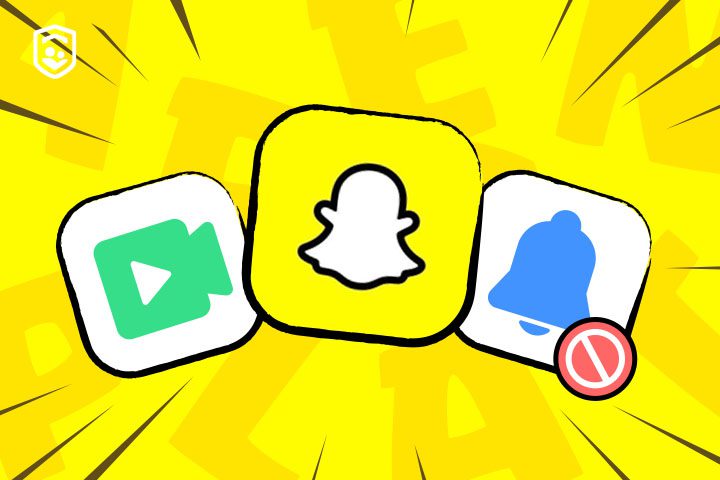
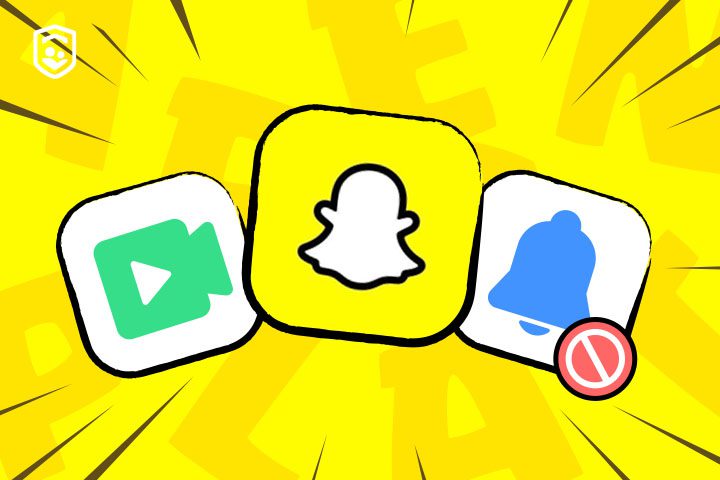
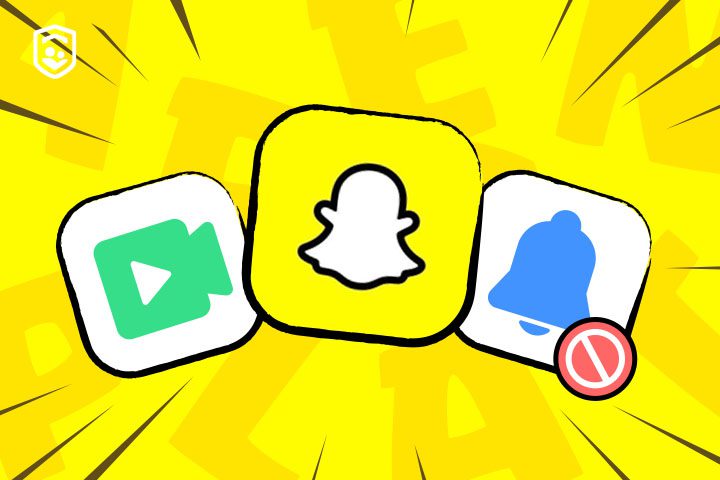
It should be clear that there is no official or foolproof way to screen record Snapchat without notification.
However, users have come up with a number of workarounds to secretly save content. Here are the most popular ways.
Method 1: Turn on Airplane mode
This method takes advantage of a very small window before Snapchat is able to send notification information to its servers.
However, over the years, Snapchat has gotten much better at detecting this, and thus, this method is becoming more unreliable.
- Launch Snapchat and let it load the snaps, stories, or chats you want to record.
- Open the quick settings on either your Android or iPhone, then activate Airplane mode by tapping the airplane icon.
- Take a screenshot or start screen recording on your device.
- Then force close Snapchat altogether. On iPhone, swipe up and close the app. On Android, access your recent apps and swipe away Snapchat.
- Wait at least 30 or 60 minutes before turning off the Airplane mode and reopening Snapchat.
This approach, however, often falls short because Snapchat now queues notifications locally and sends them later when online.
Method 2: Use another device
The safest way to screenshot Snapchat without digital traces is to use another device to photograph or record the screen.
- Open the content on Snapchat that you wish to capture
- Place a second device to record video or take photos while viewing it on your primary device.
This method is completely undetectable by Snapchat since the recording is external. However, the quality is degraded considerably when compared to native screen recording. You’ll end up with glare of the screen, decreased resolution and visible interface elements.
Method 3: Use Snapchat web on PC
The web version of Snapchat has historically had less robust identifier detection than the mobile app. This results in potential flaws in the notification system.
- Open a web browser on your computer (this could be Chrome, Firefox, Safari or Edge).
- Go over to snapchat.com and log in to your Snapchat account.
- Find the piece of information that you would like to capture.
- Use the screen recording software on your computer.
Windows. Press the Windows Key+G to bring up Game Bar and click on the record button.
Mac. Press Command + Shift + 5 to open the Screenshot bar and choose recording options.
Third-party software: OBS Studio, Camtasia, or any other Screen Recorder for Snapchat can also be used. - Prior to opening the snap or viewing the content, simply start recording the content.
- Preview the snap or conversation while the screen recorder records all activity. Then, stop the recording and save your file.
However, Snapchat has been gradually shutting down this loophole. Many users have complained that notifications are now being sent even when recording through the web version.
Parental guidance: Protecting your child’s privacy on Snapchat
Snapchat’s disappearing approach encourages genuine sharing. However, issues such as unauthorized screen recording can open up privacy violations, cyberbullying or mental pain for teenagers. With positive guidance from parents, children can learn to successfully deal with these obstacles.
The following are helpful tips to ensure privacy and promote responsible use.
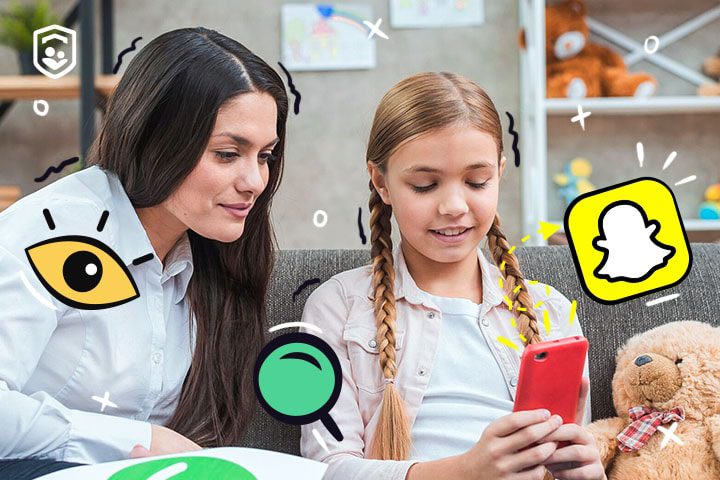
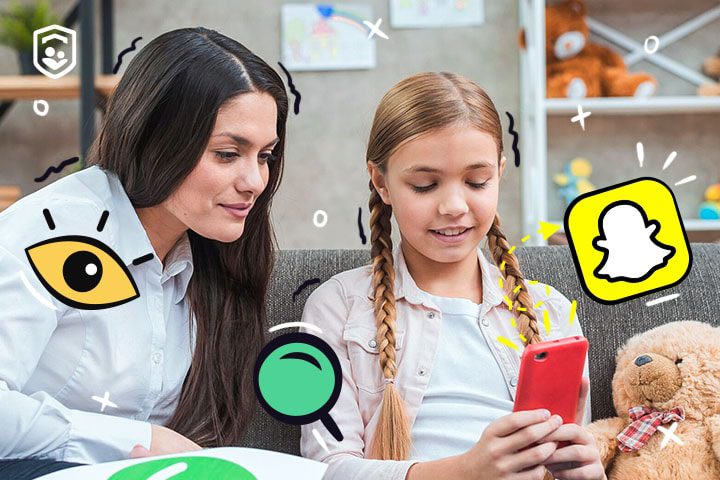
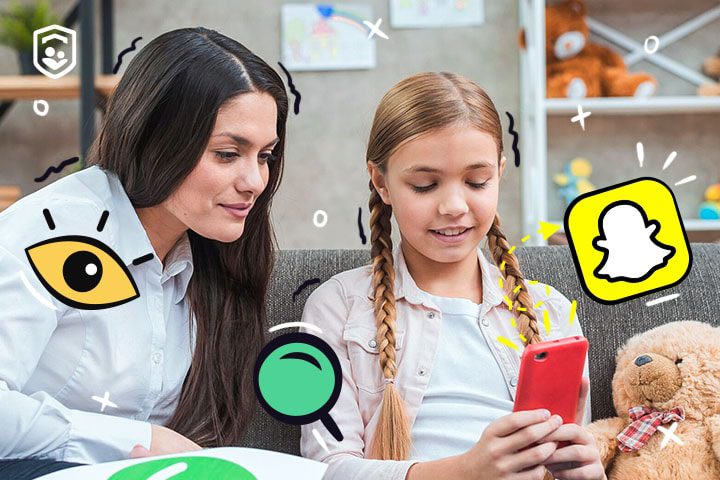
Encourage open talks
Start with honest conversations about the Snapchat screen recording issue and responsible online behaviors. Discuss real situations and how this event could lead to being doxxed or the destruction of a person’s reputation.
Instead of policing your children’s social media use, engage them in conversation by asking what they’re doing on Snapchat. Continue these conversations in such a way as family nights to discuss online trends, share experiences, and build trust.
Teach child how to adjust Snapchat privacy settings
Snapchat has various privacy settings that can help reduce unwanted interactions and contacts. Walk through these settings with your child to ensure they are using them appropriately.
- Make their account Private so that only approved friends can get in touch with them or see their stories.
- Disable Quick Add so strangers cannot find them through contacts.
- Turn on Ghost Mode to hide its location and reduce the risk from shared stories.
- Review friend lists and block/report users that may appear to be abusive.
Educate about digital literacy and responsibility
One of the most valuable tools you can give your child is a strong foundation in digital literacy. Teach how to make responsible decisions about what they share online, which focuses more on the why behind things like recording on Snapchat. Make use of useful resources to talk about consent, permanence of digital footprints, and red flags.
Get them to think about their own online activity by holding them accountable for what they post. This leads to building empathy and self-awareness, and makes potential victims vigilant users.
Set Family Center and parental controls
Snapchat’s Family Center feature: Snapchat offers a Family Center that allows parents to view their child’s friend list and see who their child is chatting with. This feature can help you stay informed about their connections on the app.
A robust parental control tool can add an additional layer of protection for young children. One standout option is FlashGet Kids, a parental control app that is designed for Android and iOS devices to help parents monitor their child’s online activity and protect them from harmful digital interactions.
Key features of the FlashGetKids app help to strengthen privacy and safety, including:
- Keyword detection. Set a list of sensitive words (e.g., drugs or porn) to work across your child’s social media. When your kid receives/sends a message including any of those keywords, you will instantly get a notification on your phone.
- Usage reports. Get a device usage summary that shows your kids’ screen time, app usage statistics, and notification count. You can identify patterns and promote healthy habits.
- App blocker. Set time limits or disable specific apps like Snapchat during selected times (like school time or bedtime) to ensure a good balance.
- Snapshot. Enable this feature, which saves a real-time screenshot of your child’s phone activity. This provides a discreet way to check what they are doing on Snapchat without searching for their device.
Pairing with the above tools, consider periodically reviewing your child’s Snapchat activity, including their friend list, shared content, and any interactions that might raise concerns. Make it a joint effort, not an intrusion.
Conclusion
In a time of fading away messages and quick responses, screen recording on Snapchat serves as a reminder that nothing online is truly ever temporary. Therefore, Snapchat’s policy to alert users is not a limitation but a built-in privacy feature that encourages responsible behavior.
Rather than blindly trusting, it is important that parents and teens know how screen recording works. In order to use modern social platforms with understanding and awareness.
Families need to learn better sharing habits and increase privacy management through the use of tools like FlashGet Kids. To keep their children safe in an age where moments are captured in seconds.