Are you looking for an awesome way to enjoy music and not be required to spend a dime for it? You’re in luck! Get started on your musical journey with YouTube Music Free and enjoy music without spending a penny. However, there are little tricks to use to leverage it more than you think. This guide will walk you through setting up your experience, avoiding pitfalls and learning why the free version is a gateway to the rest of the music bundle. Let’s jump into the details!
Overview of YouTube Music Free
The gift of YouTube Music Free to those is for those who don’t want to pay for a subscription. Hosting millions of songs, playlists and music videos spanning all kinds of genres and artists, it is the ideal fit for audiophiles. The range of the platform library extends from the newest chart toppers, right on down to indie gems. If you’re feeling for jazz, K-pop, golden oldies or whatever else you can think of, there’s something for everyone.
It’s free but not unlimited. And the free version is littered with ads that interrupt songs or playlists. There are also some premium features missing – no offline downloads or background play – so the experience isn’t really seamless. That said, YouTube Music Free makes for a great, interruption filled option for casual users.
If you don’t mind streaming music and staying connected to the internet while you do that, it’s a great service for finding new music and enjoying old music. But you do not need the premium perks to succeed — you need to learn how to make the most of what’s available.
Key features of YouTube Music free version
YouTube Music Free is a good, free way to stream music. Here’s a breakdown of its main features:
1. Music streaming
- Massive library: Users that have YouTube for free get access to YouTube‘s enormous music video library. There’s chart-toppers, classics, niche genres, live performances.
- Discovery focus: If you are looking for new artists and tracks, the recommendation engine of the platform is truly excellent. They’re based on what songs you listen to, so the more you listen, the better they are.
- Restrictions: Unless you pay for Premium, you will experience ads interrupting your playlists, and you won’t have as many skip features as Premium users.
2. Advertisements
- Ad frequency: Adverts will be commonplace between songs and playlists. They could be more short and skippable or so long and mandatory.
- Interruptions: Between having ads that interrupt the flow of your listening experience, during your workout or your chill session, it can be quite annoying.
- Perspective: These ads are how you get the music for free, so remember. It’s the price of entry.
3. Limited control
- No background play: While the free version demands the app be left open in order for the music to play. When you close the app or lock your phone, playback will pause.
- Offline downloads: You can’t save songs for offline listening like Premium. You need to connect to Wi-Fi or data.
4. Customizable playlists
- DIY playlists: Add songs you love to create your own collections. You can also create mood or genre based playlists.
- Personalized recommendations: However one of the coolest things is all the playlists and songs that YouTube Music Free likes to suggest are based on your listening habits, but it’s basic compared to the Premium version.
5. Missing premium benefits
- Ad-free experience: Unless you are paying for Premium, you can’t skip ads altogether.
- Offline downloads: You’ll need to have a steady internet connection in order to stream.
- Background play: If you want to listen while you are browsing social media or answering texts you can. That’s a Premium-only perk.
Protect your kids on YouTube Music.
YouTube Music Free vs YouTube Music Premium
YouTube Music offers the free and Premium versions of which ones meet the needs of a user. Let’s examine how they stack up:
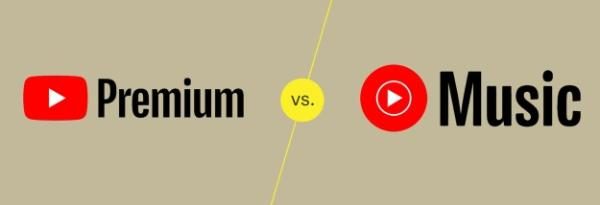
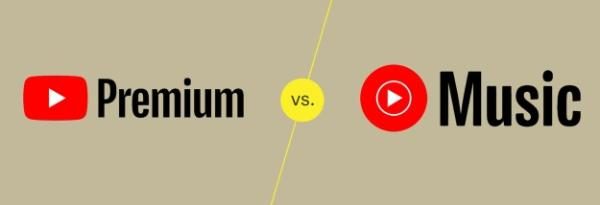
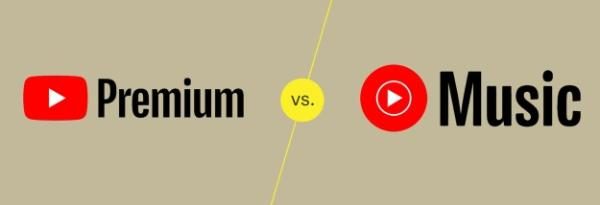
| Feature | YouTube Music Free | YouTube Music Premium |
| Background Play | No | Yes |
| Music Library Access | Vast and slightly limited | Extensive |
| Audio Quality | Standard | High Quality |
| Content Type | Music and videos | Music, videos, and premium stuff |
| Recommendations | Basic with ads | Refined and personalized |
| Cost | Free | $13.99/mo (variable) |
Premium advantages:
– Follow the flow of music, it keeps playing even when other apps are being used.
– Great for flights, road trips, or any place with spotty connectivity, offline downloads are great for when you don’t have a connection.
– Ads are gone altogether and the listening experience is unbroken.
Why choose free?
– Free is a good choice if you don’t mind the occasional ad and can stay online.
– This is a perfect choice for those people who don’t need complex features and simply want to visit their favorite tracks.
Simply put, YouTube Music’s free version is an excellent jumping-off point for anyone looking to experience music without a subscription, whereas Premium brings the whole thing to the next level for people after convenience, better sound, and the lack of ads.
How to get the most out of YouTube Music Free
There are many things you can do to fully enjoy on YouTube Music Free. Here’s how to maximize your experience:
1. The coolest feature that we believe the users would love is the ability to enhance your listening experience.
Use a desktop browser: One thing that’s easier to adjust on a desktop browser (and therefore annoying to do in a mobile app) is skipping ads.
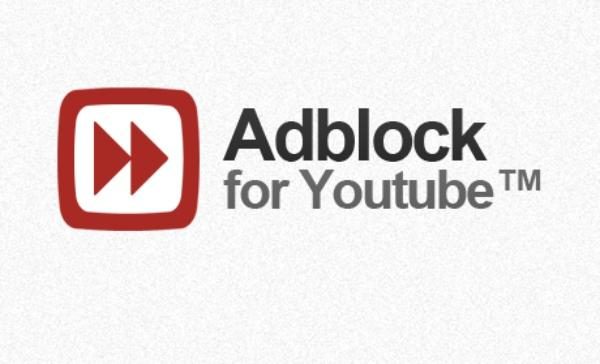
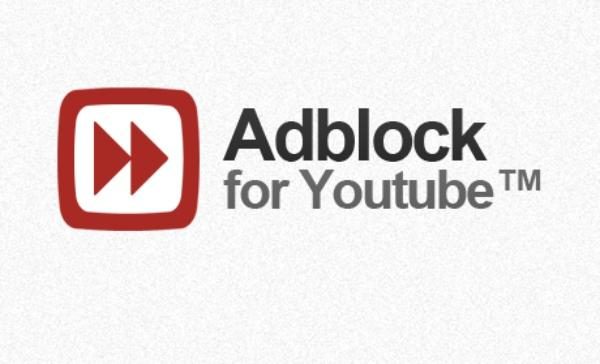
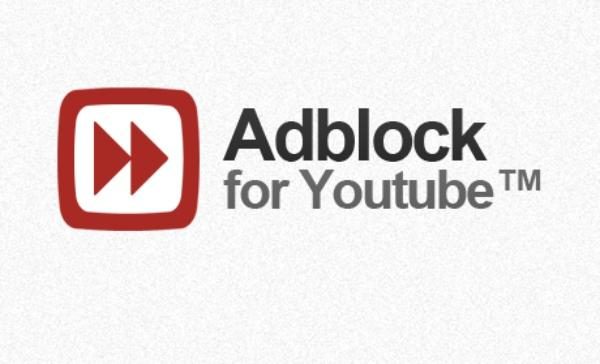
Invest in good audio gear: The standard audio quality can be best used with decent speakers or noise-canceling headphones.
2. Use YouTube and YouTube Music together.
Watch music videos: You could watch YouTube’s endless supply of music videos while you listen. This is particularly fun for live performances or lyric videos.
Combine platforms: You can also create playlists on YouTube and enjoy them through YouTube Music. That quick and painless transition is a result of the integration between the two platforms.
3. Personalize playlists
Mix Genres and Moods: Choose to play your favorite tracks being trending hits or select your mood.
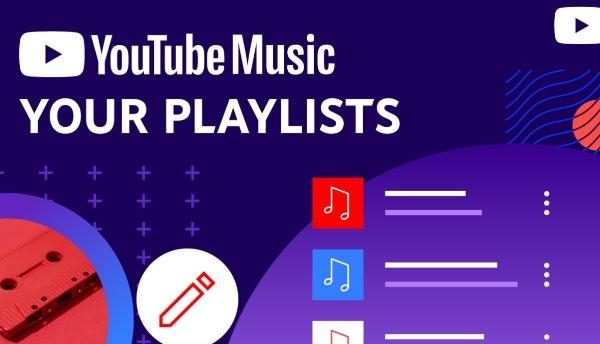
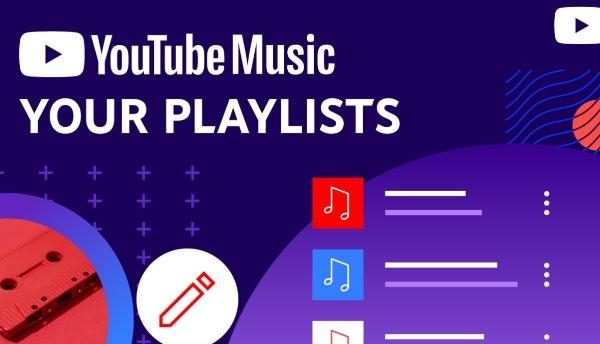
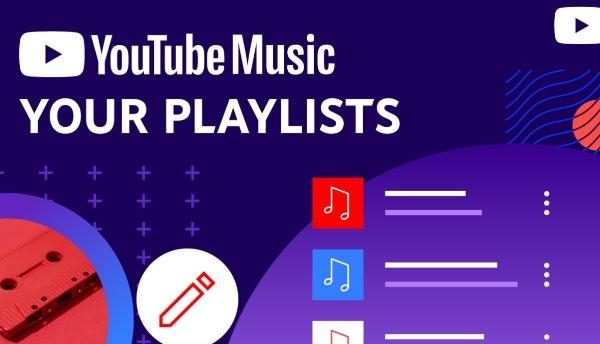
Experiment with recommendations: It will take the algorithm time to improve; you just hit ‘like’ to the songs you like and you’re good to go.
4. Taking control of your manage recommendations
Fine-tune suggestions: Skip or dislike songs you don’t like. It helps to refine future recommendations.
Engage with curated playlists: Discover new music by using playlists made by YouTube for workouts, relaxation, or party vibes.
Bonus tip: Listen on your own time, when you can stand ads. This minimizes frustration.
The risks of kids using YouTube Music and how to avoid them
YouTube Music is a great platform, but it isn’t without risk, especially for children. Here are the things we think parents should know and how they can keep their kid’s experience safe.
Potential risks of using YouTube Music
Exposure to inappropriate content:
Some songs and music videos cannot be shown to the young audience. Like add adult themes and explicit lyrics and they will slip through the cracks.
Ads with sensitive material:
Advertisements could include mature topics or products that kids aren’t yet ready for.
Unrestricted screen time:
Kids can listen to music for hours, but without limits, this can cut into school work or family time.
Privacy concerns:
Linked accounts and certain permissions can unintentionally make kids share data that’s personal.
How to protect your kids from the YouTube Music risks
Fortunately, there are ways to ensure your children have a safe and enjoyable experience. Apps like FlashGet Kids can be a lifesaver for parents who are not satisfied with the parental controls within the YouTube Music app. So, if you’re in the same boat, consider relying on FlashGet Kids for its monitoring and restrictive features. Here is how you can protect your child from YouTube Music with FlashGet Kids.



Screen Time Limits:
You can use parental control tools like FlashGet Kids to limit the music streaming for the kid per day.
Example: Keep music to one hour on school nights and two hours on weekends.
Screen Mirroring for Supervision:
Real time monitor what your kids are watching and listening to.
Example: If your child makes playlists, go through them with them so they are age–appropriate.
App Blocker:
Set limits on YouTube Music with FlashGet Kids at hours such as when they are doing homework or getting ready for bed.
Example: Disable access from 9 PM – 7 AM using an app blocker.
Activate Restricted Mode:
Filters allow you to block explicit content.
Example: Be sure songs with explicit lyrics aren’t shown in search results.
You can make YouTube Music safe for kids to enjoy and learn music responsibly with proactive parental controls and guidance. The best part about using FlashGet Kids is that it is free to download and only takes a few minutes to set up. From there, you won’t have to worry about your child’s security in the digital world.
Conclusion
If you are looking to listen to music without spending a dime, YouTube Music Free is a killer entry point. The app has its limitations—ads, no offline downloads, and no background play. Moreover, it doesn’t offer access to all of Apple Music’s 60 million songs, music videos, and personalized playlists. If you’re a casual listener, it’s a fun no cost way to explore newer genres, discover older ones, and curate playlists that correspond to your mood.
It’s important for parents to make sure kids have a safe experience. FlashGet Kids, as well as other tools, lets you set limits to screen time, block apps at designated times, and block inappropriate content with filters. This way children can enjoy the platform without getting out of balance or being exposed to dangerous lyrics.
YouTube Music Free has plenty to offer whether you’re the average casual listener or an especially concerned parent. This guide will help you to maximize your experience and enjoy the music you love!

