Are you wondering how to regulate Tinder for kids? You’re not alone. Many parents are shocked when they learn that dating apps exist for kids between 13 and 17 years old.
Protecting your kids from inappropriate content they may access on such platforms is critical. Such content may contribute to the quick degeneracy of morals in your kids. Your kids may also get cyber-bullied by online strangers.
In this article, we are going to discuss how to block Tinder on your kid’s phone so they don’t access dangerous content.
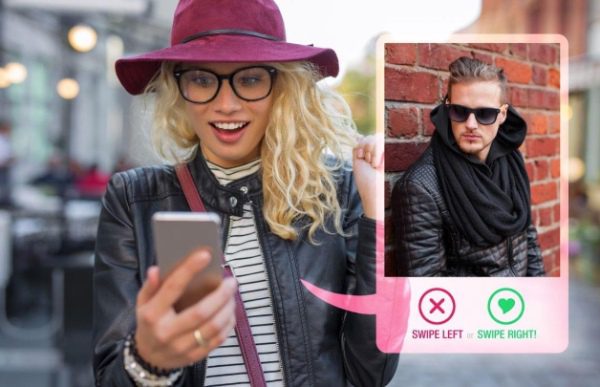
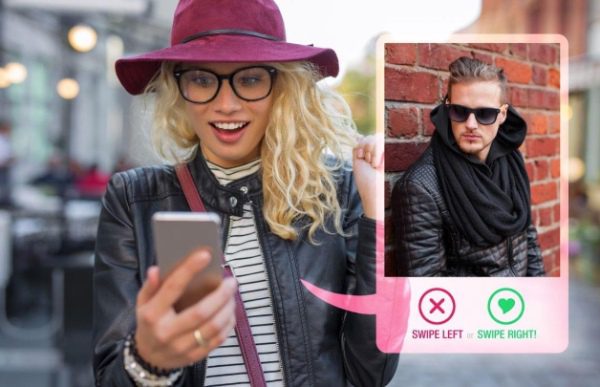
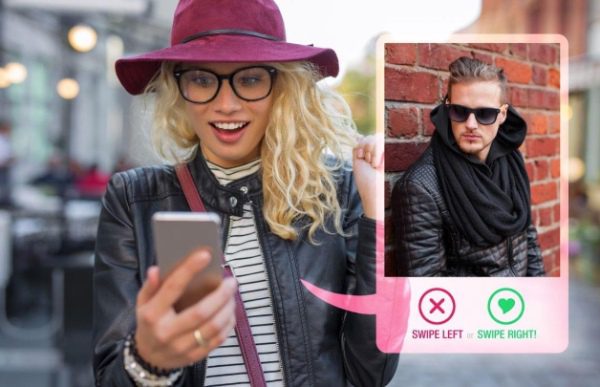
Can a 10-year-old use Tinder?
No, a 10-year-old cannot use Tinder. According to Tinder’s terms of service, the minimum age requirement for users is 18. Anyone below the age of 18 cannot create an account.
The age restriction protects minors from exposure to inappropriate content or other potential dangers on the platform. Moreover, adults also meet dangerous strangers on such platforms. These predators usually lure their victims. Ultimately, it serves their evil purpose.
It is due to such dangers that Tinder only allows 18-year-old and above into the platform.
Why should you block Tinder for kids?
Blocking Tinder for kids is essential because of the dangers that arise when children use this platform.
Although Tinder requires a certain age, this restriction can be challenging to monitor. Creative minors can easily bypass age verification measures, strengthening the need for parental intervention to prevent children from accessing and protecting such platforms.
The nature of Tinder, designed for adult dating and relationships, poses several risks for underage users:
1. Inappropriate content exposure
Being intended for adult dating and relationships, Tinder exposes children to explicit content consisting of provocative images and mature conversation. Early exposure to this kind may adversely affect their emotional development and the understanding of healthy relationships.
2. Cyberbullying hazard
Dating apps are no exception to the corner of online space, free from cyberbullying. But children moving around platforms such as Tinder are prone to suffer harassment, negative interactions, or even malice from the other users whom they interact with.
3. Grooming and exploitation
The dating apps provide a hunting ground for predators who want to take advantage of minors’ weaknesses. Such predatory behavior can lead to grooming, manipulation, and, in extreme cases, physical injuries, which makes it essential for children to be protected from this danger.
4. Emotional well-being impact
Kids who start engaging in various romantic or dating activities, mainly through media platforms like Tinder, may be exposed to emotional instability. Some of the emotional challenges they may face include rejection, pressure to entertain inappropriate conversations, and feeling inadequate, undermining their mental well-being.
5. Privacy concerns
Children are innocent and might accidentally jeopardize their privacy by posting personal information on Tinder. This creates two dangers – possible privacy breaches and identity theft, thus necessitating careful parental monitoring.
How to block Tinder for kids?
Blocking Tinder on your kid’s device requires you to have the proper method to implement so that it works. Whether you’re using an iOS or an Android device, it’s a parental duty to ensure your kids don’t use Tinder until they age. Here is how you can block Tinder:
Method 1: Block Tinder on iPhone
Setting up a passcode for Screen Time is easy, which makes it very convenient to make sure your settings are unchanged. For the screen time feature in iOS, parents can specify time limits for their children and set parental control restrictions.
PIN code controls settings in the tablet; the children won’t be able to change any setting without entering it first. You may also set content and privacy limitations.
Here is how:
- Access your kid’s iOS device settings > “Screen Time” > “Use Screen Time Passcode. Insert the screen time passcode twice to confirm.
- Click “Content And Privacy Restrictions” and insert the passcode. Ensure its toggle is on. Then tap on “Content Restrictions”.
- Move to “Apps”, access Tinder, and pick on the age-appropriate content on the device.
- You can also return to “Web Content” and select “Limit Adult Content”. Now enter “www. Tinder.com” to complete the process.
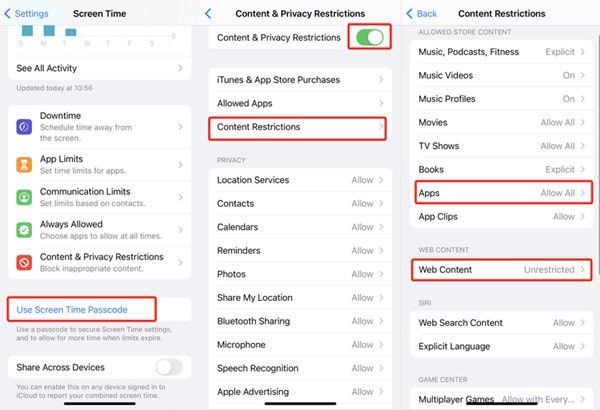
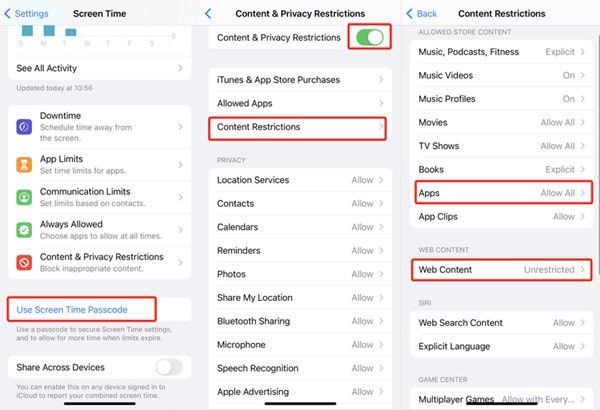
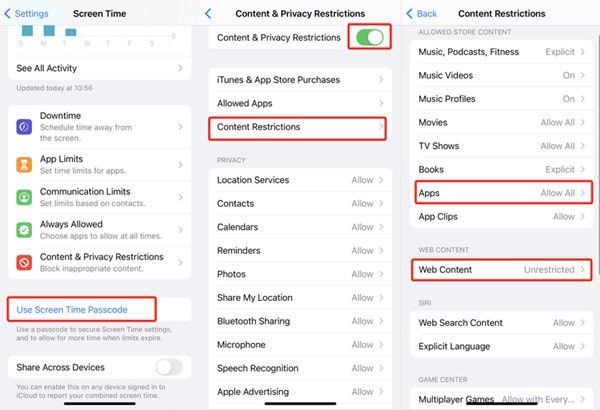
Method 2: Block Tinder on Android
Are you looking to block the Tinder app on Android? A useful feature, named Digital Wellbeing and parental controls, can be viewed on pixel phones, Android devices, and others. This mobile application records the number of times you have used your phone. In addition, you can directly restrict your kids from downloading the app from the Google Play Store.
Digital Wellbeing:
- Open settings on Android. Select “Digital Wellbeing and parental controls”.
- Move to Tinder and hit the hourglass icon next to it, set a time limit of 0 or 1 minute to restrict this app.
- Allocate time for each app. Once you spend your allotted time, the app will close automatically and the icon will go gray on the homepage.



Google Play Store:
- To begin, go to the Play Store on your Android device and click the Profile icon. Tap on “Settings” > “Family” > “Parental Control”.
- Turn on the Parental Control function, where you must input your chosen PIN.
- Then choose “Apps and Games”. Age limits and changes will be applied.
Method 3: Using third-party parental control apps
Parental control apps enable you to create a safe online environment for your kids with app-blocking capabilities and content-filtering features. Each app has its advantages, making it possible to select the one that matches your approach to parenting.
FlashGet Kids app



FlashGet Kids is a parental control app that has comprehensive app management and phone tracking features. It allows you to identify and block certain apps you feel pose a danger to your kids on their phones. You can do it remotely from your phone without the need to access your kid’s phone. So, if you spot Tinder on your kid’s phone, you can simply block it.
Additionally, this app has a live monitoring feature that lets you spy on your kid’s online activities in real time. Through screen mirroring and one-way audio, you can listen to and watch what your kid is doing and take the right actions.
Norton Family
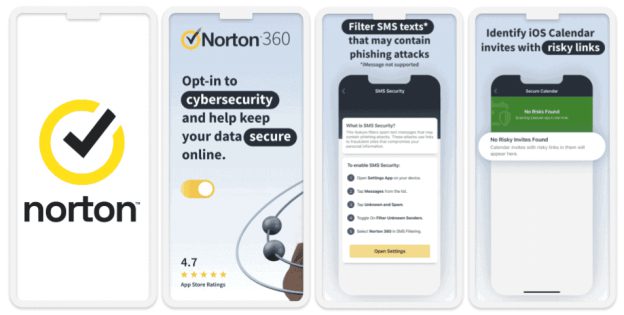
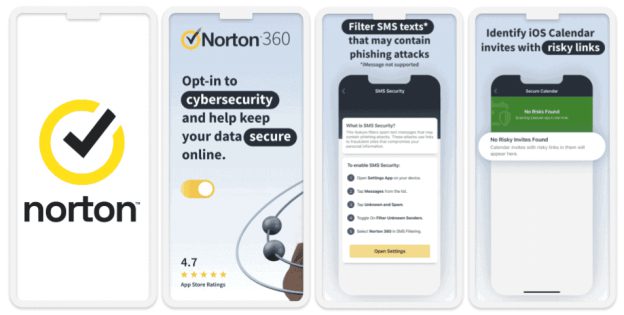
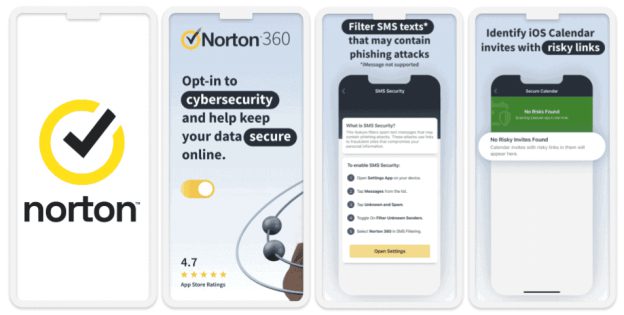
Norton Family is a reliable parental control app with various features, including internet monitoring, time restriction, and app restriction, etc. It features more detailed information on how a child uses the Internet, enabling parents to track inappropriate web pages and ban such content. With the help of Norton Family, parents may block some apps to eliminate access to unwanted, age-inappropriate, or distracting applications.
Qustodio
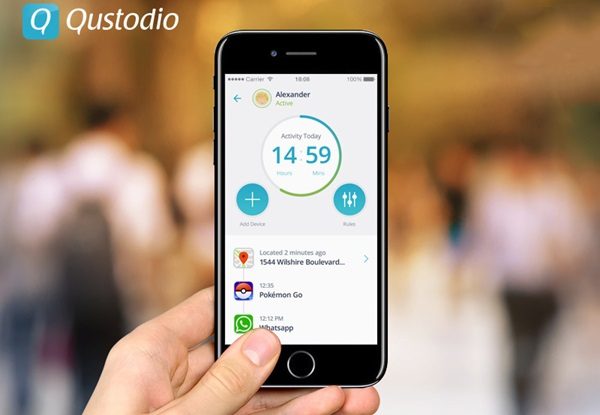
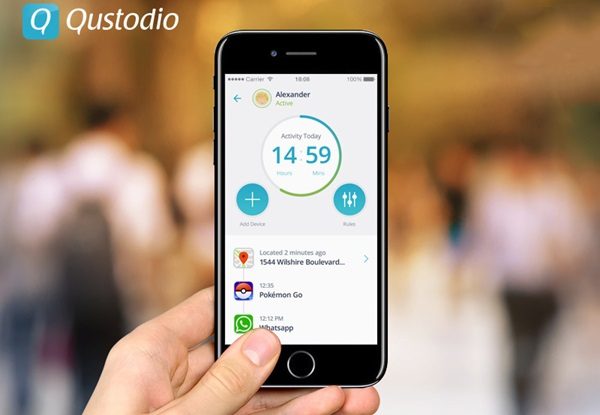
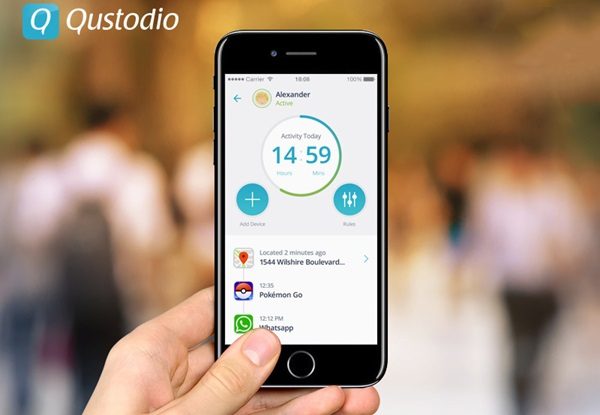
The Qustodio app is an all-purpose Mobile parental control app that embraces several things about online safety, including web filtering, screen time management, and the application of controls.
Qustodio enables parents to block apps that provide unapproved or age-inappropriate content. In addition, content filtering gives many advantages to parents who can filter and block certain inappropriate content, helping provide a protected space online for children.
How does FlashGet Kids block apps on your kid’s phone?
Blocking destructive apps like Tinder on your kid’s device requires a comprehensive parental control app like FlashGet Kids. Furthermore, this app has earned the praise and trust of many parents for its affordable price and intuitive operation.
FlashGet Kids offers efficient app-blocking features and content restrictions, making managing your kids’ online activities easier. Follow these proper steps to have it on your device and use it:
- Download and install the FlashGet Kids app on your device.
- Register for a FlashGet account and sign in.
- Download the kid’s version of the FlashGet Kids app on your child’s device.
- Bind your kid’s account to yours by keying in a 9-digit code generated on the parental control app on your device.
- Now, access “Usage Limits” on the dashboard. Click “Disable All Apps” or “Forbid New Apps” > “Save”.



Additional features
FlashGet Kids is a powerful parental control tool that helps create a safer digital environment for children. Besides app blocker and live-monitoring, more features like location tracking, tracking app usage, and screen time management let parents gain insight into their children’s online activities and control their phone usage more efficiently.
1. Location tracking
The implemented Location Tracking function in FlashGet Kids is meant to help a parent get the real-time location of their installed child device. Utilizing GPS technology, this feature makes parents feel secure in pinpointing their child’s exact location.
2. Geofencing
This feature contained more comprehensible information than features in other phones; parents could specify safe zones, and they would be alerted if the child had entered or left these authorized areas, acting as an added layer of security.
3. Track app usage
FlashGet Kids has the Track Usage feature that lets parents know down to the last detail what their kid does on the internet. Detailed reports provide information on how the child used applications and which websites he/she visited, giving a complete understanding of online behavior.
4. Screen time management
FlashGet Kids responds to the widespread worry about device screen use time by including Screen Time Management functionality. In addition, limits can be defined for daily or weekly app use, and parents can encourage a healthy balance between screen time and other hobbies.
Conclusion
Encouraging open communication with children and ensuring consistent surveillance they place when using phones are vital in protecting them from the dangers of the online world. The digital realm is very dynamic, and there arises a need for efficient tools to help parents navigate the environment responsibly.
FlashGet Kids would be an excellent assistant that helps ensure responsible realm navigation. Therefore, do try FlashGet Kids today to enjoy great parental control.

