Parental control apps allow you to track your kid’s activities remotely. It is time to consider options like Famisafe iPhone monitoring. You can check which social apps they use, where they go, and who they talk to. Thereby, you can keep them productive and properly limit their mobile usage.
While some parents might think these apps are intrusive, they don’t realize the gravity of online dangers. So, if you’re of a similar mind, just consider the fact that online predators can groom your kid through social platforms. Hopefully, you’ll come around to using parental control applications as well.
Does FamiSafe work on iPhones?
Yes, the Famisafe parental controls do work on iPhones. After granting the necessary app permissions, you can use FamiSafe to manage apps and online activity on the kids’ devices. If you’re worried about your kid accessing inappropriate content or talking to a stranger, then FamiSafe is the ideal fix.
One thing that you should consider is that the features on the iPhone are somewhat limited. The parental control app works much better on Android devices, and kids can even remove FamiSafe from their end. So, if your kid is a bit sharp, they can remove FamiSafe from their iPhones without your knowledge.
Still, having FamiSafe on iPhones is much better than not having any parental control app on the phone. So, even if you’re not getting all the features and there are some security holes, it is not a bad idea to install FamiSafe. You’ll at least get details on what your kid does on their device. Moreover, you can also restrict their screen time and block specific apps remotely.
Can I monitor what my child is doing on their iPhone with FamiSafe?
When you open the FamiSafe iPhone monitoring, everything will be on the home screen. You will get a brief report on the child’s activity. It is pretty easy to check their phone usage, favorite apps, and how much time they spent today on each application. It can save a lot of time if you habitually check your child’s activities daily. Here is a list of features you’ll get with this application.
- Browsing history – FamiSafe will update you with daily browsing reports from the target device. You can use this feature to monitor if your kid has a habit of visiting adult websites.
- Location tracking – You can create a Geo-fence and track real-time location with the FamiSafe application. This feature allows parents to monitor where their kid goes continuously. Moreover, with Geo-fence, you can set up custom alerts. So, whenever your kid leaves school or home, you’ll instantly know about their departure.
- Activity Reports – This feature is more tailored to monitor your kids’ app activity. You’ll get all the details on how much time your kid spends on each application. If you find your kid uncontrollably addicted to one specific app, then you can block that completely as well.
- Safe Search – This feature acts like a content filter. If your kid likes to explore inappropriate websites, you can turn on the safe search option on FamiSafe. This feature will block out all adult websites. Moreover, you can add custom domains to block out certain social platforms.
- Screentime Rules – You can schedule downtimes and limit apps with the screen time rules. The kids’ devices will lock up with a single tap on your device. This feature can restrict your kids from using their phones during bedtime or study sessions.
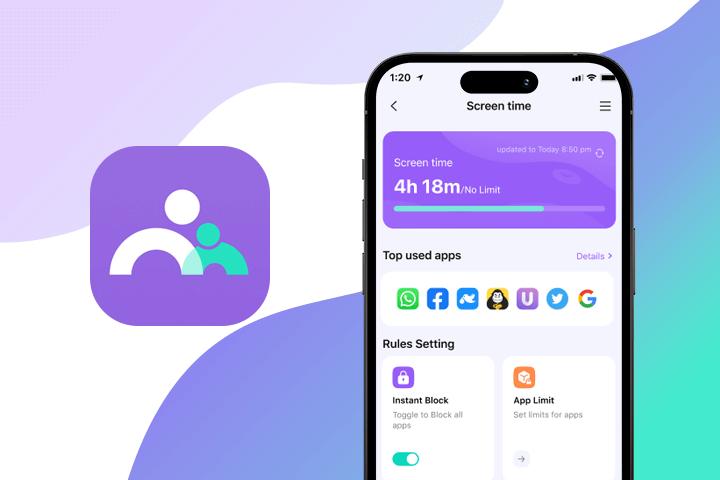
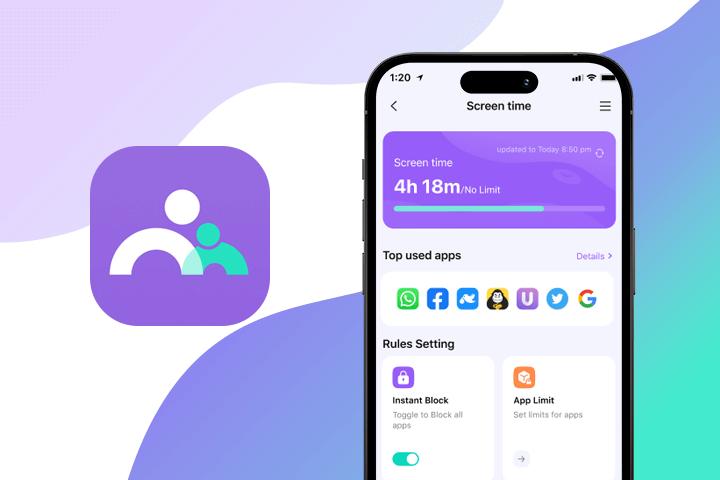
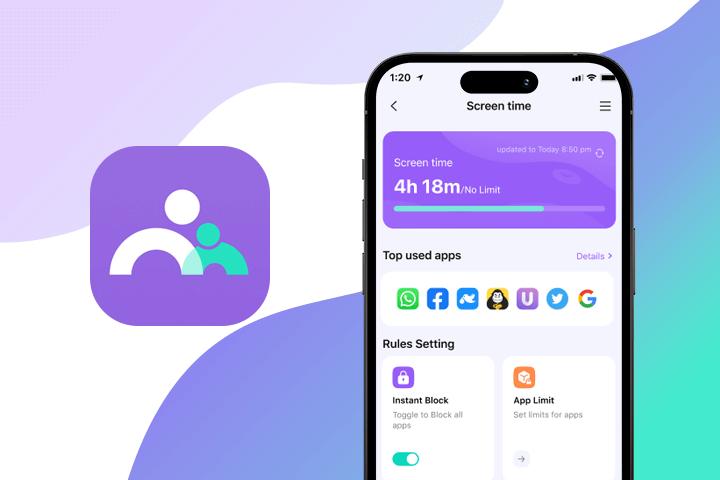
Once the FamiSafe application is set up on the target device, you can access all these features with a single tap.
Note: The initial setup for parental control applications can be tricky. It is recommended to follow a YouTube tutorial. Otherwise, you’ll lock up the target device and will have to reset it to get it to work.
How to set up FamiSafe iPhone monitoring?
To set up FamiSafe iPhone monitoring, you must set up your kids’ device with your account. You can follow these steps after registering and subscribing to the desired bundle.
Step 1. Install the FamiSafe app on both your and your kid’s device.
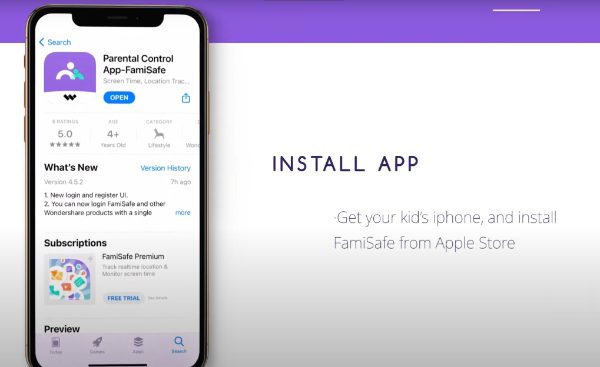
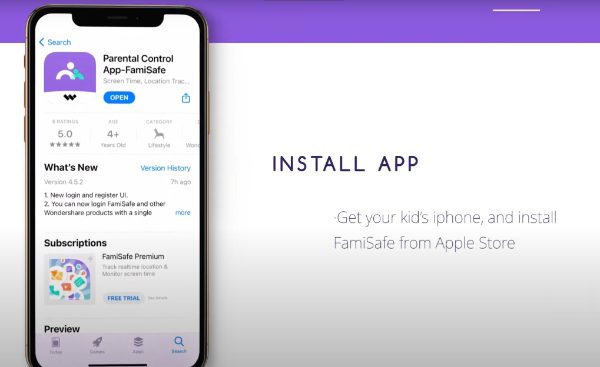
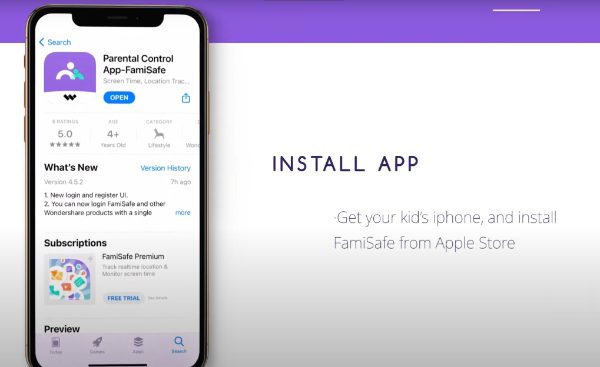
Step 2. Open the app and provide account credentials.
Step 3. Set up the kids’ profile.
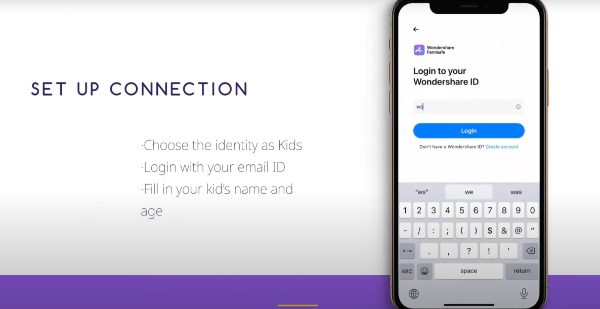
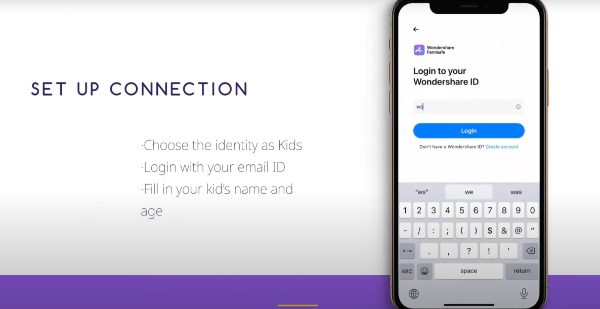
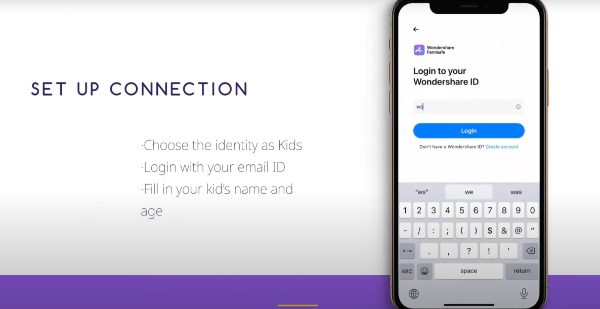
Step 4. Install the configuration profile.
Step 5. Allow profile download from General > Profile&Device management > install profile.
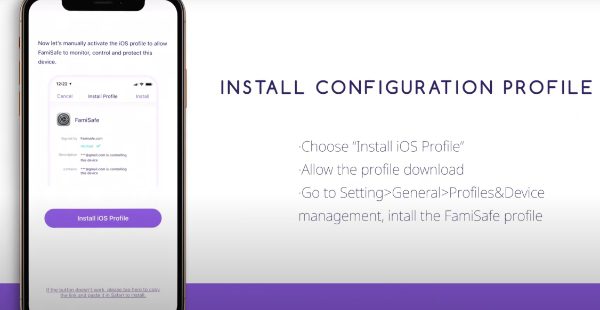
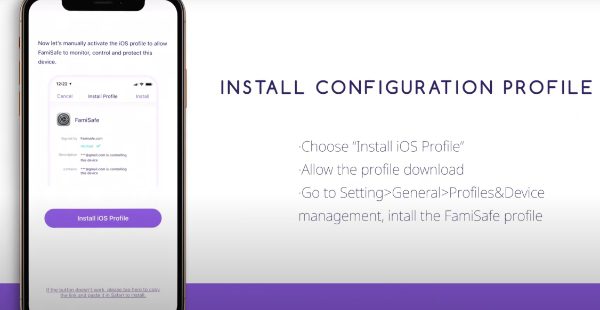
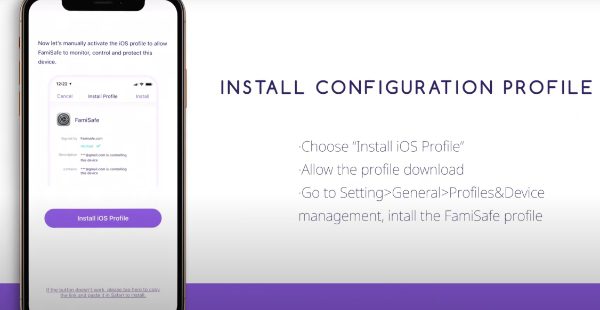
Step 6: Grant necessary permissions through the apps. Now you can monitor your kid’s device from your iPhone.
The only complicated step here is that you’ll have to allow installation of the configuration profile. I would recommend that you watch a few YouTube tutorials. The features might be limited on the iOS device, but you’ll still get all the basic tracking tools. So, follow the steps above to improve your kid’s online safety further.
Is FamiSafe parental control completely free?
No, FamiSafe parental control is not free, also without free trial. You will have to pay a monthly fee to use this service. Depending upon which package you choose, you can expect to pay anywhere from 5 to 10 dollars each month.
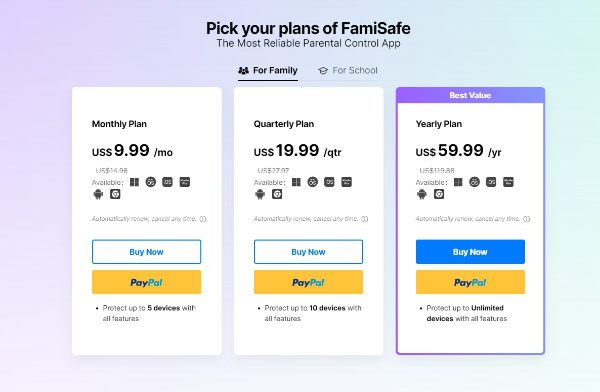
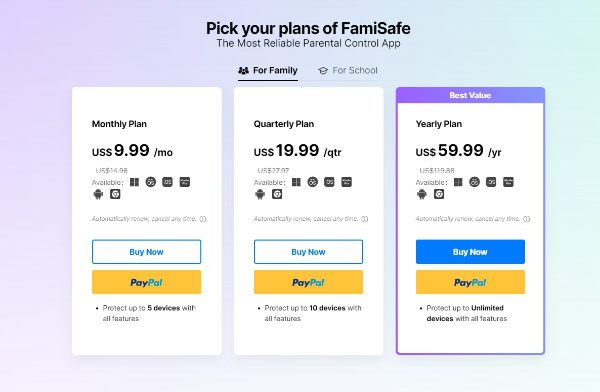
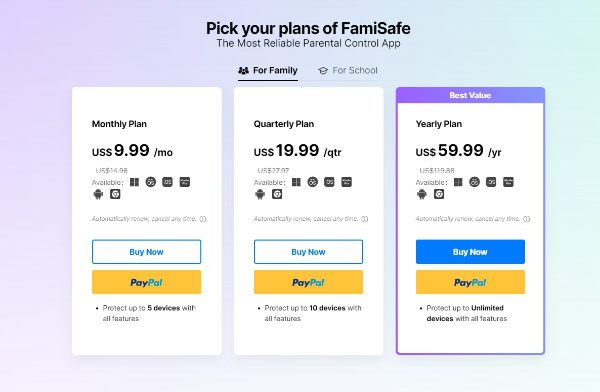
- Pricing plans (Family)
- $9.99/mo (5 devices)
- $19.99/qtr (10 devices)
- $59.99/yr (unlimited devices)
- School plans
- $399.8/mo (200 devices)
Note: The pricing plans may vary depending on your location. However, the difference will not be more than a couple of bucks. You can use the prices above to get a rough idea.
Is FamiSafe app worth a subscription?
Before you ask “Is the FamiSafe app worth a subscription?” Instead, consider, “Are 5 dollars too much to spend on your family?” Even though opinions on the pricing can vary, I don’t think a single parent will risk their child’s safety for just five dollars a month. So, yes, the FamiSafe app is worth a subscription. It is one of the more affordable and effective parental control tools. So, test it out for your family, and don’t get stuck on the subscription prices.
What is better than FamiSafe for monitoring your child’s phone?
Try FlashGet Kids, as it is the best parental control app for iPhone and Android. I won’t deny that FamiSafe has served thousands of families up to this point. However, regarding features, you’ll still get more out of FlashGet Kids. Moreover, it is also cheaper than FamiSafe.



Here are some of the features that you can expect from FlashGet Kids.
- Features
- Live Monitoring.
- Location Tracker.
- Screen Time.
- Tracking App.
- App Blocker.
- Alerts and Notifications.
- Daily Usage.
- Pros
- Affordable pricing.
- Easy to set up.
- Simple interface.
- Extensive range of features.
It is better than FamiSafe because of its remote camera and one-way audio features. I’ve also noticed that this brand’s customer support is more responsive. So you won’t have to wait for days to get a response from the official team.
How to use FlashGet Kids?
Now that you know why FlashGet Kids is better than FamiSafe, let’s discuss how to set up this application. I’ve found the setup guide to be pretty simple, and the app practically guides you through each step. So, please be sure to stay tuned to the on-screen instructions when following the general steps.
Step 1. Install FlashGet Kids on both parent’s and kid’s phone.
Step 2. Create an account respectively.
Step 3. Bind both devices.
Step 4. Open the parental control app to access all available features you need.
The only tricky part here is binding both devices. Each feature will be at your fingertips once you begin the binding process. You can also watch a YouTube tutorial or contact the FlashGet Kids customer support team if you get stuck. They’ll help you determine the binding process on the parent’s and kid’s devices.
FAQs
Can my child turn off FamiSafe?
Yes, even though there is uninstall protection on Android devices for FamiSafe, your child can remove FamiSafe from their iOS devices. This situation is also true for other parental control apps for iOS devices.
Can FamiSafe see Snapchat messages?
No, you can’t use FamiSafe to see Snapchat messages. Instead, this parental control app can simply block out Snapchat.
What is the best app to track your child’s phone?
FlashGet Kids is the best app to track your child’s phone as it offers more features on a cheaper subscription plan. So, you’ll be able to get comprehensive reports on your child’s online activities on a budget.
Is FlashGet Kids free?
Yes. FlashGet Kids has a 7days free trial for Android/iOS users. You can also choose from affordable pricing plans for various needs.

