Social media is everywhere these days, especially Instagram. It’s fun, sure, but those constant notifications can drive you up the wall and totally throw off your focus. That’s why Meta introduced Quiet Mode on Instagram, a feature specifically designed to help you take a breather from the noise. It lets you pause those alerts so you can focus on what matters without all the interruptions.
In this quick guide, we’ll dive into what Quiet Mode is, why it’s a useful feature and how you can use it to boost your peace and productivity.
What is Quiet Mode on Instagram?
Quiet Mode on Instagram is all about giving you back control over your time and notifications. Launched in early 2023, this feature was made to help you build better online habits and take a break from the constant buzz of alerts. When you turn on Quiet Mode, Instagram mutes all notifications for however long you choose. Plus, it updates your status to show you’re in Quiet Mode and sends automatic replies to DMs which let people know you’re unavailable. It’s a simple yet effective way to let everyone know you’re taking some time for yourself – no guilt, no pressure.
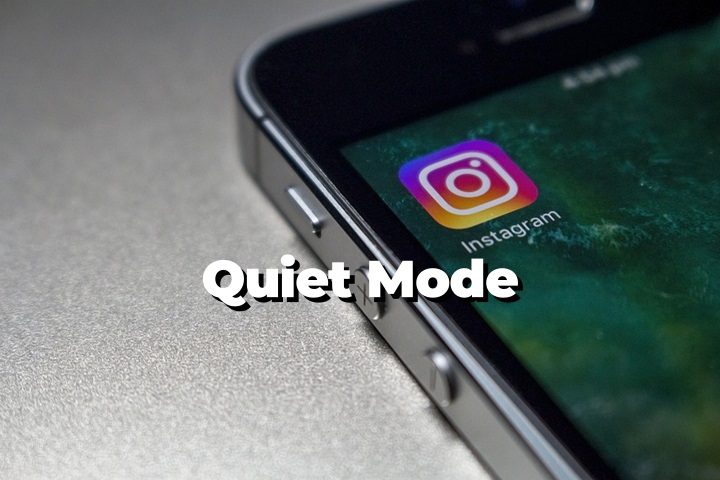
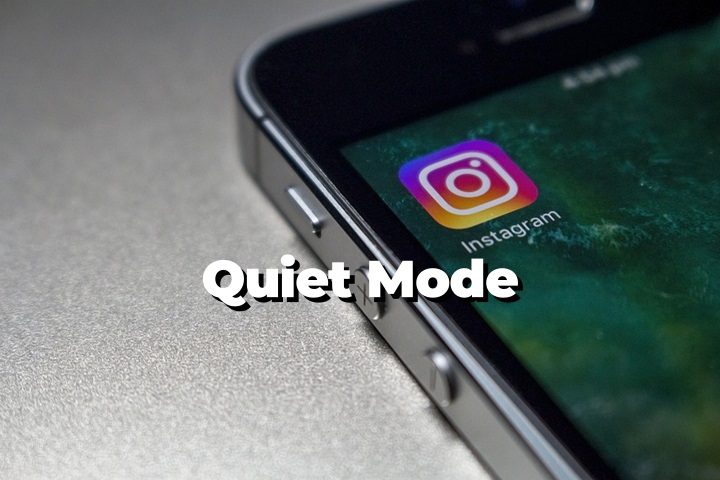
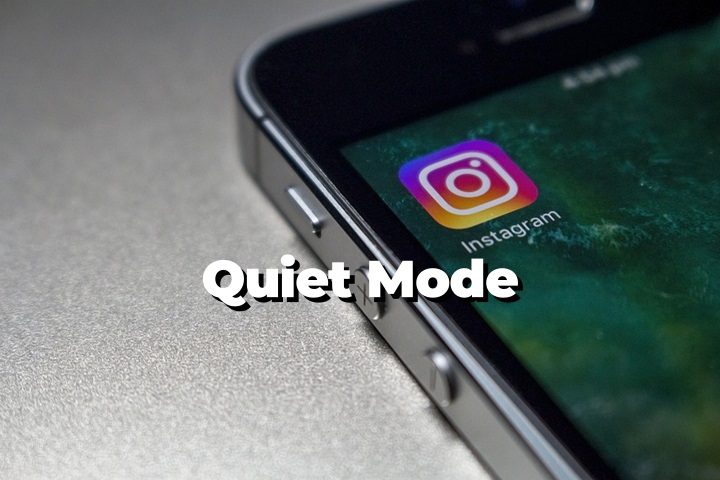
Is Quiet Mode on Instagram for everyone?
Yes, Quiet Mode is now available to everyone on Instagram. If you want to reduce your social media addiction or want to take a break from INS notifications, it’s for you. The best part? You can customize it to fit your schedule and needs. Besides, Quiet Mode will silence all your Instagram notifications; if you only need to manage notifications from specific users, learn to mute someone on Instagram.
What does Quiet Mode on Instagram do?
When you turn on Quiet Mode on Instagram, a few things kick in to help you avoid interruptions:
- Notifications go silent: No more buzzing or dinging – Quiet Mode mutes all push notifications, so you can focus without distractions.
- Status update: Your profile shows a status that you’re in Quiet Mode, which lets others know you’re taking a break.
- Auto reply for DMs: If someone messages you while you’re in Quiet Mode, they get an automatic reply saying you’re unavailable and will get back to them later.
These features make it super easy to disconnect for a bit without totally going off the grid.
Why do people like Instagram Quiet Mode feature?
Quiet Mode on Instagram has gained a lot of fame, and it’s easy to see why:
- Helps break the social media habit: You’ll feel less tempted to constantly check the app with fewer notifications popping up. It’s a great way to fight that urge to scroll nonstop.
- Encourages you to take a breather: Quiet Mode makes it easy to take a break from social media without feeling like you’re missing out. It’s all about giving you some space for your own well-being.
- Cuts down on stress: Those constant pings can be overwhelming. Silencing them helps you relax and enjoy a bit of peace.
- Boosts productivity: No notifications mean fewer distractions. It’s perfect for when you need to focus on work or study and get stuff done.
Overall, features like Quiet Mode are a great reminder that it’s okay (and healthy) to step away from social media every once in a while.
How to turn on Quiet Mode on Instagram?
Turning on Quiet Mode is super simple. These simple steps show how to set it up on your mobile phone:
On the mobile app:
- Launch your Instagram app on the phone and open your profile page via your profile picture.
- Tap the three lines (menu icon) to open “Settings and activity” > Tap on “Notifications.”
- For the latest version of Instagram, you can find the “Quiet Mode” and set a duration.
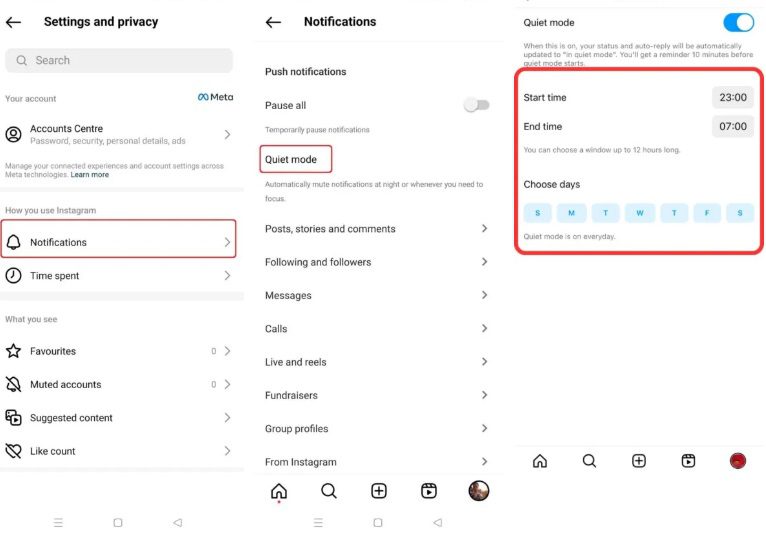
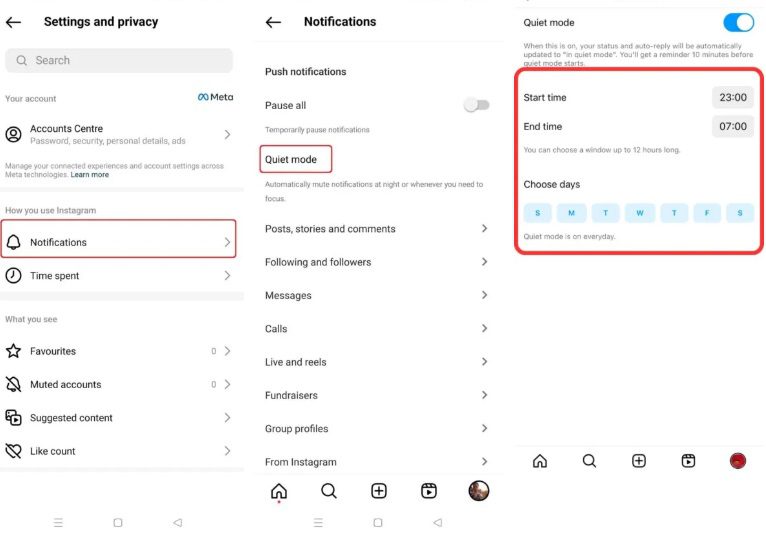
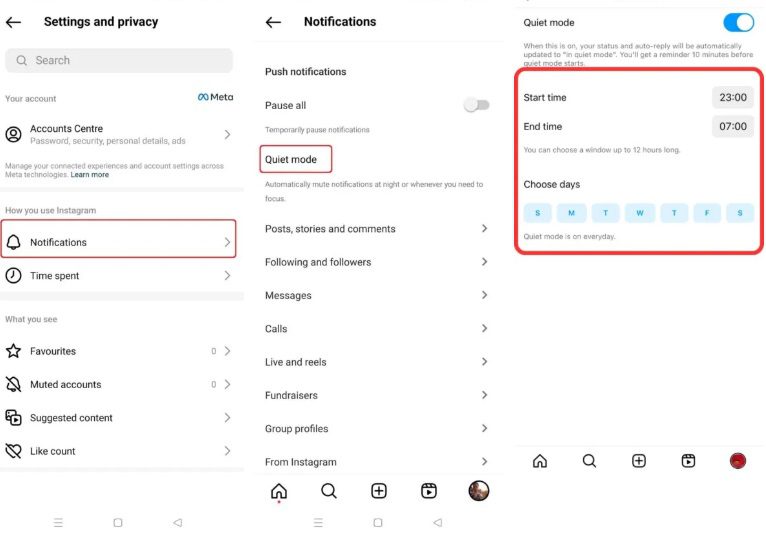
- If the quiet mode is not showing on your Instagram, you can only find “Notification” > Turn on “Pause all” and set a duration.
- You can also set “Time management” > “Daily limit” to manage your time spent on Instagram. Or, set “Sleep Mode” and select specific start and end times to fit your schedule.
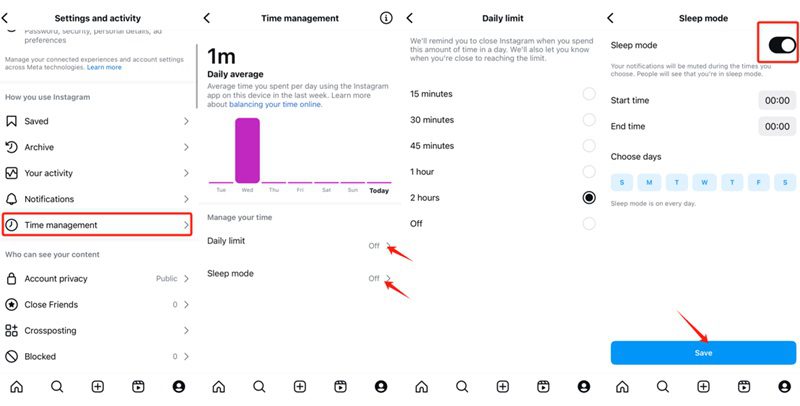
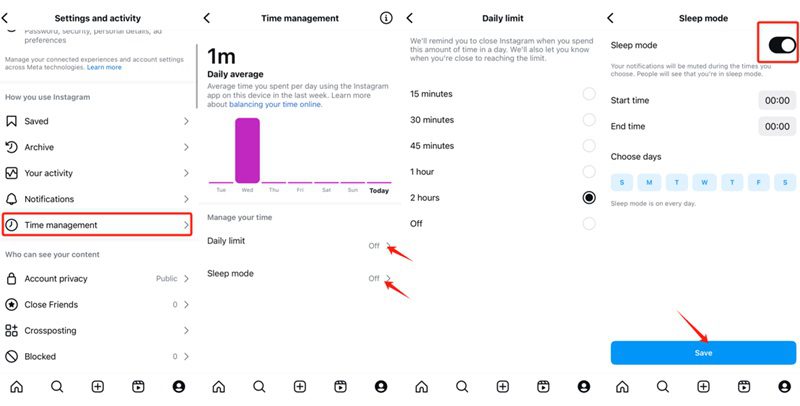
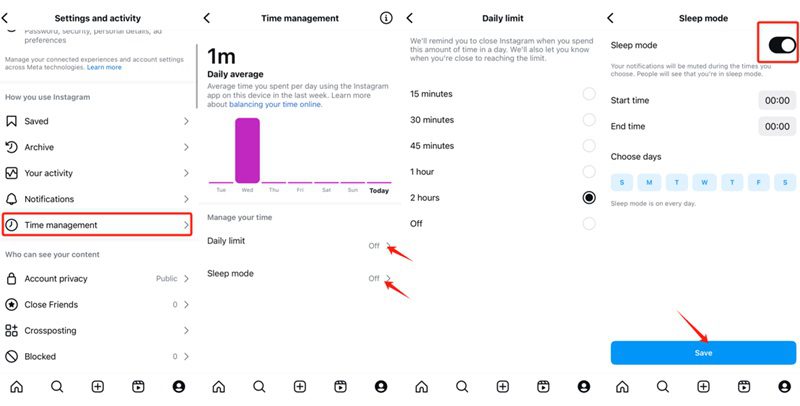
On desktop:
The same easy steps to enable Quiet Mode on the desktop as above. If you can not find this option, you can only choose to pause all push notifications temporarily, the function is almost the same, but the name is different.
- Steps: Access Settings from the side menu “More,” then click on “Notifications” > “Push notifications” to turn on “Pause all.”
How to turn off Quiet Mode on Instagram?
If you need to turn off Quiet Mode on Instagram before it automatically ends, it’s super easy to do. Just follow these steps:
- Open the Instagram app and tap your profile picture to access the settings menu.
- Tap on “Notifications.” > Turn off “Quiet Mode” or “Pause all.” Or from Time management to turn off the Daily limit.
And that’s it! With just a few quick taps, you can easily switch it off. Now, you will begin to receive notifications, and your status will be updated accordingly.
Additional Instagram features: Manage notifications and reduce distractions
Instagram has a few more handy features besides Quiet Mode that can help you manage notifications and cut down on distractions. Here’s a quick rundown of what you can use:
Temporarily pause all notifications
Need a break from all the alerts? Here’s how you can pause notifications:
- Open the Instagram app. Tap your profile picture.
- Tap the three lines in the top right corner, and then choose “Notifications.”
- Select “Pause All” and pick how long you want to pause notifications for.
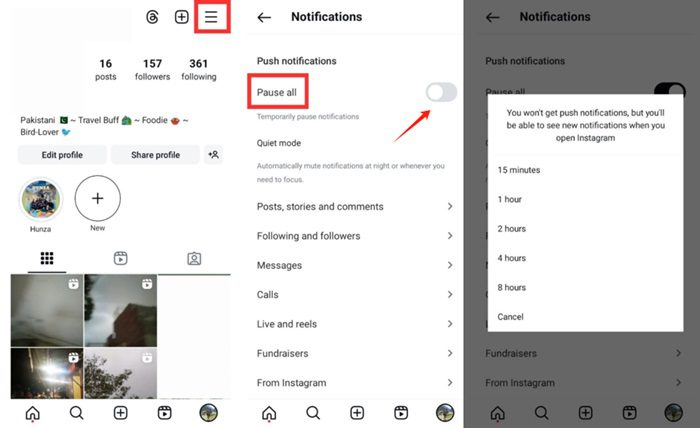
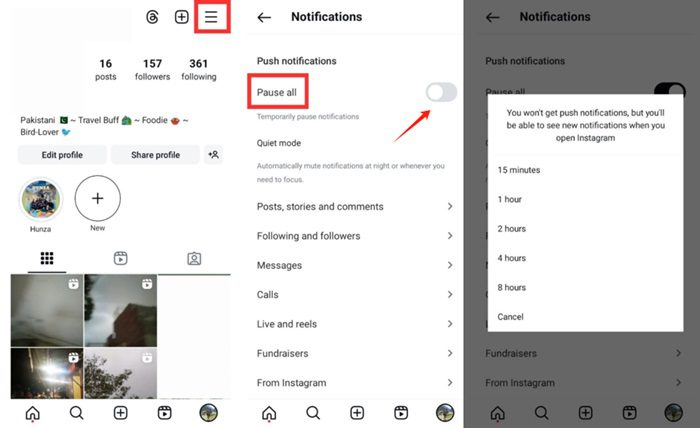
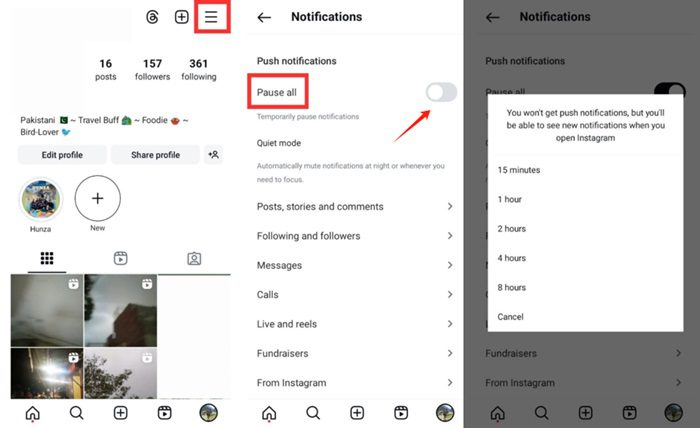
Send silent messages
Want to send a message without buzzing someone’s phone? Here’s how to do it:
- Launch the app. Tap DMs (the messenger icon) at the top right.
- Choose the person you want to message.
- Type your message with “/silent” followed by your text.
- Send it and your message will be delivered quietly without triggering a notification.
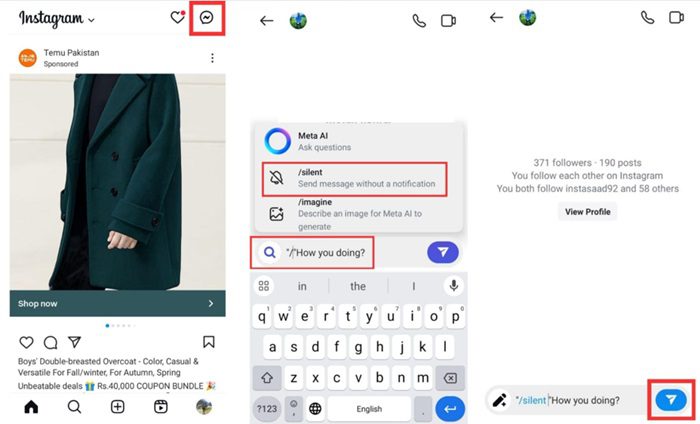
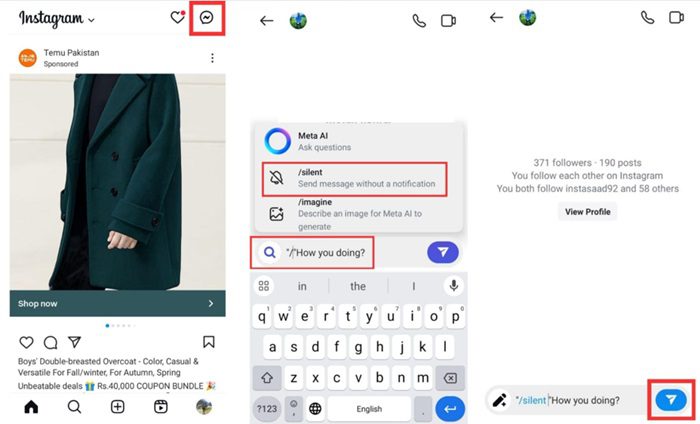
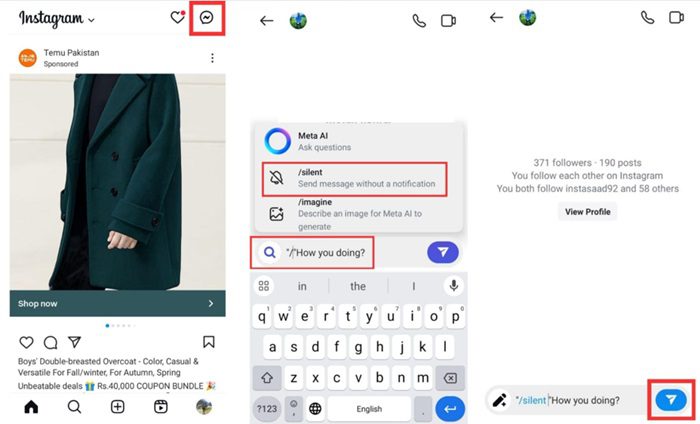
This is great for when you need to reach out but don’t want to disturb someone.
Set up ‘Hidden Words’
If you’re tired of unwanted or offensive messages, try Instagram’s ‘Hidden Words’ feature:
- Open your Instagram Settings.
- Scroll down to “Hidden Words,” and toggle it on.
- Customize the list of words you want to filter out.
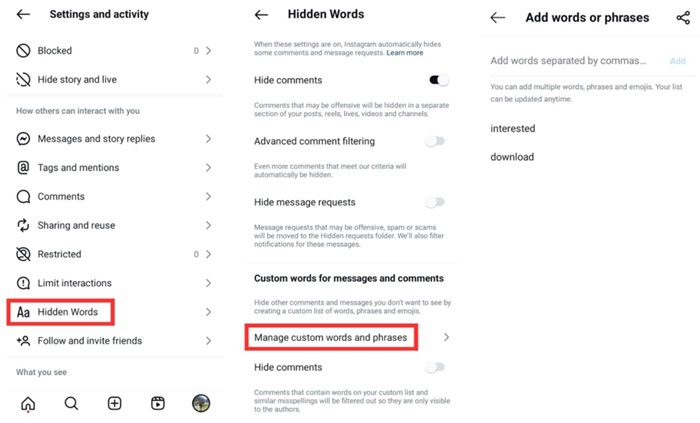
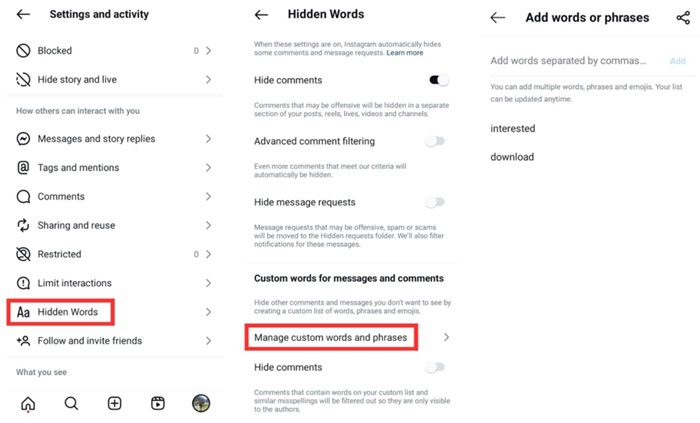
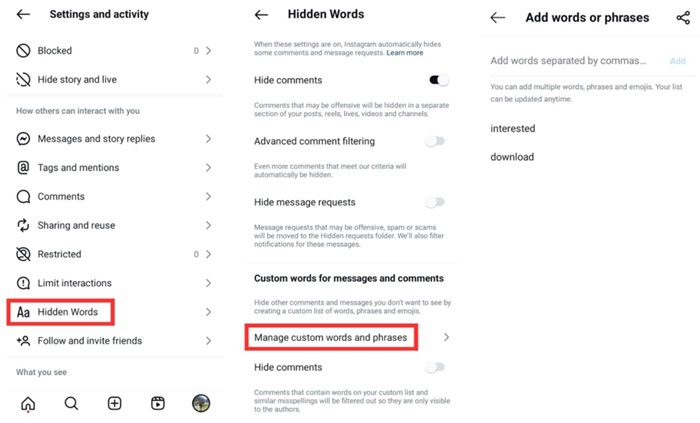
This feature helps keep your inbox clear of spam or harmful messages.
Use the ‘Not Interested’ feature
Want to see less of certain types of posts? Here’s how:
- Scroll through your feed and pick a post you’d rather not see.
- Tap the three dots in the top right corner of the post.
- Choose the “Not Interested” option. Instagram will show fewer likely posts after that.
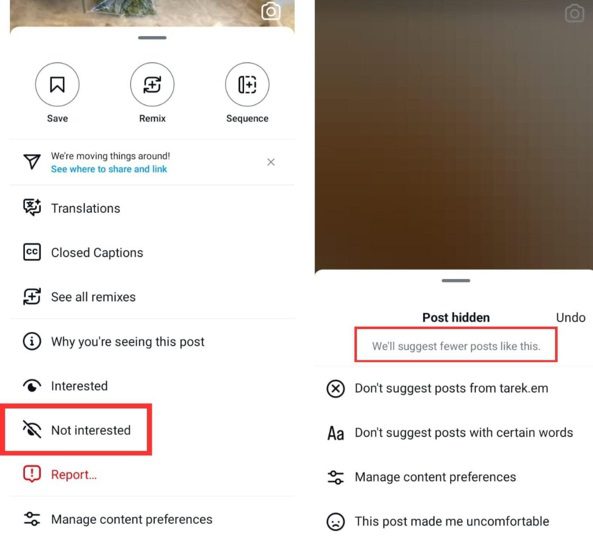
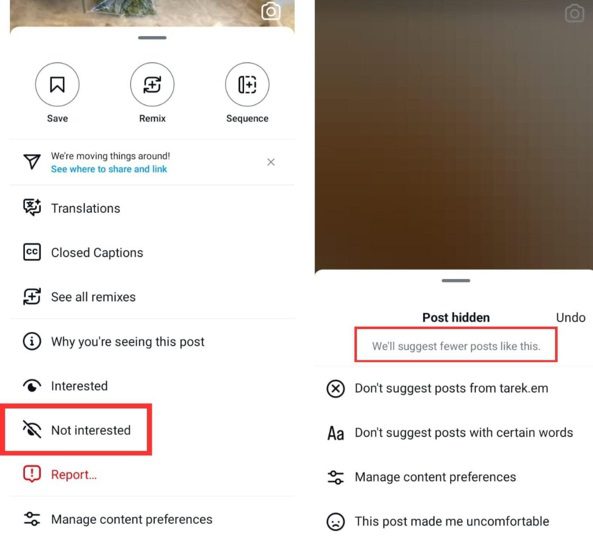
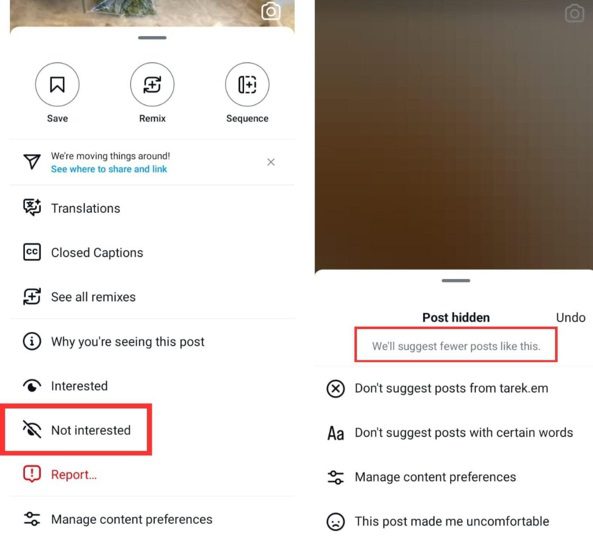
This helps make your feed more personalized and reduces irrelevant content, which saves you time and keeps distractions to a minimum.
These extra tools give you even more ways to take control of your Instagram experience, which makes it easier to enjoy the app without getting overwhelmed.
Best ways to reduce teens’ social media time and stay focused
With teens spending so much time on their phones, it’s crucial to find ways to help them manage their Instagram use better. Luckily, Instagram offers tools that help parents monitor activity and guide their teens toward healthier social media habits.
Instagram family center and parental supervision tools
Instagram’s Family Center is packed with features designed for parents who want to stay in the loop. Here’s what you can do:
- Monitor screen time: You can see how much time your teen is spending on Instagram each day and set limits to help keep it in check.
- Get activity updates: Get notified if your teen changes privacy settings or adds new friends, so you’re always aware of any changes.
- Set time limits: Easily restrict Instagram use during school hours or bedtime to encourage a better balance.
How to set it up:
- Head over to Meta’s Family Center to get started.
- Generate an invite link and share it with your teen to connect their account.
- Once linked, you can manage their screen time and keep an eye on their activities.
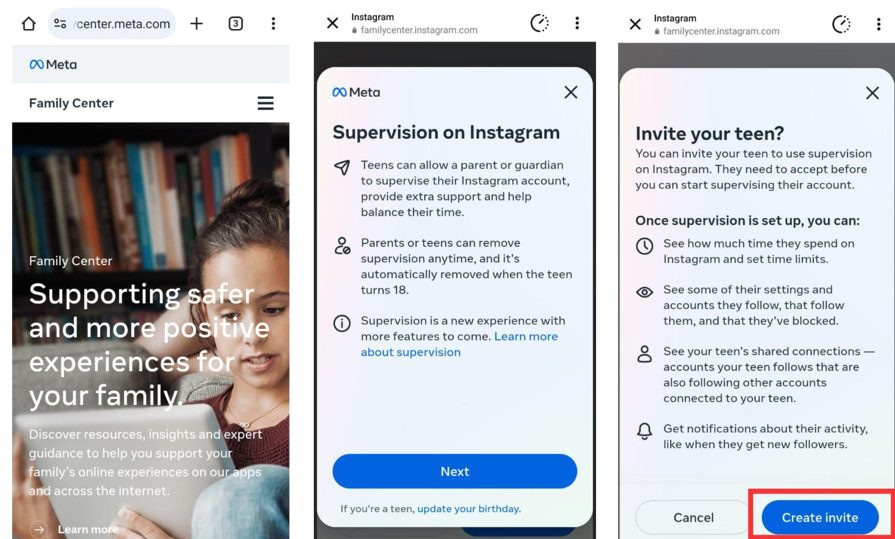
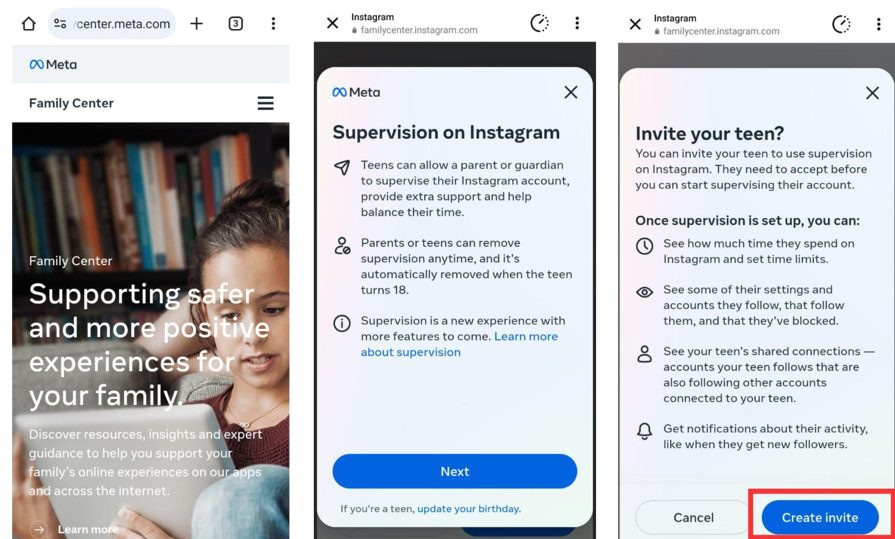
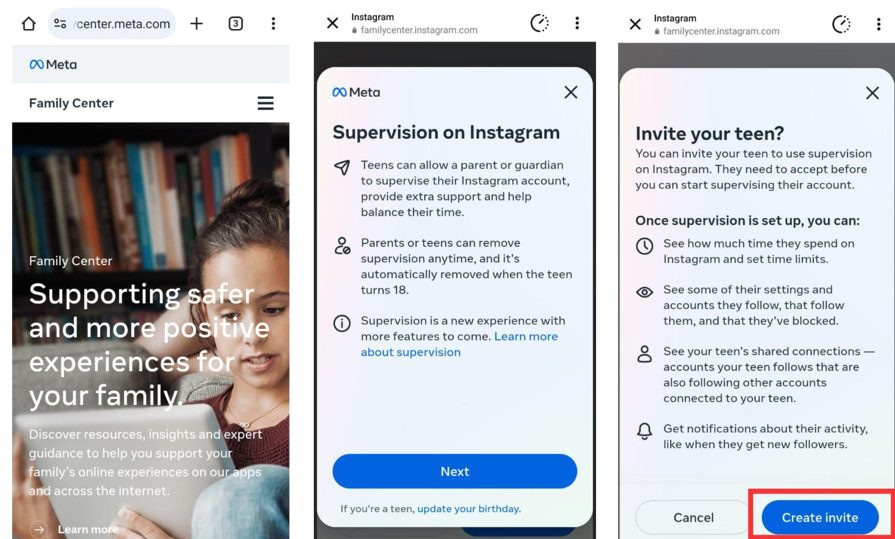
These tools give you a way to help your teen build better digital habits while still respecting their privacy and independence.
Try a third-party app: FlashGet Kids
If you’re looking for even more control, a third-party parental control app, FlashGet Kids, can be a game changer. It offers advanced parental controls that go beyond what Instagram provides:
- Daily usage reports and app tracking: Keep track of your child’s screen time and activity as they happen.
- App blocker and usage limits: Temporarily block apps like Instagram during homework or bedtime.
- Screen mirroring will allow you to share your child’s screen content from anywhere, helping you keep track of the apps and games they play.
Why FlashGet Kids is worth checking out:
- Custom alerts: Get notified if your child tries to access restricted content.
- Cross-platform support: Works on both Android and iOS, so it covers all devices.
- Easy to use: It’s simple to set up even if you’re not super tech-savvy.
These features help your teen use social media more responsibly and cut back on screen time. This sets them up for a healthier relationship with technology. It also offers you a whole new perspective on their digital habits and analyzing their online interactions. Find out what toxic content and apps your child is using so you can take action.
Takeaways
To wrap it all up, Quiet Mode on Instagram helps you control notifications and better manage your time. It mutes alerts, updates your status, and sends auto replies, which is great for downtime or focusing without interruptions.
Plus, Instagram’s extra tools like ‘Pause All Notifications,’ ‘Silent Messages,’ ‘Hidden Words,’ and ‘Not Interested’ make it easier to cut out distractions and personalize your feed. For parents, the Family Center and apps like FlashGet Kids help monitor screen time and support healthier digital habits for teens.
Ultimately, Quiet Mode and these tools help you find a healthy balance with social media which lets you enjoy it without feeling overwhelmed.

