Even though kids these days believe that Facebook is old news, they are still addicted to Facebook Messenger when it comes to keeping up with their buddies. As a parent, you might think that all your kids will be on platforms like Snapchat or TikTok, but that isn’t totally accurate. The simple interface, quick responsiveness, and sleek design of Facebook Messenger helped retain a lot of its users (including kids). Still, what happens when Facebook Messenger is not working?
There have been a ton of queries from parents recently like “Why is my Kid’s Facebook Messenger not working.” So, let’s go deeper in the topics like messaging service outages, their fixes, and some tips on how not to allow messengers to become a nightmare for parents.
Is Facebook Messenger down?
Facebook Messenger is an multi functional app used for communication through text message, voice and video call, and even file sharing. Yet this great app depends on servers in order to run. Every time you send a message, it goes through your device and then to Facebook’s server before reaching the intended recipient. If those servers have problems, messages won’t be delivered.
Some of the reasons why the messenger may fail are server problems like maintenance or some technical issues. When you ask yourself, “Is Facebook messenger down?” try searching Twitter, or online services that display reports of outages as they happen at Downdetector. If the issue is international, the only thing you have to do is sit and watch.
Why is my kid’s Facebook Messenger not working?
If the problem is with Facebook Messenger not working, then it might be because of the device or settings of your child’s account. Here are some of the most common causes:
Outdated App version
Many times, kids are not prompt in checking whether their application needs an update or not. Hence using an outdated Messenger version will cause bugs, frequent crashes or some features will not work properly. All in all, skipping updates means getting yourself into trouble.
Poor internet connection
What I observed is that Messenger heavily relies on the internet connection. Sometimes, an app will come to a stop due to a low Wi-Fi connection or an interrupted cellular network. At the worst, it remains so weak that users only manage to get the Messenger app to open at best, never mind making calls and sending messages.
Insufficient storage
Using Messenger entails having appropriate space in your device for ease of use. If the child’s phone has a lot of games, images, and videos, the app may find it hard to operate. Low in storage is not only a problem for Messenger, but for the phone in general.
Revoked permissions
Messenger also requires permission to such features as the camera, microphone, and the contacts. If any of these permissions are not granted, part of the functionality of the application, for example, video calls, or sending photos, might be impaired.
Outdated Phone software
Another reason why your child’s phone may not be receiving messages from Messenger is that your child may be using an outdated operating system. This incompatibility could lead to slow down, some hang ups, or even system crashes.
Corrupted cache files
Applications such as Messenger, tend to create temporary files commonly referred to as cache data for better performance. Nevertheless, as these files accumulate, they can become damaged, and this results in weird program malfunctions or slow performance.
In other words, you can begin addressing the problem if you can find the source of the issue. That brings me to the next point of discussing those solutions.
Safe and secure with parental control!
How to fix my kid’s Facebook Messenger not working
If your kids’ Facebook Messenger not working has suddenly transformed into a household emergency then do not stress. No matter how grave a problem may seem, the solution only requires a few steps at most. Follow these solutions tailored to the most common issues:
1. Update Messenger
- Launch the Apple Store for iPhone or Google Play for Android devices.
- Look for the messenger Facebook.
- Tap Update if it’s available.
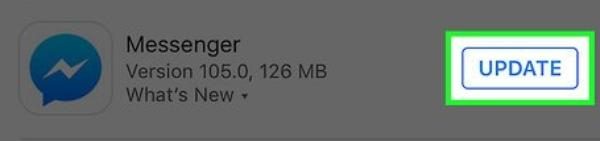
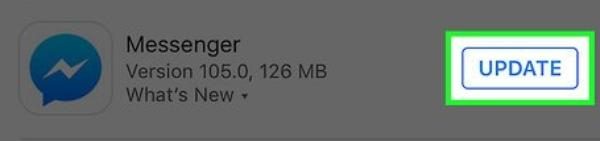
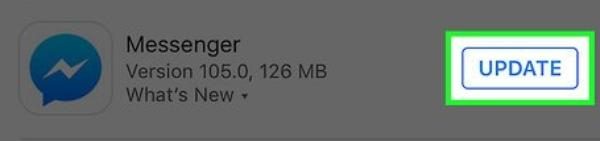
The changes made should be retained so after the updates, it is advised to quit the app and restart it on the device. Update also allows you to have the newest feature and a fix to the previous bugs experienced in the app.
2. Check the Internet connection
– Try a connection to one of websites in any browser by entering the address of a desired webpage.
– If the internet is slow, get a hold of your Wi-Fi router or modem and switch it off then on.
– For mobile data it’s good to check if your child has not exhausted their data bundle.
– Help your kid use Messenger when the connection is adequately charged, especially when you should avoid usage in areas with low or no signals, such as basements.
3. Free up storage space
- Go to the storage section of the phone’s settings to check for used up storage.
- Remove unused files, programs, or movies you no longer need or have use for anymore.
- Ideally, the free space available should stand at least at 2 GB, so the operation of the apps does not suffer.
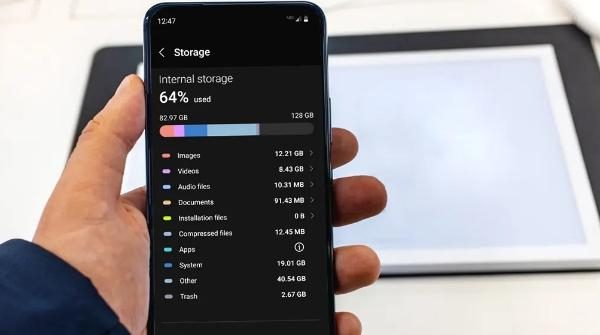
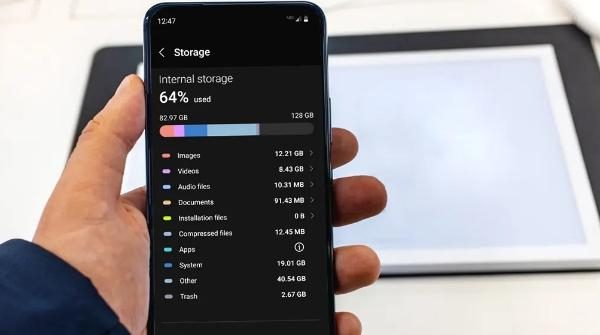
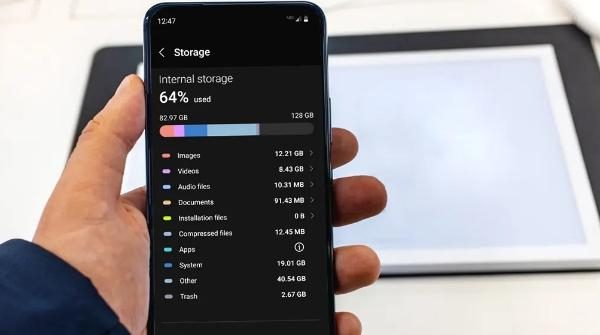
4. Review and enable permissions
– Go to Settings – Apps – Messenger – Permissions.
– For Camera, Microphone, Contacts, and Storage settings, toggle the switch on.
– If permissions are already enabled, then try to disable then enable it again.
5. Update the Phone’s software
- You can find it in Settings > System > Software Update.
- If there is an update and it can be done then do it.
- After updating the phone, reboot it to have a working connection with Messenger.
6. Clear Messenger’s cache
To start, go to your settings, and then select apps & notifications, then see all apps, now tap on Messenger, and finally tap on the storage option.
– Tap Clear Cache.
– Try to reopen the app to check the effectiveness of the current solution.
7. Reinstall Messenger
- Uninstall the app completely.
- Just install it anew from the App Store or Google Play.
- Log in again to see the app’s functionality.
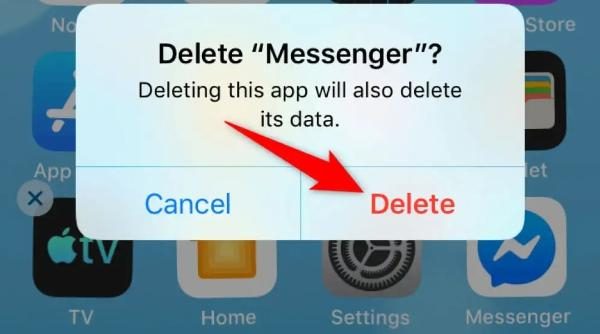
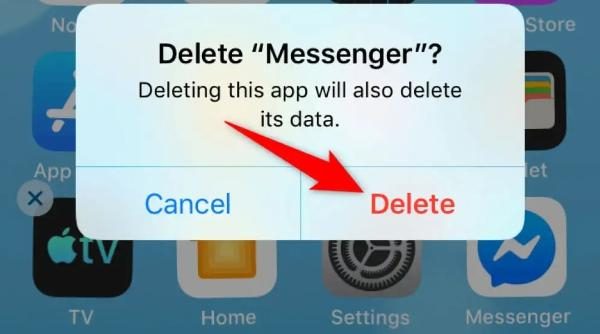
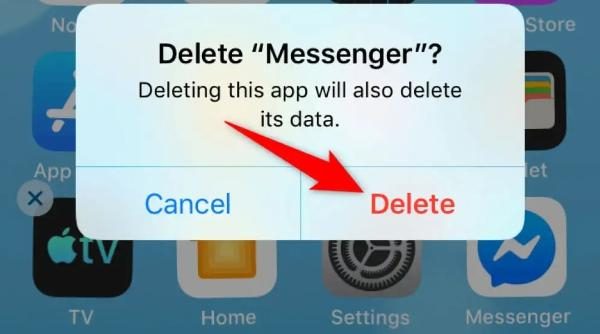
Most of the Messenger problems will be solved by the following fixes; And of course, you just need a bit of patience and some detective work to get your kid back online as quickly as possible.
Preventing Facebook Messenger issues in the future
Isn’t it great if Facebook Messenger functioned without hitch, errors and other problems perfectly all the time? Despite this, there are ways to avoid hiccups, or at least reduce the incidence of them. Here’s how to keep Messenger running smoothly:
Enable automatic updates
- Go to the App Store if you’re an Apple user or to the Google Play store if you’re an Android user.
- In Settings, turn on Auto-Update Apps.
- With this setting, messenger downloads a new version as soon as there is an available update.
That is important as it helps in fixing bugs and makes applications perform better. It means that, if you let the software perform the process, you will never have to do it manually.
Stable internet connection.
– Make sure to have a good Wi-Fi router that you are going to use.
– It is recommended that you place the router in the middle of your residence to increase coverage area.
– Explain to your kid on how he/she can reconnect back to Wi-Fi in case it is lost.
– Help them to use Messenger in the areas of good network coverage so that they do not suffer from interference.
Regular App permission check
- In this step it is necessary to go through the settings of the phone and check permission for Messenger at least once a month.
- Make sure necessary permissions are active and important ones such as Camera and Contact.
- Do not reject permissions each time a pop up appears on the screen.
Regularly free up storage
– Let your child know that they should occasionally remove unnecessary files.
– Promote for them to delete apps they no longer use in their devices.
Not only is this helpful to Messenger, but it will help decrease the overall clutter on the phone and improve its performance.
Restart devices periodically
- Resetting a phone deletes the temporary issues accrued to the phone and also upgrades its systems.
- It should be a weekly ritual to reboot those computers too.
If you implement these practices, you will minimize instances of Messenger disruption. Little efforts dedicated towards maintenance are very useful in guaranteeing a good experience to users.
Managing Facebook Messenger usage for kids
Overall, using Messenger responsibly in a safer way goes hand in hand with maintaining its functionality. For example utilities like FlashGet Kids ensure that the use of Messenger is easily managed. Here’s how:



1. Set Usage limits
Messenger can take hours of your child’s day. The FlashGet Kids application allows limiting the time to spend with the app daily or weekly. For instance, you may limit your child’s time on Messenger to 30 minutes from Monday to Thursday and then 1 hour on the weekend. It also keeps children from spending much of their time online, thereby promoting healthy habits.
2. Monitor messages and contacts
Using FlashGet Kids, you can monitor who your child is speaking to. The app includes notification tracking and keyword alerts. So, you’ll always be on top of every situation your child might put themselves into. This way, you will be able to monitor what your child engages in and prevent him or her from engaging in vices such as cyberbullying or even predators.
3. Block inappropriate content
FlashGet Kids also can block bad things sent through a messenger. Regardless of the type of abusive materials, such as sexual images, links on the website, or abusive language, you can block or report abusive interactions. This makes communication with friends safer for your child to interact with them online.
The freedom of going online and protection is often a tricky thing to find middle ground for but FlashGet Kids gets it right. With these features, you can guarantee that Messenger will be a healthy platform in terms of safety for your child.
Conclusion
Now you find yourself equipped with solutions whenever your kid runs into Facebook Messenger not working catastrophe. Don’t know how it started, or how to address it and avoid it recurring, worry no more because here are all the solutions.
There are also special utility programs, such as FlashGet Kids, so your child could use it safely and responsibly – in the World of Messenger. It might take a bit of hassle at first. However, once you’ve set up all the parental controls, you won’t have to worry as much about your kids digital safety. On top of that, you can remotely monitor and restrict your child’s phone usage at any time with this app.

