As streaming becomes the go-to for family entertainment, choosing the right platform for your kids can make a real difference. In the YouTube TV vs Sling comparison, both are popular picks but they’re not quite the same. Each brings something unique to the table – whether it’s kid-friendly shows, ease of navigation, flexible pricing or parental controls.
Let’s break down what each platform has to offer, so you can pick the one that makes streaming fun, safe and convenient for your family.
What is YouTube TV?



YouTube TV from Google has quickly become a top choice for live TV streaming. It’s got a solid mix of live broadcasts, on-demand shows and unlimited DVR storage which gives you plenty of flexibility. With over 85 channels, it’s a fantastic option if you’re looking to replace traditional cable—plus, you can stream on just about any device. And for kids, it’s packed with popular family-friendly channels like PBS Kids and Disney which makes it a great pick for everyone at home.
The features of YouTube TV
When comparing YouTube TV vs Sling, YouTube TV has some great features that make it super family-friendly:
- 85+ channels: You’ll get all the major networks like ABC, CBS and NBC, plus popular family picks like PBS Kids, Disney and Nickelodeon.
- Unlimited DVR: Record as many shows as you want and they’ll be saved for up to nine months—no worrying about storage limits.
- Personalized profiles: Each family member can have their own profile (up to 6!), complete with personalized recommendations and DVR options.
- Stream on up to three devices at once: Whether you’re on the TV, tablet or phone, everyone in the family can tune in simultaneously without any issues.
What is Sling?
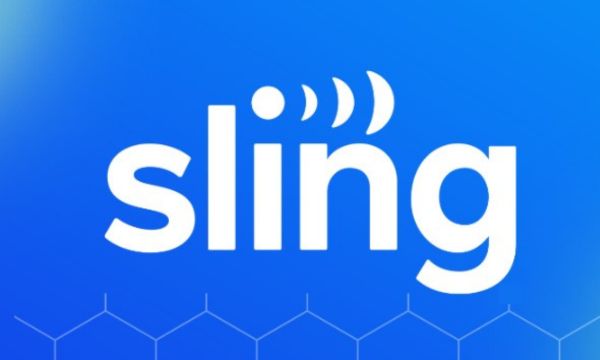
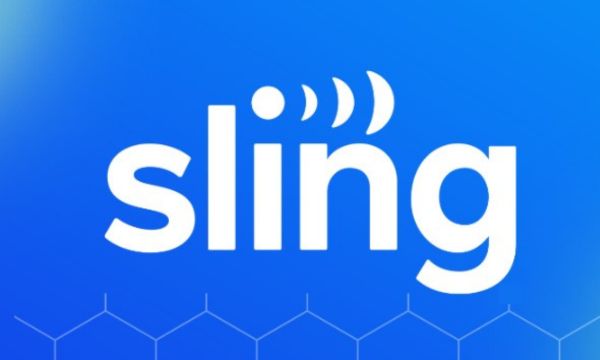
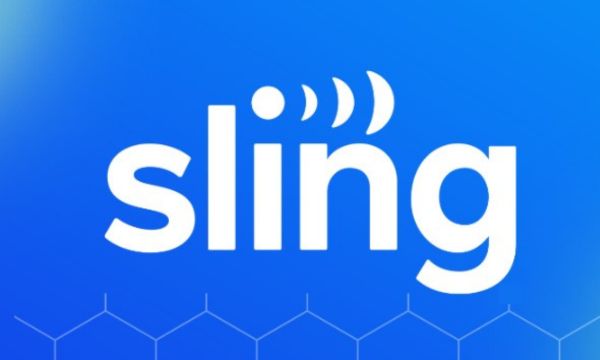
In the YouTube TV vs Sling comparison, Sling TV stands out as the budget-friendly, flexible option. Run by DISH Network, Sling lets you pick between two main packages—Sling Blue and Sling Orange—and then add on specific channel packs based on what you want. It’s an affordable choice especially popular with families who like a little more control over their streaming lineup. While Sling’s basic plan has fewer channels just for kids, you can easily add on options to create a lineup that fits your family’s needs perfectly.
The features of Sling
Here’s a quick look at what Sling has to offer:
- Choice of base packages: You can go with Sling Blue (40+ channels) or Sling Orange (30+ channels) and both give you options to add kid-friendly packages if that’s what you need.
- DVR storage: The basic plan includes 50 hours of DVR and you can bump that up for a small extra fee if needed.
- Budget friendly pricing: Sling is usually cheaper than YouTube TV and the add-ons let you customize without breaking the bank.
- Device compatibility: Sling works on just about everything—Amazon Fire TV, Roku, Apple TV and more—so your family can watch on whatever device you have.
YouTube TV vs Sling: the ultimate showdown for kid-friendly viewing
When it comes to YouTube TV vs Sling comparison, each has its own perks. YouTube TV offers tons of content and a super easy-to-use interface while Sling’s flexibility and lower price make it a solid choice if you’re looking to save.
Let’s dig into the details to see which one’s better for kids and family streaming.
Pricing and value
Pricing and Value often come first when comparing streaming options. Let’s examine how YouTube TV and Sling stack up.
YouTube TV
YouTube TV costs $72.99 a month which gives you a standard package with over 85 channels. That price covers everything—unlimited DVR and access to tons of family-friendly content with no extra charges sneaking up on you.
| Plan | Price | Channels | DVR |
|---|---|---|---|
| YouTube TV | $72.99/month | 85+ | Unlimited |
Sling
| Plan | Price | Channels | DVR |
|---|---|---|---|
| Sling Blue | $40/month | 40+ (some kids’ content) | 50 hours |
| Sling Orange | $40/month | 30+ (additional kids’ options) | 50 hours |
Sling gives you more flexibility. Both Sling Orange and Sling Blue are $40 a month and you can customize with add-ons. For example, the Kids Extra Add-On ($6/month) brings in channels like Nick Jr. and Cartoon Network that aren’t in the basic package.
When you compare YouTube TV’s subscription cost with Sling’s price, YouTube TV gives you a bigger channel lineup right out of the box. Sling, on the other hand is more customizable and budget-friendly especially if you’re adding specific channels for kids.
Ease of use for kids
In the YouTube TV vs Sling debate, ease of use is a big factor for families with kids.
YouTube TV
YouTube TV’s interface is super easy to use and visually appealing. Kids can scroll through recommendations and find their favorite shows with large, clickable thumbnails. Plus, each family member can have their own profile, so kids can quickly get back to what they love watching.
Sling
Sling’s interface is pretty straightforward, though it can feel a bit more complicated with all the a la carte options. Kids might need a little help finding specific shows especially if you’ve added multiple packages. But once they get used to the layout, it’s easy for them to access their favorite family-friendly channels.
Kid-friendly content
YouTube TV channels
YouTube TV gives families a solid lineup of kids’ programming with YouTube TV channels like PBS Kids, Disney, Disney Jr. and Nickelodeon. There’s a great mix of educational and fun shows, so you’ll have plenty of options to keep the kids entertained and learning.
Sling TV channels
Sling offers a variety of channels including kids’ favorites like Cartoon Network and Nick Jr. in its Kids Extra package. While Sling TV channels don’t include as many core family options as YouTube TV by default, the add-ons let you customize exactly what you want. This way, you’re only paying for the channels you actually need—a great setup if you’re looking for specific kids’ shows.
Parental controls
YouTube TV
YouTube TV offers solid parental controls which lets you turn on Restricted Mode to block mature content. You can set up age-appropriate filters for each family profile that gives you peace of mind as you keep an eye on what the kids are watching.
Sling
Sling has basic parental controls that let you block channels based on content ratings. While it works, it’s not as advanced as YouTube TV’s options, so you might need to keep a closer eye on what the kids are watching if you go with Sling.
Device compatibility
YouTube TV
YouTube TV works on just about everything—smart TVs, tablets, gaming consoles and phones—so kids can watch their favorite shows from any device around the house or even when you’re on the go.
Sling
Sling works on most popular devices too—like Roku, Amazon Fire TV and iOS/Android phones and tablets. While it might not offer quite as many channels on every device as YouTube TV, it still runs smoothly on all the major streaming platforms.
Security and privacy
When it comes to YouTube TV vs Sling in terms of security and privacy, both platforms offer reliable protections.
YouTube TV
YouTube TV benefits from Google’s strong privacy policies which gives you solid data protection and privacy features. For families, this is a big plus—Google’s advanced security helps manage data better and reduces targeted ads, making for a safer viewing experience.
Sling
Sling also has solid security measures in place to protect your data. While it’s not quite as advanced as Google’s setup with YouTube TV, Sling still covers the basics for safe streaming. For parents, this means data is secure, though YouTube TV does have a slight edge in privacy protection.
YouTube TV vs Sling: are YouTube TV and Sling secure for kids?
When you’re comparing YouTube TV vs Sling for kids’ safety, both are pretty secure options. YouTube TV has a bit of an edge with its advanced security settings and strong parental controls which makes it a great pick if privacy is a top concern for young viewers. That said, Sling is still a reliable choice that offers good protection while giving families the flexibility to customize their viewing safely.
What is the age restriction of YouTube TV and Sling?
Both YouTube TV and Sling recommend that kids under 13 have some parental guidance. YouTube TV has a Restricted Mode that adds an extra layer of control which is helpful. Sling also encourages caution with younger viewers that offers add-ons and suggesting limited viewing times for kids under 13.
How do YouTube TV and Sling rate their content?
YouTube TV uses a standard content rating system that lines up with Google’s age guidelines which makes it easy to manage what’s appropriate for kids. Sling has a similar rating setup, though it can vary depending on the add-ons you choose which can change the channels and restrictions. Both services let you use these ratings to set parental controls which helps ensure your kids are watching age-appropriate content.
How to set up parental controls on YouTube TV and Sling?
Setting up parental controls can be done quickly on both platforms.
Set up YouTube TV parental controls
Step 1. Go to settings: Choose your child’s profile. Head to the main settings in this account.
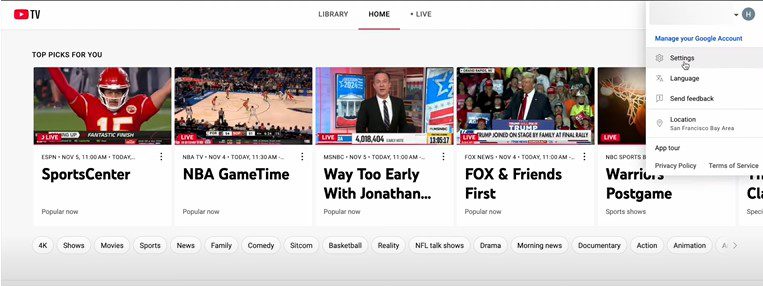
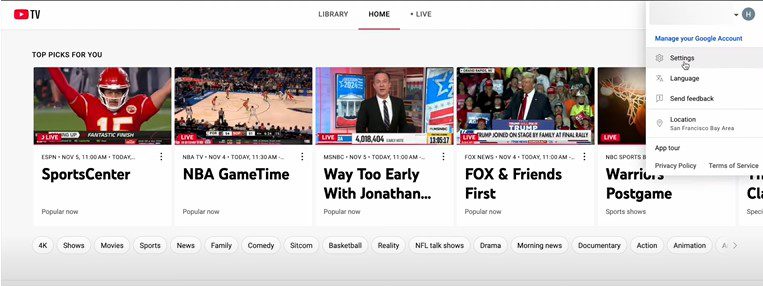
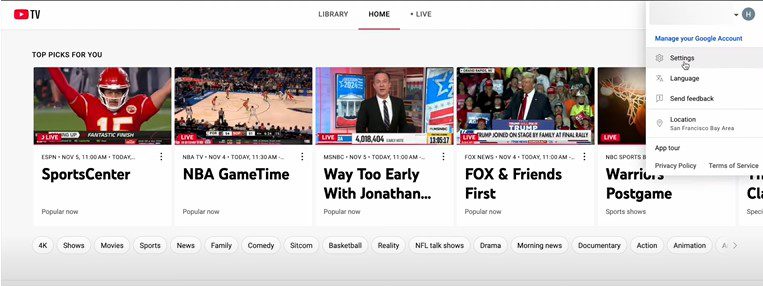
Step 2. Select rating filters: Go to the Rating Filters settings for parental control settings.
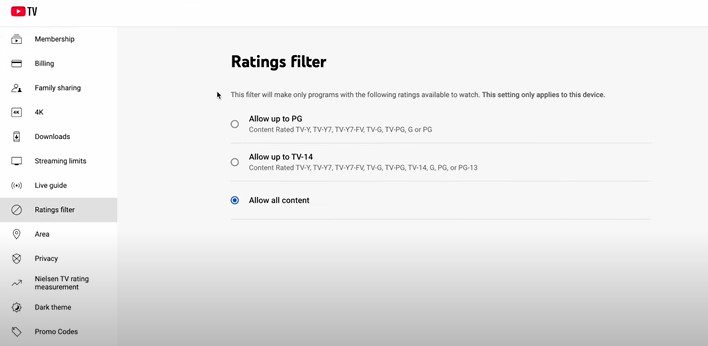
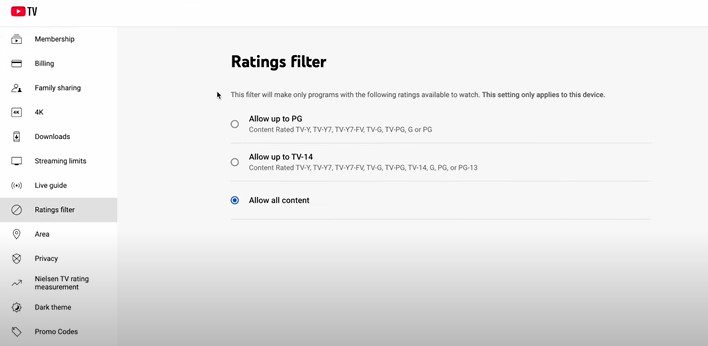
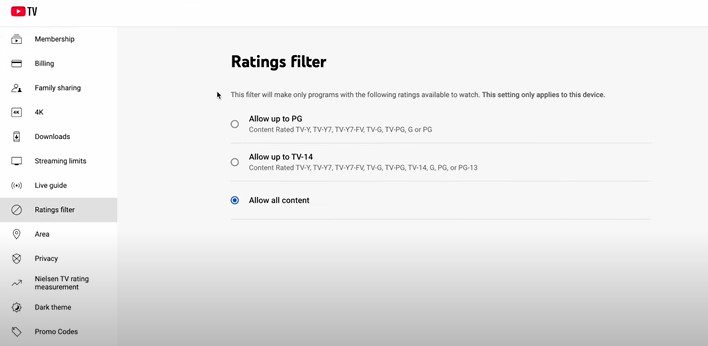
Step 3. Activate restricted mode: Turn on Rating Filter/Restricted Mode “Allow up to PG” to block mature content and keep things kid-friendly.
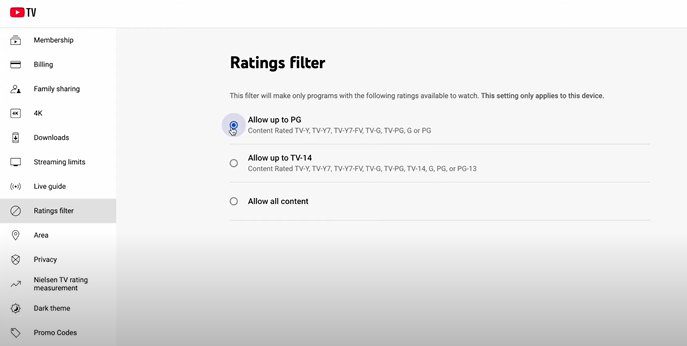
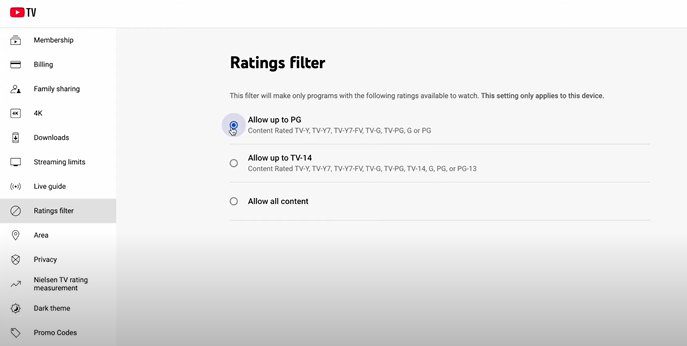
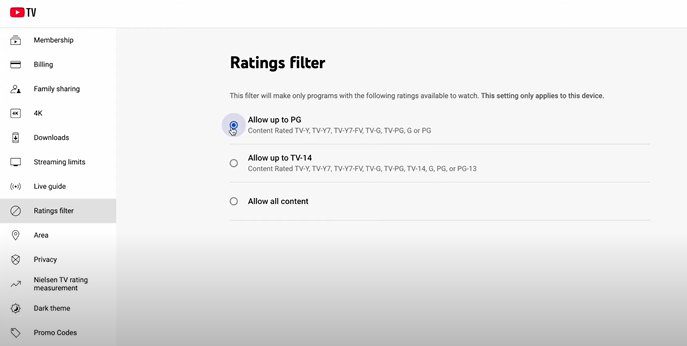
Set up Sling parental controls
Here’s how to set up parental controls on Sling:
Step 1. Open settings: Go to the parental control settings in the app or on the website.
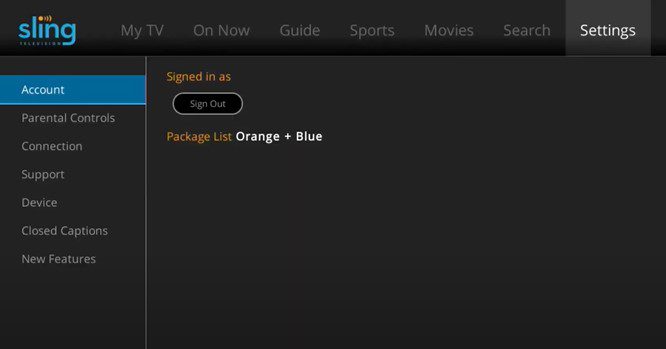
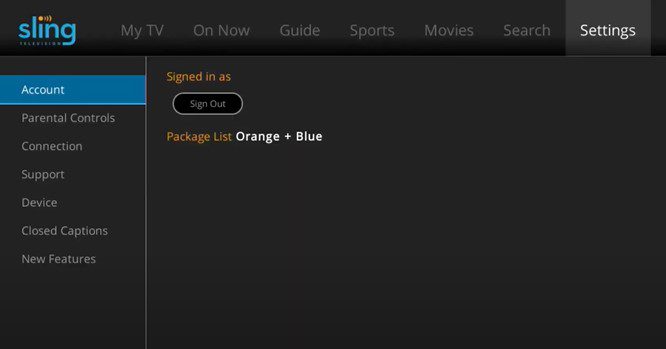
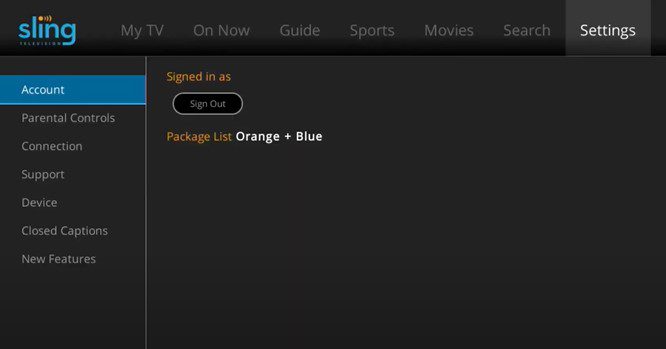
Step 2.Select content restrictions: Choose the “content ratings” and “age limits” from the Parental Controls setting list you want to set.
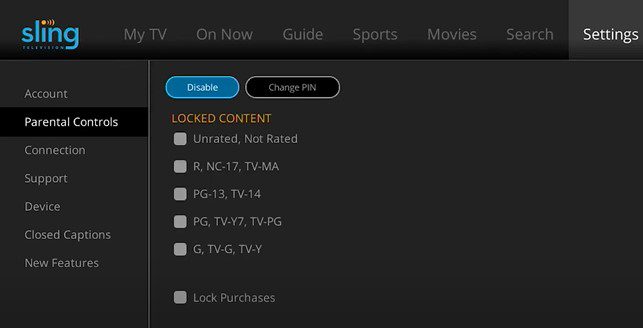
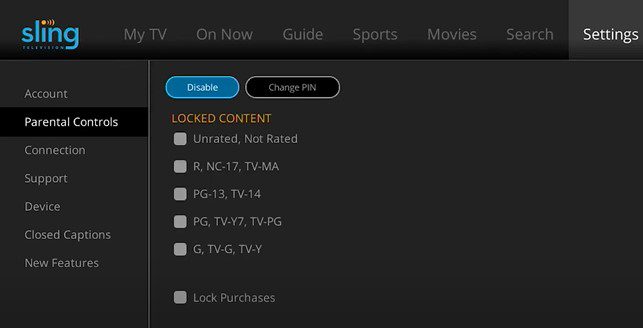
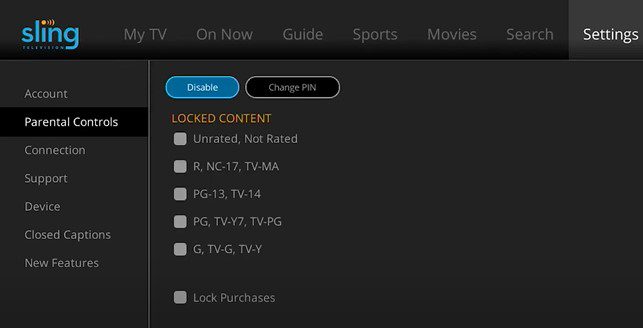
Step 3. Confirm Preferences: Save your settings to make sure your child’s access is limited based on your choices.
Bonus: how can we help kids foster healthy viewing habits?
Helping kids build healthy viewing habits isn’t just about setting screen limits; it’s about encouraging a balanced and thoughtful approach to media.
Here are a few easy ways to make it happen:
- Set time limits: Establish screen time boundaries that suit your family’s rhythm, whether it’s daily or weekly. This keeps media time under control without feeling too restrictive.
- Encourage co-viewing: Watching together not only strengthens bonds but also sparks great conversations. It’s a perfect way to help kids make sense of what they’re watching and understand media messages.
- Pick quality content: Direct them toward shows that are both fun and age-appropriate. Educational content can go a long way in supporting positive development.
- Model healthy habits: Kids follow your example, so demonstrating balanced screen habits yourself reinforces these behaviors in them.
For extra support and safe watching, the parental control app like FlashGet Kids makes managing these routines even easier. FlashGet Kids lets you set time limits on specific devices or apps, apply content filters to keep everything age-appropriate and monitor what they’re watching—even when you’re not around. With these features, you can feel confident that your child’s media interactions are healthy and safe which allows you to guide them toward positive viewing habits with ease and peace of mind.
Final words
When deciding between YouTube TV vs Sling, each has its perks for family streaming. YouTube TV gives you tons of channels, great kid-friendly options and strong parental controls that makes it a solid choice if you’re focused on variety and safety. It’s a bit pricier but you’re getting a lot of content.
Sling, on the other hand, is more flexible and easier on the budget. With customizable packages, it’s perfect for families looking to control costs while adding just the channels they need like the Kids Extra pack.
For even more control over screen time, check out FlashGet Kids. It’s a great way to manage your child’s viewing habits and keep screen time healthy and balanced.
FAQs
Can kids watch YouTube TV without adult supervision?
YouTube TV recommends that children under 13 watch with adult supervision especially since some content may not be suitable for younger viewers. By activating Restricted Mode, parents can filter out mature content which creates a safer viewing experience for children.
Sling TV vs YouTube TV: What is the difference of the quality of kids’ content?
Yes, YouTube TV offers a wider selection of kid-friendly channels such as PBS Kids and Disney in its standard package. Sling has a smaller lineup but provides add-on options that allow families to tailor the service to specific preferences.
What is the best streaming TV service, Sling or YouTube TV?
Choosing the best service depends on family needs and budget. YouTube TV provides more channels and features but costs more. Sling with its flexible add-ons and lower price, works well for those who prioritize affordability and customization over extensive content variety.

